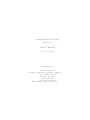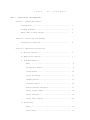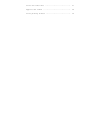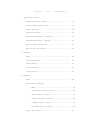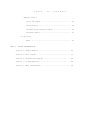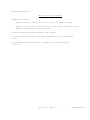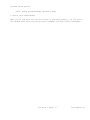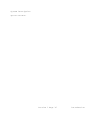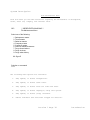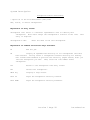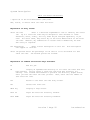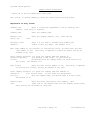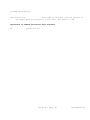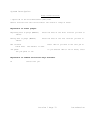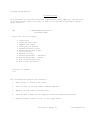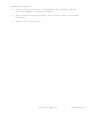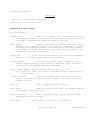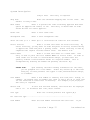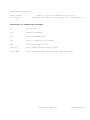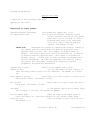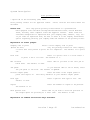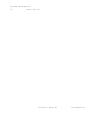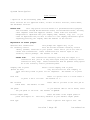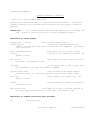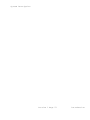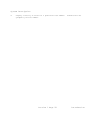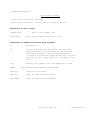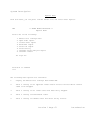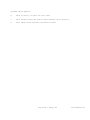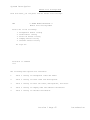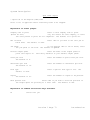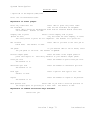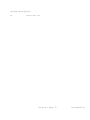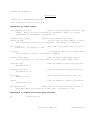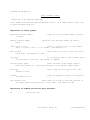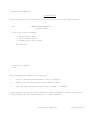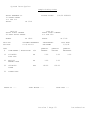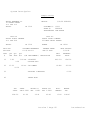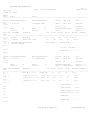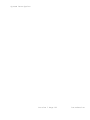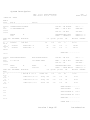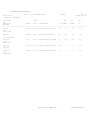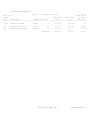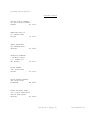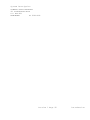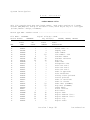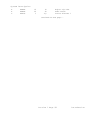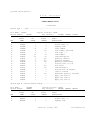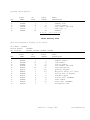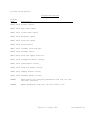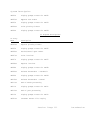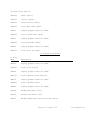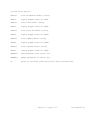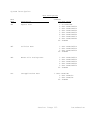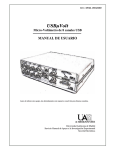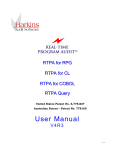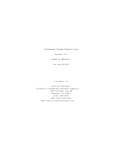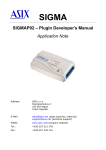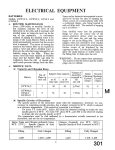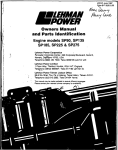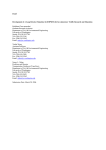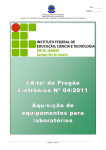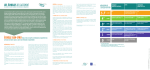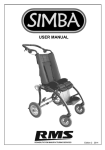Download Order Entry/Invoicing 2.0
Transcript
Order Entry/Invoicing Release 2.0 User's Manual for the AS/400 A Product of Acclaim Software (formerly Customized Software Support) 1306 Cantwell Ave SW Decatur, AL 35601 (256) 306-0783 FAX (256) 350-5129 Web: www.acclaim-software.com Copyright 1990-1999 Acclaim Software . T A B L E O F C O N T E N T S PART 1. INSTALLATION AND OPERATION Section 1. System Description Introduction .......................................... 1 Package Features ...................................... 2 What’s New in This Release ............................ 3 Section 2. Installing the Package Installation Checklist ................................ 4 Section 3. Operating Instructions A. Getting Started .................................... 5 B. Application options ................................ 7 C. File Maintenance Menu ............................................. 8 Salesperson master ............................... 9 Terms master ..................................... 10 Sales tax master ................................. 11 Company master ................................... 12 Customer master .................................. 14 Remove deleted customers ......................... 17 Purge closed orders .............................. 18 Purge invoices ................................... 19 Purge sales history .............................. 20 C. Processing Menu ............................................. 21 Order entry ...................................... 23 Print new order edit ............................. 27 Approve new orders ............................... 28 Print picking tickets ............................ 30 T A B L E O F C O N T E N T S Processing (cont.) Reprint picking tickets .......................... 32 Revise/Cancel open orders ........................ 34 Print invoices ................................... 35 Reprint invoices ................................. 37 Release backorders - Automatic ................... 39 Release backorders - Manual ...................... 40 End of month processing .......................... 41 End of year processing ........................... 42 D. Inquiry Menu ............................................. 43 Customer master .................................. 44 Order master ..................................... 45 Invoice master ................................... 46 Sales history .................................... 47 E. Reports Menu ............................................. 48 Master File Listings Menu ........................................ 49 Salesperson master listing .................. 50 Terms master listing ........................ 51 Sales tax master listing .................... 52 Company master listing ...................... 53 Customer master listing ..................... 54 Open order report ................................ 55 Closed order report .............................. 56 Backorder report ................................. 57 T A B L E O F C O N T E N T S Reports (cont.) Sales tax report ................................. 58 Sales history .................................... 59 Customer sales analysis report ................... 60 Customer labels .................................. 61 F Utilities Menu ............................................. 62 PART 2. SYSTEM DOCUMENTATION Section 4. Sample Reports ................................... 63 Section 5. File Layouts ..................................... 73 Section 6. Program Descriptions ............................. 84 Section 7. CL Descriptions .................................. 86 Section 8. Menu Descriptions ................................ 89 System Description Introduction The purpose of this manual is to provide you with a step-by-step approach towards using the features of this package as a stand-alone order entry/invoicing system or as part of a complete distribution system. You will be provided with sufficient information to: 1. Understand the functions of each menu option in the package, 2. Perform the installation tasks, and 3. Operate the system in an efficient, productive manner. Part 1 of this manual, INSTALLATION AND OPERATION, covers all of the above. Part 2 of the manual, SYSTEM DOCUMENTATION, contains detailed reference material describing the reports, programs, procedures, and menus used in Order Entry/Invoicing. This information will aid a programmer in customizing the package, should you decide to do so. Disclaimer of Warranty This software and manual are sold as is. Acclaim Software or any distributor of this package does not warrant that the software will meet the user's requirements, and can assume no liability for the misuse of any part of the package. It is the user's responsibility to determine if the programs, procedures, and other information are suitable for the user's needs. The user should back up files and libraries periodically to insure against a loss of information. Section 1 Page 9 Introduction System Description Package Features • Multi-company capability • Full interface to Acclaim’s Inventory Control, or may be used as a stand-alone system • On-line entry and editing of orders • Automatic and/or manual assignment of order and invoice numbers • Order entry allows for salesperson, invoice discounts, sales tax, terms, customer reference number, override ship-to address, special instructions, fractional quantities, and more • Three different types of line items: Inventoried/Non-Inventoried items Miscellaneous charges Comments • Orders and invoices printed on standard multi-purpose forms • On-line inquiry of customers, orders, invoices, and sales history • Customer master file includes contact name, phone number, bill-to/ship-to address, and default entries for terms, salesperson, and sales tax rates • Pricing using level code, percentage discount, or manual price • Back order processing is supported • Reports for: • Reports include multiple sort options with company selection criteria • All files are externally defined so that user may create their own reports with Query, SQL, etc. Master file listings Open order report Closed order report Backorder report Sales tax report Sales history Customer sales analysis Customer labels Proof lists of all on-line file maintenance Section 1 Page 10 Introduction System Description What’s New in This Release - Application options: Specify a default company code for all entry and inquiry screens Option to use a single transaction file or the current method of using a separate transaction file for each user. - User may exit program from directory list screens. - Picking ticket and invoice forms may be printed in two different form sizes. - All programs have been modified to accept and process dates past 12/31/99. Section 1 Page 11 Introduction System Description Installation Checklist The entire Order Entry/Invoicing library (named CSSOE) is contained on 3 diskettes or 1 tape. This includes the complete source code. NEW INSTALLATION: 1. Mount the first diskette or tape 2. Enter: RSTLIB SAVLIB(CSSOE) DEV(device name) 3. If you DO NOT have the Inventory Control or Purchase Order/Receiving software installed, enter the following: Enter: RSTLIB SAVLIB(CSSDATA) DEV(device name) 4. Enter: CALL CSSOE/INSTALL 5. If you are upgrading from Version 1.0 which runs in the S/36 environment, enter the following: Enter: CALL CSSOE/CONVERT INSTALLING A NEW RELEASE: 1. Save the existing Order Entry/Invoicing library. tape and key the following: Mount a diskette or Enter: SAVLIB LIB(CSSOE) DEV(device name) SAVLIB LIB(CSSDATA) DEV(device name) 2. Rename the existing Order Entry/Invoicing library and data library to a different name. Key the following: Enter: RNMOBJ OBJ(CSSOE) OBJTYPE(*LIB) NEWOBJ(CSSOEOLD) RNMOBJ OBJ(CSSDATA) OBJTYPE(*LIB) NEWOBJ(CSSDATAOLD) 3. Mount the first diskette or tape 4. Enter: RSTLIB SAVLIB(CSSOE) DEV(device name) 5. If you DO NOT have the Inventory Control or Purchase Order/Receiving software installed, enter the following: Section 1 Page 12 Introduction System Description Enter: RSTLIB SAVLIB(CSSDATA) DEV(device name) 6. Enter: CALL CSSOE/INSTALL When you are satisfied that the new release is operating properly, you can delete the renamed Order Entry/Invoicing library CSSOEOLD, and data library CSSDATAOLD. Section 1 Page 13 Introduction System Description Getting Started Once you have installed the CSSOE library, you may sign on to CSSOE using either of two methods. Method one is to sign off of the current session and sign back on to library CSSOE, menu OE. The second method is to simply enter the command STROE while signed on to any library. The following menu should appear. OE ** ORDER ENTRY/INVOICING ** Release 2.0 Main Menu Select one of the following: 1. File maintenance menu 2. Processing menu 3. Inquiry menu 4. Reports menu 5. Utilities menu 20. Application options 50. Applications menu 90. Sign off Copyright 1988-1999 Acclaim Software Selection or command ===> The following menu options are available: 1. Displays the File Maintenance menu named OE1. From this menu, you can make selections regarding the maintenance of salesperson, terms, sales tax, company and customer files. 2. Displays the Processing menu names OE2. From this menu, you can make selections regarding the entry, approval, and printing of picking tickets and/or invoices, as well as the release of backorders against these invoices. 3. Displays the Inquiry menu named OE3. From this menu, you can make selections to display customer, order, invoice, and sales history information. 4. Displays the Reports menu named OE4. master file and sales order reports. From this menu, you can print various Section 1 Page 14 Introduction System Description 5. 20. Displays the Utilities menu named OE5. From this menu, you can backup and restore master files and the CSSOE library. Enter or revise options which control the operation of the application. The following is the sequence of steps that we recommend you take in getting started using this package. 1. Enter application options, if applicable. (Main menu option #20) 2. Add all salespersons, if used. (Maintenance menu option #1) 3. Add all payment terms used for your customers. (Maintenance menu option #2) 4. Add all sales tax descriptions and rates. (Maintenance menu option #3) 5. Add all companies. (Maintenance menu option #4) 6. Add all customers. (Maintenance menu option #5) 7. At this point you may begin entering, approving, and printing daily orders. If you need help while using any of the on-line entry programs, pressing the HELP key will display an instructional screen describing that particular program. You may also display help screens from menus and prompt screens. Please note: All prompt screens (screens displayed before printing reports or running batch processing jobs) initially display default options for those entries that are required. If you change these options, the next time you run that job, your previous entries are displayed as the new default value For example, if you need to print the Backorder report on output queue P3 with a forms number 1412, you would change the printer output queue and the forms name options to reflect these choices. The next time you run this report, your entries will be displayed. This allows you to set up default options for each report or job. The next few pages of the manual discuss the features of each one of the menu Section 1 Page 15 Introduction System Description options available. Section 1 Page 16 Introduction System Description Application options * Option #20 on the Main Menu (OE) menu Set options to control the operation of the entire application. Explanation of entry fields: Default company code Enter a 3 character alphanumeric code to specify the default company code for all entry screens. This entry is required. Use a single transaction Enter Y to use a single transaction file for file? (Y/N) all users, or enter N to use a separate transaction file for each user ID. Explanation of command and function keys available: F3 End the job. Section 1 Page 17 Introduction System Description File maintenance menu From this menu you can make selections regarding the maintenance of salesperson, terms, sales tax, company, and customer files. OE1 ** ORDER ENTRY/INVOICING ** File Maintenance Menu Select one of the following: 1. Salesperson master 2. Terms master 3. Sales tax master 4. Company master 5. Customer master 6. Remove deleted customers 7. Purge closed orders 8. Purge invoices 9. Purge sales history 90. Sign off Selection or command ===> The following menu options are available: 1. Add, update, or delete salespersons. 2. Add, update, or delete terms codes. 3. Add, update, or delete sales tax codes and rates. 4. Add, update, or delete company(s) using this system. 5. Add, update, or delete (flag) customers. 6. Remove customers that have been flagged for deletion. Section 1 Page 18 Introduction System Description 7. Remove closed orders from the order master file. and ending date to purge. 8. Remove invoices from the invoice master file. ending date to purge. 9. Remove sales transactions from the history file. and ending date to purge. Section 1 Page 19 You must enter a beginning You must enter a beginning and You must enter a beginning Introduction System Description Salesperson master maintenance * Option #1 on the File Maintenance (OE1) menu Add, revise, or delete salespersons. Explanation of entry fields: Salesperson code Enter a 3 character alphanumeric code to identify this salesperson. Most users assign the salesperson's initials as the code. entry is required. Salesperson's name This Enter the name of the this salesperson. Explanation of command and function keys available: F3 F4 End the job. Display an alphabetized directory of all salespersons that have been entered. You may select a salesperson fromthis directory for editing. Roll forward and backward or position the directory (alpha search) until you find the salesperson you want. Then, enter the line number ofthat salesperson. F12 Return to the salesperson code entry screen. F23 Delete this salesperson. HELP key Displays a help screen. ROLL UP Pages the salesperson directory forward. ROLL DOWN Pages the salesperson directory backward. Section 1 Page 20 Introduction System Description Terms master maintenance * Option #2 on the File Maintenance (OE1) menu Add, revise, or delete payment terms codes. Explanation of entry fields: Terms code description. Enter a 1 character alphanumeric code to identify this terms This entry is required. Terms description Enter a description of the payment terms. DAYS, DUE UPON RECEIPT, etc. For example, NET 30 Explanation of command and function keys available: F3 F4 End the job. Display an alphabetized directory of all terms codes that have been entered. You may select a terms code from this directory for editing. Roll forward and backward or position the directory (alpha search) until you find the terms code you want. Then, enter the line number of that terms code. F12 Return to the terms code entry screen. F23 Delete this terms code. HELP key Displays a help screen. ROLL UP Pages the terms directory forward. ROLL DOWN Pages the terms directory backward. Section 1 Page 21 Introduction System Description Sales tax master maintenance * Option #3 on the File Maintenance (OE1) menu Add, revise, or delete sales tax codes and rates. Explanation of entry fields: Sales tax code Enter a 3 character alphanumeric code to identify this sales tax. Up to 3 sales tax codes may be assigned to each customer or order. Therefore, state, county, and city taxes may be analyzed separately if you wish. For state taxes, many users key in the state abbreviation as the sales tax code. However, any combination of letters and/or numbers may be used. This entry is required. Tax description Enter a brief description of this tax. will appear on invoices. This description Sales tax percent Enter the percentage of tax that is to be calculated for this sales tax code. Two decimal places are allowed. Explanation of command and function keys available: F3 F4 End the job. Display an alphabetized directory of all sales tax codes that have been entered. You may select a sales tax code from this directory for editing. Roll forward and backward or position the directory (alpha search) until you find the sales tax code you want. Then, enter the line number of that sales tax code. F12 Return to the sales tax code entry screen. F23 Delete this sales tax. HELP key Displays a help screen. ROLL UP Pages the sales tax directory forward. ROLL DOWN Pages the sales tax directory backward. Section 1 Page 22 Introduction System Description Company master maintenance * Option #4 on the File Maintenance (OE1) menu Add, revise, or delete company(s) using the order entry/invoicing system. Explanation of entry fields: Company code company. Enter a 3 character alphanumeric code to identify this This entry is required. Company name Address, City State, Zip Automatic order numbers? Enter the company name. Enter the company address, city, state and zip code. Enter Y if you wish to automatically number your orders as they are added. The default is N. Next order number If you entered Y in the previous field, you must enter the next order number to use. This entry is updated as orders are added, and may be changed at any time. Print company and Enter Y to print the company name and address on address on picking your picking ticket forms. If your forms are ticket? pre-printed with the company name, you should enter N in this field. The default is N. Next invoice Enter the next invoice number to use. This entry is updated as invoices are created, and may be changed at any time. Print company and Enter Y to print the company name and address on address on your invoice forms. If your forms are pre-printed invoice? with the company name, you should enter N in this field. The default is N. Default terms Enter the terms code used by this company. This code terms code is the default used for this company during order entry and may be overridden at that time. Section 1 Page 23 Introduction System Description Explanation of command and function keys available: F3 F4 End the job. Display an alphabetized directory of all companies that have been entered. You may select a company from this directory for editing. Roll forward and backward or position the directory (alpha search) until you find the company you want. Then, enter the line number of that company. F12 Return to the company code entry screen. F23 Delete this company. HELP key Displays a help screen. ROLL UP Pages the company directory forward. ROLL DOWN Pages the company directory backward. Section 1 Page 24 Introduction System Description Customer master maintenance * Option #5 on the File Maintenance (OE1) menu Add, revise, or delete (flag) customers. Explanation of entry fields: Customer number Enter up to 8 alphanumeric characters for this customer. This entry is required. Delete code If the customer has been deleted, a 'D' will be displayed. customer is not removed from the file until menu option #6 is run. To un-delete this customer, replace the 'D' with a blank. The Customer Name Enter the bill-to customer name, address, city, Address, City state, and zip code for this customer. If the State, Zip customer has a different ship-to name & address, enter the complete ship-to name & address also. The ship-to name & address are the default for this customer during order entry and may overridden at that time. Contact name company. Enter the name of a person or department to contact at this Phone number is required. Enter the customer's telephone number. Fax number required. Enter the customer's fax number. No particular format No particular format is Salesperson code Enter a valid salesperson code for this customer. This salesperson is the default for this customer during order entry and may be overridden at that time. Terms code Enter a valid terms code for this customer. These terms are the default for this customer during order entry and may be overridden at that time. Sales tax code(s) Enter up to 3 valid sales tax codes for this customer. These sales tax codes are the default for this customer during order entry and may be overridden at that time. Invoice discount % Enter a discount (if any) offered to this customer. This may refer to a volume discount, etc. This discount is the default for this customer during order entry and may be overridden at that time. Two decimal Section 1 Page 25 Introduction System Description places are allowed. Date account opened Enter that date that this customer's account was opened. The default is today's date. Section 1 Page 26 Introduction System Description Explanation of command and function keys available: F4 Display an alphabetized directory of all customers that have been entered. You may select a customer from this directory for editing. Roll forward and backward or position the directory (alpha search) until you find the customer you want. Then, enter the line number of that customer. F12 Return to the customer number entry screen. F23 Delete (flag) this customer. F3 End the job. HELP key Displays a help screen. ROLL UP Pages the customer directory forward. ROLL DOWN Pages the customer directory backward. If customers are added or revised, the following prompts are displayed after the job is ended. You have the option of printing added and/or revised and deleted customers. Explanation of screen prompts: Print added customers (Y/N) Enter Y if you wish to print customers added during this session. The default is Y. Print updated/deleted customers (Y/N Enter Y if you wish to print customers updated or deleted during this session. The default is Y. Printer output queue place this report on. Enter the name of the output queue to This entry defaults to your default output queue. Lines per inch The default is 6. Enter the number of print lines per inch. Characters per inch The default is 10. Enter the number of characters per inch. Form type default is *STD. Enter a special form type to use. Copies The default is 01. Enter the number of copies to be printed. Section 1 Page 27 The Introduction System Description Hold spooled file Enter *YES if you wish to hold the printout on the output queue for printing at a later time. The default is *NO. Explanation of command and function keys available: F3 Cancel this job. Section 1 Page 28 Introduction System Description Remove deleted customers * Option #6 on the File Maintenance (OE1) menu Remove customers that have been deleted (flagged) from the master file. Explanation of screen prompts: Run in batch batch mode. Enter *YES if you wish to run this job in The default is *YES. Job queue the job queue to run If you entered *YES to run in batch, enter Explanation of command and function keys available: F3 Cancel this job. Section 1 Page 29 Introduction System Description Purge closed orders * Option #7 on the File Maintenance (OE1) menu Remove closed orders from the order master file within a range of dates. cancelled orders are also removed. Deleted or Explanation of screen prompts: Beginning date to purge (MMDDYY) remove. Enter the date of the first orders you wish to Ending date to purge (MMDDYY) remove. Enter the date of the last orders you wish to Run in batch batch mode. Enter *YES if you wish to run this job in The default is *YES. Job queue the job queue to run If you entered *YES to run in batch, enter Explanation of command and function keys available: F3 Cancel this job. Section 1 Page 30 Introduction System Description Purge closed invoices * Option #8 on the File Maintenance (OE1) menu Remove invoices from the invoice master file within a range of dates. Explanation of screen prompts: Beginning date to purge (MMDDYY) remove. Enter the date of the first invoices you wish to Ending date to purge (MMDDYY) remove. Enter the date of the last invoices you wish to Run in batch batch mode. Enter *YES if you wish to run this job in The default is *YES. Job queue the job queue to run If you entered *YES to run in batch, enter Explanation of command and function keys available: F3 Cancel this job. Section 1 Page 31 Introduction System Description Purge sales history * Option #9 on the File Maintenance (OE1) menu Remove sales transactions from the history file within a range of dates. Explanation of screen prompts: Beginning date to purge (MMDDYY) Enter the date of the first sales transactions you wish to remove. Ending date to purge (MMDDYY) you wish to remove. Enter the date of the last sales transactions Run in batch batch mode. Enter *YES if you wish to run this job in The default is *YES. Job queue the job queue to run If you entered *YES to run in batch, enter Explanation of command and function keys available: F3 Cancel this job. Section 1 Page 32 Introduction System Description Processing menu From this menu you can make selections regarding the entry, approval, and printing of picking tickets and/or invoices, as well as the release of backorders against those invoices. OE2 ** ORDER ENTRY/INVOICING ** Processing Menu Select one of the following: 1. 2. 3. 4. 5. 6. 7. 8. 9. 10. 11. 12. Order entry Print new order edit Approve new orders Print picking tickets Reprint picking tickets Revise/Cancel open orders Print invoices Reprint invoices Release backorders - Automatic Release backorders - Manual End of month processing End of year processing Selection or command ===> The following menu options are available: 1. Add, revise, or delete a new order. 2. Print an edit of all new orders awaiting approval. 3. Approve all new orders not being held. 4. Print picking tickets for all approved orders not previously printed. 5. Reprint picking tickets for one or more open orders. Section 1 Page 33 Introduction System Description 6. Revise or cancel open orders. Backorders may be created by revising quantities shipped vs. quantities ordered. 7. Print invoices for approved orders, direct invoice orders, and released backorders. 8. Reprint one or more invoices. Section 1 Page 34 Introduction System Description 9. Automatically release backorders for items with available inventory. This option will function only if you have the Acclaim Software Inventory Control library (CSSINV) installed on your system. 10. Manually release backorders for items with available inventory. This option will function with or without the Inventory Control package being installed. 11. Run end of the month processing steps. totals in the customer master file. 12. Run end of the year processing steps. This will clear year-to-date sales totals and save this year to last year in the customer master file. This will clear month-to-date sales Section 1 Page 35 Introduction System Description Order entry * Option #1 on the Processing (OE2) menu Add, revise, or delete a new order. Explanation of entry fields: For order heading .................................................... Company code Enter a valid company code. During entry, this field is automatically duplicated from the previously entered order, however you may press CMD 2 to page back and change the company at any time. Order number Enter an order number to identify this order. During ADD mode, if this company was set up to use automatic order numbers, the next available order number will appear. This number may be entered or changed. If the number is changed, the automatic order number for this company is not incremented. This entry is required. Delete code with a 'D'. If the order has been deleted, this field will be displayed To un-delete this order, enter a blank. Customer number Enter a valid customer number. During ADD mode, default entries for ship-to name & address, salesperson, terms, and invoice discount % will be displayed and may be overridden. Ship to: Name, Address Enter an override ship to location for this City, State, Zip order. This address overrides the ship to address used by this customer. Customer reference Enter the customer's reference for this order. For example, you might enter a purchase order number or the name of the person placing the order. Ship via Enter a shipping method or routing. Order source Enter the source of the order. ad, newspaper, direct mail, etc. For example, magazine Invoice discount % Enter a discount (if any) offered to this customer. Two decimal places are allowed. Order date Enter the date of this order. Section 1 Page 36 The default is Introduction System Description today's date. This entry is required. Ship date Enter the estimated shipping date of this order. default is today's date. The Hold order? Enter Y to prevent the order from being approved when menu option #3 (Approve new orders) is run. This entry is useful when an order should be held for credit approval. Terms code Enter a valid terms code. Salesperson code Enter a valid salesperson code. Sales tax code 1,2 & 3 Enter up to 3 valid sales tax codes for this customer. Direct invoice? Enter Y to mark this order for direct invoicing. By direct invoicing, you may enter an order and print an invoice, without having to approve the order and print a picking ticket. Direct invoicing is used by companies that require over-the-counter sales. The default is N. Credit memo? Enter Y to mark this order as a credit memo. This entry is used to print the title "CREDIT MEMO" on invoice forms. In order to issue credit for an item or a miscellaneous charge, you must enter the quantity ordered or miscellaneous amount as a negative number. This is accomplished by entering the number and pressing the Field- key. Please note: Upon entering the basic heading information for the order, you are prompted for a line number. Orders may contain up to 999 lines using any of three possible line types: I-item, M-miscellaneous charge, or C-comment. Line number Enter a line number to identify this item, misc. charge, or comment. We suggest that you number your lines in such a way as to leave room for the insertion of other lines if necessary. For example, 10,20,30,40,etc. This entry is required. Delete code with a 'D'. Line type If this line has been deleted, this field will be displayed To un-delete this line, enter a blank. Enter one of three possible line types:I,M,C For item line type ................................................... Item number Enter the item number associated with this item. Section 1 Page 37 If you Introduction System Description have the Acclaim Software Inventory Control package installed, the item master file will be searched for this item. If found, the item's description, unit of measure, and standard pricing will be displayed and may be overridden. Description Enter a description of the item. If more space is needed, simply continue the description on a comment line type. Quantity ordered Enter the quantity ordered. For credit memos, enter the quantity and press the Field- key. Two decimal places are allowed. Unit of measure Unit price Enter the unit of measure. Enter the unit price per unit of measure. Three decimal places are allowed. or Code (L,1-5) If you have the Acclaim Software Inventory Control package installed, and the item is found in the item master file, you may enter one of the standard pricing level codes to automatically use that corresponding standard price. This entry is an alternative to manually entering a price in the "Unit price" field. This field will not appear if the item number is not found in the Inventory Control item master file. Item discount % Enter a discount (if any) to be applied to this individual item. This discount will be used to calculate a new unit price based on the unit price entered. For example, if entered 10.000 as the unit price with a 10.00% item discount, the new unit price would be 9.000. Two decimal places are allowed. Apply sales tax? Enter N to exempt this item from any of the sales tax codes entered on the header screen. The default is Y, to apply the tax. This field will not appear if sales tax codes are blank. For miscellaneous charge line type ................................... Misc. description Enter a description of this misc. charge Misc. amount Enter the amount of the misc. charge. Negative amounts may be entered by pressing the Field- key after entry. Two decimal places are allowed. For comment line type ................................................ Comment Enter the comment. This field is useful for shipping instructions, continuation of an item description, order confirmation info., etc. Print comment on Enter Y to print the comment on the picking picking ticket? ticket. Otherwise, the comment is for display only. The default is N. Section 1 Page 38 Introduction System Description Print comment on invoice? N. Enter Y to print the comment on the invoice. Otherwise, the comment is for display only. The default is Explanation of command keys available: F3 End the job. F10 Switch to ADD mode. F11 Switch to UPDATE mode. F12 Return to previous entry screen. F23 Delete this order or line. ROLL UP Move forward through existing lines. ROLL DOWN Move backward through existing lines (System/36 only). Section 1 Page 39 Introduction System Description Print new order edit * Option #2 on the Processing (OE2) menu Print an edit of all new orders awaiting approval. Explanation of screen prompts: Print detail or summary (D/S) Enter D to print all data entered for this order, or S to print only basic and total information. The default is D. Company code to print Enter a valid company code to print (blank for ALL) only the new orders for that company, or leave this entry blank to print for all companies. The default is to print all. Run in batch batch mode. Enter *YES if you wish to run this job in The default is *YES. Job queue the job queue to run from. Printer output queue place this report on. If you entered *YES to run in batch, enter The default is QBATCH. Enter the name of the output queue to This entry defaults to your default output queue. Lines per inch The default is 6. Enter the number of print lines per inch. Characters per inch The default is 10. Enter the number of characters per inch. Form type default is *STD. Enter a special form type to use. Copies The default is 01. Enter the number of copies to be printed. The Hold spooled file Enter *YES if you wish to hold the printout on the output queue for printing at a later time. The default is *NO. Explanation of command and function keys available: F3 Cancel this job. Section 1 Page 40 Introduction System Description Approve new orders * Option #3 on the Processing (OE2) menu Approve all new orders. Explanation of screen prompts: Generate automatic backorders for unavailable items This prompt will appear only if you have the Acclaim Software Inventory Control library (CSSINV) installed on your system. Enter *NO if you do not wish to create a backorder when there is not sufficient stock of an item to ship the quantity ordered. The default is *YES. Please note: Backorders are created by comparing the quantity ordered to the current quantity on hand minus any quantity reserved by other approved orders for this item. For example, a customer orders 20 widgets. The current quantity on hand is 25 and there are 10 reserved on another previously approved order. That leaves 15 available for shipment (25-10). In this case, 15 would be marked for shipment and 5 would be backordered. As orders are approved, the Inventory Control item master file (CSS.ITEM) is updated for quantities reserved (shipments) and quantities backordered. Company code to print Enter a valid company code to print (blank for ALL) only the new orders for that company, or leave this entry blank to print for all companies. The default is to print all. Print approval listing new purchase orders. Run in batch batch mode. Enter *YES if you wish to print a listing of all The default is *YES. Enter *YES if you wish to run this job in The default is *YES. Job queue the job queue to run from. Printer output queue place this report on. Lines per inch The default is 6. If you entered *YES to run in batch, enter The default is QBATCH. Enter the name of the output queue to This entry defaults to your default output queue. Enter the number of print lines per inch. Section 1 Page 41 Introduction System Description Characters per inch The default is 10. Enter the number of characters per inch. Form type default is *STD. Enter a special form type to use. Copies The default is 01. Enter the number of copies to be printed. The Hold spooled file Enter *YES if you wish to hold the printout on the output queue for printing at a later time. The default is *NO. Explanation of command and function keys available: F3 Cancel this job. Section 1 Page 42 Introduction System Description Print picking tickets * Option #4 on the Processing (OE2) menu Print picking tickets for all approved orders. excluded. Direct invoices and credit memos are Please note: This step prints picking tickets based on a preformatted multi-purpose form available through Moore® Business Forms, Uarco® Business Forms, and many other computer forms and supplies vendors. These forms are available unimprinted or imprinted with your company name, address, logo, etc. If you order an imprinted form, be sure to enter N to the company maintenance option regarding printing your company name and address on the picking ticket. Explanation of screen prompts: Company code to print Enter a valid company code to print (blank for ALL) only the picking tickets for that company, or leave this entry blank to print for all companies. The default is to print all. Form size to print a 8½" x 11" form. Run in batch batch mode. Enter 1 to print a 8½" x 7" form. Enter 2 The default is 1. Enter *YES if you wish to run this job in The default is *YES. Job queue the job queue to run from. Printer output queue place this report on. If you entered *YES to run in batch, enter The default is QBATCH. Enter the name of the output queue to This entry defaults to your default output queue. Form type default is *STD. Enter a special form type to use. The Copies The default is 01. Enter the number of copies to be printed. Hold spooled file Enter *YES if you wish to hold the printout on the output queue for printing at a later time. The default is *NO. Explanation of command and function keys available: Section 1 Page 43 Introduction System Description F3 Cancel this job. Section 1 Page 44 Introduction System Description Reprint picking tickets * Option #5 on the Processing (OE2) menu Reprint one or more picking tickets for approved orders. Please note: Only open orders that have printed (option #4) may be reprinted. This option is useful when picking tickets jam in the printer or are lost. Explanation of screen prompts: Beginning Company code order you wish to reprint. Enter the company code of the first purchase Beginning order number wish to reprint. Enter the order number of the first orders you Ending Company code Enter the company code of the last purchase order you wish to reprint. Ending order number you wish to reprint. Enter the order number of the last order Print 'REPRINT' notation on picking tickets The default is *YES. Enter *NO to suppress the printing of the word 'REPRINT' on the picking tickets. Form size to print a 8½" x 11" form. Run in batch batch mode. Enter 1 to print a 8½" x 7" form. Enter 2 The default is 1. Enter *YES if you wish to run this job in The default is *YES. Job queue the job queue to run from. Printer output queue place this report on. If you entered *YES to run in batch, enter The default is QBATCH. Enter the name of the output queue to This entry defaults to your default output queue. Form type default is *STD. Enter a special form type to use. Copies The default is 01. Enter the number of copies to be printed. Section 1 Page 45 The Introduction System Description Hold spooled file Enter *YES if you wish to hold the printout on the output queue for printing at a later time. The default is *NO. Explanation of command and function keys available: F3 Cancel this job. Section 1 Page 46 Introduction System Description Revise/Cancel open orders * Option #6 on the Processing (OE2) menu Revise or cancel open orders. This step will allow you to revise or cancel an order which has been approved and possibly even printed. If this order has been invoiced, the order cannot be revised. With the exception of the following 2 fields, the entry fields and command/function keys are the same as those detailed under option #1 of this menu. Refer to that section of this manual for more information if needed. Explanation of entry fields: For item line type ................................................... Quantity shipped Quantity backordered are allowed. Enter the quantity shipped. Two decimal places are allowed. Enter the quantity backordered. Two decimal places Please note: If the Acclaim Software Inventory Control library (CSSINV) is installed and if you chose to generate automatic backorders when the orders were approved, the quantity shipped and quantity backordered will have already been calculated and filled in based upon available inventory at approval time. However, they may be modified at this time. Section 1 Page 47 Introduction System Description Print invoices * Option #7 on the Processing (OE2) menu Print invoices for all approved orders, as well as direct invoices, credit memos, and backorder invoices. Please note: This step prints invoices based on a preformatted multi-purpose form available through Moore® Business Forms, Uarco® Business Forms, and many other computer forms and supplies vendors. These forms are available unimprinted or imprinted with your company name, address, logo, etc. If you order an imprinted form, be sure to enter N to the company maintenance option regarding printing your company name and address on the invoice. Explanation of screen prompts: Generate sale transactions This prompt will appear only if you for Inventory Control have the Acclaim Software Inventory Control library (CSSINV) installed on your system. Enter *NO if you do not wish to create sale transactions. These transactions are used as input to the inventory control package. The default is *YES. Please note: Sale transactions created by this step are output to a transaction file just as if they were keyed using the inventory control transaction entry step. These transactions must be updated using option #3 on the inventory control processing menu. Company code to print Enter a valid company code to print (blank for ALL) only the invoices for that company, or leave this entry blank to print for all companies. The default is to print all. Form size to print a 8½" x 11" form. Run in batch batch mode. Enter *YES if you wish to run this job in The default is *YES. Job queue the job queue to run from. Printer output queue place this report on. Form type Enter 1 to print a 8½" x 7" form. Enter 2 The default is 1. If you entered *YES to run in batch, enter The default is QBATCH. Enter the name of the output queue to This entry defaults to your default output queue. Enter a special form type to use. Section 1 Page 48 The Introduction System Description default is *STD. Copies The default is 01. Enter the number of copies to be printed. Hold spooled file Enter *YES if you wish to hold the printout on the output queue for printing at a later time. The default is *NO. Explanation of command and function keys available: F3 Cancel this job. Section 1 Page 49 Introduction System Description Reprint invoices * Option #8 on the Processing (OE2) menu Reprint one or more invoices. Please note: Only invoices that have printed (option #7) may be reprinted. This option is useful when invoices jam in the printer or are lost in the mail. Explanation of screen prompts: Beginning Company code order you wish to reprint. Enter the company code of the first purchase Beginning invoice number orders you wish to reprint. Enter the invoice number of the first Ending Company code Enter the company code of the last purchase order you wish to reprint. Ending invoice number wish to reprint. Enter the invoice number of the last order you Print 'REPRINT' notation on invoices is *YES. Enter *NO to suppress the printing of the word 'REPRINT' on the invoices. The default Form size to print a 8½" x 11" form. Run in batch batch mode. Enter 1 to print a 8½" x 7" form. Enter 2 The default is 1. Enter *YES if you wish to run this job in The default is *YES. Job queue the job queue to run from. Printer output queue place this report on. If you entered *YES to run in batch, enter The default is QBATCH. Enter the name of the output queue to This entry defaults to your default output queue. Form type default is *STD. Enter a special form type to use. Copies Enter the number of copies to be printed. Section 1 Page 50 The Introduction System Description The default is 01. Hold spooled file Enter *YES if you wish to hold the printout on the output queue for printing at a later time. The default is *NO. Explanation of command and function keys available: F3 Cancel this job. Section 1 Page 51 Introduction System Description Release backorders - Automatic * Option #9 on the Processing (OE2) menu Automatically release backorders for items with available inventory. The Acclaim Software Inventory Control package must be installed for this option to function properly. Please note: All inventory transactions should be updated prior to calling this step. This will insure the accuracy of current available inventory. Explanation of screen prompts: Company code to release Enter a valid company code to (blank for ALL) release only the backorders for that company, or leave this entry blank to release for all companies. The default is to release all. Print released backorder listing default is *YES. Enter *NO if you do not wish to print a listing of all backorders released. Run in batch batch mode. Enter *YES if you wish to run this job in The The default is *YES. Job queue the job queue to run from. Printer output queue place this report on. If you entered *YES to run in batch, enter The default is QBATCH. Enter the name of the output queue to This entry defaults to your default output queue. Form type default is *STD. Enter a special form type to use. The Copies The default is 01. Enter the number of copies to be printed. Hold spooled file Enter *YES if you wish to hold the printout on the output queue for printing at a later time. The default is *NO. Explanation of command and function keys available: F3 Cancel this job. Section 1 Page 52 Introduction System Description Section 1 Page 53 Introduction System Description Release backorders - Manual * Option #10 on the Processing (OE2) menu Manually release backorders for items with available inventory. Explanation of entry fields: Company code Enter the company code. During entry, this field is automatically duplicated from the previously entered order, however you may press CMD 2 to page back and change the company at any time. Order number Line number Enter the order number used to identify this order. Enter a line number for a type I line. Quantity released Enter the quantity released. This quantity should not exceed the quantity backordered. Two decimal places are assumed. Do not enter a decimal point. Closed? (Y/N) Enter Y if this item has been completely released for this order line. This also applies to those cases where the total quantity shipped and quantity released does not equal the quantity ordered, and yet no more will be shipped to the customer. If this is a partial release and more of this line item is expected, you should enter N. The default is N. Explanation of command keys available: F3 End the job. F12 Return to previous entry screen. ROLL UP Move forward through existing line items. ROLL DOWN Move backward through existing line items (System/36 only). Section 1 Page 54 Introduction System Description End of month processing * Option #11 on the Processing (OE2) menu Perform end of month maintenance on master files. This step will clear month-to-date sales totals in the customer master file. Please note: It is not mandatory that this step be run exactly at the end of the month. You may require time to enter and invoice orders for the remainder of the month. We do strongly suggest that you run this step every month in order to maintain the accuracy of sales analysis figures. Explanation of screen prompts: Run in batch batch mode. Enter *YES if you wish to run this job in The default is *YES. Job queue the job queue to run If you entered *YES to run in batch, enter Explanation of command and function keys available: F3 Cancel this job. Section 1 Page 55 Introduction System Description End of year processing * Option #12 on the Processing (OE2) menu Perform end of year maintenance on master files. This step will transfer year-to-date sales into the last year fields, and the year-to-date data will be cleared in the customer master file. Explanation of screen prompts: Run in batch batch mode. Enter *YES if you wish to run this job in The default is *YES. Job queue the job queue to run If you entered *YES to run in batch, enter Explanation of command and function keys available: F3 Cancel this job. Section 1 Page 56 Introduction System Description Inquiry menu From this menu, you can make selections to display customer, order, invoice and sales history information. OE3 ** ORDER ENTRY/INVOICING ** Inquiry Menu Select one of the following: 1. 2. 3. 4. Customer master Order master Invoice master Sales history 90. Sign off Selection or command ===> The following menu options are available: 1. Display customer information, including ship-to address, reference fields, and sales analysis information. 2. Display order information, including order status, reference fields, quantities ordered-shipped-backordered, the extended prices for each item, and the invoice total. 3. Display invoice information, including reference fields, quantities ordered-shipped-backordered, the extended prices for each item, and the invoice total. Section 1 Page 57 Introduction System Description 4. Display a history of sales for a particular item number. grouped by invoice number. Section 1 Page 58 Transactions are Introduction System Description Customer master inquiry * Option #1 on the Inquiry (OE3) menu Display customer and sales analysis information. Explanation of entry fields: Customer number Enter a valid customer number. Explanation of command and function keys available: F3 F4 End the job. Display an alphabetized directory of all customers that have been entered. You may select a customer from this directory for display. Roll forward and backward or position the directory (alpha search) until you find the customer you want. Then, enter the line number of that customer. F12 Return to the customer number entry screen. HELP key Displays a help screen. ROLL UP Pages the customer directory forward. ROLL DOWN Pages the customer directory backward. Section 1 Page 59 Introduction System Description Order inquiry * Option #2 on the Inquiry (OE3) menu Display order information. Explanation of entry fields: Company code Enter a valid company code. Order number Enter a valid order number for this company. Explanation of command and function keys available: F3 F4 End the job. Display an alphabetized directory of all orders that have been entered. You may select an order from this directory for display. Roll forward and backward or position the directory (alpha search) until you find the order you want. Then, enter the line number of that order. F12 Return to the company code, order number entry screen. HELP key Displays a help screen. ROLL UP Move forward through lines. ROLL DOWN Move backward through lines (System/36 only). Section 1 Page 60 Introduction System Description Invoice inquiry * Option #3 on the Inquiry (OE3) menu Display invoice information. Explanation of entry fields: Company code Enter a valid company code. Invoice number Enter a valid invoice number for this company. Explanation of command and function keys available: F3 F4 End the job. Display an alphabetized directory of all invoices that have been created. You may select an invoice from this directory for display. Roll forward and backward or position the directory (alpha search) until you find the invoice you want. Then, enter the line number of that invoice. F12 Return to the company code, invoice number entry screen. HELP key Displays a help screen. ROLL UP Move forward through lines. ROLL DOWN Move backward through lines (System/36 only). Section 1 Page 61 Introduction System Description Sales history inquiry * Option #4 on the Inquiry (OE3) menu Display sales information. Transactions are grouped by invoice. Explanation of entry fields: Company code Item number Enter a valid company code. Enter an item number entered on an order. Explanation of command and function keys available: F3 End the job. F4 Display an alphabetized directory of all items that have been entered. You may select an item from this directory for display. Roll forward and backward or position the directory (alpha search) until you find the item you want. Then, enter the line number of that item. F12 Return to the company code, item number entry screen. ENTER Page forward another group of transactions. HELP key Displays a help screen. ROLL UP Pages the item directory forward. ROLL DOWN Pages the item directory backward. Section 1 Page 62 Introduction System Description Reports menu From this menu, you can print various master file and sales order reports. OE4 ** ORDER ENTRY/INVOICING ** Reports Menu Select one of the following: 1. 2. 3. 4. 5. 6. 7. 8. Master file listings menu Open order report Closed order report Backorder report Sales tax report Sales history Customer sales analysis report Customer labels 90. Sign off Selection or command ===> The following menu options are available: 1. Display the Master File Listings menu named OE6. 2. Print a listing of all approved orders and/or direct invoices which contain items to be shipped. 3. Print a listing of all orders that have been fully shipped. 4. Print a listing of backordered items. 5. Print a listing of taxable sales and sales tax by invoice. Section 1 Page 63 Introduction System Description 6. Print a history of sales for each item. 7. Print month-to-date and year-to-date customer sales analysis. 8. Print labels with customer information listed. Section 1 Page 64 Introduction System Description Master file listings menu From this menu, you can print various master file listings. OE6 ** ORDER ENTRY/INVOICING ** Master File Listings Menu Select one of the following: 1. 2. 3. 4. 5. Salesperson master listing Terms master listing Sales tax master listing Company master listing Customer master listing 90. Sign off Selection or command ===> The following menu options are available: 1. Print a listing of salesperson codes and names. 2. Print a listing of terms codes and descriptions. 3. Print a listing of sales tax codes, descriptions, and rates. 4. Print a listing of company name and address information. 5. Print a listing of customer information. Section 1 Page 65 Introduction System Description Salesperson master listing * Option #1 on the Master File Listings (OE6) menu Print a master listing of salesperson information. Explanation of screen prompts: Run in batch batch mode. Enter *YES if you wish to run this job in The default is *YES. Job queue the job queue to run from. Printer output queue place this report on. If you entered *YES to run in batch, enter The default is QBATCH. Enter the name of the output queue to This entry defaults to your default output queue. Lines per inch The default is 6. Enter the number of print lines per inch. Characters per inch The default is 10. Enter the number of characters per inch. Form type default is *STD. Enter a special form type to use. Copies The default is 01. Enter the number of copies to be printed. The Hold spooled file Enter *YES if you wish to hold the printout on the output queue for printing at a later time. The default is *NO. Explanation of command and function keys available: F3 Cancel this job. Section 1 Page 66 Introduction System Description Terms master listing * Option #2 on the Master File Listings (OE6) menu Print a master listing of terms information. Explanation of screen prompts: Run in batch batch mode. Enter *YES if you wish to run this job in The default is *YES. Job queue the job queue to run from. Printer output queue place this report on. If you entered *YES to run in batch, enter The default is QBATCH. Enter the name of the output queue to This entry defaults to your default output queue. Lines per inch The default is 6. Enter the number of print lines per inch. Characters per inch The default is 10. Enter the number of characters per inch. Form type default is *STD. Enter a special form type to use. Copies The default is 01. Enter the number of copies to be printed. The Hold spooled file Enter *YES if you wish to hold the printout on the output queue for printing at a later time. The default is *NO. Explanation of command and function keys available: F3 Cancel this job. Section 1 Page 67 Introduction System Description Sales tax master listing * Option #3 on the Master File Listings (OE6) menu Print a master listing of sales tax information. Explanation of screen prompts: Run in batch batch mode. Enter *YES if you wish to run this job in The default is *YES. Job queue the job queue to run from. Printer output queue place this report on. If you entered *YES to run in batch, enter The default is QBATCH. Enter the name of the output queue to This entry defaults to your default output queue. Lines per inch The default is 6. Enter the number of print lines per inch. Characters per inch The default is 10. Enter the number of characters per inch. Form type default is *STD. Enter a special form type to use. Copies The default is 01. Enter the number of copies to be printed. The Hold spooled file Enter *YES if you wish to hold the printout on the output queue for printing at a later time. The default is *NO. Explanation of command and function keys available: F3 Cancel this job. Section 1 Page 68 Introduction System Description Company master listing * Option #4 on the Master File Listings (OE6) menu Print a master listing of company information. Explanation of screen prompts: Run in batch batch mode. Enter *YES if you wish to run this job in The default is *YES. Job queue the job queue to run from. Printer output queue place this report on. If you entered *YES to run in batch, enter The default is QBATCH. Enter the name of the output queue to This entry defaults to your default output queue. Lines per inch The default is 6. Enter the number of print lines per inch. Characters per inch The default is 10. Enter the number of characters per inch. Form type default is *STD. Enter a special form type to use. Copies The default is 01. Enter the number of copies to be printed. The Hold spooled file Enter *YES if you wish to hold the printout on the output queue for printing at a later time. The default is *NO. Explanation of command and function keys available: F3 Cancel this job. Section 1 Page 69 Introduction System Description Customer master listing * Option #5 on the Master File Listings (OE6) menu Print a master listing of customer information. Explanation of screen prompts: Sort sequence (1 or 2) Enter 1 to print the report sorted by customer name. Enter 2 to sort by customer number. The default is 1. Run in batch batch mode. Enter *YES if you wish to run this job in The default is *YES. Job queue the job queue to run from. Printer output queue place this report on. If you entered *YES to run in batch, enter The default is QBATCH. Enter the name of the output queue to This entry defaults to your default output queue. Lines per inch The default is 6. Enter the number of print lines per inch. Characters per inch The default is 10. Enter the number of characters per inch. Form type default is *STD. Enter a special form type to use. Copies The default is 01. Enter the number of copies to be printed. The Hold spooled file Enter *YES if you wish to hold the printout on the output queue for printing at a later time. The default is *NO. Explanation of command and function keys available: F3 Cancel this job. Section 1 Page 70 Introduction System Description Open order report * Option #2 on the Reports (OE4) menu Print a list of approved orders containing items to be shipped. Explanation of screen prompts: Company code to print Enter a valid company code to print (blank for ALL) only the orders for that company, or leave this entry blank to print for all companies. The default is to print all. Run in batch batch mode. Enter *YES if you wish to run this job in The default is *YES. Job queue the job queue to run from. Printer output queue place this report on. If you entered *YES to run in batch, enter The default is QBATCH. Enter the name of the output queue to This entry defaults to your default output queue. Lines per inch The default is 6. Enter the number of print lines per inch. Characters per inch The default is 10. Enter the number of characters per inch. Form type default is *STD. Enter a special form type to use. Copies The default is 01. Enter the number of copies to be printed. The Hold spooled file Enter *YES if you wish to hold the printout on the output queue for printing at a later time. The default is *NO. Explanation of command and function keys available: F3 Cancel this job. Section 1 Page 71 Introduction System Description Closed order report * Option #3 on the Reports (OE4) menu Print a list of orders that have been fully shipped. Explanation of screen prompts: Company code to print Enter a valid company code to print (blank for ALL) only the orders for that company, or leave this entry blank to print for all companies. The default is to print all. Beginning date to print (MMDDYY) print. Enter the date of the first orders you wish to Ending date to print (MMDDYY) print. Enter the date of the last orders you wish to Run in batch batch mode. Enter *YES if you wish to run this job in The default is *YES. Job queue the job queue to run from. Printer output queue place this report on. If you entered *YES to run in batch, enter The default is QBATCH. Enter the name of the output queue to This entry defaults to your default output queue. Lines per inch The default is 6. Enter the number of print lines per inch. Characters per inch The default is 10. Enter the number of characters per inch. Form type default is *STD. Enter a special form type to use. Copies The default is 01. Enter the number of copies to be printed. The Hold spooled file Enter *YES if you wish to hold the printout on the output queue for printing at a later time. The default is *NO. Explanation of command and function keys available: F3 Cancel this job. Section 1 Page 72 Introduction System Description Backorder report * Option #4 on the Reports (OE4) menu Print list of backordered items. Explanation of screen prompts: Print only items that are Enter *YES to print only those items now available that are now available for shipment. Enter *NO to print all backordered items with an asterisk beside those that are available. Default is *YES. Company code to print Enter a valid company code to print (blank for ALL) only the items for that company, or leave this entry blank to print for all companies. The default is to print all. Run in batch batch mode. Enter *YES if you wish to run this job in The default is *YES. Job queue the job queue to run from. Printer output queue place this report on. If you entered *YES to run in batch, enter The default is QBATCH. Enter the name of the output queue to This entry defaults to your default output queue. Lines per inch The default is 6. Enter the number of print lines per inch. Characters per inch The default is 10. Enter the number of characters per inch. Form type default is *STD. Enter a special form type to use. Copies The default is 01. Enter the number of copies to be printed. The Hold spooled file Enter *YES if you wish to hold the printout on the output queue for printing at a later time. The default is *NO. Explanation of command and function keys available: F3 Cancel this job. Section 1 Page 73 Introduction System Description Sales tax report * Option #5 on the Reports (OE4) menu Print a list of taxable sales and sales tax by invoice. Explanation of screen prompts: Company code to print Enter a valid company code to print (blank for ALL) only the invoices for that company, or leave this entry blank to print for all companies. The default is to print all. Beginning date to print (MMDDYY) print. Enter the date of the first invoices you wish to Ending date to print (MMDDYY) print. Enter the date of the last invoices you wish to Run in batch batch mode. Enter *YES if you wish to run this job in The default is *YES. Job queue the job queue to run from. Printer output queue place this report on. If you entered *YES to run in batch, enter The default is QBATCH. Enter the name of the output queue to This entry defaults to your default output queue. Lines per inch The default is 6. Enter the number of print lines per inch. Characters per inch The default is 10. Enter the number of characters per inch. Form type default is *STD. Enter a special form type to use. Copies The default is 01. Enter the number of copies to be printed. The Hold spooled file Enter *YES if you wish to hold the printout on the output queue for printing at a later time. The default is *NO. Explanation of command and function keys available: Section 1 Page 74 Introduction System Description F3 Cancel this job. Section 1 Page 75 Introduction System Description Sales history * Option #6 on the Reports (OE4) menu Print a history of sales for each item. Explanation of screen prompts: Sort sequence (1,2 or 3) Enter 1 to print the report sorted by item number. Enter 2 to sort by customer, by item number. Enter 3 to sort by salesperson, by item number. The default is 1. Company code to print Enter a valid company code to print (blank for ALL) only the items for that company, or leave this entry blank to print for all companies. The default is to print all. Run in batch batch mode. Enter *YES if you wish to run this job in The default is *YES. Job queue the job queue to run from. Printer output queue place this report on. If you entered *YES to run in batch, enter The default is QBATCH. Enter the name of the output queue to This entry defaults to your default output queue. Lines per inch The default is 6. Enter the number of print lines per inch. Characters per inch The default is 10. Enter the number of characters per inch. Form type default is *STD. Enter a special form type to use. Copies The default is 01. Enter the number of copies to be printed. The Hold spooled file Enter *YES if you wish to hold the printout on the output queue for printing at a later time. The default is *NO. Explanation of command and function keys available: F3 Cancel this job. Section 1 Page 76 Introduction System Description Customer sales analysis * Option #7 on the Reports (OE4) menu Print month-to-date and year-to-date customer sales analysis. Explanation of screen prompts: Run in batch batch mode. Enter *YES if you wish to run this job in The default is *YES. Job queue the job queue to run from. Printer output queue place this report on. If you entered *YES to run in batch, enter The default is QBATCH. Enter the name of the output queue to This entry defaults to your default output queue. Lines per inch The default is 6. Enter the number of print lines per inch. Characters per inch The default is 10. Enter the number of characters per inch. Form type default is *STD. Enter a special form type to use. Copies The default is 01. Enter the number of copies to be printed. The Hold spooled file Enter *YES if you wish to hold the printout on the output queue for printing at a later time. The default is *NO. Explanation of command and function keys available: F3 Cancel this job. Section 1 Page 77 Introduction System Description Print customer labels * Option #8 on the Reports (OE4) menu Print labels with customer name and address listed. 2) print customer name only. File folder labels (label size Explanation of screen prompts: Beginning customer number to print. Enter the first customer number you wish Ending customer number print. Enter the last customer number you wish to Label size (1 or 2) Enter 1 to print 15/16" x 3 1/2" labels. Enter 2 to print 7/16" x 3 1/2" labels. The default is 1. Run in batch batch mode. Enter *YES if you wish to run this job in The default is *YES. Job queue the job queue to run from. Printer output queue place this report on. If you entered *YES to run in batch, enter The default is QBATCH. Enter the name of the output queue to This entry defaults to your default output queue. Form type default is *STD. Enter a special form type to use. The Copies The default is 01. Enter the number of copies to be printed. Hold spooled file Enter *YES if you wish to hold the printout on the output queue for printing at a later time. The default is *NO. Explanation of command and function keys available: F3 Cancel this job. Section 1 Page 78 Introduction System Description Utilities menu From this menu, you can backup and restore master files and the CSSOE library. OE5 ** ORDER ENTRY/INVOICING ** Utilities Menu Select one of the following: 1. Backup master files 2. Restore master files 3. Backup order entry library 90. Sign off Selection or command ===> The following menu options are available: 1. Copy all Acclaim Software master files to diskette. 2. Restore all Acclaim Software master files to disk. 3. Copy the Order Entry/Invoicing library (CSSOE) to diskette. These options utilize the AS/400 SAVLIB and RSTLIB commands. AS/400 manuals for detailed information on these commands. Section 1 Page 79 Please consult your Introduction System Description DATE- 8/23/89 PAGE 1 REPORT ID- OE605 CUSTOMER MASTER LISTING TIME- 14:26:21 CUSTOMER# BILL TO -------------------------------------------------------------------------------------------------------------------------------C47567 % ALLEN LUMBER CONTACT ...... JIM SMITH SALES TAX 1 .. TEXAS 5.000 5001 ALTON ROAD PHONE ........ (214) 222-8111 SALES TAX 2 .. DALLAS 2.000 FAX .......... (214) 222-8123 SALESPERSON .. TS - TIM SMITH TERMS ........ 1 - DUE UPON RECEIPT SALES TAX 3 .. INV. DISC % .. DATE OPENED .. % DALLAS TX 33020 D21057 SOUTHERN SUPPLY CORP P.O. BOX 2222 FAX .......... (555) 454-3333 DES MOINES IA 22222 CONTACT ...... TOM OWENS PHONE ........ (555) 888-9999 SALES TAX 3 .. SALESPERSON .. MH - MARK HANES TERMS ........ 2 - NET 10 DAYS .00 3/08/90 SALES TAX 1 .. SALES TAX 2 .. INV. DISC % .. DATE OPENED .. 5.00 3/09/90 SHIP TO SOUTHERN SUPPLY CORP 123 SOUTHERN AVENUE DES MOINES IA 22221 SSC111112 % MACK'S LANDING CONTACT ...... JOHN MACK SALES TAX 1 .. ALABAMA 4.000 101 LAKE WHEELER ROAD PHONE ........ (205) 444-5555 SALES TAX 2 .. JEFFERSON 1.000 P.O. BOX 2222 FAX .......... (205) 444-3434 SALES TAX 3 .. HOMEWOOD 2.000 SALESPERSON .. TS TERMS ........ 1 INV. DISC % .. DATE OPENED .. % % BIRMINGHAM 30910 % AL 35999 - TIM SMITH - DUE UPON RECEIPT .00 3/08/90 ALLEN'S BAR & GRILL CONTACT ...... JIM SMITH SALES TAX 1 .. TEXAS 5.000 P.O. BOX 2222A PHONE ........ (214) 222-8111 SALES TAX 2 .. DALLAS 2.000 FAX .......... (214) 222-8123 SALESPERSON .. TS - TIM SMITH TERMS ........ 1 - DUE UPON RECEIPT SALES TAX 3 .. INV. DISC % .. DATE OPENED .. % DALLAS TX 33020 .00 3/08/90 SHIP TO ALLEN'S BAR & GRILL 4001 GREEN SPRINGS HIGHWAY DALLAS TX 33333 Section 1 Page 80 Introduction System Description Sample Picking Ticket DALLAS HAREWARE CO. 123 BROAD STREET P.O. BOX 1111 DALLAS PICKING TICKET 3/22/90 00000101 TX 37101 SHIP TO: VALLEY SUPPLY COMPANY 222 WEST VALLEY AVENUE SOLD TO: VALLEY SUPPLY COMPANY P.O. BOX 2222 ALBANY DALLAS SHIP VIA: UPS BLUE LINE # NY 10019 CUSTOMER REFERENCE: P.O.# A111111 TX 37101 SALESPERSON: BOB BROWN QUANTITY ORDERED SHIP DATE: 3/31/90 QUANTITY SHIPPED ITEM NUMBER / DESCRIPTION U/M 10 T101A0000 FLAG STOP EA 5.00 3.00 20 AW12100 AWNING COVER EA 3.00 3.00 30 C001W1200 SCREW BOX 100.00 100.00 50 PLEASE RUSH PACKED BY .... TOTAL WEIGHT .... QUANTITY BACKORDER 2.00 TOTAL PKGS .... Section 1 Page 81 Introduction System Description Sample Invoice DALLAS HAREWARE CO. 123 BROAD STREET P.O. BOX 1111 DALLAS INVOICE TX 37101 CUSTOMER #: 12222 ORDER #: 00000104 SALESPERSON: TOM CARTER SOLD TO: VALLEY SUPPLY COMPANY P.O. BOX 2222 DALLAS LINE # 10 SHIP TO: VALLEY SUPPLY COMPANY 222 WEST VALLEY AVENUE TX 37101 SHIP VIA: UPS BLUE QTY SHIP QTY B/O 5.00 3.00 EA 25.50 .00 FT NY 10019 PAYMENT TERMS: NET 30 DAYS U/M ITEM NUMBER / DESCRIPTION 2.00 20 ALBANY CUSTOMER REFERENCE: P.O.# A111111 QTY ORD 3/22/90 00001001 T101A0000 CUTTING UNIT 2X4 LUMBER DATE SHIPPED 3/31/90 UNIT PRICE EXTENDED PRICE 893.279 1786.56 10.000 255.00 25.50 30 SHIPPING & HANDLING 40 PLEASE RUSH SUB TOTAL 2041.56 TEXAS TAX 4.000% 81.66 DALLAS CO TAX 1.000% 20.42 15.00 DALLAS CTY TAX 2.000% MISC. CHARGES 40.83 Section 1 Page 82 15.00 AMOUNT DUE 2199.47 Introduction System Description DATE- 3/31/90 PAGE 1 REPORT ID- OE402 OPEN ORDER REPORT TIME- 14:26:21 COMPANY DTX - DALLAS ORDER # CUST # BILL TO SHIP TO: -------------------------------------------------------------------------------------------------------------------------------00000101 10.00 22105 3/09/90 MASON ALUMINUM PRODUCTS MASON ALUMINUM PRODUCTS CUST REF .. JERRY RICE DISC % ..... P.O. BOX 1234 1200 CROWLEY STREET TERMS ..... NET 10 DAYS ORDER DATE . SHIP VIA .. UPS SHIP DATE .. SALESPERSON TERRY STONE SOURCE .... DIRECT Y/N . N CREDIT Y/N . N 3/09/90 DALLAS 30990-1234 TX DALLAS 30995-1200 TX LINE# TYPE ITEM NUMBER DESCRIPTION U/M QTY ORD QTY SHIP QTY B/O NET PRICE EXTENDED PRICE -------------------------------------------------------------------------------------------------------------------------------10 I T101A0000 CUTTING UNIT EA 3.00 3.00 1.00 1020.890 3062.67 20 I A131W1200 AWNING COVER - WHITE EA 1.00 1.00 .00 100.000 100.00 30 C PACK ABOVE ITEM IN SEPARATE BOX PRINT ON ORDER .. Y PRINT ON INVOICE .. N 40 M SHIPPING & HANDLING 25.00 LESS 10.00 % DISCOUNT ....... 318.77ORDER TOTAL ................. 2868.90 00000106 .00 22105 3/09/90 MASON ALUMINUM PRODUCTS MASON ALUMINUM PRODUCTS CUST REF .. PO# 12333 DISC % ..... P.O. BOX 1234 1200 CROWLEY STREET TERMS ..... NET 10 DAYS ORDER DATE . SHIP VIA .. UPS SHIP DATE .. SALESPERSON TERRY STONE SOURCE .... DALLAS NEWS AD DIRECT Y/N . N CREDIT Y/N . N 3/09/90 DALLAS 30990-1234 TX DALLAS 30995-1200 TX LINE# TYPE ITEM NUMBER DESCRIPTION U/M QTY ORD QTY SHIP QTY B/O NET PRICE EXTENDED PRICE -------------------------------------------------------------------------------------------------------------------------------10 I 1 PART 18# 14 7/8 X 11 1412RHA BOX 1.00 1.00 .00 20.000 20.00 20 I 2 PART NCR 14 7/8 X 11 1412TQ BOX 1.00 1.00 .00 10.000 10.00 30 I 6 PART NCR 14 7/8 X 11 1412TQ BOX 2.00 2.00 .00 20.000 40.00 40 I 1 PART 20# 8 1/2 X 11 9510CK BOX 3.00 3.00 .00 10.000 30.00 ORDER SUB-TOTAL ............. 100.00 SALES TAX-TEXAS 4.000 % SALES TAX-DALLAS CO 1.000 % SALES TAX-DALLAS CTY 2.000 % 4.00 1.00 2.00 ORDER TOTAL ................. 107.00 COMPANY TOTAL ............... 2975.90 Section 1 Page 83 Introduction System Description Section 1 Page 84 Introduction System Description DATE- 3/31/90 TIME- 14:26:21 PAGE 1 REPORT ID- OE403 CLOSED ORDER REPORT 03/01/90 - 03/31/90 COMPANY DTX - DALLAS ORDER # CUST # BILL TO SHIP TO: -------------------------------------------------------------------------------------------------------------------------------00000102 .00 30910 3/09/90 SOUTHERN ROOFING AND METALS CUST REF .. PO# 98999A89 DISC % ..... 101 LAKE WHEELER ROAD TERMS ..... NET 30 DAYS ORDER DATE . SHIP VIA .. UPS BLUE SHIP DATE .. SALESPERSON TERRY STONE SOURCE .... CATALOG #30 DIRECT Y/N . N CREDIT Y/N . N 3/09/90 RALEIGH 30910 NC LINE# TYPE ITEM NUMBER / DESCRIPTION U/M QTY ORD QTY SHIP TAX NET PRICE EXTENDED PRICE -------------------------------------------------------------------------------------------------------------------------------10 I T100A0000 FLAG STOP EA 2.00 2.00 --112.716 225.43 20 I T101A0000 CUTTING UNIT - 8" EA 3.00 3.00 --969.846 2909.54 30 I T101A0000 CUTTING UNIT - 7" EA 5.00 5.00 --893.279 4466.40 ORDER TOTAL ................. 7601.37 00000105 10.00 22105 3/09/90 MASON ALUMINUM PRODUCTS MASON ALUMINUM PRODUCTS CUST REF .. PO# 12333 DISC % ..... P.O. BOX 1234 1200 CROWLEY STREET TERMS ..... NET 10 DAYS ORDER DATE . SHIP VIA .. UPS SHIP DATE .. SALESPERSON TERRY STONE SOURCE .... DALLAS NEWS AD DIRECT Y/N . N CREDIT Y/N . N 3/09/90 DALLAS 30990-1234 TX DALLAS 30995-1200 TX LINE# TYPE ITEM NUMBER / DESCRIPTION U/M QTY ORD QTY SHIP TAX NET PRICE EXTENDED PRICE -------------------------------------------------------------------------------------------------------------------------------10 I 1 PART 18# 14 7/8 X 11 1412RHA BOX 1.00 1.00 YYY 20.000 20.00 20 I 2 PART NCR 14 7/8 X 11 1412TQ BOX 1.00 1.00 YYY 10.000 10.00 30 I 6 PART NCR 14 7/8 X 11 1412TQ BOX 2.00 2.00 YYY 20.000 40.00 40 I 1 PART 20# 8 1/2 X 11 9510CK BOX 3.00 3.00 YYY 10.000 30.00 ORDER SUB-TOTAL ............. 100.00 SALES TAX-TEXAS 4.000 % SALES TAX-DALLAS CO 1.000 % SALES TAX-DALLAS CTY 2.000 % 4.00 1.00 2.00 ORDER TOTAL ................. 107.00 COMPANY TOTAL ............... Section 1 Page 85 Introduction System Description 7708.37 Section 1 Page 86 Introduction System Description DATE- 3/31/90 BACKORDER REPORT PAGE 1 REPORT ID- OE404 * AVAILABLE TIME- 14:26:21 COMPANY STX - SAN ANTONIO ITEM NUMBER/ ORDER QTY QTY QTY QTY DESCRIPTION ORDER # DATE CUSTOMER NAME U/M ORDERED SHIPPED B/O AVAILABLE -------------------------------------------------------------------------------------------------------------------------------A131W1200 5.00 * AWNING COVER 00000104 2/23/90 ROSWELL SIDING AND SCREEN EA 5.00 2.00 3.00 S430P0000 .00 D/5 SIDING PEBBLE 00100011 2/28/90 MASON ALUMINUM PRODUCTS SQ 10.50 5.00 5.50 T009A0000 100.00 * MASTIC STICK A1111 3/01/90 SOUTHERN ROOFING AND METAL FT 103.00 52.00 51.00 T100A0000 .00 FLAG STOP 00000104 2/23/90 ROSWELL SIDING AND SCREEN SET 2.00 1.00 1.00 T101A0000 3.00 * CUTTING UNIT B1B02223 3/23/90 SOUTHERN ROOFING AND METAL EA 2.00 1.00 1.00 Section 1 Page 87 Introduction System Description PAGE 1 REPORT ID- OE405 DATE- 3/31/90 SALES TAX REPORT TIME- 14:26:21 03/01/90 - 03/31/90 COMPANY BHM - BIRMINGHAM TAX TAX CUSTOMER INVOICE INVOICE TAXABLE TAX CODE DESC NUMBER CUSTOMER NAME NUMBER DATE AMOUNT TAX % AMOUNT -------------------------------------------------------------------------------------------------------------------------------AL ALABAMA 22105 MASON ALUMINUM PRODUCTS 00001005 00001006 00001007 A101 TAX CODE AL 3/12/90 3/13/90 3/23/90 3/20/90 HOM JEF HOMEWOOD JEFFERSON 22105 22105 MASON ALUMINUM PRODUCTS MASON ALUMINUM PRODUCTS 2,041.56 893.28 1,786.56 1,000.00 TOTAL 4,721.40 3/12/90 3/13/90 3/23/90 2,041.56 893.28 1,786.56 TAX CODE HOM TOTAL 4,721.40 000001005 000001006 000001007 3/12/90 3/13/90 3/23/90 2,041.56 893.28 1,786.56 TAX CODE HOM TOTAL 4,721.40 000001005 000001006 000001007 COMPANY TOTAL Section 1 Page 88 4.000 4.000 4.000 4.000 81.66 35.73 71.46 40.00 228.85 2.000 2.000 2.000 40.83 17.87 35.73 94.43 1.000 1.000 1.000 20.42 8.93 17.87 47.22 370.50 Introduction System Description DATE- 3/31/90 PAGE 1 REPORT ID- OE406 SALES HISTORY TIME- 14:26:21 COMPANY BHM - BIRMINGHAM CUSTOMER SALES INVOICE INVOICE QUANTITY EXTENDED ITEM NUMBER DESCRIPTION NUMBER PERSON NUMBER DATE SHIPPED U/M NET PRICE PRICE -------------------------------------------------------------------------------------------------------------------------------T100A0000 225.43 FLAG STOP 30910 MH 00001009 3/14/90 ITEM TOTAL 2.00 EA 112.716 2.00 225.43 T101A0000 2,909.54 CUTTING UNIT 30910 MH 00001009 3/14/90 3.00 EA 969.846 CUTTING UNIT - 8" 30910 MH 00001009 3/14/90 4.00 EA 893.279 CUTTING UNIT - 8" 30910 MH 00001012 3/14/90 1.00 EA 893.279 EA 1.000 3,573.12 893.28 ITEM TOTAL 8.00 SALESPERSON TOTAL 10.00 7,375.94 7,601.37 T100A0000 .50- FLAG STOP 30910 TS 00001008 3/12/90 ITEM TOTAL .50- .50- .50T101A0000 1,658.44 CUTTING UNIT - 7" 22105 TS 00001001 3/09/90 2.00 EA 829.219 CUTTING UNIT 22105 TS 00001002 3/09/90 1.00- EA 872.861 CUTTING UNIT 30910 TS 00001008 3/12/90 2.00- EA 826.921 CUTTING UNIT 22105 TS 00001011 3/14/90 1.00 EA 918.801 CUTTING UNIT 22105 TS 00001013 3/14/90 1.00 EA 918.801 872.861,653.84918.80 918.80 ITEM TOTAL 1.00 SALESPERSON TOTAL .50 COMPANY TOTAL 10.50 969.34 968.84 8,570.21 Section 1 Page 89 Introduction System Description DATE- 3/31/90 PAGE 1 REPORT ID- OE407 CUSTOMER SALES ANALYSIS TIME- 14:26:21 CUSTOMER MONTH-TO-DATE YEAR-TO-DATE LAST YEAR NUMBER CUSTOMER NAME CUSTOMER CITY & STATE SALES SALES TOTAL SALES -------------------------------------------------------------------------------------------------------------------------------SPECIAL VALLEY SUPPLY COMPANY ALBANY NY 4,960.58 4,960.58 .00 22105 MASON ALUMINUM PRODUCTS DALLAS TX 2,623.18 2,623.18 1,250.00 30910 SOUTHERN ROOFING AND METAL RALEIGH NC 8,703.43 9,703.43 1,000.00 16,287.19 17,287.19 2,250.00 GRAND TOTAL Section 1 Page 90 Introduction System Description Customer Labels VALLEY SUPPLY COMPANY 222 WEST VALLEY AVENUE ALBANY NY 10019 AMERICAN FLAG CO. 122 OXMOOR ROAD DALLAS TX 10101 SAM'S WHOLESALE 500 PARKWAY EAST RALEIGH NC 50050 REYNOLDS ALUMINUM 1 REYNOLDS DRIVE P.O. DRAWER 302 DES MOINES IA 20110 ALLEN LUMBER 5001 ALTON ROAD DALLAS TX 20110 PELLA WINDOW COMPANY ONE PELLA DRIVE MILWAUKEE MN 50005 MOORE BUSINESS FORMS 1001 OFFICE PARK DRIVE OFFICE PARK SOUTH RALEIGH NC 40050 Section 1 Page 91 Introduction System Description PLUMBING SUPPLY WHOLESALE 101 DISTRIBUTION DRIVE P.O. BOX 9201 BIRMINGHAM AL 35209-9201 Section 1 Page 92 Introduction System Description F I L E L A Y O U T S Company Master File This file contains one record for every company entered. File Name: CSSCOMP Record Format: COMPREC Key Field(s): COCOMP FMT A A A A A A A A A N A A A A A A A A N A N A A FIELD NAME COCOMP CONAME COMETH COADR1 COADR2 COCITY COSTTE COZIP COAUPO CONXTP COPRTP COSHA1 COSHA2 COSHCT COSHST COSHZP COBLND COAUOR CONXTO COPRTO CONXTI COPRTI COTERM NO BYTES 3 30 1 30 30 20 2 10 1 8 1 30 30 20 2 10 1 1 8 1 8 1 1 FIELD LENGTH 3 30 1 30 30 20 2 10 1 8,0 1 30 30 20 2 10 1 1 8,0 1 8,0 1 1 FIELD DESCRIPTION Company code Company name Costing method (A,F,L,R) Company address line 1 Company address line 2 Company city Company state Company zip code Automatic PO numbers? Next PO number Print name & address on PO? Ship-to address line 1 Ship-to address line 2 Ship-to city Ship-to state Ship-to zip code Blind receipts entry? Automatic order numbers? Next order number Print name & addr on order Next invoice number Print name & addr on invoice Terms code Section 1 Page 93 Introduction System Description F I L E L A Y O U T S Salesperson Master File This file contains one record for every salesperson entered. File Name: CSSSALE Record Format: SALEREC Key Field(s): SMSPCD FMT A A FIELD NAME SMSPCD SMSPNM NO BYTES 3 20 FIELD LENGTH 3 20 FIELD DESCRIPTION Salesperson code Salesperson name Section 1 Page 94 Introduction System Description F I L E L A Y O U T S Terms Master File This file contains one record for every terms entered. File Name: CSSTERM Record Format: TERMREC Key Field(s): TETERM FMT A A FIELD NAME TETERM TEPTRM NO BYTES 1 20 FIELD LENGTH 1 20 FIELD DESCRIPTION Terms code Payment terms Section 1 Page 95 Introduction System Description F I L E L A Y O U T S Sales Tax Master File This file contains one record for every sales tax entered. File Name: CSSSTAX Record Format: STAXREC Key Field(s): STTXCD FMT A A P FIELD NAME STTXCD STTXDE STTAX NO BYTES 3 10 3 FIELD LENGTH 3 10 5,3 FIELD DESCRIPTION Sales tax code Tax description Sales tax percentage Section 1 Page 96 Introduction System Description F I L E L A Y O U T S Customer Master File This file contains one record for every customer entered. File Name: CSSCUST Record Format: CUSTREC Key Field(s): CUCUST FMT A A A A A A A A A A A A A A A A A A A A A P P A P P P P A FIELD NAME CUDELT CUCUST CUNAME CUADR1 CUADR2 CUCITY CUSTTE CUZIP CUCONT CUPHON CUSHNM CUSHA1 CUSHA2 CUSHCT CUSHST CUSHZP CUSPCD CUTERM CUTXC1 CUTXC2 CUTXC3 CUDISC CUDATE CUFAX CUMTDS CUYTDS CULYS CUDTLS CULINV NO BYTES 1 8 30 30 30 20 2 10 30 20 30 30 30 20 2 10 3 1 3 3 3 3 4 20 5 6 6 4 8 FIELD LENGTH 1 8 30 30 30 20 2 10 30 20 30 30 30 20 2 10 3 1 3 3 3 4,2 7,0 20 9,2 11,2 11,2 7,0 8 FIELD DESCRIPTION Delete code Customer number Customer name Customer address line 1 Customer address line 2 Customer city Customer state Customer zip code Contact name Telephone number Ship-to name Ship-to address line 1 Ship-to address line 2 Ship-to city Ship-to state Ship-to zip code Salesperson code Terms code Sales tax code 1 Sales tax code 2 Sales tax code 3 Invoice discount % Date account opened(CYYMMDD) Fax number Month-to-date sales Year-to-date sales Last year sales Date of last invoice(CYYMMDD) Last invoice number Section 1 Page 97 Introduction System Description F I L E L A Y O U T S Order Master File This file contains both open and closed orders. Each order consists of 3 header records (AAA,BBB,CCC) and up to 999 detail lines, which may be any of 3 line types (I=item, M=misc. charge, C=comment). Record type AAA - Header record ..................................... File Name: CSSORAAA Record Format: ORAAAREC FMT A A A N A A A A A A A A A A A A A A P P A A A A A A A A FIELD NAME PADELT OACOMP OAORNO OALINE OACUST OACURF OASVIA OATERM OASPCD OATXC1 OATXC2 OATXC3 OAORAP OAPRTB OAPTPR OAINPR OACNCL OACLS OAORDT OASHDT OACRED OADIR OAHOLD OASHNM OASHA1 OASHA2 OASHCT OASHST Logical Files(s): CSSOR Key Field(s): OACOMP, OAORNO, OALINE NO BYTES 1 3 8 3 8 20 20 1 3 3 3 3 1 1 1 1 1 1 4 4 1 1 1 30 30 30 20 2 FIELD LENGTH 1 3 8 3,0 8 20 20 1 3 3 3 3 1 1 1 1 1 1 7,0 7,0 1 1 1 30 30 30 20 2 FIELD DESCRIPTION Delete code - D Company code Order number Line number - 000 Customer number Customer reference Ship via Terms code Salesperson code Sales tax code 1 Sales tax code 2 Sales tax code 3 Order is approved? Print backorder? Picking ticket printed? Invoice printed? Order is cancelled? Order is closed? Order date (CYYMMDD) Ship date (CYYMMDD) Credit memo? Direct invoice? Hold order? Ship-to name Ship-to address line 1 Ship-to address line 2 Ship-to city Ship-to state Section 1 Page 98 Introduction System Description A A P OASHZP OASRCE OADISC 10 20 3 10 20 4,2 Ship-to zip code Order source Invoice discount % Continued on next page... Section 1 Page 99 Introduction System Description F I L E L A Y O U T S Order Master File ...Continued Record type I - Item ................................................ File Name: CSSORI Record Format: ORIREC FMT A A A N A A A P P P A P P A A P A A A FIELD NAME Logical Files(s): CSSOR Key Field(s): OICOMP, OIORNO, OILINE NO BYTES OIDELT OICOMP OIORNO OILINE OILTYP OIITEM OIDESC OIQTYO OIQTYS OIQTYB OIPLEV OIUPRC OIIDIS OISEUM OICLSI OIQTYR OIATX1 OIATX2 OIATX3 1 3 8 3 1 15 25 5 5 5 1 5 3 3 1 5 1 1 1 FIELD LENGTH 1 3 8 3,0 1 15 25 9,2 9,2 9,2 1 9,3 4,2 3 1 9,2 1 1 1 FIELD DESCRIPTION Delete code - D Company code Order number Line number (001-999) Line type - I Item number Item description Quantity ordered Quantity shipped Quantity backordered Pricing level (L,1-5) Unit price Item discount % Selling unit of measure Item is closed? Backorder quantity released Apply tax code 1? Apply tax code 2? Apply tax code 3? Record type M - Miscellaneous charge ................................ File Name: Record Format: FMT A A FIELD NAME OMDELT OMCOMP CSSORM ORMREC Logical Files(s): CSSOR Key Field(s): OMCOMP, OMORNO, OMLINE NO BYTES 1 3 FIELD LENGTH 1 3 FIELD DESCRIPTION Delete code - D Company code Section 1 Page 100 Introduction System Description A N A A P OMORNO OMLINE OMLTYP OMMDES OMMAMT 8 3 1 40 5 8 3,0 1 40 9,2 Order number Line number (001-999) Line type - M Miscellaneous description Miscellaneous amount Continued on next page... Section 1 Page 101 Introduction System Description F I L E L A Y O U T S Order Master File ...Continued Record type C - Comment ................................................ File Name: CSSORC Record Format: ORCREC FMT A A A N A A A A FIELD NAME ONDELT ONCOMP ONORNO ONLINE ONLTYP ONCMNT ONPRCO ONPRCI Logical Files(s): CSSOR Key Field(s): ONCOMP, ONORNO, ONLINE NO BYTES 1 3 8 3 1 40 1 1 FIELD LENGTH 1 3 8 3,0 1 40 1 1 FIELD DESCRIPTION Delete code - D Company code Order number Line number (001-999) Line type - C Comment Print comment on ticket? Print comment on invoice? Section 1 Page 102 Introduction System Description F I L E L A Y O U T S Invoice Master File This file contains invoice records. Each invoice consists of 3 header records (AAA,BBB,CCC) and up to 999 detail lines, which may be any of 3 line types (I=item, M=misc. charge, C=comment). Record type AAA - Header record ..................................... File Name: CSSINAAA Record Format: INAAAREC FMT A A N A A A A A A A A P A P P A A P P P A A A A A A A A FIELD NAME IACOMP IAINNO IALINE IACUST IACURF IASVIA IATERM IASPCD IATXC1 IATXC2 IATXC3 IAINDT IAORNO IAORDT IASHDT IACRED IADIR IATAX1 IATAX2 IATAX3 IAPRTB IASHNM IASHA1 IASHA2 IASHCT IASHST IASHZP IASRCE Logical Files(s): CSSIN Key Field(s): IACOMP, IAINNO, IALINE NO BYTES 3 8 3 8 20 20 1 3 3 3 3 4 8 4 4 1 1 3 3 3 1 30 30 30 20 2 10 20 FIELD LENGTH 3 8 3,0 8 20 20 1 3 3 3 3 7,0 8 7,0 7,0 1 1 5,3 5,3 5,3 1 30 30 30 20 2 10 20 FIELD DESCRIPTION Company code Invoice number Line number - 000 Customer number Customer reference Ship via Terms code Salesperson code Sales tax code 1 Sales tax code 2 Sales tax code 3 Invoice date (CYYMMDD) Order number Order date (CYYMMDD) Ship date (CYYMMDD) Credit memo? Direct invoice? Sales tax percentage 1 Sales tax percentage 2 Sales tax percentage 3 Backorder invoice? Ship-to name Ship-to address line 1 Ship-to address line 2 Ship-to city Ship-to state Ship-to zip code Order source Section 1 Page 103 Introduction System Description P IADISC 3 4,2 Invoice discount % Continued on next page... Section 1 Page 104 Introduction System Description F I L E L A Y O U T S Invoice Master File ...Continued Record type I - Item ................................................ File Name: CSSINI Record Format: INIREC FMT A A N A A A P P P P A A A A FIELD NAME Logical Files(s): CSSIN Key Field(s): IICOMP, IIINNO, IILINE NO BYTES IICOMP IIINNO IILINE IILTYP IIITEM IIDESC IIQTYO IIQTYS IIQTYB IIUPDA IISEUM IIATX1 IIATX2 IIATX3 3 8 3 1 15 25 5 5 5 5 3 1 1 1 FIELD LENGTH 3 8 3,0 1 15 25 9,2 9,2 9,2 9,3 3 1 1 1 FIELD DESCRIPTION Company code Invoice number Line number (001-999) Line type - I Item number Item description Quantity ordered Quantity shipped Quantity backordered Unit price Selling unit of measure Apply tax code 1? Apply tax code 2? Apply tax code 3? Record type M - Miscellaneous charge ................................ File Name: CSSINM Record Format: INMREC FMT A A N A A P FIELD NAME Logical Files(s): CSSIN Key Field(s): IMCOMP, IMINNO, IMLINE NO BYTES IMCOMP IMINNO IMLINE IMLTYP IMMDES IMMAMT 3 8 3 1 40 5 FIELD LENGTH 3 8 3,0 1 40 9,2 FIELD DESCRIPTION Company code Invoice number Line number (001-999) Line type - M Miscellaneous description Miscellaneous amount Record type C - Comment ............................................. File Name: CSSINC Record Format: INCREC Logical Files(s): CSSIN Key Field(s): INCOMP, ININNO, INLINE Section 1 Page 105 Introduction System Description FMT A A N A A FIELD NAME INCOMP ININNO INLINE INLTYP INCMNT NO BYTES 3 8 3 1 40 FIELD LENGTH 3 8 3,0 1 40 F I L E FIELD DESCRIPTION Company code Invoice number Line number (001-999) Line type - C Comment L A Y O U T S Sales History File This file contains a history of all sales. File Name: CSSSALE Record Format: SALEREC Key Field(s): HSCOMP, HSITEM, HSINNO, HSLINE FMT A A A N A P P A A P A P A FIELD NAME HSCOMP HSITEM HSINNO HSLINE HSDESC HSQTYS HSNPRC HSSEUM HSCUST HSINDT HSORNO HSORDT HSSPCD NO BYTES 3 15 8 3 25 5 5 3 8 4 8 4 3 FIELD LENGTH 3 15 8 3,0 25 9,2 9,3 3 8 7,0 8 7,0 3 FIELD DESCRIPTION Company number Item number Invoice number Line number (001-999) Item description Quantity shipped Net price (After inv. disc) Selling unit of measure Customer number Invoice date (CYYMMDD) Order number Order date (CYYMMDD) Salesperson code Section 1 Page 106 Introduction System Description Program Descriptions Program Name Description OE101 Salesperson master file maintenance OE102 Terms master file maintenance OE103 Sales tax master file maintenance OE104 Company master file maintenance OE105 Customer master file maintenance OE107 Purge closed orders OE108 Purge invoices OE109 Purge sales history OE115 Print customer maintenance listing OE201 Order entry OE202 Print new order edit OE203 Approve new orders OE204 Print picking tickets OE205 Reprint picking tickets OE206 Revise/Cancel open orders OE207 Print invoices OE208 Reprint invoices OE209 Release backorders - automatic OE210 Release backorders - manual OE211 End of month processing Section 1 Page 107 Introduction System Description OE212 End of year processing OE217 Check for and mark closed orders OE301 Customer master file listing OE302 Order inquiry OE303 Invoice inquiry Section 1 Page 108 Introduction System Description Program Descriptions Program Name Description OE304 Sales history inquiry OE402 Print open order report OE403 Print closed order report OE404 Print backorder report OE405 Print sales tax report OE406 Print sales history OE407 Print customer sales analysis OE408 Print customer labels OE415 Build sales tax report work file OE601 Print salesperson master listing OE602 Print terms master listing OE603 Print sales tax master listing OE604 Print company master listing OE605 Print customer master listing PARAM1 Read control file and place parameters from last run into the Local Data Area PARAM2 Update parameters from last run into control file Section 1 Page 109 Introduction System Description CL Program Descriptions CL Prog. Name Description INSTALL Install STROE procedure into QGPL INV Switch to Inventory Control library and main menu OE Switch to Order Entry/Invoicing library and main menu OE101CL Salesperson master file maintenance OE102CL Terms master file maintenance OE103CL Sales tax master file maintenance OE104CL Company master file maintenance OE105CL Customer master file maintenance OE106CL Remove deleted customers OE106P Display prompt screen for OE106 OE107CL Purge closed orders OE107P Display prompt screen for OE107 OE108CL Purge invoices OE108P Display prompt screen for OE108 OE109CL Purge sales history OE109P Display prompt screen for OE109 OE115CL Print customer maintenance listing OE120CL Enter application options OE201CL Order entry OE202CL Print new order edit Section 1 Page 110 Introduction System Description OE202P Display prompt screen for OE202 OE203CL Approve new orders OE203P Display prompt screen for OE203 OE204CL Print picking tickets OE204P Display prompt screen for OE204 CL Program Descriptions CL Prog. Name Description OE205CL Reprint picking tickets OE205P Display prompt screen for OE205 OE206CL Revise/Cancel open orders OE207CL Print invoices OE207P Display prompt screen for OE207 OE208CL Reprint invoices OE208P Display prompt screen for OE208 OE209CL Release backorders - automatic OE209P Display prompt screen for OE209 OE210CL Release backorders - manual OE211CL End of month processing OE211P Display prompt screen for OE211 OE212CL End of year processing OE212P Display prompt screen for OE212 OE301CL Customer master file inquiry Section 1 Page 111 Introduction System Description OE302CL Order inquiry OE303CL Invoice inquiry OE304CL Sales history inquiry OE402CL Print open order report OE402P Display prompt screen for OE402 OE403CL Print closed order report OE403P Display prompt screen for OE403 OE404CL Print backorder report OE404P Display prompt screen for OE404 OE405CL Print sales tax report CL Program Descriptions CL Prog. Name Description OE405P Display prompt screen for OE405 OE406CL Print sales history OE406P Display prompt screen for OE406 OE407CL Print customer sales analysis OE407P Display prompt screen for OE407 OE408CL Print customer labels OE408P Display prompt screen for OE408 OE501P Backup CSS master files OE502P Restore CSS master files OE503P Backup CSSOE order entry/invoicing library Section 1 Page 112 Introduction System Description OE601CL Print salesperson master listing OE601P Display prompt screen for OE601 OE602CL Print terms master listing OE602P Display prompt screen for OE602 OE603CL Print sales tax master listing OE603P Display prompt screen for OE603 OE604CL Print company master listing OE604P Display prompt screen for OE604 OE605CL Print customer master listing OE605P Display prompt screen for OE605 PARAM1CL Read parameters from control file PARAM2CL Update parameters to control file PO Switch to Purchase Order/Receiving library and main menu Section 1 Page 113 Introduction System Description Menu Descriptions Menu Name Description Commands for menu option OE Main menu OE1 File maintenance menu OE2 Processing menu 1. 2. 3. 4. 5. 6. 7. 8. 9. 10. 11. 12. 90. CALL CSSOE/OE201CL CALL CSSOE/OE202P CALL CSSOE/OE203P CALL CSSOE/OE204P CALL CSSOE/OE205P CALL CSSOE/OE206CL CALL CSSOE/OE207P CALL CSSOE/OE208P CALL CSSOE/OE209P CALL CSSOE/OE210CL CALL CSSOE/OE211P CALL CSSOE/OE212P SIGNOFF OE3 Inquiry menu 1. 2. 3. 4. 90. CALL CSSOE/OE301CL CALL CSSOE/OE302CL CALL CSSOE/OE303CL CALL CSSOE/OE304CL SIGNOFF 1. 2. 3. 4. 5. 20. 50. 90. GO CSSOE/OE1 GO CSSOE/OE2 GO CSSOE/OE3 GO CSSOE/OE4 GO CSSOE/OE5 CALL CSSOE/OE120CL GO CSSOE/CSS SIGNOFF 1. CALL CSSOE/OE101CL 2. CALL CSSOE/OE102CL 3. CALL CSSOE/OE103CL 4. CALL CSSOE/OE104CL 5. CALL CSSOE/OE105CL 6. CALL CSSOE/OE106P 7. CALL CSSOE/OE107P 8. CALL CSSOE/OE108P 9. CALL CSSOE/OE109P 90. SIGNOFF Section 1 Page 114 Introduction System Description Menu Descriptions Menu Name Description Commands for menu option OE4 Reports menu 1. 2. 3. 4. 5. 6. 7. 8. 90. GO CSSOE/OE6 CALL CSSOE/OE402P CALL CSSOE/OE403P CALL CSSOE/OE404P CALL CSSOE/OE405P CALL CSSOE/OE406P CALL CSSOE/OE407P CALL CSSOE/OE408P SIGNOFF OE5 Utilities menu 1. 2. 3. 90. CALL CSSOE/OE501P CALL CSSOE/OE502P CALL CSSOE/OE503P SIGNOFF OE6 Master File Listings menu 1. 2. 3. 4. 5. 90. CALL CSSOE/OE601P CALL CSSOE/OE602P CALL CSSOE/OE603P CALL CSSOE/OE604P CALL CSSOE/OE605P SIGNOFF CSS CSS Applications menu 1. CALL CSSOE/INV 2. CALL CSSOE/PO 3. CALL CSSOE/OE 90. SIGNOFF Section 1 Page 115 Introduction