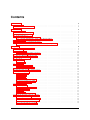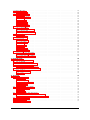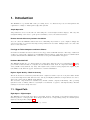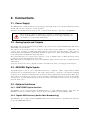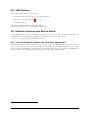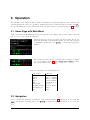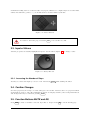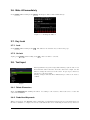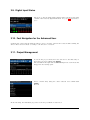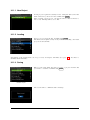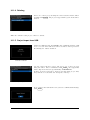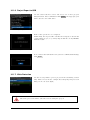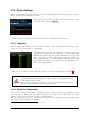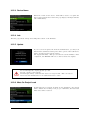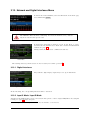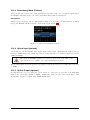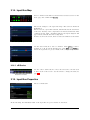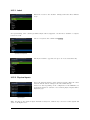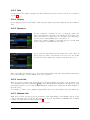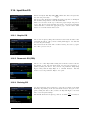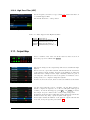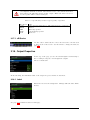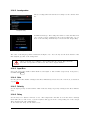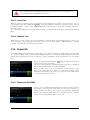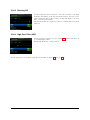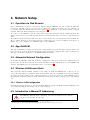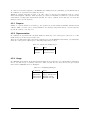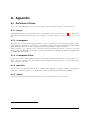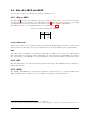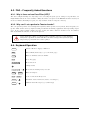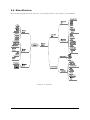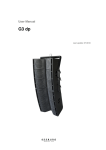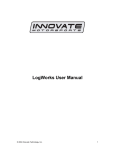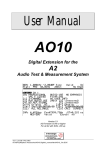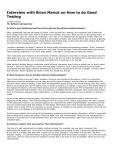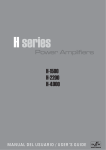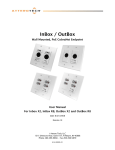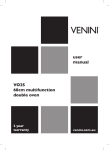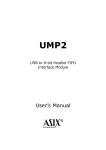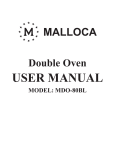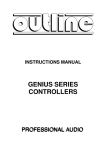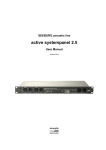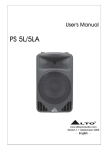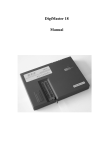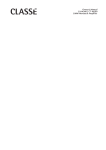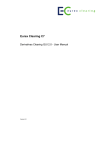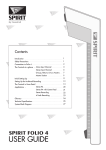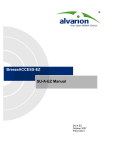Download SEEBURG HDLM 8 Operation Manual
Transcript
SEEBURG HDLM 8 Operation Manual HIGH DEFINITION LOUDSPEAKER MANAGEMENT The manual is related to the HDLM 8 firmware version 2.0 and hardware revision 2 2010-2013, Revision 11 Copyright SEEBURG acoustic line GmbH Auweg 32 D-89250 Senden GERMANY www.seeburg.net WEEE-Reg.-Nr.: DE 29853309 Trademarks: All trademarks mentioned in this manual are property of their respective owners. You may download this manual directly from your HDLM 8 by following URL: http://<IP address of your HDLM 8 >/manual.pdf Do not open the top cover of the HDLM 8. There are no user serviceable parts inside. Improper operation, handling or maintenance can result in death or severe injury. Contents 1. Introduction 1.1. Signal Path . . . . . . . . . . . . . . . . . . . . . . . . . . . . . . . . . . . . . . . . . . . . . . . . 1.2. Restoring after Power Failure . . . . . . . . . . . . . . . . . . . . . . . . . . . . . . . . . . . . . . 5 5 6 2. Connections 2.1. Power Supply . . . . . . . . . . . . . . . . . . . . . . . . . . . . . . 2.2. Analog Inputs and Outputs . . . . . . . . . . . . . . . . . . . . . . 2.3. AES/EBU Digital Inputs . . . . . . . . . . . . . . . . . . . . . . . 2.4. Optional Interfaces . . . . . . . . . . . . . . . . . . . . . . . . . . . 2.4.1. ADAT/SPDIF Optical Interface . . . . . . . . . . . . . . . 2.4.2. Gigabit AVB-Interface (Audio Video Broadcasting) . . . . . 2.5. USB Interface . . . . . . . . . . . . . . . . . . . . . . . . . . . . . . 2.6. Ethernet Interfaces with Built-in Switch . . . . . . . . . . . . . . . 2.6.1. Use of the Network Interfaces by Third Party Components . . . . . . . . . . . . . . . . . . . . . . . . . . . . . . . . . . . . . . . . . . . . . . . . . . . . . . . . . . . . . . . . . . . . . . . . . . . . . . . . . . . . . . . . . . . . . . . . . . . . . . . . . . . . . . . . . . . . . . . . . . . . . . . . . . . . . . . . . . . . . . . . . . . . . . . . . 7 7 7 7 7 7 7 8 8 8 3. Operation 3.1. Home Page with Main Menu . . . . . 3.2. Navigation . . . . . . . . . . . . . . . . 3.3. Input of Values . . . . . . . . . . . . . 3.3.1. Increasing the Number of Steps 3.4. Confirm Changes . . . . . . . . . . . . 3.5. Function Buttons MUTE and EQ . . 3.6. Mute All Immediately . . . . . . . . . 3.7. Key Lock . . . . . . . . . . . . . . . . 3.7.1. Lock . . . . . . . . . . . . . . . 3.7.2. Un-lock . . . . . . . . . . . . . 3.8. Text Input . . . . . . . . . . . . . . . . 3.8.1. Delete Characters . . . . . . . 3.8.2. Predefined Keywords . . . . . . 3.9. Digital Input States . . . . . . . . . . 3.10. Fast Navigation for the Advanced User 3.11. Project Management . . . . . . . . . . 3.11.1. New Project . . . . . . . . . . 3.11.2. Loading . . . . . . . . . . . . . 3.11.3. Saving . . . . . . . . . . . . . . 3.11.4. Deleting . . . . . . . . . . . . . 3.11.5. Project Import from USB . . . 3.11.6. Project Export to USB . . . . 3.11.7. Write Protection . . . . . . . . 3.12. Device Settings . . . . . . . . . . . . . 3.12.1. Amplifiers . . . . . . . . . . . . 3.12.2. Delay Unit, Temperature . . . 3.12.3. Device Name . . . . . . . . . . 3.12.4. Info . . . . . . . . . . . . . . . 3.12.5. Update . . . . . . . . . . . . . 3.12.6. Mute On Project Load . . . . . 3.13. Network and Digital Interfaces Menu . 3.13.1. Digital Interfaces . . . . . . . . 3.13.2. Input C Mode / Input D Mode 3.13.3. Redundancy Mode (Fallback) . 3.13.4. Optical Input (optional) . . . . 3.13.5. Optical Output (optional) . . . . . . . . . . . . . . . . . . . . . . . . . . . . . . . . . . . . . . . . . . . . . . . . . . . . . . . . . . . . . . . . . . . . . . . . . . . . . . . . . . . . . . . . . . . . . . . . . . . . . . . . . . . . . . . . . . . . . . . . . . . . . . . . . . . . . . . . . . . . . . . . . . . . . . . . . . . . . . . . . . . . . . . . . . . . . . . . . . . . . . . . . . . . . . . . . . . . . . . . . . . . . . . . . . . . . . . . . . . . . . . . . . . . . . . . . . . . . . . . . . . . . . . . . . . . . . . . . . . . . . . . . . . . . . . . . . . . . . . . . . . . . . . . . . . . . . . . . . . . . . . . . . . . . . . . . . . . . . . . . . . . . . . . . . . . . . . . . . . . . . . . . . . . . . . . . . . . . . . . . . . . . . . . . . . . . . . . . . . . . . . . . . . . . . . . . . . . . . . . . . . . . . . . . . . . . . . . . . . . . . . . . . . . . . . . . . . . . . . . . . . . . . . . . . . . . . . . . . . . . . . . . . . . . . . . . . . . . . . . . . . . . . . . . . . . . . . . . . . . . . . . . . . . . . . . . . . . . . . . . . . . . . . . . . . . . . . . . . . . . . . . . . . . . . . . . . . . . . . . . . . . . . . . . . . . . . . . . . . . . . . . . . . . . . . . . . . . . . . . . . . . . . . . . . . . . . . 9 9 9 10 10 10 10 11 11 11 11 11 11 11 12 12 12 13 13 13 14 14 15 15 16 16 16 17 17 17 17 18 18 18 19 19 19 . . . . . . . . . . . . . . . . . . . . . . . . . . . . . . . . . . . . . . . . . . . . . . . . . . . . . . . . . . . . . . . . . . . . . . . . . . . . . . . . . . . . . . . . . . . . . . . . . . . . . . . . . . . . . . . . . . . . . . . . . . . . . . . . . . . . . . . . . . . . . . . . . . . . . . . . . . . . . . . . . . . . . . . . . . . . . . . . . . . . . . . . . . . . . . . . . . . . . . . . . . . . . . . . . . . . . . . . . . . . . . . . . . . . . . . . . . . . . . . . . . . . . . . . . . . . . . . . . . . . . . . . . . . . . . . . . . . . . . . . . . . . . . . . . . . . . . . . . . . . . . . . . . . . . . . . . . . . . . . . . . . . . . . . . . . . . . . . . . . . . . . . . . . . . . . . . . . . . . . . . . . . . . . . . . . . . . . . . . . . . . . . . . . . . . . . . . . . . . . . . . . . . . . . . . . . . . . . . . . . . . . . . . . . . . . . . . . . . . . . . . . . . . . . . . . . . . . . . . . . . . . . . . . . . . . . . . . . . . . . . . . . . . . . . . . . . . . . . . . . . . . . . . . . . . . . . . . . . . . . . . . . . . . . . . . . . . . . . . . . . . . . . . . . . . . . . . . . . . . . . . . . . . . . . . . . . . . . 3 3.14. Input Bus Map . . . . . . . . . 3.14.1. dB Scales . . . . . . . . 3.15. Input Bus Properties . . . . . . 3.15.1. Label . . . . . . . . . . 3.15.2. Physical Inputs . . . . . 3.15.3. Gain . . . . . . . . . . . 3.15.4. Polarity . . . . . . . . . 3.15.5. Dynamics . . . . . . . . 3.15.6. Local Link . . . . . . . 3.15.7. Network Link . . . . . . 3.16. Input Bus EQ . . . . . . . . . . 3.16.1. Graphic EQ . . . . . . . 3.16.2. Parametric EQ (PEQ) . 3.16.3. Shelving EQ . . . . . . 3.16.4. High Pass Filter (HPF) 3.17. Output Map . . . . . . . . . . . 3.17.1. dB Scales . . . . . . . . 3.18. Output Properties . . . . . . . 3.18.1. Label . . . . . . . . . . 3.18.2. Loudspeaker . . . . . . 3.18.3. Input Bus . . . . . . . . 3.18.4. Gain . . . . . . . . . . . 3.18.5. Polarity . . . . . . . . . 3.18.6. Delay . . . . . . . . . . 3.18.7. Local Link . . . . . . . 3.18.8. Network Link . . . . . . 3.19. Output EQ . . . . . . . . . . . 3.19.1. Parametric EQ (PEQ) . 3.19.2. Shelving EQ . . . . . . 3.19.3. High Pass Filter (HPF) . . . . . . . . . . . . . . . . . . . . . . . . . . . . . . . . . . . . . . . . . . . . . . . . . . . . . . . . . . . . . . . . . . . . . . . . . . . . . . . . . . . . . . . . . . . . . . . . . . . . . . . . . . . . . . . . . . . . . . . . . . . . . . . . . . . . . . . . . . . . . . . . . . . . . . . . . . . . . . . . . . . . . . . . . . . . . . . . . . . . . . . . . . . . . . . . . . . . . . . . . . . . . . . . . . . . . . . . . . . . . . . . . . . . . . . . . . . . . . . . . . . . . . . . . . . . . . . . . . . . . . . . . . . . . . . . . . . . . . . . . . . . . . . . . . . . . . . . . . . . . . . . . . . . . . . . . . . . . . . . . . . . . . . . . . . . . . . . . . . . . . . . . . . . . . . . . . . . . . . . . . . . . . . . . . . . . . . . . . . . . . . . . . . . . . . . . . . . . . . . . . . . . . . . . . . . . . . . . . . . . . . . . . . . . . . . . . . . . . . . . . . . . . . . . . . . . . . . . . . . . . . . . . . . . . . . . . . . . . . . . . . . . . . . . . . . . . . . . . . . . . . . . . . . . . . . . . . . . . . . . . . . . . . . . . . . . . . . . . . . . . . . . . . . . . . . . . . . . . . . . . . . . . . . . . . . . . . . . . . . . . . . . . . . . . . . . . . . . . . . . . . . . . . . . . . . . . . . . . . . . . . . . . . . . . . . . . . . . . . . . . . . . . . . . . . . . . . . . . . . . . . . . . . . . . . . . . . . . . . . . . . . . . . . . . . . . . . . . . . . . . . . . . . . . . . . . . . . . . . . . . . . . . . . . . . . . . . . . . . . . . . . . . . . . . . . . . . . . . . . . . . . . . . . . . . . . . . . . . . . . . . . . . . . . . . . . . . . . . . . . . . . . . . . . . . . . . . . . . . . . . . . . . . . . . . . . . . . . . . . . . . . . . . . . . . . . . . . . . . . . . . . . . . . . . . . . . . . . . . . . . . . . . . . . . . . . . . . . . . . . . . . . . . . . . . . . . . . . . . . . . . . . . . . . . . . . . . . . . . . . . . . . . . . . . . . . . . . . . . . . . . . . . . . . . . . . . . . . . . . . . . . . . . . . . . . . . . . . . . . . . . . . . . . . . . . . . . . . . . . 20 20 20 21 21 22 22 22 22 22 23 23 23 23 24 24 25 25 25 26 26 26 26 26 27 27 27 27 28 28 4. Network Setup 4.1. Operation via Web Browser . . . . . . 4.2. App GoHDLM . . . . . . . . . . . . . 4.3. Automatic Network Configuration . . 4.4. Wireless LAN Access Point . . . . . . 4.4.1. Wireless LAN Configuration . . 4.5. Introduction in Manual IP Addressing 4.5.1. Purpose . . . . . . . . . . . . . 4.5.2. Representation . . . . . . . . . 4.5.3. Usage . . . . . . . . . . . . . . . . . . . . . . . . . . . . . . . . . . . . . . . . . . . . . . . . . . . . . . . . . . . . . . . . . . . . . . . . . . . . . . . . . . . . . . . . . . . . . . . . . . . . . . . . . . . . . . . . . . . . . . . . . . . . . . . . . . . . . . . . . . . . . . . . . . . . . . . . . . . . . . . . . . . . . . . . . . . . . . . . . . . . . . . . . . . . . . . . . . . . . . . . . . . . . . . . . . . . . . . . . . . . . . . . . . . . . . . . . . . . . . . . . . . . . . . . . . . . . . . . . . . . . . . . . . . . . . . . . . . . . . . . . . . . . . . . . . . . . . . . . . . . . . . . . . . . . . . 29 29 29 29 29 29 29 30 30 30 A. Appendix A.1. Definition of Terms . . . . . . . . . . . . . . . . . . . A.1.1. Project . . . . . . . . . . . . . . . . . . . . . A.1.2. Loudspeaker . . . . . . . . . . . . . . . . . . A.1.3. Loudspeaker Editor . . . . . . . . . . . . . . A.1.4. Input Bus . . . . . . . . . . . . . . . . . . . . A.1.5. Output . . . . . . . . . . . . . . . . . . . . . A.2. dBu, dBV, dBFS and dBGR . . . . . . . . . . . . . A.2.1. dBu vs. dBFS . . . . . . . . . . . . . . . . . A.2.2. dBV . . . . . . . . . . . . . . . . . . . . . . . A.2.3. dBGR . . . . . . . . . . . . . . . . . . . . . . A.3. FAQ – Frequently Asked Questions . . . . . . . . . . A.3.1. Why is there no Low Pass Filter (LPF)? . . . A.3.2. Why can’t I set a particular Tweeter Louder? A.4. Keyboard Operation . . . . . . . . . . . . . . . . . . A.5. Menu Structure . . . . . . . . . . . . . . . . . . . . . A.6. Product Specifications . . . . . . . . . . . . . . . . . . . . . . . . . . . . . . . . . . . . . . . . . . . . . . . . . . . . . . . . . . . . . . . . . . . . . . . . . . . . . . . . . . . . . . . . . . . . . . . . . . . . . . . . . . . . . . . . . . . . . . . . . . . . . . . . . . . . . . . . . . . . . . . . . . . . . . . . . . . . . . . . . . . . . . . . . . . . . . . . . . . . . . . . . . . . . . . . . . . . . . . . . . . . . . . . . . . . . . . . . . . . . . . . . . . . . . . . . . . . . . . . . . . . . . . . . . . . . . . . . . . . . . . . . . . . . . . . . . . . . . . . . . . . . . . . . . . . . . . . . . . . . . . . . . . . . . . . . . . . . . . . . . . . . . . . . . . . . . . . . . . . . . . . . . . . . . . . . . . . . . . . . . . . . . . . . . . . . . . . . . . . . . . . . . . . . . . . . . . . . . . . . . . . . . . . . . . . . . . . . 31 31 31 31 31 31 31 32 32 32 32 33 33 33 33 34 35 4 . . . . . . . . . . . . . . . . . . . . . . . . . . . . . . . . . . . . . . . . . . . . . . . . . . . . . . . . . . . . . . . . . . . . . . . . . . . . . . . . . . . . . . . . . . 1. Introduction The HDLM 8 is a powerful DSP audio processing device. It offers strong tools for management and equalization of single or multi-path loudspeaker systems. Simple Operation All parameters can be reached in real time using the coloured high resolution display. The easy and straight handling of the device opens up in few minutes, even to the unexercised user. Remote Control without any Software Installation You can control the HDLM 8 without the need of installing any software to your computer. Simply use your web browser to reach the most important parameters in real time. Multiple users can control the device at the same time. Free App for Tablet Computers and Smart Phones For Android and iOS based devices there is a free App called GoHDLM available. The range of functions of this app corresponds completely to the HDLM’s built-in software. Optionally, there is a WLAN Stick available which turns the HDLM 8 into a wireless access point with WPA2 encryption. Hardware Moulded DSP The HDLM 8 makes use of a digital signal processing unit, which is based on a FPGA device1 . Compared with traditional DSP, it computes about 480 filters aside from 16 compressor-limiter units in 32bits/96kHz nearly without any delay. The signal latency between analog inputs and outputs is just 0,76 milliseconds, which is approx. 0,26 meters of sound transmission. Highest Signal Quality – Made in Germany The most advanced converters by Burr Brown in conjunction with a very low clock jitter ensure undistorted and transparent sound with low noise. Strong and highly symmetrical output drivers are able to drive long cables even in difficult environments. The electronic components were assembled by an ISO certified company in Germany. The operating system is based on Linux, which is a synonym for world-wide acceptance and high stability. Internal settings are stored in a SQL data base. 1.1. Signal Path Eight Inputs – Eight Outputs The HDLM 8 provides eight Input Busses and eight Outputs. All signals of any physical input may be mixed together to each Input Bus. Each Output is fixed to its corresponding analog one and will get its signal by any Input Bus (Figure 1.1). 1 Field Programming Gate Array; reconfigurable logic elements 5 PHYSICAL INPUTS 8x INPUT BUS Input Mixer Analog A Analog B Analog C Analog D Digital 1 Digital 2 Digital 3 Digital 4 Digital 5 Digital 6 Digital 7 Digital 8 8x OUTPUT = PHYSICAL OUTPUTS Input Bus Switch Mix n:1 Switch 1:n Soft-Knee Compressor/ Limiter Gain Polarity Delay Gain Polarity Local Group Network Group Local Group Network Group 4 Band Parametric EQ 31 Band Graphic EQ Low+High-Shelf EQ High Pass Filter 5 Band Parametric EQ Low+High-Shelf EQ High Pass Filter Loudspeaker 12x X-Over/Phase Alignment/EQ RMS+Voltage Limter Figure 1.1.: Signal Path Practical Options for Sound Adjustment Besides the gain setting and a compressor-limiter unit, each Input Bus provides extensive filtering possibilities: Graphic EQ and Parametric EQ to equalize room acoustics, Shelving EQ for low and high correction and a high pass filter for small speaker matching. Beyond that, all busses may be linked together, both internally and network-wide in four groups. These functions except the Graphic EQ are provided by each Output additionally. So you can practically spread tasks to several assistants (e.g. the band’s sound engineer for Input EQ next to the PA operator for Output EQ). Revolutionary Simple Loudspeaker Configuration From the viewpoint of a HDLM 8 user, multi-path loudspeaker systems are treated as closed and easyto-handle single active systems. Cross-over frequencies, equalization and power information are bundled by the manufacturer in a loudspeaker library. The library is locked and cannot be modified. If you own the full version of the HDLM 8, you may add additional loudspeaker systems comfortably using a proprietary description language. 1.2. Restoring after Power Failure In the case of a power failure, all parameters will be restored automatically. The HDLM 8 saves changes after approx. five seconds to its internal memory. 6 2. Connections 2.1. Power Supply The HDLM 8 has a built-in universal power supply, which will work at all voltages worldwide between 90 and 240 volt and a frequency of 50 to 60 hertz. Thanks to the Neutrik PowerCon, the power cord is mechanically safe connected to the HDLM 8. The PowerCon connector must not be engaged or disengaged under live. To power off the HDLM 8, one should unplug the socket of the outlet. Alternatively, one might use an outlet strip with switch. 2.2. Analog Inputs and Outputs The inputs and outputs, utilizing Neutrik XLR receptacles, meet the standard AES14-1992. The maximum RMS voltage is 20dBu. The input section is built around an advanced circuit, which behaves similar to a transformer: the common mode impedance is sigificantly higher than in conventional electronic inputs. This comes to substantially better immunity against hum and high frequency noise, which result usually by filthy contacts, thus having a mismatched input impedance. The output impedance of both pin 2 (hot) and pin 3 (cold) are highly balanced. Thus, interferences may be filtered out very efficiently in the next device. Metal film resistors and high-grade operational amplifiers deliver outmost noise-free and distortion-less audio signal. A special circuit at the analog outputs prevents loud clunk noise if the power supply is interrupted. 2.3. AES/EBU Digital Inputs The XLR inputs C and D can be individually switched to digital-in. These comply with the AES3 standard and are transformer-isolated. The audio signal will be converted to the internal sampling frequency by an Asynchronous Sample Rate Converter, which is implemented in the FPGA. Thus, jitter will be filtered out effectively. Latency is only 48 samples. Sampling frequencies between 32 and 96kHz are supported. If both digital inputs are used, they must come with the same word clock, preferably from the same source. 2.4. Optional Interfaces 2.4.1. ADAT/SPDIF Optical Interface The HDLM 8 can be expanded with an ADAT interface to eight additional inputs. After that, the HDLM 8 becomes an excellent output converter (D/A) and equalizer for digital mixing desks. 2.4.2. Gigabit AVB-Interface (Audio Video Broadcasting) The HDLM 8 can be equipped with a 1000MBit AVB-aware ethernet interface. For further informations, please ask SEEBURG directly. 7 2.5. USB Interface The built-in USB 2.0 interface is used for: • Importing and Exporting of Projects and Loudspeakers • WLAN Access Point Antenna1 • Firmware Updates Use standard USB sticks with FAT32 file system. The interface is protected by a self-healing 500mA fuse. 2.6. Ethernet Interfaces with Built-in Switch Via the Ethernet interfaces, one or multiple computers may be connected to configure the HDLM 8. The configuration is via web interface, making special software installation unnecessary. Use cable of category CAT-5e with RJ45 connectors. 2.6.1. Use of the Network Interfaces by Third Party Components The HDLM 8 utilizes a fully compatible and real-time capable 10/100Mbps Ethernet Switch with two ports. This is also ideal for connecting third party networking devices, such as lighting or video equipment, or for the transmission of audio signals via DANTE or AVB. The data packets of the HDLM 8 are relatively small. The communication works stable even in heavy-loaded networks. 1 available 8 as option 3. Operation The handling of the display menus is divided consistently in navigation using the cursor buttons and value input using the rotary encoder wheel. Additionally, there are dedicated buttons for Mute and EQ . See also the definition of some terms as well as an overview of keyboard operation from page 31 onwards. 3.1. Home Page with Main Menu After powering up the HDLM 8, the home page appears on the display. On account of large fonts this page is easy to read, even from a distance. On the home page, the project name, the device name, the IP address and the status of all channels is shown. Use the cursor buttons to highlight a menu item. Use ENTER to invoke the appropriate function. Home Page On the Channel Status section, each Input Bus or Output is shown as a coloured square (Table 3.1). Use MUTE , EQ or ENTER to affect the corresponding action. Channel Status Table 3.1.: Meaning of the Status Indicators Appearance Gray Green Yellow Red Blue Blue Frame Red-Blue Frame Red Frame, M D Indication No Signal Signal > -40dBu Signal > -1dBFS Analog Overflow Gain Reduction Selected Selected, Muted Muted Delay 3.2. Navigation Select a menu entry using the cross-shaped cursor buttons (Figure 3.1). On selection, the item will appear blue framed or backgrounded. Use ENTER to invoke the appropriate menu. To go back, use EXIT . 9 Permanent holding down of a button leads to key repeat, similar as a computer keyboard. Some menu entries end with three points (“...”), as an indication for another menu beyond that. Figure 3.1.: Cursor Buttons To return to the home page, hold down EXIT for about three seconds. 3.3. Input of Values Variable properties are usually highlighted in green. Use the wheel (Figure 3.2) to change a value. Figure 3.2.: Rotary Encoder 3.3.1. Increasing the Number of Steps You may accelerate the input by a factor of ten. Hold down ENTER while turning the wheel. 3.4. Confirm Changes For most properties, the change of a value takes place in real time. However, there are properties which would make no sense to take effect immediately. These are displayed with a yellow background instead and changes will only be valid after pressing ENTER . 3.5. Function Buttons MUTE and EQ Press 10 MUTE to mute or un-mute a selected Input Bus or Output. Press EQ to invoke the EQ page. 3.6. Mute All Immediately Press ENTER while holding down MUTE . All Outputs will be muted immediately. Figure 3.3.: All Outputs Muted 3.7. Key Lock 3.7.1. Lock Press ENTER while holding down EQ . The function is available only on the home page. 3.7.2. Un-lock Again, press ENTER while holding down EQ . The lock will be canceled. 3.8. Text Input Text input fields are green backgrounded having a yellow cursor. Use the horizontal cursor buttons to move the cursor left or right. Use the wheel to change the character at the cursor. To get a space character, just move to the most right. Usually, changes will take effect immediately, so there is no need to confirm. Text Input 3.8.1. Delete Characters Hold down ENTER while turning the wheel. According to the rotation, characters before or after the cursor will be deleted. 3.8.2. Predefined Keywords Where appropriate, the HDLM 8 offers a small list of predefined keywords below a text input field. Use the list to assemble a complete label in seconds without the need of wheeling in character by character. 11 3.9. Digital Input States The state of the incoming digital signal will be shown in the right column of the network/digital menu item. See page 18 Digital Interfaces. Digital Input States 3.10. Fast Navigation for the Advanced User Combine the cursor buttons with the wheel to move on faster. Hold down a button while turning the wheel. The selection follows according to the direction of rotation. 3.11. Project Management To invoke the project menu, move the selection to the first entry of the home page and confirm with ENTER . The asterisk in the right indicates that changes have been made and disappears after saving again. Name of Project Select a menu entry using the cursor buttons and confirm with ENTER . Project Menu In the following, the individual properties of the Project Menu are described. 12 3.11.1. New Project A new project requires necessarily a label. Using the wheel, enter the name character by character and confirm with ENTER . After creating a new project, all Outputs will be muted and set to Direct Out. All EQs will be set to flat. Input of Project Name 3.11.2. Loading Select a project from the list. Confirm with ENTER . The list is sorted alphabetically and by number of loading: often used projects are shown first. Load a Project Dependent of the setting Mute On Project Load, all Outputs will mute (see page 17). You have to un-mute them manually. 3.11.3. Saving Enter a new name using the wheel or select a project from the list you want to overwrite. Confirm with ENTER . Overwrite a Project The action will be confirmed with a message. Save a Project 13 3.11.4. Deleting Select one or more projects using the cursor buttons and the wheel. Confirm with ENTER . All projects tagged with a green check will be deleted. Delete Projects Hint: the current loaded project cannot be deleted. 3.11.5. Project Import from USB Plug in an USB stick into the HDLM 8 and confirm the message USB device inserted?. The USB device will be searched on its top level for files having the .hdlm8 extension. Show Files of USB stick Use the cursor buttons to select and choose one or more projects using the wheel. After confirmation with ENTER , the tagged files will be imported and stored permanently on the HDLM 8. If there are new Loudspeakers used by the importing project files, they will also be loaded into the Loudspeaker Library. Import Projects Do not remove the USB stick before you have confirmed this message with ENTER . Import Completed 14 3.11.6. Project Export to USB Use the cursor buttons to select and choose one or more projects using the wheel. After confirmation with ENTER , the tagged projects will be stored to the USB device. Export Projects Wait for the operation to be completed. Additionally, the exported file contains all Loudspeakers used in the corresponding project, so you may import this file on any HDLM 8 without trouble. Export Do not remove the USB stick before you have confirmed this message with ENTER . Export Completed 3.11.7. Write Protection Use the Security menu to protect projects from overwriting accidentally. There are two modes: a simple Read Only flag and protection using a lock code (four digits). Protect Projects The write protection will not take effect before saving the project! 15 3.12. Device Settings The properties of the Device Settings menu are stored independently from the current project. Changes will be saved internally within five seconds. To invoke the Device Settings menu, select the second item on the home page and confirm with ENTER . Invoke the Device Settings Menu In the following, the individual properties of the Device Settings menu are described. 3.12.1. Amplifiers These are important parameters to the automatic calculation of the output limiters. Set the appropriate gain of the connected amplifier to each channel. The eight rows correspond to the eight physical outputs. Optionally, you may specify the peak output voltage Vpeak of the amplifier. The HDLM 8 will ensure that the output signal will never exceed this limit, even if there are larger values in the loudspeaker settings. By that, amplifiers without or with insufficient limiters may be used safely. Enter this value only if you know that your amplifiers do not have clean working limiters. Amplifiers Hint: the Vpeak limiter provides additional security, but always at the expense of dynamics1 . It is important that the amplifiers connected deliver exactly the same gain set as in the Amplifiers Menu. Adjust the volume control on the amplifiers always to 0dB (usually turned up full). With incorrect settings, the speakers are not protected by the limiter! See the manual for your amplifiers to find out the actual gain. 3.12.2. Delay Unit, Temperature Set the average ambient temperature. This will be used to calculate the delay for given distance in the Output Properties. Altitude and air pressure information were omitted, as they have only a very small influence on the speed of sound in contrast to the temperature. The unit for the delay can be selected between meters and feet. Depending on the unit, the temperature is specified in degrees Celsius or Fahrenheit. 1 The 16 corresponding RMS limiter has a crest factor of 12dB. 3.12.3. Device Name Wheel-in a name for the device. This will be used to recognize the unit on the network and on the home page display. Changes will take effect immediately. Device Name 3.12.4. Info The info page shows among other things the version of the firmware. 3.12.5. Update If you received an update file from the manufacturer, you may load this from the USB stick at this point. The top level of the USB device will be searched for the newest version. All outputs will mute. This process takes about five minutes. After completion, the HDLM 8 will reboot and reactivate its outputs. Firmware Update Do not interrupt the ongoing update process! Provide a stable power supply! An interruption may cause that the device no longer works. This can only be restored by the manufacturer or an authorized service center. 3.12.6. Mute On Project Load If this function is activated (default on new machines), any Output will be muted after loading a new project. Otherwise, the last saved mute state will be restored. Mute On Project Load 17 3.13. Network and Digital Interfaces Menu To invoke the Network Menu, select the third item on the home page and confirm with ENTER . Invoke the Network Menu The HDLM 8 offers automatic addressing. You need the manual (static) addressing mode only in some special cases. If manual IP addressing is desired, set IP Config Mode to Static and enter the IP address below. Each device needs an individual IP address (see page 29). Changes will take effect after confirmation with Set. Network Menu The settings Gateway and Netmask are not necessary for normal operation2 . 3.13.1. Digital Interfaces Any available digital input/output may be set up in this menu. Digital Interfaces Menu In the following, the corresponding functions will be described. 3.13.2. Input C Mode / Input D Mode Switch here the XLR inputs C and/or D between analog mono or stereo digital AES/EBU. About signal routing, see page 21 Physical Inputs. 2 Network 18 experts will use these parameters to control the HDLM 8 over the Internet. 3.13.3. Redundancy Mode (Fallback) Analog inputs will be ignored, if a valid digital signal is present. In the case of losing the digital signal, the HDLM 8 will switch back to the analog signal immediately without interruption. Prerequisites Assign at least one analog and one digital physical input to an Input Bus. In Fallback-Mode (if digital is lost), the HDLM 8 will show Digital? on the home screen (Figure 3.4). Figure 3.4.: Fallback in Redundancy Mode 3.13.4. Optical Input (optional) Use the wheel to tell the HDLM 8 which digital input format is used. ADAT will take eight tracks, but is fixed to 48kHz sample rate. SPDIF will take two tracks and may be feed with a sample rate between 32kHz and 96kHz. The physical AES/EBU interface C cannot be used at the same time, if the optical input is set to SPDIF or if a valid ADAT-Signal is present. The incoming digital signal will always be up-sampled by the internal low-latency Sample Rate Converter to 96kHz. 3.13.5. Optical Output (optional) Set this function to Loop for using the optical output as a latency-free loop-trough of the AES/EBU input or the optical input (SPDIF or ADAT). Additionally, assign any pair of the Output Map to send the HDLM 8 outputs as a digital 24bit/96kHz SPDIF signal. 19 3.14. Input Bus Map Select a channel of the first row in the Channel Status section on the home page and confirm with ENTER . Channel Status The screen changes to the Input Bus Map. The selected channel is highlighted. Below each row, a green line is shown, which indicates the level meter of the bus. Activity of the compressors are indicated with blue lines coming from the right. Channels without any input assigned will appear black, without the blue background. At the bottom of the screen, there is a dB scale with selectable units. Input Bus Map Use the cursor buttons to select a channel. Press MUTE to turn a channel on or off. To invoke the EQ page, press EQ . Use ENTER to invoke the Input Bus Properties menu of the corresponding channel. Input Bus Map with Mute 3.14.1. dB Scales Use the cursor down button to move the selection to the dB scale at the bottom of the screen. Use the wheel to change the unit (see page 32). Miscellaneous dB Scales 3.15. Input Bus Properties Choose a menu item. Input Bus Properties Menu In the following, the individual items of the Input Bus Properties menu are described. 20 3.15.1. Label Wheel-in a label for the channel. Changes will take effect immediately. Input Bus Label For rapid naming, some common predefined keywords are suggested. Use the list to assemble a complete label in seconds. Choose a keyword and confirm with ENTER . Input Bus Label Keywords The keyword will be appended. A space is created automatically. Input Bus Label Keywords 3.15.2. Physical Inputs Select the physical inputs to mix on this Input Bus using the cursor buttons and the wheel. Changes take effect immediately. Please note that depending on the configuration of the HDLM 8, not all physical inputs are available. Not available physical inputs will be displayed gray. Physical Inputs Hint: the mix for the physical input channels is always 1:1, without any correction. Same signals will yield a 6dB higher level. 21 3.15.3. Gain Set the gain for this channel. Changes take effect immediately. Please note the × 10 mode, as described on page 10. 3.15.4. Polarity Set the signal polarity for this channel. REV indicates change in polarity. Changes take effect immediately. 3.15.5. Dynamics Set the compressor (or limiter at ratio=∞) using the Ratio and Threshold parameters. The unit of the threshold corresponds to the unit of the dB scale, if applicable. To deactivate any compression, set Threshold to its maximum value or set Ratio to 1. Control the overflow of RMS to peak using Overshoot in dB. This may be targeted to determine the Crest Factor. Limiter To get a smooth compression response, use the Knee value. The soft knee property provides a soft increase of the ratio for n dB around the Threshold value. This is not available if the Ratio is set to ∞. Compressor with Knee Hint: User adjustable dynamics are provided in the Input Busses only. The output limiters will always be set automatically to prevent misuse or incorrect operation. 3.15.6. Local Link With Local Link, you may group all parameters of the Input Busses except Mute. Use the wheel to set one of four link groups and confirm with ENTER . If another Input Bus is assigned to the same group, then all parameters will be copied to this channel. All future changes lead to change the channels assigned to the same group. For example, to achieve a stereo linking for Input Bus 1 and 2, set both channels to the same link group. 3.15.7. Network Link With Network Link, you may group all parameters of the Input Busses across multiple devices on the connected network. The operation is the same as Local Link. Any number of HDLM 8 may be linked together, provided they are in the same network3 . 3 To 22 network experts: data is sent via unidirectional UDP broadcast. 3.16. Input Bus EQ Invoke the Input Bus EQ using EQ . Make sure that an Input Bus was selected previously. The green curve shows the resulting frequency response of all EQs in this channel, independent of the shown handles. There are four tabs on the top for the sub pages Graphic EQ, Parametric EQ, Shelving EQ and High Pass Filter. Use the left and right cursor buttons to activate the appropriate page. Use the cursor down button to reach the functional section. Input Bus EQ 3.16.1. Graphic EQ Choose the frequency using the horizontal cursor buttons and set the gain with the wheel. (Re-)activate an EQ with Bypass. Use Flat All to reset all gain settings. The behaviour is the same like a classical analog Constant Q equalizer. The Q factor is 4, 32. Graphic EQ 3.16.2. Parametric EQ (PEQ) Choose one of five EQ handles using the horizontal cursor buttons. Depending on the selected menu item, set the gain, frequency or quality Q using the wheel. (Re-)activate all parametric EQs using Bypass PEQ. Switch single EQs on or off with Enabled. Flat All leads to reset all parametric EQs to zero gain. Parametric EQ 3.16.3. Shelving EQ Use the horizontal cursor buttons to select the low shelf or the high shelf EQ. Depending on the selected menu item, set the gain or frequency using the wheel. (Re-)activate an EQ with Bypass. Use Flat All to reset all gain settings. The handle shows the frequency position, at which Gain is achieved. 2 Shelving EQ 23 3.16.4. High Pass Filter (HPF) Set the frequency and select a type (Table 3.2). Switch the filter on or off with Bypass HPF. The handle shows the −3dB position. High Pass Filter Table 3.2.: Filter Types in the High Pass Filter Label BW12 LR12 BW24 LR24 Description Butterworth 12dB/oct. Linkwitz-Riley 12dB/oct. Butterworth 24dB/oct. Linkwitz-Riley 24dB/oct. 3.17. Output Map Select a channel of the lower row in the Channel Status section on the home page and confirm with ENTER . Channel Status The screen changes to the Output Map. The selected channel is highlighted. Below each row, a green line is shown, which indicates the level meter of the physical output channel. Activity of the limiters are indicated with blue lines coming from the right. Channels, which are part of a Loudspeaker, will always be selected together. Parameters can be changed only on a complete loudspeaker system. At the bottom of the screen, there is a dB scale with selectable units. Output Map Use the cursor buttons to select a channel. Use the Mute button to switch a complete Loudspeaker on or off (a red M symbol will appear on mute). To invoke the EQ page, press EQ . Use ENTER to invoke the Output Properties menu of the corresponding loudspeaker. If assigned, alternately the loudspeaker’s name and the label is shown. If there was set any delay, a green D symbol will appear. In the right column, the number of the physical output is shown and at its left, if any, the speaker path (Table 3.3). Output Map with Delay 24 Unconfigured channels are shown and handled as Direct Out, which means that there will be the full-range signal on that output. Make sure that it does not reach a speaker which could be damaged! Table 3.3.: Specified key words for types (paths) of speakers Key Word empty HIGH MID LOW SUB Path Self-powered Loudspeaker or miscellaneous device (full-range) Tweeter Mid-range speaker Low-mid-range speaker Subwoofer 3.17.1. dB Scales Use the cursor down button to move the selection to the dB scale at the bottom of the screen. Use the wheel to change the unit (see page 32). Miscellaneous dB Scales 3.18. Output Properties At the top of the page, you see all relevant signal level metering to the according Loudspeaker and its physical outputs. Choose a menu item. Output Bus Properties Menu In the following, the individual items of the Output Properties menu are described. 3.18.1. Label Wheel-in a label for the loudspeaker. Changes will take effect immediately. Output Label See page 21 for further features on this page. 25 3.18.2. Loudspeaker Choose a loudspeaker from the list for loading it to the current channel. Loudspeaker Library Confirm the message. The loudspeaker will be loaded and muted. In case of need for more channels for the loaded loudspeaker, one ore more of the following channels may be freed from the Output Map. Loading a Loudspeaker The order of the single speakers is defined from high to low. You can only set the start channel of the first (highest) speaker of the loudspeaker. Check each time you configure a new loudspeaker the Output Map and make sure that each speaker is connected to the correct output channel. 3.18.3. Input Bus Select the Input Bus number which shall feed its signal to this channel (respectively Loudspeaker ). Confirm with ENTER . 3.18.4. Gain Set the gain for this channel. Changes take effect immediately. Please note the × 10 mode, as described on page 10. 3.18.5. Polarity Set the signal polarity for this channel. REV indicates change in polarity. Changes take effect immediately. 3.18.6. Delay Set the delay as a distance in meter or feet. The temperature and unit as set in the Device Settings menu will take account. If set, a green D symbol will appear in the corresponding row of the Output Map. Changes take effect immediately. To deactivate the delay, set the value to zero. 26 Since changes take effect immediately, there may appear noise or interruption on the outputs while re-adjusting the distance. 3.18.7. Local Link With Local Link, you may group all parameters of the Outputs except Mute. Use the wheel to set one of four link groups and confirm with ENTER . If another Output is assigned to the same group, then all parameters will be copied to this channel. All future changes lead to change the channels assigned to the same group. Note, that the linking functions in the Output Map are independent from those ones in the Input Bus Map. 3.18.8. Network Link With Network Link, you may group all parameters of the Outputs across multiple devices on the connected network. The operation is the same as Local Link. Any number of HDLM 8 may be linked together, provided they are in the same network. 3.19. Output EQ Note that all EQ settings will always take effect to the whole Loudspeaker. This ensures that all paths are equally modified in-phase. The drawn resulting frequency curve shows all EQ settings made in the Output EQ. Settings made in the Loudspeaker setup, including cross-over frequencies, are not shown here. Invoke the Output EQ using the EQ button. Make sure that an Output was selected previously. The green curve shows the resulting frequency response of all EQs in this channel, independent of the shown handles. There are three tabs on the top for the sub pages Parametric EQ, Shelving EQ and High Pass Filter. Use the left and right cursor buttons to activate the appropriate page. Use the cursor down button to reach the functional section. Output EQ 3.19.1. Parametric EQ (PEQ) Choose one of four EQ handles using the horizontal cursor buttons. Depending on the selected menu item, set the gain, frequency or quality Q using the wheel. (Re-)activate all parametric EQs using Bypass PEQ. Switch single EQs on or off with Enabled. Flat All leads to reset all parametric EQs to zero gain. Parametric EQ 27 3.19.2. Shelving EQ Use the horizontal cursor buttons to select the low shelf or the high shelf EQ. Depending on the selected menu item, set the gain or frequency using the wheel. (Re-)activate an EQ with Bypass. Use Flat All to reset all gain settings. The handle shows the frequency position at which half the gain is achieved. Shelving EQ 3.19.3. High Pass Filter (HPF) Set the frequency and select a type (Table 3.2). Switch the filter on or off with Bypass HPF. The handle shows the −3dB position. High Pass Filter See the description of the filter types used in the HPF in Table 3.2 on Page 24. 28 4. Network Setup 4.1. Operation via Web Browser Data communication between a Personal Computer and the HDLM 8 is based on TCP/IP Ethernet technology. Thanks to that, you don’t have to install any additional software on your computer. It is operated using the Mozilla Firefox browser software1 on Windows or the Safari browser on Apple systems. Microsoft Internet Explorer is not supported. To connect to the HDLM 8, open the web browser application and enter the IP address shown in the display. After about ten seconds, the user interface is ready and the device can now be controlled in real time. The system is platform independent and can be used by nearly any operating system, such as Windows, Mac or Linux. However, it is necessary that the computer has a processor at 2 GHz clock frequency or higher. Up to ten computers can simultaneously access a HDLM 8. 4.2. App GoHDLM The App GoHDLM is available for free in the corresponding app stores and runs on Apple iPhone and iPad, as well as on most Android-based smart phones and tablet computers. The range of functions of this app corresponds completely to the HDLM’s built-in software. 4.3. Automatic Network Configuration By default, the HDLM 8 offers full automatic configuration. The device will search a DHCP server in the network. If available, it will use the server’s information for IP addressing. If not, the HDLM 8 will start its own DHCP server and offers this service to the network2 . 4.4. Wireless LAN Access Point The optionally available WLAN antenna for the USB port turns the HDLM 8 into a Wireless Access Point. The user must set a password in the network menu. The data transmission is secured by WPA2. To ensure network security, set the password length to at least ten characters. Each HDLM 8 will be shipped with a random password. If the password is deleted by the user, it will propose a new random one. 4.4.1. Wireless LAN Configuration All network settings apply also to the wireless LAN. Hint for experts: the WLAN and the Ethernet ports are technically bridged. The bridge acts as a layer-2-switch. 4.5. Introduction in Manual IP Addressing The HDLM 8 offers automatic addressing. You need the manual (static) addressing mode only in some special cases. 1 Get 2 It Mozilla Firefox free of charge on http://www.mozilla.org/firefox will be tried to give always the same addresses to the same devices after a power cycle 29 To connect a Personal Computer to the HDLM 8 successfully via static addressing, you should know how IP addresses are represented and what they mean. Whilst in ordinary networks at home or in office, there is often special equipment such as a router which will assign IP addresses. This automatic procedure is sometimes not useful for operation in the environment of loudspeaker management systems. In order to address devices directly, one needs the manual control over the network. 4.5.1. Purpose Similar to a postal address on an envelope, data packets are provided with an identifier, which is the IP address. Thus a receiver can be clearly identified. It is therefore important that in a closed network a specific IP address occur only once. 4.5.2. Representation IP addresses are represented in four single numbers, divided by a dot. Each part is called an octet. The numbers may be in the range from 0 to 255. There is a breakdown in public and private address spaces. In the HDLM 8 environment, you will usually make use of the private address space. Following ranges may be used: Table 4.1.: Private IP Address Space Start 192.168.0.1 172.16.0.1 10.0.0.1 End 192.168.255.254 172.31.255.254 10.255.255.254 4.5.3. Usage In a HDLM 8 environment, all IP addresses should match except the last octet, which must be individual. If not, you will not get a working connection. This concerns also the Network Link Groups between interconnected HDLM 8 devices. Examples: Table 4.2.: Addressing Examples IP Address 192.168.0.1 192.168.0.2 192.168.0.10 192.168.0.11 30 Device Laptop Stage Laptop PA Operator HDLM 8 PA left HDLM 8 PA right A. Appendix A.1. Definition of Terms For a better understanding of the conceptual design, some important terms are described below. A.1.1. Project All individual settings concerning Input Busses and Outputs will be stored in a Project 1 file. There is no restriction in quantity. Settings in the Device Menu are globally effective and are not part of a project file. A.1.2. Loudspeaker A Loudspeaker contains all relevant speaker data: cross-over frequencies, offset delays, impedances, power and equalization settings. It contains up to four single speaker paths with individual labels like HIGH, LOW, MID and SUB. After that, a Loudspeaker allocates multiple Outputs if required. All Loudspeakers are compiled to the Loudspeaker Library hierarchically and are or may be protected using a code. The HDLM 8 comes with a factory-made Loudspeaker Library, including all Loudspeakers by SEEBURG acoustic line. A.1.3. Loudspeaker Editor Loudspeakers will be defined using a proprietary description language using the Loudspeaker Editor tool. The tool is only available by the web interface. If the Loudspeaker is protected by a code, the description will be hidden to the user. A.1.4. Input Bus An Input Bus is an internal input channel, working independently of the physical inputs. Any physical input may be mixed together to one Input Bus. There are eight Input Busses in the HDLM 8. A.1.5. Output An Output is an output channel, which is fixed to its dedicated physical analog output. 1 frequently called Preset in the past 31 A.2. dBu, dBV, dBFS and dBGR To avoid any confusion, the dB-units used will be explained below. A.2.1. dBu vs. dBFS The unit dBu2 describes the logarithmic voltage ratio with a reference voltage of ≈ 0, 775V and is known in common parlance as the dB in case of audio signal voltage3 . Every audio device is subject to processing a maximum signal level before distortion. This value corresponds to 0dBF S (=Full Scale). The HDLM 8 can process a maximum signal level of 20dBu (Table A.1). Table A.1.: dBu vs. dBFS in the HDLM 8 dBu 20 4 0 dBFS 0 -16 -20 Positive dBFS Values Values above 0dBF S are not possible in analog terms. But the HDLM 8 has the ability to reach any level without distortion, internally. Levels above 0dBF S will be effectively limited by the output limiters. dBm The dBm refers to 1 milliwatt. Underlying an impedance of 600Ω, one can equate the dBm with the dBu. This unit is not used in the audio engineering, but can be displayed by the HDLM 8. In addition, the output drivers of the HDLM 8 are very low-impedance and would drive 600Ω loads without trouble. A.2.2. dBV The unit dBV refers to 1V and has its primary use in home theatre. The HDLM 8 has the possibility to display this unit also. A.2.3. dBGR The dBGR (=Gain Reduction) describes the magnitude of gain reduction of a compressor-limiter unit. While 0dBGR means no difference in level, 6dBGR corresponds to the half signal level. 2 u=unloaded, 3 There 32 in contrary to dBm=reference power of 1 milliwatt is a reference value frequently mentioned, like +4dBu, describing a nominal level meaning 100% plus head room. A.3. FAQ – Frequently Asked Questions A.3.1. Why is there no Low Pass Filter (LPF)? The user configurable EQs are only subject for correcting the final system. Using a low pass filter, one might misuse this as an cross-over filter. Thus, the entire conception of the HDLM 8 would be destroyed. Cross-over filters (including low pass) are only available in the Loudspeaker Library. A.3.2. Why can’t I set a particular Tweeter Louder? The conception specifies closed loudspeaker systems, which provide factory-made, linear frequency response. This work is done by engineers with professional measuring equipment and long lasting experience. If one could re-adjust a single property of that, the whole character would be lost. In addition, this would shift the effective cross-over frequencies. Never adjust the volume of a single speaker path (like a tweeter) at the amplifier! Always use equalization, which will affect the whole loudspeaker system (keeping important properties like the relative phase)! A.4. Keyboard Operation ENTER Invoke a Menu or Apply a Function EXIT Exit a Menu (hold long to go to the start page) MUTE Mute or un-mute selected channel EQ Go to EQ page ↑ ↓ ← Move Selection → Change Value ↑ ↓ ← MUTE + + ENTER Move Selection using rotary encoder Mute all Outputs ENTER Lock or Unlock the Keyboard ENTER + Text field: delete Character (delete or backspace) ENTER + Number field: fine steps (e.g. 0, 1dB steps) EQ + → 33 A.5. Menu Structure The following diagram shows the structure of the menus presented on the display of the HDLM 8. Figure A.1.: Structure 34 A.6. Product Specifications Features Analog Inputs Analog Outputs Digital Inputs Optional I/O Network Connection Data Connection Power Connection Power Supply Size/Weight 4x Balanced 8x Balanced 2x Stereo AES/EBU (Analog C+D are switchable to AES/EBU) ADAT, AVB Audio-Video-Bridging 2x Switched 100 MBit Ethernet 1x USB 2.0 Neutrik PowerCon 110 to 230V AC / max. 30W 483x270x44mm / 3.5kg Signal Processor Operating System Controls Display Remote Control 2x FPGA Linux Cursor Keys, Enter, Exit, Mute, EQ, Rotary Encoder Color TFT, Wide Viewing Angle Web App, iOS App, Android App Sample Rate Quantization Filter Topology/Count 96kHz 32bit IEEE Floating Point 480x High Precision Lattice-Ladder IIR Signal Structure Input Bus Features Input Bus EQs Output Channel Features Output Channel EQs Loudspeaker Features Loudspeaker EQs 8 Input Busses, 8 Output Channels Input Assign (Matrix Mixer), Gain, Polarity, Compressor 12 to 24dB HPF, 5x Parametric, High Shelf, Low Shelf, 31 Band Graphic EQ Gain, Polarity, Delay, Loudspeaker Assignment 12 to 24dB HPF, 4x Parametric, High Shelf, Low Shelf 1-4 Way, Gain, Polarity, Peak Limiter, Thermal Power Limiter, Offset Delay 6 to 48dB HPF/LPF, Parametric EQs, 6 to 12dB High/Low Shelf, 1st and 2nd Order All-Pass Filters Loudspeaker Presets Channel Linking Wireless LAN Option Security Locks Signal Redundancy Power Redundancy Audio Converters Brand Cooling Origin Structured Database using Loudspeaker Configuration Language 8 Local Link Groups, 16 Network Link Groups Built-in WLAN Access Point with External USB Antenna, WPA2-secured Projects, Loudspeakers, Controls, User Interface Fallback to Analog Inputs on Digital Failure Optional 2nd built-in Power Supply, Optional external 24V -Supply Burr Brown Passive / No Fan Made in Germany Audio Specifications Analog Inputs Impedance Common Mode Impedance Maximum Amplitude Dynamic Range Common Mode Rejection Ratio 10kΩ nominal 100kΩ nominal 20dBu 119dB(lin.) / 121dB(A)typ. > 100dB@50Hz Analog Outputs Impedance Maximum Amplitude Dynamic Range 150Ω 20dBu 119dB(lin.) / 121dB(A)typ. Digital Inputs Impedance Type Acceptable Sample Rate 110Ω Transformer Isolated Balanced AES/EBU 32 to 96kHz Analog In to Analog Out Frequency Response Signal-to-Noise Ratio Noisefloor THD+N Intermodulation Distortion Latency 20Hz to 20kHz +0/−0.15dB −115dBF S(CCIR − RM S) −98dBu(A) 0.001% < −104dB(SM P T E/DIN ) 0.76ms Digital In to Analog Out Frequency Response Signal-to-Noise Ratio Noisefloor THD+N Intermodulation Distortion Latency 20Hz to 20kHz +0/−0.17dB −119dBF S(CCIR − RM S) −102dBu(A) < 0.0004% < −110dB(SM P T E/DIN ) 0.92ms 35