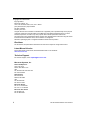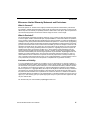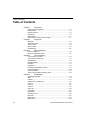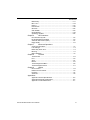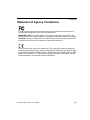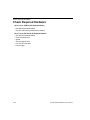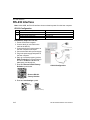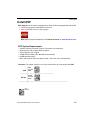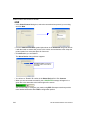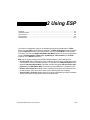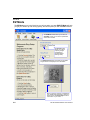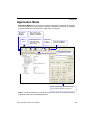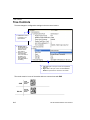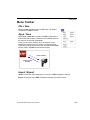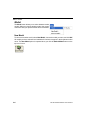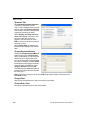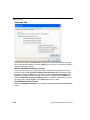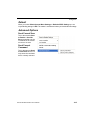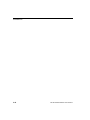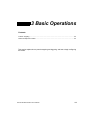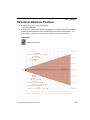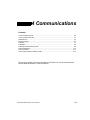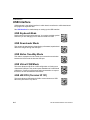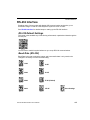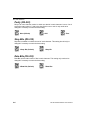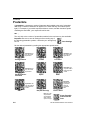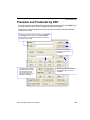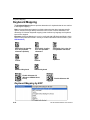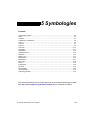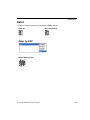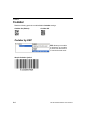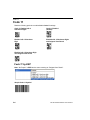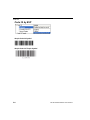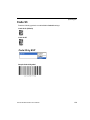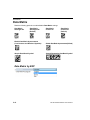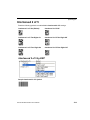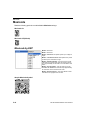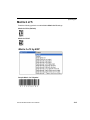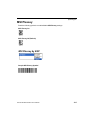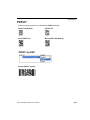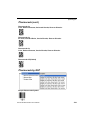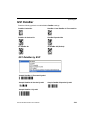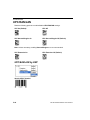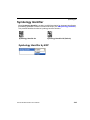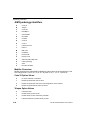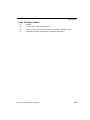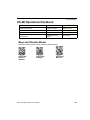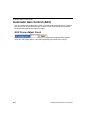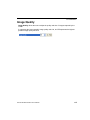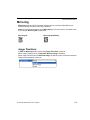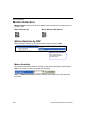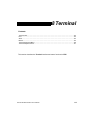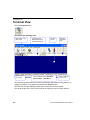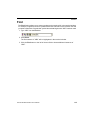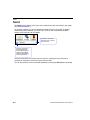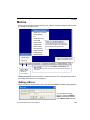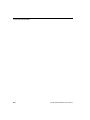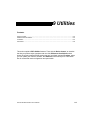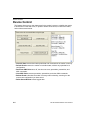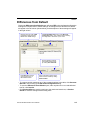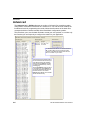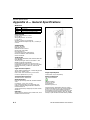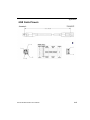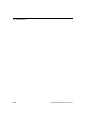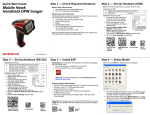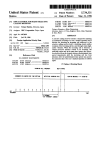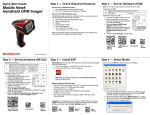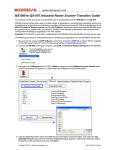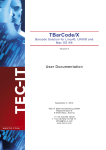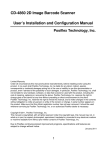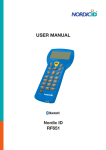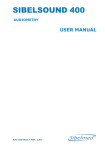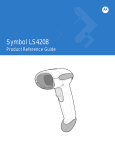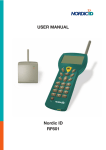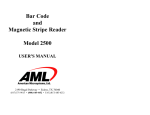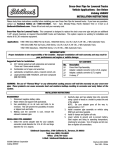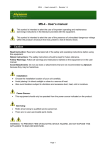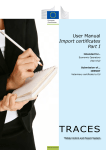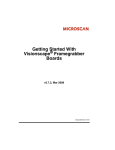Download HS-2D Handheld Reader User`s Manual
Transcript
HS-2D Handheld Reader User’s Manual P/N 83-100002 Rev A Copyright and Disclaimer Copyright ©2011 Microscan Systems, Inc., 1201 S.W. 7th Street, Renton, WA, U.S.A. 98057 (425) 226-5700 FAX: (425) 226-8682 ISO 9001 Certified Issued by TüV USA All rights reserved. The information contained herein is proprietary and is provided solely for the purpose of allowing customers to operate and/or service Microscan manufactured equipment and is not to be released, reproduced, or used for any other purpose without written permission of Microscan. Throughout this manual, trademarked names might be used. We state herein that we are using the names to the benefit of the trademark owner, with no intention of infringement. Windows® Operating System is a registered trademark of Microsoft Corporation. Disclaimer The information and specifications described in this manual are subject to change without notice. Latest Manual Version For the latest version of this manual, see the Download Center on our web site at: www.microscan.com. Technical Support For technical support, email: [email protected]. Microscan Systems, Inc. Renton Headquarters 1201 S.W. 7th St. Renton, WA 98057-1213 USA Tel: 425.226.5700 / 800.762.1149 Fax: 425.226.8250 Nashua Office 486 Amherst St. Nashua, NH 03063 USA Tel: 603.598.8400 Fax: 603.577.5947 Microscan Europe Tel: 011 31 172 423360 Fax: 011 31 172 423366 Microscan Asia Pacific Tel: 65 6846 1214 Fax: 65 6846 4641 ii HS-2D Handheld Reader User’s Manual Introduction Microscan Limited Warranty Statement and Exclusions What Is Covered? Microscan Systems Inc. warrants to the original purchaser that products manufactured by it will be free from defects in material and workmanship under normal use and service for a period of one year from the date of shipment. This warranty is specifically limited to, at Microscan’s sole option, repair or replacement with a functionally equivalent unit and return without charge for service or return freight. What Is Excluded? This limited warranty specifically excludes the following: (1) Any products or parts that have been subject to misuse, neglect, accident, unauthorized repair, improper installation, or abnormal conditions or operations; (2) Any products or parts that have been transferred by the original purchaser; (3) Customer misadjustment of settings contrary to the procedure described in the Microscan Systems Inc. owners manual; (4) Upgrading software versions at customer request unless required to meet specifications in effect at the time of purchase; (5) Units returned and found to have no failure will be excluded; (6) Claims for damage in transit are to be directed to the freight carrier upon receipt. Any use of the product is at purchaser’s own risk. This limited warranty is the only warranty provided by Microscan Systems Inc. regarding the product. Except for the limited warranty above, the product is provided “as is.” To the maximum extent permitted by law, this express warranty excludes all other warranties, express or implied, including but not limited to, implied warranties of merchantability and. Technical support questions may be directed to: [email protected]. Register your product with Microscan: www.microscan.com/register. Microscan Systems Inc. does not warrant that the functions contained in the product will meet any requirements or needs purchaser may have, or that the product will operate error free, or in an uninterrupted fashion, or that any defects or errors in the product will be corrected, or that the product is compatible with any particular machinery. Limitation of Liability In no event shall Microscan Systems Inc. be liable to you or any third party for any special, incidental, or consequential damages (including, without limitation, indirect, special, punitive, or exemplary damages for loss of business, loss of profits, business interruption, or loss of business information), whether in contract, tort, or otherwise, even if Microscan Systems Inc. has been advised of the possibility of such damages. Microscan Systems Inc.’s aggregate liability with respect to its obligations under this warranty or otherwise with respect to the product and documentation or otherwise shall not exceed the amount paid by you for the product and documentation. Some jurisdictions do not allow the exclusion or limitation of incidental or consequential damages or limitations on an implied warranty, so the above limitation or exclusion may not apply to you. This warranty gives you specific legal rights, and you may also have other rights which may vary from state to state. Tel: 425.226.5700 | Fax: 425.226.8250 | [email protected] HS-2D Handheld Reader User’s Manual iii Table of Contents Table of Contents Chapter 1 Quick Start Check Required Hardware ...................................................................... 1-2 USB Interface .......................................................................................... 1-3 RS-232 Interface ..................................................................................... 1-4 Install ESP............................................................................................... 1-5 Select Model............................................................................................ 1-6 Select Protocol and Connect to Imager................................................... 1-7 Chapter 2 Using ESP EZ Mode .................................................................................................. 2-2 Application Mode ..................................................................................... 2-3 Tree Controls........................................................................................... 2-4 Menu Toolbar .......................................................................................... 2-5 Send/Receive ....................................................................................... 2-14 Chapter 3 Basic Operations Practice Targeting ................................................................................... 3-2 Determine Optimum Position .................................................................. 3-3 Chapter 4 Communications Communications by ESP......................................................................... 4-2 Communications Overview...................................................................... 4-3 USB Interface .......................................................................................... 4-4 RS-232 Interface ..................................................................................... 4-5 Preamble ................................................................................................. 4-7 Postamble ............................................................................................... 4-8 Preamble and Postamble by ESP ........................................................... 4-9 Keyboard Mapping ................................................................................ 4-10 Text Commands .................................................................................... 4-11 Other Communications Settings in ESP................................................ 4-12 Chapter 5 Symbologies Symbologies by ESP............................................................................... 5-2 Aztec ....................................................................................................... 5-3 Codabar................................................................................................... 5-4 Codablock A / Codablock F ..................................................................... 5-5 Code 11 ................................................................................................... 5-6 Code 39 ................................................................................................... 5-7 Code 93 ................................................................................................... 5-9 Code 128 ............................................................................................... 5-10 Composite ............................................................................................. 5-11 Data Matrix ............................................................................................ 5-12 Interleaved 2 of 5................................................................................... 5-13 Maxicode ............................................................................................... 5-14 Matrix 2 of 5........................................................................................... 5-15 MicroPDF417 ........................................................................................ 5-16 iv HS-2D Handheld Reader User’s Manual Introduction MSI Plessey........................................................................................... 5-17 NEC 2 of 5 ............................................................................................. 5-18 PDF417 ................................................................................................. 5-19 Pharmacode .......................................................................................... 5-20 QR Code................................................................................................ 5-22 GS1 DataBar ......................................................................................... 5-23 UPC/EAN/JAN ....................................................................................... 5-24 Symbology Identifier .............................................................................. 5-25 Chapter 6 I/O Parameters I/O Parameters by ESP ........................................................................... 6-2 HS-2D Operational Feedback ................................................................. 6-3 Automatic Gain Control (AGC) ................................................................ 6-4 Image Quality .......................................................................................... 6-5 Chapter 7 Advanced Operations Continuous Operations............................................................................ 7-2 Lock Settings ........................................................................................... 7-3 Button Stay-Down Time........................................................................... 7-4 Mirroring .................................................................................................. 7-5 Motion Detection...................................................................................... 7-6 Chapter 8 Terminal Terminal View.......................................................................................... 8-2 Find.......................................................................................................... 8-3 Send ........................................................................................................ 8-4 Macros..................................................................................................... 8-5 Terminal Right-Click Menu ...................................................................... 8-6 Terminal Dropdown Menu ....................................................................... 8-7 Chapter 9 Utilities Device Control ......................................................................................... 9-2 Differences from Default .......................................................................... 9-3 Firmware.................................................................................................. 9-4 Advanced................................................................................................. 9-6 Appendices Appendix A General Specifications .........................................................A-2 Appendix B Electrical Specifications .......................................................A-4 Appendix C HS-2D Maintenance.............................................................A-7 HS-2D Handheld Reader User’s Manual v About the HS-2D Handheld Reader About the HS-2D Handheld Reader The HS-2D Handheld Reader, with point-and-click triggering, can read both 1D and 2D symbols and transfer (or buffer and transfer later) decoded data. The HS-2D Handheld Reader is available in USB and RS-232 cabled options. The HS-2D features a 1.3 million pixel CMOS sensor, and a 400 MHz processor. The imager automatically discriminates between all major 1D and 2D symbologies. The HS-2D Handheld Reader can be configured by reading Data Matrix symbols encoded with a wide variety of setup commands, or by using Microscan’s ESP® Software. About This Manual This manual provides complete information on setting up, installing, and configuring the HS-2D Handheld Reader. The chapters are presented in the order in which the imager would be assembled, configured, and optimized. Highlighting Cross-references and web addresses are highlighted in blue bold. References to ESP, its toolbar headings (Communications, Symbologies, I/O Parameters, etc.) and menu headings are highlighted in Bold Initial Caps. vi HS-2D Handheld Reader User’s Manual Introduction Statement of Agency Compliance The HS-2D has been tested for compliance with FCC regulations and was found to be compliant with all applicable FCC Rules and Regulations. IMPORTANT NOTE: To comply with FCC RF exposure compliance requirements, this device must not be co-located or operate in conjunction with any other antenna or transmitter. CAUTION: Changes or modifications not expressly approved by the party responsible for compliance could void the user’s authority to operate the equipment. The HS-2D has been tested for compliance to CE (Conformité Européenne) standards and guidelines and was found to conform to applicable CE standards, specifically the EMC requirements EN 55024, ESD EN 61000-4-2, Radiated RF Immunity EN 61000-4-3, ENV 50204, EFT EN 61000-4-4, Conducted RF Immunity EN 61000-4-6, EN 55022, Class B Radiated Emissions, and Class B Conducted Emissions. HS-2D Handheld Reader User’s Manual vii Statement of RoHS Compliance Statement of RoHS Compliance All Microscan readers are RoHS-Compliant. All compliant readers were converted prior to March 1, 2007. All standard accessories in the Microscan Product Pricing Catalog are RoHS-Compliant except 20-500013-01 and 98-000039-02. These products meet all the requirements of the European Parliament and the Council of the European Union for RoHS compliance. In accordance with the latest requirements, our RoHS-compliant products and packaging do not contain intentionally added Deca-BDE, Perfluorooctanes (PFOS) or Perfluorooctanoic Acid (PFOA) compounds above the maximum trace levels. To view the documents stating these requirements, please visit: http://eur-lex.europa.eu/LexUriServ/LexUriServ.do?uri=CELEX:32002L0095:EN:HTML and http://eur-lex.europa.eu/LexUriServ/LexUriServ.do?uri=OJ:L:2006:372:0032:0034:EN:PDF Please contact your sales manager for a complete list of Microscan’s RoHS-Compliant products. This declaration is based upon information obtained from sources which Microscan believes to be reliable, and from random sample testing; however, the information is provided without any representation of warranty, expressed or implied, regarding accuracy or correctness. Microscan does not specifically run any analysis on our raw materials or end product to measure for these substances. The information provided in this certification notice is correct to the best of Microscan’s knowledge at the date of publication. This notice is not to be considered a warranty or quality specification. Users are responsible for determining the applicability of any RoHS legislation or regulations based on their individual use of the product. viii HS-2D Handheld Reader User’s Manual 1 Quick Start Contents Check Required Hardware ........................................................................................................... 1-2 USB Interface ............................................................................................................................... 1-3 RS-232 Interface .......................................................................................................................... 1-4 Install ESP .................................................................................................................................... 1-5 Select Model................................................................................................................................. 1-6 Select Protocol and Connect to Reader ....................................................................................... 1-7 This section is designed to get your HS-2D Handheld Reader up and running quickly so you can get a sense of its capabilities and test sample symbols. Detailed setup information for configuring the reader for your specific application can be obtained in the subsequent sections. Your interface type will determine how data is received by your host. When sending data by USB, you must open a text editor in your host computer. When sending data serially, you must use a terminal program such as HyperTerminal or ESP’s Terminal view (RS-232 only). HS-2D Handheld Reader User’s Manual 1-1 Check Required Hardware Check Required Hardware Parts List for USB HS-2D Handheld Reader: • One HS-2D Handheld Reader • One 6 ft. USB cable (pre-attached to reader) Parts List for RS-232 HS-2D Handheld Reader: • One HS-2D Handheld Reader • Cable clip attachment • Spacer • Two threaded screws • 8 ft. coiled R-232 cable • Power supply 1-2 HS-2D Handheld Reader User’s Manual Quick Start USB Interface Note: The USB interface draws its power from the host computer. USB Configuration Item 1 2 Description HS-2D Handheld Reader USB Cable Part Number 98-000107-01 Included Installation Steps for USB 1. Connect the USB cable to the HS-2D. 2. Connect the USB cable to the host. You do not need to power off your host computer. 3. Open any program in your host computer that can receive keyboard text. 4. Read the Reset to USB Factory Defaults symbol below: Reset to USB Factory Defaults USB Configuration 5. Read the Save Settings symbol. Save Settings Test Symbol (ABCDEFGHIJKLMNOP) HS-2D Handheld Reader User’s Manual 1-3 RS-232 Interface RS-232 Interface Note: Unlike USB, the RS-232 interface does not draw its power from the host computer. RS-232 Configuration Item 1 3 Description HS-2D Handheld Reader RS-232 Interface Kit (USA) RS-232 Interface Kit (Europe) RS-232 Interface Kit (UK) Part Number 98-000107-01 98-000074-04 98-000074-05 98-000074-06 Installation Steps for RS-232 1. Power-off the host computer. 2. Connect the 8-pin mini-DIN on the cable to the HS-2D. 3. Connect the 9-pin D-sub connector to the host computer’s serial port. 4. Connect the cable to the power supply. 5. Plug in the power supply and power-on the host computer. 6. Start up a terminal program (such as ESP’s Terminal view or HyperTerminal) and set to 57.6K baud, 8 data bits, none parity, and 2 stop bits. 7. Read the Reset to RS-232 Factory Defaults symbol below. RS-232 Configuration Reset to RS-232 Factory Defaults 8. Read the Save Settings symbol. Save Settings Test Symbol (ABCDEFGHIJKLMNOP) 1-4 HS-2D Handheld Reader User’s Manual Quick Start Install ESP ESP Software can be found on the Microscan Tools CD that is packaged with the HS-2D. 1. Follow the prompts to install ESP from the CD. 2. Click on the ESP icon to run the program. Note: ESP can also be installed from the Download Center at www.microscan.com. ESP System Requirements • • • • • • 166 MHz Pentium processor (Pentium II processor recommended) Windows Vista, XP, or 2000 operating system Internet Explorer 5.0 or higher 64 MB minimum RAM (128+ MB RAM recommended) 80 MB hard drive space 800 x 600 minimum 256 color display (1024 x 768 32-bit color recommended) Important: The reader must be in one of the modes below to communicate with ESP. USB USB Connect Mode RS-232 RS-232 Connect Mode Save Settings HS-2D Handheld Reader User’s Manual 1-5 Select Model Select Model When you start ESP, the following menu will appear: If you need to select another model later, click Switch Model at the top of the screen. 1. Click the HS-2D button and then click OK. If you do not want to make this selection every time you start ESP, uncheck “Show this dialog at startup”. 2. Select the default reader name (HS-2D-1), or type a name of your choice in the Description text field and click OK. 3. Click Yes when this dialog appears: 1-6 HS-2D Handheld Reader User’s Manual Quick Start Select Protocol and Connect to Reader RS-232 • In the Select Protocol dialog box, select the communications protocol you are using and click Next. • Print the RS-232 Connect Mode symbol (also shown in the Install ESP step) and decode it with the reader to ensure that you are in the correct communications mode. Keep the printed symbol in a convenient place for future use. • Click Next when you are finished. • The Com Port dialog will then reappear. Select which communications port you are using. If you don’t see your communications port listed on the dropdown menu, select Other. • Click Connect. • When you are connected successfully, the CONNECTED message will appear in a green box in the status bar at the bottom right of the screen. If the connection attempt fails, enable a different communications port, check your port connections, and try again. You are now ready to configure your reader using ESP. Subsequent sections provide more detailed information about ESP’s configuration options. HS-2D Handheld Reader User’s Manual 1-7 Select Protocol and Connect to Reader USB • In the Select Protocol dialog box, select the communications protocol you are using and click Next. • Print the USB Connect Mode symbol (also shown in the Install ESP step) and decode it with the reader to ensure that you are in the correct communications mode. Keep the printed symbol in a convenient place for future use. • Click Next when you are finished. The Select Device dialog will then reappear: Reader ID number should match the serial number on the base of the reader. • You will see a “ Reader” ID number in the Select Device field. Click Connect. • When you are connected successfully, the CONNECTED message will appear in a green box in the status bar at the bottom right of the screen. You are now ready to configure your reader using ESP. Subsequent sections provide more detailed information about ESP’s configuration options. 1-8 HS-2D Handheld Reader User’s Manual 2 Using ESP EZ Mode ....................................................................................................................................... 2-2 Application Mode .......................................................................................................................... 2-3 Tree Controls................................................................................................................................ 2-4 Menu Toolbar ............................................................................................................................... 2-5 Send/Receive ............................................................................................................................ 2-14 This section is designed to help you understand the structure and application of ESP. When you open ESP, unless otherwise specified in the ESP Preferences dialog accessible from the Options heading on the menu toolbar, you will enter EZ Mode for initial setup. From there, you can enter Application Mode (App Mode) and access several configuration menus (Communications, Read Cycle, Symbologies, I/O Parameters, a Terminal interface, and a Utilities interface). ESP can be used to configure the HS-2D Handheld Reader in the following ways: • Tree Controls: Each configuration menu contains a list of all option settings that pertain to that specific element of reader operation. For example, the Communications menu shows a Communications Mode command, and then the options RS-232 Serial, USB Keyboard, and USB Native (HID), all of which are accessible from a dropdown menu. • Graphic User Interfaces: Settings can be configured using such point-and-click tools as radio buttons, tabs, spin boxes, check boxes, and drag-and-drop functions. • Terminal: ESP’s Terminal interface allows you to send configuration and utility commands directly to the reader by typing them in the provided text field. HS-2D Handheld Reader User’s Manual 2-1 EZ Mode EZ Mode The EZ Mode screen is the first thing you will see when you start ESP. EZ Mode will help you get your reader up and running quickly, and will acquaint you with the ESP interface. The EZ Mode toolbar allows you to switch to App Mode, check your connection parameters, and to switch models. The Decode button allows you to begin capturing images and displaying decoded symbol data right away. The Taking Pictures button menu allows you to capture images that can be displayed in the view below. When an image is captured, it is displayed here. Double click this image to view it in a larger format. Click Save Image to save it to a location of your choice. 2-2 HS-2D Handheld Reader User’s Manual Using ESP Application Mode Application Mode gives you access to a robust configuration environment, including tree controls that let you make precise changes to operation parameters, and graphic interfaces that make configuring your reader easy and intuitive. Click here to return to EZ Mode. Menu toolbar Click on this icon to return to this view from Utilities or Terminal. Click these buttons to Send and Receive commands or switch reader models. Click here to open Terminal. Click here for Batch Files and Firmware. Click these tabs to access configuration tree controls. Assign Preamble and Postamble characters using the simple interface shown above. Note: For specific information on any of the icons shown above in the operations bar or configuration bar, see corresponding sections. HS-2D Handheld Reader User’s Manual 2-3 Tree Controls Tree Controls To make changes to configuration settings in the tree control menus: 1. Left click on the +/to expand or collapse the tree. 2. Double click on the parameter and click once in the selection box to view options. 3. Place your cursor in the selection box, scroll down to the setting you want to change and click once on the setting. 4. Left click again on the open screen to complete the selection. 5. Right click on the open screen and select Save to Reader to implement the command in the reader. The reader must be in one of the modes below to communicate with ESP. 2-4 USB USB Connect Mode RS-232 RS-232 Connect Mode HS-2D Handheld Reader User’s Manual Using ESP Menu Toolbar File > New Whenever New is selected from the File menu, the default configuration of ESP is loaded. Open / Save When Save or Save As is selected, the ESP configuration is saved to the host computer’s hard drive and available whenever the same file is selected under Open. When you save menu changes to your hard drive, these changes are not saved to your reader. The diagram below shows how settings can be saved and received between ESP and the reader, and ESP and the host hard drive. (Save to Reader) (Receive Reader Settings) Import / Export Import converts the ASCII settings from a text file to ESP configuration settings. Export converts the active ESP configuration settings to an ASCII text file. HS-2D Handheld Reader User’s Manual 2-5 Menu Toolbar Model The Model menu allows you to select between reader models. When you choose another model, the current connection with your present model will be terminated. New Model To connect to another model, select New Model, choose the model you want, and click OK. All models you have selected and enabled will continue to appear in the dropdown model menu. The New Model option is repeated when you click the Switch Model button on the top row of icons. 2-6 HS-2D Handheld Reader User’s Manual Using ESP Options You can use the Options menu to save memos and set up ESP preferences. Preferences will be saved and loaded into ESP the next time ESP is opened, whether or not you save the ESP file to the host computer. Preferences > General Tab Reload Last File At startup, reloads the last file saved to the computer. Show Model Prompt At startup, remembers the last connected model and displays it in the Connecting... dialog whenever you attempt to connect. Skip EZ Mode At startup, skips EZ Mode and opens directly in App Mode. Show Connect Prompt At startup, displays the Would you like to connect... prompt. Receive After Connect At startup, loads the reader’s settings into ESP. (This is not recommended if you want to preserve your ESP settings for future use.) Show Both Icon and Text (Default) Sets the toolbar to display icons and names of all operations. Only Show Icon Sets the toolbar to display only icons representing operations, without text. Only Show Text Sets the toolbar to display names of operations only, without icons. HS-2D Handheld Reader User’s Manual 2-7 Menu Toolbar Terminal Tab When Show Non-Printable Characters is checked, characters such as ‘CRLF’ will be displayed in the terminal window. When the Enhanced Format radio button is checked, subscript and superscript formatting is shown. When Display incoming data even when not in focus is checked, data from the reader will continue to appear in the terminal even when ESP is not the top window on the host computer’s screen. When Enable Echo is checked, the terminal window displays user-entered data. Change Keyboard Macros Clicking the Change Keyboard Macros button brings up the Function Keys dialog. In this dialog you can select the desired function key and then enter your macro keystrokes in the associated key map. For example, to make Ctrl-F2 the keystroke to send a trigger character, select F2, then in the Ctrl row, enter <trigger character> and click OK. Then whenever the Ctrl-F2 keystroke is pressed, the trigger character will start the read cycle. Note: The F1 key is reserved for opening ESP Help and the F3 key is reserved for the Find Next function. Change Font Sets the font characteristics for data received from the reader. Change Echo Font Sets the font characteristics of user-entered data. 2-8 HS-2D Handheld Reader User’s Manual Using ESP Bar Code Options Tab Sizing Information Sets element size (in thousands of an inch) of symbols that you create and print from the Bar Code Dialog under View. HS-2D Handheld Reader User’s Manual 2-9 Menu Toolbar Advanced Tab The Auto Sync dialog on the Advanced tab allows you to determine whether Auto Sync will be automatically enabled in sections of ESP where it is used, or if it will ask you before it enables Auto Sync functions. Always Ask Before Auto Sync Occurs If you check this option box, you are then able to determine what specific Auto Sync functions will be enabled. Receive Settings from the Reader will automatically send the reader’s settings to ESP when Auto Sync is enabled. Send ESP Settings to the Reader will automatically send all reader configuration settings chosen in ESP to the reader. Do Not Send or Receive Settings creates a condition in which Auto Sync will not send reader settings to ESP, or send ESP settings to the reader. Send XON with Auto-Connect Sends an XON (Begin Transmission) command to the reader before starting the Auto-Connect routine. 2-10 HS-2D Handheld Reader User’s Manual Using ESP Document Memo The information you type in the Document Memo field will appear in a context-sensitive text box whenever your cursor hovers over the Document Memo item on the Options menu. Model Memo Similar to Document Memo, the information you type in the Model Memo field will appear in a context-sensitive text box whenever your cursor hovers over the Model Memo item on the Options menu. Memos created in Model Memo are specific to the model enabled when the message was created. Note: Memos must be saved in a .esp file if you want them to available in your next session. If you do not save your current session, any memos that you have entered during the session will be discarded, and will be unavailable in your next session. HS-2D Handheld Reader User’s Manual 2-11 Menu Toolbar Connection Wizard When you choose to connect to the reader via the Connection Wizard, you will first need to select the correct protocol (see Select Protocol and Connect to Reader). When you have successfully connected to the reader you will see one of the two following displays in the status bar at the lower right of the screen: RS-232: USB: 2-12 HS-2D Handheld Reader User’s Manual Using ESP View The options in the View menu correspond to icons on the operations toolbar (Parameters, Setup, Terminal, Utilities). Each option allows you to configure the reader or to perform various other functions in the chosen view. The View menu also allows you to access the Barcode Dialog. Bar Code Dialog In the Bar Code Dialog you can directly type the text and commands you want to encode. This allows you to create configuration symbols that you can print and read with the reader. HS-2D Handheld Reader User’s Manual 2-13 Send/Receive Send/Receive To access Receive, Save, Default, and Advanced options, click the Send/Recv button. You can also access these options by right-clicking in any of the configuration views. Receive Reader Settings From the Send/Recv menu, select Receive Reader Settings. This option is useful if you want to receive the reader’s settings and save them as a file for later retrieval. For example, if your reader has settings that you do not want to change, choosing Receive Reader Settings will allow you to load those settings to ESP and save them as an ESP file. Receiving the reader’s settings also assures that you will not subsequently save any unwanted configuration changes previously made in ESP. Select this option if you want to upload the reader’s settings to ESP. For example, if your ESP file has a number of custom settings that you want to maintain and download to the reader, you will lose those ESP settings if you choose to receive settings from the reader. Save to Reader Send, No Save This saves ESP settings to current memory. Send and Save This activates all changes in current memory and saves to the reader. 2-14 HS-2D Handheld Reader User’s Manual Using ESP Default When you select Default Current Menu Settings or Default all ESP Settings you are only defaulting settings in ESP. The reader is not affected unless you download new settings. Advanced Options Send Current View This is the same as Save to Reader > Send No Save except that only the commands in the current menu tree are sent. Send Current Command This is the same as Send Current View above, but only saves the command that is currently selected. HS-2D Handheld Reader User’s Manual 2-15 Send/Receive 2-16 HS-2D Handheld Reader User’s Manual 3 Basic Operations Contents Practice Targeting ........................................................................................................................ 3-2 Determine Optimum Position........................................................................................................ 3-3 This section explains how to practice targeting and triggering, and how to begin configuring the reader. HS-2D Handheld Reader User’s Manual 3-1 Practice Targeting When first connecting, allow approximately 3 seconds for the reader to initialize. 1. Hold the reader steady and point at a symbol about 2.3 inches (5.8 cm) away. 2. Squeeze and hold the trigger. Red and green targeting spots will appear in front of the reader. 3. Center the red and green spots on the symbol and wait a second or two for a decode. For configuration symbols, you will hear 2 beeps when a good read occurs. For data symbols, you will hear 1 beep when a good read occurs. 4. If no decode occurs, slowly draw away from the symbol while holding the laser spot steadily in place. Test Symbol ABCDEFGHIJKLMNOP Targeting Suggestions • Typically, you should not hold the reader exactly perpendicular to the symbol. Position the reader about 15 to 30 degrees to avoid specular reflection. • Do not wave the reader side-to-side or up-and-down, or attempt to sweep across a symbol; sudden movements will create fuzzy images and result in failed read attempts. • The reader is omnidirectional and can read a symbol from any position (The exception to this is with certain linear symbols; in these cases, the read area will be oriented to the length of the symbol.) Targeting LEDs Read the configuration symbols below to enable or disable red and green targeting LEDs. Red Targeting LED On 3-2 Red Targeting LED Off Green Targeting LED On Green Targeting LED Off HS-2D Handheld Reader User’s Manual Basic Operations Determine Optimum Position 1. Position the reader in front of the symbol. • 2.3 inches (5.8 cm). 2. Determine the optimum read position by triggering at different distances and angles. Smaller symbols require the unit to be held close to the optimal focal distance. For larger symbols, which have a larger depth of field, refer to the chart below. Test Symbol ABCDEFGHIJKLMNOP HS-2D Handheld Reader User’s Manual 3-3 3-4 HS-2D Handheld Reader User’s Manual 4 Communications Contents Communications by ESP.............................................................................................................. 4-2 Communications Overview........................................................................................................... 4-3 USB Interface ............................................................................................................................... 4-4 RS-232 Interface .......................................................................................................................... 4-5 Preamble ...................................................................................................................................... 4-7 Postamble..................................................................................................................................... 4-8 Preamble and Postamble by ESP ................................................................................................ 4-9 Keyboard Mapping .................................................................................................................... 4-10 Text Commands ......................................................................................................................... 4-11 Other Communications Settings in ESP..................................................................................... 4-12 This section includes connection parameters and options for communicating with the HS-2D Handheld Reader in various interfaces. HS-2D Handheld Reader User’s Manual 4-1 Communications by ESP Communications by ESP To make changes to configuration settings in the Communications tree control: 1. Left click on the + to expand the tree. 2. Double click on the parameter and click once in the selection box to view options. 3. Place your cursor in the selection box, scroll down to the setting you want to change and click once on the setting. 4-2 4. Left click again on the open screen to complete the selection. 5. Right click on the open screen and select Save to Reader to implement the command in the imager. HS-2D Handheld Reader User’s Manual Communications Communications Overview All HS-2D Handheld Readers are shipped with a USB cable. You can also add RS-232 capabilities and configure your imager accordingly. Whenever you default the imager, it will return to the default settings of whichever interface you are using. Defaulting the imager does not remove preamble and postamble formatting. Note: You must use USB Connect Mode or RS-232 Connect Mode to connect to ESP. Once the imager is connected to ESP, you can select your communications mode and set other communication parameters. USB With USB communications, the imager connects directly to the host’s USB port from which it draws its power. Data is displayed by any open Windows-based program that can capture text in USB Keyboard Mode. RS-232 With RS-232 communications the imager communicates with the host through a communications program such as HyperTerminal. Default settings for establishing RS-232 communications are: Baud = Stop Bits = Data Bits = Parity = 57.6K 2 8 None HS-2D Handheld Reader User’s Manual 4-3 USB Interface USB Interface USB Keyboard is the default interface in which data is transferred to a Windows-based text program as keyboard data. See USB Interface for detailed steps on setting up the USB Interface. USB Keyboard Mode Data is entered as keyboard sequences. You need to read this symbol whenever you are changing from a different interface to USB. USB Downloader Mode This mode is the standard way of transferring unformatted, unpacketized data to the imager through the USB port. USB Native Two-Way Mode This mode is used when the user needs error-corrected communication between the HS-2D and the host the USB port. USB Virtual COM Mode This mode allows an HS-2D in a USB configuration to function as a virtual serial COM port. This mode requires installation of a USB Virtual COM driver. Contact your Microscan sales representative to request this driver, as well as installation instructions. USB HID POS (Terminal ID 131) This mode allows a USB-cabled HS-2D to communicate as a USB HID POS (Terminal ID 131) device. 4-4 HS-2D Handheld Reader User’s Manual Communications RS-232 Interface Enabling either of these modes will disable USB communications and require you to default the imager or read the “USB Keyboard” symbol to return to USB. See RS-232 Interface for detailed steps on setting up the RS-232 Interface. RS-232 Default Settings This mode is the standard way of transferring unformatted, unpacketized data through the RS-232 port. You will need to read this symbol whenever you set up RS-232 communications. Baud Rate (RS-232) Baud Rate is the rate at which the imager and host transfer data. It only needs to be changed if necessary to match the host setting. 1200 19.2K 2400 38.4K 4800 57.6K (Default) 9600 115.2K HS-2D Handheld Reader User’s Manual Save Settings 4-5 RS-232 Interface Parity (RS-232) Parity is an error detection routine in which one data bit in each character is set to 1 or 0 so that the total number of 1 bits in the data field is even or odd. It only needs to be changed if necessary to match the host setting. None (Default) Even Odd Stop Bits (RS-232) Stop Bits are added to indicate the end of each character. This setting should only be changed if necessary to match the host setting. 2 Stop Bits (Default) 1 Stop Bit Data Bits (RS-232) Data Bits are the total number of bits in each character. This setting only needs to be changed if necessary to match the host setting. 8 Data Bits (Default) 4-6 7 Data Bits HS-2D Handheld Reader User’s Manual Communications Preamble A preamble is a character or series of characters that is added to the beginning of a decoded data string. Preamble characters will appear in the order that they are enabled (left to right). For example, if you enable a comma and then a space, and then decode a symbol containing the data ‘ABC’, your output will look like this: , ABC The only limit to the number of preambles enabled is the total memory size available. Important: Be sure to save all settings before reading any of the following preamble symbols—otherwise your settings may be lost. Save Settings Set the desired preamble by reading the appropriate symbol below. Comma Space Tab (USB Only) Important: Use only with serial applications. Tab Erase All Preamble Data Carriage Return Line Feed Note: To erase all preamble and postamble data, read the following symbol: Erase Preamble and Postamble Data HS-2D Handheld Reader User’s Manual 4-7 Postamble Postamble A postamble is a character or series of characters that is added to the end of a decoded data string. Postamble characters will appear in the order that they are enabled (left to right). For example, if you enable a space and then a comma, and then decode a symbol containing the data ‘ABC’, your output will look like this: ABC , The only limit to the number of postambles enabled is the total memory size available. Important: Be sure to save all settings before reading any of the following postamble symbols—otherwise your settings may be lost. Save Settings Set the desired postamble by reading the appropriate symbol below. Important: Use only with serial applications. Important: Use only with serial applications. Carriage Return Comma Line Feed Important: Use only with USB or PS/2 Keyboard modes. Important: Use only with serial applications. Carriage Return Line Feed Space Enter Important: Reading this symbol will erase all postamble data. Important: Use only with USB or PS/2 Keyboard modes. Tab Tab (RS-232 Only) Erase / None Note: To erase all postamble and preamble data, read the symbol at right: 4-8 Erase Preamble and Postamble Data HS-2D Handheld Reader User’s Manual Communications Preamble and Postamble by ESP Characters can also be added to the beginning and end of data strings using ESP. There are a few different ways to do this, using the interface shown below. You will see the Communications tree control on the left, and the Preamble/Postamble interface on the right. When you type ASCII characters directly into the Preamble or Postamble text fields and then click Send to Reader, those preamble or postamble characters are enabled and will appear in data output. Save pre- and postamble settings and send them to the reader. In addition to typing directly in the text fields and selecting from the dropdown menu, you can also click any of these preset buttons to set a preamble or postamble. HS-2D Handheld Reader User’s Manual Scroll through a list of all preamble and postamble options, and then click Insert. 4-9 Keyboard Mapping Keyboard Mapping The Keyboard Mapping feature provides alternatives for keyboards that do not conform to US English mapping. Note: Universal Keyboard mapping is slightly slower than the other language-specific options, because it maps data by reference to the full set of ASCII characters. The advantage of Universal Keyboard mapping is that it allows any language and keyboard layout to be mapped. Important: Keyboard Mapping is not to be confused with USB Keyboard Mode, which has an entirely different function—namely to enable USB cabled communications. (See USB Interface). US English, No Leading 0 for non-printable characters (Default) US English, Leading 0 for non-printable characters French German Universal Keyboard Custom Keyboard Enable Alternate OS (Windows CE/MAC/Unix/ Linux) US English, Ctrl + char. for non-printable characters Japanese Disable Alternate OS Keyboard Mapping by ESP 4-10 HS-2D Handheld Reader User’s Manual Communications Text Commands When the Text Commands feature is enabled, the HS-2D can accept text commands via RS-232 connections and USB Virtual COM modes. Note: Text Commands are not supported in USB HID Mode. Enable Text Commands (Default) Disable Text Commands Text Commands by ESP When Magic Sequence is enabled, it allows the user to enable Text Commands by entering a predetermined series of keystrokes. When Text Commands are set to Enabled; Suppress Echo, text that a user enters in the terminal will not be shown. When Text Commands are set to Enabled; Suppress Echo and Responses, neither user-entered data or reader responses will be shown, and only decoded symbol data will appear in the terminal. See Terminal Right-Click Menu for a way to change Echo settings directly in the terminal view. Entering Magic Sequence The magic sequence is ;>PA followed by a numeric value of 1, 3, or 7. 1 = Enable Text Commands 3 = Enabled; Suppress Echo 7 = Enabled; Suppress Echo and Responses In the example below, the magic sequence entered will Enable Text Commands and Suppress Echo and Responses. Enter the magic sequence in this text field and click Send. Once the magic sequence has been sent, you can send text commands from the same text field. HS-2D Handheld Reader User’s Manual 4-11 Other Communications Settings in ESP Other Communications Settings in ESP Some ESP Communications options are unique to the software, and do not have corresponding programming symbols. These options are explained below. Reader Packet Format Data that is sent from the imager to the host in Raw format is sent without packet framing or check characters. One-Way communication is in a raw format, no response is expected from the host, and data is not resent. Packetized data is sent with framing (a preamble communicating the amount of data to be transmitted, and a postamble containing error detection) and check characters, and a response is expected from the host. Two-Way communication is in packet format. Reader to Host Packet Size The Reader to Host Packet Size is the amount of data (in bytes) that is sent to the host in packet format. This feature allows you to set the maximum allowable packet size. Expect Host Response When Expect Host Response is enabled, the imager will re-transmit data if it doesn’t receive acknowledgement from the host. Reader Send Retry Count Reader Send Retry Count sets the number of times the imager will re-transmit data before abandoning further send attempts. The minimum retry count is 1, which represents the initial transmission. Host Acknowledgement Timeout The Host Acknowledgement Timeout is the amount of time (in seconds) that the imager will wait for an acknowledgement from the host before re-sending data. 4-12 HS-2D Handheld Reader User’s Manual Communications USB Keyboard Rate Requests that the host polls the USB HS-2D at the rate specified (1 to 255 ms). HS-2D Handheld Reader User’s Manual 4-13 Other Communications Settings in ESP 4-14 HS-2D Handheld Reader User’s Manual 5 Symbologies Contents Symbologies by ESP .................................................................................................................... 5-2 Aztec............................................................................................................................................. 5-3 Codabar........................................................................................................................................ 5-4 Codablock A / Codablock F .......................................................................................................... 5-5 Code 11 ........................................................................................................................................ 5-6 Code 39 ........................................................................................................................................ 5-7 Code 93 ........................................................................................................................................ 5-9 Code 128 .................................................................................................................................... 5-10 Composite .................................................................................................................................. 5-11 Data Matrix ................................................................................................................................. 5-12 Interleaved 2 of 5........................................................................................................................ 5-13 Maxicode .................................................................................................................................... 5-14 Matrix 2 of 5................................................................................................................................ 5-15 MicroPDF417.............................................................................................................................. 5-16 MSI Plessey................................................................................................................................ 5-17 NEC 2 of 5 .................................................................................................................................. 5-18 PDF417 ...................................................................................................................................... 5-19 Pharmacode ............................................................................................................................... 5-20 QR Code..................................................................................................................................... 5-22 GS1 DataBar .............................................................................................................................. 5-23 UPC/EAN/JAN............................................................................................................................ 5-24 Symbology Identifier ................................................................................................................... 5-25 This section describes the various symbol types that can be read and decoded by the reader. See http://www.aimglobal.org/standards/aimpubs.asp for additional information. HS-2D Handheld Reader User’s Manual 5-1 Symbologies by ESP Symbologies by ESP To make changes to configuration settings in the Symbologies tree control: 1. Left click on the + to expand the tree. 2. Double click on the parameter and click once in the selection box to view options. 3. Place your cursor in the selection box, scroll down to the setting you want to change and click once on the setting. 5-2 4. Left click again on the open screen to complete the selection. 5. Right click on the open screen and select Save to Reader to implement the command in the reader. HS-2D Handheld Reader User’s Manual Symbologies Aztec Read the following symbols to enable/disable Aztec settings: Aztec On Aztec Off (Default) Aztec by ESP Sample Aztec Symbol HS-2D Handheld Reader User’s Manual 5-3 Codabar Codabar Read the following symbols to enable/disable Codabar settings: Codabar On (Default) Codabar Off Codabar by ESP ESP allows you to enable a checksum, or to enable a check sum and remove it from the decode result. Sample Codabar Symbol 5-4 HS-2D Handheld Reader User’s Manual Symbologies Codablock A / Codablock F Read the following symbols to enable/disable Codablock A and Codablock F settings: Codablock A On Codablock A Off (Default) Codablock F On Codablock F Off (Default) Codablock by ESP Important: When Codablock F and Code 128 are both enabled, there is some risk of mistakenly decoding a damaged Codablock F symbol as a Code 128 symbol. Therefore, whenever possible, Code 128 should be disabled when Codablock F is enabled. Using Codablock F On will disable Code 128. Using Codablock F Off will re-enable Code 128. Sample Codablock F Symbol HS-2D Handheld Reader User’s Manual 5-5 Code 11 Code 11 Read the following symbols to enable/disable Code 11 settings: Code 11 Enabled with 2 Checksum Digits Code 11 Disabled (Default) Enabled with 1 Checksum Digit Enabled with 2 Checksum Digits and Stripped from Result Enabled with 1 Checksum Digit and Stripped from Result Code 11 by ESP Note: “No Report” in ESP has the same meaning as “Stripped from Result”. Sample Code 11 Symbol 5-6 HS-2D Handheld Reader User’s Manual Symbologies Code 39 Read the following symbols to enable/disable Code 39 settings: Code 39 On (Default) Code 39 Off Enable Checksum Disable Checksum (Default) Enable Checksum and Strip from Result Code 39 Extended Full ASCII On Code 39 Extended Full ASCII Off (Default) Code 39 Narrow Margins On Code 39 Narrow Margins Off (Default) Code 39 Trioptic On (Default) Code 39 Trioptic Off HS-2D Handheld Reader User’s Manual 5-7 Code 39 Code 39 by ESP Sample Code 39 Symbol Sample Code 39 Trioptic Symbol 5-8 HS-2D Handheld Reader User’s Manual Symbologies Code 93 Read the following symbols to enable/disable Code 93 settings: Code 93 On (Default) Code 93 Off Code 93 by ESP Sample Code 93 Symbol HS-2D Handheld Reader User’s Manual 5-9 Code 128 Code 128 Read the following symbols to enable/disable Code 128 settings: Code 128 On (Default) Code 128 Off Code 128 Narrow Margins On Code 128 Narrow Margins Off (Default) Code 128 by ESP Sample Code 128 Symbol 5-10 HS-2D Handheld Reader User’s Manual Symbologies Composite To read Composite symbols: 1. Enable the corresponding linear component. 2. Read the Composite On symbol below. 3. Set Maximum Decodes per Read to 2. Important: Both the applicable linear symbology portion of the Composite symbol as well as Composite On must be enabled before the reader can fully decode a Composite symbol. Composite On Composite Off (Default) Composite by ESP Composite Linkage Control When Composite Linkage Control is set to Required, symbol data will only be output if both the 2D and 1D components of the symbol are decoded. When not required, symbol data will be output even when only one of the components is decoded. Maximum Decodes per Read Maximum Decodes per Read represents the maximum number of candidate symbols in the field of view that can be decoded during a read cycle. Note that decode speed will decrease as the Maximum Decodes per Read value is increased. HS-2D Handheld Reader User’s Manual 5-11 Data Matrix Data Matrix Read the following symbols to enable/disable Data Matrix settings: Data Matrix Rectangle On Data Matrix Rectangle Off (Default) Data Matrix Inverse On Data Matrix Inverse Off (Default) Enable Data Matrix Improvements (Low Contrast and Binarized Symbols) Disable Data Matrix Improvements (Default) Sample Data Matrix Symbol Sample Rectangular Data Matrix Symbol Data Matrix by ESP 5-12 HS-2D Handheld Reader User’s Manual Symbologies Interleaved 2 of 5 Read the following symbols to enable/disable Interleaved 2 of 5 settings: Interleaved 2 of 5 On (Default) Interleaved 2 of 5 Off Interleaved 2 of 5 Two Digits On Interleaved 2 of 5 Two Digits Off Interleaved 2 of 5 Four Digits On Interleaved 2 of 5 Four Digits Off Interleaved 2 of 5 by ESP Sample Interleaved 2 of 5 Symbol HS-2D Handheld Reader User’s Manual 5-13 Maxicode Maxicode Read the following symbols to enable/disable Maxicode settings: Maxicode On Maxicode Off (Default) Maxicode by ESP Mode 0 = Reserved Mode 1 = Reserved Mode 2 = US Carrier with postal symbols up to 9 digits in length. Mode 3 = International Carrier with alphanumeric postal symbols up to 6 characters in length. Mode 4 = Standard Symbol – Use this mode to encode information for purposes other than the shipping industry. Up to approximately 90 characters can be encoded in this mode. Mode 5 = Secure Symbol – Use this option to encode information with additional error correction. Up to approximately 74 characters can be encoded in this mode. Mode 6 = Reader Program – This option allows scanner manufacturers to program their scanners. Sample Maxicode Symbol 5-14 HS-2D Handheld Reader User’s Manual Symbologies Matrix 2 of 5 Read the following symbols to enable/disable Matrix 2 of 5 settings: Matrix 2 of 5 On (Default) Matrix 2 of 5 Off Matrix 2 of 5 by ESP Sample Matrix 2 of 5 Symbol HS-2D Handheld Reader User’s Manual 5-15 MicroPDF417 MicroPDF417 Read the following symbols to enable/disable MicroPDF417 settings: MicroPDF417 On MicroPDF417 Off (Default) MicroPDF417 by ESP Sample MicroPDF417 Symbol 5-16 HS-2D Handheld Reader User’s Manual Symbologies MSI Plessey Read the following symbols to enable/disable MSI Plessey settings: MSI Plessey On MSI Plessey Off (Default) MSI Plessey by ESP Sample MSI Plessey Symbol HS-2D Handheld Reader User’s Manual 5-17 NEC 2 of 5 NEC 2 of 5 Read the following symbols to enable/disable NEC 2 of 5 settings: NEC 2 of 5 On (Default) NEC 2 of 5 Off NEC 2 of 5 by ESP Sample NEC 2 of 5 Symbol 5-18 HS-2D Handheld Reader User’s Manual Symbologies PDF417 Read the following symbols to enable/disable PDF417 settings: PDF417 On (Default) PDF417 Off MacroPDF417 On MacroPDF417 Off (Default) PDF417 by ESP Sample PDF417 Symbol HS-2D Handheld Reader User’s Manual 5-19 Pharmacode Pharmacode Read the following symbols to configure Pharmacode settings: Pharmacode On; No Color, Standard Rules, Horizontal Decode, Normal Direction Pharmacode On; Color, Relaxed Contrast, Horizontal Decode, Normal Direction Pharmacode On; No Color, Standard Rules, Vertical Decode, Normal Direction Pharmacode On; Color, Relaxed Contrast, Vertical Decode, Normal Direction Pharmacode On; No Color, Standard Rules, Horizontal Decode, Reverse Direction 5-20 HS-2D Handheld Reader User’s Manual Symbologies Pharmacode (cont.) Pharmacode On; Color, Relaxed Contrast, Horizontal Decode, Reverse Direction Pharmacode On; No Color, Standard Rules, Vertical Decode, Reverse Direction Pharmacode On; Color, Relaxed Contrast, Vertical Decode, Reverse Direction Pharmacode Off (Default) Pharmacode by ESP Sample Pharmacode Symbol HS-2D Handheld Reader User’s Manual 5-21 QR Code QR Code Read the following symbols to enable/disable QR Code settings: Standard QR Code On QR Code Off (Default) Inverse On Inverse and Standard On All QR Code On Inverse and Micro QR On QR Code by ESP Sample QR Code Symbol Sample Micro QR Code Symbol 5-22 HS-2D Handheld Reader User’s Manual Symbologies GS1 DataBar Read the following symbols to enable/disable DataBar settings: DataBar Limited On DataBar-14 and DataBar-14 Truncated On DataBar-14 Stacked On DataBar Expanded On All DataBar On All DataBar Off (Default) GS1 DataBar by ESP Sample DataBar-14 Truncated Symbol Sample DataBar-14 Stacked Symbol Sample DataBar Expanded Symbol Sample DataBar-14 Symbol HS-2D Handheld Reader User’s Manual 5-23 UPC/EAN/JAN UPC/EAN/JAN Read the following symbols to enable/disable UPC/EAN/JAN settings: UPC On (Default) UPC Off UPC Narrow Margins On UPC Narrow Margins Off (Default) Note: Unless necessary, enabling Narrow Margins are not recommended. UPC Extension On UPC Extension Off (Default) UPC/EAN/JAN by ESP Sample UPC-E Symbol 5-24 HS-2D Handheld Reader User’s Manual Symbologies Symbology Identifier When Symbology Identifier is enabled, an AIM (Association for Automatic Identification and Mobility) preamble is added to decoded data output (see AIM Symbology Identifiers). This preamble identifies what kind of symbology has been decoded. Symbology Identifier On Symbology Identifier Off (Default) Symbology Identifier by ESP HS-2D Handheld Reader User’s Manual 5-25 Symbology Identifier AIM Symbology Identifiers A Code 39 B Telepen C Code 128 d Data Matrix e GS1 DataBar E UPC/EAN F Codabar G Code 93 H Code 11 I Interleaved 2 of 5 L PDF417 M MSI Code O Codablock p Pharmacode P Plessey Code Q QR Code / Micro QR Code X Other Symbology z Aztec Z Non-Barcode Data Modifier Characters Modifier characters are determined by adding the option values of each symbology. If the sum is larger than 9, use A, B, C, D, E, or F in place of 10, 11, 12, 13, 14, and 15. Code 39 Option Values 0 No check character or full ASCII 1 Reader has performed mod 43 check 2 Reader has performed mod 43 check and stipped the check character 4 Reader has performed full ASCII conversion Telepen Option Values 5-26 0 Full ASCII mode 1 Double-density numeric mode 2 Double-density numeric followed by full ASCII 4 Full ASCII followed by double-density numeric HS-2D Handheld Reader User’s Manual Symbologies Code 128 Option Values 0 Standard 1 Function code 1 in first character position 2 Function code 2 in second character position. Concatenation according to ISBT. 4 Specification has been performed and concatenated data follows. HS-2D Handheld Reader User’s Manual 5-27 Symbology Identifier 5-28 HS-2D Handheld Reader User’s Manual 6 I/O Parameters Contents I/O Parameters by ESP.................................................................................................................6-2 HS-2D Operational Feedback .......................................................................................................6-3 Automatic Gain Control (AGC)......................................................................................................6-4 Image Quality ................................................................................................................................6-5 This section contains information on how to set your reader to the most efficient and effective parameters for your application. HS-2D Handheld Reader User’s Manual 6-1 I/O Parameters by ESP I/O Parameters by ESP To make changes to configuration settings in the I/O Parameters menu tree control: 1. Left click on the + to expand the tree. 2. Double click on the parameter and click once in the selection box to view options. 3. Place your cursor in the selection box, scroll down to the setting you want to change and click once on the setting. 6-2 4. Left click again on the open screen to complete the selection. 5. Right click on the open screen and select Save to Reader to implement the command in the reader. HS-2D Handheld Reader User’s Manual I/O Parameters HS-2D Operational Feedback Sound/Vibration Condition Successful Power-On 1 Beep / Vibration Successful Connection with Host via USB Successful Decode and Data Transfer to Host 1 Beep / Vibration 1 Beep / Vibration 2 Beeps / Vibrations separated by short pause Configuration Symbol Successfully Decoded and Processed LED Sequence: AMBER GREEN AMBER None Flash GREEN Flash GREEN Beep and Vibration Modes Read the following symbols to set beep and vibration modes. Vibrate On / Beep On (Default) Vibrate On / Beep Off HS-2D Handheld Reader User’s Manual Vibrate Off / Beep On 6-3 Automatic Gain Control (AGC) Automatic Gain Control (AGC) AGC is a system that controls gain in order to maintain high performance over a range of input levels. Gain is essentially the ratio of output to input. Gain settings affect how the HS-2D decodes symbols and captures images. AGC Frame Adjust Count AGC Frame Adjust Count sets the number of image frames captured and discarded before the main image capture. This feature gives the gain control time to adjust. 6-4 HS-2D Handheld Reader User’s Manual I/O Parameters Image Quality Image Quality allows the user to adjust the quality and size of images captured by the reader. 1 represents the lowest possibly image quality and size, and 75 represents the highest possible image quality and size. HS-2D Handheld Reader User’s Manual 6-5 Image Quality 6-6 HS-2D Handheld Reader User’s Manual 7 Advanced Operations Contents Continuous Operations................................................................................................................. 7-2 Lock Settings ................................................................................................................................ 7-3 Button Stay-Down Time................................................................................................................ 7-4 Mirroring ....................................................................................................................................... 7-5 Motion Detection........................................................................................................................... 7-6 This section introduces several settings that can be applied to speed up processing or improve readablility in various circumstances. HS-2D Handheld Reader User’s Manual 7-1 Continuous Operations Continuous Operations Continuous Read Read the following symbols to enable or disable Continuous Read. Continuous Read Off Continuous Read On Continuous Read, Trigger Delays Read the following symbols to set the delay time between decodes. 0 Seconds (Default) 1 Second 3 Seconds Continuous Read, Duplicate Read Delays Read the following symbols to determine the time interval between a decode and the rejection of a subsequent duplicate decode. 0 Seconds (Default) 7-2 1 Second 3 Seconds HS-2D Handheld Reader User’s Manual Advanced Operations Lock Settings Read the symbols below to lock or unlock reader settings. Note: This feature does not lock preamble and postamble programming symbols, Clear XML Rules, or postamble erase/none commands. Lock Reader Settings Unlock Reader Settings HS-2D Handheld Reader User’s Manual 7-3 Button Stay-Down Time Button Stay-Down Time Button Stay-Down Time sets the amount of time (in seconds) that the reader will continue to process the current “decode symbol” event. The reader will behave as if the trigger is being activated for this specified amount of time. Available Button Stay-Down Time values are 0.000 to 2147483.750 (in seconds). 7-4 HS-2D Handheld Reader User’s Manual Advanced Operations Mirroring Mirroring allows the HS-2D to decode symbols that are reversed. When Mirroring is enabled, all other decode functionality is disabled. Note: Once the reader has been set to Mirroring On, it can only return to its default mode by reading the Mirroring Off symbol below. Mirroring On Mirroring Off (Default) Image Transform In ESP, the Mirroring feature is part of the Image Transform command. When Image Transform is set to Standard, Mirrored Image is disabled. When Image Transform is set to Mirrored Image, the HS-2D’s optics reverse the captured image before attempting to decode. HS-2D Handheld Reader User’s Manual 7-5 Motion Detection Motion Detection Motion Detection causes the HS-2D to attempt a decode whenever it senses motion in its field of view. Motion Detection On Motion Detection Off (Default) Motion Detection by ESP Motion Detection settings can be refined further using the options in ESP. Select the action you want the HS-2D to perform when it detects motion in the field of view. Motion Sensitivity The HS-2D’s sensitivity to motion in the field of view can be configured as shown below. Note: The lower the number, the greater the sensitivity. Note: For Motion Sensitivity to function correctly, Button Stay-Down Time should be increased. 7-6 HS-2D Handheld Reader User’s Manual 8 Terminal Contents Terminal View................................................................................................................................8-2 Find ...............................................................................................................................................8-3 Send ..............................................................................................................................................8-4 Macros...........................................................................................................................................8-5 Terminal Right-Click Menu ............................................................................................................8-6 Terminal Dropdown Menu .............................................................................................................8-7 This section describes the Terminal interface and macro functions in ESP. HS-2D Handheld Reader User’s Manual 8-1 Terminal View Terminal View Click the Terminal button. You will see the following view: Clear screen, copy, paste, save. Macros listed on this bar. Type text here to find matching text in the terminal window. Terminal screen Click on Macros arrow to Add Macro, Remove Macro, or Edit Macro. Type text commands here. Click on desired macro to run. The Terminal interface allows you to send commands to the reader by using macros, by copying and pasting, or by typing commands in the Send text field. The Terminal view also displays symbol data or information from the reader. You can also right click on the Terminal screen to bring up a menu of further options. 8-2 HS-2D Handheld Reader User’s Manual Terminal Find The Find function allows you to enter text strings to be searched for in the terminal window. For example, suppose a series of symbols have been scanned into the terminal view and you want to determine if a particular symbol whose data begins with “ABC” has been read. 1. Type “ABC” into the Find box. 2. Press Enter. The first instance of “ABC” will be highlighted in the terminal window. 3. Click the Find button to the left of the text field to locate additional instances of “ABC”. HS-2D Handheld Reader User’s Manual 8-3 Send Send The Send function allows you to enter text commands and then send them to the reader. (See Text Commands.) For example, suppose you want to disable the vibrate function in the reader. To disable vibrate using a text command, you would enter “P%A10” (the command that disables vibrate) in the text field and click Send. Click here to access the dropdown menu of stored text commands. Type text commands in the text field and then click the Send button to initiate. Clicking Send repeatedly will initiate the command repeatedly. Once text commands are initiated, they are saved in a dropdown menu that can be accessed by clicking the arrow to the right of the text field. You can also send the current command repeatedly by clicking the Send button repeatedly. 8-4 HS-2D Handheld Reader User’s Manual Terminal Macros Macros can be stored in a macro selection bar, edited in a separate window, and executed by clicking on the macro name. When you click Move to Start, the names of all the macros appear, as shown at left. Choose which macro button you want to appear in the first position at the bottom of the terminal view. Click on all subsequent arrows to Edit the associated macros. Click on Next Row to see the next set of macro buttons. Click on the first arrow here to see Add Macro, Default Macros, and Move to Start. When you default macros, the entire macros set is restored to original commands. Clicking on a macro button executes the related command. The command is also sent to the reader at the same time it is displayed. Editing a Macro When you click the arrow next to a any macro and select Edit, the following dialog appears: You can edit an existing macro or type in the Macro Name text field and define it in the Macro Value text field. HS-2D Handheld Reader User’s Manual 8-5 Terminal Right-Click Menu Terminal Right-Click Menu Right click in the terminal window to display the following menu: • • • • • • • • • • • • Copy selected text to clipboard. Paste from terminal or other text. Clear all text in terminal window. Select All text in the terminal window. Save... incoming and outgoing data into a text file. Change Font... of data received from the reader. Change Echo Font... to change the appearance of user-entered data. Disable Echo to hide user-entered data. Change Background Color of the terminal window. Non-Printable Characters can be shown or hidden in the terminal view in Standard or Enhanced format. Default Settings to return all of the above to original settings. Keyboard Macros brings up the Function Keys dialog, which allows you to create customized macro functions. Function Keys The Function Keys dialog allows you to assign commands to specific function keys on a standard keyboard. Note that the F1 key is reserved for opening ESP Help, and the F3 key is reserved for the Find Next function. Select the desired function key and then enter your macro keystrokes in the associated key map. For example, to make Ctrl-F2 the keystroke to send a trigger character, select F2, then in the Ctrl text field, enter <trigger character> and click OK. Then whenever Ctrl-F2 is keyed, the trigger character will start the read cycle. Note: This feature is also available from the Terminal Dropdown Menu and the Terminal tab of the Preferences dialog. 8-6 HS-2D Handheld Reader User’s Manual Terminal Terminal Dropdown Menu The terminal dropdown menu allows you to capture and save current text, and it also includes the functions defined for the Terminal Right-Click Menu. • Capture Text... lets you append data in real time to a text file of your choice. While in operation, the text file cannot be opened. You can select Pause to interrupt the capture flow or Stop to end the flow and open the file. • Save Current Text... saves all text in the terminal window to a text file of your choice. • Find Next locates the next instance of the specified data string in the terminal. This function can also be activated by pressing F3. • Find Previous locates the most recently occurring instance of the specified data string in the terminal. • Keyboard Macros brings up the Function Keys dialog, which allows you to create customized macro functions. HS-2D Handheld Reader User’s Manual 8-7 Terminal Dropdown Menu 8-8 HS-2D Handheld Reader User’s Manual 9 Utilities Contents Device Control...............................................................................................................................9-2 Differences from Default ...............................................................................................................9-3 Firmware .......................................................................................................................................9-4 Advanced ......................................................................................................................................9-6 This section explains ESP’s Utilities features. These include Device Control, an interface that lets you perform major operations with one click; Differences from Default, which shows all currently enabled HS-2D settings that are not default settings; Firmware, where you can update your reader’s firmware; and Advanced, which allows you to collect batch files for customized reader configuration and optimization. HS-2D Handheld Reader User’s Manual 9-1 Device Control Device Control This feature allows you to clear data stored in the reader’s memory, to default the reader, to deactivate or clear XML rules, to upload or delete stored errors, to reboot the reader, and to delete stored results. • Clear All Data removes decoded symbol data and commands in the reader’s memory. • Default Reader returns the reader to its default state, without any optimization or configuration. • Deactivate XML Rules turns off, but does not erase, preambles, postambles, and XML commands. • Clear XML Rules removes preambles, postambles, and other XML commands. • Reboot Reader refreshes the reader’s memory and functionality, returning it to the most recent configuration you have saved. • Delete Stored Results erases logged data. 9-2 HS-2D Handheld Reader User’s Manual Utilities Differences from Default Clicking the Differences from Default button will cause ESP to check all stored configuration settings and compare them to default settings. All settings that are different from default will appear in the left column (shown below), and descriptions of those settings will appear in the right column. Click Generate Barcode to bring up the Bar Code Configuration dialog. Then create symbols containing the configuration commands of your choice. Click this button for a list of ESP configuration settings that are different from default settings. Send configuration settings to the reader without saving by clicking Send to Reader. Click Save As to save the report as plain text or a tab-delimited text file. Send configuration settings to the reader and save in ESP by clicking Send and Save. • To create a symbol containing any of the command settings in the table, click Generate Barcode. This will bring up the Bar Code Configuration dialog. • To save the Differences from Default report, either as plain text or as a tab-delimited text file, click Save As. • Click Send and Save to send the settings to the reader and save them, or Send to Reader to send the settings without saving them. HS-2D Handheld Reader User’s Manual 9-3 Firmware Firmware The Firmware view in ESP Utilities is a simple way to update and verify your reader’s firmware and to update batch files. Choose App Code from the Firmware Update dropdown menu and click Start to install new firmware in the HS-2D. Use this dropdown menu to locate batch files in the host computer’s file directory. Download the needed files directly to the reader by clicking the Start button. 9-4 The Firmware Verification tool sends a direct query to the reader for its Application Code Version, Firmware Version, and Boot Code Version. HS-2D Handheld Reader User’s Manual Utilities Reader ID Another way to query the reader for its identifying information is by reading the following symbol: Reader ID The host’s text program will output a data string containing the reader’s identifying information in the following format: Internal ID Boot code version Serial number Hardware version Xap/i41800138none0010074358A00016040002408800120001sd Firmware version HS-2D Handheld Reader User’s Manual Hardware type 9-5 Advanced Advanced The Advanced tab in Utilities features an archive of all batch files containing reader configuration commands. Each batch file’s extension is .crb, and each file contains the fundamental code for programming the reader. Notice that the names of the batch files correspond with the numbers beneath all the Data Matrix configuration symbols. This tool allows you to use the batch file data to create your own symbols, or to collect only the files that you use frequently to configure the reader for your application. The Download Collection and Save Collection As... buttons allow you to acquire the entire contents of the batch file archive and save the files in a location of your choice. Scroll through the list of batch files in the archive and choose the ones you need. Move them to the collection window using the Add arrow. Files can also be transferred by clicking and dragging. The single Remove arrow functions in the same way as the Add arrow, except that it transfers files back to the batch archive. The double Remove arrow allows you to transfer all files simultaneously. 9-6 HS-2D Handheld Reader User’s Manual Appendices Appendix A General Specifications ..............................................................................................A-2 Appendix B Electrical Specifications ............................................................................................ A-3 Appendix C HS-2D Maintenance.................................................................................................. A-6 HS-2D Handheld Reader User’s Manual A-1 General Specifications Appendix A — General Specifications Mechanical Height: Width: Depth: Weight: 7” (180 mm) 2.5” (63 mm) 4.5” (114 mm) 6.4 oz. (181 g) (not including cable) Environmental Operating temperature: 0° to 50°C (32° to 122°F) Storage temperature: –20° to 65° C (–4° to 150°F) Humidity: 5 to 95% (non-condensing) Shock: Withstands multiple drops of 6’ (1.8 meters) to concrete CE Standards Immunity: EN 55024 ESD: EN 61000-4-2 Radiated RF: EN 61000-4-3 Keyed Carrier: ENV 50204 EFT: EN 61000-4-4 Conducted RF Immunity: EN61000-4-6 Emissions: EN55022, Class B Radiated, Class B Conducted Symbologies 2D Symbologies: Data Matrix, Aztec, QR Code, Micro QR Code, Maxicode Stacked Symbologies: PDF417, MicroPDF417, GS1 DataBar (Composite and Stacked) Linear Symbologies: Code 39, Code 128, Code 11, Interleaved 2 of 5, Matrix 2 of 5, NEC 2 of 5, UPC/EAN, Codabar, MSI Plessey, Codablock F, Pharmacode, Code 93 Light Collection Options Sensor: CMOS, progressive scan, 1.33 MP, 256 grayscale Sensor Array: 1280 by 1024 Field of View: 43.48° horizontal by 31.86° vertical Focal Point: Optimal at 2.3” (5.8 cm) HS-2D Dimensions Image Output Options Format: JPEG, raw (uncompressed) Communication Protocols Safety Certifications Standard Interface: USB, RS-232 FCC, CE, RoHS/WEEE Read Parameters Pitch: ±60° (front to back); Skew: ±60°; Rotational Tolerance: ±180° Focal Range: .5 to 6” (12 to 152 mm) Print contrast Resolution: 25% (1D symbols); 35% (PDF417); absolute dark/light reflectance differential, measured at 650 nm Ambient Light Immunity: Sunlight: Up to 9,000 ft. candles, 96,890 lux Indicators Status Indicators: Vibration motor, audible tones, visual feedback with multi-color LED A-2 ISO 9001 Certified Issued by TüV USA Copyright ©2011 Microscan Systems, Inc. All rights reserved. Specifications subject to change. Product specifications are given for typical performance at 25°C (77°F) using grade A labels. Performance characteristics may vary at high temperatures or other environmental extremes. Warranty–One year limited warranty on parts and labor. Extended warranty available. HS-2D Handheld Reader User’s Manual Appendices Read Ranges Narrow Bar Width Read Range .0063" (.160 mm) 1.50 to 2.5" (32 mm to 64 mm) .0083" (.211 mm) 1.75 to 3.2" (44 mm to 81 mm) .020" (.508 mm) .50 to 5.2" (13 mm to 132 mm) Read ranges based on Grade A Data Matrix symbols. Data subject to change. HS-2D Handheld Reader User’s Manual A-3 Electrical Specifications Appendix B — Electrical Specifications Power Requirements: 5 VDC (mA) Typical: 330 mA; Peak: 345 mA, Idle: 250 mA PIN 1 PIN 2 PIN 3 PIN 4 PIN 5 PIN 6 PIN 7 PIN 8 Shield A-4 VIN- Input Voltage to the voltage regulators/battery charging IC RS-232_TX - RS-232 level serial transmit signal RS-232_RX - RS-232 level serial receive signal PS/2_DATA_UART_RX_USB_DP - PS/2 clk to host/ UART transmit signal/ USB Data plus signal PS/2_DATA_UART_RX_USB_DM - PS/2 data to host or keyboard/ UART receive signal/ USB Data minus signal PS/2_CLK_KB - PS/2 clock signal to the keyboard ~TRIG - trigger from the handle GND - signal ground Shield Ground HS-2D Handheld Reader User’s Manual Appendices USB Cable Pinouts HS-2D Handheld Reader User’s Manual A-5 Electrical Specifications RS-232 Cable Pinouts 1,066.80 mm 177.80 mm 165.10 mm A-6 HS-2D Handheld Reader User’s Manual Appendices Appendix C — HS-2D Maintenance HS-2D maintenance guidelines are provided below. Cleaning the HS-2D Window The HS-2D window should be clean to allow optimum performance. The window is the clear plastic piece inside the front of the reader. Do not touch the window, as fingerprints may impede decode performance. The HS-2D uses CMOS technology that is much like a digital camera, and marks on the window will interfere with image captures. If the window becomes dirty, clean it with a soft, non-abrasive cloth or a facial tissue (no lotions or additives) that has been moistened with water. A mild detergent may be used to clean the window, but the window should be wiped with a water-moistened cloth or tissue after using the detergent. The HS-2D housing may be cleaned in the same way. For applications that require cleaning with disinfectant, please use products with the following ingredients: • Isopropyl Alcohol • Ethyl Alcohol (Denatured Grade) Do not use bleach. HS-2D Handheld Reader User’s Manual A-7 HS-2D Maintenance A-8 HS-2D Handheld Reader User’s Manual