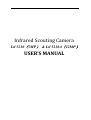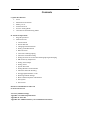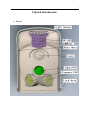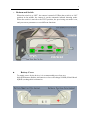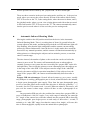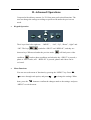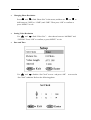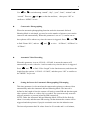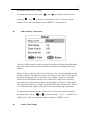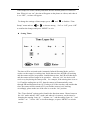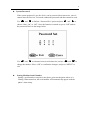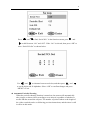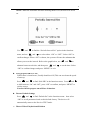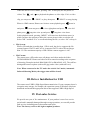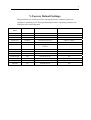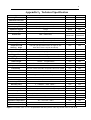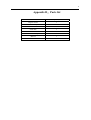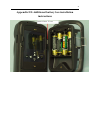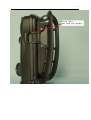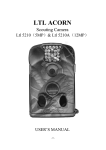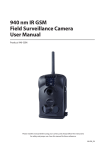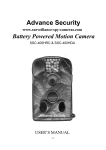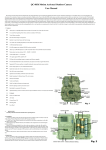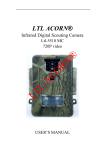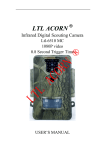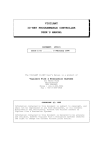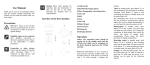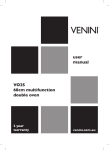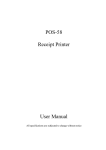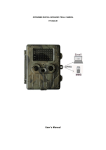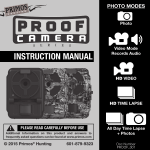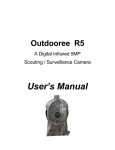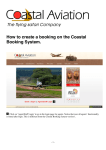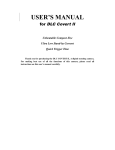Download Infrared Scouting Camera USER`S MANUAL
Transcript
Infrared Scouting Camera Ltl 5210(5MP) & Ltl 5210A(12MP) USER’S MANUAL 2 Contents I. Quick Introduction • • • • • • Front Bottom Part and Switch Battery Cover Function Switch Preview Testing Mode Automatic Infrared Shooting Mode II. Advanced Operations 1. Keypad Operations 2. Menu Functions • • • • • • • • • • • • • • Camera Mode Format SD card Changing Photo Resolution Setting Video Resolution Date and Time Consecutive Photographing Automatic Video Recording Setting the Interval of Automatic Photographing/Videotaping PIR Sensitivity Adjustment Setting Time Stamps Setting Timer System Password Setting Machine Serial Number Automatic Periodic Shooting • • • • • Seting prepare PIR On or Off Restoring Default Settings Photos/Videos Playback and Deletion File System File Format III. Driver Installation for SD Card IV. Post-sales Service V. Factory Default Settings Appendix I: Technical Specifications Appendix II: Parts list Appendix III: Additional battery box installation instructions 3 I. Quick Introduction • Front 4 • Bottom and Switch When the switch is at “OFF”, the camera is turned off. When the switch is at “ON” position in the middle, the camera is on the automatic infrared shooting mode. When the switch is moved to the TEST position, the previewing test mode is on, and you can set parameters or test different functions. z Battery Cover To supply power for the device, it is recommended to use four new high-performance alkaline AA batteries or low self-leakage NI-MH (Nickel-Metal hydride) rechargeable AA batteries. 5 z Function Switch After putting in the batteries and a SD card (4M~16G), the device can be started. There are three positions for the switch: OFF, ON and TEST. They each correspond to three different modes of the camera. When batteries need to be changed or when the device is not in used, it should be at the OFF mode. z Preview Testing Mode Moving the switch to the TEST position would set camera to the preview testing mode. When the device is in this mode, you can manually take pictures, videotape, view existing photos and videos, and adjust the parameters just like using an ordinary camera. You can also test the PIR (Pyroelectric Infrared) function by the following operations: first, make sure the camera is in preview test mode by looking at the position of the switch, and then, in the range of 3 to 20 meters (10 to 65 feet), walk slowly back and forth along the direction that is exactly vertical to the camera lens. If the red LED indicator light flashes, it shows that the position can be sensed by “take PIR”, and if the blue LED indicator light flashes, it shows 6 that the position can be sensed by the “prepare PIR” on the left and right. There are three scenarios in the preview testing mode, and they are: 1) the preview mode, where you can see the scenes directly in front of the camera lens from the TFT LCD screen or the TV, 2) the setting mode, where the menu is shown, and 3) the playback mode, where you can view existing photos and videos that are stored in SD card from the TFT LCD screen or the TV. The camera automatically enters into the preview mode when it is first set in the preview testing mode. z Automatic Infrared Shooting Mode Moving the switch to the ON position would set the device in the Automatic Infrared Shooting Mode. There is a waiting time of about 10 seconds before the system adjusts to this mode, and during this period the red LED indicator light will keep flashing. After that the light extinguishes and the camera can start taking pictures by infrared inducement. Once the device is in this mode, there would be no need for any manual operations, and the camera will function automatically by taking pictures or videotaping the subjects such as animals, persons, or cars that enters a certain range. The time interval, the number of photo or the record time can be set before the camera is put to work. The camera will automatically turn on when subjects (anmials, persons or cars) enters the area covered by the “prepare PIR” on the left and right sides. Then it will take pictures or start videotaping once the subjects are in the range of the “take PIR”. If the subjects enter the range of the “take PIR” directly, the camera will be in operation immediately. If the subjects leave the range of the “prepare PIR”, the camera would automatically shut down after a while. Prepare PIR the advantages: General infrared camera to save power, usually only PIR part is working, photographic part is closed, when PIR detect the animals, it begin opens photographic parts supply, Then from the start photographic parts power to start take photo needs certain time (this time is different, generally 1 ~ 5 seconds), Our Ltl-5210 camera need 1 second. When an animal is fast across, will pass over the camera’s shoot range, which will have to take a photograph of no animal. Our preparation PIR can solve the problem.Our camera have prepared PIR, its scope of induction is 100-120° Angle, a very wide range of induction, far outweigh 50 ° Angle of the camera lens, when the animals into the prepared PIR is detecting range, photographic parts began power on and ready to shoot after 1 second, if animals go in “take PIR” range (less than the camera lens Angle), will soon, this time is almost negligible, rapidly across the animal able to photograph. 7 II. Advanced Operations Compared with ordinary cameras, Ltl 5210 has more professional functions. The user can change the settings according to specific needs under the preview test mode. • Keypad Operation The 6 keys from left to right are: “OK”. The keys “MENU” , “left”, “Up”, “Down”, “right” and symbolize “SHOT” and “REPLAY”, and they are shortcut keys. When used under the preview mode, condition, leads to photo condition, and when the key “SHOT” is pressed, a photo or video is take, and reviewed. • will lead you to video “REPLAY” is pressed, photos and videos can be Menu Functions You can access the menu of functions by pressing the “MENU” key. Press to move through each option, and press done, press the 、 、 to change the settings. When button to confirm the changes made to the settings. and press “MENU” to exit the menu. 8 • Camera Mode There are two modes(5MP) or three modes(12MP)for the camera, the “Camera” mode, and the “Video” mode,and “Camera+ Video” for 12MP . Press 、 to alternate between these two or three modes and press“OK” to confirm. Press “MENU” to exit the menu. “Camera+ Video” photo and consequential take video. • mode can first take Format SD Card and Use the keys to find the option “Format” in the function menu, and press “OK” to enter the screen below. Press and to shift between “Yes” and “No”, press “OK” to confirm, and press “MENU” to exit the screen. Please note that if you choose “Yes” and press “OK”, all information in the SD card will be deleted. 9 • Changing Photo Resolution Press and to find “Photo Size” in the menu, and then use and to shift between “3MP”(or “12MP”) and “5MP”. Then press “OK” to confirm or press “MENU” to exit. • Setting Video Resolution Use • and to find “Video Size”, then choose between “640X480” and “320X240”. Press “OK” to confirm, or press“MENU” to exit. Date and Time Use and to find the “Set Clock” screen,and press “OK” to access the “Set Clock” submenu. Refer to the following photo: 10 Use and to switch among “month”, “day”, “year”, “hour”, “minute” and “second”. Then use and to set the date and time, then press “OK” to confirm or “MENU” to exit. z Consecutive Photographing When the automatic photographing function under the Automatic Infrared Shooting Mode is activitated, you need to set the number of pictures you want the camera to take automatically. When this parameter is set at1~3, it means one to three photos will be taken every time the camera is triggered. Press to find “Picture NO.”, and use and and to view “01 Photo”, “02 Photo” or “03 Photo”. z Automatic Video Recording When this parameter is set at AVI 01S~ AVI 60S, it means the camera will automatically record a video for 1 to60 seconds every time the device is triggered. Press and to find “Video Length” in the function menu, and choose the length from the options “AVI 01S~ AVI 60S”, and then press “OK” to confirm or the “MENU” key to exit. z Setting the Interval of Automatic Photographing/Videotaping This time parameter is relevant when the camera takes pictures or shoots videos automatically under the Automatic Infrared Shooting Mode. The interval is defined as the length of time the camera will wait to restart PIR and function again after a picture is taken or a video clip is recorded. The system can only sense the subjects (animals, or persons) when the PIR is turned on. NOTE: Under the Automatic Infrared Shooting Mode, LED will first flash for about 10 seconds, and then start PIR sensing. At that moment the camera will be triggered and takes pictures if people or animals come into the induction area. The interval parameter has120 values from 0 to 59 seconds and 1 to 60 minute , 11 the default value is set at 1 minute. To change this interval value, press and press and and to find the “Interval” menu, to choose a value between “01S~ 59S” and “01min~ 60min”. Press “OK” to confirm or press “MENU” to exit the screen. z PIR Sensitivity Adjustment The level of PIR sensitivity applies only to the Automatic Infrared Shooting Mode, and it shows the sensitivity level of the PIR to the objects including people and animals. There are three options for the level of sensitivity: Low, Normal and High, and the default is Normal. The higher the number, the easier for the camera to be triggered and starts shooting pictures or recording videos. Higher sensitivity setting suits indoors and environments with little or no interference, while lower sensitivity suits outdoors and environments that are under bigger interferences. Temperature also affects the sensitivity, as higher temperature will lower the sensitivity. Thus it is recommended that a higher sensitivity level be used under high temperature. To adjust this parameter, find the “Sense Level” screen in the menu as shown in the image above and use and to choose among “Low”、“Normal” and “High”, press “OK” to confirm the changes and press “MENU” to exit. z Setting Time Stamps 12 Time stamps are used to identify and show the time that the photos or videos are shot. When it is set “on”, the time will appear on the photos or videos, and when it is set “OFF” , no time will appear. To change the settings of time stamps, press Stamp” menu and use and and to choose among to find the “Time “On” or “Off”, press “OK” to confirm the changes and press “MENU” to exit. z Setting Timer The timer will be activated under Automatic Infrared Shooting Mode, and it is used to set the camera’s working time. Inside that set time, the PIR will working and the camera will be in operation. Outside that set time, the PIR will shut down and the camera will no longer be in operation. After set “On”, the device will work every day during the same period, for example, if the starting time is set at 18:35 and the ending time at 8:25, then the camera will automatically sense through PIR and functions from 18:35 today to 8:25 the next day, and outside that time, the camera will be turned off. If you find the camera is not working accordingly, please make sure if the time is set at the “On” position. The “Timer Switch” option can be found in the functions menu. Choose between the “On” mode and the “OFF” mode, and when it is in turn on, set the timer be changing the starting “hour(h)”, “minute(m)” and the ending “hour(h)” and “minute(m)”. Select “OK” to confirm changes, or press “MENU” to exit the screen. 13 z System Password If the system password is set, the device can be protected from non-users, since it cannot enter the Preview Test mode without the password and thus cannot be used. Use and to find the “Password Set” option and press and to choose either “On” or “Off”. Once the function is turned on, press “OK” and set the password. Refer to the image below. Use and to alternate between each data slot, and use and change the number. Select “OK” to confirm the changes, and press “MENU” to exit. z Setting Machine Serial Number Setting a serial number can print to the photo ,point out the photo where is it filming. When turned on, the serial number will automatically appear with the photo’s time stamp. to 14 Press and to find “Serial NO.” in the functions menu, press and to shift between “On” and “Off”. If the “On” is selected, then press “OK” to enter “Serial NO Set” as shown below. Use and to alternate between each slot, and then press and to set the digits and 26 alphabets. Select “OK” to confirm changes and press “MENU” to exit. z Automatic Periodic Shooting When the periodic shooting function is turned on, the camera will automatically take pictures or shoot videos according to a set interval, regardless of whether or not the PIR has sensed the subjects. The number of pictures taken or the length of the video recorded can be set following previous instructions, and the timer is still in effect in this mode. 15 NOTE: When the Automatic Periodic Shooting Mode is on, the PIR will be turned off. Use and menu, and use to find the “Periodic Interval Set” option in the functions and to select either “ON” or “OFF”. Select “OK” to confirm changes. When “ON” is chosen, the system will enter the submenu that allows you to set the interval. Refer to the graph below, use alternate between each slot, and then press and and to to set the time. Select “OK” to confirm changes and press “MENU” to exit. z Seting prepare PIR On or Off Unless there is interference, Usually should set ON, This can accelerate the speed of start-up. Press and to find “Side PIR” in the functions menu,Press and to shift between “On” and “Off”, press “OK” to confirm, and press “MENU” to exit the screen. Note:Set Off the prepare PIR will loss of function. z Restore Default Settings Press and to find “Default Set” in the functions menu,then select “OK” to set all parameters back to their default factory. The device will automatically return to the Preview TEST mode. • Photos/Videos Playback and Deletion 16 Under the Preview TEST mode, pressing “OK” will display the last photos or videos. Use and clip, you can press to playback the photos or video clips. If it is a video (SHOT)to play, then press (SHOT)to stop playing. When in 12MP camera, Photos can 16 times zoom playback,press and press photo;press zoom out,press view right photo and press long time view up and press zoom in view left long time view down. In this playback mode, pressing “MENU” will enter into the deletion menu, in which you have the options to delete the current picture/video or to delete all. Select “OK” and then “Yes” to confirm deleting the file, or select “No” to keep it. • File System When a SD card that is smaller than 1 GB is used, the device supports the file system format of FAT12 and FAT16 .it supports FAT32 with a SD card larger than 2 G. The maximum capacity of SD card the camera supports is 16G. • File Format The camera uses a SD card to store all photos and videos under the folder \DCIM\100IMAGE. Photos and videos will be named according to the sequence of shooting. Examples include IMAG0001.JPG or IMAG0001.AVI. The suffixes distinguish between a photo (with suffix jpg) and a video (with suffix avi). Note: When connected to the TV under the switch “On” mode (Automatic Infrared Shooting Mode), the trigger time will be slowed. III. Driver Installation for USB The camera uses USB2.0 High Speed data transmission. If your computer doesn’t recognize mass storage, for example, the operation system is Windows 98 please download and install the appropriate driver that supports USB2.0 High Speed. IV. Post-sales Service We provide two year of free maintenance. If your product is out of our service period and is manually damaged through wrong operations, we can still provide paid services including parts replacements and repair. Note: The factory reserves the right to update products. 17 V. Factory Default Settings The parameters are usually set before leaving the factory, and their values are optimal or commonly used. These predetermined values of primary parameter are identified in the following table. Parameter name Default data Remark others Mode Camera Photo Video(Photo+ Video when 12MP) Photo Size 5MP 5MP 3M Pixel(12MP) Video Size 640×480 VGA mode 320x240 Capture No. 01 Photo One photo each time 2 Photo, 3 Photo Video length AVI 10s Video length is 10s 1-60 seconds Interval 1 min Trigger to trigger interval is 1minute 0-59 seconds, 1-60 minutes Sense Level Normal Sensitivity High, Low Time Stamp On Time stamp on Off Timer Switch Off Time switch off Password Set Off Password set off On Serial NO. Off Serial No. off On Periodic Shot Off Periodic Interval Shot off On(00:00 – 23:59:59) Side PIR On Side PIR Set On Off On (00:00 – 23:59) 18 Appendix I:Technical Specification Type Parameters Ltl-5210 Ltl-5210A Image Sensor 5 Mega Pixels Color CMOS Yes Yes Maximum Pixel Size 2560x1920 Yes Yes Lens F=3.1; FOV=52°; Auto IR-Cut Yes Yes IR-Flashlight 65 Feet/20 Meters Yes Yes Option Yes TFT Display Screen 48x35.69mm (2.36");480(RGB)*234DOT; 16.7M color Operation Keypad 6 keys Option Yes Memory SD Card (8MB ~16GB) Yes Yes Picture Size 5MP = 2560x1920; And 3MP = And 12MP 2048x1536 =4000x3000 Video Size 640x480: 20fps; 320x240: 20fps Yes Yes PIR Sensitivity PIR with 3 sensitivity levels: High/Normal/Low Yes Yes PIR Sensing Distance 65ft/20m(Below +25°C/+77°F at the Normal Level) Yes Yes Preparation PIR Left and right light beams form an angle of 100° Yes Yes Sensing Angle Each lens covers 10°(Can be set Off) Shot PIR Sensing Angle 35° Yes Yes Operation Mode Day/Night Yes Yes Trigger Time 1 Second (When using the 2G SD card) Yes Yes Triggering Interval 0sec. - 60min. Programmable Yes Yes Shooting Numbers 1~3 Yes Yes Video Length 1-60sec. Programmable Yes Yes Camera+Video First take Picture and then take Video No Yes Playback Zoom In 1~16 times No Yes On /Off, include serial No./ tempreture and moon phase Yes Yes Timer On /Off Time Lapse Programmable Yes Yes Password 4 Protection Numbers Option Yes Device Serial No. 4 Digits and 26 alphabet Set by Yourself Yes Yes Periodic Shot 1 Second~24Hours Yes Yes Power Supply 4xAA,Can add to 8XAA(Need the additional battery box) Yes Yes Stand-by Current 0.4mA Yes Yes Stand-by Time 3~6 Months(4xAA~8XAA) Yes Yes Auto Power Off Auto power off in 2 minutes while no keypad controlling Yes Yes Power Consumption 150mA (+500mA when IR LED lights up) Yes Yes Low Battery Alarm 4.2~4.3V Yes Yes Interface TV out (NTSC); USB; SD Card Holder; 6V DC External Yes Yes Fix Method Belt, Tripod Nail Yes Yes Waterproof IP54 Yes Yes Operation Temperature -30 ~+70°C/-22~+158°F Yes Yes Operation Humidity 5% ~ 95% Yes Yes Certificate FCC & CE & RoHS Yes Yes Time Stamp Option: In normal is "Yes". If “No” the parameters will set by the PC. Can only choose "Yes" or "No" in all. 19 Appendix II:Parts list Part name Quantity Digital camera 1 Addition battery box 1 TV AV IN cable 1 USB cable 1 Belt 1 External DC cable(optional) 1 Manual 1 Guarantee card 1 20 Appendix III: Additional battery box installation instructions 21