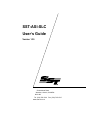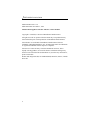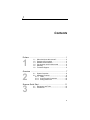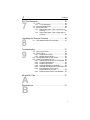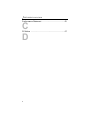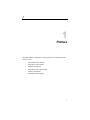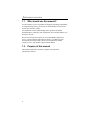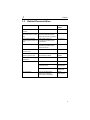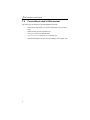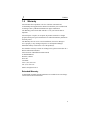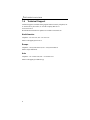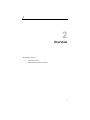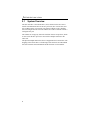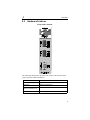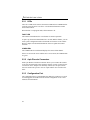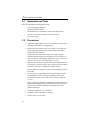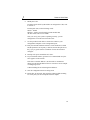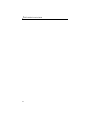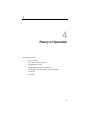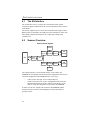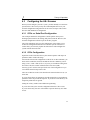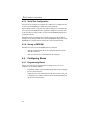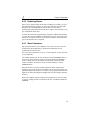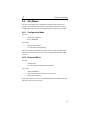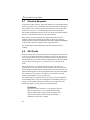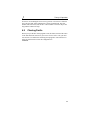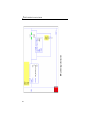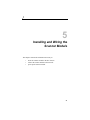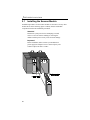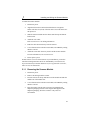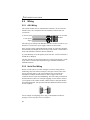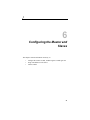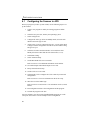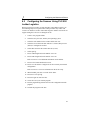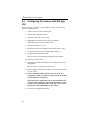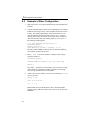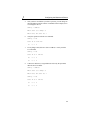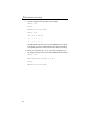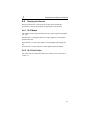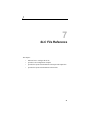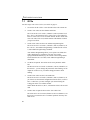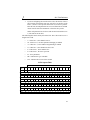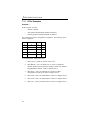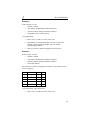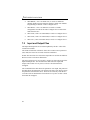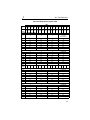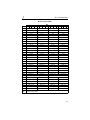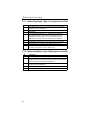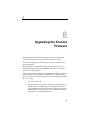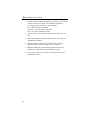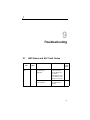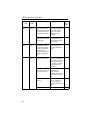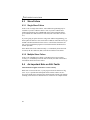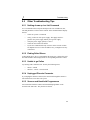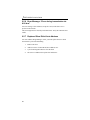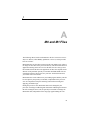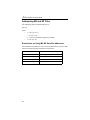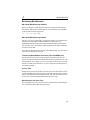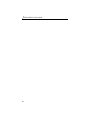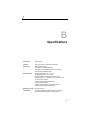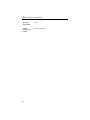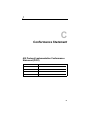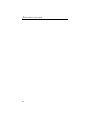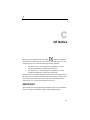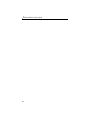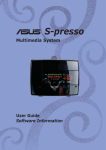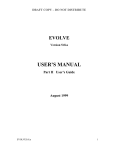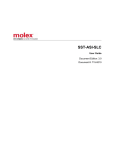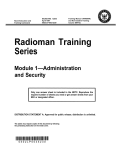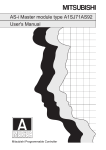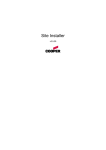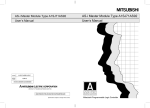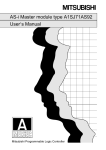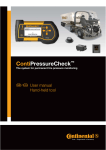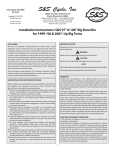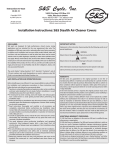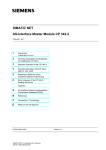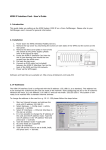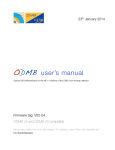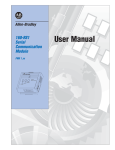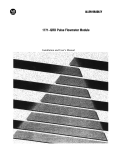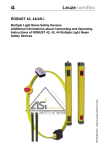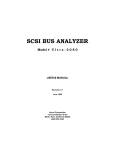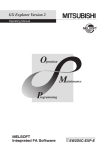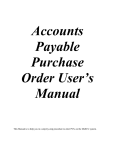Download SST-ASI-SLC User`s Guide
Transcript
Scanner Quick Start SST-ASI-SLC User’s Guide Version 1.30 50 Northland Road Waterloo, Ontario, CANADA N2V 1N3 Tel: (519) 725-5136 Fax: (519) 725-1515 www.sstech.on.ca i SST-ASI-SLC User’s Guide Publication Revision: 1.30 Publication Date: November 3, 1999 This document applies to the SST-ASI-SLC scanner module. Copyright © 1999 SST, a division of Woodhead Canada Limited All rights reserved. No portion of the document may be reproduced in any form without the prior written permission of Woodhead Canada Limited. SST-ASI-SLC is a trademark of Woodhead Canada Limited. SST is a trademark of Woodhead Industries, Inc. All other trade names are trademarks or registered trademarks of their respective companies. SST strives to ensure accuracy in our documentation. However, due to rapidly evolving products, on occasion software or hardware changes may not have been reflected in the documentation. If you notice any inaccuracies, please contact SST. Written and designed at SST, 50 Northland Road, Waterloo, Ontario, Canada N2V 1N3. ii Contents Preface .......................................................................... 1 1 1.1 1.2 1.3 1.4 1.5 1.6 Who should use this manual? ...................... 2 Purpose of this manual ................................. 2 Related Documentation ................................ 3 Conventions used in this manual .................. 4 Warranty ....................................................... 5 Technical Support ......................................... 6 Overview ....................................................................... 7 2 3 2.1 2.2 System Overview .......................................... 8 Hardware Features ....................................... 9 2.2.1 LEDs ................................................... 10 2.2.2 4-pin Phoenix Connectors ................... 10 2.2.3 Configuration Port ............................... 10 Scanner Quick Start .................................................... 11 3.1 3.2 Equipment and Tools .................................. 12 Procedures ................................................. 12 iii SST-ASI-SLC User’s Guide Theory of Operation ..................................................... 15 4 4.1 4.2 4.3 The AS-Interface ......................................... 16 Scanner Overview ....................................... 16 Configuring the AS-i Scanner ..................... 17 4.3.1 G File vs. Serial Port Configuration ..... 17 4.3.2 G File Configuration ............................ 17 4.3.3 Serial Port Configuration ..................... 18 4.3.4 Saving to EEPROM ............................. 18 4.4 Configuring Slaves ......................................18 4.4.1 Programming Slaves ........................... 18 4.4.2 Replacing Slaves ................................19 4.4.3 Slave Parameters ................................19 4.5 LPS/LAS/LDS/SDL ..................................... 20 4.6 AS-i Modes ................................................. 21 4.6.1 Configuration Mode ............................. 21 4.6.2 Protected Mode ................................... 21 4.7 Powerup Sequence ..................................... 22 4.8 AS-i Faults .................................................. 22 4.9 Clearing Faults ............................................ 23 Installing and Wiring the Scanner Module ................... 25 5 6 5.1 Installing the Scanner Module ..................... 26 5.1.1 Removing the Scanner Module ........... 27 5.2 Wiring ..........................................................28 5.2.1 AS-i Wiring .......................................... 28 5.2.2 Serial Port Wiring ................................28 Configuring the Master and Slaves ............................. 29 iv 6.1 Configuring the Scanner in APS ................. 30 6.2 Configuring the Scanner Using PLC-500 Ladder Logistics ...................................................31 6.3 Configuring the Scanner with RSLogix 500 32 6.4 Using Windows 95 Hyperterminal to Access the Scanner via the Serial Port ............................ 33 6.5 Example of Slave Configuration .................. 34 6.6 Running the Scanner .................................. 37 6.6.1 SLC Modes ......................................... 37 6.6.2 SLC Fault Codes ................................. 37 Contents SLC File Reference ..................................................... 39 7 7.1 G File ..........................................................40 7.1.1 G File Examples .................................. 42 7.2 Input and Output Files ................................. 44 7.3 M0 and M1 Files ......................................... 46 7.3.1 Status Flag Bytes - Byte 1 (Low byte of word 26) .............................................. 48 7.3.2 Status Flag Bytes - Byte 2 (High byte of word 26) .............................................. 48 Upgrading the Scanner Firmware ................................ 49 8 9 8.1 LED Status and SLC Fault Codes .............. 51 Troubleshooting ........................................................... 51 9.1 9.2 AS-i Power Failure ......................................53 Slave Failure ............................................... 54 9.2.1 Single Slave Failure ............................ 54 9.2.2 Multiple Slave Failure .......................... 54 9.3 An Important Note on AS-i Faults ............... 54 9.4 Other Troubleshooting Tips ........................ 55 9.4.1 Nothing shows up in a List Command . 55 9.4.2 Finding Failed Slaves .......................... 55 9.4.3 Unable to go Online ............................ 55 9.4.4 Unplugged Phoenix Connector ........... 55 9.4.5 Scanner and Hand-held Programmers 55 9.4.6 Error Message: “Error during transmission via AS-i bus” ...................56 9.4.7 Replaced Slave Didn’t Auto Address .. 56 M0 and M1 Files .......................................................... 57 A B Specifications .............................................................. 61 v SST-ASI-SLC User’s Guide Conformance Statement .............................................. 63 C D CE Notice .................................................................... 67 vi 1 Preface Read this chapter to familiarize yourself with the rest of the manual. This preface covers: • who should use this manual • the purpose of this manual • related documentation • conventions used in this manual • warranty information • obtaining technical support 1 SST-ASI-SLC User’s Guide 1.1 Who should use this manual? Use this manual if you are responsible for designing, installing, programming or troubleshooting control systems that use Allen-Bradley SLC processors and the SST-ASI-SLC scanner. You should have a basic understanding of SLC products and should understand PLCs. Familiarity with AS-Interface (AS-i) modules and the AS-i network is an asset. Review The Getting Started Guide for APS, Allen-Bradley publication 1747-6.3, before using the APS software. Refer to your RS Logix 500 documentation for help on that software. For information on Ladder Logistics, refer to your Ladder Logistics documentation. 1.2 Purpose of this manual This manual explains how to install, configure, and operate the SST-ASI-SLC scanner. 2 Preface 1.3 Related Documentation For... Read this Document... Document Number An overview of SLC products SLC 500 System Overview A-B 1747-2.30 A description of how to install and use the SLC 500 PLC Installation and Operation Manual for Modular Hardware Style Programmable Controllers A-B 1747-6.2 A procedural manual for technical personnel who use APS Allen-Bradley Advanced Programming Software (APS) User Manual A-B 1747-6.4 A reference manual for APS Allen-Bradley Advanced Programming Software (APS) Reference Manual A-B 1747-6.11 An introduction to APS for first time users Getting Started Guide for APS A-B 1747-6.3 A training and quick reference guide to APS SLC 500 Software Programmer’s Quick Reference Guide A-B ABT-1747TSG001 An index of Allen-Bradley publications Allen-Bradley Publication Index A-B SD499 RSLogix information Getting Results with RSLogix 500 9399-RL50GR Hardware Configuration Reference Guide 9399HDWAREREF RSLinx Lite User's Guide 9399WAB32LUG ASI: The Actuator-Sensor Interface for Automation Eds. Kriesel and Madelung ISBN # 3-446-18265-9 AS-i information 3 SST-ASI-SLC User’s Guide 1.4 Conventions used in this manual The following conventions are used throughout this manual: 4 • bulleted lists, such as this one, provide information, not procedural steps • numbered lists provide sequential steps • italic type is used for command names • courier font is used for text you should type • hexadecimal numbers are shown with a trailing h. For example, 22h Preface 1.5 Warranty SST warrants all new products to be free of defects in material and workmanship when applied in the manner for which they were intended and according to SST’s published information on proper installation. The Warranty period for the SST-ASI-SLC is one year from the date of shipment. SST will repair or replace, at its option, all products returned to it freight prepaid, which prove upon examination to be within the Warranty definitions and time period. The Warranty does not cover costs of installation, removal or damage to user’s property or any contingent expenses or consequential damages. Maximum liability of SST is the cost of the product(s). If it should be necessary to return or exchange items, please contact SST for a Return Authorization number. SST, a division of Woodhead Canada Limited 50 Northland Road Waterloo, Ontario N2V 1N3 CANADA Voice: (519) 725-5136 Fax: (519) 725-1515 Email: [email protected] Extended Warranty 24 month and 36 month extended warranties are available for an extra charge. Contact SST for more information. 5 SST-ASI-SLC User’s Guide 1.6 Technical Support Technical support is available during regular business hours by telephone, fax or email from any SST office, or from the company Web site at www.sstech.on.ca. Documentation and software updates are available on our Web site. North America Telephone: 519-725-5136, Fax: 519-725-1515 Email: [email protected] Europe Telephone: +49/(0)7252/9496-30, Fax: +49/(0)7252/9496-39 Email: [email protected] Asia Telephone: +81-4-5224-3560, Fax: +81-4-5224-3561 Email: [email protected] 6 2 Overview This chapter contains: • a system overview • information on hardware features 7 SST-ASI-SLC User’s Guide 2.1 System Overview The SST-ASI-SLC is the AS-Interface (AS-i) scanner for the SLC 500. It enables communication between an SLC processor (SLC 5/02 or later) and AS-i modules on the AS-i network. The scanner supports 2 AS-i channels. You can configure the AS-i network with the SLC G file or with the scanner’s Config RS-232 port. The scanner can occupy any slot in the local SLC chassis except slot 0, which is reserved for the SLC processor. You can have multiple scanners in the same rack. The input and output data for the slaves is mapped into SLC I and O files. The mapping of the I and O files is a fixed image of the network. SLC M0 and M1 files store network status information and the firmware version number. 8 Overview 2.2 Hardware Features Front of AS-i Scanner The following table describes the parts of the scanner. The side label of the scanner provides module information. Feature Description COMM 1 and COMM 2 LEDs Display the communication status for each channel FAULT LED Displays the fault status 4 pin Phoenix connectors (AS-i Ch 1 and AS-i Ch 2) Connections to AS-i networks Config RS232 port For configuring I/O 9 SST-ASI-SLC User’s Guide 2.2.1 LEDs There are 3 LEDs on the scanner, the FAULT LED and one COMM LED for each AS-i network. Refer to section 9.1 for detailed information on what these LEDs indicate. When the SLC is in program mode, all the LEDs are off. FAULT LED The FAULT LED indicates the overall status of scanner operations. At power up, the FAULT LED flashes for 2 seconds. While it flashes, you can enter system configuration mode to download new firmware to the scanner. Refer to chapter 8 for detailed information on how to update the scanner firmware. COMM LEDs The COMM LED for each channel displays the status of that channel. If there are no network errors and the SLC is in run mode, the COMM LEDs are green. 2.2.2 4-pin Phoenix Connectors Each 4-pin Phoenix Combicon connector allows you to connect the scanner to one AS-i network. Each 4-pin connector consists of 2 sets of 2 pins for user convenience. Pin 1 and pin 3 are internally connected, as are pins 2 and 4. You can connect AS-i power to one set of pins and the AS-i network to the other. 2.2.3 Configuration Port The configuration port is a standard RS-232, DB9 style connector. It is used for field upgrades of module firmware and for configuration of AS-i slave addresses and information. 10 3 Scanner Quick Start This chapter provides all the necessary information to get you up and running quickly. It: • tells you what tools and equipment you need • describes how to configure and program the scanner module • explains how to install the scanner module • discusses system power-up procedures Detailed explanations about the procedures listed are not included in this quick start guide. References are provided to additional information in later chapters. If you have any questions or are unfamiliar with the terms used or concepts presented, read the referenced chapters and other documentation before you proceed. 11 SST-ASI-SLC User’s Guide 3.1 Equipment and Tools Have the following tools and equipment ready: • SLC programming equipment • terminal emulation software • null modem cable, 9-pin female to female (provided by SST) • AS-i cable to connect the scanner to the AS-i network • AS-i power supply 3.2 Procedures 1. Unpack the module. Make sure you received the AS-i scanner and a serial null modem cable for configuring I/O. 2. Review the power requirements of your system to verify that your chassis supports placement of the scanner module. The scanner consumes 500 mA at 5 VDC. Calculate the total load on the system power supply using the procedure described in the SLC 500 Modular Style Installation & Operation Manual, Allen-Bradley Publication 1747-6.2 or the SLC 500 Family System Overview, Publication 1747-2.30. 3. Make sure system power is off. Insert the scanner module into your 1746 chassis. Connect AS-i power to the scanner. The slaves require AS-i power to be able to communicate with the scanner. Refer to chapter 5 in this guide if you need help installing or wiring the module. 4. Set up your system I/O configuration for the particular slot where you installed the scanner. Using APS or RSLogix 500 software, configure the scanner as Other and enter the scanner module ID (13635). Refer to chapter 6 for details on configuring the scanner with several popular programming packages. RSLogix 500 users should refer to section 6.3 for important information on dealing with a G file problem in RSLogix. 12 5. Set the M1 and M0 file sizes to 40 words. 6. Set scanned inputs and outputs to 32 words. 7. Set the G file size to 64 words. Scanner Quick Start 8. Modify the G file. For details on the G file layout and how to configure the G file, refer to section 7.1. For this quick start, set the following words: Word 1 - 8000h Word 63 - 3543h (13635 decimal) (scanner module ID) All other words can be set to 0000h. Once you verify your system is operating correctly, you can configure the rest of the network in the G file. 9. Use the provided serial cable to connect the scanner to your configuration computer via the Config RS232 port. 10. Run your terminal emulation software. Set the baud rate to 38400 and the parameters to No parity, 8 data bits and one Stop bit. Press the [*] key to get the scanner’s attention. Choose the network to configure. 11. Hook up AS-i power and add an AS-i slave. 12. In your terminal software, perform a List command and verify the slave appears on the network. If the slave is listed at address 0, use the Address command to change it to the desired address. Refer to section 6.5 for an example of configuring a slave. Continue adding slaves and setting their addresses. 13. Save the configuration and exit Config mode. 14. Put the SLC in run mode. This starts the scanner module scanning I/O. Verify that you can read inputs and write outputs. 13 SST-ASI-SLC User’s Guide 14 4 Theory of Operation This chapter describes: • the AS-i network • AS-i scanner module operation • configuring the scanner • configuring slaves and slave parameters • network slave status lists (LPS, LAS, LDS and SDL) • AS-i modes • AS-i faults 15 SST-ASI-SLC User’s Guide 4.1 The AS-Interface The AS-Interface (AS-i) is a master-slave network that offers reliable, inexpensive digital communications for low level automation such as sensors and actuators. The network supports up to 31 slaves and a maximum cable length of 100 m. With repeaters (2 maximum), the length can reach a maximum of 300 m. The AS-i cabling contains data and power on a single cable, making setup extremely easy. 4.2 Scanner Overview Scanner block diagram EEPROM SLC Shared Scan Memory Dual Port Memory Network Controller Network ASi Interface Scan Network Dual Port Memory Network Controller Network ASi Interface Scan Network CPU EEPROM The scanner firmware is stored in flash memory on the scanner. The EEPROM for each channel contains the network configuration. You can store a network configuration in the EEPROM in one of two ways: • Connect to the serial port, select a channel and save. • Set the G bit in the G file, create a configuration in the G file and download the program to the SLC. When you put the SLC in run mode, it writes the configuration in the G file to the EEPROM. In either case, the SLC compares the contents of the EEPROM with the network and, if they match, it starts updating I/O. If they don't match, it generates a fault. 16 Theory of Operation 4.3 Configuring the AS-i Scanner When you first configure your AS-i system, you must initially set some basic options in the G file. Then you may enter and manipulate the rest of your network configuration using either the G file or the serial port. This section discusses both methods of configuration. 4.3.1 G File vs. Serial Port Configuration The serial port method of configuration is much quicker when you are hooking up the scanner to an existing (and present) network. However, the network configuration will not be part of the SLC program. The G file method not only saves the configuration, it also allows you to archive the configuration and load it on to another system. If the SLC or scanner fails, you can easily replace the failed device and reconfigure the system with the archived G file. 4.3.2 G File Configuration Option bits in the G file affect the way the scanner operates with respect to parameters and to I and O file usage. You must do at least some configuration via the G file. At bare minimum, you must set the scanner ID (word 63) and indicate the AS-i channel(s) you are using (C bits - words 1 and 32, bit 15). If you try to run without setting these bits in the G file, the scanner will fault with a G file error (70H). You may go on to use the serial port for the rest of the configuration or you can continue network setup in the G file. There are 4 other bits in the G file that affect the scanner behaviour: W, A, F and G bits. If you set the W bit(s), the parameters from the output file are used and slave parameter echoes are put into the input file. If you do not set the W bit(s), the output file parameters are ignored. Setting the A bit(s), enables Auto Address Programming. If you set the G bit(s), the network configuration from the G file is used. If you set the F bit(s), the SLC will continue to operate when any AS-i fault occurs. 17 SST-ASI-SLC User’s Guide 4.3.3 Serial Port Configuration You can use the serial port to configure slave addresses, to configure the list of slaves in the EEPROM or to update the scanner firmware. When editing from the serial port, slave address changes are recorded in the slave but not in the EEPROM. Slave parameter changes are sent to the slave at the time they are made, but they are not saved in EEPROM until the Save command is issued. Exiting the serial port configuration without saving leaves all the address changes, but any changes made are not stored in EEPROM. Only slaves in the EEPROM are activated when the AS-Interface enters Protected mode. 4.3.4 Saving to EEPROM Information is only saved to the EEPROM in two instances: • when the configuration in the G file is different than the network AND the G bit is set • when you issue the Save command from the serial port 4.4 Configuring Slaves 4.4.1 Programming Slaves Slaves “out of the box” are programmed for address 0. Use one of two methods to set the module address: 18 • Program the address using a handheld programmer before attaching the slave on the network. • Attach the slave to the network and use the AS-i scanner serial port to change the slave address. Slaves must be attached and addressed one at a time in this method. Theory of Operation 4.4.2 Replacing Slaves Slaves can be replaced while the network is running. For example, if a slave has failed and must be replaced, you can remove the failed slave and add a brand new slave with matching I/O and ID. The new slave will be automatically reprogrammed to the old slave’s address. You don’t have to do any configuration on the slave. To allow this automatic reprogramming, called Auto Address Programming, you must have the Auto Address Programming bit (A) set in the G file. You must be in AS-i Protected mode (see section 4.6) and have network and SLC power ON when the slave is replaced. 4.4.3 Slave Parameters Slave parameters allow you to change the way a device operates. They are determined by the manufacturer’s specifications. Parameters are not permanently stored in the slave. You can set slave parameters in 3 ways: via the serial port, via the G file and via the Output file. The scanner initially uses the slave parameters stored in EEPROM. If the G bit is set, the G file parameter entries override and update the EEPROM entries. If the W bit is set, the Output file parameters override any other entries. If neither G or W bits are set, the scanner continues to use the EEPROM entries. When the W bit is set, and you change parameters in the output file, the parameters are written out to the slave in the next AS-i bus scan. Before any logic depending on the change is executed, the user program should check the Input file to ensure that parameter changes have been successfully echoed by the slave. When you configure with the serial port, the parameters are sent to the slave as soon as a change is made. You must use the Save command to update the EEPROM. 19 SST-ASI-SLC User’s Guide 4.5 LPS/LAS/LDS/SDL The LPS, LAS, LDS and SDL lists represent network slave status. They are maintained while in RUN mode. These lists are stored in the scanner M files: M0 for Channel 1 and M1 for Channel 2. The List of Projected Slaves (LPS) indicates the slaves that are configured and stored in the EEPROM of the AS-i scanner. The LPS can be configured using the Config port on the scanner or the G file on the SLC. The List of Detected Slaves (LDS) indicates the slaves that are actually found on the network, whether they appear in the LPS or not. When AS-i enters Configuration mode, all slaves, regardless of their presence in the LPS, are activated and listed in the LDS. The List of Activated Slaves (LAS) contains the slaves listed in both the LPS and the LDS. Slaves on the network are activated on AS-i power-up. Only slaves that are present in the LPS and found on the network are activated. Slaves must match ID and I/O codes stored in the LPS to be activated. The Slave Delta List (SDL) contains the slaves listed in either the LPS or the LDS, but not in both. When a slave is detected, but doesn't match any slave listed in the LPS, it is listed in the SDL. For each bit of the LPS, LAS, and LDS, 1 represents a present slave and 0 represents an absent slave. For SDL, 1 indicates a discrepancy between LPS and LDS, 0 indicates a match between LPS and LDS. Refer to section 7.3 for more information. 20 Theory of Operation 4.6 AS-i Modes AS-i has 2 operating modes, Configuration and Protected. Normally, the system is in Protected mode. You enter Configuration mode only if you are configuring via the serial port. The following sections describe each mode. 4.6.1 Configuration Mode You can: • change slave addresses • save to EEPROM You cannot: • perform data exchange • use Auto Address Programming All slaves are active regardless of the LPS. In other words, the LDS and the LAS are the same. Refer to section 4.5 for more information on LPS, LDS and LAS. 4.6.2 Protected Mode You can: • exchange data • use Auto Address Programming (if enabled) You cannot: • write to EEPROM • enter protected mode with slave 0 (zero) present • change slave addresses Only slaves which are present in the EEPROM (LPS) and match the ID and I/O codes in the LPS are activated. 21 SST-ASI-SLC User’s Guide 4.7 Powerup Sequence At powerup, the SST-ASI-SLC boot loader checks for a valid module loaded into the card’s flash. If no valid module exists, the boot loader will prompt the user to load one. If a module is detected, the boot loader waits two seconds for the user to enter an “!”, before handing control over to the module. The module downloads the firmware to the AS-i network controller and then waits for a command from the SLC or from the serial port. When the SLC goes into run mode, the module parses the G file and configures the network controller appropriately. If the G file specifies a change from the current projected network, the module updates the EEPROM on the network controller to update the list of projected slaves. The module then sends the parameters to the slaves and starts the bus scanning. 4.8 AS-i Faults If an error occurs while in run mode, the scanner interrogates bit 14 of word 2 of the G File to determine whether to fault the SLC processor. This fault may be a recoverable major fault. If an error handler routine is installed (S:29), it can determine the type of fault (S:6) and act appropriately. If the error routine clears the major error flag (S2:1/13), the SLC will try to continue in run mode. AS-i faults cannot be corrected by the scanner as user intervention is required. However, if you want to continue scanning, you can set the Fault Acknowledge bits and the scanner will ignore the error until it reoccurs. The Fault Acknowledge bits are the least significant 4 bits of word 0 in the Output file. Set Bit 0 for error 61h, bit 1 for 62h, bit 2 for 63h and bit 3 for 64h. NOTE: 63h and 64h are reserved for future use. The fault bits may be set ahead of time (at start up) or can be set during the error handling routine. If they are set during the error handling routine, you will have to do an IOM instruction, which does an immediate write. The ladder logic diagram on page 24 shows the IOM instruction. ATTENTION: With some versions of the SLC, if your program clears the main error flag (S2:1/13), it is possible that subsequent faults on other scanners or SLC processors might not be reported to the scanner and the scanner will continue scanning even if the SLC is faulted. 22 Theory of Operation If an error occurs during the error recovery process or if an error is found in the G file, the fault will be indicated as a non-recoverable fault. The error handler will still execute, but the SLC will be unable to clear the major error flag and the scanner will stop. 4.9 Clearing Faults When you cycle the SLC from program to run, the fault is cleared if the cause of the fault has been removed. If you receive an error 71h or 72h, you must wait at least 3 seconds before switching from program to run on the SLC to allow the scanner time to write the configuration to EEPROM. 23 IOM Ladder Logic Instruction SST-ASI-SLC User’s Guide 24 5 Installing and Wiring the Scanner Module This chapter contains the information necessary to: • insert the scanner module in the SLC chassis • connect the scanner module to the network • power up the scanner module 25 SST-ASI-SLC User’s Guide 5.1 Installing the Scanner Module Installation procedures for the scanner module are the same as for any other module. Refer to the following figure to identify chassis and module components listed in the installation procedures. Attention! Disconnect system power before attempting to install, remove or wire the scanner. Adding or removing the module with the power on may cause electrical damage. Important! Before installation, make sure that your modular SLC power supply has adequate reserve current capacity. The scanner requires 500 mA at 5 VDC. 26 Installing and Wiring the Scanner Module To install the scanner module: 1. Disconnect power. 2. Align the full-sized circuit board with the chassis card guides. NOTE: The first slot (slot 0) of the first rack is reserved for the SLC 500 processor. 3. Slide the scanner module into the chassis until the top and bottom latches catch. 4. Attach the AS-i cable. Refer to section 5.2.1 for cabling information. 5. Route the cable down and away from the scanner. 6. Cover all unused slots with the card slot filler, Allen-Bradley catalog number 1746-N2. 7. Attach the serial cable between your PC and the scanner module. For more information, refer to section 5.2.2. 8. Power up the system. NOTE: If there is a lot of electrical noise in your installation, you need to install an isolating transfomer. Refer to Allen-Bradley’s Installation and Operation Manual for Modular Hardware Style Programmable Controller, AB 1747-6.2, for instructions. 5.1.1 Removing the Scanner Module 1. Disconnect power. 2. Remove all cabling from the scanner. 3. Press the releases at the top and bottom of the module and slide the module out of the module slot. 4. Cover all unused slots with the card slot filler, Allen-Bradley catalog number 1746-N2. 5. Place the scanner into the static protective bag supplied with shipment packaging and store in the original box supplied with shipment packaging. Store the scanner in a dry and cool environment. 27 SST-ASI-SLC User’s Guide 5.2 Wiring 5.2.1 AS-i Wiring The scanner module uses two 4-pin Phoenix connectors, one for each AS-i channel. Pins 1 and 3 and pins 2 and 4 are internally connected for user convenience. to AS-i network to AS-i scanner module to AS-i power supply The cable type is Siemens P/N 3RX9010-0AA00. To be able to scan I/O, you must have a certified AS-i power supply connected to the scanner. If the network is daisy-chained through the scanner, as in the above diagram, the maximum pass-through current is 6 Amps. If the scanner is connected in a mode other than daisy chain, this limit is eliminated. If you accidentally reverse the polarity on the AS-i line, it will not work but it should not be damaged. The SST-ASI-SLC has been tested with power sources from Pepperl + Fuchs (Type VAN-115/230AC-K8) and Siemens (types 3RX9303-0AA00 and 3RX9301-0AA00). 5.2.2 Serial Port Wiring Before you can scan I/O, you must configure your slaves using either an Addressing Unit or the scanner serial port. Since pins 2 and 3 of the serial port are wired the same as a PC 9-pin COM port, the serial cable for a standard PC COM port must have lines 2 and 3 swapped. The serial connection doesn’t require any handshaking. The serial cable provided with the SST-ASI-SLC takes care of the pin swapping. Use this cable to connect your computer to the scanner module or make and use a cable that matches the following diagram. (The provided cable has additional connections that are not required). 1 2 3 4 5 6 7 8 9 1 2 3 4 5 6 7 8 9 For an example of configuring slaves using a communications software package over the serial port, refer to section 6.5. 28 6 Configuring the Master and Slaves This chapter contains information necessary to: • configure the scanner in APS, Ladder Logistics or RSLogix 500 • assign I/O addresses to the slaves • run the scanner 29 SST-ASI-SLC User’s Guide 6.1 Configuring the Scanner in APS When you program your SLC system in APS, use the following steps to set up the scanner: 1. Create a new program or modify an existing program in offline mode. 2. Select the SLC processor, memory and operating system. 3. Select Configure I/O. 4. Configure the rack type. Select F4 Modify Racks, select the rack number and set the type of rack. 5. At this point, if you are connected to the SLC, you can select Read Config to read the configuration from the rack, select SPIO Config and go to step 12. 6. Select the slot where the SST-ASI-SLC is located, then select Modify Slot. Select Other and enter the scanner ID (13635). 7. Select SPIO Config. 8. Select Advanced Setup. 9. Set the M0 and M1 file sizes to 40 words. Refer to section 7.3 for additional information on the M files. 10. Set scanned inputs and scanned outputs to 32 words. 11. Escape from advanced setup. 12. Set the G file size to 64 words. 13. Select Modify G file. Configure the G file to match your network configuration. Refer to section 7.1 for more information on the G file setup. 14. Write the rest of the ladder logic. Refer to section 7.2 and section 7.3 for information on the I, O and M files. 15. Exit configuration and save the configuration and the program. 16. Transfer the program to the SLC. You can configure your slaves using a handheld addressing unit or via the serial port. See section 6.5 for an example of slave configuration. 30 Configuring the Master and Slaves 6.2 Configuring the Scanner Using PLC-500 Ladder Logistics When you program your SLC system using PLC-500 Ladder Logistics, use the following steps to set up the scanner. This procedure only works with version 8.15 and above of PLC-500 Ladder Logistics. Earlier versions do not support setting the G file size or editing the G file. 1. Create a new program offline. 2. Select the SLC processor, memory and operating system. 3. Select the rack number for the scanner and the rack size. 4. Select the slot in which the SST-ASI-SLC is located, then press F5 (Select) to configure the scanner. 5. Select Other and enter the scanner ID code (13635). 6. Select spioCfg. 7. Press F1 M0 length and set the M0 file size to 40 8. Press F2 M1 length and set the M1 file size to 40. Refer to section 7.3 for additional information on the M files. 9. Press F6 for G Data Words and set to 64. 10. Press F7 to edit G data. Configure the G file to match your network configuration. Refer to section 7.1 for more information on the G file setup. 11. When finished, press Esc to exit the G file editor. 12. Press Esc to exit spioCfg. 13. Press Esc again to create the files. 14. Create the rest of your control program. 15. Exit the programming software and save the configuration and the program. 16. Transfer the program to the SLC. 31 SST-ASI-SLC User’s Guide 6.3 Configuring the Scanner with RSLogix 500 When you program your SLC system in RSLogix 500, use the following steps to set up the scanner: 1. Create a new file or load an existing file. 2. Open the I/O Configuration editor. 3. Select the proper rack for your setup. 4. Highlight the slot where the AS-i scanner is installed. 5. Select Other from the list of available cards. 6. Enter an ID number of 13635. 7. Right click on the newly configured slot and select Adv. Config. 8. Set scanned input words and scanned output words to 32. 9. Set M0 and M1 lengths to 40 words. Refer to section 7.3 for additional information on the M files. 10. Set G file size to 64 words. 11. Select Edit G file Data and edit the G file to match your network configuration. Refer to section 7.1 for details on G file setup. 12. When finished G file edits, click OK for G file editor and click OK for Adv. Config. 13. Select a standard module to add in a spare slot in the I/O Configuration window (example: 1746-I*8). Delete the module you just added. Save the project. This step must be completed to work around a problem in all current versions of RSLogix. This unexpected behavior causes corrupt G files to load into the SLC. This step ensures you can properly use G files with modules of type “Other”. 14. Close the I/O Configuration window. 32 Configuring the Master and Slaves 15. Write the rest of the ladder logic. Refer to section 7.2 and section 7.3 for information on the I, O and M files. 16. Transfer the program to the SLC. 6.4 Using Windows 95 Hyperterminal to Access the Scanner via the Serial Port To access the scanner via the serial port: 1. Connect the AS-i scanner to the PC using the provided serial cable. 2. Start HyperTerminal and create a new connection. 3. For Connect using:, select Direct to Com n, where n is the serial port you are using. 4. Select 38400 Bits per second, 8 Data bits, set Parity to None, select 1 Stop Bit, and set Flow control to None. You should now be able to communicate with the scanner serial port. Once you have configured the scanner, you can configure the AS-i slaves. 33 SST-ASI-SLC User’s Guide 6.5 Example of Slave Configuration 1. Make sure the SLC is in program mode and run your communication software. 2. Set your communications software to use 38400 Bits per second and 8 Data bits. Set Parity to None, select 1 Stop Bit and set Flow control to None. The scanner automatically detects the baud rate you are using by adjusting the baud rate until it receives an “*” correctly. You may have to type the asterisk several times so the scanner can detect the baud rate. When the scanner properly receives your “*”, the following prompt appears: ***** Slave Configuration Activated ***** SST-ASI-SLC Module Firmware version 1.21 Which Channel do you want to configure? (1 or 2) _ The FAULT and COMM 1 LEDs will now be alternately blinking red to indicate config mode is active. 3. Enter 1 or 2 to select the channel to configure. This example configures channel 1. Configuring Channel 1 Commands: Address, Parameter, List, Save, Exit, Help Config :> The Config:> prompt lets you know that you are currently in Config mode. The list of commands available is listed above the prompt. Use the Help command for more information. 4. Attach a slave with an address of 0 to the network and type verify its presence. List to Config :> list Slave ID IO P PID PIO 00 0 8 F PID and PIO are Projected ID and I/O values. The PID and PIO fields are empty at this time because the values are not yet stored in EEPROM. 34 Configuring the Master and Slaves 5. Once you have verified that your slave is present, you can change its network address using the Address command. In this example, slave 0 is changed to slave 3. Config :> address Enter slave # to change: 0 Enter new # for slave 00: 3 6. Verify the operation with the List command. Config :> list Slave ID IO P PID PIO 03 7. 0 8 F If everything is OK, add a new slave at address 0. Verify with the List command. Config :> list Slave ID IO P 8. 00 0 0 F 03 0 8 F PID PIO Continue to add slaves, assign addresses and verify the operations until all slaves are added. Config :> address Enter slave # to change: 0 Enter new # for slave 00: 1 Config :> list Slave ID IO P 01 0 0 F 03 0 8 F PID PIO 35 SST-ASI-SLC User’s Guide 9. Save the configuration and perform a list command. Config :> save Saving.... EEPROM write was successful. Config :> list Slave ID IO P PID PIO 01 0 0 F 0 0 03 0 8 F 0 8 The PID and PIO values are now saved in EEPROM so they appear in the display. If a slave has PID and PIO values displayed without corresponding ID and I/O values, that slave has failed or is missing. 10. When you are finished, type Exit. You will be prompted to save any changes. Changes will be saved to the EEPROM on the module. Config :> exit SAVE changes before exiting? (Y or N) y Saving... EEPROM write was successful. 36 Configuring the Master and Slaves 6.6 Running the Scanner When you put the SLC in run mode, the scanner starts scanning the AS-Interface. You can then begin accessing the data in the I/O files. 6.6.1 SLC Modes The scanner mode of operation follows the SLC mode of operation (program, test, run). When the SLC is in program mode, the scanner outputs are off and inputs hold their last state. When the SLC is in test mode, inputs are read and updated but outputs are off. When the SLC is in run mode, the scanner updates inputs and outputs. 6.6.2 SLC Fault Codes SLC fault codes are listed in the LED Status and SLC Fault Codes table in section 9.1. 37 SST-ASI-SLC User’s Guide 38 7 SLC File Reference This chapter: • indicates how to configure the G file • provides G file configuration examples • provides the layout and information on the Input and Output files • provides the layout and information on the M files 39 SST-ASI-SLC User’s Guide 7.1 G File For these steps, refer to the G File Layout Table on page 41. 1. Set word 63 of the G file to 13635 decimal. This is the scanner ID. 2. Set the C bits. These are the Channel enable bits. The C bits are bit 15 of words 1 (Channel 1) and 32 (Channel 2). If the C bit is 1, the Channel is active. If the C bit is 0, the Channel is inactive. If the C bit is not set for either channel, the SLC faults with error code 70h (G file error) and the FAULT LED flashes red when you go to run mode. 3. Set the A bits. These are the Auto Address Programming bits. The A bits are bit 13 of words 1 (Channel 1) and 32 (Channel 2). If the A bit is 1, Auto Address Programming is enabled. If the A bit is 0, Auto Address Programming is disabled. Auto Address Programming allows you to replace one failed slave with a matching slave at address 0. The new slave will be reprogrammed automatically by the scanner to the missing address. If more than one slave is at fault, Auto Address Programming is unavailable. 4. Set W bits if required. The W bits are the write parameter enable bits. The W bits are bit 14 of words 1 (Channel 1) and 32 (Channel 2). If the W bit is 1, you can change the parameters while running, via the output file. If the bit is 0, you cannot change parameters while running. 5. Set the G bits. These are the G file enable bits. The G bits are bit 15 of words 2 (Channel 1) and 33 (Channel 2). If you want to use the network configuration from the G file, set the G bit to 1. Otherwise, you must configure your network using the Config port on the AS-i scanner module. NOTE: When the G bit is 0, the C, A and W bits of the G file are still used. 6. Set the F bits if required. These are the “don’t fault” bits. The F bits are bit 14 of words 2 (Channel 1) and 33 (Channel 2). Set these bits if you want the SLC to continue operation when any AS-i fault occurs. 40 SLC File Reference 7. If you are configuring the network in the G file, edit the rest of the G file to match your network setup. For each slave, set the P bit. If the P bit is 1, there is a slave present. If the P bit is 0, no slave is present. Enter the I/O, ID and parameter bits. You can obtain the I/O and ID values from the slave documentation or from the slave profile. NOTE: All parameter bits for slaves with an ID of 0 should be set to 1 (The four bits are 0F hex). The following table shows the layout of the G file. The G file must be set to a length of 64 words. • C - if this bit is 1, the channel is active • W - if this bit is 1, run-time parameter changing is enabled • A - if this bit is 1, Auto Address Programming is enabled • G - if this bit is 1, the channel uses the G file • F - if this bit is 1, don’t fault the SLC • P - if this bit is 1, the slave is present • Px - slave parameters • IDx - indicates the type of module • I/Ox - indicates the I/O mix of the module G File Layout Table Bits Slave Word 15 14 13 12 11 10 # n/a 0 Reserved by SLC processor Channel 1 slaves 1 1 C W A P P3 P2 2 2 G F 0 P P3 P2 9 8 7 6 5 4 3 2 1 0 P1 P0 ID3 ID2 ID1 ID0 I/O3 I/O2 I/O1 I/O0 P1 P0 ID3 ID2 ID1 ID0 I/O3 I/O2 I/O1 I/O0 Slave numbers 3 - 30 use the same format as slave 31 31 31 0 0 0 P P3 P2 P1 P0 ID3 ID2 ID1 ID0 I/O3 I/O2 I/O1 I/O0 Channel 2 slaves 1 32 C W A P P3 P2 P1 P0 ID3 ID2 ID1 ID0 I/O3 I/O2 I/O1 I/O0 2 33 G F 0 P P3 P2 P1 P0 ID3 ID2 ID1 ID0 I/O3 I/O2 I/O1 I/O0 Slave numbers 3 - 30 use the same format as slave 31 31 62 0 0 0 P P3 P2 P1 P0 ID3 ID2 ID1 ID0 I/O3 I/O2 I/O1 I/O0 Scanner ID = 13635 decimal (3543h) 32 63 0 0 1 1 0 1 0 1 0 1 0 0 0 0 1 1 41 SST-ASI-SLC User’s Guide 7.1.1 G File Examples Example 1 In this example, we want: • channel 1 enabled • Auto Address Programming enabled on channel 1 • run-time parameter changes disabled on channel 1 We will use the G file for configuration on channel 1. The following slaves will be configured: Slave Parameters ID I/O 1 F 0 7 2 F 0 3 3 F 0 0 5 F 0 8 7 9 1 1 To accomplish this, follow these steps: 42 1. Write 13635 (=3543h) to word 63 in the G file. 2. Write BF07h (=1011 1111 0000 0111) to word 1 to enable the channel, disable run-time parameter changes, enable Auto Address Programming on channel 1 and to configure slave 1. 3. Write 9F03 (=1001 1111 0000 0011) to word 2 to enable configuration from the G file and to configure slave 2. 4. Write 1F00 (=0001 1111 0000 0000) to word 3 to configure slave 3. 5. Write 1F08 (=0001 1111 0000 1000) to word 5 to configure slave 5. 6. Write 1911 (=0001 1001 0001 0001) to word 7 to configure slave 7. SLC File Reference Example 2 In this example we want: • channel 1 enabled • Auto Address Programming enabled on channel 1 • run-time parameter changes enabled on channel 1 • configuration done via the serial port To accomplish this: 1. Write 13635 (=3543h) to word 63 in the G file. 2. Write E000h (=1110 0000 0000 0000) to word 1 to enable the channel, run-time parameter changes, and Auto Address Programming on channel 1. 3. Write 0 to word 2 to disable configuration from the G file. Example 3 In this example, we want: • channel 1 enabled • Auto Address Programming enabled on channel 1 • run-time parameter changes disabled on channel 1 • SLC Faults disabled We will use the G file for configuration on channel 1. The following slaves will be configured: Slave Parameters ID I/O 1 F 0 7 2 F 0 3 3 F 0 0 5 F 0 8 7 9 1 1 To accomplish this, follow these steps: 1. Write 13635 (=3543h) to word 63 in the G file. 43 SST-ASI-SLC User’s Guide 2. Write BF07h (=1011 1111 0000 0111) to word 1 to enable the channel, disable run-time parameter changes, enable Auto Address Programming on channel 1 and to configure slave 1. 3. Write DF03 (=1101 1111 0000 0011) to word 2 to enable configuration from the G file and to configure slave 2 and to filter faults from the SLC. 4. Write 1F00 (=0001 1111 0000 0000) to word 3 to configure slave 3. 5. Write 1F08 (=0001 1111 0000 1000) to word 5 to configure slave 5. 6. Write 1911 (=0001 1001 0001 0001) to word 7 to configure slave 7. 7.2 Input and Output Files The Input and Output files are stored and updated by the SLC. These files contain network data. The format of both files is identical. Since slave 0 cannot exist in protected (run) mode, the first 4 bits of words 0 and 8 are undefined. NOTE: The first 4 bits of word 0 in the Output file are used for the fault bits. Refer to section 4.8 for more information. The Input and Output File Layout Table, on page 45, shows the layout of the Input and Output files. The first half of the table shows the inputs and outputs. The location of every slave’s I/O bits is fixed and cannot be remapped. The second half of the table shows the parameters. For output, this portion of the table shows the parameters to be written to the slaves. For input, it shows the parameters read from the slaves. These bits are used only if the W bit is set in the G file for that channel. The location of every slave’s P bits is fixed and cannot be remapped. 44 SLC File Reference Input and Output File Layout Table Bits Word 15 14 13 12 11 10 9 8 7 6 5 4 3 2 1 0 ↓ Bit I/O3 I/O2 I/O1 I/O0 I/O3 I/O2 I/O1 I/O0 I/O3 I/O2 I/O1 I/O0 I/O3 I/O2 I/O1 I/O0 Order Channel 1 Slaves I/O data 0 3 1 7 2 11 3 15 4 19 5 23 6 27 7 31 Channel 2 Slaves I/O data 8 3 9 7 10 11 11 15 12 19 13 23 14 27 15 31 Bit P3 P2 P1 P0 P3 Order Channel 1 Slaves Parameters 16 3 17 7 18 11 19 15 20 19 21 23 22 27 23 31 Channel 2 Slaves Parameters 24 3 25 7 26 11 27 15 28 19 29 23 30 27 31 31 2 1 Fault acknowledge bits (in output file)/Undefined 6 10 14 18 22 26 30 5 9 13 17 21 25 29 4 8 12 16 20 24 28 2 6 10 14 18 22 26 30 1 5 9 13 17 21 25 29 Undefined 4 8 12 16 20 24 28 P2 P1 P0 P3 P2 P1 P0 P3 P2 P1 2 6 10 14 18 22 26 30 1 5 9 13 17 21 25 29 Undefined 4 8 12 16 20 24 28 2 6 10 14 18 22 26 30 1 5 9 13 17 21 25 29 Undefined 4 8 12 16 20 24 28 P0 45 SST-ASI-SLC User’s Guide 7.3 M0 and M1 Files The M0 file contains information about AS-i Channel 1 and the M1 file contains information about AS-i Channel 2. Both files must be set to a length of 40 words. M files cannot be edited. They are updated by the scanner once per network scan or when requested by the SLC program. The M files are updated in program mode or when the SLC is faulted. In order to read the updated M file, the SLC program must scan the file. Scanning the M files is very time consuming and may greatly increase SLC scan time. To speed up the scan, copy the M files to a local SLC file and use the local file. The table on the following page outlines the contents of the M0 and M1 files. The following short forms are used in the table: • LPS = List of Projected Slaves (slaves listed in the EEPROM) • LDS = List of Detected Slaves (slaves actually found whether in LPS or not) • LAS = List of Activated Slaves (slaves listed in both LPS and LDS) • SDL = Slave Delta List (slaves listed in either LPS or LDS but not in both) For each bit of the LPS, LDS and LAS lists, 1 is present, 0 is absent. For the SDL, 1 indicates a discrepancy between LPS and LDS, 0 indicates a match between LPS and LDS. If a slave is not present on the network, ID and I/O in the following table will be listed as FF (all bits set to 0). For more information on the Status Flag Bytes (word 26), refer to section 7.3.1 and section 7.3.2. 46 SLC File Reference M File Layout Table Bits Word 15 14 13 12 11 10 9 8 7 6 5 4 3 2 1 0 LAS 15-12 LAS 11-8 LAS 7-4 LAS 3-0 1 LAS 31-28 LAS 27-24 LAS 23-20 LAS 19-16 2 ID 1 I/O 1 ID 0 I/O 0 3 ID 3 I/O 3 ID 2 I/O 2 4 ID 5 I/O 5 ID 4 I/O 4 5 ID 7 I/O 7 ID 6 I/O 6 6 ID 9 I/O 9 ID 8 I/O 8 7 ID 11 I/O 11 ID 10 I/O 10 8 ID 13 I/O 13 ID 12 I/O 12 9 ID 15 I/O 15 ID 14 I/O 14 10 ID 17 I/O 17 ID 16 I/O 16 11 ID 19 I/O 19 ID 18 I/O 18 12 ID 21 I/O 21 ID 20 I/O 20 13 ID 23 I/O 23 ID 22 I/O 22 14 ID 25 I/O 25 ID 24 I/O 24 15 ID 27 I/O 27 ID 26 I/O 26 16 ID 29 I/O 29 ID 28 I/O 28 17 ID 31 I/O 31 ID 30 I/O 30 18 Param 3 Param 2 Param 1 Reserved 19 Param 7 Param 6 Param 5 Param 4 20 Param 11 Param 10 Param 9 Param 8 21 Param 15 Param 14 Param 13 Param 12 22 Param 19 Param 18 Param 17 Param 16 23 Param 23 Param 22 Param 21 Param 20 24 Param 27 Param 26 Param 25 Param 24 25 Param 31 Param 30 Param 29 Param 28 26 Status Flag Byte 2 Status Flag Byte 1 27 LDS 15-12 LDS 11-8 LDS 7-4 LDS 3-0 28 LDS 31-28 LDS 27-24 LDS 23-20 LDS 19-16 29 LPS 15-12 LPS 11-8 LPS 7-4 LPS 3-0 30 LPS 31-28 LPS 27-24 LPS 23-20 LPS 19-16 31 SDL 15-12 SDL 11-8 SDL 7-4 SDL 3-0 32 SDL 31-28 SDL 27-21 SDL 23-20 SDL 19-16 Reserved Reserved Reserved Reserved 33-38 39 0 Firmware version number in hex. For example, 0100h = version 1.00. Can be read from either M file. 47 SST-ASI-SLC User’s Guide 7.3.1 Status Flag Bytes - Byte 1 (Low byte of word 26) Bit Description 7 ASI CONFIG OK. If this bit is 1, the configuration stored in EEPROM matches the current configuration 6 ASI LDS 0. If this bit is 1, the slave with address 0 exists 5 RESERVED 4 ASI AUTO PROG AVAILABLE. If 1, Auto Address Programming is possible at this moment. This means a slave has failed and can immediately be replaced with a new slave of same ID and I/O at address zero. The new slave will be automatically re-addressed. 3 ASI OPERATION MODE. 0 is Protected mode, 1 is Configuration Mode 2 ASI NORMAL OPERATION. If 1, the network is operating normally 1 ASI POWER FAIL. If 1, voltage on AS-Interface line is too low 0 ASI OFFLINE. If this bit is set to 1, it causes an error 75h. Usually, this is cause by having an extra slave at address zero. 7.3.2 Status Flag Bytes - Byte 2 (High byte of word 26) Bit 48 Description 7-4 RESERVED 3 ASI AUTO ADDRESS ENABLE. If 1, Auto Address Programming is enabled. This means if a slave should happen to fail, it can be replaced with a new slave via Auto Address Programming. 2 ASI EEPROM OK. If 1, the configuration EEPROM is OK (there is something stored in EEPROM) 1 RESERVED 0 RESERVED 8 Upgrading the Scanner Firmware The following procedure describes the steps necessary to upload a new version of the scanner software into flash memory on the scanner. Use the serial Config port on the front of the scanner to upload firmware files to the scanner. The serial cable for a standard PC COM port must have lines 2 and 3 swapped. It doesn’t require any handshaking. Pins 2 and 3 are wired the same as a PC 9-pin COM port. Connect to the serial port using any communication software. The scanner serial port supports any baud rate from 9600 baud to 38.4 Kbaud, with no parity, 8 data bits and 1 stop bit. The scanner automatically detects the baud rate you are using. 1. Cycle power on the SLC. 2. When the scanner is powering up, the FAULT LED flashes for 2 seconds. While it is flashing, press the exclamation mark [!] in your communication software to tell the scanner that you want to upload software. You may need to press it several times while the scanner tries to auto-detect the baud rate. 49 SST-ASI-SLC User’s Guide 3. The FAULT and COMM 1 LEDs flash red alternately to tell you the scanner is in boot utility mode. The commands available are: Ver - display the current firmware version number Help - display available commands LoadFlash - load new firmware into flash Run - exit System Configuration mode 50 4. Type LoadFlash. The scanner responds with a query. Press Y to start. 5. Initiate an Xmodem send of the module firmware file using your communication software. 6. When the upload is complete, the scanner asks if you want to program the new module into flash. Press Y to confirm. 7. When the module has been programmed into flash, use the Ver command to confirm that the version number is correct. 8. Cycle power on the SLC. If you don’t cycle power you may get unpredictable results. 9 Troubleshooting 9.1 FAULT LED Flashing Red LED Status and SLC Fault Codes COMM LEDs Any Description Troubleshooting SLC Fault Code G File error. No network communication attempted. Check for a missing scanner ID code in word 63. Make sure the network configuration is in the G File. Make sure at least one C bit is set. 70h The SLC slot the scanner is in is disabled. Enable the slot using your programming software. N/A 51 SST-ASI-SLC User’s Guide FAULT LED COMM LEDs Flashing Red Flashing Green Description Troubleshooting SLC Fault Code G file configuration doesn't match current network setup. More than one configured slave on the network is inactive. Make sure the network is properly configured in the G file and the slaves are properly attached to the network. 71h Saved configuration in EEPROM doesn’t match network setup. Using the config port on the scanner, verify and save the network configuration. 72h Flashing Red Flashing Red If you try to put the SLC into RUN mode while configuring the network devices, the LEDs will continue to blink alternately and the SLC will fault with this fault code. Finish configuring the network devices and exit the configuration utility. 73h Any Flashing Red AS-Interface power is too low (less than 14.5V). Make sure cable is properly connected to the scanner and make sure the power supply is properly connected to the network. See section 9.2. 61h AS-Interface is in configuration mode rather than protected mode Slave 0 is present and Auto Address Programming is disabled. Configure the slave address in the G file. 74h Slave at address 0 detected. While in protected mode, no slave may occupy address 0. Remove the delinquent slave. 76h AS-Interface is off-line. 52 75h Troubleshooting FAULT LED COMM LEDs Description Troubleshooting SLC Fault Code Any Flashing Green A slave on the network has failed or is missing. Check that the G file is not in error. If the G file is OK, check the network setup for missing slave. If Auto Address Programming is enabled, replace the missing slave with a matching slave at address 0. Go to Config mode and perform a list command. 62h Off Green Scanner is operating properly. All OK. N/A Red Both Red Software error on scanner. Call SST Technical support with a description of the circumstances that caused this error. N/A NOTE: SLC Fault Codes can be read from the SLC processor using Allen-Bradley’s APS or equivalent software. 9.2 AS-i Power Failure In the event of an AS-i power failure, scanning of the AS-i network stops and the slave outputs turn off. The SLC faults with code 61h. Refer to the table in section 9.1. To return the SLC to run mode, correct the power fault and switch from program to run mode. 53 SST-ASI-SLC User’s Guide 9.3 Slave Failure 9.3.1 Single Slave Failure In the event of a single slave failure, Auto Address Programming may be available if you have enabled it in the G file. If you have enabled Auto Address Programming, the COMM LED on the affected channel flashes green and the SLC faults with error code 62h (refer to the table in section 9.1). If you are going to replace the slave using Auto Address Programming, you must replace the defective slave with a slave at address 0 and with an I/O type and ID code that match the defective slave’s. Once this has been done, the SLC can be toggled from program to run and the network should return to normal operation. If the M files have been scanned recently (i.e. immediately before the fault occurred), the slave delta list (SDL) will reflect which slave has failed. 9.3.2 Multiple Slave Failure In the event of multiple slave failure, if the M files have been scanned recently (i.e. immediately before the fault occurred), the SDL in the M files will indicate which slaves have failed. 9.4 An Important Note on AS-i Faults This information applies to hardware version 1.0 only. With some versions of the SLC, if your program clears the main error flag (S2:1/13), it is possible that subsequent faults on other scanners or SLC processors might not be reported to the scanner and the scanner will continue scanning even if the SLC is faulted. Refer to section 4.8 for complete details. 54 Troubleshooting 9.5 Other Troubleshooting Tips 9.5.1 Nothing shows up in a List Command A List command on the serial port should provide a list of addresses, IDs, I/Os and parameters of slaves on the network. If the command doesn’t display this list: • Check AS-i power is connected • Verify you have an AS-i power supply. The supply must be a genuine AS-i power supply and not just a generic supply • Verify the power supply polarity is correct • Check the AS-i cable to the master • Try the List command with only one slave on the network. If there are duplicate slaves or a slave at address zero, you might not see any of the slaves 9.5.2 Finding Failed Slaves To find failed slaves, do a List command on the serial port. A failed slave will have PID and PIO values displayed but no corresponding ID and I/O values. 9.5.3 Unable to go Online Try running with a minimal G file. Set only the following items: • Word 1 = 8000h • Word 63 = 3543h = 13635 decimal 9.5.4 Unplugged Phoenix Connector If you unplug the Phoenix connector, the connection through the scanner is lost and the slaves won’t have AS-i power. 9.5.5 Scanner and Hand-held Programmers You cannot have both the scanner and a hand-held programmer on the network at the same time. They both act as masters. 55 SST-ASI-SLC User’s Guide 9.5.6 Error Message: “Error during transmission via AS-i bus” You can’t change a slave address (except slave zero) while slave zero is present on the network. This error might also be caused by bad connections. Verify all connectors and cables. 9.5.7 Replaced Slave Didn’t Auto Address For Auto Address Programming to work, you must replace the slave while the network is powered and running. 56 1. Remove the slave. 2. Add a new slave of same ID and I/O at address zero. 3. Cycle from Program to Run to clear the fault. 4. The slave is readdressed to replace the failed slave. A M0 and M1 Files The following data is based on information in the SLC 500 Instruction Set Reference Manual, Allen-Bradley publication 1747.6.15, and is provided here for reference. M0 and M1 files are files that reside in specialty I/O modules only. There is no image for these files in the processor memory. This means that when an application running on the SLC accesses the data, the SLC must go out to the module and read the data. The application of these files depends on the function of the particular specialty I/O module. Both M0 and M1 files are considered read/write files by the SLC processor. On the SST-ASI-SLC, you cannot write to the M files. M0 and M1 files can be addresses in your ladder program and they can also be acted upon by the specialty I/O module, independent of the processor scan. It is important to keep the following in mind when creating and applying your ladder logic. During the processor scan, M0 and M1 data can be changed by the processor according to ladder diagram instructions addressing the M0 and M1 files. During the same scan, the specialty I/O module can change the M0 and M1 data, independent of the rung logic applied during the scan. 57 SST-ASI-SLC User’s Guide Addressing M0 and M1 Files The addressing format for M0 and M1 files is: Mf:e.s/b where • f = file type, 0 or 1 • e = slot (1 to 30) • s = word (0 to maximum supplied by module) • b = bit (0 to 15) Restrictions on Using M0-M1 Data File Addresses M0 and M1 data file addresses can be used in all instructions except the OSR instruction and the instruction parameters noted below. Instruction Parameter (uses file indicator #) BSL,BSR File (bit array) SQO, SQC, SQL File (sequencer file) LFL, LFU LIFO (stack) FFL, FFU FIFO (stack) 58 M0 and M1 Files Monitoring Bit Addresses M0 and M1 Bit Monitoring Disabled When you monitor a ladder program in run or test mode, the following bit instructions, addressed to an M0 or M1 file, are indicated as false regardless of their actual true/false logical state. --| |-- --|/|-- --( )-- --(L)-- --(U)-M0 and M1 Bit Monitoring Enabled The SLC 5/03, SLC 5/04 and SLC 5/05 processors allow you to monitor the actual state of each addressed M0/M1 address (or data table). The highlighting appears normal when compared with the other processor data files. The SLC 5/03’s performance will be degraded to the degree of M0/M1 referenced screen data. If you need to show the state of the M0 or M1 addressed bit, you can transfer the state to an internal processor bit. Transferring Data Between Processor Files and M0/M1 Files The SLC processor does not contain an image of the M0 or M1 file. As a result, you must edit and monitor M0 and M1 file data via instructions in your ladder program. For example, you can copy a block of data from a processor data file to an M0 or M1 data file or vice versa using the COP instruction in your ladder program. Access Time During the program scan, the SLC processor must access the scanner card to read or write M0 or M1 data. This access time must be added to the execution time of each instruction referencing M0 or M1 data. The SLC 500 Instruction Set Reference Manual contains details about this access time. Minimizing the SLC Scan Time You can keep the SLC processor scan time at a minimum by minimizing the use of instructions that address M0 or M1 files. 59 SST-ASI-SLC User’s Guide 60 B Specifications Part number SST-ASI-SLC Function SLC-500 scanner for AS-Interface networks Description Intel 80C188 processor 128 Kbytes of local 80C188 RAM 512 Kbytes of sectored flash memory, for storage of firmware and configuration data Environmental Storage temperature –25 °C to 70°C Operating temperature 0 °C to 50°C Operating relative humidty (RH) level 5% to 95% Pollution degree 1 - no pollution or only non-conductive or non-corrosive pollution Isolation rating type tested at 560 VAC ESD severity level ESD-4 Vibration tested according to IEC 68-2-6 Test Fc Shock tested according to IEC 68-2-27 Backplane current consumption 500 mA at 5 VDC The 5VDC backplane voltage must be from a supply delivering Separated Extra Low Voltage (SELV). 61 SST-ASI-SLC User’s Guide AS-i Power consumption 50 mA Phoenix connector part number MSTB 2,5/4-ST-5,08 62 C Conformance Statement ASI Protocol Implementation Conformance Statement (PICS) Vendor: SST Product name: SST-ASI-SLC Order No.: SST-ASI-SLC Release: 1.20 Date: July 13 1999 63 SST-ASI-SLC User’s Guide List of implemented functions: No. Function or call at host interface P_ Remark/ Implemented by 1 Image, Status = Read_IDI () X Input 2 Status = Write_OD (Image) X Output 3 Status = Set_Permanent_Parameter (Addr, Param) X G File/Config 4 Param, Status = Get_Permanent_Parameter (Addr) X M file 5 Status, RParam = Write_Parameter (Addr, Param) X Output 6 Status, Param = Read_Parameter (Addr) X Input 7 Status = Store_Actual_Parameters () X Config 8 Status = Set_Permanent_Configuration (Addr, Config) X G File/Config 9 Status, Config = Get_Permanent_Configuration (Addr) X M file 10 Status = Store_Actual_Configuration () X Config 11 Status, Config = Read_Actual_Configuration (Addr) X Config 12 Status = Set_LPS (List31) X G file 13 Status, List31 = Get_LPS () X M file 14 Status, List31 = Get_LAS () X M file/Config 15 Status, List32 = Get_LDS () X M file/Config 16.0 Status, Flags = Get_Flags () X M file 16.1 Status, Flag = Get_Flag_Config_OK () X M file 16.2 Status, Flag = Get_Flag_LDS.0 () X M file 16.3 Status, Flag = Get_Flag_Auto_Address_Assign () X M file 16.4 Status, Flag = Get_Flag_Auto_Prog_Available () X M file 16.5 Status, Flag = Get_Flag_Configuration_Active () X M file 16.6 Status, Flag = Get_Flag_Normal_Operation_Active () X M file 16.7 Status, Flag = Get_Flag_APF () X M file 16.8 Status, Flag = Get_Flag_Offline_Ready () X M file 17 Status = Set_Operation_Mode (Mode) X Automatic 64 Conformance Statementt No. Function or call at host interface P_ Remark/ Implemented by 18 Status = Set_Offline_Mode (Mode) X Automatic 19 Status = Activate_Data_Exchange (Mode) X Automatic 20 Status = Change_Slave_Address (Addr1, Addr2) X Config Port 21.1 Status = Set_Auto_Adress_Enable (Mode) X G file 21.2 Mode = Get_Auto_Adress_Enable () X M file 22.1 Status, Resp = Cmd_Reset_ASI_Slave (Addr, RESET) X Config 22.2 Status, Resp = Cmd_Read_IO_Configuration (Addr, CONF) X Config 22.3 Status, Resp = Cmd_Read_Identification_Code (Addr, IDCOD) X Config 22.4 Status, Resp = Cmd_Read_Status (Addr, STAT) 22.5 Status, Resp = Cmd_Read_Reset_Status (Addr, STATRES) 22.6 Status, Resp = Cmd_R1 (Addr, R1CODE) Key to the symbols for column 3: Label Meaning X implemented not available Key to the symbols for column 4: Label Meaning G file mapped to G file Input mapped to Input table Output mapped to Output table Config accessible from Config port M file mapped to M files 65 SST-ASI-SLC User’s Guide 66 C CE Notice Marking of this equipment with the symbol indicates compliance with European Council Directive 89/336/EEC - The EMC Directive. This equipment meets or exceeds the following technical standards: • EN 50081-2:1994 - “Electromagnetic compatibility - Generic emission standard Part 2. Industrial Environment.” • EN 50082-2:1995 - “Electromagnetic compatibility - Generic immunity standard Part 2. Industrial Environment.” NOTE: In order to maintain compliance with the limits and requirements of the EMC Directive, quality interfacing cables and connectors must be used when connecting to this device. Refer to the cable specifications in the SST-ASI-SLC User’s Guide for selection of cable types. IMPORTANT This equipment is not designed and not intended to operate in installations where it is subject to hazardous voltages and hazardous currents. 67 SST-ASI-SLC User’s Guide 68