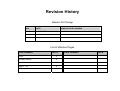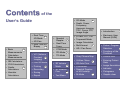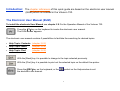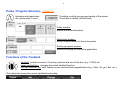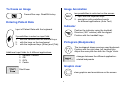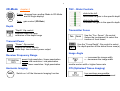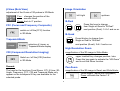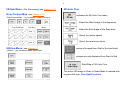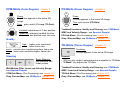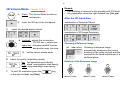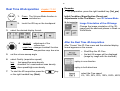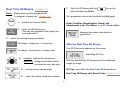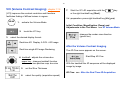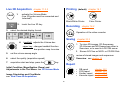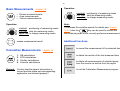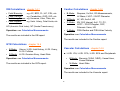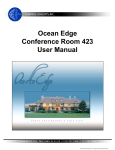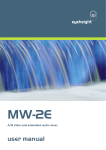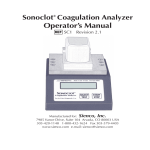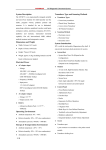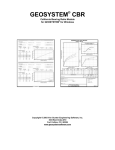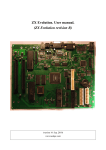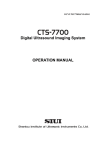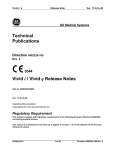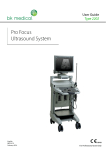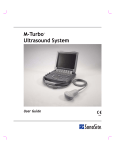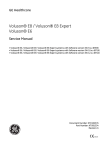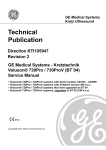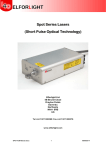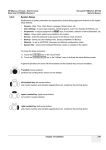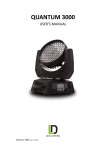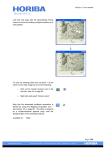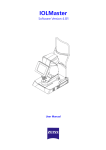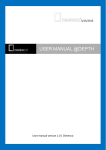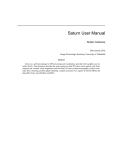Download 2D-Mode - GE Healthcare
Transcript
GE Medical Systems Kretz Ultrasound User’s Guide Direction 105847 Revision 0 VOLUSON® 730 0366 Copyright© 2002 by GE Medical Systems - Kretz Ultrasound Revision History Reason for Change REV DATE REASON FOR CHANGE Rev.0 April 30, 2002 Initial Release List of effective Pages PAGE NUMBER REV # Cover 0 Revision History 0 Contents 0 Page 1 - 18 0 PAGE NUMBER REV # of the User’s Guide · · · · Basic Measurements 12 Calculation Measurements · OB Calculations · GYN Calculations · Cardio · Real Time 4D Biopsy 13 VCI (Volume Contrast 14 Imaging) · Live 3D Mode · Printing Calculations · Recording Vascular · Saving Calculations · Report 17 · Spectral Doppler · Real-Time Trace 4D Cine 16 · · Real Time 4D-Mode 8 · CFM-Mode · PD-Mode · TD-Mode · 15 · · · 2D-Mode · Depth, Power, Frequency, Harmonic Imaging, TGC, Focus, OTI, Image Angle 4 · β-View, FFC, CRI · Trapezoid-Mode · Image Orientation · Multi-format · HR-/ Pan-Zoom 5 9 · Introduction · Electronic User Manual (EUM) · Probe / Program Selection · Functions of the Trackball 1 2 · Gray Chroma Map · Freeze /Run · Utilities- Menu · 3D Volume 10 Mode · 2D Auto Cine Entering Patient Data · Cine-Mode · Image Annotation 3D Rotation 11 Cine · Spectral Doppleror M-Cineloop · Indicator · Pictograms Tool Menu · · Graphic clear M-Mode 6 7 3 Introduction: The chapter references of this quick guide are based on the electronic user manual (EUM) which is installed in the Voluson 730. The Electronic User Manual (EUM) To install the electronic User Manual see chapter 3.6.1 in the Operation Manual of the Voluson 730. Press the [F1] key on the keyboard to invoke the electronic user manual. The EUM-screen appears. The electronic user manual contains 3 possibilities to facilitate the searching for desired topics: · Help Topic: Contents (chapter 3.6.3) · Help Topic: Index (chapter 3.6.4) · Help Topic: Find (chapter 3.6.5) With the [Back] key it is possible to change to the topic selected previously. With the [Print] key it is possible to print out the selected topic on the default line printer. Press the [ESC] key on the keyboard, or the the electronic user manual. symbol on the Help-window to exit 1 2 Probe / Program Selection chapter 4.5 activates and deactivates the „probe select“ menu Touching a setting key causes loading of the preset. The probe is started. (Write-Mode) Probe window: shows all connected probes Application window: shows all applications for the active probe Setting (program) window: shows all settings for the active application Functions of the Trackball trackball: positions cursors, Cine-loop, position and size of the box (e.g.: C-ROI) etc. upper trackball key: changes the actual trackball function left/right trackball key: sets, fixates cursors and activates pages/buttons (e.g.: Start, Vol_pre, Exit, etc.) The status bar shows the current trackball functionality. To freeze an Image Image Annotation Freeze/Run resp. Read/Write-key DOC Entering Patient Data two possibilities to write text on the screen: 1. input with the keyboard keys 2. annotation with predefined words for different applications (Auto Text) Indicator Input of Patient Data with the keyboard Position the indicator using the trackball. Direction (360° rotation) with the digipot. Fixation with the trackball keys. 3 possibilities to select an input field: 1. 2. 3. with the trackball and the trackball keys with the keys on the touchpanel with the keyboard keys [Enter] and [Tab] Pictogram (Bodymarks) The touchpanel shows previous used bodymark. Fixation with the right resp. left trackball key. Adjust the scan plan line with the “Angle” knob. Additional input fields for 4 different applications: 1. 2. 3. 4. General = default OB GYN Cardio changes between the different applicationrelated bodymarks Graphic clear Start Exam clear graphics and annotations on the screen 3 4 2D-Mode chapter 5 2D TGC - Slider Controls Press: changes from another Mode to 2D-Mode and to Single display! slide to the left: decreases the gain in the specific depth Turn: gain control (2D-Gain) slide to the right: increases the gain in the specific depth Depth “Depth” -flip control: stepwise reduction resp. extension of the depth range Transmitter Focus Use the “Foc. Zones“ -flip control (below the touchpanel) to select the number of focal zones. Transmit Power “Power” -flip control: flipping up-/down adjusts more resp. less transmit power output Receiver Frequency Range penet: high resolution / lower penetration norm: mid resolution / mid penetration resol: lower resolution / high penetration Harmonic Imaging HAR Switch on / off the Harmonic Imaging function Use the “Focus Depth“ -flip control to select the depth position of the actual focus zone(s) Image Angle ® increases the image width ¬ decreases the image width smaller sector width = higher frame rate OTI (Optimized Tissue Imaging) four positions are possible: adipose, solid, cystic and normal β-View (Beta View) Image Orientation adjustment of the O-axis of 3D probes in 2D-Mode left /right Turn: changes the position of the acoustic block Press: back to 0° position up/down B-Dual Press this keys to change from Single or Quad to “B-Dual”. FFC (Focus and Frequency Composite) next position (Dual): 1>2>1 and so on. switch on /off the [FFC] function in 2D-Mode B-Quad Press this key to change from Single or Dual to “B-Quad”. Trapezoid-Mode next position (Quad): 3>4>1 and so on. selection of Linear- or Trapezoid-Mode display High Resolution Zoom CRI (Compound Resolution Imaging) magnification of the 2D-image in Write-Mode: upper trackball key changes position / size Switch on / off the [CRI] function in 2D-Mode Press this key again to activate the “HR-Zoom” and to exit the Zoom function. Remark: Pan-Zoom The keys for the functions Focal Zones, OTI, β-View, 2DAngle, Frequency, FFC, CRI and Trapezoid-Mode only appear on the touchpanel if they are available for the selected probe. magnification of the 2D-image in Read- and Write-Mode: Zoom-digipot: (below the touchpanel) Press: activates the Factor 1.0 5 6 2D-Sub Menu: (Pre-Processing) see chapter 5.19 Gray Chroma Map: see chapter 5.20 “Gray Chroma Map” – key available in each Sub-menu 2D Auto Cine activates the 2D Auto Cine menu Select the Start Image of the Sequence. Select the End Image of the Sequence. Select the review speed. Select the read zoom factor. Utilities-Menu: see chapter 12 review of images from Start to End and back „Utilities“ – key available in each Main-menu images are only displayed from Start to End Start/Stop of 2D Auto Cine The active 2D-image in Dual- or Quad-Mode is marked with a green dot! (see: Cine-Split-Function) M-Mode chapter 6 Cine-Split-Function X Press the format keys to change to the next (part of) frozen 2D-image sequence. Press: The M-Cursor appears in the active 2D-image. Turn: M gain control (M-Gain) The trackball keys activate the M-Mode. Cine-Mode Move the trackball to display the stored 2D-images one by one. Sweep Speed four different sweep speeds: 2.0 ; 3.5 ; 6.0 ; 10.0 cm/s Spectral Doppler- or M-Cineloop Invert (up/down) upper trackball key: (only possible with endo-vaginal probes) changes between the 2D-Cine and the M- or D-Loop Format see M-Sub menu chapter 6.3 trackball: to recall the stored sequence The active Cine is displayed on the monitor: 2D/M-Image or 2D/M-Image 2D/D-Image or 2D/D-Image Depth, Frequency and TGC-Slider Controls: see 2D-Mode M-Sub Menu: (Pre-Processing) see chapter 6.3 Gray Chroma Map: see 2D-Mode or chapter 5.20 7 8 Spectral Doppler chapter 7 Pulsed Wave Doppler: chapter 7.1 Z PW Press: The PW-Cursor appears in the active 2D-image. Turn: gain control (PW-/ resp. CW-Gain) Continuous Wave Doppler: chapter 7.2 CW Press: The CW-Cursor appears in the active 2D-image. trackball: Doppler-Cursor- resp. gate-position upper key: changes the trackball function left key: either Doppler- or 2D-image active right key: Doppler- and 2D-Mode active Baseline shifting up and down in 8 steps (possible in Read- and Write-Mode) Velocity Range higher Vel. range = higher PRF maximum is exceed: HPRF is switched on Angle Correction adjustment in Write- and Read-Mode Press: the angle correction switches from + 60° to 0° and to – 60° CW-Doppler: The angle correction line is at the same time the depth marker for the focus. Wall-Motion Filter Settings: low1, low.2, mid1, mid2, high1, high2 and max. Real-Time Trace Display: envelope curve simultaneously with the Doppler spectrum Switch on / off the Real-Time Trace Sweep Speed, Invert, Format and Cineloop: see M-Mode PW-Sub Menu: (Pre-Processing) see chapter 7.1.3 CW-Sub Menu: (Pre-Processing) see chapter 7.2.3 Gray Chroma Map: see 2D-Mode or chapter 5.20 CFM-Mode (Color Doppler) chapter 8 PD-Mode (Power Doppler) chapter 9 Y Press: The C-box appears in the active 2Dimage. C Press: PD-box appears in the active 2D-image Turn: gain control (PD-Gain) Turn: gain control (C-/ resp. TD-Gain) trackball: adjustment of C-box position upper key: changes trackball function box-position resp. box-size Quality high: PD Trackball functions, Quality and Steering: see CFM-Mode WMF and Velocity Range: see Spectral Doppler PD-Sub Menu: (Pre-Processing) see chapter 9.3 Gray-/Chroma Map: see 2D-Mode or chapter 5.20 higher color resolution/ lower frame rate norm: normal color resolution/medium frame rate lower color resolution/higher frame rate low: TD-Mode (Tissue Doppler) chapter 10 Steering Remark: Beam Steering: only possible with linear probes Wall-Motion Filter, Invert and Velocity Range: see Spectral Doppler CFM-Sub Menu: (Pre-Processing) see chapter 8.3 Gray Chroma Map: see 2D-Mode or chapter 5.20 Touching: TD-box appears in the active 2D-image [TD] key only visible if selected probe is capable for TD-Mode · “C-Mode” key adjusts the TD-Gain · Trackball functions, Quality and Steering: see CFM-Mode WMF, Invert and Velocity Range: see Spectral Doppler TD-Sub Menu: (Pre-Processing) see chapter 10.3 Gray-/Chroma Map: see 2D-Mode or chapter 5.20 9 10 3D Volume-Mode chapter 11.3.1 3D/4D 1. 2. 3. Press: The Volume-Mode function is switched on. touch the 3D-key on the touchpanel Remark: · The obtaining of volumes is also possible with PD-Mode. · Vol.-preparation: press the right trackball key (Vol_pre) After the 3D-Aquisition visualization of Sectional Planes select the desired display format: visualization of 3D Image Rendering 4. trackball: adjusts the volume-box PD ROI-box = volume-box Choosing a Reference Image upper key: changes trackball function box-position resp. box-size 5. 6. set the volume sweep angle select the quality (acquisition speed) low: fast speed/low scan density mid: stand. scan/medium scan density high2: slow speed/high scan density 7. Choosing a reference image automatically determines the control functions of the rotary controls and the trackball for the liberal adjustment of a sectional plane. To start 3D acquisition press the or the right trackball key (Start). key Rotation of the Reference Image X Y Z M PD PW about X-axis about Y-axis about Z-axis Translation of the Reference Image Tool Menu from chapter 11.3.1.4.13 key in the “3D-Image Rendering” menu The tool menu appears on the touchpanel. C Adjustments in the Tool Menu: parallel shifting along X- and Y-axis Initial Condition resets the rotations and translations of a volume section to the initial (start) position 1. select the desired Render-Direction 2. select image type and render algorithm: Surface Modes: (e.g. Surface Smooth) Transparent Modes: (e.g. X-Ray-Mode) Magnification (Zoom) All sectional images A, B and C and the 3D image will be magnified resp. reduced. 3D Rotation Cine to mix two Render-Modes 3. Gray Chroma Map: see 2D-Mode or chapter 11.3.1.4.13.7 4. “MagiCut” see: chapter 11.3.1.4.13.6.1 Use the digipots to rotate the 3D-image. key in the “3D Image Rendering” menu 5. select between: New Cine Sequence Start/Stop calculated Sequence Operation: see chapter 11.3.1.4.12 (the green line symbolizes the view direction) 6. 11 Threshold controls TH.high and TH.low (reject) are only possible in Surface Mode small number = low transparency higher number = increases transparency 12 Real Time 4D-Acquisition chapter 11.3.2 3D/4D 3. 1. Press: The Volume-Mode function is switched on. 2. touch the 4D-key on the touchpanel trackball: adjustment of the volume-box upper key: changes trackball function box-position resp. box-size 5. set the volume sweep angle 6. select Quality (acquisition speed) To start the 4D acquisition press the or the right trackball key (Start). Image Orientation of the 4D-Image After the Real Time 4D-Acquisition After “Freeze” the 4D Cine menu and the selected display format appears on the screen. · · fast speed/low scan density low: mid: standard Vol. scan/medium scan density high2: slow speed/high scan density 7. Initial Condition, Magnification (Zoom) and Adjustments in the Tool Menu: see 3D Volume-Mode Change the image orientation of the 3Dimage and the sectional planes in Read- or Write-Mode. select the desired display format: 4. Remarks: · Vol.-preparation: press the right trackball key (Vol_pre) key Start/Stop the 4D Cine the last 64 images will be displayed (image by image with the trackball) replay in one direction replay in both directions select the Cine speed 6%, 12%, 25%, 50%, 100%, 200%, 400% 7. Real Time 4D Biopsy chapter 11.4 Note: Biopsy lines must be programmed! To program a biopsy line: chapter 19.1 3D/4D 3. 1. activate the Volume-Mode 2. touch the 4D Biopsy key (This key only appears if the biopsy line is programmed.) Start the 4D Biopsy with the right trackball key (Start). key or the Vol.-preparation: press right trackball key (Vol_pre) Initial Condition, Magnification (Zoom) and Adjustments in the Tool Menu: see 3D Volume-Mode changes the render-view direction (green line) select the desired biopsy procedure: 2D-image + biopsy line + volume-box After the Real Time 4D Biopsy The 4D Cine menu appears on the screen. 2D image + volume-box (no biopsy line) Start/Stop 4D Cine 4. trackball: adjusts the volume-box With the trackball the 4D sequence will be displayed image by image. upper key: changes trackball function box-position resp. box-size 5. set the volume sweep angle 4D Cine: see After the Real Time 4D-Acquisition Real Time 4D Biopsy with Rectal Probe: chapter 11.4.4 6. select the quality (acquisition speed) 13 14 VCI (Volume Contrast Imaging) chapter 11.5 [VCI] improves the contrast resolution and therefore facilitates finding of diffuse lesions in organs. 7. Start the VCI-4D acquisition with the or the right trackball key (Start). key Vol.-preparation: press right trackball key (Vol_pre) 3D/4D 1. activate the Volume-Mode Initial Condition, Magnification (Zoom) and Adjustments in the Tool Menu: see 3D Volume-Mode 2. 3. touch the VCI key select the desired display format: changes the render-view direction (green line) Real-time 4D Display: A ROI + 4D Image After the Volume Contrast Imaging Real time single 4D Image Rendering 4. trackball: adjusts the volume-box upper key: changes trackball function box-position resp. box-size 5. The 4D Cine menu appears on the screen. Start/Stop 4D Cine With the trackball the 4D sequence will be displayed image by image. set the Slice Thickness 4D Cine: see After the Real Time 4D-Acquisition 6. select the quality (acquisition speed) Live 3D Acquisition chapter 11.3.3 3D/4D 1. Printing activate the Volume-Mode (Live 3D-probe must be connected and selected!) (default) chapter 16.1 B A Black/White-Printer 2. 3. touch the Live 3D key Color-Printer Recording chapter 16.2 select the desired display format: Operation of the video recorder Saving chapter 16.3 4. trackball: adjusts the Volume-box 1. To store 2D-images, 2D-Sequences, 3D-Volumes and 4D-Sequences either in Sonoview, or to send to a DICOM server. 2. Stores AVI-Files on MOD- or CD/RW-Disk. upper key: changes trackball function box-position resp. box-size 5. set the volume sweep angle 6. select the quality (acquisition speed) 7. acquisition start and stop: press the review of stored images and sequences Sonoview: see chapter 15 key. Report Initial Condition, Magnification (Zoom) and Adjustments in the Tool Menu: see 3D Volume-Mode · · · · Image Orientation and Cine-Mode: see Real Time 4D-Acquisition 15 OB report GYN report Cardiac report Vascular report chapter 14.2 chapter 14.5 chapter 14.7 chapter 14.10 16 Basic Measurements chapter 13 mm · · · Note: trackball: positioning of measuring marks lt./rt. key: sets the measuring marks upper key: to change measuring marks erases measurement result Calculation Measurements chapter 14 Remark: trackball: positioning of measuring marks lt./rt. key: sets the measuring marks upper key: to change measuring marks Distance measurements Area measurements Volume measurements Operation: Calc Operation: 1. 2. 3. 4. OB calculations GYN calculations Cardiac calculations Vascular calculations Confirm that the patient information is correct and the probe and corresponding application are selected properly ! To increase the workflow speed (for details see: chapter 18.3.1) also the key can be used to confirm the last measuring mark of the currently performed measurement. Additional functions: to cancel the measurement of the selected item to delete the results of the last measured item to delete all measurements of selected group from the monitor as well as from the report to exit the Calculation Measurement program OB Calculations chapter 14.1 Fetal Biometry: Fetal Cranium: Fetal Long Bones: Fetal Doppler: AC, BPD, FL, HC, CRL, etc. Cerebellum, OOD, IOD, etc. Humerus, Ulna, Tibia, etc. Umb. Artery, Fetal Aorta, etc. Cardiac Calculations chapter 14.6 · B-Mode: · M-Mode: LV, MV; Ao/LA; HR · D-Mode: MV, R-R Interval, AoV, TV, PV, LVOT- / RVOT-Doppler, PAP, Pulmonic Veins, HR Operation: see Calculation Measurements · C-Mode: PISA-Radius and PISA-Alias Velocity The results are included in the OB report. Operation: see Calculation Measurements · · · · e.g. e.g. e.g. e.g. AFI (Amniotic Fluid Index), NT (Nuchal Translucency) Simpson, Vol A/L, 2D-Measurements, LV-Mass, LVOT- / RVOT-Diameter The results are included in the Cardiac report. GYN Calculations chapter 14.4 · · B-Mode: Uterus, Lt./Rt. fetal Kidney, Lt./Rt. Ovary, Lt./Rt. Follicles D-Mode: Lt./Rt. Ovarian Artery, Heart Rate Vascular Calculations chapter 14.9 ■ Lt./Rt. ICA, Lt./Rt. CCA, Lt./Rt. ECA and Peripherals Operation: see Calculation Measurements · B-Mode: Stenosis (%StA, %StD), Vessel Area, Vessel Distance The results are included in the GYN report. · M-Mode: Heart Rate Operation: see Calculation Measurements The results are included in the Vascular report. 17 18