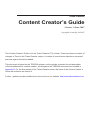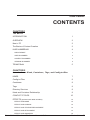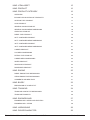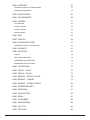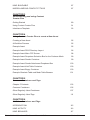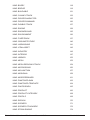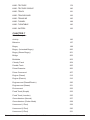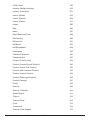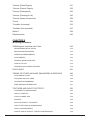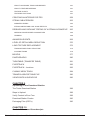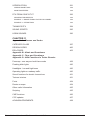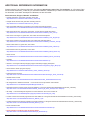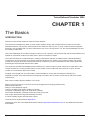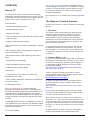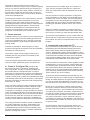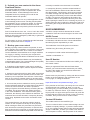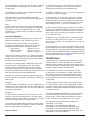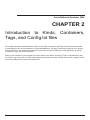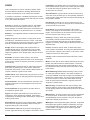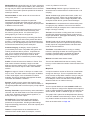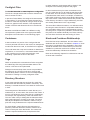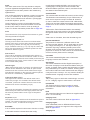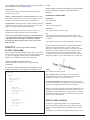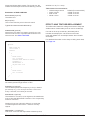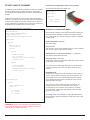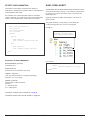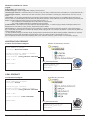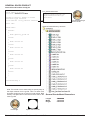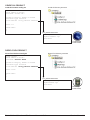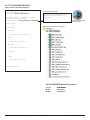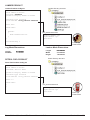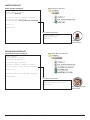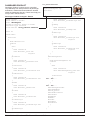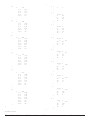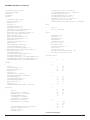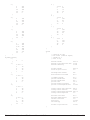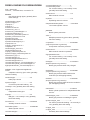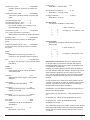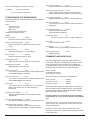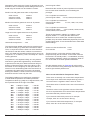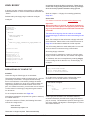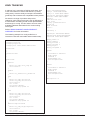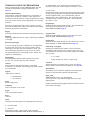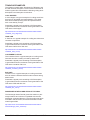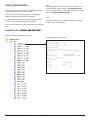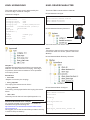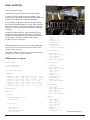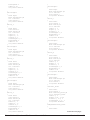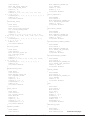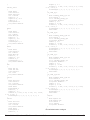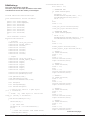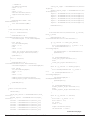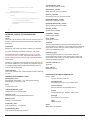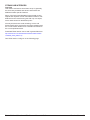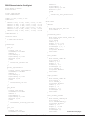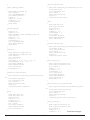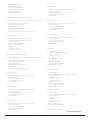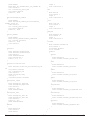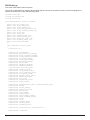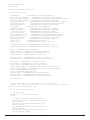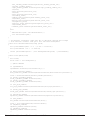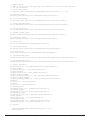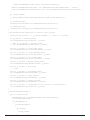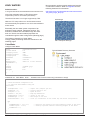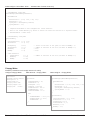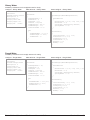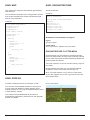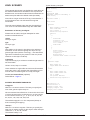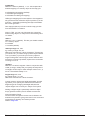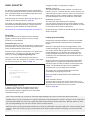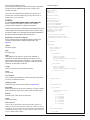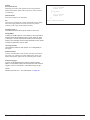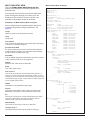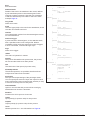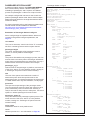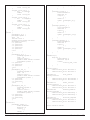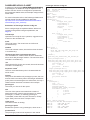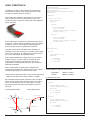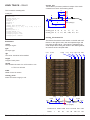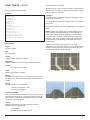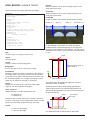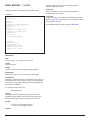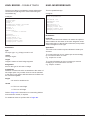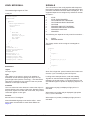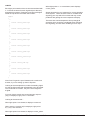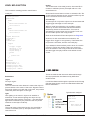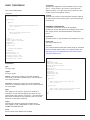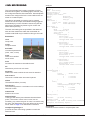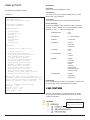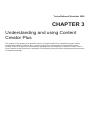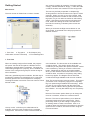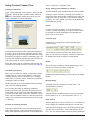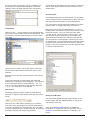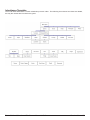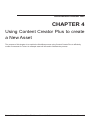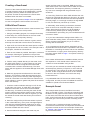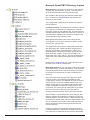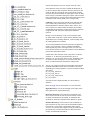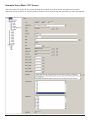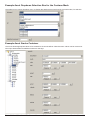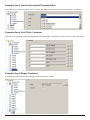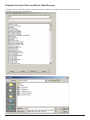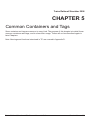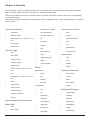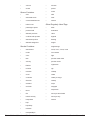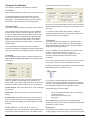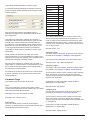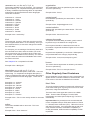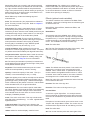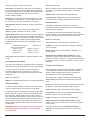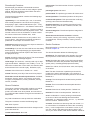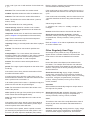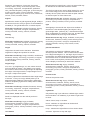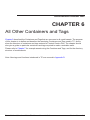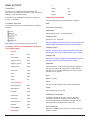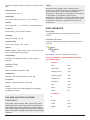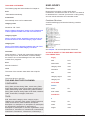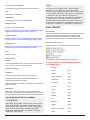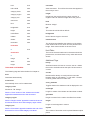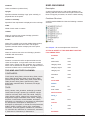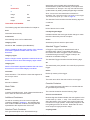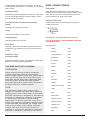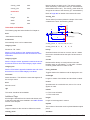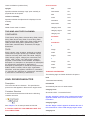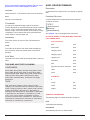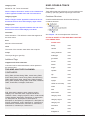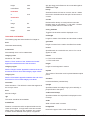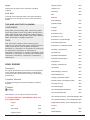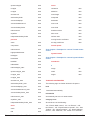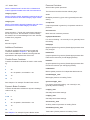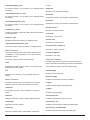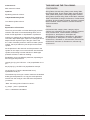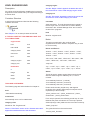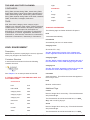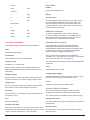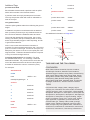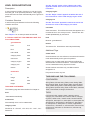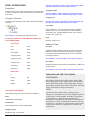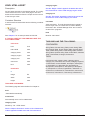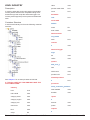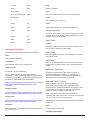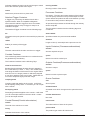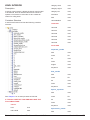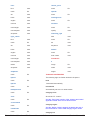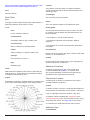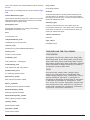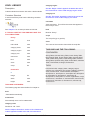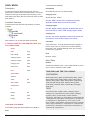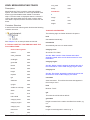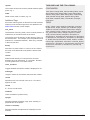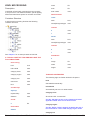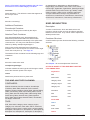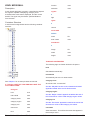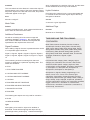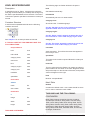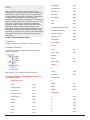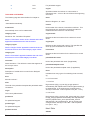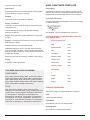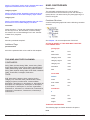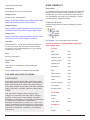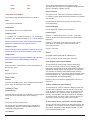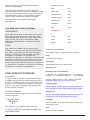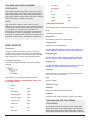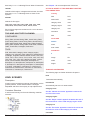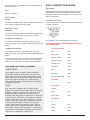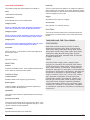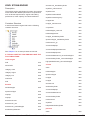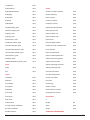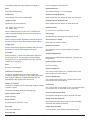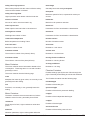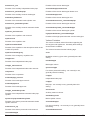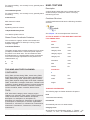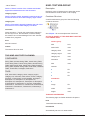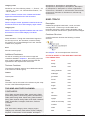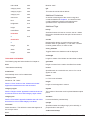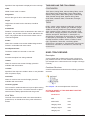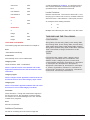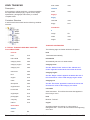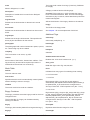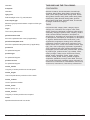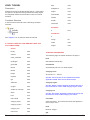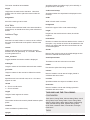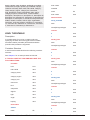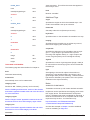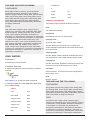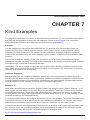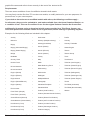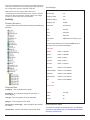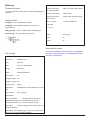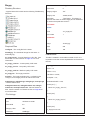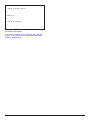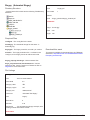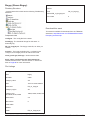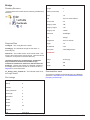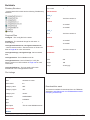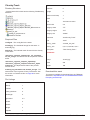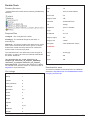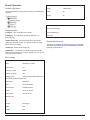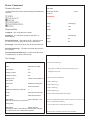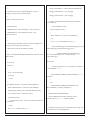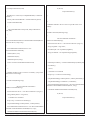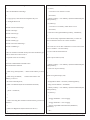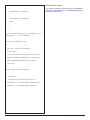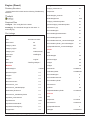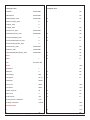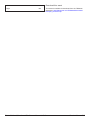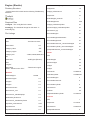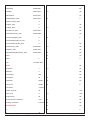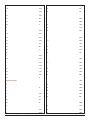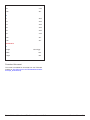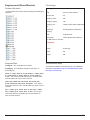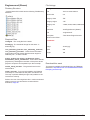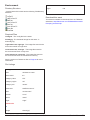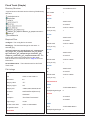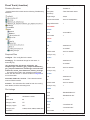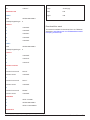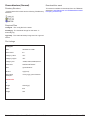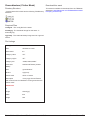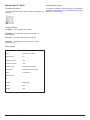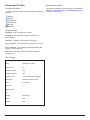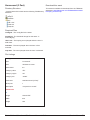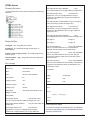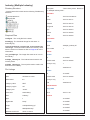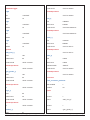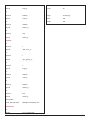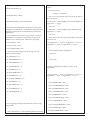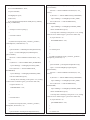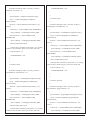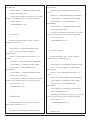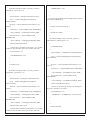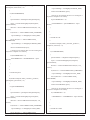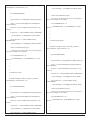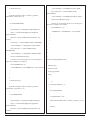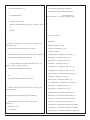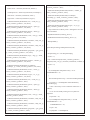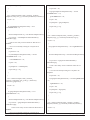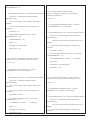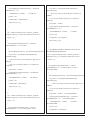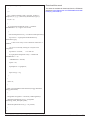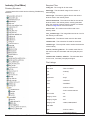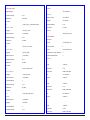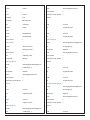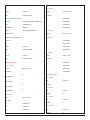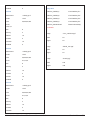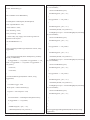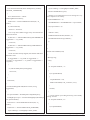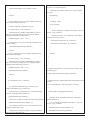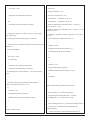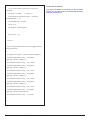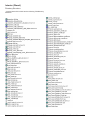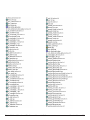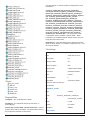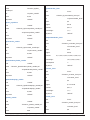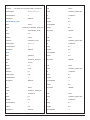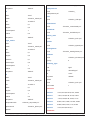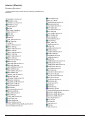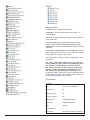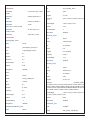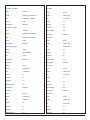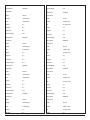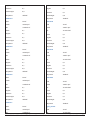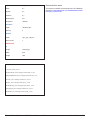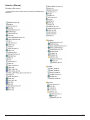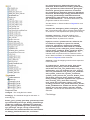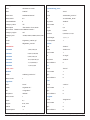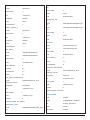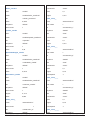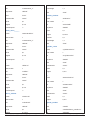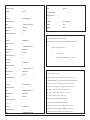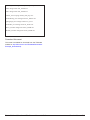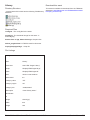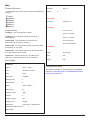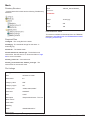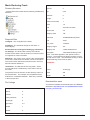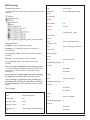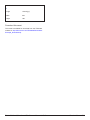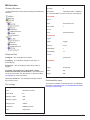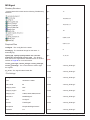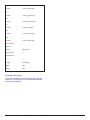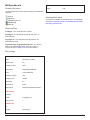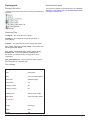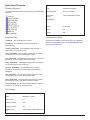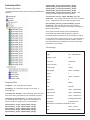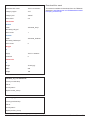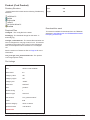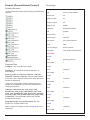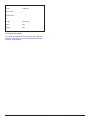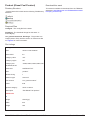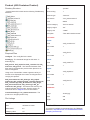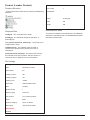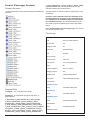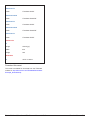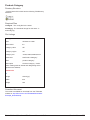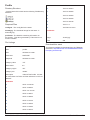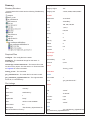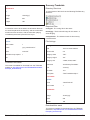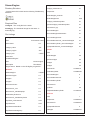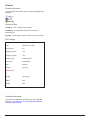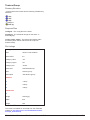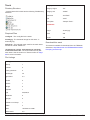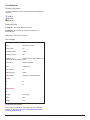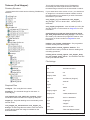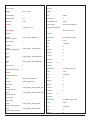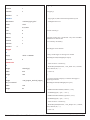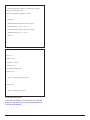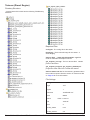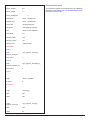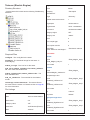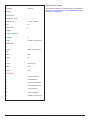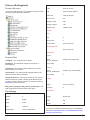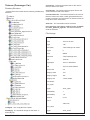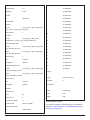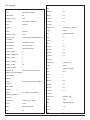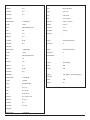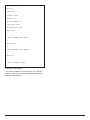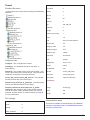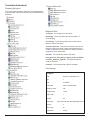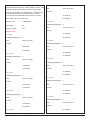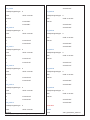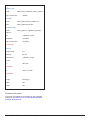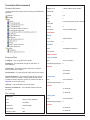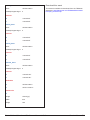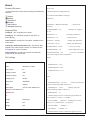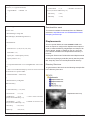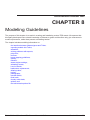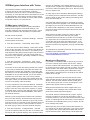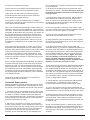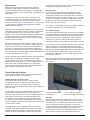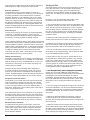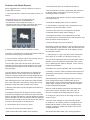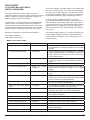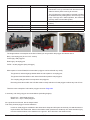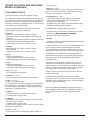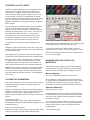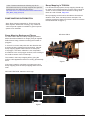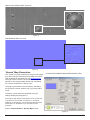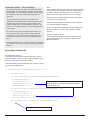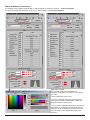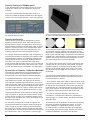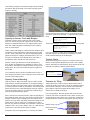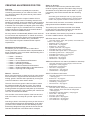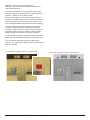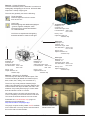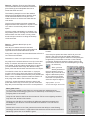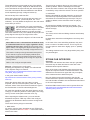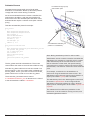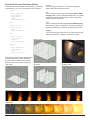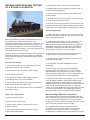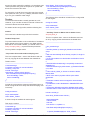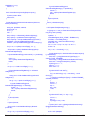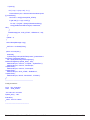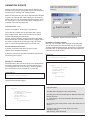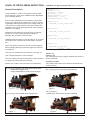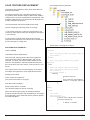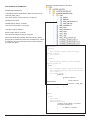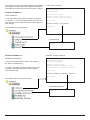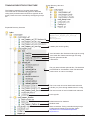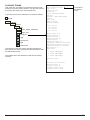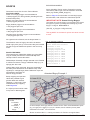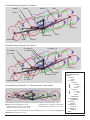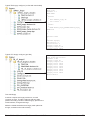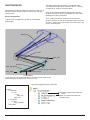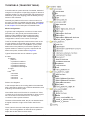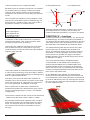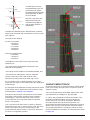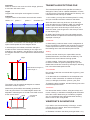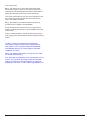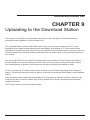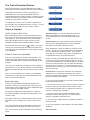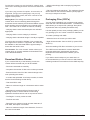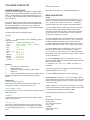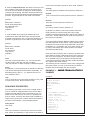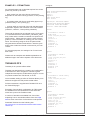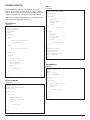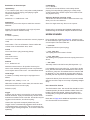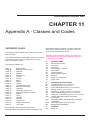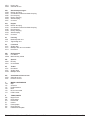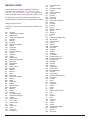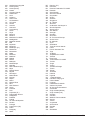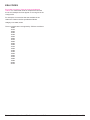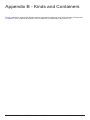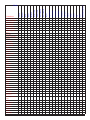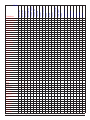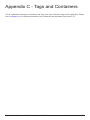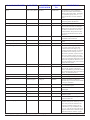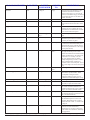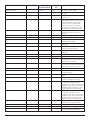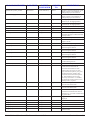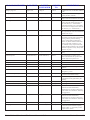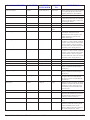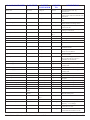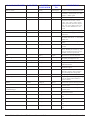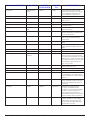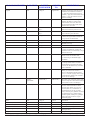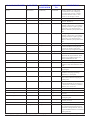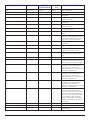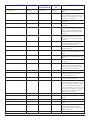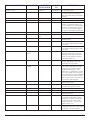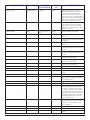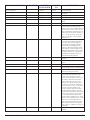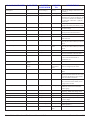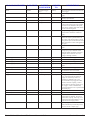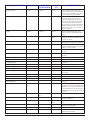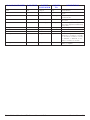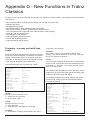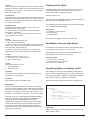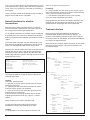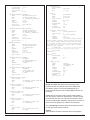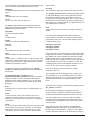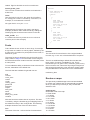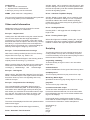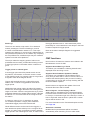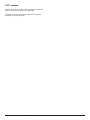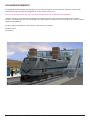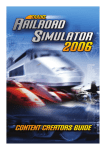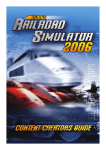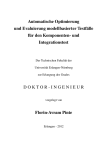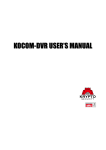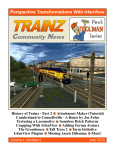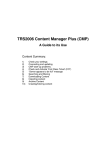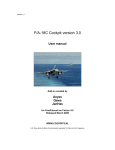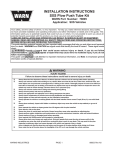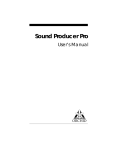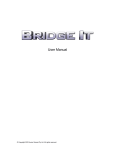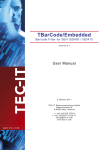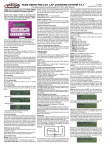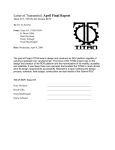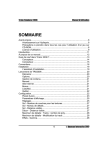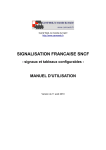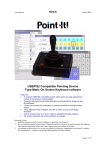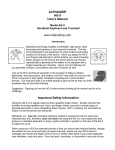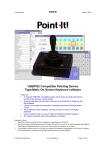Download Content Creator`s Guide - Gochenger Trainz oldala
Transcript
Trainz Classics
Content Creator’s Guide
Version 3 June 2007
Copyright© Auran Pty Ltd 2007
This Content Creator’s Guide is for the Trainz Classics (TC) release. There have been a number of
changes to Trainz in the Trainz Classics version. A number of sound issues have been corrected,
and new tags and functions added.
This document is based on the TRS2006 release, and to provide a concise list and description
of the amendments for content creation, all changes to the TRS2006 document are included in
Appendix D. For the first release of the Trainz Classics series, this issue of the Content Creator’s
Guide will be known as Version 3.
Further updates may be available from time to time on our website. http://www.trainzclassics.com
Trainz Classics
CONTENTS
CHAPTER 1
The Basics
INTRODUCTION
1
OVERVIEW
2
New in TC
2
The Basics of Content Creation
2
KUID NUMBERING
4
KUID2 Format
4
User ID Number
4
Content ID Number
4
Version ID Number
5
TRAINZ Build
5
CHAPTER 2
Introduction to Kinds, Containers, Tags, and Config.txt files
KINDS
7
Config.txt Files
9
Containers
9
Tags
9
Directory Structure
9
Kinds and Container Relationship
9
CONFIG.TXT FILES
10
EFFECTS (optional mesh-table variables)
12
EFFECT: KIND NAME
12
EFFECT: KIND CORONA
12
EFFECT: KIND TEXTURE-REPLACEMENT
13
EFFECT: KIND ATTACHMENT
14
EFFECT: KIND ANIMATION
15
Trainz Railroad Simulator - The Content Creator’s Guide
Version 3.0 iii KIND: HTML-ASSET
15
KIND: PRODUCT
16
KIND: PRODUCT-CATEGORY
16
OVERVIEW
16
IN-GAME VISUALISATION OF PRODUCTS.
16
AVIATION FUEL PRODUCT
17
COAL PRODUCT
17
GENERAL GOODS PRODUCT
18
General Goods Mesh Dimensions
18
CRUDE OIL PRODUCT
19
DIESEL FUEL PRODUCT
19
20 FT CONTAINER PRODUCT
20
20 ft CONTAINER Mesh Dimensions
20
40 FT CONTAINER PRODUCT
21
40 ft CONTAINER Mesh Dimensions
21
LUMBER PRODUCT
22
Log Mesh Dimensions
22
PETROL FUEL PRODUCT
22
Lumber Mesh Dimensions
22
WATER PRODUCT
23
WOODCHIPS PRODUCT
23
PASSENGER PRODUCT
24
KIND: ENGINE
25
DIESEL ENGINE FILE BREAKDOWN
29
STEAM ENGINE FILE BREAKDOWN
31
COMMENTS AND NEW TAGS
31
KIND: BOGEY
BREAKDOWN OF CONFIG.TXT
KIND: TRAINCAR
33
33
34
TRAINCAR CONFIG.TXT BREAKDOWN
35
TRAINCAR EXAMPLES
36
KIND: ENGINESOUND
37
ENGINESOUND - DIESEL AND ELECTRIC
37
ENGINESOUND - STEAM
38
KIND: HORNSOUND
39
KIND: DRIVERCHARACTER
39
Trainz Railroad Simulator - The Content Creator’s Guide
Version 3.0 iv KIND: INTERIOR
40
INTERIOR CONFIG.TXT BREAKDOWN
47
STEAM CAB INTERIORS
49
KIND: PANTOGRAPH 60
KIND: ENVIRONMENT
60
KIND: WATER2
61
Calm Water
61
Choppy Water
62
Glassy Water
63
Rough Water
63
KIND: MAP
64
KIND: PROFILE
64
KIND: GROUNDTEXTURE
64
GROUNDTEXTURE CLUTTER MESH
64
KIND: SCENERY
65
KIND: INDUSTRY
67
PORTAL
68
MULTI INDUSTRY NEW
70
PASSENGER STATION ASSET
72
PASSENGER VEHICLE ASSET
74
KIND: FIXEDTRACK
75
KIND: TRACK – RAILS
76
KIND: TRACK – ROAD
77
KIND: BRIDGE – SINGLE TRACK
78
KIND: BRIDGE – TUNNEL
79
KIND: BRIDGE – DOUBLE TRACK
80
KIND: MOSPEEDBOARD
80
KIND: MOSIGNAL 81
KIND: MOJUNCTION 83
KIND: MESH
83
KIND: TURNTABLE 84
KIND: MOCROSSING
85
KIND: ACTIVITY
86
KIND: TEXTURE
86
Trainz Railroad Simulator - The Content Creator’s Guide
Version 3.0 KIND: buildable
87
MISCELLANEOUS CONFIG.TXT TAGS
87
CHAPTER 3
Understanding and using Content
Creator Plus
Getting Started
89
Using Content Creator Plus
91
Inheritance Template
93
CHAPTER 4
Using Content Creator Plus to create a New Asset
Creating a New Asset
95
A Workflow Process
95
Example Asset
95
Example Asset PB15 Directory Layout
96
Example Asset Main CCP Screen
98
Example Asset Dropdown Selection Box for the Coalman Mesh
99
Example Asset Smoke Container
99
Example Asset Smoke Attachment Dropdown Box
100
Example Asset Kuid Table Container
100
Example Asset Bogey Container
100
Example Obsolete Table and Mesh Table Browser
101
CHAPTER 5
Common Containers and Tags
Chapter 5 Contents
103
Common Containers
105
Other Regularly Used Containers
107
Other Regularly Used Tags
111
CHAPTER 6
All Other Containers and Tags
INTRODUCTION
115
KIND: ACTIVITY
116
KIND: BEHAVIOR
117
Trainz Railroad Simulator - The Content Creator’s Guide
Version 3.0 vi KIND: BOGEY
118
KIND: BRIDGE
119
KIND: BUILDABLE
121
KIND: CHUNKY-TRACK
123
KIND: DRIVERCHARACTER
125
KIND: DRIVERCOMMAND
126
KIND: DOUBLE-TRACK
127
KIND: ENGINE
129
KIND: ENGINESOUND
135
KIND: ENVIRONMENT
136
KIND: FIXEDTRACK
137
KIND: GROUNDTEXTURE
140
KIND: HORNSOUND
141
KIND: HTML-ASSET
142
KIND: INDUSTRY
143
KIND: INTERIOR
147
KIND: LIBRARY
152
KIND: MESH
153
KIND: MESH-REDUCING-TRACK
154
KIND: MOCROSSING
156
KIND: MOJUNCTION
157
KIND: MOSIGNAL
159
KIND: MOSPEEDBOARD
161
KIND: PAINTSHED-SKIN
162
KIND: PAINTSHED-TEMPLATE
164
KIND: PANTOGRAPH
165
KIND: PRODUCT
166
KIND: PRODUCT-CATEGORY
168
KIND: PROFILE
169
KIND: REGION
170
KIND: SCENERY
171
KIND: SCENERY-TRACKSIDE
172
KIND: STEAM-ENGINE
174
Trainz Railroad Simulator - The Content Creator’s Guide
Version 3.0 vii KIND: TEXTURE
179
KIND: TEXTURE-GROUP
180
KIND: TRACK
181
KIND: TRACKSOUND
183
KIND: TRAINCAR
185
KIND: TUNNEL
188
KIND: TURNTABLE
190
KIND: WATER2
192
CHAPTER 7
Kind Examples
Activity
196
Behavior
197
Bogey
198
Bogey (Animated Bogey)
200
Bogey (Steam Bogey)
201
Bridge
202
Buildable
203
Chunky-Track
204
Double-Track
205
DriverCharacter
206
Driver-Command
207
Engine (Diesel)
212
Engine (Electric)
216
Enginesound (Diesel\Electric)
220
Enginesound (Steam)
221
Environment
222
Fixed Track (Simple)
223
Fixed Track (Junction)
225
Groundtexture (Normal)
227
Groundtexture (Clutter Mesh)
228
Hornsound (1 Part)
229
Hornsound (2 Part)
230
Hornsound (3 Part)
231
Trainz Railroad Simulator - The Content Creator’s Guide
Version 3.0 viii HTML-Asset
232
Industry (Multiple Industry)
233
Industry (Coal Mine)
251
Interior (Diesel)
262
Interior (Electric)
269
Interior (Steam)
277
Library
285
Map
286
Mesh
287
Mesh-Reducing-Track
288
MOCrossing
289
MOJunction
291
MOSignal
292
MOSpeedboard
294
Pantograph
295
Paintshed-Template
296
Paintshed-Skin
297
Product (Coal Product)
299
Product (General Goods Product)
300
Product (Diesel Fuel Product)
302
Product (40ft Container Product)
303
Product (Lumber Product)
304
Product (Passenger Product)
305
Product-Category
307
Profile
308
Scenery
309
Scenery-Trackside
310
Steam-Engine
311
Texture
313
Texture-Group
314
Track
315
Tracksound
316
Traincar (Coal Hopper)
317
Trainz Railroad Simulator - The Content Creator’s Guide
Version 3.0 ix Traincar (Diesel Engine)
321
Traincar (Electric Engine)
323
Traincar (Rollingstock)
325
Traincar (Passenger Car)
326
Traincar (Steam Locomotive)
328
Tunnel
332
Turntable (Animated)
333
Turntable (Not animated)
337
Water2
339
Displacements
340
CHAPTER 8
Modeling Guidelines
3DSMax/gmax Interface with Trainz
342
3DSMax/gmax Initial Setup
342
Merging and Exporting
342
Animation Requirements
343
Attachments
344
General Modeling Notes
344
Config.txt File
345
Problems with Model Exports
346
POLYCOUNT
347
TRAINS 3D STUDIO MAX AND GMAXMODEL GUIDELINES
349
ATTACHMENT POINTS
349
TEXTURES and FILE SIZES
350
LOCOMOTIVE NUMBERING
350
BUMP MAPPING INFORMATION
351
TEXTURES AND OPACITY EFFECTS
355
Placement in 3DSMax/gmax
355
Opacity Fade Out
355
Alpha Channel Use
355
Example
355
Applying Opacity to Models
355
Opacity Settings in 3DSMax/gmax
356
Opacity Interference
356
Special Use of Opacity - Reflection Materials
356
Trainz Railroad Simulator - The Content Creator’s Guide
Version 3.0 Opacity on Roads, Track and Bridges
357
Opacity Texture Bleeding
357
Texture Clarity
357
Textures for Tiling
357
CREATING AN INTERIOR FOR TRS
358
STEAM CAB INTERIORS
362
Animated Levers
363
Steam Cab Fire and Coal Glow Effects
364
RESEARCHING DATA AND TESTING OF A STEAM LOCOMOTIVE
365
Narrow Gauge Geared Locomotives
365
Tenders
366
ANIMATION EVENTS
369
LEVEL OF DETAIL MESH REDUCTION
370
LOAD TEXTURE REPLACEMENT
372
TRAINCAR DIRECTORY STRUCTURE
375
ALIASING TRAINS
376
BOGEYS
377
PANTOGRAPHS
380
TURNTABLE (TRANSFER TABLE)
381
FIXEDTRACK
383
FIXEDTRACK - Junctions
383
CHUNKY MESH TRACK
384
TRAINZCLASSICOPTIONS FILE
386
VIEWPOINTS IN SURVEYOR
386
CHAPTER 9
Uploading to the Download Station
The Trainz Download Station
389
Steps to Upload
389
Verify Content is Error Free
389
Download Station Checks
390
Packaging Files (CDP’s)
390
CHAPTER 10
Particle Effects and Soundscripts
Trainz Railroad Simulator - The Content Creator’s Guide
Version 3.0 xi INTRODUCTION
391
ADDING SMOKE TAGS
392
MAIN PROPERTIES:
392
PFX FROM CONFIG.TXT
392
SEQUENCE PROPERTIES:
393
EXAMPLE 1 - SMOKE FROM A FACTORY’S CHIMNEY
393
EXAMPLE 2 - STEAM TRAIN
394
TWINKLES PFX
394
SOUND SCRIPTS
395
HORN SOUNDS
396
CHAPTER 11
Appendix A - Classes and Codes
CATEGORY CLASS
397
REGION CODES
400
ERA CODES
Appendix B - Kinds and Containers
Appendix C - Tags and Containers
Appendix D - New Functions in Trainz Classics
402
Freeways - one way and multi-lane roads
429
Flashing ditch lights
430
Headlights - low and high beam
430
Operating lights on roadway traffic
430
Sound functions for electric locomotives
431
Traincar interiors
431
Fonts
434
Routes or maps
434
Other useful information
435
Scripting
435
CMP functions
436
CCP updates
437
ACKNOWLEDGEMENTS
438
Trainz Railroad Simulator - The Content Creator’s Guide
Version 3.0 xii ADDITIONAL REFERENCE INFORMATION
Please read the Trainz Railroad Simulator User Manual which forms part of the TC installation, in C:\Program Files\
Auran\TC\Docs\manuals_cd directory for a default installation. Additional up to date information and files are available
for download, some were developed for TRS2004, but are still useful:
General Assets, Plugins, Manuals and Utilities
• Sample TRS2004 in-game files including config files:
http://www.auran.com/trainz/creation/Trainz_custom.zip
• Sample 3D Studio Max and gmax files including textures:
http://www.auran.com/trainz/creation/source_files.zip
• TRS asset PRR 40’Boxcar in-game files, source files and asset description:
http://www.auran.com/TRS2004/downloads/contentcreation/TRS2004_Box_Car.zip
• TRS asset GATX-Oilco Tank Car in-game files, source files and asset description:
http://www.auran.com/TRS2004/downloads/contentcreation/TRS2004_Tank_Car.zip
• TRS asset Coal Hopper in-game files, source files and asset description:
http://www.auran.com/TRS2004/downloads/contentcreation/TRS2004_Coal_Hopper.zip
• TRS asset Container Flat in-game files, source files and asset description:
http://www.auran.com/TRS2004/downloads/contentcreation/TRS2004_Container_Flat.zip
• DD40x cabin interior in-game files, source files:
http://www.auran.com/TRS2004/downloads/contentcreation/TRS2004_dd40_interior.zip
• PB15 Steam interior in-game files, source files:
http://www.auran.com/TRS2004/downloads/contentcreation/TRS2004_PB15_interior.zip
• Steam Sound:
http://www.auran.com/TRS2004/downloads/contentcreation/TRS2004_Steam_Sound.zip
• Twinkles
http://www.auran.com/TRS2004/downloads/contentcreation/Twinkles.zip
• 3dsmax 4 & 5 Plugin for Bump mapping support and Bump mapping description:
http://www.auran.com/TRS2004/downloads/contentcreation/TRS_Max4_Plugin_Bump.zip
• Asset Creation Studio (for gmax export):
http://www.auran.com/trainz/creation/Trainz_Asset_Creation_Studio.zip
• Passenger Asset Tutorial:
http://files.auran.com/TRS2004/downloads/contentcreation/SP2-Passenger_Asset_Tutorial.zip
• Variable Rules Tutorial:
http://files.auran.com/TRS2004/downloads/contentcreation/SP2_VariableRulesTutorial.zip
• API Programmer’s Reference Manual - covers most of the script classes and methods:
http://www.auran.com/TRS2004/trssp4dl/dfile.php?FileID=10
• TRS2006 Sessions & Rules Guide (original installed in C:\Program Files\Auran\TRS2006\Docs\manuals_cd\extras):
http://files.auran.com/TRS2006/manuals/TRS2006_Sessions_&_Rules_Guide(31-Oct-2005).zip
• AKI Utility - to automatically add keywords to assets based on the content creator ID:
http://www.auran.com/TRS2006/public.page.php?location=downloads_aki_utility
• Content Creator Plus Manual (original full manual installed in C:\Program Files\Auran\TRS2006\Docs\manuals_cd\manuals):
http://files.auran.com/TRS2006/manuals/CCP_Manual_1.pdf
• Content Manager Plus Manual (original full manual installed in C:\Program Files\Auran\TRS2006\Docs\manuals_cd\manuals):
http://files.auran.com/TRS2006/manuals/CMP_Manual_1.pdf
• Driver Character Files:
http://www.auran.com/TRS2004/downloads/contentcreation/DriverCharacter.zip
• Asset examples included in this document (38mb):
http://files.auran.com/TRS2006/Downloads/Example_Download.zip
Trainz Railroad Simulator - The Content Creator’s Guide
Version 3.0 xiii Trainz Railroad Simulator 2006
CHAPTER 1
The Basics
INTRODUCTION
Welcome to the Content Creator’s Guide for Trainz Classics.
This document is designed to assist 3rd party content creators design and create functional content for the Trainz
Railroad Simulator. The purpose of this document is to detail the way in which 3rd party content should be designed
and built to be compatible with TC and to describe the use of the new functions in TC, the Content Manager Plus and
the Content Creator Plus.
The Content Manager Plus module manages content on your computer, communicates with the Download Station and
uploads or downloads content more easily than in previous versions of Trainz.
The Content Creator Plus module assists in creating model assets that are compatible with the Download Station
requirements, and incorporates error checking that should assist in the creation of successful models. The module
creates the config.txt file for the model asset, the entry of data is by means of templates for each model asset Kind,
and dialogue boxes that filter and check the data.
This document provides the standards and procedures for a content creator to enter data for the model asset, using
Content Creator Plus. It also provides advice on the creation of the model mesh using 3dsmax or gmax, and the
creation of correct texture files for the model.
Scripting is an integral part of model creation, however details on script code and usage are included in a
separate document. Only brief references to Scripting are made in this document, as far as they effect the creation
requirements.
New content creation features added to TC include:
ability to vary track sounds on track for tunnels and bridges and for bogeys (tracksounds)
basic animated turnouts
ability to create backdrop objects
control of invisible track display (visible in minimap)
third-party configuration tags, in an extensions container
use of asset thumbnails, replacing art files and other picture files
new coupler performance tags and wheelslip functions
a new kind steam engine and kind texture group.
These functions are described in Appendix D.
Please also check the Trainz Railroad Simulator website http://www.trainzclassics.com for any additional information
and updates.
Trainz Railroad Simulator - The Content Creator’s Guide
Version 3.0 OVERVIEW
New in TC
TC introduces a number of new functions specifically
designed to enhance the performance of Trainz. The aim
in this build is to make the train driving experience more
realistic. Some of the new features in TC are.
In the Simulator:
• Flexible Cab Signalling system
• Headlight dimmer system
• Flashing ditch-lights
• Train controlled sounds, lights and boom gates at buildin road crossings
• Automatic Train Protection options
• New sound functions for better representation of electric
traction
• New Freeways feature supporting and including one
way and multi-lane roads
• Remodelled roadway traffic featuring working head
lights
• Computerised in-cab displays
• Improved Heads-Up-Display options
• Improved session-design options
New Routes:
• a route based on the Harlem Line in New York,
developed by Auran staff
• also included is Metropolis - Modula City developed by
third party creators.
For Managing Content:
The Content Manager Plus module makes the
management of assets very easy. It is integrated with
the Download Station, listing the assets available on the
Download Station, enabling updating of the list when
connected to the Download Station via the Internet, and
making the upload or download an efficient and simple
process.
Content Manager Plus relies on a database of content in
your installation on your computer. This database makes
the loading of data into Trainz on start up very efficient,
and minimises load time.
For Content Creation:
The Content Creator Plus module is integrated with the
Content Manager Plus module. It is essential for creating
content in TC.This document will cover detail on how to
use Content Creator Plus to create config.txt files and
manage the asset files.
New functions in TC for creators are covered in Appendix
D.
The Basics of Content Creation
Creating new content for Trainz is generally a seven-step
process.
1. Research
The research step involves finding out all the relevant
information that you can about the item you wish to
create. Research usually covers the accumulation of
data about the content in question. The information
needed may cover technical drawings of front, side and
top, performance specifications (for loco engines), and
photo’s for texture reference.
You will generally find that much of this information can
be obtained by searching on the Internet. You should
also be aware of, and comply with, any copyright issues
on information obtained, including pictures, textures and
information.
2. Create a Mesh (.im file)
An .im file is an Indexed Mesh. These files are created by
exporting from ‘3D Studio Max’ (3dsmax) or ‘gmax’ using
an Auran Jet Trainz plugin. 3dsmax requires a plugin to
be separately installed, available for versions 4 and 5
from the Auran website:
http://www.auran.com/TRS2004/downloads/contentcreation/
TRS_Max4_Plugin_Bump.zip
Gmax is a program created by Discreet as a gamespecific version of their ‘3D Studio Max’ program. Gmax
is available for free download from:
http://www.turbosquid.com/gmax.
In order to use gmax with Trainz you will also need to
download the Trainz ‘Content Creation Pack’ from the
Auran website:
http://www.auran.com/trainz/creation/Trainz_Asset_Creation_
Studio.zip
After installing and registering gmax, this pack installs
into gmax and will enable you to export content directly
into the .im file format that Trainz uses.
Note: Previous versions of Trainz used a ‘Progressive
Mesh’ file ( .pm ). Due to the new mesh reduction in TRS
(‘Level of Detail’ mesh reduction) only .im files are used,
progressive mesh files are obsolete. These files will still
function in TC, but for new models, the .im format should
be used.
So what is 3dsmax or gmax? These are 3D modeling
programs that enable you to make things such as
Trainz Railroad Simulator - The Content Creator’s Guide
Version 3.0 locomotives, items of rolling stock or scenery and
trackside accessories. They are quite complex programs,
and you can expect a steep learning curve should you
decide to dive in and learn asset creation. However, on
the plus side, the benefits are well worth it, and if you
take the time to learn it well, you will certainly be able to
create some masterpieces.
The free gmax program lacks a few features of 3dsmax,
notably a rendering option that allows you to see a
rendered picture of the mesh asset in the program,
while being developed, and the ability to export specular
lighting and bump mapped textures. These exports
enhance the visual effects of a locomotive boiler for
instance, but nevertherless, gmax is able to do most
things that a creator wishes, for models in Trainz.
3. Create textures
These instructions are called “tags” and a number of
“tags” may be grouped functionally into “containers”
within the config.txt file. Refer to examples later in this
document.
Previous versions of Trainz required the config.txt file
to be generated by a text editor such as Notepad, and
saved as UTF-8 code, not ANSI. This encoding option
is available from the save dialogue box. Programs such
as MS Word that can introduce unwanted formatting,
including non standard quotation marks, are not to be
used.
While it is possible to generate a config.txt file in this
manner for TC, the Content Creator Plus module will do
this work for you when you enter the appropriate data.
Creating textures for your assets is a very important part
of the content creation process. Making good textures
is one of the hardest things to do, but they can be the
difference between a good-looking model and a great
looking model.
This document gives details on how to create mesh and
texture files, the config.txt file using the Content Creator
Plus module, and how to incorporate them into the Trainz
program.
Textures are created for Trainz using any 3rd party
program that supports the creation of 2D art, like Adobe
Photoshop or Paint Shop Pro.
Previous versions of Trainz relied on a special directory
(Downloads) where downloaded assets were stored.
When Trainz initially started it added these files to a
“cache”. Subsequently, starting Trainz loaded this cache,
which shortened the loading time considerably. Each time
a new asset was installed, the cache was recalculated.
If the Download Station Helper were used, the cach was
automatically recalculated after every asset install.
There are a number of free programs that may be
available, but they may lack the functionality of the
commercial programs.
There are special requirements for texture types and
sizes for models, details are given in this document.
4. Create a ‘Config.txt’ file (config.txt file).
Each and every item of content for Trainz has it’s
own config.txt file. This file is a human-readable text
file included with its corresponding item of content.
Depending on what the item of content is will determine
the necessary contents of the text file, but it will always
contain a unique KUID, (a KUID is an identification serial
code defined a little later in this document), a description
and other information to make the model recognised by,
and function in, Trainz.
Items of content created for Trainz are always assigned
to a group of content called a KIND. A KIND is a type
of content that has particular properties that Trainz
recognizes. For example, one type of KIND is a TRACK.
Trainz understands that items of content that belong to a
group of this KIND define where locomotives and rolling
stock travel, the “steel rails” for trains (of course some
modern trains do not have “steel rails”, the Maglev for
instance). Other KINDs are listed later in this document.
The config.txt file also includes a number of statements
for content categories, time eras, Trainz Build, a list
of items that the model may depend on (a KUID list
of dependencies) and other instructions defining how
the asset will behave in Trainz, or assist the Download
Station to manage the content.
5. Incorporate your asset into TC
Previous versions of Trainz also used a separate Custom
model directory, to hold your newly created model files.
This directory was not included in the cache, and each
time Trainz started, files in this directory needed to be
added to the cache of downloaded and installed models.
If you had many models placed in this Custom directory,
Trainz could be very slow in loading.
TC does not use the installed Downloads directory nor
the Custom directory for models (except for Displacement
Kinds). All model assets are encrypted and incorporated
in Trainz as a total asset database. This makes for very
fast load times, but can restrict easy access to your files.
Briefly, when a new asset is created, Content Creator
Plus (CCP) creates a directory for the new asset under
the “editing” directory in your installed Trainz, and saves
a config.txt file in Explorer. This newly created directory
can then be located, and files may be placed or exported
for the asset mesh and textures. Even if the model is
only partly constructed, it can be viewed in Trainz, by
“committing” the asset into the database. The directory is
then removed automatically, and Trainz can be launched
to see the model.
On exiting Trainz, CCP can re-open the directory for
work to continue on the model and files if you wish. This
process will be fully explained in the following pages.
Trainz Railroad Simulator - The Content Creator’s Guide
Version 3.0 6. Upload your new content to the Auran
Download Station.
You should create all models for TC using the CCP
and CMP modules if you wish to upload to the Auran
Download Station. Content Manager Plus has an
integrated function to package your model for the
Download Station and upload it.
Content Manager Plus is a very useful application in that
it automatically performs error checking and simplifies
the preparation of your content for upload. The Content
Manager Plus module embeds information into the
upload package that is required by the Auran Download
Station.
Don’t include files such as .exe, .com or .bat in the model
files. Because these files are a potential source of virus
files they will not be packaged by CMP. Only in-game and
text files are packaged.
not easily accessible once the asset is committed.
5. A temporary directory could be created outside of
the Trainz installation and the texture files and mesh
files placed there. This directory can then be imported
into CMP, the drag and drop feature makes this quite
easy (drag the file directory into the main data window
of CMP). Of course a valid config.txt file needs to be
included for CMP to recognise the directory as a valid
asset. Opening the asset in CCP, correcting any errors, or
adding other tags and containers to finish the model, and
then saving the config.txt file will then create a build 2.5
asset.
KUID NUMBERING
A KUID is a unique number allocated to all content
created for Trainz and can be thought of as a bar code.
KUID2 Format
For information on how to upload files and the Download
Station requirements refer to Chapter 9.
The KUID format in TC follows the standard adopted
in TRS2004, and takes the form of three Identification
Numbers (ID) each separated by a colon.
7. Backup your new content
The breakdown of the KUID system is as follows:
Backing up newly created content is important, in case
Trainz needs to be re-installed, or so that the content may
be modified at a later date. Once content is committed
into the database, the asset files are no longer available
for copying or viewing, unless they are re-opened for
editing. Re-opening files allows modifications to be made.
<KUID2:User_ID:Content_ID:Version_ID>
An example of a Kuid number with actual figures:
<KUID2:171456:38001:1>
1. Assets on the Download Station may be installed by
re-downloading again. The Content Manager Plus (CMP)
module makes this a seamless task.
User ID Number
2. To disribute model assets to other users, outside of
the Download Station option, make a cdp file from within
CMP.
When you registered Trainz with the Planet Auran
website, you would have been issued with your USER_
ID. This is the number you should have entered into
Trainz as your USER_ID.
3. Assets may be archieved from within CMP. An archieve
name and location may be specified, and more than one
asset may be incorporated in the archieve. Trainz keeps
track of any archieve created, making an archieve does
not remove the assets from Trainz, it backs up the assets.
4. Of course the previous methods do not let you actually
see the individual asset files nor allow them to be altered.
To have access to the files, the asset is opened for
editing in Explorer. An asset directory containing the files
is created. This is found under the “editing” directory
in the Trainz installation. If the asset has been given a
username, the directory name will be that username. If a
username has not been allocated, a temporary directory
name using alphabetic and numeric characters will be
created.
The created directory can then be copied to another
location on the computer for backup or other purpose.
While creating an asset, this procedure may be useful
each time before committing the asset, to ensure that no
files are lost should a computer or program failure occur.
Remember that texture files and exported mesh files are
The number 171456 after the KUID2 is the USER_ID of
the content creator.
Planet Auran may be found by clicking with the left mouse
button on the Profil button in the top task bar of the
Forum page, or visiting the website:
https://www.auran.com/planetauran/login_f.php
Every member of the Trainz community who is a member
of Planet Auran has a USER_ID. Now, you may be
wondering why you need a USER_ID if you don’t intend
to make any content for Trainz. If you intend to make a
layout (route or map) at some point in time and you’d like
to share that layout with your friends or other community
members, then you are in fact a content creator.
Content ID Number
The middle number is the CONTENT_ID.
This is a number that the content creator assigns to each
creation to uniquely identify it, in previous Trainz builds.
In TC, the Content Creator Plus module will automatically
assign a CONTENT_ID when you create a new asset. It
will not repeat a number, and keeps track of all content
Trainz Railroad Simulator - The Content Creator’s Guide
Version 3.0 numbers installed, so you do not have to keep a separate
list or spreadsheet of CONTENT_ID numbers for your
model assets.
1. <KUID2:xxx:yyyyy:0> is exactly equal to <KUID:xxx:
yyyyy> in the old KUID format. These will be read as
duplicates should they be used simultaneously.
A CONTENT_ID number is also assigned automatically
when you save a layout (map).
2. Similarly, <KUID2:xxx:yyyyy:1> acts as a KUID2 format
obsoletion of <KUID:xxx:yyyyy> .
The combination of a creator’s USER_ID and the
CONTENT_ID is unique, and will not conflict with assets
created by others.
3. Using the zero, “0” as the first version is acceptable,
however the display on the Download Station, and the
installed file will be in the UTC KUID format, without the
KUID2 format display. It is recommended that you start
the numbering at one, “1” if this is a problem to you.
Note:
Previous versions of Trainz used Content ID Ranges for
KUID creation. The automatic assignment of CONTENT_
ID numbers in TC has obsoleted the need for, or the
usefullness of, a specific range of numbers for different
kinds of assets.
Version ID Number
The third number is the asset Version_ID number. The
default for all assets is 0 e.g. <KUID2:xxx:yyyyy:0>
Should this asset require revisions after release to
the Trainz Download Station, the Version ID for each
subsequent revision may be updated as follows:
First revision
<KUID2:xxx:yyyyy:1>
Second revision
<KUID2:xxx:yyyyy:2>
Third revision
<KUID2:xxx:yyyyy:3> Etc.
The maximum version number is 127. After the maximum
version number is used (rare) a new Content ID needs to
be allocated for this asset, and the previous one needs to
be added to the obsolete-table.
To make a new version asset, in CMP right click on the
asset and select “Create New Version”. The version
number will be incremented in the new model. Trainz
will use the highest version number found for the asset.
Obsoleting a KUID2 asset of the same content ID number
does not require the use of the obsolete table.
4. The Download Station displays a History of obsoleted
models. If an obsoleted model has never been placed on
the Download Station, do not include it in your obsolete
table, it will result in a History error notification when you
try to upload the asset.
5. While you may use leading zeros in the KUID system,
a version “02” will be the same as “002” or “2”, and the
zeros will be truncated. It is recommended not to use any
leading zeros.
An asset placed in your map will display (show as) the
latest installed version. When retrieving an asset from the
Download Station, the newest version will be automatically
provided, and the Download Station will display a History
tag for the model versions. For further examples of the use
of the obsolete-table, refer to Chapter 2.
TRAINZ Build
Trainz build is the numbering system allocated to each
released version of Trainz. Content may be created for
different versions, making use of the newer functions in a
more recent release. Consequently, some models will not
function in earlier versions of the simulator.
Obsoleting is a process of replacing a previous item with
a more recent one, for updating, improving, or replacing a
faulty model.
It is important for models to list the version of Trainz
for which they are compatible. For older Trainz builds,
this is done by entering a Trainz-Build number in the
model config.txt file. The Content Creator Plus module
will automatically add the correct trainz-build 2.5 to the
config.txt file.
Example 1:
A model <KUID2:171456:38001:3> is to be replaced by a
newer version. The new number <KUID2:171456:38001:4>
is used in the new config.txt file. The previous model will
be replaced (obsoleted).
A model constructed for an older version may function
in a newer version, but this is not guaranteed, as there
have been amendments made to subsequent versions.
Likewise, a model using the latest functions will not work
in an earlier version.
Example 2:
A model <KUID:171456:27001> (UTC version) is to be
replaced, using the new KUID2 format, and with a new
number, <KUID2:171456:27002:1>. Note the new content
ID number is different from the original asset.
The Download Station identifies which version of Trainz
you have installed and when you use the Download
Helper option, it will not allow the download of a more
recent model that is incompatible with your version.
In this case, the obsolete table container is used to show
the old model KUID to be obsoleted. In this way, the new
KUID is linked to that of the older asset.
Important Notes:
The approved Trainz-Build version numbers are;
trainz-build 1.3 for Trainz
trainz-build 1.5 for Ultimate Trainz Collection
trainz-build 2.4 for Trainz Railroad Simulator 2004
trainz-build 2.5 for Trainz Railroad Simulator 2006
trainz-build 2.6 for Trainz Railroad Simulator 2006, SP1
trainz-build 2.7 for Trainz Classics
Trainz Railroad Simulator - The Content Creator’s Guide
Version 3.0 Trainz Railroad Simulator 2006
CHAPTER 2
Introduction to Kinds, Containers,
Tags, and Config.txt files
This chapter introduces and discusses some of the Kinds, Containers and Tags used for common assets.
It is designed to give an introduction to, and understanding of, the way Trainz uses config.txt file to specify
how an asset is to be used and interpreted. Please refer to other Chapters for a full discussion on Kinds,
Containers, Tags, and asset examples.
Many of the examples in this chapter have been taken from earlier versions of Trainz. Nevertherless, they
are useful to give an outline of how assets and config.txt files are used. Please refer to later chapters for the
new look config.txt files constructed using CCP.
Trainz Railroad Simulator - The Content Creator’s Guide
Version 3.0 KINDS
Trainz recognises a number of Kinds of assets. Each
Kind has different attributes, allowing different asset
functions and behaviour to be used in the simulator.
In creating a new asset, a suitable Kind must be chosen.
The following is a list of all the Kinds that may be created
in TC, with a brief description.
Activity: An activity is a scripted scenario, that details
the locomotives and rollingstock used in a map, the
driver settings, commands and scripts. A train driver can
undertake a sequence of planned moves – a scenario.
Behavior: A configurable behavior module that forms part
of a session.
FixedTrack: A fixedtrack asset can be likened to a model
trains sectional track system. The models may be straight
or curved and snap into position when moved onto
another track in Surveyor.
GroundTexture: A ground texture is tiled in Surveyor to
color and cover the base grid. It can optionally reference
a low polygon mesh and insert the mesh automatically as
the ground is painted.
HornSound: A traincar horn sound, referenced by the
hornsound tag in a traincar config.txt file. It references the
various sound file to be used.
Html-Asset: An html-asset example is the ingame
tutorial. The config.txt file references one or more .html
pages. The html-asset can be referenced from scripts
and from some of the Surveyor rules
Bogey: Bogeys are locomotive or rolling stock wheel
mechanisms, sometimes known as ‘Trucks’. This asset
is for attachment to a traincar (locomotive or rollingstock)
and can include animation and a shadow model.
Industry: A scenery asset with product processing
functionality. Industry assets interact with compatible
rolling stock assets through their script file and asset
triggers. An Industry asset supports product queues and
attached track
Bridge: Road or rail bridges and similar assets, as
variable length splines. The bridge kind may include
initiator and terminator segments, and shadows. The
height and gradient of the bridge spline may be varied in
Surveyor.
Interior: A traincar interior asset. It allows the interior
mesh model to be defined, and may have attached levers
and controls to operate a locomotive in cab mode. It also
creates an interior for rolling stock.
Buildable: A variant of Kind Scenery, with similar
attributes, but allowing attached track to be used as part
of the model. It does not support processes, as used in a
Kind Industry
Chunky-Track: Track and rails for Trains (the common
flexi-track), by defining the cross section shape and
properties of the track. It uses a texture file but does not
require a 3dsmax or gmax mesh model.
Double-Track: Track splines that may place two or more
tracks as one model, by specifying the track spacings to
be used.
DriverCharacter: The locomotive driver character. This
specifies the picture icon that appears in Driver for the
engine driver.
Library: Coded modules that interact with other coded
modules.
Mesh: A mesh that is never referenced through Surveyor
panels, but referenced from another asset. It could be
referenced through the preview-mesh-kuid tag or as a
kind attachment effect, like the red arrows used on fixedtrack assets.
Mesh-Reducing-Track: Mesh-Reducing-Track is used
to create poly efficient splines. The asset consists of a
short high detailed mesh and a longer less detailed mesh,
based on the same object. The short mesh is displayed
when the camera is close to the asset whilst the long
mesh is shown when less detail is required, when the
viewpoint is further away.
DriverCommand: A command for the train driver to
accomplish a specific task.
MOCrossing: Combined rail and road crossings, that
reacts to trains or script control. This allows animation,
special lighting effects and attachment points for rail track
and roads.
Engine: An engine specification for locomotives and
rollingstock, which defines the detailed performance
requirements; including throttle requirements, engine and
braking performance
MOJunction: Junction control levers, which are attached
to track junctions, include sound, and may be offset a
specified distance from the track. They can be used to
replace the default junction lever.
EngineSound: An engine sound specification, detailing
the locomotive engine sound files, referenced by the
enginesound tag in a traincar kind.
MOSignal: A train signal with lights (coronas). It specifies
the aspects the signal is capable of displaying, the light
points activated when each state is displayed, and the
corona details. The signal may be offset a specified
distance from the track.
Environment: Additional sky textures, specifying the
normal, night and stormy sky images to be used in Trainz
Trainz Railroad Simulator - The Content Creator’s Guide
Version 3.0 MOSpeedBoard: A Speed limit sign for Trains. It displays
the maximum limit (sign texture made by the creator) and
the sign may be offset a specified distance from the track.
The limit to control train speed is specified in the asset in
metres per second.
corona, by reference to its kuid.
Paintshed-Skin: A reskin texture for a locomotive or
rolling stock asset.
Track: Variable length spline based track, roads, and
other scenery items. Tracks may include initiator and
terminator segments, and are height adjustable. Other
examples include fences, power lines and hedges.
Paintshed-Template: A template for particular
locomotives and rolling stock that may be used in the
integrated Paintshed utility. The template may be painted
in different colour schemes
Pantograph: The animated mechanisms on the roof
of electric locomotives that conduct electricity from
the catenary (wires) above. It is referenced by the
pantograph tag in a traincar config.txt file.
Product: An individual product (commodity) that Trainz
compatible rolling stock and industry assets are able to
process. It specifies the type, unit of measurement and
the picture icon that displays the product in the simulator.
Produce and materials are product examples.
Product-Category: A category class of products
(commodities) that Trainz compatible rolling-stock and
industry assets are able to process. It specifies the
type, unit of measurement and the picture icon that
displays the category on Surveyor or Driver. Bulk,
liquid, passengers and containers are product category
examples.
Texture-Group: Defines a group of textures as an
asset that can be referenced from another asset or via
scripting.
TrackSound: A sound asset that is referenced by track
or bogeys to play a different sound from the default
track/train sound (for example, when a train travels over a
bridge or through a tunnel).
Traincar: A locomotive or rolling stock item. A traincar
specifies the dependant assets (bogey, engine sound,
engine specification, pantograph and interior), to make a
complete traincar asset.
Tunnel: Road and rail tunnel variable length splines.
These allow the spline to be placed below ground and
usually require an integrated initiator and termination
mesh as a tunnel entrance.
TurnTable: A turntable asset for moving or rotating
traincars, specifying the static and moving part of the
turntable. Animated rotation (turntable) and lateral
translation (transfer table) assets are supported.
Water2: Animated water texture assets.
Profile: A Profile is known as a Session in Trainz. This
kind creates a session defining a single route with
different consists, starting points, and industry outputs.
Different sets of trains may be used in each different
session.
There is two additional Kinds that are used by Trainz,
but may not be created from within Content Creator Plus
(CCP):
Region: A region is chosen in Surveyor to create a new
map or route. This Kind creates a new region in addition
to the in-built regions, such as Australia or USA for
example. The region can define geographical location,
road traffic and weather conditions.
A map kind needs a number of files to be created when
saving from Surveyor. This is not possible from within
CCP. However, a Map Kind created in Surveyor may be
edited in CCP, for instance, to add specific car Kuids
to the Map file. These cars will then be mixed with the
default in-built cars on roads in the map.
Scenery: A basic scenery asset, that supports night
lighting, smoke (particle) effects, sound and animation. It
is height adjustable and forms the majority of map objects
used.
Scenery-Trackside: A special scenery asset, attached to
rail track, with the offset distance from the track specified
in the asset. Examples could include a signal box, or
dummy track sign or track object.
Steam-Engine: The special engine specification
for steam locomotives, which defines the detailed
performance requirements, including throttle settings,
engine and braking performance, and boiler capacity and
steam attributes.
Map Kind:
Displacements:
This is a special Kind that is not created in CCP as it
does not require a config.txt file. Displacement maps are
used to create the differing height/depth and shape of an
area of terrain, based on shades of grey in a .bmp file.
The graphic file is placed in the Displacements directory
under the installed Custom directory in Trainz. This is the
only instance where the Custom directory is used in TC.
Refer to the discussion on Page 340.
Texture: A simple texture as an asset that can be
referenced from another asset for example, a custom
Trainz Railroad Simulator - The Content Creator’s Guide
Version 3.0 Config.txt Files
Ea�����������������������������������������������������������
ch model asset that is created requires a config.txt file.
This file is a simple text file that is used to describe the
item of content to Trainz.
In previous Trainz Builds, the config.txt file was created
in a text editor. TC now uses the Content Creator Plus
module to create the required file, using a series of input
boxes in a graphical user interface. This simplifies the
creation of the file and allows the file to be checked for
errors.
In these instances, requirements will be shown in the
examples in the following Chapters and pages.
In other instances it may be more convienient to use
only one main directory for all meshes and texture files
for the asset. This can result in a smaller cdp file than
if subdirectories were used. For example, sometimes a
night mesh model may use the same texture files as the
day mesh model. If these same textures are placed in the
main directory and also in a night subdirectory, the files
are actually loaded twice in the cdp package.
Because each different ‘KIND’ has a different config.
txt requirement, please refer to the appropriate KIND
descriptions and information on the following pages.
The same file in different locations, or a different texture
file using the same file name in a separate subdirectory,
are converted to binary form in the packaging process,
and are given a unique binary identifier. This means that
they have to be loaded individually into Trainz memory
and can effect the frame rate and loading of Trainz.
Containers
Kinds and Container Relationship
A data container is a portion of the config.txt file that
covers a particular function for the model, for example the
model mesh files to be used, or the effects to be applied.
The model asset has a top level container for data that is
required for, or is common to, most model assets. Nested
in this container may be other subcontainers, each
describing a particular function of the asset.
Each Kind has unique attributes, but also shares some
attributes with other Kinds. The tables in Chapter 11 show
the types of containers that are available in each Kind.
These will indicate which asset Kind may be the most
suitable for a particular model to be created, and also
show the relationship of Kinds and containers.
Refer to the following chapters for a discussion and use
of Kinds and Containers.
Tags
Within a container the commands that Trainz recognizes
are called Tags. Each tag indicates data values to be
used or a function to be implemented.
Dialogue boxes and drop down menus are provided for
the data entry in CCP and in-built error checking will
indicate faulty data or entries. An error message display
will assist in creating a correctly configured model.
Directory Structure
A new asset requires that the config.txt file, mesh files,
texture files and other files be placed in a directory. This
directory is created whenever a new asset is commenced
in CCP.
The arrangement of files within the main directory or a
subdirectory is, in most cases, the choice of the creator. It
may be convienient to group some files in a subdirectory,
for example, the night directory mesh and texture files.
This can make it easy to distinguish the files associated
with a particular part or function of an asset. The mesh
table layout adopted since TRS2004, makes it easy to
point the config.txt file data to the required subdirectories.
For some Kinds, certain files may be required to be
placed in particular directories, and the creator has no
choice in the layout of the directories. The creator will
make the required sudirectories, and place the files.
Trainz Railroad Simulator - The Content Creator’s Guide
Version 3.0 CONFIG.TXT FILES
Ea�������������������������������������������������������
ch item of content that you create is required to have
a config.txt file. This file is a simple text file that is used to
describe the item of content to Trainz. TRS assets have
become far more flexible through the use of the new
mesh-table fields.
Because each different ‘KIND’ has a different config.
txt requirement, please refer to the appropriate KIND
descriptions on the following pages.
Example Config.txt File, General breakdown:
General
While there is great flexibility in the order of placement of
information in the config.txt file. It is important to ensure:
the correct number and orientation of brackets;
correct spaces within the statements are used; and
the correct lower case or capitalisation is used for names.
While the tabbing of information across the page is not
mandatory, it assists in the readability and debugging of
the file.
Note: CCP will format your config.txt file in this
manner, and enter the correct brackets, quotation
marks and spacings. Do not remove any apparent
blank line at the top of such a file if you edit it in
Explorer, as it contains hidden information used by
Trainz.
kuid
Unique ID of this asset. The KUID contains basic creator
information.
The New KUID2 format in TRS gives greater version
control and flexibility over asset updates. It eliminates the
need to give a new Content ID every time you the creator
releases a new version of the same asset. Refer to the
KUID2 information on Page 4.
mesh-table
This is the new and preferred method of asset mesh
placement for most mesh asset types. It gives flexibility
and control for mesh placement and animations.
There are some asset types that cannot use a meshtable. These include all Bridges, Tunnels, Rails,
Pantographs and Other Spline Objects (eg. Fences or
Catenaries).
Important Note:
Any asset that uses a mesh-table will not be compatible
with pre-TRS versions of Trainz (i.e. Ultimate Trainz
Collection or UTC). TRS will of course still read UTC
assets.
As with most major software releases, backwards
compatibility is usually achievable, while forwards
compatibility is often impossible.
Blue text: Required tags Green text: Optional tags.
kuid <KUID2:1234:5678:1>
Note: This example
mesh-table
refers to a .lm file
{
(LOD file). The mesh
default
tag could also refer
{
to the mesh itself i.e..
mesh industry.lm
industry.im. If this
anim anim.kin
animation-loop-speed 1.0 were the case the
asset would not have
auto-create 1
LOD mesh reduction.
effects
{
See Page 370 for
0
Level of Detail (LOD)
{
kind name
information.
fontsize 0.15
fontcolor 30,30,30
att a.name0
name name
}
1
{
kind corona
att a.coronawhite
frequency 1
directional 0
texture-kuid <KUID:-3:10111>
}
}
}
default-night
{
mesh nightwindows/nightwindows.im
night-mesh-base default
}
attachedanimation
{
mesh subdirectoryname/meshname.im
anim subdirectoryname/animname.kin
auto-create 1
att a.pointname
att-parent default
animation-loop-speed 1.0
}
}
kuid-table
{
0 <KUID2:1234:6000:1>
1 <KUID2:1234:6001:3>
}
obsolete-table
{
0 <KUID:1234:5677>
}
preview-mesh-kuid <KUID:##:####>
username My Locomotive
description "You can have multiple lines
but no double quote characters in here.
Trainz automatically wraps this text. This
information is displayed with the model
on the Download Station. Please make the
description useful and informative."
region Australia
trainz-build 2.5
kind traincar
category-class AD
category-region AUS:US
category-era 1960s;1970s;1980s
author Spock2204
organisation Auran Trainz
contact-website http://www.auran.com/
default
Default is the ‘main’ mesh of the asset.
Trainz Railroad Simulator - The Content Creator’s Guide
Version 3.0 10 mesh
The ‘main’ mesh name. This may include a sub-path.
ie: mesh nightwindows/nightwindows.im, where the file
nightwindows.im has been placed in the subdirectory
nightwindows.
Use .im files exported from 3dsmax or gmax (as opposed
to .pm.) or reference an .lm file if you wish your asset
to have ‘Level of Detail’ mesh reduction. A pantograph
model still requires a .pm file.
Level of detail is a process of using different model
meshes, depending on how far the viewer is from the
model. A finer mesh is used for close up viewing in
Trainz. For further information please refer to Page 370.
anim
The animation file (.kin) exported from 3dsmax or gmax.
This may include a sub-path.
animation-loop-speed 1.0
This tag must be here if the asset is to animate when
placed. If this tag is not here when placed the animation
will not play by default, but may play if controlled by
script. A different value (e.g. 0.5, 2.0) may be used in the
tag to play the animation at a different speed from that
created in 3dsmax or gmax.
auto-create 1
The model is generated automatically when placed, or
when you load a map which includes the model. In some
instances you don’t want the mesh visible (as this may be
controlled through script). If auto-create is 0 the mesh will
not be visible when placed.
default-night
‘Main’ night window mesh on scenery and industry and
traincar assets. Modeled to the same 3d space as the
default mesh and is inserted at the default mesh origin.
Note that this example on the previous page has placed
the mesh in a subdirectory, “nightwindows”.
night-mesh-base default
This night mesh is linked to the default mesh and is
visible only at night. It is invisible if the ‘default’ mesh
is invisible, (if the auto-create 0 line were used so the
default mesh can be controlled by script).
att
The mesh (and animation if present) is inserted at a mesh
attachment point rather than the origin (without this line
the mesh is placed relative to the origin of the parent
model).
att-parent name
The tag tells Trainz in which mesh the attachment point is
located. The insertion attachment point is located within
the mesh ‘name’ , as listed in the config.txt.
txt references additional KUIDs, such as a bogey, or
a pantograph, including Auran built-in KUIDs. The
Download Station performs a search, and those found
are added to the download pack.
obsolete-table
The obsolete-table describes the asset’s revision history.
This field was used extensively for pre-TRS assets, as
each version required a unique Content ID. However
in order to make the content creator’s life a little easier,
Trainz now uses the KUID2 format which adds another
number as a version number. For KUID2 information see
Page 4.
TRS and the Trainz Download Station automatically
detects the most recent version of an asset whether it be
through the KUID2 Version ID or through the obsoletetable.
If there are no obsoletes, leave the obsolete tags out.
preview-mesh-kuid
Only add this to reference a different mesh for the
Surveyor preview window. This is useful when an asset
has a large bounding box. i.e. the Airport with it’s jet
animation. By using a different (smaller) mesh it will
fit better in the preview window. It can also reduce the
polycount on screen. It is also used for an asset that does
not have a mesh (fixed track fro example).
username
The human-readable English name of this asset.
Language versions are available.
description
The human-readable multi-line English description of
this asset. It displays on the Download Station with your
model, so please make it useful and informative so others
may understand your model, for instance, entering what
the model is called and under which name and category
it may be found in Surveyor. It is very useful in finding an
installed model. Language versions are available.
region
The country region to which this asset belongs, not used
for TC - category region is used instead - see below.
trainz-build
The Trainz build is the version number for which
this asset was created. Refer to Page 5 for further
information.
kind
The asset kind. Must be one of the Auran-supplied asset
kinds. i.e. kind industry
category-class
The class code for this asset. Refer to Appendices.
kuid-table
A list of KUIDs required for this asset to function correctly.
category-region
A list of REGION codes or REGION GROUP codes,
formatted by CCP into one tag line in the config.txt file.
Refer to Appendices.
A kuid-table must be included where the config.
category-era
Trainz Railroad Simulator - The Content Creator’s Guide
Version 3.0 11 A list of ERA codes, formatted by CCP into one tag line in
the config.txt file. Refer to Appendices.
other entries
You may enter data for additional information in the
config.txt file, such as:
author, contact-email and contact-website are useful
information, particularly if a user has a question on your
models or would like to offer help or suggestions.
organisation name will show in Trainz in Railyard as the
organisation for the model, for instance if you use Joe’s
Trainz or Cripple Creek Logging Company.
license will show information on how you wish your
models to be used by others, and any limitations.
Note: In Content Creator Plus, go to the Preferences
... General option and enter the details for the above
tags. When one of the tags is selected, CCP will
populate the tags dialogue box in your new asset
with the data.
EFFECTS (optional mesh-table variables)
EFFECT: KIND NAME
Some assets may have editable signs. When you set an
asset’s name in surveyor through the Edit Properties icon
(‘?’ icon) the signage can be set-up to automatically
update. The variables can be set for each sign.
model.
Setting unique names may be useful for script purposes,
so you can easily recognise a script reference for
instance.
Breakdown of KIND NAME:
kind name
The effect kind
fontsize
The size of the sign text
fontcolor
The colour of the sign text in r.g.b.
att
The sign text insertion point (part of the mesh). The
attachment point must be orientated correctly in 3dsmax
or gmax.
The diagram shows the correct orientation of the axis.
Points are placed in top view in 3dsmax/gmax. When
aligning the point in 3dsmax of gmax, click on the
Hierarchy - Affect Pivot Only option to examine the axis
direction, turn off the Affect Pivot Only selection, and
rotate the point itself to the correct orientation. Click
on the Affect Pivot Only option again to check the new
alignment. Make sure you rotate the point, not the axis.
Typical Kind Name mesh table set-up
You do not have to use the 0,1,2... block naming
convention.
For the name effects described in the example, 0 could
easily be mainsign or something more relevant to your
mesh-table
{
default
{
mesh industry.lm
auto-create 1
effects
{
0
{
kind name
fontsize 0.15
fontcolor 30,30,30
att a.name0
name name
}
1
{
kind name
fontsize 0.3
fontcolor 30,30,30
att a.name1
name name
}
}
}
}
name
The default text when placed
When name name is specified, it uses the asset’s
changeable name option, changed through the Edit
Properties icon (the ‘?’ icon) in Surveyor.
If name Graceland (for example) were used, the sign
would never be able to be changed, even though the user
may have changed the asset’s name in Surveyor.
When you use the name tag, this name will appear in the
minimap. In some instances the names will be hard to
distinguish in a crowded map. For this reason, it may be
advisable to limit the use of the name tag to objects that
have a use for the attribute.
EFFECT: KIND CORONA
A corona is a ‘glow’ light effect. It is a simple texture
that is inserted at an attachment point within the mesh.
Coronas can be added to any asset that uses a meshtable.
Examples of coronas used in-game can be seen on the
Trainz Railroad Simulator - The Content Creator’s Guide
Version 3.0 12 Airport and Airport basic assets. The Jumbo Jet, the
Cessna and the Airport tower all use flashing coronas.
Breakdown of KIND CORONA:
kind corona (required)
The effect kind
att (required)
The corona insertion point in the main mesh.
Typical Kind Corona mesh-table set-up
texture-kuid (optional)
Add this tag only when you want to specify your own
texture for the corona. It specifies the KUID of a kind
texture asset. See KIND TEXTURE.
mesh-table
{
default
{
mesh asset.lm
auto-create 1
effects
{
0
{
kind corona
att a.corona0
texture-kuid <KUID:-3:10110>
frequency 2
directional 0
object-size 0.20
}
1
{
kind corona
att a.corona1
}
}
}
}
defaults to 0.15 (i.e. 0.15m)
TRS released corona textures:
• Yellow/orange corona
Default (if no texture-kuid)
• Green corona
<KUID:-3:10110>
• Red corona
<KUID:-3:10112>
• White corona
<KUID:-3:10111>
EFFECT: KIND TEXTURE-REPLACEMENT
This effect was created for rolling stock items to swap the
visible texture of bulk loads (such as coal or woodchips).
If a coal car is set up to take any bulk load (which
includes woodchips) the ‘coal’ texture on the load
mesh will update to a ‘woodchips’ texture when it loads
woodchips.
For detailed information on the setup of rolling stock load,
see Page 372.
If the texture-kuid tag is not present the corona will use
the default yellow/orange texture in TRS.
frequency 2 (optional)
This variable specifies the frequency in Hz (or ‘flashes’
per second). e.g. 1 for once per second, 0.5 for once
every 2 seconds, 2 for twice per second.
directional 0 (optional)
The default for coronas is to be aligned to the attachment
point to face the NEGATIVE Z direction. This is especially
useful for Traincars.
Adding this tag over-rides this behavior, to make the
corona always face the screen – useful for scenery
objects.
object-size 0.15 (optional)
Size of the corona on the object when viewed up close,
Trainz Railroad Simulator - The Content Creator’s Guide
Version 3.0 13 EFFECT: KIND ATTACHMENT
In TRS we have the ability to attach a mesh into another
mesh by referencing it’s KUID through a mesh-table.
An example is the red display arrows for the fixed-track
assets.
Rather than having an arrow in each fixed-track asset
directory, we saved a lot of memory space by making the
config.txt file reference a KUID of that mesh. Therefore,
it only needed to be cached once. The mesh to be used
should only be of kind scenery or kind mesh.
Kind Attachment example (fixed-track)
username FT 10 Deg 700m Rad
kind fixedtrack
kuid <KUID2:####:#######:1>
region Fixed track
preview-mesh-kuid <KUID:-3:10099>
mesh-table
{
default
{
mesh 10-700.im
auto-create 1
effects
{
arrow0
{
kind attachment
att a.track0a
default-mesh <KUID:-3:10092>
surveyor-only 1
}
arrow1
{
kind attachment
att a.track0e
default-mesh <KUID:-3:10092>
surveyor-only 1
}
}
}
}
attached-track
{
track0
{
track <KUID:-1:15>
vertices
{
0 a.track0a
1 a.track0c
2 a.track0e
}
}
}
Fixed Track configuration used in the example
Arrow mesh config.txt (for reference)
kuid <KUID:-3:10092>
kind mesh
mesh-table
{
default
{
mesh arrow.im
auto-create 1
}
}
Breakdown of KIND ATTACHMENT:
Note that the example covers the information relating to
the attachment. Additional entries for category region,
era, trainz-build, etc. are necessary to make a complete
config.txt file.
kind attachment (required)
The effect kind
att (required)
The insertion point of the attached mesh. In the example
left, it is the origin of the ‘default’ mesh.
default-mesh <KUID2:####:#######:1> (required)
The KUID of the attached mesh.
surveyor-only 1 (optional)
Adding this means the attached mesh will only be visible
in Surveyor and not Driver.
For tracks, this is especially handy so you know when
it starts and ends, but it won’t be there when driving
around.
attached-track
Information on the track to be attached to the model by
Trainz. This includes a name for the track (track0), the
track KUID to be used, and attachment points placed
in the 3dsmax/gmax model to define the curve for the
attached track to follow.
The points use the a.name naming convention, any
names may be used, but using the “track” name
(a.track0a) for rails, and the “road” name (a.road0a)
is convienient. A specified road spline connection will
generate road traffic.
See Page 75 for more details on using the attachment
points and the special orientation of the axis at the ends
of the track.
WARNING: Never cross-reference a kind attachment
KUID with the assets own KUID, unless of course you
want to see an instant fatal error!
Trainz Railroad Simulator - The Content Creator’s Guide
Version 3.0 14 EFFECT: KIND ANIMATION
This effect is used when a mesh has a variety of
animations. Usually the animations will be controlled by a
script related to the asset.
An example of the kind animation effect is the PB15
interior coalman. The script for this ties in the animations
with the coal requirements of the steam locomotive.
coalman
{
mesh coalman/coalman.im
auto-create 1
att-parent default
att a.coalman
effects
{
shovel
{
kind animation
anim coalman/coalman_shovel.kin
}
wave
{
kind animation
anim coalman/Coalman_wave.kin
}
Etc...
Breakdown of KIND ANIMATION:
kind animation (required)
The effect kind
anim (required)
Reference to the animation file (.kin)
KIND: HTML-ASSET
A html-asset can be referenced from the scripts and from
some of the Surveyor rules (i.e. you select the html-asset
by name, then type in the name of the *.html file in the
small edit box).
A typical example of KIND: html-asset in use is the ingame tutorial.
The general setup is very simple, you bundle your
config.txt along with one or more .html pages.
Config.txt
kind html-asset
username "my html page"
kuid <KUID2:####:#####:0>
tut_1a.html
<HTML>
<BODY>
<IMG SRC=’images/tut_1a.jpg’>
<BODY>
</HTML>
looped 1 (optional)
Use only if the animation is looping (repeating).
Default 0 (i.e. not looped).
speed 1 (optional)
Speed factor of the animation.
Default 1
2 = Double speed
0.5 = Half speed
The PB15 config.txt can be viewed on: Page 50
The PB15 interior script can be viewed on: Page 54.
Trainz Railroad Simulator - The Content Creator’s Guide
Version 3.0 15 KIND: PRODUCT
KIND: PRODUCT-CATEGORY
Texture swapping is possible for some rolling stock bulk
loading assets. Details of how the texture swapping is set
up is available on Page 372.
OVERVIEW
Products are the commodities that TRS compatible rolling
stock and industry assets process. TRS released products fall under one of four product-categories... Liquid
Load, Bulk load, Container or Passenger.
This document description is not only to give you the list
of products and product categories, but to also give you a
better understanding of how the products are used.
As product-categories are fundamentally different to
products, so too are they dealt with differently. A rolling
stock item may be able to pick up anything that falls
under a product-category or be limited to one or a few
products only.
For example, passenger cars can only take passengers,
where-as a gondola may be set up to take any bulk load
available.
IN-GAME VISUALISATION OF PRODUCTS.
In TRS, products can be displayed in a few ways:
An animated load representation.
This technique is used for bulk-category loads such as
coal or woodchip products both in industry and rolling
stock assets and for liquid loads through indicators
adjacent to storage tanks. The animation is non-looping.
Say we have an industry bulk load animation with the
frames running from 0 to 30. Empty will be at frame 0 and
full will be at frame 30.
TRS RELEASED
PRODUCT-CATEGORY LIST
(kind product-category)
Mesh attachment representation.
This technique is used for container-category loads such.
20ft and 40ft Containers, General Goods, Lumber and
Logs all use this technique. If a piece of rolling stock has
the potential to carry several product types (such as a
flat car), it is possible to set up the loads to be mutually
exclusive through it’s config. That is, if it has capacity of
one load, it cannot load any other product types.
‘View details’ Driver information window display.
This (of course) can be used for all rolling stock items, but
specifically, it is the means to see the load of rolling stock
that cannot otherwise visually display it’s load. i.e.. Tank
Cars and enclosed Box Cars.
Box cars can be setup to take General Goods but are
constructed without load attachments.
Note: Tank cars and tenders may use a separate
animated ‘loader’ mesh to visualise the loading of liquids.
This is set up through the industry asset’s script and the
rolling stock item’s config. For script reference please
refer to the API Programmer’s Reference Manual:
http://www.auran.com/TRS2004/trssp4dl/dfile.
php?FileID=10
Refer to KIND TRAINCAR for links to in-game examples,
descriptions and source files of the various types of
product compatible rolling stock.
Container Category Config.txt
Bulk Load Category Config.txt
kind product-category
kuid <KUID:-3:10040>
username �����������
"����������
Bulk Load�
"
• Container
<KUID:-3:10042>
kind product-category
kuid <KUID:-3:10042>
username Container”
• Bulk Load
<KUID:-3:10040>
Passenger Category Config.txt
Liquid Load Category Config.txt
kind product-category
kuid <KUID:-3:10091>
username �����������
"����������
Passenger�
"
kind product-category
kuid <KUID:-3:10044>
username �������������
"������������
Liquid Load�
"
• Liquid Load <KUID:-3:10044>
• Passenger <KUID:-3:10091>
TRS RELEASED PRODUCT LIST (kind product)
Product Category Container:
• 20ft Container <KUID:-3:10014>
• 40ft Container
<KUID:-3:10041>
• General Goods
<KUID:-3:10013>
• Log
<KUID:-3:10001>
• Lumber
<KUID:-3:10003>
Product Category Liquid Load:
• Aviation Fuel<KUID:-3:10045>
• Crude Oil
<KUID:-3:10010>
• Diesel Fuel
<KUID:-3:10011>
• Petrol Fuel
<KUID:-3:10012>
• Water
<KUID:-3:10004>
Product Category Bulk Load:
• Coal
<KUID:44179:60013>
• Woodchips
<KUID:-3:10002>
Product Category Passenger:
• Passenger
<KUID:-3:10060>
Trainz Railroad Simulator - The Content Creator’s Guide
Version 3.0 16 PRODUCT CONFIG.TXT FILES
Legend:
kind product = New kind in TRS
product-category = KUID of applicable category for this product
instance-type resource = Used when there is no mesh (or only one mesh) is referenced in the mesh table (i.e. Liquids, Bulk loads etc.).
instance-type instance = Used when more than one mesh is in the mesh table i.e: Passengers, General Goods. 200 max.‘size’ per
Asset.
icon-texture = the in-game representation of the product when specifying the load type for a compatible rolling stock item (in
Driver). The icon can alternatively be included in the thumbnail container - Trainz will look for the file and select by the 64x64 size.
mass = The physical mass of the product (or is that ‘virtual’ mass?)
• For Containers and Passengers this is calculated in kilograms/unit
• For Liquid and Bulk loads this is calculated in kilograms/litre
product-texture = The texture to be used with load ‘texture-replacement’. i.e. When a hopper loads woodchips instead of it’s
default load of coal. Refer to Load_Texture_Replacement.pdf for details.
allows-mixing 1 = Products with this tag may be combined in a single queue along with other products of the same category.
Eg. Lumber and 20ft Container on a flatcar. By default, allows-mixing is set to 0. Therefore by default, a queue will only allow one
product-category at a time.
- To look at allows-mixing from another angle, liquid products should never have allows-mixing enabled. Otherwise you have the
potential to mix petrol with oil all within the same tanker, and I don’t think cars like 2-stroke fuel too much!
We have placed Products and Product-Category files in the ‘scenarios’ directory. (This location is not mandatory though).
AVIATION FUEL PRODUCT
Aviation Fuel Product Config.txt
Aviation Fuel directory structure
kind product
kuid <KUID:-3:10045>
username ���������������
"��������������
Aviation Fuel�
"
product-category <KUID:-3:10044>
instance-type resource
icon-texture ����������������������
"���������������������
icon_texture.texture�
"
mass 0.800
mesh-table
{
}
icon_texture.texture.txt
Primary=AvGas.tga
Alpha=AvGas.tga
Tile=none
AvGas.tga
64x64 32 bit
COAL PRODUCT
Coal Product Config.txt
Coal directory structure
kind product
kuid <KUID:44179:60013>
username ������
"�����
Coal�
"
instance-type resource
product-category <KUID:-3:10040>
icon-texture ����������������������
"���������������������
icon_texture.texture�
"
mass 0.860
product-texture ��������������
"�������������
coal.texture�
"
mesh-table
{
}
icon_texture.texture.txt
Primary=Coal_icon.tga
Alpha=Coal_icon.tga
Tile=none
Trainz Railroad Simulator - The Content Creator’s Guide
Coal_icon.tga
64x64 32 bit
Version 3.0 17 GENERAL GOODS PRODUCT
General Goods Product Config.txt
kind product
kuid <KUID:-3:10013>
username ���������������
"��������������
General Goods�
"
product-category <KUID:-3:10042>
instance-type instance
icon-texture “icon_texture.texture”
icon_texture.texture.txt
Primary=GeneralGoods.tga
Alpha=GeneralGoods.tga
Tile=none
GeneralGoods.tga
64x64 32 bit
mass 1400
mesh-table
{
default
{
mesh general_goods.im
}
crate2
{
mesh crate2.im
}
crate3
{
mesh crate3.im
}
crate4
{
mesh crate4.im
}
crate5
{
mesh crate5.im
}
crate6
{
mesh crate6.im
}
crate7
{
}
}
General Goods directory structure
icon_texture.texture.txt
allows-mixing 1
Note: The circular icon is made using an opacity map as
the Alpha channel in the .tga file. This is a white circle
and black background to cut out the circular shape. Both
Primary and Alpha lines in the texture.txt file refer to the
same .tga file.
General Goods Mesh Dimensions
Length������������
1.6 metres
Width
1.6 metres
Height
2.8 metres
iconfile.tga
alpha channel in file
Trainz Railroad Simulator - The Content Creator’s Guide
Version 3.0 18 CRUDE OIL PRODUCT
Crude Oil Product Config.txt
Crude Oil directory structure
kind product
kuid <KUID:-3:10010>
username “Crude Oil”
product-category <KUID:-3:10044>
instance-type resource
icon-texture “icon_texture.texture”
mass 0.9
mesh-table
{
}
icon_texture.texture.txt
Primary=CrudeOil.tga
Alpha=CrudeOil.tga
Tile=none
CrudeOil.tga
64x64 32 bit
DIESEL FUEL PRODUCT
Diesel Fuel Product Config.txt
Diesel Fuel directory structure
kind product
kuid <KUID:-3:10011>
username �������������
"������������
Diesel Fuel�
"
product-category <KUID:-3:10044>
instance-type resource
icon-texture ����������������������
"���������������������
icon_texture.texture�
"
mass 0.830
mesh-table
{
}
icon_texture.texture.txt
Primary=Diesel.tga
Alpha=Diesel.tga
Tile=none
Diesel.tga
64x64 32 bit
Trainz Railroad Simulator - The Content Creator’s Guide
Version 3.0 19 20 FT CONTAINER PRODUCT
20ft Container Product Config.txt
kind product
kuid <KUID:-3:10014>
username ����������������
"���������������
20ft Container�
"
product-category <KUID:-3:10042>
instance-type instance
icon-texture ����������������������
"���������������������
icon_texture.texture�
"
mass 11000
mesh-table
{
default
{
mesh 20ft_container.im
}
20ft_Pil
{
mesh 20ft_Pil.im
}
20ft_Capital
{
mesh 20ft_Capital.im
}
20ft_matsui
{
mesh 20ft_matsui.im
}
20ft_Gen1
{
mesh 20ft_Gen1.im
}
}
icon_texture.texture.txt
Primary=Containers20ft.tga
Alpha=Containers20ft.tga
Tile=none
Containers20ft.tga
64x64 32 bit
20ft Container directory structure
allows-mixing 1
20 ft CONTAINER Mesh Dimensions
Length�������������
6.10 metres
Width
2.44 metres
Height
3.05 metres
Trainz Railroad Simulator - The Content Creator’s Guide
Version 3.0 20 40 FT CONTAINER PRODUCT
40ft Container Product Config.txt
kind product
kuid <KUID:-3:10041>
username ����������������
"���������������
40ft Container�
"
product-category <KUID:-3:10042>
instance-type instance
icon-texture ����������������������
"���������������������
icon_texture.texture�
"
icon_texture.texture.txt
Primary=Containers40ft.tga
Alpha=Containers40ft.tga
Tile=none
Containers40ft.tga
64x64 32 bit
mass 22000
mesh-table
{
default
{
mesh 40ft_container.im
}
pils
{
mesh 40ft_pils.im
}
matsui
{
mesh 40ft_matsui.im
}
capital
{
}
blue
{
mesh 40ft_blue.im
}
}
40ft Container directory structure
icon_texture.texture.txt
allows-mixing 1
40 ft CONTAINER Mesh Dimensions
Length��������������
12.20 metres
Width
2.44 metres
Height
3.05 metres
Trainz Railroad Simulator - The Content Creator’s Guide
Version 3.0 21 LUMBER PRODUCT
Lumber Product Config.txt
Lumber directory structure
kind product
kuid <KUID:-3:10003>
username ��������
"�������
Lumber�
"
product-category <KUID:-3:10042>
instance-type resource
icon-texture ����������������������
"���������������������
icon_texture.texture�
"
mass 8000
mesh-table
{
default
{
mesh lumberstack.im
}
}
icon_texture.texture.txt
Primary=Lumber.tga
Alpha=Lumber.tga
Tile=none
allows-mixing 1
Lumber.tga
64x64 32 bit
Log Mesh Dimensions
Lumber Mesh Dimensions
Length������������
6.0 metres
Diameter
1.2 metres
Length�������������
6.10 metres
Width
2.13 metres
Height
1.62 metres
Petrol directory structure
PETROL FUEL PRODUCT
Petrol Fuel Product Config.txt
kind product
kuid <KUID:-3:10012>
username “Petrol Fuel”
product-category <KUID:-3:10044>
instance-type resource
icon-texture “icon_texture.texture”
mass 0.7
mesh-table
{
}
icon_texture.texture.txt
Primary=Petrol.tga
Alpha=Petrol.tga
Tile=none
Trainz Railroad Simulator - The Content Creator’s Guide
Petrol.tga
64x64 32 bit
Version 3.0 22 WATER PRODUCT
Water Product Config.txt
Water directory structure
kind product
kuid <KUID:-3:10004>
username �������
"������
Water�
"
product-category <KUID:-3:10044>
instance-type resource
icon-texture ����������������������
"���������������������
icon_texture.texture�
"
mass 1.0
mesh-table
{
}
icon_texture.texture.txt
Primary=Water.tga
Alpha=Water.tga
Tile=none
Water.tga
64x64 32 bit
WOODCHIPS PRODUCT
Woodchips Product Config.txt
Woodchips directory structure
kind product
kuid <KUID:-3:10002>
username "Woodchips"
instance-type resource
product-category <KUID:-3:10040>
icon-texture "icon_texture.texture"
mass 0.400
product-texture "woodchips.texture"
mesh-table
{
}
icon_texture.texture.txt
Primary=WoodChips_icon.tga
Alpha=WoodChips_icon.tga
Tile=none
Trainz Railroad Simulator - The Content Creator’s Guide
WoodChips_icon.tga
64x64 32 bit
Version 3.0 23 PASSENGER PRODUCT
Passenger Product is unique as it is controlled
very differently from other products. All passenger
animations, meshes and texture files are located
within the passenger directory. There was simply too
many to list in this document.
icon_texture.texture.txt
Primary=passengers.tga
Alpha=passengers.tga
Tile=none
passengers.tga
64x64 32 bit
Passenger Product Config.txt - Extract
kind product
kuid <KUID:-3:10060>
name �����������
"����������
Passenger�
"
product-category <KUID:-3:10091>
instance-type instance
icon-texture ����������������������
"���������������������
icon_texture.texture�
"
mass 65
mesh-table
{
male-suit
{
mesh MaleSuit.im
effects
{
walk
{
kind animation
anim MaleSuit_walk.kin
looped 1
}
pissedoff
{
kind animation
anim MaleSuit_pissedoff.kin
}
lookatwatch
{
kind animation
anim MaleSuit_lookatwatch.kin
}
lookdownline
{
kind animation
anim MaleSuit_lookdownline.kin
}
shuffle
{
kind animation
anim MaleSuit_shuffle.kin
}
sitdown
{
kind animation
anim MaleSuit_sitdown.kin
}
sitdownloop1
{
kind animation
anim MaleSuit_sitdownloop1.kin
}
sitdownloop2
{
kind animation
anim MaleSuit_sitdownloop2.kin
}
standup
{
kind animation
anim MaleSuit_standup.kin
}
standloop1
{
kind animation
anim MaleSuit_standloop1.kin
looped 1
}
standloop2
{
kind animation
anim MaleSuit_standloop2.kin
looped 1
}
}
}
FemaleLongDress
{
mesh FemaleLongDress.im
effects
{
walk
kind animation
anim FemaleLongDress_walk.kin
looped 1
lookatwatch
{
Etc. Etc....
}
}
}
Etc. Etc....
FemaleLongDressFat
FemalemumBaby
Female_Pants
FemaleShortDress
FemaleSuit
KidFemale
KidMale
MaleFat
MaleShirt
MaleShorts
}
}
}
Trainz Railroad Simulator - The Content Creator’s Guide
Version 3.0 24 KIND: ENGINE
An engine file specifies a traincar’s performance and
physics parameters. TRS now supports steam physics
and thus, steam engine files have additional fields for
this. The following examples are of the SD40-2 Diesel
locomotive and the PB-15 Steam locomotive.
WARNING: ALTERING ENGINE FIGURES MAY
RESULT IN UNDESIRED EFFECTS IN PERFORMNACE
AND BEHAVIOR OF YOUR TRAINS. (MAKE BACK-UP
COPIES OF YOUR ENGINE CONFIG FILES!!)
ENGINE FILE (SD40-2 Diesel locomotive)
kuid <KUID:-1:42004221>
kind engine
rem SD402
flowsize
{
trainbrakepipe 170000
epreservoirpipe 0.1
no3pipe 0.1
no4pipe 0.1
auxreservoirvent 0.1
auxreservoir_no3 0.1
auxreservoir_trainbrakepipe 0.1
autobrakecylindervent 0.1
auxreservoir_autobrakecylinder 0.1
equaliser_mainreservoir 0.06
equaliservent 0.06
equaliserventhandleoff 0.1
equaliserventemergency 0.1
no3pipevent 1.5
no3pipe_mainreservoir 0.1
compressor 10
trainbrakepipe_reservoir 1
trainbrakepipevent 0.06
no3pipe_autobrakecylinder 0.1
epreservoirpipe_autobrakecylinder 0.1
mainreservoir_ep 0.1
vacuumbrakepipe 0.1
vacuumbrakepipereleasevent 0.1
vacuumbrakepipevent 0.1
vacuumbrakereservoir_vacuumbrakepipe 0.1
vacuumbrakecylinder_vacuumbrakepipe 0.1
highspeedexhauster_vacuumbrakepipe 0.1
}
volume
{
scale 1
trainbrakepipe 0.2
epreservoirpipe 0.2
no3pipe 0.2
no4pipe 0.2
auxreservoir 0.0384678
autobrakecylinder 0.00969387
vacuumbrakepipe 0
vacuumbrakereservoir 0
vacuumbrakecylinder 0
mainreservoir 0.9
equaliser 0.5
independantbrakecylinder 0.0103239
}
pressure
{
scale 1
compressor 0.00946941
mainreservoir 0.00946941
highspeedexhauster 0
brakepipe 0.00736041
brakeinitial 0.00693861
brakefull 0.0044992
indbrakefull 0.005075
trainbrakepipe_start 0.00553261
epreservoirpipe_start 0
no3pipe_start 0
no4pipe_start 0
auxreservoir_start 0.00553261
autobrakecylinder_start 0.00560291
vacuumbrakepipe_start 0
vacuumbrakereservoir_start 0
vacuumbrakecylinder_start 0
mainreservoir_start 0.00946941
equaliser_start 0.00553261
independantbrakecylinder_start 0.00560291
}
mass
{
scale 1
fuel 6.2156e+006
}
motor
{
resistance 1.7
adhesion 7
maxvoltage 600
maxspeed 40
brakeratio 55000
max-accel 3500
max-decel 9000
axle-count 6
surface-area 80
moving-friction-coefficient .03
air-drag-coefficient .00017
}
throttle-power
{
0 {
0
}
1 {
}
2 {
0
}
0
0
2.2
4.4
6.6
8.8
13.3
22.2
2.2
4.4
6.6
8.8
13.3
22.2
107
224
62
34
31
25
18
11
125
68
62
50
36
22
Continues next page...
Trainz Railroad Simulator - The Content Creator’s Guide
Version 3.0 25 3 {
}
4 {
0
}
6 {
}
7 {
0
0
}
8 {
}
0
}
5 {
0
}
dynamic-brake
0
2.2
4.4
6.6
8.8
13.3
2.2
4.4
6.6
8.8
13.3
22.2
2.2
4.4
6.6
8.8
13.3
22.2
35.5
2.2
4.4
6.6
8.8
13.3
22.2
35.5
2.2
4.4
6.6
8.8
13.3
22.2
35.5
44.4
2.2
4.4
6.6
8.8
13.3
22.2
35.5
44.4
373
448
618
747
872
996
187
125
93
75
53
249
166
125
100
71
45
309
206
154
123
88
56
36
374
249
187
149
107
68
44
436
291
218
174
124
79
51
42
498
332
249
199
142
90
58
48
{
0 {
}
0
0
1 {
}
1.333
2
5
10
12
0
30
25
15
0
2 {
}
1.333
3
10
14
15
0
50
35
20
0
1.333
3
10
17
22
0
3 {
}
4 {
}
5 {
}
6 {
}
7 {
}
8 {
}
}
Trainz Railroad Simulator - The Content Creator’s Guide
40
20
0
60
1.333 0
4
80
10
60
20
20
25
0
1.333
5
10
25
29
0
1.333
5
10
29
32
0
1.333
5
10
32
36
0
1.33
5
10
36
40
0
70
25
0
80
70
0
100
60
0
100
50
0
190
250
250
250
Version 3.0 26 ENGINE FILE (PB15 locomotive)
kuid <KUID:44179:51002>
kind steam-engine
rem PB15
epbrakes 1
flowsize
{
trainbrakepipe 170000
epreservoirpipe 0.1
no3pipe 0.1
no4pipe 0.1
auxreservoirvent 0.1
auxreservoir_no3 0.1
auxreservoir_trainbrakepipe 0.1
autobrakecylindervent 0.1
auxreservoir_autobrakecylinder 0.1
equaliser_mainreservoir 0.06
equaliservent 0.06
equaliserventhandleoff 0.1
equaliserventemergency 0.1
no3pipevent 1.5
no3pipe_mainreservoir 0.1
compressor 5
trainbrakepipe_reservoir 1
trainbrakepipevent 0.06
no3pipe_autobrakecylinder 0.1
epreservoirpipe_autobrakecylinder 0.1
mainreservoir_ep 0.1
vacuumbrakepipe 0.1
vacuumbrakepipereleasevent 0.1
vacuumbrakepipevent 0.1
vacuumbrakereservoir_vacuumbrakepipe 0.1
vacuumbrakecylinder_vacuumbrakepipe 0.1
highspeedexhauster_vacuumbrakepipe 0.1
}
volume
{
scale 1
trainbrakepipe 0.2
epreservoirpipe 0.2
no3pipe 0.2
no4pipe 0.2
auxreservoir 0.0384678
autobrakecylinder 0.00969387
vacuumbrakepipe 0
vacuumbrakereservoir 0
vacuumbrakecylinder 0
mainreservoir 1.0
equaliser 0.5
independantbrakecylinder 0.0103239
}
pressure
{
scale 1
compressor 0.00946941
mainreservoir 0.00946941
highspeedexhauster 0
brakepipe 0.00595441
brakeinitial 0.00560291
brakefull 0.00398601
indbrakefull 0.00398601
trainbrakepipe_start 0.00440781
epreservoirpipe_start 0
no3pipe_start 0
no4pipe_start 0
auxreservoir_start 0.00504051
autobrakecylinder_start 0.00489991
vacuumbrakepipe_start 0
vacuumbrakereservoir_start 0
vacuumbrakecylinder_start 0
mainreservoir_start 0.00876641
equaliser_start 0.00440781
independantbrakecylinder_start 0.00489991
}
mass
{
scale 1
fuel 6.2156e+006
}
motor
{
resistance 1.3
adhesion 2.5
maxvoltage 600
maxspeed 21
brakeratio 55000
max-accel 1500
max-decel 5000
throttle-notches 32
axle-count 4
surface-area 150
moving-friction-coefficient 0.01
air-drag-coefficient 0.0001
}
throttle-power
{
0 {
0
0
}
1 {
}
2 {
}
0
5
10
12
35
28
18
0
0
5
10
15
30
85
70
60
30
0
3 {
}
4 {
}
0
5
10
15
30
140
93
70
62
0
2
5
10
15
30
187
109
93
87
0
Continues next page...
Trainz Railroad Simulator - The Content Creator’s Guide
Version 3.0 27 5 {
}
6 {
0
5
10
15
30
0
5
10
15
30
}
7 {
0
5
10
15
30
}
281
218
109
87
0
343
265
172
125
0
359
343
187
156
0
8 {
0
436
3.5
429
4.25 425
5
408
10
234
15
172
21
0
}
}
dynamic-brake
0 {
}
1 {
}
2 {
}
3 {
}
4 {
}
{
0 0
1.333 0
2 30
5 25
6 15
7 0
1.333 0
2 50
5 35
7 20
8 0
1.333 0
2 60
5 40
7 20
8 0
1.333 0
3 80
7 60
10 20
12 0
5
}
6
}
7
}
8
}
}
{
{
{
{
1.333 0
5 90
9 70
12 25
15 0
1.333 0
5 150
9 80
13 70
17 0
1.333 0
5 200
10 100
16 60
19 0
1.33 0
5 200
10 150
18 50
21 0
steam
{
;
;
;
;
firebox-volume
1000.0
firebox-to-boiler-heat-flow 0.055
firebox-efficiency
0.995
boiler-volume
water-injector-rate
3000.0
4.0
westinghouse-volume
main-reservoir-volume
100
50.0
cylinder-volume
piston-volume-min
piston-volume-max
piston-area
piston-angular-offsets
piston-to-atmosphere-flow
50.0
1.48
68.7
0.177
0.1
0.0021
safety-valve-low-pressure 956.0
safety-valve-low-flow
0.011
safety-valve-high-pressure1010.0
safety-valve-high-flow
0.2
}
max-fire-coal-mass
max-fire-temperature
shovel-coal-mass
burn-rate
fuel-energy
50.0
1873.0
2.0
0.0001
100.0
boiler-to-piston-flow
0.0017
Trainz Railroad Simulator - The Content Creator’s Guide
pressure in kPa
flow sizes (nominal figure)
volume in L
mass in kg
Version 3.0 28 DIESEL ENGINE FILE BREAKDOWN
kind – asset type
rem and ; - comment lines, not used in TC
flowsize
rate of flow through pipes, generally leave these settings:
trainbrakepipe 170000
epreservoirpipe 0.1
no3pipe 0.1
no4pipe 0.1
auxreservoirvent 0.1
auxreservoir_no3 0.1
auxreservoir_trainbrakepipe 0.1
autobrakecylindervent 0.1
auxreservoir_autobrakecylinder 0.1
equaliser_mainreservoir 0.06
equaliservent 0.06
equaliserventhandleoff 0.1
equaliserventemergency 0.1
no3pipevent 1.5
no3pipe_mainreservoir 0.1
compressor 10
trainbrakepipe_reservoir 1
trainbrakepipevent 0.06
no3pipe_autobrakecylinder 0.1
epreservoirpipe_autobrakecylinder 0.1
mainreservoir_ep 0.1
vacuumbrakepipe 0.1
vacuumbrakepipereleasevent 0.1
vacuumbrakepipevent 0.1
vacuumbrakereservoir_vacuumbrakepipe 0.1
vacuumbrakecylinder_vacuumbrakepipe 0.1
highspeedexhauster_vacuumbrakepipe 0.1
volume – size of pipes and appliances.
scale 1
multiplies volume by given value, generally leave this setting.
trainbrakepipe……………………….. 0.2
brake pipe volume
epreservoirpipe ………………………0.2
For electro pneumatic braking - not currently in use, generally leave this setting
vacuumbrakereservoir……………… 0
vacuumbrakecylinder……………….. 0
For vacuum braking - not currently in use, generally leave this setting
mainreservoir …………………………0.9
Main reservoir volume.
equaliser ………………………………0.5
Equalising reservoir volume
independantbrakecylinder……………0.0103239
Loco brake cylinder volume.
pressure
Brake system pressures.
scale 1
Multiplies pressure by given value, generally leave this setting.
compressor…………………………...0.00946941 (120psi expressed in grams/m³)
Compressor maximum pressure.
mainreservoir………………………….0.00946941
Main reservoir maximum pressure
highspeedexhauster …………………0
For vacuum braking - not currently in use, generally leave this setting
brakepipe ………………………….….0.00736041 (80psi expressed in grams/m³)
Brake pipe pressure when fully charged
brakeinitial………………………….…0.00693861 (72psi expressed in grams/m³)
Brake pipe pressure after initial service reduction (for self lapping brakes)
brakefull ………………………….…...0.0044992
(57psi expressed in grams/m³)
Brake pipe pressure after full service reduction (for self lapping brakes)
no3pipe………………………………. 0.2
Independent brake pipe
indbrakefull …………………………...0.005075
Brake cylinder pressure for independant brake service.
no4pipe ……………………………….0.2
Bail pipe - not currently in use, generally leave this setting
trainbrakepipe_start …………………0.00553261
Brake pipe pressure on loading the game.
Auxreservoir…………………………..0.0384678
Auxiliary reservoir volume.
epreservoirpipe_start ………………..0
For electro pneumatic braking - not currently in use, generally leave this setting
Autobrakecylinder…………………… 0.00969387
Brake cylinder volume.
vacuumbrakepipe …………….……...0
no3pipe_start …………………………0
no4pipe_start ………………………...0
Generally leave these settings.
Trainz Railroad Simulator - The Content Creator’s Guide
Version 3.0 29 auxreservoir_start…………………….0.00553261
Auxiliary reservoir pressure on loading the game.
autobrakecylinder_start ……………..0.00560291
Train brake cylinder pressure on loading the game.
vacuumbrakepipe_start ……………..0
vacuumbrakereservoir_start ………..0
vacuumbrakecylinder_start ………....0
For vacuum braking - not currently in use, generally leave this setting
mainreservoir_start …………………..0.00946941 rem (100psi expressed in grams/m³)
Main Reservoir pressure on loading the game.
equaliser_start ……………………….0.00553261
Equalising Reservoir pressure on loading the game.
independantbrakecylinder_start ……0.00560291
Locomotive brake cylinder pressure on loading the game.
mass
scale 1
Multiplies fuel mass by given value, not currently in use, generally leave this setting.
fuel …………………………………….6.2156e+006
Fuel level, not currently in use, generally leave this setting.
motor
resistance………………………….…..1.7
Power figure for DCC, higher resistance value=less power
adhesion ……………………………....2.5
Adhesion parameter, higher value=greater adhesion
maxvoltage …………………………...600
Generally leave this setting
maxspeed ………………………….….40
Maximum speed for DCC, expressed in metres per second.
Brakeratio…………………………….. 55000
Brake force for pressure reduction
max-accel……………………………..3500
max-decel……………………………..9000
Parameters for DCC acceleration & deceleration.
axle-count……………………………..4
Resistance – axle count
surface-area …………………………80
Resistance – surface area
moving-friction-coefficient…………...0 .03
Resistance – moving friction
air-drag-coefficient…………………...0.00017
Resistance – air drag
throttle-power
Acceleration variables in cabin mode.
1 { 0
30
5
25
10
15
12
0
}
= notch number (1)
= At speed 5, acceleration = 25
dynamic-brake
Deceleration variables while dynamic braking in cabin mode.
1 { 1.3330
2
30 5
25
10
15
12
0
}
= notch number (1)
= At speed 5, deceleration = 25
Equalisation of Pressures There is a point at which
no further brake pipe pressure reduction will result in
increased braking effort, this is known as full application
or equalisation of pressures.
Imagine you made a 26 psi reduction when operating a
loco with a 90psi brake pipe. 90psi in the train pipe minus
26psi reduction equals 64 psi in the pipe. Due to the
2.5:1 ratio of auxiliary reservoir volume to brake cylinder
volume, the 26 psi reduction puts 64 psi into the brake
cylinder.
As the pressure in the reservoir and the pressure in the
cylinder is now equal, no more air will flow into the brake
cylinder; and making a further reduction in brake pipe
pressure will have no effect on braking.
Equalisation occurs at different pressures, depending on
the train pipe feed pressure.
100 psi pipe (e.g. the UK locos - 7 bar) equalisation at 71
psi.
90 psi pipe (e.g. the US locos) equalisation at 64 psi.
72 psi pipe (e.g. French & Queensland locos)
equalisation at 49 psi.
The easiest way to set your custom content to the desired
brake pipe feed pressure is to copy the entire pressure
section from the config of a loco that uses the pressure
you desire.
Trainz Railroad Simulator - The Content Creator’s Guide
Version 3.0 30 Note: Converting PSI to Grams /m cubed…
e.g. 90psi... (90+14.7).0000703
104.7 x .0000703=.00736041
STEAM ENGINE FILE BREAKDOWN
Generally identical to a diesel engine file with the addition
of the following:
Units:
Pressure in kPa
Volume in Litres
Mass in kg
Flow sizes (nominal figure)
Temperature degrees Kelvin
steam
firebox-volume……………… 1000.0
Physical volume of firebox in Litres.
firebox-to-boiler-heat-flow...…0.055
Rate of heat flow from firebox to boiler and viceversa.
firebox-efficiency………..……0.995
Atmosphere leakage. 1.0 = No leakage.
boiler-volume……………..…..3000.0
Physical volume of boiler in Litres.
water-injector-rate………...….4.0
Water injection rate into boiler in Litres/second.
westinghouse-volume....….…100
Westinghouse volume in Litres.
safety-valve-low-flow……...…0.011
Lower pressure valve release. Nominal hole size.
safety-valve-high-pressure....1010.0
When boiler pressure hits this value in kPa the
safety-valve-high-flow release is initiated. (below)
safety-valve-high-flow…….…0.2
Higher pressure valve release. Nominal hole size.
max-fire-coal-mass…....….…50.0
The maximum mass of coal the firebox can take in
kilograms.
max-fire-temperature…......…1873.0
Maximum heat obtainable.
(Kelvin scale temperature)
shovel-coal-mass……........…2.0
Amount of coal in one shovel load in kilograms.
burn-rate……………….......…0.0001
Coal consumption rate.
fuel-energy………………...…100.0
Relative energy in kilojoules per kilogram of coal.
boiler-to-piston-flow…….....…0.0017
Relative energy.
COMMENTS AND NEW TAGS
The above information is specific to the small PB 15
locomotive. A Big Boy locomotive for example, is at the
other size extreme for locomotives. The following is
an expanded discussion for other size locomotives, of
additional tags and options, with some examples.
piston-volume-min……..….…1.48
The volume of the space in the cylinder ahead of the
piston at the end of a full stroke.
firebox-volume
westinghouse-volume
main-reservoir-volume
piston-volume-max….........…68.7
The volume of the space in the cylinder ahead of the
piston at the start of a full stroke.
The above tags are currently not implemented.
piston-area………….....…..…0.177
The cross section of one piston in m2. It is assumed
there is one piston only on each side of the
locomotive.
piston-angular-offsets……...…0.1
See the additional notes in Comments and New
Tags below.
piston-to-atmosphere-flow…..0.0021
Atmospheric leakage from piston. Nominal hole size.
safety-valve-low-pressure…..956.0
When boiler pressure hits this value in kPa the
safety-valve-low-flow release is initiated. (below)
boiler-volume……………..…..00000.0
maximum-volume…………….00000.0
minimum-volume……………..00000.0
These above three tags are used together. Because of
the way fireboxes are handled in Trainz, basing these
figures on the actual litre volume of the boiler results in
the water being used too quickly.
All three values for real world boiler size should be
multiplied by 10 to give a more realistic consumption
rate.
maximum-volume - this volume should be 90% of the
boiler-volume, this simulates the steam space left over
the top of the water.
minimum-volume - this value should be 90% of the
maximum-volume, this represents the working low water
level in the boiler.
Trainz Railroad Simulator - The Content Creator’s Guide
Version 3.0 31 Alternatively there are three (3) sets of figures that cover
all boilers, this is a relatively coarse setting and as such a
broad range of vessels can be “blanket” covered:
Small locos with grate areas under 10 Sq metres
boiler-volume
minimum-volume
maximum-volume
47500.0
37750.0
40500.0
Large locos with a grate area over 25 Sq metres
boiler-volume
minimum-volume
maximum-volume
95000.0
73000.0
81000.0
initial-boiler-temperature.........380
This line has been added to allow the locomotives to be
at an almost ready to go state when the session starts.
Then, in conjunction with the firebox-to-boiler-heat-flowidle and burn-rate-idle values, it allows a locomotive to
stay in this state with the water and fire left for as long as
is required, i.e. on stand by. This is nominally 80 - 90% of
working pressure.
Full pressure is not required initially, as it only takes a
short time to get the fire brightened up, and the boiler
to pressure from this point. Most locomotives will go to
blowing off pressure with a press of the N key to turn
the blower on and a single tap on the space bar for a
shovel of coal, remembering that in the real world it is
considered very bad practice to have the locomotive
blowing the safeties, a waste of resources and energy,
and shows a lack of control by the crew.
The following table may be useful as a comparison
of initial-boiler-temperature and related pressures.
Temperature values (e.g.369) are in degrees Kelvin, see
the important Notes to the right of the table:
369 380 381 389 389.6 401 404 409 410 411 412 413 424 426 455 = 869kpa / 140psi
= 1008kpa / 146psi
= 1021kpa / 148psi
= 1122kpa / 163psi
= 1129kpa / 165psi
= 1275kpa / 185psi
= 1297kpa / 188psi
= 1374kpa / 199psi
= 1387kpa / 201psi
= 1401kpa / 203psi
= 1410kpa / 204psi
= 1414kpa / 206psi
= 1564kpa / 227psi
= 1589kpa / 230psi
= 1956kpa / 284psi
Determines the number of power impulses a locomotive
has for each wheel revolution, thus simulating the
prototype.
For a 2 cylinder locomotive use:
piston-angular-offsets
0.0174,1.5254,3.0333,4.5413
37500.0
28500.0
32500.0
Medium locos with a grate area 10 to 25 Sq metres
boiler-volume
minimum-volume
maximum-volume
piston-angular-offsets
= 460.3K
= 466.5K
= 467.0K
= 471.5K
= 471.8K
= 478.2K
= 479.8K
= 482.6K
= 483.2K
= 483.7K
= 484.3K
= 484.8K
= 490.9K
= 492.4K
= 508.2K
For a 3 cylinder locomotive use:
piston-angular-offsets
0.0174,1.065,2.107,3.061,
4.206,5.253
For a 4 cylinder locomotive use:
piston-angular-offsets
0.0174,0.8028,1.5254,2.3736,
3.0333,3.9444,4.5413,5.5152
These are expressed in radians (2 π radians = 360
degrees, where π = 3.1416) and the values were
determined so as to achieve the smoothest operation
possible, they have been deliberately kept away from the
sound impulse point. It is recommended not to alter these
tested settings.
firebox-to-boiler-heat-flow-idle 0.003
burn-rate-idle
0.003
These two tags in conjunction with the initial-boilertemperature tag are the “brakes” for the boiler when the
locomotive is in standby mode, i.e. unattended, and they
don’t need any alteration, unless you desire the boiler to
run out of water or fire when parked unattended.
See the separate section on Page 365 for a discussion
on how a locomotive using these tags and values may be
tuned to give realistic performance.
Notes on the Initial Boiler Temperature Table:
Trainz does not actually use correct Kelvin temperatures
for the input to the initial-boiler-temperature tag value, a
correction factor is applied to these values in Trainz.
The bolded values in the left column are to be entered in
the tag.
The Kelvin values in the right hand column of the table
are more representative of the actual Kelvin temperatures
associated with the pressures shown.
If you know the initial boiler pressure, for example
1275kpa, enter 401 as the value in the tag.
If you know the initial boiler temperature, for example
467K, enter 381 as the value in the tag.
Trainz Railroad Simulator - The Content Creator’s Guide
Version 3.0 32 KIND: BOGEY
A ‘bogey’ is a term used for a locomotive or rolling stock
wheel mechanism. In some countries these are known as
‘Trucks’.
Referenced by the bogey tag in a traincar config.txt
Config.txt:
kuid <KUID2:###:#####:#>
kind bogey
animdist 2.1
mesh-table
{
default
{
mesh Car_bogey.lm
auto-create 1
}
shadow
{
mesh Car_bogey_shadow/Car_bogeyshadow.im
}
}
obsolete-table
{
}
username mybogey
description " "
trainz-build 2.0
category-class AC
category-region-0 AT
category-era-0 1980s
direct-drive 1
recognises the anim.kin file for the bogey. These lines if
used in the config.txt will generate an error log message
about incorrectly specified animation being ignored.
Refer to Chapter 7 - Bogeys for modeling guidelines,
Page 377.
direct-drive
For Steam Locomotive animated driving bogeys only.
Important:
When direct-drive is present, the bogey animation is
linked to the steam piston and physics system. If this
tag is not included the piston and steam sounds will
not work!
The direct-drive tag may also be used on an invisible
locomotive bogey to achieve correct sound timing for the
asset.
Note: The example on the left shows a bogey with LOD
mesh reduction. Please refer to the LOD discussions on
Page 370 to illustrate the additional .lm file required.
The UTC setup (without a mesh-table) will of course still
work but we do recommend using a mesh-table.
Reversing bogey animation:
If a front bogey is attached to a train car, and the same
bogey is to be used at the rear, but rotated 180 degrees.
In TRS2004, this was accomplished by entering bogeyr in the config.txt file for the train car, for that bogey, for
example:
in the traincar config.txt:
BREAKDOWN OF CONFIG.TXT
animdist
Leave this tag out if the bogey is not animated.
The distance traveled in meters by the bogey in 1 second
(30 frames) of animation. This figure would normally
be the circumference of the wheel (multiply the wheel
diameter by Pi which is 3.1416). If for instance there are
large driving wheels and smaller wheels used on the
pilot, of a steam locomotive, you will need to work out the
correct value for each bogey using the angular rotation
for 30 frames.
For an example calculation see Page 380.
Note: Bogey animations (exported from gmax or 3dsmax)
are called “anim.kin”.
In previous versions of Trainz, the following lines were
used in the config.txt file bogey <KUID:####:#####>
bogey-1 <KUID:####:#####>
bogey-2-r <KUID:####:#####>
In TC the bogey container in the config.txt file uses a
boolean 0 or 1 to set the direction, for example:
in the traincar config.txt:
bogeys
}
{
0 {
bogey
reversed
}
<kuid:-1:100009>
0
If the bogey has animation, the animation will have
reversed orientation (this will cause bogey animation to
play in reverse). The attachment point for the bogey also
has to be rotated 180 degrees in 3dmax/gmax to correct
the rotation direction.
anim anim.kin
animation-loop-speed 1.0
These are no longer required. Trainz automatically
Trainz Railroad Simulator - The Content Creator’s Guide
Version 3.0 33 KIND: TRAINCAR
A ‘traincar’ is a Locomotive or Rolling stock asset. One
of the main features of TRS is that traincars, (namely
rolling stock), have the ability to transport commodities
(products) and to interact with compatible industry assets.
As there are a range of products and product
categories, each rolling stock type is set up differently to
accommodate the load type both visual representation
and through it’s config. For this reason we have made
available individual downloads for the various rolling
stock types.
}
}
bogey <KUID:####:#####>
bogey-1 <KUID:####:#####>
bogey-2-r <KUID:####:#####>
pantograph <KUID:###:#####>
interior <KUID:####:#####>
engine 1
name Electric Loco
mass 37000
company Queensland Rail
origin AU
kind traincar
fonts 2
Refer to KIND: PRODUCT & KIND: PRODUCTCATEGORY for further information.
cabinsway 0
The following example is a config.txt file from a
locomotive. Note the mesh-table and animation setup.
enginespec <KUID:####:#####>
enginesound <KUID:####:#####>
hornsound <KUID:####:#####>
kuid <KUID2:####:#####.#>
category-class AC
category-region AU
category-era 1970s;1980s;1990s;2000s
kuid-table
{
}
obsolete-table
{
}
mesh-table
{
default
{
mesh loco_body/loco_body.lm
auto-create 1
}
shadow
{
mesh loco_shadow/loco_shadow.im
}
fan1
{
mesh loco_body/fan/fan.im
anim loco_body/fan/fan.kin
auto-create 1
att a.fan0
att-parent default
animation-loop-speed 1.0
}
fan2
{
mesh loco_body/fan/fan.im
anim loco_body/fan/fan.kin
auto-create 1
att a.fan2
att-parent default
animation-loop-speed 1.0
}
default-night-forward
{
mesh loco_body/night/night.im
auto-create 0
att a.bog0
att-parent default
smoke_shade 0.3
smoke_random 2
smoke_slowlife 1
smoke_fastlife 6
smoke_height 7
smoke_fastspeed 4
smoke0
{
attachment a.exhaust0
mode speed
enabled 1
maxspeedkph 120
file "lospeed.tfx"
}
smoke1
{
attachment a.exhaust1
mode speed
enabled 1
maxspeedkph 120
file "hispeed.tfx"
}
description " "
Trainz Railroad Simulator - The Content Creator’s Guide
Version 3.0 34 TRAINCAR CONFIG.TXT BREAKDOWN
Some config.txt tags are not explained below, but are
covered in the general config.txt explanation, see
Page 10.
default-night-forward
The name for a submesh attached to a locomotive, to
show a beam of light for example, in the direction of
movement of the locomotive. Trainz recognises the name
and turns on the correct mesh depending on the running
direction.
Note in the example the use of auto-create 0 to make
the mesh invisible when placed. The mesh will be visible
when the light switch is activated.
bogey
The bogey KUID number (default for a.bog0 and a.bog1)
bogey-1
The bogey KUID number for a.bog1 (Used only if different
to a.bog0).
to alphanumber_9) as numbers are changed via the
Surveyor Trains tab - ‘Edit Properties’ icon (the ‘?’ icon).
2 = two fonts
Digit textures (digit_1a.tga to digit_6a.tga and digit_1b.tga
to digit_6b.tga) replaced automatically with alphanumber
textures (alphanumber_0a to alphanumber_9a and
alphanumber_0b to alphanumber_9b) as numbers are
changed via the Surveyor Trains tab - ‘Edit Properties’
icon (the ‘?’ icon).
Enginespec
References the engine KUID number. This specifies the
driver physics boundaries for the traincar.
Refer KIND: ENGINE Page 25.
enginesound
References the KUID number for the traincar’s sound.
Refer to KIND: ENGINESOUND Page 37.
Reversing a bogey
hornsound
References the KUID number for the traincar horn sound.
Refer Chapter 3, KIND: HORNSOUND Page 39.
In TC, reversing the bogey orientation is accomplished
by ticking the reverse box in CCP, a boolean choice.
The bogey will have reversed orientation. Note: This
will cause bogey animation to play in reverse unless
the attachment point for the bogey is also rotated 180
degrees in 3dmax/gmax.
cabinsway “strength”
strength is a floating point number. This controls the
magnitude of the random roll in internal view. The roll is
also affected by the speed of the train. Negative numbers
are not used.
pantograph
The pantograph KUID number inserted at a.pant0,
a.pant1, etc. Use this tag only when needed.
interior
Kuid number of the required interior. Inserted at
a.cabfront or a.cabback. Use this tag only when needed
e.g.locomotives.
engine
States type of traincar.
0 = Rolling stock
1 = Locomotive
mass
Mass in kilograms
company
The Locomotive or car owner
0 = no sway
larger numbers (2, 6 etc) = larger sway.
smoke 0
Sets boundaries for smoke, steam, vapor and similar
effects. Refer: Smoke Effects Chapter 10 on Page 391.
description " "
Description of the model for ‘Railyard’ information and
display on the Download station with the model.
light_color
RGB headlight colour. eg. 255,255,255
This is the color of the train headlight corona, not the
lighting itself.
Please download the examples and source files from the
links on the next page.
origin
The Country Abbreviation
kind
Traincar
fonts
Indicates how many types of numbering fonts used, e.g.
0 = no fonts used
1 = one font
Digit textures (digit_1.tga to digit_6.tga) replaced
automatically with alphanumber textures (alphanumber_0
Trainz Railroad Simulator - The Content Creator’s Guide
Version 3.0 35 TRAINCAR EXAMPLES
The following models were developed for TRS2004, and
are still useful as examples. These contain mesh files as
well as ingame files. Download the following rolling stock
descriptions and examples for reference.
COAL HOPPER
A Coal Hopper is a typical example of a rolling stock item
that uses an animated load representation. This asset
also has animated opening doors and particle effects,
each controlled by a script.
Download a zipped pack containing a PDF description,
in-game files and source 3dsmax 4 and gmax files of the
TRS asset ‘Coal hopper’.
http://www.auran.com/TRS2004/downloads/contentcreation/
TRS2004_Coal_Hopper.zip
TANK CAR
A Tank Car is a typical example of a rolling stock item that
can take a liquid load.
Download a zipped pack containing a PDF description,
in-game files and source 3dsmax 4 and gmax files of the
TRS asset ‘GATX Oilco Tank Car’.
http://www.auran.com/TRS2004/downloads/contentcreation/
TRS2004_Tank_Car.zip
CONTAINER FLATCAR
The Container Flat is a typical example of a rolling stock
item that can take a variety of loads by attachment.
Download a zipped pack containing a PDF description,
in-game files and source 3dsmax 4 and gmax files of the
TRS asset ‘Container Flat’ Car.
http://www.auran.com/TRS2004/downloads/contentcreation/
TRS2004_Container_Flat.zip
BOX CAR
The Box Car is a typical example of a rolling stock item
that can take the General Goods Product without having
attachments.
Download a zipped pack containing a PDF description,
in-game files and source 3dsmax 4 and gmax files of the
TRS asset ‘PRR 40ft Box Car’.
http://www.auran.com/TRS2004/downloads/contentcreation/
TRS2004_Box_Car.zip
PASSENGER STATION AND VEHICLE TUTORIAL
The Passenger Asset Tutorial gives information on passenger stations and vehicles compatible with the new
passenger supported features. The information has been
included in this document, but the don\wnload includes
useful ingame files.
http://files.auran.com/TRS2004/downloads/contentcreation/
SP2-Passenger_Asset_Tutorial.zip
Trainz Railroad Simulator - The Content Creator’s Guide
Version 3.0 36 KIND: ENGINESOUND
These are the locomotive engine sounds, referenced by
the enginesound tag in a traincar config.txt
With the inclusion of steam in TRS, we have added
additional features for engine sound support.
For diesel and electric loco’s the sound is generally asper the UTC release (described on this page).
Note:
Diesel enginesound files (.wav) must be located in the
same subfolder as the config.txt. ��������������������
You must ensure all
custom engine sound files are named the same as those
described����������������������������
in the example on the left.
Note:
For general information on soundfiles and soundscripts
for other uses see Page 395.
Steam sound requirements are described on the following
page.
ENGINESOUND - DIESEL
�������������������
AND ELECTRIC
Diesel enginesound Directory Structure
Config,txt (Diesel enginesound)
kuid
<kuid:56113:1243>
trainz-build
2.5
category-class
“ZS”
category-region “US”
category-era
“1980s;1990s;2000s”
username
“testEngineSound Diesel”
kind
“enginesound”
description
“Test Engine Sounds for
diesel or electric.”
thumbnails {
0 {
image
“thumb.jpg”
width
240
height
180
}
}
Trainz Railroad Simulator - The Content Creator’s Guide
Version 3.0 37 ENGINESOUND - STEAM
Custom steam sounds can be created for TRS. The following is a general break down of the required sounds needed
and a brief description of how the sounds are used by TRS. These sound files described can be downloaded in zip
format from this location: http://www.auran.com/TRS2004/downloads/contentcreation/TRS2004_Steam_Sound.zip
Steam sounds can be located in the default enginesound directory.
These file are the steam engine idling sounds played after the steam engine is stationary for 1, 2 and 3 minutes
• loco_stationary_fast.wav (after 1min)
• loco_stationary_med.wav (after 2mins)
• loco_stationary_slow.wav (after 3mins)
Note: Silent .wav files may be used for the above, for locomotives that do not use an aircompressor, for example most
UK locomotives.
Piston stoke sounds, played every 180 degrees revolution of the piston wheel played in sequence and repeated up to
about 40 kph.
• piston_stroke1.wav
• piston_stroke2.wav
• piston_stroke3.wav
• piston_stroke4.wav
From 40 kph upwards, the following sound loop is cross-faded as the piston sounds die off. In TRS2004 the loop
is pitched shifted (through code) relative to the locomotive’s velocity. In TRS2006 the pitch shift is not currently
functional.
• steam_loop.wav.
The general hiss from the smoke stack:
• smoke_stack_hiss.wav
Steam enginesound Directory Structure
IMPORTANT Note 1:
You must ensure all custom sound files for steam trains
are named the same as those described above.
IMPORTANT Note 2:
The Steam loco driving bogey is connected to the piston
and physics system by adding the following tag to the
bogey’s config.txt: direct-drive 1
(See PB_15_bogey2 Config.txt right)
This tag MUST be included for piston and steam sounds
to work.
Config.txt
kuid
<kuid:56113:1243>
trainz-build
2.5
category-class
“ZS”
category-region “US”
category-era
“1980s;1990s;2000s”
username
“testEngineSound
(Steam)”
kind
“enginesound”
description
“Test Steam Engine
Sounds, based on the PB15.”
thumbnails {
0 {
image
“thumb.jpg”
width
240
height
180
}
}
PB_15_bogey2 Config.txt
kind
“bogey”
kuid
<kuid:44179:50003>
animdist
3.816
category-class
“AS”
category-region-0“AU”
category-era-0
“1920s;1930s;1940s;1950
s;1960s”
direct-drive
1
asset-filename
“PB_15_bogey2”
Trainz Railroad Simulator - The Content Creator’s Guide
Version 3.0 38 KIND: HORNSOUND
KIND: DRIVERCHARACTER
This is the traincar horn sound, referenced by the
hornsound tag in a traincar config.txt
This is the TRS locomotive driver character.
Hornsound config.txt
kuid
<kuid:56113:1273>
trainz-build
2.5
category-class
“ZH”
category-region “AN”
category-era
“1950s;1960s;1970s”
username
“testHornsound (2 Part)”
kind
“hornsound”
two-part
1
thumbnails {
0 {
image
“thumb.jpg”
width
240
height
180
}
}
Hornsound Directory Structure
DriverCharacter Config.txt
kind DriverCharacter
face-texture dave64.texture
KUID <KUID:16:10129>
mesh <KUID:-3:10130>
dave64.tga
DriverCharacter Directory Structure
face-texture
This is the driver icon used in TRS.
mesh
This refers to the kuid of the mesh inserted in the
locomotive mesh at a.driver0, (when in the Driver
Module).
DriverCharacter Mesh Directory Structure
two-part 1
Indicates that the Railyard and Driver hornsounds are
different. The Driver hornsound is looping. If this tag is
not present, the hornsound defauts to UTC equivalent
non-looping format.
Sound files:
• horn.wav
‘Railyard’ hornsound (non-looping)
• horn_loop.wav
The looping hornsound used in ‘Driver’.
• horn_start.wav
The starting sound played before the looping hornsound
above.
• idle 1.wav
Generally used for the bell sound (bell keystroke = b)
Download DriverCharacter example
An in-game example of this character is available for
download through the following link:
http://www.auran.com/TRS2004/downloads/contentcreation/
DriverCharacter.zip
We suggest you re-skin the mesh files provided in this zip
in order to keep consistency.
DriverCharacter Mesh Config.txt
kind mesh
KUID <KUID:-3:10130>
mesh-table
{
standing
{
mesh dave/dave.im
}
sitting
{
mesh dave_lowres/dave_lowres.im
}
}
Trainz Railroad Simulator - The Content Creator’s Guide
Version 3.0 39 KIND: INTERIOR
DD40 Cab interior
This is the traincar interior.
Referenced by the interior tag in a traincar config.txt
In TRS, an interior config.txt file has the ability to be
setup using a mesh-table. This gives greater control over
animations and allows for script implementation.
In the following example, the generic UP DD40 interior
has scripted, animated wipers and a fan, both controlled
by a switches. Also, when these switches are in the ‘on’
position, a mesh is rendered to represent the switch light
coming on.
Actually, the DD40 interior is a great example of what
can be done using standard levers alone. The sliding
windows, the retractable sun visors and the swivel chair
are all ‘levers’. Sure they contain no real function...
It adds a bit of fun if anything!
Download DD40 Interior source and in-games files here:
http://www.auran.com/TRS2004/downloads/contentcreation/
TRS2004_dd40_interior.zip
Remember: Interiors created using a mesh-table cannot
be used in pre-TRS versions of Trainz.
DD40 Interior Config.txt
kind interior
script "DD40Cabin"
class "DD40Cabin"
kuid <KUID:-3:10085>
cameralist
{
camera0 -0.564, 0.984, 0.987, 13.528, -0.137
camera1 0.707, -0.333, 1.023, -6.189, -0.049
camera2 1.317, 0.949, 1.023, -13.501, -0.122
camera3 -1.058, 0.522, 0.887, 0.1, -0.089
camera4 -1.382, 0.78, 0.987, 6.592, -0.194
camera5 -1.361, 0.923, 1.137, 6.902, -0.503
camera6 -0.618, 0.715, 1.023, -0.983, -0.234
}
cameradefault 3
mesh-table
{
default
{
mesh gen_dd40_int.im
auto-create 1
}
Fan_Switch
{
kind lever
auto-create 1
mesh switch_red.im
att a.switch0
Trainz Railroad Simulator - The Content Creator’s Guide
limits 0, 1
angles 0, -2
notches 0, 1
notchheight 0, 0
mousespeed -1
radius 0.05
att-parent default
}
switchlight0
{
kind light
mesh switchlight.pm
att a.switch0
auto-create 0
att-parent default
}
Wiper_Switch
{
kind lever
auto-create 1
mesh switch_red.im
att a.switch1
limits 0, 1
angles 0, -2
notches 0, 1
notchheight 0, 0
mousespeed -1
radius 0.05
att-parent default
}
switchlight1
{
kind light
mesh switchlight.pm
att a.switch1
auto-create 0
att-parent default
}
Switch_3
{
kind lever
auto-create 1
mesh switch.pm
att a.switch2
limits 0, 1
angles 0, -2
notches 0, 1
notchheight 0, 0
Continues next page...
Version 3.0 40 mousespeed -1
radius 0.05
att-parent default
}
switchlight2
{
kind light
mesh switchlight.pm
att a.switch2
auto-create 0
att-parent default
}
Switch_4
{
kind lever
auto-create 1
mesh switch.pm
att a.switch3
limits 0, 1
angles 0, -2
notches 0, 1
notchheight 0, 0
mousespeed -1
radius 0.05
att-parent default
}
switchlight3
{
kind light
mesh switchlight.pm
att a.switch3
auto-create 0
att-parent default
}
Switch_5
{
kind lever
auto-create 1
mesh switch.pm
att a.switch4
limits 0, 1
angles 0, -2
notches 0, 1
notchheight 0, 0
mousespeed -1
radius 0.05
att-parent default
}
switchlight4
{
kind light
mesh switchlight.pm
att a.switch4
auto-create 0
att-parent default
}
Switch_6
{
kind lever
auto-create 1
mesh switch.pm
att a.switch5
limits 0, 1
angles 0, -2
notches 0, 1
notchheight 0, 0
mousespeed -1
radius 0.05
att-parent default
Trainz Railroad Simulator - The Content Creator’s Guide
}
switchlight5
{
kind light
mesh switchlight.pm
att a.switch5
auto-create 0
att-parent default
}
Switch_7
{
kind lever
auto-create 1
mesh switch.pm
att a.switch6
limits 0, 1
angles 0, -2
notches 0, 1
notchheight 0, 0
mousespeed -1
radius 0.05
att-parent default
}
switchlight6
{
kind light
mesh switchlight.pm
att a.switch6
auto-create 0
att-parent default
}
Switch_8
{
kind lever
auto-create 1
mesh switch.pm
att a.switch7
limits 0, 1
angles 0, -2
notches 0, 1
notchheight 0, 0
mousespeed -1
radius 0.05
att-parent default
}
switchlight7
{
kind light
mesh switchlight.pm
att a.switch7
auto-create 0
att-parent default
}
reverser_lever
{
kind lever
auto-create 1
mesh reverser_lever.pm
att a.reverser_lever
limits 0, 2
angles 0.55, -0.55
notches 0, 0.5, 1
notchheight 1, 1, 1
att-parent default
}
independantbrake_lever
{
kind lever
Continues next page...
Version 3.0 41 auto-create 1
mesh ind_brake_lever.pm
att a.ind_brake_lever
limits 0, 32
angles 0, -2.1
notches 0, 0.1, 0.2, 0.3, 0.4, 0.5, 0.6,
0.7, 0.8, 0.9, 1
notchheight 1, 2, 2, 2, 2, 2, 2, 2, 2, 2, 1
radius 0.15
att-parent default
}
trainbrake_lever
{
kind lever
auto-create 1
mesh train_brake_lever.pm
att a.train_brake_lever
limits 0, 4
angles 0, -2.4
notches 0, 0.25, 0.27, 0.29, 0.31, 0.33,
0.35, 0.37, 0.39, 0.41, 0.43, 0.45, 0.47, 0.49,
0.5, 0.75, 1
notchheight 1, 1, 2, 2, 2, 2, 2, 2, 2, 2,
2, 2, 2, 2, 1, 1, 1
radius 0.15
att-parent default
}
throttle_lever
{
kind lever
auto-create 1
mesh throttle_lever.pm
att a.thottle_lever
limits 0, 8
angles 1.2, 0
notches 0, 0.125, 0.25, 0.375, 0.5, 0.625,
0.75, 0.875, 1
notchheight 1, 2, 2, 2, 2, 2, 2, 2, 1
radius 0.35
att-parent default
}
dynamicbrake_lever
{
kind lever
auto-create 1
mesh dynamic_lever.pm
att a.dynamic_brake
limits 0, 2
angles 0, -1.2
notches 0, 0.5, 1
notchheight 1, 1, 1
radius 0.35
att-parent default
}
light_switch
{
kind lever
auto-create 1
att a.light_switch
mesh dial.pm
limits 0, 1
angles 0, 4.5
notches 0, 0.5, 1
notchheight 0, 0, 0
att-parent default
}
ampmeter_needle
{
kind needle
auto-create 1
Trainz Railroad Simulator - The Content Creator’s Guide
mesh ampmeter_needle.pm
att a.ammeter
limits 0, 1500
angles 0, 1.9
att-parent default
}
bploco_equaliser
{
kind needle
auto-create 1
mesh whitepress_needle.pm
att a.equaliser_pressure
limits 0, 1000
att-parent default
}
bplocomain_needle
{
kind needle
auto-create 1
mesh redpress_needle.pm
att a.main_res_pressure
limits 0, 1000
att-parent default
}
bptrainbrakecylinder_needle
{
kind needle
auto-create 1
mesh redpress_needle.pm
att a.brake_cyl_pressure
limits 0, 1000
att-parent default
}
bptrainbrakepipe_needle
{
kind needle
auto-create 1
mesh whitepress_needle.pm
att a.brake_pipe_pressure
limits 0, 1000
att-parent default
}
speedo_needle
{
kind needle
auto-create 1
mesh whitepress_needle.pm
att a.speedo
limits 0, 48
att-parent default
}
horn
{
kind lever
auto-create 1
mesh horn.pm
att a.horn
limits 0, 1
angles 0, -0.6
notches 0, 1
notchheight 3, 3
radius 0.16
mousespeed -2
att-parent default
}
wheelslip_light
{
kind light
auto-create 0
mesh wheelslip.pm
Continues next page...
Version 3.0 42 }
swivel_chair
{
kind lever
auto-create 1
mesh chair.im
att a.chair1
limits 0, 8
angles 6.8, -6.8
radius 0.5
mousespeed 0.2
att-parent default
}
dial0
{
kind lever
auto-create 1
att a.dial0
mesh dial.pm
limits 0, 1
angles 0, 3.8
notches 0, 1
notchheight 0, 0
att-parent default
}
dial1
{
kind lever
auto-create 1
att a.dial1
mesh dial.pm
limits 0, 1
angles 0, 3.8
notches 0, 1
notchheight 0, 0
att-parent default
}
fan
{
mesh fan.im
anim fan.kin
auto-create 1
att a.fan
att-parent default
}
visor0
{
mesh visor.im
auto-create 1
att a.visor0
att-parent default
kind lever
mousespeed -1
limits 0, 1
angles 0, 1.7
notches 0, 0.125, 0.25, 0.375, 0.5, 0.625,
0.75, 0.875, 1
notchheight 0, 0, 0, 0, 0, 0, 0, 0, 0
}
visor1
{
mesh visor.im
auto-create 1
att a.visor1
att-parent default
kind lever
mousespeed -1
limits 0, 1
angles 0, 1.7
notches 0, 0.125, 0.25, 0.375, 0.5,
0.75, 0.875, 1
notchheight 0, 0, 0, 0, 0, 0, 0, 0,
}
sl_wind_R_Fr
{
mesh sliding_wind_R_Fr.im
auto-create 1
att a.sliding_wind_R_Fr
att-parent default
limits 0, 1.0
angles 0, 0.011
notches 0, 0.125, 0.25, 0.375, 0.5,
0.75, 0.875, 1
notchheight 0, 0, 0, 0, 0, 0, 0, 0,
kind lever
}
sl_wind_R_Bk
{
mesh sliding_wind_R_Bk.im
auto-create 1
att a.sliding_wind_R_Bk
att-parent default
limits 0, 1.0
angles 0, -0.011
notches 0, 0.125, 0.25, 0.375, 0.5,
0.75, 0.875, 1
notchheight 0, 0, 0, 0, 0, 0, 0, 0,
mousespeed -1
kind lever
}
sl_wind_L_Fr
{
mesh sliding_wind_L_Fr.im
auto-create 1
att a.sliding_wind_L_Fr
att-parent default
limits 0, 1.0
angles 0, -0.011
notches 0, 0.125, 0.25, 0.375, 0.5,
0.75, 0.875, 1
notchheight 0, 0, 0, 0, 0, 0, 0, 0,
kind lever
}
sl_wind_L_Bk.im
{
mesh sliding_wind_L_Bk.im
auto-create 1
att a.sliding_wind_L_Bk
att-parent default
limits 0, 1.0
angles 0, 0.011
notches 0, 0.125, 0.25, 0.375, 0.5,
0.75, 0.875, 1
notchheight 0, 0, 0, 0, 0, 0, 0, 0,
mousespeed -1
kind lever
}
wipers
{
mesh wipers.im
anim wipers.kin
auto-create 1
att a.wipers
att-parent default
}
}
0.625,
0
0.625,
0
0.625,
0
0.625,
0
0.625,
0
End of DD40 interior config.txt
Trainz Railroad Simulator - The Content Creator’s Guide
Version 3.0 43 DD40Cabin.gs
This is the DD40 interior script file.
This sets up the fan and wiper animations to be switch
controlled and controls the visibility of switchlights.
cast<DD40CabinData>cd;
float value = 0.0;
include "defaultlocomotivecabin.gs"
class DD40CabinData isclass CabinData
{
public bool animatingFan;
public bool animatingWiper;
public bool switchOn3;
public bool switchOn4;
public bool switchOn5;
public bool switchOn6;
public bool switchOn7;
public bool switchOn8;
};
class DD40Cabin isclass
DefaultLocomotiveCabin
{
// Switches
CabinControl cabin_fan_switch;
CabinControl window_wipers;
CabinControl switch3;
CabinControl switch4;
CabinControl switch5;
CabinControl switch6;
CabinControl switch7;
CabinControl switch8;
// Lights
CabinControl
CabinControl
CabinControl
CabinControl
CabinControl
CabinControl
CabinControl
CabinControl
cabin_fan_light;
window_wipers_light;
light3;
light4;
light5;
light6;
light7;
light8;
thread void SlowFanDown(void);
thread void SpeedFanUp(void);
void UpdateFan(void);
void UpdateWipers(void);
thread void RunAnimation(void);
float fanSpeed;
bool isFanSpeedingUp;
bool isFanSlowingDown;
//! Attach this cabin to a game object
(i.e. a locomotive).
//
// Param: obj Game object to attach this
cabin to (usually a Locomotive).
//
void Attach(GameObject obj)
{
inherited(obj);
// get cabin data
CabinData cd = loco.GetCabinData();
if(cd)
{
// reset the controls from saved values
DD40CabinData ddcd =
Trainz Railroad Simulator - The Content Creator’s Guide
// ANIMATING FAN
if (ddcd.animatingFan)
{
fanSpeed = 1.0;
SetMeshAnimationSpeed("fan", 1.0);
StartMeshAnimationLoop("fan");
value = 1.0;
}
else
value = 0.0;
cabin_fan_switch.SetValue(value);
cabin_fan_light.SetValue(value);
// ANIMATING WIPER
if (ddcd.animatingWiper)
{
value = 1.0;
SetMeshAnimationSpeed("wipers", 1.0);
StartMeshAnimationLoop("wipers");
}
else
value = 0.0;
window_wipers.SetValue(value);
window_wipers_light.SetValue(value);
// SWITCH 3
if (ddcd.switchOn3)
value = 1.0;
else
value = 0.0;
switch3.SetValue(value);
light3.SetValue(value);
// SWITCH 4
if (ddcd.switchOn4)
value = 1.0;
else
value = 0.0;
switch4.SetValue(value);
light4.SetValue(value);
// SWITCH 5
if (ddcd.switchOn5)
value = 1.0;
else
value = 0.0;
switch5.SetValue(value);
light5.SetValue(value);
// SWITCH 6
if (ddcd.switchOn6)
value = 1.0;
else
value = 0.0;
switch6.SetValue(value);
light6.SetValue(value);
// SWITCH 7
if (ddcd.switchOn7)
value = 1.0;
else
value = 0.0;
switch7.SetValue(value);
light7.SetValue(value);
Continues next page...
Version 3.0 44 // SWITCH 8
if (ddcd.switchOn8)
value = 1.0;
else
value = 0.0;
switch8.SetValue(value);
light8.SetValue(value);
}
else
{
DD40CabinData ddd = new
DD40CabinData();
loco.SetCabinData(ddd);
}
}
void UserPressKey(string s)
{
if(s == "cabin-fans")
{
DD40CabinData cd =
cast<DD40CabinData>loco.GetCabinData();
cd.animatingFan = !cd.animatingFan;
float value;
if (cd.animatingFan)
value = 1.0;
else
value = 0.0;
cabin_fan_switch.SetValue(value);
cabin_fan_light.SetValue(value);
UpdateFan();
}
if(s == "wipers")
{
DD40CabinData cd =
cast<DD40CabinData>loco.GetCabinData();
cd.animatingWiper = !cd.animatingWiper;
float value;
if (cd.animatingWiper)
value = 1.0;
else
value = 0.0;
window_wipers.SetValue(value);
window_wipers_light.SetValue(value);
}
}
UpdateWipers();
cabin_fan_light = GetNamedControl("switch
light0");
window_wipers_light = GetNamedControl("sw
itchlight1");
light3 = GetNamedControl("switchlight2");
light4 = GetNamedControl("switchlight3");
light5 = GetNamedControl("switchlight4");
light6 = GetNamedControl("switchlight5");
light7 = GetNamedControl("switchlight6");
light8 = GetNamedControl("switchlight7");
RunAnimation();
}
void UserSetControl(CabinControl p_control,
float p_value)
{
DD40CabinData cd =
cast<DD40CabinData>loco.GetCabinData();
if (p_control == cabin_fan_switch)
{
bool wantFanAnimation = p_value > 0.5;
if (wantFanAnimation !=
cd.animatingFan)
{
cd.animatingFan = wantFanAnimation;
UpdateFan();
}
}
0.5;
if (wantFanAnimation)
cabin_fan_light.SetValue(1.0);
else
cabin_fan_light.SetValue(0.0);
else if (p_control == window_wipers)
{
bool wantWiperAnimation = p_value >
if (wantWiperAnimation !=
cd.animatingWiper)
{
cd.animatingWiper =
wantWiperAnimation;
UpdateWipers();
}
public void Init(void)
{
inherited();
cabin_fan_switch = GetNamedControl("fan_
switch");
window_wipers = GetNamedControl("wiper_
switch");
switch3 = GetNamedControl("switch_3");
switch4 = GetNamedControl("switch_4");
switch5 = GetNamedControl("switch_5");
switch6 = GetNamedControl("switch_6");
switch7 = GetNamedControl("switch_7");
switch8 = GetNamedControl("switch_8");
Trainz Railroad Simulator - The Content Creator’s Guide
if (wantWiperAnimation)
window_wipers_light.SetValue(1.0);
else
window_wipers_light.SetValue(0.0);
}
else if (p_control == switch3)
{
bool isOn = p_value > 0.5;
float value = 0.0;
if (isOn)
value = 1.0;
light3.SetValue(value);
cd.switchOn3 = value;
Continues next page...
Version 3.0 45 }
isFanSlowingDown = true;
isFanSpeedingUp = false;
else if (p_control == switch4)
{
bool isOn = p_value > 0.5;
float value = 0.0;
if (isOn)
value = 1.0;
}
light4.SetValue(value);
cd.switchOn4 = value;
else if (p_control == switch5)
{
bool isOn = p_value > 0.5;
float value = 0.0;
if (isOn)
value = 1.0;
}
// Slow it down...
while (fanSpeed > 0.1)
{
fanSpeed = fanSpeed - 0.1;
SetMeshAnimationSpeed("fan", fanSpeed);
light5.SetValue(value);
cd.switchOn5 = value;
}
}
if (isFanSpeedingUp)
return;
isFanSpeedingUp = true;
isFanSlowingDown = false;
// Speed it up...
while (fanSpeed < 1.0)
{
fanSpeed = fanSpeed + 0.1;
SetMeshAnimationSpeed("fan", fanSpeed);
StartMeshAnimationLoop("fan");
light6.SetValue(value);
cd.switchOn6 = value;
else if (p_control == switch7)
{
bool isOn = p_value > 0.5;
float value = 0.0;
if (isOn)
value = 1.0;
}
}
}
light7.SetValue(value);
cd.switchOn7 = value;
else if (p_control == switch8)
{
bool isOn = p_value > 0.5;
float value = 0.0;
if (isOn)
value = 1.0;
}
}
thread void SlowFanDown(void)
{
DD40CabinData cd =
cast<DD40CabinData>loco.GetCabinData();
if (isFanSlowingDown)
return;
Sleep(0.5);
if (!isFanSpeedingUp)
return;
fanSpeed = 1.0;
SetMeshAnimationSpeed("fan", fanSpeed);
//isFanSpeedingUp = false;
void UpdateFan(void)
{
DD40CabinData cd =
cast<DD40CabinData>loco.GetCabinData();
light8.SetValue(value);
cd.switchOn8 = value;
else
inherited(p_control, p_value);
fanSpeed = 0.0;
StopMeshAnimation(vfan");
thread void SpeedFanUp(void)
{
DD40CabinData cd =
cast<DD40CabinData>loco.GetCabinData();
else if (p_control == switch6)
{
bool isOn = p_value > 0.5;
float value = 0.0;
if (isOn)
value = 1.0;
}
Sleep(0.5);
if (!isFanSlowingDown)
return;
}
if (cd.animatingFan)
SpeedFanUp();
else
SlowFanDown();
void UpdateWipers(void)
{
DD40CabinData cd =
cast<DD40CabinData>loco.GetCabinData();
// Don’t need to worry about else, as it
will be handled when the loop is done.
if (cd.animatingWiper)
{
SetMeshAnimationSpeed("wipers", 1.0);
StartMeshAnimationLoop("wipers");
Continues next page...
}
Trainz Railroad Simulator - The Content Creator’s Guide
Version 3.0 46 }
thread void RunAnimation(void)
{
DD40CabinData cd =
cast<DD40CabinData>loco.GetCabinData();
wait()
{
on "Animation-Event", "wiperstop":
if (!cd.animatingWiper)
StopMeshAnimation("wipers");
continue;
}
}
};
INTERIOR CONFIG.TXT BREAKDOWN
script
class
This refers to the name of the script file and the class of
asset it is (the class must match that stated within the
script file).
cameralist
Multiple in-cab camera positions relative to a.cabfront.
0,0,0,0,0 =left/right, front/back, up/down, yaw, pitch
To determine these variables add -freeintcam to the
trainzclassicoptions.txt file. Pan around the interior in
Driver, using arrow keys and mouse. See Page 386 for
information.
Viewing co-ordinates are displayed at the bottom left of
the screen. Make sure you include any negative sign for
coordinates where appropriate when entering them in
CCP for the config.txt file.
cameradefault
The in-cab camera view Trainz defaults to when entering
the cab.
INTERIOR ATTACHMENT TYPES
pantograph_lever
Pantograph lever/switch. For raising and lowering
pantographs on electric locos.
horn
Locomotive’s horn.
independantbrake_lever
Independent (Loco) brake lever
reverser_lever
Reverser lever (Forward/Neutral/Reverse)
throttle_lever
Throttle / power handle
trainbrake_lever
Train brake lever - self lapping
trainbrakelap_lever
Train brake lever with lap position.
dynamicbrake_lever
For selecting dynamic brake
bplocomain_needle
Main reservoir pressure needle
bploco_equalizer
Equalising reservoir pressure needle
bptrainbrakepipe_needle
Brake pipe pressure needle
bptrainbrakecylinder_needle
Brake cylinder pressure needle
speedo_needle
Speedometer needle
ampmeter_needle
Power meter needle
flow_needle
Flow gauge needle
windows
Textured mesh with low opacity (semi-transparent) to
give impression of reflection. This mesh has the same 3D
origin point as the main .pm model, therefore does not
require an attachment point
wheelslip_light
A warning light mesh that is only visible when the
locomotive loses traction. This mesh has the same 3D
origin point as the main .pm model, therefore does not
require an attachment point
switch0, switch1 etc
Switches
light_switch
Headlight switch
INTERIOR ATTACHMENT VARIABLES
Kinds: lever
Levers, switches, dials etc
animated-lever
Animated Levers etc e.g. in steam cabs
collision-proxy
Mouse collisions for animated levers
needle
Gauge needles (i.e. Speedo, brake pres.)
pullrope
Pull rope horn as in the F7
light
Wheelslip light
mesh
Mesh file to be inserted.
Trainz Railroad Simulator - The Content Creator’s Guide
Version 3.0 47 att
Attachment point where mesh is inserted. If no
attachment point is specified the mesh will be inserted at
a.cabfront (the same insertion point as main mesh)
limits
Mathematical boundaries Trainz uses determine the
objects function. These values vary as different objects
use different mathematical units. Generally use the
default values used in the config files provided.
test-collisions 0
Mouse cannot be used for this mesh. Collision mesh
used instead. i.e. animated-levers.
opacity
Usually used for the window mesh to give transparency
(and the impression of reflection).
angles
Rotational boundaries in radians relative to its attachment
point. Refer to the radian/degree circle diagram below to
help you out.
notches
The position of notches within the angle boundaries.
These are represented as decimal points between and
including 0 and 1.
notchheight
The size of the notches specified.
radius
The notch position relative to the attachment point.
mousespeed
This controls the use of the mouse on screen. Use this
to control the mouse speed and push/pull direction for
levers and dials.
• mousespeed -1 Inverts mouse direction.
• mousespeed 2
Doubles mouse speed in default direction.
• mousespeed -0.5 Inverts mouse direction and halves the speed.
RADIAN / DEGREE CIRCLE (for angle reference)
Trainz Railroad Simulator - The Content Creator’s Guide
Version 3.0 48 STEAM CAB INTERIORS
Overview
TRS steam cab interiors have been set-up in generally
the same way as diesel and electric cabs with a few
additional steam specific features.
Many of the levers and fireplates have several moving
objects and required mouse controlled animations. This
differed from the usual lever types with only one object,
set to rotate around an attachment point.
Not only did the levers need reviewing, but the cab
firebox itself had to produce fire and glow variations and
the coal shoveller needed to be controlled and linked to
the coal requirements also.
Download PB15 Interior source and in-games files here:
http://www.auran.com/TRS2004/downloads/contentcreation/
TRS2004_PB15_interior.zip
See PB15 interior Config.txt on the following page.
Trainz Railroad Simulator - The Content Creator’s Guide
Version 3.0 49 PB15 Steam Interior Config.txt
kuid <KUID:-3:10191>
kind interior
script "pb15cabin"
class "PB15Cabin"
camera -0.769, 0.566, 0.617
cameralist
{
camera0 0.817, 0.026, 0.654, 0.026, -0.146
camera1 -0.808, 0.474, 0.694, 0.214, -0.773
camera2 -1.429, 0.461, 0.617, 0.162, -0.075
camera3 -0.769, 0.566, 0.617,0.157, -0.125
camera4 0.703, 0.831, 0.694, -0.715, -0.561
camera5 1.344, 0.305, 0.617, -0.015, -0.049
}
cameradefault 3
}
}
ambient 1
nostartdelay 1
repeat-delay 0,0.001
distance 5,200
sound
{
sound/coal_into_firebox1.wav
}
mesh-table
{
default
{
mesh PB_interior_main.im
auto-create 1
}
obsolete-table
{
0 <KUID:44179:55003>
}
soundscript
{
coal_on
{
trigger coal_on
attachment a.coalman
ambient 1
nostartdelay 1
repeat-delay 0,0.001
distance 5,200
sound
{
sound/coal_shovel2.wav
}
}
shovel_againstmetal
{
trigger shovel_againstmetal
attachment a.coalman
ambient 1
nostartdelay 1
repeat-delay 0,0.001
distance 5,200
sound
{
sound/shovel_hit.wav
}
}
step_metal
{
trigger step_metal
attachment a.coalman
ambient 1
nostartdelay 1
repeat-delay 0,0.001
distance 5,200
sound
{
sound/metal_footstep_left.wav
}
}
coal_off
{
trigger coal_off
attachment a.coalman
Trainz Railroad Simulator - The Content Creator’s Guide
trainbrake_lever
{
mesh brake_lever/brake_lever.im
auto-create 1
att a.brake
limits 0, 4
angles -0.75, 0.35
notches 0, 0.5,1.0
notchheight 1, 1, 1
radius 0.16
att-parent default
kind lever
}
left_window
{
mesh window_sides.im
auto-create 1
limits 0, 1.0
angles 0, -1
notches 0, 1.0
notchheight 1,1
att a.window_l
att-parent default
kind lever
}
right_window
{
mesh window_sides.im
auto-create 1
att a.window_r
att-parent default
limits 0, 1.0
angles 0, -1
notches 0, 1.0
notchheight 1,1
kind lever
}
left_sliding_window
{
mesh window_sliding.im
auto-create 1
att a.windowsliding_l
att-parent default
limits 0, 1.0
angles 0, -0.009
notches 0, 1.0
notchheight 1,1
kind lever
Continues next page...
Version 3.0 50 }
seat0-collision-box
{
mesh seat/selection_box/selection_box.im
att-parent seat0
att a.selection_box
auto-create 1
kind collision-proxy
opacity 0
collision-parent seat0
}
right_sliding_window
{
mesh window_sliding.im
auto-create 1
att a.windowsliding_r
att-parent default
limits 0, 1
angles 0, -0.009
notches 0, 1.0
notchheight 1,1
kind lever
}
seat1
{
mesh seat/seat.im
anim seat/seat.kin
auto-create 1
limits 0, 1.0
notches 0, 1.0
notchheight 1, 1
att a.seat1
att-parent default
kind animated-lever
test-collisions 0
}
cylinder_drain
{
limits 0,4
angles 0,-0.3
mesh cylinder_clean/cylinder_clean.im
auto-create 1
limits 0, 1.0
notches 0, 1.0
notchheight 1, 1
att a.cylinderclean
att-parent default
kind lever
}
seat1-collision-box
{
mesh seat/selection_box/selection_box.im
att-parent seat1
att a.selection_box
auto-create 1
kind collision-proxy
opacity 0
collision-parent seat1
}
regulator
{
mesh regulator/regulator.im
anim regulator/regulator.kin
auto-create 1
att a.regulator
limits 0, 1.0
x-notches 0, 0.25, 0.5, 0.75, 1.0
x-notchheight 1, 1, 1, 1, 1
att-parent default
kind animated-lever
test-collisions 0
mousespeed -1.0
}
water_injector_0
{
mesh injector/injector.im
anim injector/injector.kin
auto-create 1
limits 0, 1.0
notches 0, 1.0
notchheight 1, 1
att a.injector0
att-parent default
kind animated-lever
test-collisions 0
mousespeed -1.0
}
regulator-collision-box
{
mesh regulator/selection_box/selection_box.
im
}
att-parent regulator
att a.selection_box
auto-create 1
kind collision-proxy
opacity 0
collision-parent regulator
water_injector_0-collision-box
{
mesh injector/selection_box/selection_box.
im
seat0
{
mesh seat/seat.im
anim seat/seat.kin
auto-create 1
limits 0, 1.0
notches 0, 1.0
notchheight 1, 1
att a.seat0
att-parent default
kind animated-lever
test-collisions 0
}
Trainz Railroad Simulator - The Content Creator’s Guide
}
att-parent water_injector_0
att a.selection_box
auto-create 1
kind collision-proxy
opacity 0
collision-parent water_injector_0
water_injector_1
{
mesh injector/injector.im
anim injector/injector.kin
auto-create 1
limits 0, 1.0
notches 0, 1.0
Continues next page...
Version 3.0 51 }
notchheight 1, 1
att a.injector1
att-parent default
kind animated-lever
test-collisions 0
mousespeed -1.0
water_injector_1-collision-box
{
mesh injector/selection_box/selection_box.
im
}
att-parent water_injector_1
att a.selection_box
auto-create 1
kind collision-proxy
opacity 0
collision-parent water_injector_1
fire_plates
{
mesh fireplates/fireplates.im
anim fireplates/fireplates.kin
auto-create 1
kind animated-lever
test-collisions 0
notches 0, 1.0
notchheight 1,1
limits 0, 1.0
}
fire_plates-collision-box
{
mesh fireplates/selection_box/selection_box.
im
}
att-parent fire_plates
att a.selection_box
auto-create 1
kind collision-proxy
opacity 0
collision-parent fire_plates
water_valve0
{
mesh water_valve/water_valve.im
auto-create 1
att a.water_valve0
att-parent default
kind lever
}
water_valve1
{
mesh water_valve/water_valve.im
auto-create 1
att a.water_valve1
att-parent default
kind lever
}
water_valve2
{
mesh water_valve/water_valve.im
auto-create 1
att a.water_valve2
att-parent default
kind lever
}
Trainz Railroad Simulator - The Content Creator’s Guide
water_valve3
{
mesh water_valve/water_valve.im
auto-create 1
att a.water_valve3
att-parent default
kind lever
}
water_valve4
{
mesh water_valve/water_valve.im
auto-create 1
att a.water_valve4
att-parent default
kind lever
}
water_valve5
{
mesh water_valve/water_valve.im
auto-create 1
att a.water_valve5
att-parent default
kind lever
}
blowdown
{
kind lever
mesh blowdown/blowdown.im
auto-create 1
limits 0, 1.0
notches 0, 1.0
notchheight 1, 1
angles 0, 0.01
att a.blowdown
att-parent default
mousespeed -1.0
}
sanding_lever
{
kind lever
mesh sanding_lever/sanding_lever.im
auto-create 1
limits 0, 1.0
notches 0, 1.0
notchheight 1, 1
angles 0, 0.2
att a.sanding_lever
att-parent default
mousespeed -1.0
}
whistle_lever
{
kind lever
mesh whistle_lever/whistle_lever.im
auto-create 1
limits 0, 1.0
notches 0, 1.0
notchheight 1, 1
angles 0, 0.3
att a.whistle
att-parent default
}
bplocomain_needle
{
Continues next page...
Version 3.0 52 }
kind needle
mesh main_res_needle/main_res_needle.im
auto-create 1
att a.reservoir_press_red
att-parent default
limits 0, 3600
light 0
test-collisions 0
bptrainbrakepipe_needle
{
kind needle
mesh trainline_needle_black/trainline_
needle_black.im
auto-create 1
att a.brake_press_black
att-parent default
limits 0, 3600
}
boiler_needle
{
kind needle
mesh boiler_needle/boiler_needle.im
att a.boiler_pressure
limits 0, 1570
auto-create 1
}
reverser
{
mesh reverser/reverser.pm
anim reverser/reverser.kin
auto-create 1
kind animated-lever
test-collisions 0
limits -1.0, 1.0
}
reverser-collision-box
{
mesh reverser/selection_box/selection_box.
im
att-parent reverser
att a.selection_box
auto-create 1
kind collision-proxy
opacity 0
collision-parent reverser
}
waterglass_right
{
mesh waterglass_right.im
anim waterglass_right.kin
auto-create 1
limits 0, 100
kind animated-dial
}
waterglass_left
{
mesh waterglass_left.im
anim waterglass_left.kin
auto-create 1
limits 0, 100
kind animated-dial
}
firebox
{
mesh firebox.im
auto-create 1
kind firebox
}
Trainz Railroad Simulator - The Content Creator’s Guide
}
fire
{
mesh fire.im
auto-create 1
light 0
test-collisions 0
}
coal
{
mesh coal.im
auto-create 1
light 0
test-collisions 0
}
fireglow
{
mesh fireglow.im
auto-create 1
light 0
test-collisions 0
}
coalman
{
mesh coalman/coalman.im
auto-create 1
att-parent default
att a.coalman
effects
{
shovel
{
kind animation
anim coalman/Coalman_shovel.kin
}
wave
{
kind animation
anim coalman/Coalman_wave.kin
}
idle1
{
kind animation
anim coalman/Coalman_loop1.kin
}
idle2
{
kind animation
anim coalman/Coalman_loop2.kin
}
loop2shovel
{
kind animation
anim coalman/Coalman_loop2shovel.kin
}
shovel2loop
{
kind animation
anim coalman/Coalman_shovel2loop.kin
}
wipebrow
{
kind animation
anim coalman/Coalman_wipebrow.kin
}
}
}
Version 3.0 53 PB15Cabin.gs
This is the PB15 steam interior script file.
This script is responsible for mapping all the steam-specific controls to the physics system, and for handling PB-15
specific functions such as the coal shovelling dude.
include "train.gs"
include "locomotive.gs"
include "cabin.gs"
class PB15CabinData isclass CabinData
{
public float fire_plates_val;
public float left_window_val;
public float right_window_val;
public float left_sliding_window_val;
public float right_sliding_window_val;
public float seat0_val;
public float seat1_val;
public float sanding_lever_val;
public float whistle_lever_val;
public float regulator_lever_val;
public float blowdown_lever_val;
public bool fireboxDoorOpen;
};
class PB15Cabin isclass Cabin
{
Locomotive loco;
CabinControl speedometer;
CabinControl main_reservoir_needle;
CabinControl brake_cylinder0_needle;
CabinControl brake_cylinder1_needle;
CabinControl no3_pipe_needle;
CabinControl brake_pipe_needle;
CabinControl equaliser_needle;
CabinControl flow_needle;
CabinControl ampmeter_needle0;
CabinControl ampmeter_needle1;
//CabinControl throttle_lever;
CabinControl reverser_lever;
CabinControl train_brake_lever;
CabinControl train_lapbrake_lever;
CabinControl loco_brake_lever;
CabinControl dynamic_brake_lever;
CabinControl wheelslip_light;
CabinControl horn_rope;
CabinControl pantograph_lever;
CabinControl light_switch;
CabinControl
CabinControl
CabinControl
CabinControl
CabinControl
CabinControl
CabinControl
CabinControl
CabinControl
CabinControl
CabinControl
CabinControl
CabinControl
CabinControl
waterGlassLeft_dial, waterGlassRight_dial;
firebox;
boiler_needle;
regulator_lever;
fire_plates;
left_window;
right_window;
left_sliding_window;
right_sliding_window;
seat0;
seat1;
sanding_lever;
whistle_lever;
blowdown_lever;
CabinControl waterInjector0, waterInjector1;
PB15CabinData cabinData;
Trainz Railroad Simulator - The Content Creator’s Guide
Version 3.0 54 bool shovellingCoal;
bool waving;
thread void RunAnimation(void);
public void Init(void)
{
speedometer =
GetNamedControl("speedo_needle");
main_reservoir_needle =
GetNamedControl("bplocomain_needlev);
brake_cylinder0_needle = GetNamedControl(vbptrainbrakecylinder_needle");
brake_cylinder1_needle = GetNamedControl("no3pipe_needle");
no3_pipe_needle =
GetNamedControl("bptrainbrakecylinder2_needle");
brake_pipe_needle =
GetNamedControl("bptrainbrakepipe_needle");
equaliser_needle =
GetNamedControl(vbploco_equaliser");
flow_needle =
GetNamedControl("flow_needle");
ampmeter_needle0 =
GetNamedControl("ampmeter_needle");
ampmeter_needle1 =
GetNamedControl(vampmeter2_needle");
//throttle_lever =
GetNamedControl(vthrottle_lever");
train_brake_lever =
GetNamedControl("trainbrake_lever");
train_lapbrake_lever =
GetNamedControl("trainbrakelap_lever");
loco_brake_lever =
GetNamedControl(vindependantbrake_lever");
dynamic_brake_lever =
GetNamedControl("dynamicbrake_lever");
wheelslip_light =
GetNamedControl("wheelslip_light");
horn_rope =
GetNamedControl("horn");
light_switch =
GetNamedControl("light_switch");
waterGlassLeft_dial = GetNamedControl("waterglass_left");
waterGlassRight_dial = GetNamedControl("waterglass_right");
firebox = GetNamedControl("firebox");
boiler_needle = GetNamedControl("boiler_needle");
regulator_lever = GetNamedControl("regulator");
reverser_lever = GetNamedControl("reverser");
waterInjector0 = GetNamedControl(vwater_injector_0");
waterInjector1 = GetNamedControl("water_injector_1");
fire_plates = GetNamedControl("fire_plates");
left_window = GetNamedControl("left_window");
right_window = GetNamedControl("right_window");
left_sliding_window = GetNamedControl("left_sliding_window");
right_sliding_window = GetNamedControl("right_sliding_window");
seat0 = GetNamedControl("seat0");
seat1 = GetNamedControl("seat1");
sanding_lever = GetNamedControl("sanding_lever");
whistle_lever = GetNamedControl("whistle_lever");
blowdown_lever = GetNamedControl("blowdown_lever");
}
RunAnimation();
//! Attach this cabin to a game object (i.e. a locomotive).
// Param: obj Game object to attach this cabin to (usually a Locomotive).
public void Attach(GameObject obj)
{
loco = cast<Locomotive>(obj);
// get cabin data
CabinData cd = loco.GetCabinData();
if(cd)
{
// reset the controls from saved values
PB15CabinData pbcd = cast<PB15CabinData>cd;
if(fire_plates)
fire_plates.SetValue(pbcd.fire_plates_val);
if(left_window)
left_window.SetValue(pbcd.left_window_val);
if(right_window)
right_window.SetValue(pbcd.right_window_val);
if(left_sliding_window)
Trainz Railroad Simulator - The Content Creator’s Guide
Version 3.0 55 left_sliding_window.SetValue(pbcd.left_sliding_window_val);
if(right_sliding_window)
right_sliding_window.SetValue(pbcd.right_sliding_window_val);
if(seat0)
seat0.SetValue(pbcd.seat0_val);
if(seat1)
seat1.SetValue(pbcd.seat1_val);
if(sanding_lever)
sanding_lever.SetValue(pbcd.sanding_lever_val);
if(whistle_lever)
whistle_lever.SetValue(pbcd.whistle_lever_val);
if(regulator_lever)
regulator_lever.SetValue(pbcd.regulator_lever_val);
if(blowdown_lever)
blowdown_lever.SetValue(pbcd.blowdown_lever_val);
}
}
else
{
PB15CabinData pbd = new PB15CabinData();
loco.SetCabinData(pbd);
}
// the default locomotive config uses kPa to describe pressure dial ranges
// this function converts from g/m^3 into kPa-above-atmospheric
public float GetPressureParam(string param)
{
float pressureMultiplier = 1.0 / (0.145 * 0.0000703);
float pressureBase = 14.7 * 0.0000703;
}
return pressureMultiplier * (loco.GetEngineParam(param) - pressureBase);
public void Update(void)
{
float value;
Train train = loco.GetMyTrain();
// Update Needles
if (speedometer)
speedometer.SetValue(train.GetVelocity());
if (main_reservoir_needle)
main_reservoir_needle.SetValue(GetPressureParam("main-reservoir-pressure"));
value = GetPressureParam("brake-cylinder-pressurev);
if (brake_cylinder0_needle)
brake_cylinder0_needle.SetValue(value);
if (brake_cylinder1_needle)
brake_cylinder1_needle.SetValue(value);
if (no3_pipe_needle)
no3_pipe_needle.SetValue(GetPressureParam("no3-pipe-pressure"));
if (brake_pipe_needle)
brake_pipe_needle.SetValue(GetPressureParam("brake-pipe-pressure"));
if (equaliser_needle)
equaliser_needle.SetValue(GetPressureParam("equaliser-pressure"));
if (flow_needle)
flow_needle.SetValue(GetPressureParam("flow"));
value = loco.GetEngineParam("current-drawn");
if (ampmeter_needle0)
ampmeter_needle0.SetValue(value);
if (ampmeter_needle1)
ampmeter_needle1.SetValue(value);
//
Trainz Railroad Simulator - The Content Creator’s Guide
Version 3.0 56 // Update Levers
// This is done in case the game logic has changed any of the settings from what
// the user selected.
//if (throttle_lever)
// throttle_lever.SetValue(loco.GetEngineSetting("throttle"));// * 8.0);
if (reverser_lever)
reverser_lever.SetValue(loco.GetEngineSetting("reverser"));
if (train_brake_lever)
train_brake_lever.SetValue(loco.GetEngineSetting("train-auto-brake"));
if (train_lapbrake_lever)
train_lapbrake_lever.SetValue(loco.GetEngineSetting("train-lap-brake"));
if (loco_brake_lever)
loco_brake_lever.SetValue(loco.GetEngineSetting("loco-auto-brake"));
if (dynamic_brake_lever)
dynamic_brake_lever.SetValue(loco.GetEngineSetting("dynamic-brake"));
if (wheelslip_light)
wheelslip_light.SetValue(loco.GetEngineParam("wheelslip"));
if (horn_rope)
horn_rope.SetValue(loco.GetEngineParam("horn"));
if (pantograph_lever)
pantograph_lever.SetValue(loco.GetEngineSetting("pantograph"));
if (light_switch)
light_switch.SetValue(loco.GetEngineSetting("headlight"));
if (waterGlassLeft_dial)
waterGlassLeft_dial.SetValue(loco.GetEngineParam("steam-boiler-liquid-percent"));
if (waterGlassRight_dial)
waterGlassRight_dial.SetValue(loco.GetEngineParam("steam-boiler-liquid-percent"));
// update cabin data
PB15CabinData cd = cast<PB15CabinData>loco.GetCabinData();
if(left_window)
cd.left_window_val = left_window.GetValue();
if(right_window)
cd.right_window_val = right_window.GetValue();
if(left_sliding_window)
cd.left_sliding_window_val = left_sliding_window.GetValue();
if(right_sliding_window)
cd.right_sliding_window_val = right_sliding_window.GetValue();
if(seat0)
cd.seat0_val = seat0.GetValue();
if(seat1)
cd.seat1_val = seat1.GetValue();
if(sanding_lever)
cd.sanding_lever_val = sanding_lever.GetValue();
if(whistle_lever)
cd.whistle_lever_val = whistle_lever.GetValue();
if(regulator_lever)
cd.regulator_lever_val = regulator_lever.GetValue();
if(fire_plates)
cd.fire_plates_val = fire_plates.GetValue();
if(blowdown_lever)
cd.blowdown_lever_val = blowdown_lever.GetValue();
cd.fireboxDoorOpen = fire_plates.GetValue() > 0.9;
if (firebox)
{
firebox.SetNamedValue("amount-burning-coal", 0.5);
if(fire_plates)
{
Trainz Railroad Simulator - The Content Creator’s Guide
Version 3.0 57 }
firebox.SetNamedValue("door-open", fire_plates.GetValue());
}
firebox.SetNamedValue("fire-life", loco.GetEngineParam("fire-temperature") / 1600.0);
firebox.SetNamedValue("steam-piston-cycle", loco.GetEngineParam("steam-piston-cycle"));
if (boiler_needle)
{
boiler_needle.SetValue(GetPressureParam("steam-boiler-pressure"));
}
if (waterInjector0)
waterInjector0.SetValue(loco.GetEngineSetting("injector"));
}
if (waterInjector1)
waterInjector1.SetValue(loco.GetEngineSetting("injector"));
void UserSetControl(CabinControl p_control, float p_value)
{
Interface.Log("control: " + p_control.GetName() + " value: " + p_value);
if (p_control == reverser_lever)
loco.SetEngineSetting("reverser", p_value);
// else if (p_control == throttle_lever)
// loco.SetEngineSetting("throttle", p_value);
else if (p_control == train_brake_lever)
loco.SetEngineSetting("train-auto-brake", p_value);
else if (p_control == train_lapbrake_lever)
loco.SetEngineSetting("train-lap-brake", p_value);
else if (p_control == loco_brake_lever)
loco.SetEngineSetting("loco-auto-brake", p_value);
else if (p_control == dynamic_brake_lever)
loco.SetEngineSetting("dynamic-brake", p_value);
else if (p_control == horn_rope)
; // todo
else if (p_control == pantograph_lever)
loco.SetEngineSetting("pantograph", p_value);
else if (p_control == light_switch)
loco.SetEngineSetting("headlight", p_value);
else if (p_control == regulator_lever)
loco.SetEngineSetting("regulator", p_value);
}
else if (p_control == waterInjector0 or p_control == waterInjector1)
loco.SetEngineSetting("injectorv, p_value);
void UserPressKey(string s)
{
if(s == "shovel-coal")
{
PB15CabinData cd = cast<PB15CabinData>loco.GetCabinData();
// if(cd.fireboxDoorOpen)
{
if(FireAddCoal())
{
if(!shovellingCoal)
{
if(!waving)
{
if(fire_plates)
Trainz Railroad Simulator - The Content Creator’s Guide
Version 3.0 58 }
}
}
}
fire_plates.SetValue(1.0f);
shovellingCoal = true;
SetFXAnimationState("idle1", false);
SetFXAnimationState("idle2", false);
SetFXAnimationState("loop2shovel", false);
SetFXAnimationState(vloop2shovel", true);
}
else if(s == "wave")
{
if(!shovellingCoal)
{
if(!waving)
{
waving = true;
SetFXAnimationState("wave", false);
SetFXAnimationState("wave", true);
}
}
}
}
thread void RunAnimation(void)
{
SetFXAnimationState("idle1", true);
wait()
{
on "Animation-Event", "Coalman_loop1_end":
SetFXAnimationState("idle1", false);
SetFXAnimationState("idle2", true);
continue;
on "Animation-Event", "Coalman_loop2_end":
SetFXAnimationState("idle2", false);
SetFXAnimationState("idle1", true);
continue;
on "Animation-Event", "Coalman_loop2shovel_end":
SetFXAnimationState("loop2shovel", false);
SetFXAnimationState("shovel", true);
continue;
on "Animation-Event", "Coalman_shovel_end":
SetFXAnimationState("shovel", false);
SetFXAnimationState("wipebrow", true);
continue;
on "Animation-Event", "Coalman_wipebrow_end":
SetFXAnimationState("wipebrow", false);
SetFXAnimationState("shovel2loop", true);
continue;
on "Animation-Event", "Coalman_shovel2loop_end":
SetFXAnimationState("shovel2loop", false);
SetFXAnimationState("idle1", true);
shovellingCoal = false;
continue;
on "Animation-Event", "Coalman_wave_end":
SetFXAnimationState("wave", false);
SetFXAnimationState("idle1", true);
waving = false;
continue;
}
}
};
Trainz Railroad Simulator - The Content Creator’s Guide
Version 3.0 59 KIND: PANTOGRAPH
KIND: ENVIRONMENT
These are the animated mechanisms on the roof of
electric locomotives that conduct to an electric catenary
(wires) above.
Config.txt:
kuid
trainz-build
category-class
category-region
category-era
username
kind
normal
storm
night
thumbnails {
0 {
image
width
height
}
}
Referenced by the pantograph tag in a traincar config.txt
Config.txt:
kind
kuid
username
trainz-build
category-class
category-era
description
asset.”
category-region
thumbnails {
0 {
image
width
height
}
}
“pantograph”
<kuid:171456:100023>
“testPantograph”
2.5
“ZP”
“1960s;1970s;1980s”
“Test pantograph
“00”
“thumb.jpg”
240
180
<kuid:56113:1227>
2.5
“ES”
“00”
“2010s”
“testEnvironment”
“environment”
“norm”
“storm”
“night”
“thumb.jpg”
240
180
Breakdown for Environment Config.txt:
region
Surveyor region.
normal
Name of image file for normal sky.
File should be 256 x 256 pixel 24bit tga.
storm
Name of image file for stormy sky.
File should be 256 x 256 pixel 24bit tga.
night
Name of image file for night sky.
File should be 256 x 256 pixel 24bit tga.
Trainz Railroad Simulator - The Content Creator’s Guide
Version 3.0 60 KIND: WATER2
Bump-mapping requires special settings and naming
conventions in 3dsmax. Refer to Page 350 and the
following download for information:
Default location:
C:\Program Files\Auran\TRS2004\World\Custom\Environment\
Note: New animated water in TRS (kind water2)
supercedes previous UTC water (kind water).
http://www.auran.com/TRS2004/downloads/contentcreation/
TRS_Max4_Plugin_Bump.zip
Therefore kind water is no longer supported by TRS.
water2a.tga
Where a UTC map refers to an old kind water asset it
will automatically be updated to one of the new animated
water assets.
Essentially the new water system comprises of an
animated, bump-mapped, transparent surface. The
animation variables are controlled through the water.
anim.txt. The tile size and material properties are
controlled though the water.config.txt file (following page).
The following example is of Calm Water.
Choppy, Glassy and Rough water are described on the
following pages.
256 x 256 pixel 32bit tga.
Calm Water
config.txt Calm Water
kuid
trainz-build
category-class
category-region
category-era
username
kind
description
thumbnails {
0 {
image
width
height
}
}
<kuid:56113:1226>
2.5
“EW”
“00”
“2010s”
“CalmWater”
“water2”
“This is a test water2.”
Typical Water2 Directory Structure
“thumb.jpg”
240
180
water.anim.txt Calm Water Note: // indicates start of creator notes only (comments on script)
version 1.00
// Water DetailAnim configuration file
// Is used from DefaultWater.config.txt
DetailAnim
{
animSampleRate = 10;
// Sample rate (samples per sec)
animPeriod = 5;
// Looping period in sec.
animSpeed = 2.0;
// Speed of waves
animSize = 128,128;
// Bump map dimentions
animWorldSize = 450.0;
// "Size" of one tile
animMaxHeight = 0.4;
// Max height of the wave
animScaleNormXY = 4.0;
// scale X,Y coordinates of the normal map for better interpolation
}
FFT
{
animFFTWindVec = -15.0,5.0;
animPhillipsA = 1.0e-3;
animFFTSeed = 0;
}
// Direction and speed of the wind affecting length of the waves
// Phillips spectrum constant affecting heights of the waves
Trainz Railroad Simulator - The Content Creator’s Guide
Version 3.0 61 water.config.txt Calm Water Note: // indicates start of creator notes only
version 1.00
// WaterManager config data
WaterManager("WaterManagerGeneric")
{
WaterMaterial
{
materialColor = (0.20, 0.45, 0.45, 0.8);
materialRI = 0.3;
opacityTex = WaterOpacity.texture;
opacityAmount = 0.5;
}
}
// Compiled DetailAnim or text ConfigData file ‘water.anim.txt’
// This is now loaded manually by Trainz so Trainz can cache the anim file in a separate folder.
// DetailAnimFile = water.anim;
// WaterGeometry config data
WaterGeometry
{
UVScrollVelocity = 0.0, 0.05;
TileUVScale
= 1.0, 1.0;
GridSpacing
TileGridSize
WaveFreq
MaxAmp
=
=
=
=
// Mesh animation
//
TileGridSize
//
WaveFreq
//
MaxAmp
}
10.0;
2, 2;
0.0;
0.0;
= 3, 3;
= 0.15;
= 0.25;
// "Size" of one cell of the grid (is used if MaxAmp > 0)
// Number of vertices in one tile (use more if MaxAmp > 0)
//0.15;
//0.25;
// Number of vertices in one tile (use more if MaxAmp > 0)
Choppy Water
Notation (comments on the script) removed for clarity.
config.txt Choppy Water
kuid <KUID2:###:#####:1>
kind water2
username "Choppy water"
description " "
trainz-build 2.5
category-class “EW”
category-region “00”
category-era “2010s”
water.anim.txt Choppy Water
water.config.txt Choppy Water
version 1.00
version 1.00
DetailAnim
{
animSampleRate = 10;
animPeriod = 5;
animSpeed = 5.0;
animSize = 128,128;
animWorldSize = 450.0;
animMaxHeight = 1.0;
animScaleNormXY = 4.0;
WaterManager("WaterManagerGeneric")
{
WaterMaterial
{
materialColor = (0.20, 0.45, 0.45, 0.8);
materialRI = 0.3;
opacityTex = WaterOpacity.texture;
opacityAmount = 0.5;
}
}
}
FFT
{
animFFTWindVec = -15.0,5.0;
animPhillipsA = 1.0e-3;
animFFTSeed = 0;
}
Trainz Railroad Simulator - The Content Creator’s Guide
WaterGeometry
{
UVScrollVelocity = 0.0, 0.05;
TileUVScale = 1.0, 1.0;
GridSpacing = 10.0;
TileGridSize = 2, 2;
WaveFreq = 0.0;
MaxAmp = 0.0;
}
Version 3.0 62 Glassy Water
Notation (comments on the script)removed for clarity
config.txt Glassy Water
kuid <KUID2:###:#####:1>
kind water2
username "Glassy water"
description " "
trainz-build 2.5
category-class “EW”
category-region “00”
category-era “2010s”
water.anim.txt Glassy Water
water.config.txt Glassy Water
version 1.00
version 1.00
DetailAnim
{
animSampleRate = 1;
animPeriod = 1;
animSpeed = 1.0;
animSize = 128,128;
animWorldSize = 450.0;
animMaxHeight = 0.0;
animScaleNormXY = 4.0;
WaterManager("WaterManagerGeneric")
{
WaterMaterial
{
materialColor = (0.20, 0.45, 0.45, 0.8);
materialRI = 0.3;
opacityTex = WaterOpacity.texture;
opacityAmount = 0.5;
}
}
}
FFT
{
animFFTWindVec = 0.0,0.0;
animPhillipsA = 1.0e-3;
animFFTSeed = 0;
}
WaterGeometry
{
UVScrollVelocity = 0.0, 0.05;
TileUVScale = 1.0, 1.0;
GridSpacing = 10.0;
TileGridSize = 2, 2;
WaveFreq = 0.0;
MaxAmp = 0.0;
}
Rough Water
Notation (comments on the script) removed for clarity
config.txt Rough Water
kuid <KUID2:###:#####:1>
kind water2
username "Rough water"
description " "
trainz-build 2.5
category-class “EW”
category-region “00”
category-era “2010s”
water.anim.txt Rough Water
water.config.txt Rough Water
version 1.00
version 1.00
DetailAnim
{
animSampleRate = 10;
animPeriod = 5;
animSpeed = 5.0;
animSize = 128,128;
animWorldSize = 450.0;
animMaxHeight = 2.0;
animScaleNormXY = 4.0;
WaterManager("WaterManagerGeneric")
{
WaterMaterial
{
materialColor = (0.20, 0.45, 0.45, 0.8);
materialRI = 0.3;
opacityTex = WaterOpacity.texture;
opacityAmount = 0.5;
}
}
}
FFT
{
animFFTWindVec = -12.0,4.0;
animPhillipsA = 1.0e-3;
animFFTSeed = 0;
}
Trainz Railroad Simulator - The Content Creator’s Guide
WaterGeometry
{
UVScrollVelocity = 0.0, 0.05;
TileUVScale = 1.0, 1.0;
GridSpacing = 10.0;
TileGridSize = 2, 2;
WaveFreq = 0.0;
MaxAmp = 0.0;
}
Version 3.0 63 KIND: MAP
KIND: GROUNDTEXTURE
The config.txt for maps are automatically generated by
TRS Surveyor.
These are the text.
You can add a soundscript to the config.txt file if desired
such as the example below. Refer Soundscripts Page
395 for more information.
Config.txt :
kind map
kuid <KUID2:###:#####:1>
username Britain
workingscale 0
workingunits 0
water <KUID:-1:8009>
trainz-build 2.5
soundscript
{
morning
{
ambient 1
value-range 1, 0.1
volume 0.3
sound
{
ctry_day_1.wav
}
}
night
{
ambient 1
value-range 0, 0.9
volume 0.3
sound
{
night_loop.wav
}
}
}
KIND: PROFILE
A Profile is otherwise known as a Session in TRS.
Config.txt :
kuid <KUID2:###:#####:1>
kind groundtexture
clutter-mesh <KUID2:###:#####:1>
username
description " "
trainz-build 2.5
category-class “GL”
category-region“UK”
category-era “1980s”
Breakdown of Groundtexture Config.txt:
region
Surveyor region.
clutter-mesh
Not a requirement. Optional only. See below.
GROUNDTEXTURE CLUTTER MESH
Ground textures can now reference a mesh and insert
the mesh automatically as the ground is painted. Painting
over a clutter-mesh ground texture effectively deletes the
clutter meshes and texture.
The mesh it refers to is can be standard scenery object or
kind mesh.
Clutter-meshes must have only one 3dsmax material
assigned to it only. Polycounts must be very low.
Note: The draw distance is very short for clutter-mesh
assets. We suggest only scrubs or grasses be used like
the example below.
Ground Clutter Mesh
You can now create multiple Sessions in Surveyor for
a single route with different consists, starting points,
industry outputs etc. You may have different sets of trains
in each different session.
The config.txt and profile.dat files for Profiles are
automatically generated by TRS Surveyor and generally
shouldn’t be edited.
Trainz Railroad Simulator - The Content Creator’s Guide
Version 3.0 64 KIND: SCENERY
The example right shows how flexible the mesh table can
be. Note this asset has 2 animations. One as part of he
default mesh, and another external mesh inserted into an
attachment point within the default mesh (the radar).
Note: We no longer need the UTC tag “autoanimation 1”
as all animations are now referenced through the
mesh-table.
The night mesh (default-night) has also changed from
UTC. It too is now referenced through the mesh-table.
Breakdown of Scenery Config.txt:
Please refer to earlier config.txt examples for other
entries not described here.
region
Surveyor region.
type
Surveyor type.
light
Sets lighting to be used for the object to be ambient or
directional. 0 sets ambient lighting and object is lit by
general light value (uniform colouring), 1 sets directional
light which is affected by the position of the sun (shows
shadows on the object surfaces).
nightmode
Only add this tag if you reference a default-night mesh in
the mesh-table.
Values: home, lamp or constant.
Home switches on night effect at dusk and off sometime
during the night. Lamp switches the night effect on from
dusk to dawn. Constant lights are on day and night.
corona and name effects (optional)
Refer Effects - Page 13.
SCENERY MOVEMENT VARIABLES
snapgrid n
Where n is a value in meters. This lets you specify the
size of the grid the object snaps to.
Typical Scenery Config.txt :
kuid <KUID2:###:#####:1>
kind scenery
light 1
nightmode home
username “Airport Building 1”
kuid-table{
}
obsolete-table {
}
mesh-table
{
default
{
mesh scenery_asset.im
anim anim.kin
auto-create 1
animation-loop-speed 1
effects
{
0
{
kind name
fontsize 0.15
fontcolor 30,30,30
att a.name0
name name
}
1
{
kind corona
att a.coronawhite
frequency 1
directional 0
texture-kuid <KUID:-3:10111>
}
}
}
default-night
{
mesh night.im
night-mesh-base default
}
radar
{
mesh radar/radar.im
anim radar/radar.kin
att a.radar
att-parent default
animation-loop-speed 1.0
}
}
description " "
trainz-build 2.5
category-class “FS”
category-region “UK”
category-era “1980s”
We recommend factors/fractions of 720 as this is the size
of a base board and the positioning may do funny things
across section borders. e.g. 1, 2, 5, 10, 20, 30, 40, 45,
60, 80, 90, 120, 180, 240, 360, 720.
The default snapgrid is 10. See snapmode (below) on
how to enable grid snapping.
rotstep n
Where n is a value in degrees. This lets you specify the
step size of rotation angles for this object. Other example
values are 1, 10, 20, 90, 180 etc.
The default rotstep is 1.0
Trainz Railroad Simulator - The Content Creator’s Guide
Version 3.0 65 snapmode n
Where n is either 0 (default) , 1 or 2. Use snapmode to
enable snapping of a scenery object to the snap grid.
0 will disable grid snapping (default)
1 will enable grid snapping
2 will enable an offset grid snapping.
Offset grid snapping will cause objects to be snapped to
the grid but will also offset the object’s position by ½ the
grid size – essentially positioning the object in between
the normal grid lines.
See snapgrid (above) on how to set the snap grid size
from the default of 10 meters.
Note: In TRS, you can now hold down the control key
while moving object’s to snap them to the default grid of
10 meters.
rotate n
Where n is 0 or 1 (default). This lets you disable rotation
on a scenery object.
0 to disable
1 to enable (default).
rotate-yz-range min, max
eg: rotate-yz-range –90, 90
Where min and max are values in degrees. This tag lets
you set the roll / yz rotation range (normal object rotation
is an xy rotation). If you want your scenery object to
support rolling then use this tag to set the minimum and
maximum roll range. By default, objects have a min/max
roll range of 0 to 0.
rollstep n
Where n is a value in degrees. Used in conjunction with
rotate-yz-range, rollstep lets you specify the step size of
roll angles for this object. Other example values are 1, 5,
20 etc. The default rollstep is 1.0.
height-range min, max
eg: height-range –10, 100
Where min and max are values in meters.
Custom scenery objects are height adjustable, and this
tag allows you to specify the minimum and maximum
height ranges for changing the height with the new
“Adjust Height” tool in Surveyor’s ‘Object Tools’ panel.
Adding a height range is particularly useful for ships/
buoys (placed on water) and for Station accessories.
Note: Animation Events
Sounds events and generic events can be linked to an
animation key-frame to give great control over sound and
script timing for industry and scenery assets.
Refer to Page 369.
Trainz Railroad Simulator - The Content Creator’s Guide
Version 3.0 66 KIND: INDUSTRY
A trigger is setup in an industries config.txt.
An industry is best described as a scenery asset with
product processing functionality. Industry assets interact
with compatible rolling stock assets through their script
file. See note at bottom of page.
Queues (required)
The queues field states which product or products the
industry can use. It contains the size of each product, the
initial count when placed, and can refer to it’s visual load
state whether through a load animation or attachment.
Any load animations are set-up within the mesh-table.
Tags that apply in a scenery asset may also apply in an
industry asset. See Kind Scenery Page 65.
Full config or script files are not included in this section
because all TRS released industry config.txt files and
script files (.gs) are available for download from:
http://www.auran.com/TRS2004/trssp4dl/dfile.php?FileID=10
Overview
All TRS industries have attached-tracks, attachedtriggers, queues and processes to input or output
products (or commodities).
Attached-track (required)
Attached tracks are setup in an industries config.txt. Autogenerated spline track is generated through attachment
points located within the default mesh.
Attached-tracks update automatically to the spline track
connected to it. You may over-ride this auto-update
feature by adding useadjoiningtracktype 0
Note. Correct track end attachment orientation is
essential. The Y axis must point ‘out’ at the correct angle.
the Z axis must point ‘up’. Refer to Page 75.
attached-track
{
track0
{
track <KUID:-3:15>
useadjoiningtracktype 0
vertices
{
0 a.track0a
1 a.track0b
}
}
}
Attached-trigger (required)
A Trigger is a point along an attached track with a
specified radius. When a compatible rolling stock
item enters this radius it triggers a set of commands,
controlled through its script.
Processes (required)
The input and output settings of the industry.
You can specify the amount of input and output for each
queue referenced product as well as the duration (or rate)
in seconds for that process to take place.
All queues and processes are linked through the industry
asset’s script file.
Industry functionality
Perhaps the simplest examples of industry functionality
are the TRS released Coalmine and the Powerstation
assets.
When the coal hopper enters the trigger radius of the
coalmine loading bay, it’s script interacts with the hoppers
own script. Particle effects (pfx) from the coalmine
visually display the coal entering the hopper and the
hopper animated load rises to show it’s full state. The
coalmine’s own animated load pile reduces as does it’s
commodity level.
Similarly, when the full hopper enters the Powerstation
trigger radius, the hopper’s animated load lowers, the
side doors open and the pfx effects on the hopper itself
initiate. The animated load pile in the Powerstation
increases and it’s commodity level increases.
The hopper pfx, and the animated doors are both
controlled by the hopper.gs script file.
Refer: IN-GAME VISUALISATION OF PRODUCTS
Page 16.
Note: Animation Events
Sounds events and generic events can be linked to an
animation key-frame to give great control over sound and
script timing for industry and scenery assets.
Refer to Page 369.
Note: The increasing use of scripts in TRS adds huge flexibility and control to assets and their functionality.
Adding scripts on a per asset basis is a logical progression in the development of Trainz. However, we do understand
that most 3D modelers do not know a great deal about scripts let alone how to write them. With the release of TRS,
we are really dawning on a new era in Trainz custom content creation.
Because of this, we recognise there will need to be far more collaboration and group efforts for custom industry asset
creation. There are several very good script writers in the Trainz content Creation community. Just ask around the
forums.
Trainz Railroad Simulator - The Content Creator’s Guide
Version 3.0 67 Note: Preview Window Icons:
Auran released Industry assets (and industry compatible
assets) have an additional tag in their config: icon0
<KUID:-3:10164>
The kuid is of a kind texture and the icon texture is a
32x32 pixel - 32 bit tga file and you may have up to 4
(icon0, icon1, icon2, icon3)
PORTAL
A portal is
����������������������������������������������
an industry object used to create and emit
trains. It relies on a script to function. An example
config.txt file is shown for a basic portal asset.
HTML lines have been omitted under the string-table. The
working asset has extensive entries here to make it fully
functional. Refer to the example Portal asset available on
the Auran Content Creation Art Source CDs.
Breakdown of Portal Config.txt:
Some config.txt tags are explained below. Others are
covered in the general config.txt explanation, see
Page 10.
region
Surveyor region.
type
Surveyor type.
light
Sets lighting to be used for object to be ambient or
directional. 0 sets ambient lighting and object is lit by
general light value (uniform coloring), 1 sets directional
light which is affected by the position of the sun (shows
shadows on the object surfaces).
script
Name of Script to be used with this asset.
class
Script class.
icon-texture
The in-game representation of the asset when specifying
a drive to command in Driver.
Portal Config.txt:
kuid <KUID2:###:#####:1>
kind industry
light 1
kuid-table {
}
obsolete-table {
}
description " "
trainz-build 2.5
username Portal
script PortalTunnel
class PortalTunnel
icon-texture icon_portal.tga
category-region “AU”
category-era “2000s”
category-class BIN
kuid-table
{
loco <kuid:-1:100861>
wagon <kuid:-1:100048>
guardsvan <kuid:-1:100770>
}
mesh-table
{
default
{
mesh portal.im
auto-create 1
effects
{
portalentry
{
kind attachment
att a.track0g
default-mesh <KUID:-3:10239>
surveyor-only 1
}
portalend
{
kind attachment
att a.track0a
default-mesh <KUID:-3:10238>
surveyor-only 1
}
}
}
}
category-class
The class code for this asset. Refer to Appendices.
kuid-table
KUIDs required for this asset to function correctly, sample
only shown (the rolling stock listed in the consists entry).
default
Default is the ‘main’ mesh of the asset.
mesh
The model name.
auto-create 1
The model is generated automatically when placed, or
when you load a map which includes the model. In some
instances you don’t want the mesh visible (as this may be
controlled through script). If auto-create is 0 the mesh will
not be visible when placed.
Trainz Railroad Simulator - The Content Creator’s Guide
string-table
{
}
attached-track
{
out_track0
{
track <KUID:-1:15>
vertices
{
0 a.track0a
1 a.track0b
2 a.track0c
3 a.track0d
4 a.track0e
5 a.track0f
6 a.track0g
}
}
}
attached-trigger
{
trig_end
Version 3.0 68 effects
kind attachment
Attaching a mesh to the default mesh using the kind
attachment effect. Each effect is given a name such as
“portalentry”.
default-mesh
Kuid of the mesh to be attached.
att
The mesh is inserted at a mesh attachment point rather
than the origin (without this line the mesh is placed
relative to the origin of the parent model).
{
att a.track0d
radius 10.0
}
trig_entry
{
att a.track0f
radius 10.0
}
}
icon0 <kuid:-3:10164
surveyor-only 1
The attached mesh will only be visible in Surveyor.
string-table
A listing of HTML options to be called by the script file to
display when the properties option of the asset is used
in Surveyor. H lines have been omitted in this example.
Refer to the example Portal model available on the Auran
Content Creation Art Source CDs.
running-number
The default number for the vehicle. It is changeable in
Surveyor.
attached-track
Track to be attached to the model, including a name for
the track (out_track0), the track KUID to be used, and
attachment points, placed in the 3dsmax/gmax model.
attached-trigger
A point on the attached track with a specified radius.
When a compatible rolling stock item enters this radius it
triggers a set of commands, controlled through script.
icon0
Window preview icon - see information on Page 68.
Trainz Railroad Simulator - The Content Creator’s Guide
Version 3.0 69 MULTI INDUSTRY NEW
This is an�����������������������������������������
industry object used to set up your own
industry, with loading and unloading of products on
attached track.
The example model consists of track with attachment
points and triggers, allowing you to place your own
buildings to suit. It relies on a script to function. An
example config.txt file is shown for the asset.
Breakdown of Multi Industry New Config.txt:
Some config.txt tags are explained below. Others are
covered in the general config.txt explanation, see
Page 10.
script
Name of Script to be used with this asset.
class
Script class.
icon-texture
The in-game representation of the asset when specifying
a “Drive To” command in Driver.
preview-mesh-kuid
As spline tracks will not render in the Preview window a
preview-mesh is needed, as a kind mesh (this example
model consists of spline track only).
kuid-table
A list of KUIDs required for this asset to function correctly,
in this case the products to be supported.
default
Default is the ‘main’ mesh of the asset.
mesh
The ‘main’ mesh name.
auto-create 1
The model is generated automatically when placed, or
when you load a map which includes the model. In some
instances you don’t want the mesh visible (as this may be
controlled through script). If auto-create is 0 the mesh will
not be visible when placed.
effects
The effects to be attached to the model.
arrow0
The name of the effect, in this case a red arrow to be
attached to the model to shows the ends of the track.
att
The mesh is inserted at a mesh attachment point rather
than the origin (without this line the mesh is placed
relative to the origin of the parent model).
default-mesh
The mesh for the arrow model to be attached.
surveyor-only 1
The attached mesh will only be visible in Surveyor.
Multi Industry New Config.txt
kuid <KUID2:###:#####:1>
kind industry
light 1
kuid-table {
}
description " "
trainz-build 2.5
username
Multiple_Industry_New
obsolete-table {
0 <kuid:-19:10152>
}
nightmode
lamp
script
MultipleIndustryNew
class
MultipleIndustryNew
icon-texture icon_multiple.tga
preview-mesh-kuid <kuid:-3:10154>
kuid-table {
coal
<kuid:44179:60013>
diesel
<kuid:-3:10011>
cont20ft
<kuid:-3:10014>
cont40ft
<kuid:-3:10041>
gengoods
<kuid:-3:10013>
logs
<kuid:-3:10001>
lumber
<kuid:-3:10003>
woodchips
<kuid:-3:10002>
oil
<kuid:-3:10010>
petrol
<kuid:-3:10012>
water
<kuid:-3:10004>
avgas
<kuid:-3:10045>
}
mesh-table {
default {
mesh Multiple_Industry.im
auto-create 1
effects {
arrow0 {
att a.track0a
default-mesh <kuid:-3:10092>
surveyor-only1
kind attachment
}
arrow1 {
att
a.track0f
default-mesh <kuid:-3:10092>
surveyor-only1
kind attachment
}
}
}
}
attached-track {
out_track0 {
track <kuid:-1:15>
vertices {
0
a.track0a
1
a.track0b
2
a.track0c
3
a.track0d
4
a.track0e
5
a.track0f
}
}
}
attached-trigger {
trig0 {
att
a.track0b
radius10
}
trig1 {
att
a.track0c
radius10
}
trig2 {
Trainz Railroad Simulator - The Content Creator’s Guide
Version 3.0 70 kind
Kind attachment.
attached-track
Details of the track to be attached to the model, defined
by the attachment points in the 3dsmax/gmax model
using the a.name convention. Note the axis orientation
of the end attachment points. Refer to the Fixed Track
example Page 75.
out_track0
Name of the track.
track
The track type (kuid) to be used for the attachment, in this
case the red invisible track kuid.
vertices
List of attachment vertices from the 3dsmax/gmax model,
for track attachment.
attached-trigger
A point inserted in 3dsmax/gmax, on the attached track,
with a specified radius in the config.txt file. When a
compatible rolling stock item enters this radius it triggers
a set of commands, controlled through script.
trig0
Name of the trigger.
radius
The radius of operation in metres.
queues
The queues field defines the queue name, the product,
the size and the initial count when placed.
size
The initial size of the queue (in product units)
allowed-products
The allowed products, not specified, therefore allows
multiproducts listed in the kuid-table.
processes
The input and output settings of the passenger asset.
You can specify the amount of input and output for each
queue referenced product as well as the duration (or rate)
in seconds for that process to take place.
att
a.track0d
radius10
}
trig3 {
att
a.track0e
radius10
}
}
queues {
queue1 {
size 100
allowed-products
}
}
queue2 {
size 100
allowed-products
}
}
queue3 {
size 100
allowed-products
}
}
queue4 {
size 100
allowed-products
}
}
queue5 {
size 100
allowed-products
}
}
queue6 {
size 100
allowed-products
}
}
}
processes {
multi_consumer_producer
start-enabled 1
duration
30
inputs {
}
outputs {
}
}
}
{
{
{
{
{
{
{
icon0
<kuid:-3:10164>
start-enabled 1
Option is set such that this process will be running by
default when the session is launched
duration
Duration time of the process in seconds.
inputs
Input quantity (in product units) for the process.
outputs
Output quantity (in product units) for the process.
icon0
Window preview icon - see information box Page 68.
Trainz Railroad Simulator - The Content Creator’s Guide
Version 3.0 71 PASSENGER STATION ASSET
A passenger station industry asset ��������������������
has more attributes
than normal industry assets. It allows loading and
unloading of passengers, and a "spawn" and "delete"
process for passengers. It relies on a script to function.
An example config.txt file is shown for the a basic two
platform passenger station asset. Some similar multiple
attachment point entries in the original asset have been
omitted for brevity.
For more information refer to the Passenger Station and
Vehicle Assets Tutorial available for download:
http://files.auran.com/TRS2004/downloads/contentcreation/
SP2-Passenger_Asset_Tutorial.zip
Breakdown of Passenger Station Config.txt:
Some config.txt tags are explained below. Others are
covered in the general config.txt explanation, see
Page 10.
icon-texture
The icon for the asset, used for the “Drive To” command,
the file is a 64x64 tga texture with no alpha channel.
passenger-height
This value sets the height of the passenger asset in
metres, to suit the platform model height.
queues
The queues field defines the passenger product, the size
and the initial count when placed. Passenger attachment
points placed in 3dsmax/gmax are referenced, but only a
limited number have been included in this example.
passenger_on_X
Queue name for the passenger on platform, and must be
of this form, where “X” is the platform number, starting at
0. Passenger off queues must be named similarly.
size
The size of the queues must match the number of
attachment points. Note the special name for the
attachment points, for seated passengers the name ends
in “sitNN” where NN is any two characters, usually digits.
processes
The input and output settings of the passenger asset.
You can specify the amount of input and output for each
queue referenced product as well as the duration (or
rate) in seconds for that process to take place. This asset
spawns or deletes passengers from the model.
passenger_spawn_X
The queue name for the passenger spawn process. The
name must be of this form, where “X” is the platform
number, starting at 0. Passenger off queues must be
named similarly.
string_table
Defines the name for each platform track.
icon0
Window preview icon - see information on Page 68.
Passenger Station config.txt
kuid <KUID2:###:#####:1>
username Small_Station Example
kind industry
light 1
trainz-build 2.5
icon-texture icon_small_station.tga
script SmallStation
class SmallStation
passenger-height 1.204
kuid-table {
passenger
<kuid:-3:10060>
}
mesh-table {
default {
mesh small_station.im
auto-create 1
effects {
0 {
kind name
fontsize 0.08
fontcolor 220,220,220
att
a.name0
name name
}
1 {
kind name
fontsize
0.08
fontcolor
220,220,220
att
a.name1
name
name
}
2 {
kind name
fontsize
0.08
fontcolor
220,220,220
att
a.name2
name
name
}
}
}
}
attached-track {
track_one {
track <kuid:-1:15>
vertices {
0 a.track0a
1 a.track0b
2 a.track0c
3 a.track0d
}
}
track_two {
track <kuid:-1:15>
vertices {
0 a.track1a
1 a.track1b
2 a.track1c
3 a.track1d
}
}
}
attached-trigger {
trigger_track_one_a {
att a.track0a
radius 2
track track_one
}
trigger_track_one_b {
att a.trigmain
radius 19
track track_one
}
trigger_track_one_c {
att a.track0d
Trainz Railroad Simulator - The Content Creator’s Guide
Version 3.0 72 radius 2
track track_one
}
trigger_track_two_a {
att a.track1a
radius 2
track track_two
}
trigger_track_two_b {
att a.trigmain
radius 19
track track_two
}
trigger_track_two_c {
att a.track1d
radius 2
track track_two
}
}
queues {
passengers_on_0 {
passenger-queue 1
size 48
initial-count 0
product-kuid <kuid:-3:10060>
attachment-points {
0 a.passon30
1 a.passsit02
2 a.passsit03
3 a.passsit04
4 a.passon32
5 etc
}
}
passengers_on_1 {
passenger-queue 1
size 40
initial-count 0
product-kuid <kuid:-3:10060>
attachment-points {
0 a.passon61
1 a.passsit67
2 a.passon43
3 etc }
}
passengers_off_0 {
passenger-queue 1
size 26
initial-count 0
product-kuid <kuid:-3:10060>
attachment-points {
0 a.passoff01
1 a.passoff15
2 a.passoff03
3 etc }
}
passengers_off_1 {
passenger-queue 1
size 26
initial-count 0
product-kuid <kuid:-3:10060>
attachment-points {
0 a.passoff27
1 a.passoff44
2 a.passoff29
3 etc }
}
}
processes {
passenger_spawn_0 {
start-enabled 1
duration 20
outputs {
0 {
amount 1
queue passengers_on_0
}
}
}
passenger_spawn_1 {
start-enabled 1
duration 20
outputs {
0 {
amount 1
queue passengers_on_1
}
}
}
passenger_delete_0 {
start-enabled 1
duration 3
inputs {
0 {
amount 1
queue passengers_off_0
}
}
}
passenger_delete_1 {
start-enabled 1
duration 3
inputs {
0 {
amount 1
queue passengers_off_1
}
}
}
}
soundscript {
dayloop {
repeat-delay 0
distance 8,130
sound {
station_amb_2.wav
}
}
}
string-table {
smallstation_plat1 Platform 1
smallstation_plat2 Platform 2
}
username-fr Gare_petite
string-table-fr
{
smallstation_plat1 Plateforme 1
smallstation_plat2 Plateforme 2
}
username-it Small_Station
string-table-it {
smallstation_plat1 Platform 1
smallstation_plat2 Platform 2
}
username-de Kleiner_Bahnhof
string-table-de {
smallstation_plat1 Bahnsteig 1
smallstation_plat2 Bahnsteig 2
}
username-es Estación_Pequeña
string-table-es {
smallstation_plat1 Platform 1
smallstation_plat2 Platform 2
}
icon0 <kuid:-3:10164>
Trainz Railroad Simulator - The Content Creator’s Guide
Version 3.0 73 PASSENGER VEHICLE ASSET
A passenger vehicle asset������������������������������
allows loading and unloading
of passengers. No additional script is required for this
asset to function. As this is configured to operate with
the Passenger Station Asset, an example config.txt file is
shown here.
For more information refer to the Passenger Station and
Vehicle Assets Tutorial available for download:
http://files.auran.com/TRS2004/downloads/contentcreation/
SP2-Passenger_Asset_Tutorial.zip
Breakdown of Passenger Vehicle Config.txt:
Some config.txt tags are explained below. Others are
covered in the general config.txt explanation, see
Page 10.
soundscript
Optional sound script for door operation, triggered as an
event from the animation file.
mesh
The model name. The model uses an LOD mesh
(modelname.lm).
shadow
The model ‘shadow’ name, the mesh has been included
in a subdirectory.
left-passenger-door, right-passenger-door
The ‘animated door‘ names, these must be named like
this to work with passenger stations. The mesh has been
included in a subdirectory.
.kin
The animation file for the door model, the mesh has been
included in a subdirectory.
att-parent ‘name’
The door mesh attachment point is located within the
mesh ‘name’ .
queues
The queues field defines the passenger product, the size
and the initial count when placed. Passenger attachment
points placed in 3dsmax/gmax are referenced, but only a
limited number have been included in this example.
passengers
The name you choose for the queue.
size
The size of the queues must match the number of
attachment points, note the special names, for seated
passengers, “a.sitNN”, for standing passengers,
“a.standNN”, where NN is any two characters, usually
digits. Each point must have a unique name.
initial-count
The initial number at starting.
passenger-queue
Enables the queue to carry passengers, when set to 1.
Passenger Vehicle Config.txt
kuid <KUID2:###:#####:1>
name BR MK1 RMB Example
kind traincar
trainz-build 2.5
engine0
mass 28000
bogey <kuid:-3:10061>
enginespec <kuid:-1:42004201>
soundscript {
door_open {
trigger door_open
nostartdelay 1
repeat-delay 1
distance
5,170
sound {
start.wav
}
}
door_close {
trigger door_close
nostartdelay 1
repeat-delay 1
distance
5,170
sound {
start.wav
}
}
}
mesh-table {
default {
mesh mk1_rmb_body/mk1_rmb_body.lm
auto-create
1
}
shadow {
meshmk1_rmb_shadow/mk1_rmb_shadow.pm
}
left-passenger-door {
meshmk1_rmb_body/left_door/left_door.im
animmk1_rmb_body/left_door/left_door.kin
auto-create 1
att
a.doors
att-parent default
}
right-passenger-door {
mesh mk1_rmb_body/right_door/right_door.im
anim mk1_rmb_body/right_door/right_door.kin
auto-create 1
att
a.doors
att-parent default
}
}
queues {
passengers {
size 44
initial-count0
passenger-queue 1
product-kuid <kuid:-3:10060>
attachment-points {
0
a.sit5a
1
a.sit1b
2
a.stand3c
3
etc
}
}
}
icon0 <kuid:-3:10164>
description "BR MK1 RMB Example Asset"
name-fr
"MK1 RMB de BR"
name-de
"BR MK1 RMB"
name-es
"BR - MK1 RMB"
name-it
"BR MK1 RMB"
product-kuid
The passenger product kuid required for this vehicle.
Trainz Railroad Simulator - The Content Creator’s Guide
Version 3.0 74 KIND: FIXEDTRACK
username FT 10 Deg 700m Rad
kind fixedtrack
kuid <KUID2:#####:#######:1>
trainz-build 2.5
preview-mesh-kuid <KUID:-3:10099>
mesh-table
{
default
{
mesh 10-700.im
auto-create 1
effects
{
arrow0
{
kind attachment
att a.track0a
default-mesh <KUID:-3:10092>
surveyor-only 1
}
arrow1
{
kind attachment
att a.track0e
default-mesh <KUID:-3:10092>
surveyor-only 1
}
}
}
}
attached-track
{
track0
{
track <KUID:-1:15>
vertices
{
0 a.track0a
1 a.track0b
2 a.track0c
}
}
}
A fixedtrack in TRS could be likened to a model train
sectional track system. They snap into position when
moved onto another track in Surveyor.
Technically, all a fixedtrack comprises is a mesh asset
with an attached track (or tracks) and surveyor only
rendered arrows so the user knows where the fixedtrack
starts and ends.
The model simply comprises of a few attachment points
(using the a.name naming convention) set-up accurately
in 3dsmax or gmax, and a single invisible polygon to
allow exporting, and for in-game asset selection.
Note that correct track end attachment orientation is
essential. The Y axis must point ‘out’ at the correct angle.
The Z axis must point ‘up’. Mid points only need to be in
the correct spline path. See diagram below.
TRS released fixedtracks comprise of only curved and
straight sections. Junctions are not possible in TRS,
as the lever switching functionality for trains is not
implemented. Crossings may be made, just create two
attached-track fields.
When a spline track is attached to a fixedtrack the
fixedtrack will update to the attached track type. (unless
useadjoiningtracktype 0 is used as shown left)
The arrows are inserted at each end as a kind attachment
- referenced by the arrow’s KUID: <KUID:-3:10092>
Each fixedtrack asset needs a preview-mesh, as spline
tracks will not render in the Preview window. A previewmesh can simply be setup as a kind mesh. This way
the preview-mesh will never be selectable or seen in
Surveyor.
Crossing Attachments
Y
X
Curve Attachments
Y
a.track0c
X
a.track1a
a.track0a
a.track0b
Y
X
a.track1b
X
Y
a.track0b
X
Y
X
a.track0a
Y
X
Y
Default fixedtrack preview mesh KUIDs:
STRAIGHT
CURVE <KUID:-3:10154>
<KUID:-3:10099>
Crossing Fixed Track
attached-track
{
track0
{
track <KUID:-1:15>
useadjoiningtracktype 0
vertices
{
0 a.track0a
1 a.track0b
}
}
track1
{
track <KUID:-1:15>
useadjoiningtracktype 0
vertices
{
0 a.track1a
1 a.track1b
}
}
}
Trainz Railroad Simulator - The Content Creator’s Guide
Version 3.0 75 This is used for creating rails.
chunky_info
These values (in metres) define the shape of the mesh
created for the track. See drawing below:
E
Config.txt :
F
D
G
A
kuid <KUID2:####:#####:1>
kind track
trainz-build 2.5
rgb 255,200,0
length 4
istrack 1
width 4
chunky_mesh mstand_tex
chunky_info 0, 2, 1.2, 0.2, 0.85, 0.3, 0.7
username
description " "
trainz-build 2.5
category-class “TR”
category-region “UK”
category-era “1990s”
D+0.05m
KIND: TRACK – RAILS
0,0,0 (Origin)
C
B
chunky_info A, B,
C, D,
E,
F,
G
chunky_info 0, 2, 1.2, 0.2, 0.85, 0.3, 0.7
chunky_info texture file
Breakdown:
region
Surveyor region.
type
Surveyor type.
rgb
This value should be left as default.
The texture file with the track texture on the left and a rail
texture on the right is 128 x 128 uncompressed tga, and
may have an alpha layer. The texture is mapped to the
mesh shape above using the values in the drawing below,
as fractions of the 128 pixel width.
0.01
0.225
0.525
0.74
0.91
0.83
0.75 0.83 0.91 0.99
length
Length of track piece.
istrack
Sets whether the track is a rail for trains or not.
1 = This is a rail track
width
Width of track in meters.
chunky_mesh
Name of texture to apply to rail.
0.83
0.01
0.225
0.91
0.525
0.75
0.99
0.74
0.75
0.99
0,0,0 (Origin)
Fraction 0.01 0.225 0.525 0.74 0.75 0.83 0.91 0.99
Pixels
Trainz Railroad Simulator - The Content Creator’s Guide
1
29
67
95
96
106 117 127
Version 3.0 76 KIND: TRACK – ROAD
Additional Notes for splines:
This is used for creating roads.
Splines may be used to create a number of objects that
are not track, a building, bridges, walls, fences a row of
poles or trees for example.
config.txt:
kuid <KUID2:####:####:1>
kind track
length 5
grounded 0.4
istrack 0
width 7.9
bendy 1
isroad 1
uncached_alphas 1
carrate 55
username
description " "
trainz-build 2.5
category-class “SR”
category-region “AU”
category-era “1990s”
Breakdown:
region
Surveyor region.
upright 0
This effects how vertical the objects in the spline are, for
example a row of poles:
0 = the poles will be placed at right angles to the slope of
the ground.
1 = the poles will be truly vertical regardless of the ground
slope.
Notes: bendy and upright have a visible effect for Kind
Track splines, see diagram below. For Kind Bridge or
Tunnel, the splines show as in bendy 1, bendy 0 has
no visual effect. However, bendy 1 should always be
entered in the config.txt file for bridge and tunnel Kinds,
as the tag improves handling of the spline and Trainz
performance .
A Kind track placed on the ground is now height
adjustable, and is the best option for most spline models.
Splines of Kind track have a much less frame rate and
performance impact than Kind bridge.
type
Surveyor type.
length
Length of track segment in meters.
grounded
Height in meters for the road to be offset from terrain.
istrack
0 = This is not rail tracks .
width
Width of track mesh in meters.
Bendy 1
Upright 1
Bendy 0
bendy
Switches how track is bent on corners, set as 1 allows
the mesh to be deformed as the spline is bent around
corners.
isroad
Specifies track is a road with cars,
1 for cars to appear on road
0 for no cars to appear.
uncached_alphas
This is used in certain situations to improve alpha sorting.
This should only be set to 1 for tracks that use an alpha
texture and are always placed flat near the ground. This
is only used on road splines.
Upright 0
carrate
Defines traffic density on road (minimum seconds
between each car generated).
0 = No traffic.
Number must be greater than 3.
Trainz Railroad Simulator - The Content Creator’s Guide
Version 3.0 77 KIND: BRIDGE �
– SINGLE TRACK
This kind is used for creating road and rail bridges.
Config.txt
kuid <KUID2:####:#####:1>
kind bridge
length 20
bendy 1
bridgetrack <KUID:-1:100395>
trackoffsets 0.01
height -8
casts_shadows 1
istrack 1
initiator dark_stone_arch_2t_start
terminator dark_stone_arch_2t_end
endlength 40
kuid-table {
0 <KUID:-1:100395>
}
username
description " "
trainz-build 2.5
category-class “TB”
category-region “UK”
category-era “1980s”
Breakdown:
type
Surveyor type – e.g. bridge, tunnel or rail.
Initiator
Name of model to use at start of bridge, placed in sub
folder with same name.
terminator
Name of model to use at end of bridge, placed in sub
folder with same name.
endlength
Length in meters of the initiator and terminator models.
initiator “L1”
spline “L”
spline “L”
In 3dsmax/gmax, the initiator, terminator and spline
models must be constructed starting on the origin and
extending in the negative Y axis direction. The top view in
the diagram shows the correct placement and dimensions
L1 or L.
origin
region
Surveyor region.
length
Length in meters of each bridge piece.
initiator/terminator length “L1”,
or spline length “L”
bridgetrack
Kuid for the type of rail or road used on bridge.
Y
trackoffsets
Distance in meters the rail/s are attached to the center of
the bridge spline. Any number of tracks can be attached
to the spline, only splines with the same track offsets can
be connected together. For a single track bridge a small
offset of 0.01 metres for example, is necessary.
height
Height from the track level to the base of the bridge
supports, should be negative for bridges.
casts_shadows
Defines whether or not the shadows are cast.
terminator “L1”
X
3dsmax/gmax Top view
The initiator may be rotated 180 degrees to create a
terminator model, if required.
Attachment points will be automatically generated in
Trainz at ground level. The model heights need to be
adjusted in 3dsmax/gmax so a road or track will connect
at the correct levels.
0 = shadows off
1 = shadows on
origin
If shadows are on there needs to be a bridge_shadow.im
model in a sub folder, for the bridge spline model, and the
initiator and terminator segments (if they are used).
ground level
in Trainz
Z
istrack
0 = This is a road bridge
1 = This is a rail bridge
X
3dsmax/gmax Front view
For additional notes on splines refer to Page 385.
Trainz Railroad Simulator - The Content Creator’s Guide
Version 3.0 78 KIND: BRIDGE – TUNNEL
Name of model to use at start of bridge, placed in
subfolder with same name.
This kind is used for creating road and rail tunnels.
terminator
Name of model to use at end of bridge, placed in
subfolder with same name.
Config.txt :
kuid <KUID2:####:#####:1>
kind bridge
length 20
bendy 1
bridgetrack <KUID:###:#####>
trackoffsets -2.5, 2.5
height 8
istrack 1
initiator oz_tunnel_start
terminator oz_tunnel_end
endlength 20
kuid-table
{
0 <KUID:###:#####>
}
endlength
Length in meters of the initiator and terminator models.
Refer to Page 78 for information on constructing initiator
and terminator models.
For additional notes on splines refer to Page 385.
username
description " "
trainz-build 2.5
category-class “TB”
category-region “AU”
category-era “2000s”
Breakdown:
type
Surveyor type – e.g. bridge, tunnel or rail.
region
Surveyor region.
length
Length in meters of each bridge (tunnel) segment.
bridgetrack
Kuid for the type of rail or road used on the bridge.
trackoffsets
Distance in meters the rail/s are attached to the center of
the bridge spline. Any number of tracks can be attached
to the spline, only splines with the same trackoffsets can
be connected together.
For a single track tunnel, use:
trackoffsets 0.01
height
The height value for tunnels should be positive and
greater than the height of the ceiling of the tunnel, but
less than the height of the tunnel entrance structure.
istrack
0 = This is a road bridge (tunnel)
1 = This is a rail bridge (tunnel)
Initiator
Trainz Railroad Simulator - The Content Creator’s Guide
Version 3.0 79 KIND: BRIDGE – DOUBLE TRACK
KIND: MOSPEEDBOARD
This kind can also be configured to create splines that
can be used for placing two or more tracks using the
trackoffsets tag.
This is a speed limit sign.
Config.txt :
kuid <KUID2:####:#####:1>
kind bridge
length 20
bendy 1
bridgetrack <KUID:-1:100396>
trackoffsets -2.5,2.5
height 0
istrack 1
kuid-table {
0 <KUID:-1:100396>
}
username
description " "
trainz-build 2.5
category-class “TB”
category-region “AU”
category-era “2000s”
Breakdown:
type
Surveyor type – e.g. bridge, tunnel or rail.
region
Surveyor region.
length
Length in meters of each bridge segment.
bridgetrack
Kuid for the type of rail used on bridge.
Config.txt:
kuid <KUID2:####:#####:1>
kind mospeedboard
trackside -2.5
speedlimit 5.56
username
description " "
trainz-build 2.5
category-class “WS”
category-region “AU”
category-era “2000s”
Breakdown:
trackside
This is a value that is the distance in meters the object is
placed relative to the center of the track. Negative values
will put the object on the left side of the track, and positive
values will appear on the right.
Speedlimit
This value is the maximum speed allowed in meters per
seconds.
To convert miles per hour to meters per second multiply
by a conversion factor of 0.447.
e.g. 10mph is 4.47 m/s.
To convert kilometers per hour to meters per second
multiply by a conversion factor of 0.278.
e.g. 10kph is 2.78m/s.
trackoffsets
Distance in meters the rail/s are attached to the center of
the bridge spline. Any number of tracks can be attached
to the spline, only splines with the same track offsets can
be connected together.
height
0 is used for double tracks.
istrack
0 = This is a road bridge
1 = This is a rail bridge
Refer to Page 78 for information on constructing initiator
and terminator models, if required.
For additional notes on splines refer to Page 385.
Trainz Railroad Simulator - The Content Creator’s Guide
Version 3.0 80 KIND: MOSIGNAL
The standard light signals in TRS.
Config.txt
kuid <KUID2:####:#####:1>
kind mosignal
mesh-table
{
default
{
mesh signalname.im
auto-create 1
effects
{
0
{
kind name
fontsize 0.15
fontcolor 30,30,30
att a.name0
name name
}
}
}
}
light 1
trackside -2.7
function TrackSignal
region Britain
username
description " "
trainz-build 2.5
category-class “WA”
category-region “UK”
category-era “1980s”
SIGNALS
The next section of the config explains which aspects
the signal is capable of displaying, and also which light
points are activated when each state is displayed. The
supported aspects are configured by reference number
as follows…
0
1
2
3
4
5
6
7
8
The following two aspects are only used for scenarios….
9
10 light
Sets lighting to be used for object to be ambient or
directional. 0 sets ambient lighting and object is lit by
general light value (uniform colouring), 1 sets directional
light which is affected by the position of the sun (shows
shadows on the object surfaces).
trackside
This is a value that is the distance in meters the object is
placed relative to the center of the track. Negative values
will put the object on the left side of the track, and positive
values will appear on the right.
function
Must be set to TrackSignal
Note: All editable signage must use the effect - name
set-up when a mesh-table is used. Refer Effects on
Page 12.
SLOW
MEDIUM SPEED
The aspect section of the config.txt is arranged as
follows…..
signals
{
0
{
light 7
}
2
{
light 6,0,1,2,3,4
}
4
{
light 6
}
}
Breakdown:
region
Surveyor region.
STOP
STOP THEN PROCEED
CAUTION AND LEFT DIVERGE
CAUTION AND RIGHT DIVERGE
CAUTION
PROCEED AND LEFT DIVERGE
PROCEED AND RIGHT DIVERGE
ADVANCED CAUTION
PROCEED
Note: Don’t forget the ‘space’ between the number and
bracket, if you are editing by hand in Explorer.
Looking at the example above, under the heading
‘signals’ we see the states the signal is capable of
displaying in the left column. From this extract we can
see that this signal is capable of displaying aspects 0, 2
& 4.
When aspect 0 (stop) is displayed, light point 7 is
activated.
When aspect 2 (caution left) is displayed, light points
6,0,1,2,3,4 are activated
When aspect 4 (caution) is displayed, light point 6 is
activated.
Trainz Railroad Simulator - The Content Creator’s Guide
Version 3.0 81 LIGHTS
Each light point needs to have a corona associated with
it. Coronas are stored in each signal object’s directory
alongside it’s textures. Examples have been packaged
within the zip file this document was located.
lights
{
0
{
corona
}
1
{
corona
}
2
{
corona
}
3
{
corona
}
4
{
corona
}
5
{
corona
}
6
{
corona
}
7
{
corona
}
8
{
corona
}
9
{
corona
}
}
corona_white.tga
When light points 0 – 4 are activated, each displays
corona_white.
Signal placement is very important for correct operation
of the system. There are some rules to consider while
signaling your map which if not observed may cause
problems with getting the correct aspects to display.
There are also various departures from prototypical
operation which should be considered when designing
new signaling, and also when installing it into a map.
corona_white.tga
corona_white.tga
corona_white.tga
corona_white.tga
corona_green.tga
corona_yellow.tga
corona_red.tga
corona_white.tga
corona_white.tga
Note: Don’t forget the ‘space’ between the number and
bracket, if you are editing by hand in Explorer.
Looking at the example above, under the heading ‘lights’
we see the light points that are attached to the 3D model.
This model has 10 of them, they are named a.light0 to
a.light9.
From the signals section we know that when aspect 0
(stop) is displayed, light point 7 is activated.
Looking at the extract left…
When light point 7 is activated, it displays corona red.
When aspect 2 (caution left) is displayed, light points
6,0,1,2,3,4 are activated
When light point 6 is activated, it displays corona_yellow.
Trainz Railroad Simulator - The Content Creator’s Guide
Version 3.0 82 KIND: MOJUNCTION
This is used for creating junction control levers.
Config.txt :
kuid <KUID2:####:#####:1>
kind mojunction
mesh-table
{
mode0
{
mesh lever1/lever1.im
auto-create 1
}
mode1
{
mesh lever2/lever2.im
auto-create 1
}
}
region Australia
trackside 2
light 1
soundscript
{
toggle
{
trigger toggle
distance 5, 100
nostartdelay 1
repeat-delay 1
sound
{
points.wav
}
}
}
username
description " "
trainz-build 2.5
category-class “WX”
category-region “AU”
category-era “1980s”
Breakdown:
region
Surveyor region.
trackside
This is a value that is the distance in meters the object is
placed relative to the center of the track. Negative values
will put the object on the left side of the track, and positive
values will place the object on the right.
mode1
The model name of the initial junction, the model file is
located in subfolder (lever2). Example refers to a file
lever2\lever2.im
Note that this model does not have an animation file. The
model changes between the two positions defined by the
lever1.im and the lever2.im file models.
soundscript
Soundscripts for mojunction objects can be activated with
toggle trigger message as in the example.
When a model has animation it is possible to trigger
effects by an event associated with the animation at
defined key frames of the animation. This event is
activated by a trigger name such as “toggle” in the .evt
file and called up from the config.txt file.
Refer to the Animation Event descriptions on Page 369.
However, for this model without an animation, the
trigger name “toggle” is recognised by Trainz when the
mojunction is activated, and the sound will play.
If you delete the Auran default junction lever for a switch
junction in Trainz and replace it with your model, the
wave file defined in the config.txt file will be associated
with the trigger and play instead of the default in-built
sound.
KI��������
ND: MESH
These are meshes that are never referenced through
Surveyor panels but are referenced by KUID from
another asset.
It could be referenced through the preview-mesh-kuid tag
(like the airport does) or as a kind attachment effect like
that of fixed-tracks.
light
Sets lighting to be used for object to be ambient or
directional. 0 sets ambient lighting and object is lit by
general light value (uniform colouring), 1 sets directional
light which is affected by the position of the sun (shows
shadows on the object surfaces).
mode0
The model name of the initial junction, the model file is
located in subfolder (lever1). Example refers to a file
lever1\lever1.im
Trainz Railroad Simulator - The Content Creator’s Guide
Typical mesh config.txt
kuid <KUID:-3:10092>
kind mesh
mesh-table
{
default
{
mesh arrow.im
auto-create 1
}
}
Version 3.0 83 KIND: TURNTABLE
This is a turntable object.
Config.txt :
kuid <KUID2:####:#####:1>
kind turntable
mesh-table
{
default
{
mesh turntablebase/turntablebase.im
auto-create 1
}
turntable
{
mesh platform/platform.im
auto-create 1
}
}
light 1
angle 0,165,180,345
track <KUID:-1:100966>
snapmode 2
dighole 3,3
kuid-table
{
0 <KUID:###:#####>
}
username
description " "
trainz-build 2.5
category-class “TR”
category-region “AU”
category-era ”1980s”
Breakdown:
type
Surveyor type.
region
Surveyor region.
default (Previously mode0 for pre-TRS releases)
The name of the main turntable object, now referenced
from the mesh-table.
turntable (Previously mode1 for pre-TRS releases)
Name of the rotating turntable part, now referenced from
the mesh-table.
light
Sets lighting to be used for object to be ambient or
directional. 0 sets ambient lighting and object is lit by
general light value (uniform colouring), 1 sets directional
light which is affected by the position of the sun (shows
shadows on the object surfaces).
snapmode
Specifies the alignment of the turntable to the surveyor
grid. 1 = origin snaps to grid (use for removing even
dighole values), 2 = origin snaps to the center of a grid
square (use for odd dighole values).
dighole
Specifies the number of grid segments (length, width) to
be removed from the surveyor grid to accommodate the
turntable pit.
ANIMATED TURNTABLES
Turntables can now be set up as an animation.
Keyframes can be specified as the stopping points much
like ‘angles’ above. Use attached-tracks at keyframe
points.
keyframes
Specifies where on the animation the turntable is to stop.
frame-rate
Generally make this 30
Example:
The example below shows the entries using an animation
file for a transfer table model. For a sample model, see:
http://www.auran.com/TRS2004/downloads/contentcreation/
TransporterTestAsset.zip
kuid <KUID:44179:60004>
light 1
kind turntable
username transporter
track <KUID:-1:100966>
snapmode 1
dighole 4,8
keyframes 0,100,201,300,400,601
looping 0
frame-rate 30
nightmode home
mesh-table
{
default
{
mesh trans_base/trans_base.im
auto-create 1
}
turntable
{
mesh trans_platform/trans_platform.im
anim trans_platform/anim.kin
}
}
Etc.
angle
Specifies the angles at which the turntable stops.
NOT USED IF THE TURNTABLE IS SET UP AS AN
ANIMATION SEE BELOW.
track
Kuid for track to be attached to turntable
Trainz Railroad Simulator - The Content Creator’s Guide
Version 3.0 84 KI��������������
ND: MOCROSSING
This is an example level crossing consisting of script
animated boom gates, and flashing lights, however, only
the config.txt entries are discussed here. Some duplicate
entries in the config.txt file for the corona effects are not
shown to conserve space.
Note that an animated mocrossing can be created
without the use of scripts, the animation being triggered
automatically by a train. Animation events may also be
linked to an animation key-frame to give control over
effect and script timing.
The track and road types are specified in the attachedtrack and the meshes are within the mesh-table. An
invisible road KUID may be useful for this type of model.
Breakdown:
class
Script class.
script
Script file name.
kuid-table
Lists the dependencies
(track, road, corona)
mesh
Name of the default
mesh model.
anim
Animation file attached to the default mesh.
att
Attachment point for the sub mesh.
att-parent
Defines the mesh to which the sub mesh is attached.
auto-create 1
The mesh is visible when the model is placed.
effects
The attached effects (coronas).
directional 0
The default alignment is overridden so the corona always
faces the screen.
texture-kuid
KUID for the corona.
attached-track
Track type that will be joined between the attachment
points, The names “a.track” and “a.road” are not
mandatory, any name using the “a.name” convention may
be used. The attachment points are defined in the model
mesh. Refer to Page 75 for attachment orientation.
useadjoiningtracktype 0
prevents the track used being updated to match the
attached track.
config.txt
kuid <KUID2:######:######:1>
light 1
kind mocrossing
trainz-build 2.5
category-region
“AU”
category-era “1980s”
region
Australia
class
modular_xing
script
xing.gs
KUID-table {
corona_red <KUID:-3:10112>
road
<KUID:###:####>
}
mesh-table {
default
{
mesh road.im
animboomgates.kin
auto-create 1
effects {
pole1-light1 {
kind corona
att a.pole1-lamp0
texture-kuid <KUID:-3:10112>
}
pole1-light2 {
kind corona
att a.pole1-lamp1
texture-kuid <KUID:-3:10112>
}
boom1-light1 {
kind corona
att a.boom1-light0
directional 0
texture-kuid <KUID:-3:10112>
}
boom1-light2 {
kind corona
att a.boom1-light1
directional 0
texture-kuid <KUID:-3:10112>
}
}
}
attached-track {
track {
track <KUID:-1:15>
vertices {
0
a.track0a
1
a.track0b
}
}
road {
track
<KUID:###:####>
useadjoiningtracktype
0
vertices {
0
a.road0a
1
a.road0b
}
}
}
string-table {
}
username
QR Level Crossing
category-class
TR
description "QR level crossing with animated
boomgates and flashing lights."
string-table
A list that can be accessed in script/scriptlet code.
Trainz Railroad Simulator - The Content Creator’s Guide
Version 3.0 85 KIND: ACTIVITY
An activity is a scripted scenario.
Config.txt :
kind activity
kuid <KUID:-14:160>
username Highland Valley (DCC)
scriptlibrary SP3S1DCC
scriptclass SP3S1DCC
driver-settings
{
autopilotmode 0
startingtime 0.4
timerate 1
deraillevel 0
showhelp 0
controlmethod 0
weather 3
changeability 1
}
kuid-table
{
highland_valley <KUID:-12:132>
f7_sfred <KUID:-1:1>
atsf_chair <KUID:-1:100160>
atsf_pullman_pine <KUID:-1:100163>
atsf_baggage <KUID:-1:100159>
cflow_fert <KUID:-1:100012>
prr_fm_tuscan <KUID:-1:100017>
40ft_boxcar <KUID:-1:100085>
pdhc_babyruth <KUID:-1:100066>
4bhopper_il <KUID:-1:100929>
50ft_boxcar <KUID:-1:100086>
gatx_pennsalt <KUID:-1:100092>
60ft_boxcar <KUID:-1:100087>
sd40_2_santafe <KUID:-1:100871>
4bhopper_il_coal_full <KUID:-1:101224>
foundry_car <KUID:-1:101220>
}
description "Take contol of the morning
passenger service to Highland Valley stopping
at all stations and return to Greenwood. Bad
weather is forecast so drive with care.
Service : Highland Valley Passenger
Train No. : 7528
Consist : F7A + 5 cars
Weight in Tow : 300t
Total Length : 490’"
Breakdown:
username
Name of scenario displayed in TRS.
scriptlibrary
The name of the .gsl (compiled script) library on disk,
without the “.gsl” extension.
scriptclass
The name of the scenario class within the script file.
driver-settings{}
Specify the settings of this scenario, similar to Driver’s
‘settings’ screen. Allows you to set the weather, control
method (0 – dcc, 1 – cabin controlled) etc.
autopilotmode
0=of
1=on
startingtime
0..1 (0.5=midday)
timerate 1=real-time
deraillevel
0=none
1=arcade
2=realistic
showhelp
0=off
1=on
controlmethod
0=dcc
1=cabin
weather
0=clear
1=cloudy
2=drizzle
3=rain
4=stormy
5=light snow
6=medium snow
7=heavy snow
changeability
0=none
1=periodic
2=extreme
kuid-table{}
A list of named assets used in the scenario. Scripts refer
to assets (eg trains) by the names in this table.
KI�����������
ND: TEXTURE
You can now reference a simple texture as an asset.
These can be referenced by kuid for use as a custom
corona for example.
Typical mesh config.txt
kind texture
kuid <KUID:-3:10112>
Trainz Railroad Simulator - The Content Creator’s Guide
Version 3.0 86 KI����
ND: buildable
A Kind buildable is a variant of Kind Scenery, and may be
used in place of a normal scenery item, with the following
attributes:
It inherits the Kind scenery attributes:
It allows attached track to be used as part of the model,
refer to Page 75 for information of the attachments and
orientation; and
It does not support processes, use Kind Industry for this
purpose.
MISCELLANEOUS CONFIG.TXT TAGS
There are a number of useful miscellaneous tags used in
config.txt files that may not have been covered fully in
previous Kind examples. A brief summary is provided for
some of these here:
invisible 1
A tag only used for Kind track, the track will only show in
Surveyor.
generic term used to describe the size of an object for
clipping purposes. If the bounding box goes off the
screen, the game will stop rendering the object. The idea
is that the bounding box completely wraps the object,
but this is not always the case. Animation, for example,
may cause the object to pass outside its precalculated
bounding box. Distance is not relevant; it’s simply a
question of whether the bounding box is on the screen or
not.
The tag relates the sub mesh bounding box to the main
mesh bounding box, and makes the animated sub mesh
continuously visible. The tag is placed within the sub
mesh config.txt entries
buffer-speed
Sets the upper speed limit for an object to act as a buffer.
The value buffer-speed 5 sets a 5 metres per second
speed as the limit for stopping a traincar. Used in a Kind
mosignal object.
tender 1
Indicates the traincar is a locomotive tender. Used in
the tender config.txt file to enable the tender to remain
coupled with the locomotive in a runaround movement.
disable-extra-track-sounds 1
For other meshes use surveyor-only 1 to make it
invisible in Driver, refer to Page 14 for an example.
Disables the “click-clack” tracksounds. Could be used for
silent shipping, planes or maglev type vehicles. Values
are 0, 1 for the tag.
trigger 1
Used for a trackside object to send script messages.
Note: There may be some residual tracksound for
example wheel squeal. See Page 186 for an example.
default-night-forward, default-night-reverse
This is the name for a sub mesh attached to a locomotive,
to show a beam of light for example, in the direction of
movement of the locomotive. Trainz recognises the name
and turns on the correct mesh depending on the running
direction.
Note in the example the use of auto-create 0 to make
the mesh invisible when placed. The mesh will be visible
when the light switch is activated.
default-night
Similar to the previous tag, but not dependent on running
direction.
use-parent-bounds
Used for an animated object. A bounding box is a fairly
{
default
{
mesh loco_body/loco_body.lm
auto-create 1
}
default-night-forward
{
mesh loco_body/night/night.im
auto-create 0
att a.bog0
att-parent default
}
}
Trainz Railroad Simulator - The Content Creator’s Guide
Version 3.0 87 Trainz Railroad Simulator 2006
CHAPTER 3
Understanding and using Content
Creator Plus
The purpose of this chapter is to introduce users to Content Creator Plus, a powerful program used to
generate and validate “config.txt” files. Content Creator Plus is intended for in-experienced content
creators, however a degree of understanding regarding kinds and containers is assumed. Please refer to
other Chapters in this document for assistance in familiarising yourself with the requirements and structures
of containers and tags.
Getting Started
Main Screen
The main screen is divided into a number of areas:
are currently creating (for example, if we were making
a bogey, it would be listed as “bogey”). Under this main
container are other sub containers in the config.txt file.
The tree may be freely expanded or collapsed (by
clicking with the Left mouse button on the plus or minus
symbols). When you click on one of the nodes, it will
load the tags that are included for that container in the
tag space, so you can add new entries or edit existing
values. Left clicking on the node icon will select that
node, whilst Left clicking the node name will select
the node for renaming, if allowed (some names are
reserved).
When you click with the Right mouse button on one
of the nodes, a contextual menu will pop up with four
different sections:
1. Tree View 2. Tag space 3. 3D Viewport (only
visible when a mesh is selected) 4. Error Message Box.
1. Tree View
When an existing config.txt file is loaded, the program
will “parse” the text file and gather 2 different sorts of
information: the tags and the containers. The tags are
values being assigned to a property, and a container is a
section of the config.txt that groups a number of tags or
other containers.
With many possible tags and containers, the best way to
manage the containers is to display them in a tree view
hierarchy (like the tree view of Explorer for example).
The diagram below is a section of the tree view for a Kind
traincar model:
Sub-Containers: The first section is the available subcontainer section. This section shows which subcontainers you may add to the opened container. Select
a sub-container by clicking on it with the Left mouse
button. Depending on the type of container added,
when you click with the Left mouse button on the new
container name, a number of compulsory entry dialog
boxes may appear. The diagram above shows the
containers and tags available under a mesh container.
Tags: The second section is the tag section. This shows
you the list of non-compulsory tags (a non-compulsory
tag is an optional tag for additional functionality). When
you click on one of the choices with the Left mouse
button, it will be added to the tag space that represents
the container. You may also delete any non-compulsory
tags.
Rename: The rename option allows you to change the
name of a container, unless it is a reserved name.
The top “node” or Kind may be called traincar for
example, and is the main container for the complete
config.txt file. Traincar is the name of the Kind that we
Remove: The remove option allows you to delete an
unwanted container from the config.txt file. This is
particularly useful if you are editing a config.txt from
an existing asset to create a new asset. Click on a
container name with the Right mouse button to open the
options for the container, and select an item using the
Left mouse button.
Trainz Railroad Simulator - The Content Creator’s Guide
Version 3.0 89 2. Tag Space
This section of the program displays the content of a
container. It dynamically changes as you either select
different containers or add\delete tags.
Selected tags may have a variety of buttons placed
adjacently:
moved, rotated or zoomed. Alternatively, you can control
the model with your mouse by interacting directly with the
3D Viewport.
Use the Mousewheel to zoom in and out
Hold the Left mouse button down and drag to move the display
Hold the Right mouse button down to drag to rotate the display
4. Error Message Box
When you load or save a config.txt file, the program will
validate your data input to make sure that everything is
correct. The error box is used to output error\warning
messages to the user to assist error checking if the model
is not working in Trainz.
Tag Name: The name of every mandatory and\or user
selected tag will be displayed on the left hand side of the
space.
Tag Value: The value stored in the selected tag - initially
shows blank for a new asset.
Load: This button will let you select a file or asset
(depending on the tag type) which will be loaded into the
Tag Value display.
View in Content Manager Plus: This button will open
Content Manager Plus and allow you to find and select
an asset, or for an already selected asset, will show you
that asset. Because the assets are loaded using their
username, it allows you to verify that the selection is the
one intended.
Clicking on an error message within CCP with the Left
mouse button will jump to the relevant tag in the config.txt
file (in CCP) that is causing the error.
You can also Right click on the message, which will bring
up a contextual menu that will let you copy the error
message to the clipboard.
Note: Trainz offers many options (containers and tags)
for an asset, and a user may select those that are
considered appropriate for a particular Kind. CCP may
not prompt you for a container or tag that is required to
make the asset fully functional in Trainz.
Delete: Removes the selected tag from the working
config.txt.
For example, normally a traincar requires a reference
to a bogey; if you neglect to select the appropriate
bogey container for the asset, no error message will
be displayed, but the asset may not show or operate
correctly in Trainz. Using mandatory tags only may not
be sufficient for an asset to operate correctly (or to your
expectation) in Trainz.
3. 3D Viewport
Please refer to the chapters on Kinds, Containers, Tags
and asset examples for guidance on the containers and
tags required for a particular Kind.
When a mesh is referenced for the model, you need to
specify a mesh file. Clicking on the “...” button will allow
you to browse for the filename. The program will load the
referenced mesh file, and display it in the 3D viewport.
This viewport only appears in Content Manager Plus
when a valid mesh is loaded.
Buttons below the viewport allow the camera to be
Trainz Railroad Simulator - The Content Creator’s Guide
Version 3.0 90 Using Content Creator Plus
Creating a new Asset
In the “Content Manager Plus Program”, clicking on the
button (New) will open Content Creator Plus and
display the “New Asset” window, from which you can
select a base Kind to use as a template.
Vector, a float list or a Boolean value.
String, floating point numbers or integers
These three data types are simple text or numeric values.
A string is a basic text field, a Floating point number (or
float) is a number that includes a decimal point, while and
integer is a numeric value with no decimal point (whole
number). The value placed in the text box will be directly
associated with the tag.
Vector
A vector is a series of values. A vector may have any
number of values depending on the type of data it stores,
for example a vector3 will display three separate text
boxes, one for each value.
Float list entry
A float list for a tag will take a series of floating point
number values.
.
The displayed list shows all the asset Kinds supported
by Trainz. Click on the name of the Kind that you want
to create and the program will generate the basic config.
txt structure for that kind, using the mandatory tags. You
may also add additional optional tags and containers to
your config.txt file for a more complex asset.
Refer also to the notes for containers and tags that are
required for the model to function correctly, on Page 90.
The list above includes a series of four floats, each of
which can be removed if required. Additional values may
be added to the list by clicking on the add button.
KUIDs
The KUID entry is made up of three different parts: The
user ID, the content ID and the version ID.
The Working Directory
When you are creating or editing an asset with Content
Creator Plus, all of your content exists in a temporary
“working directory” which is located in your “.\editing”
folder within your Trainz install. Assets in this folder are
considered “open for editing”.
KUIDs are handled internally, and are unable to be edited
directly.
Boolean Entry
All files required by your new model MUST be placed in
your temporary working directory.
A Boolean entry is a simple true or false value. It is
represented by a tick box.
You can open this folder by selecting “Edit|Edit in
Explorer” from the main menu bar. Note that the name
of the folder may be of the form “edit nfd0hk9y6”. After
you have given the asset a username, saved the config.
txt file, and committed the asset, the directory name will
change to the selected username when you next reopen
it in Explorer.
Clicking with the Left Mouse button in the box will toggle
the tick mark on or off. A tick represents “True” or “1”.
Data choices
Formats for entering Tag Data
Where a large list of choices is offered, it is convenient for
CCP to display the available selections in a combo box.
Tags require different forms of entry depending on the
type of data required. Some tags require a simple text
string, while others will require more complex data like a
Open the box and select a value by clicking on that value
with the Left mouse button. A tick-mark is shown in the
box. You may select multiple choices by ticking additional
Trainz Railroad Simulator - The Content Creator’s Guide
Version 3.0 91 boxes in the list. The category-region or category-era
are examples of multiple selection options, while the
category-class is a single selection from a drop down
box.
If these tags are populated, the “New” button is replaced
with an “Edit” button, which will open the asset in your
default editor.
Asset Browser
Some fields require a link to other assets. For simplicity,
a list of relevant assets is presented from which the user
can select their desired asset, in the Asset Browser.
For convenience, the top drop down selection box filters
assets by type, to simplify searching and selection.
File Browser
Clicking on the “...” button adjacent to an appropriate tag
with the Left mouse button will open the file browser. The
file browser is used to locate the files you wish to use in
your asset.
Browse through the list of installed assets, or type in a
partial name in the search box (second top box) to locate
the asset required. Once you have found the asset
you wish to use, Left click on the “Select” button. This
will internally store the asset KUID. A null KUID may
alternatively be selected where required. Note that the
kuid for an asset is not displayed, usernames are used
for simplification. Care should be used in selecting assets
where the same username has been used for different
assets - it may be convenient to locate the required asset
in CMP to verify selections.
Once the file is located, click on the “Open” button and
the field will be filled with the path for the file you have
selected.
Remember that your files must be placed in the working
directory.
The file type selections in the browser will reflect the
types that are required to fill the dialog box. For example,
a mesh dialog box offers a choice between “ *.im, *.lm,
and *.lm.txt” types, whereas a script will allow files with
“*.gs or *.gse” extensions to be selected.
New Assets
Some tags (typically images, scripts or HTML assets)
will have an adjacent “New” button when the entry box is
empty.
Clicking on the “New” button will allow you to create a
new asset of the appropriate kind, and will automatically
create the necessary files and load them into your editor
of choice (specified in your windows settings, for example
Photoshop may be your default image editor).
String Asset Browser
The string asset (KUID) browser works similarly to the
KUID browser, with the additional ability to change the
actual name of the tag.
Refer to the Getting Started section for additional
information on saving files and error checking, and to
Chapter 4 for detailed information on creating a new
asset.
Trainz Railroad Simulator - The Content Creator’s Guide
Version 3.0 92 Inheritance Template
The model asset Kinds have a certain relationshop to each other. The following chart shows how these are related,
the way the classes are inherited in the game.
Trainz Railroad Simulator - The Content Creator’s Guide
Version 3.0 93 Trainz Railroad Simulator 2006
CHAPTER 4
Using Content Creator Plus to create
a New Asset
The purpose of this chapter is to explain the Workflow process using Content Creator Plus to efficiently
create a new asset for Trainz. An example asset will be used to illustrate the process.
Trainz Railroad Simulator 2006 - The Content Creator’s Guide
Version 2.0 94 Creating a New Asset
The aim of the Content Creator Plus (CCP) module is
to create the asset config.txt file. Additionally, it creates
a temporary directory where the model files are to
be placed, and then incorporated in the Trainz asset
database when the asset is committed.
Please refer to the previous Chapter 3 for an explanation
on how to navigate the CCP interface and menus.
A Workflow Process
A logical process should be used to create an asset. This
is a brief summary of one such process:
1. Using a pixel editing program, for example Photoshop
or Paint Shop Pro, create textures for the new model
asset, and save to a temporary directory.
2. Create the mesh model in 3dsmax or gmax, texture
and map the model and save the files to the directory.
3. Open CCP and choose the New asset option to select
an appropriate Kind for the model, in the example used in
this chapter, it would be a Kind traincar.
4. Enter as much data as possible, description, username
for example, following the guidelines in the previous
Chapter 3 for selecting containers and tags, and entering
values.
5. Find the newly created directory for the asset, it will
be called “New Asset” or in some instances may have
a coded name until the config file is first saved and
committed with a relevant Username tag. The “New
Asset” will also appear in the Content Manager Plus main
screen.
6. Make any appropriate subdirectories in this model
directory, and export the mesh files and textures from
3dsmax or gmax, into the directory. After exporting the
mesh file, remember to use the Resource Collector from
within 3dsmax or gmax to gather and place all the texture
files in the directory.
7. Continue to add containers and tags in CCP for the
model. Now you have a .im mesh file in the directory,
additional information and choices will be available
for data entry, for instance, selecting the mesh file will
make it visible in the graphics window; when choosing
attachment points within the mesh for tag data, you will
be offered the actual mesh attachment point name for
choosing.
8. Save the config.txt file (CCP knows where to place it,
in the created directory). If any error messages appear,
click with the Left Mouse Button (LMB click) on each
error message to be taken to the tag within the model.
Examine the data and fix the errors.
9. Some entries and changes to the asset may not
appear until the asset is committed. RMB click on the
“New Asset” name in the main screen of CMP and select
Edit/Commit. The temporary directory is closed and
any new error messages that are generated may be
examined.
10. Launching Trainz from within CMP will allow the new
asset to be examined after placing in Surveyor. Of course
if there are dependencies that have not been specified at
this early stage, or not enough containers or tags added
in CCP, the asset may not show up in Trainz.
11. Alternately, when working on the asset, the asset
does not have to be committed manually to view it in
Trainz. When launching Trainz you will be asked to
confirm that any assets open for editing should be
committed before proceeding. Any uncommitted asset will
not show in Trainz.
12. If you have selected the settings within CMP to “reopen asset after exiting Trainz”, the temporary directory
will be re-opened automatically for you to continue
working with the asset files.
13. It is important to backup assets, particularly as the
exported files and textures are incorporated in the Trainz
data base on commitiing the asset, and are not available
for examination or copying once the temporary directory
has been closed. Refer to Page 4 for options to back up
the asset files.
Each creator will determine a suitable workflow process
with experience. CCP should make it easier for new
creators to create workable config.txt files.
Of course you can examine the saved config.txt file in the
asset temporary directory in Explorer, or even edit and
re-save the file. This however is not the recommended
process, as the config.txt file has then not be checked
for errors in the CCP module, and could have newly
introduced errors.
It is prefereable that CCP be used to build a working
config.txt file, and this process will validate the asset as
suitable for upload to the Download Station.
Example Asset
The example asset chosen is the PB15 locomotive,
which is included in Trainz. The various screenshots will
illustrate how the graphical user interface would appear
for this asset, and show the various forms of data value
input. It will not discuss all the containers or tags in detail,
but rather give a feel for the process of creating a new
asset.
There are many containers and tags to make a fully
functional locomotive asset, and duplicate containers and
tags have not been shown in this example. Please refer
to Chapter 5 and Chapter 6 for details on containers and
tags for all asset kinds.
Trainz Railroad Simulator - The Content Creator’s Guide
Version 3.0 95 Example Asset PB15 Directory Layout
Main Directory: The directory structure for this example
consists of a main directory “qr pb15”. This is also the
name of the asset taken from the Username tag.
The .tfx files in this directory are Twinkles smoke effect
files, created in the Twinkles Editor and placed in the
directory by the creator.
The config.txt file created by CCP will also be placed in
this top directory.
Coalman Directory: The asset has an animated coalman
in the cab. For convienience, a subdirectory “coalman”
has been created for the relevant files. This sub-directory
includes the exported coalman.im mesh file, a number of
animation files, coalman_loop1.kin file for example, and
all the textures for the coalman model.
Main diffuse texture files (main color texture placed
and mapped on the mesh in 3dsmax or gamax) in this
directory are .tga type files.
The .bmp file format is used for opacity files associated
with the texture files. These files allow certain parts of
the main texture file to be transparent or translucent,
depending on the amount and location of grey or black
areas in the file. Opacity can also be included as an
Alpha layer of the main .tga file - this is more efficient as
Trainz only has to load one file instead of two separate
files.
Please refer to Page 350 for the correct file format and
file sizes to be used for model assets.
Main Body Directory: The main body mesh of the model
is placed in the pb_15_body subdirectory. Files similar to
the ones described in the coalman directory, but specific
to the main locomotive body, are also included in this
directory.
When the mesh file is exported from 3dsmax or gmax,
a texture.txt file is automatically generated for each
combination of textures, for example the catcher-catcher.
texture.txt file. This text file includes details of the .tga
diffuse texture and the .bmp opacity file that have been
used in combination to texture the catcher part of the
locomotive. The opacity file will make parts of the metal
catcher on the front of the locomotive transparent,
showing the distinctive steel bars in the typical catcher.
When making a complicated model, there may be other
textures gathered in the Resource Collector process (in
3dsmax or gmax) into this directory. These textures may
have been for another mesh part to be exported later, and
are not necessary for this part of the model. All textures
without a matching texture.txt file should be removed
from the directory.
Likewise, if texture file names are changed during the
model development, unused texture.txt files may be left
in the directory. If these files do not have the associated
Trainz Railroad Simulator - The Content Creator’s Guide
Version 3.0 96 texture files present, they can cause Trainz to crash.
Good practice at the end of the model development, is
to remove all the files except the directory structure, the
mesh.im files and config file, and re-export all meshes
and the correct texture files. By leaving the mesh.im files,
these can be overwritten during the export, without errors
being introduced by re-typing the mesh names (they must
match the mesh names used in the config.txt file).
LOD files: There are some special mesh and text files
in the main body sub-directory, to use LOD (Level of
Detail) attributes to enhance frame rate in Trainz. The
aim in Trainz is to keep models as simple as possible
(reasonably sized textures, lowest polycount) to achieve
a high frame rate (minimum display time between
frames).
Briefly, Level of Detail (or ‘LOD’) is a technique used
for asset mesh reduction. Trainz uses a different mesh
dependant on the viewing distance, a lower quality mesh
as viewing distance increases.
This concept is different from the previous “progressive
mesh” (.pm) reduction. That is, instead of gradually
reducing the polycount of a single mesh you can now
have several versions of the same asset, each at different
polycounts and texture levels.
Assets with LOD reduction must comprise of ‘indexed
meshes’ or .im files only (exported from gmax or
3dsmax). No .pm files are used in LOD. TRS2004 looks
for these .im files through an .lm.txt (LOD mesh file)
which is referenced from the asset’s config.txt file.
The pb_15_body.lm.txt file in this example is the text file
that lists the details of the various meshes to be used,
depending on viewing distance. The four referenced files
are called
pb_15_body_lowest.im,
pb_15_body_low.im,
pb_15_body_med.im and
pb_15_body.im.
The last file is the highest quality for close viewing
distance.
Refer to Page 370 for information on Level of Detail.
Night Directory: This is an example of the night mesh
being placed in a night subdirectory.
Reverser Directory: The reverser.im mesh file is for
the reverser used in the cab of the locomotive. As the
reverser is animated in the model, an animation file,
reverser.kin has been exported from 3dsmax or gmax.
Shadow Directory: This is used to cast a shadow of
the locomotive on the ground when the Shadow option
is turned on in the Trainz configuration setup menu.
This is a very simple low polygon mesh (to assist Trainz
performance), to match the outline of the locomotive
shape, and textured plain black.
Trainz Railroad Simulator - The Content Creator’s Guide
Version 3.0 97 Example Asset Main CCP Screen
This is the main CCP screen for the model, showing the container structure to the left, and tags that have been
entered in the top container, for the Kind Traincar container. Some of these tags are mandatory, but many are optional.
Trainz Railroad Simulator - The Content Creator’s Guide
Version 3.0 98 Example Asset Dropdown Selection Box for the Coalman Mesh
The selection box uses a dropdown menu, to display the attachment points found in the mesh model, for selection.
Example Asset Smoke Container
The menu allows appropriate values to be entered for the smoke effects. Note that some values can be removed or
other input boxes added for additional values for the tags.
Trainz Railroad Simulator - The Content Creator’s Guide
Version 3.0 99 Example Asset Smoke Attachment Dropdown Box
The selection box uses a dropdown menu, to display the attachment points found in the mesh model, for selection.
Example Asset Kuid Table Container
A browse box is provided to select the appropriate kuid for the table. The referenced asset name is used, not the Kuid.
Example Asset Bogey Container
A browse box is provided to select the appropriate bogey for the model.
Trainz Railroad Simulator - The Content Creator’s Guide
Version 3.0 100 Example Obsolete Table and Mesh Table Browser
A kuid browse box presents the assets as proper names for selection, not kuids, and the mesh browser lists the
available meshes in the model directory.
Trainz Railroad Simulator - The Content Creator’s Guide
Version 3.0 101 Trainz Railroad Simulator 2006
CHAPTER 5
Common Containers and Tags
Some container and tags are common to every kind. The purpose of this chapter is to detail those
common containers and tags, and to show their usage. These will not be described again in
later Chapters.
Note: New tags and functions introduced in TC are covered in Appendix D.
Trainz Railroad Simulator - The Content Creator’s Guide
Version 3.0 102 Chapter 5 Contents
Across all kinds, a number of tags and containers are required as basic prerequisites (eg. kuid tags), while others
apply to all kinds though they aren’t mandatory (eg. author information tags).
This section details those tags and containers which are present in all kinds, as well as some of the more regularly
used containers\tags.
The following tags and containers are defined in this chapter. Additional notes on their usage are shown in Chapter 6
where relevant.
Common Containers
•
animation-loop-speed
Texture Replacement Effect
•
Kuid Table
•
critical-animation
•
kind
•
Obsolete Table
•
use-parent-bounds
•
texture
•
String Table cn, cz, de, es, fr, it, nl, •
pl, ru
•
Thumbnails
•
Extensions
•
att
•
Attachment Effect
att-parent
•
kind
opacity
•
att
light
•
default-mesh
•
test-collisions
•
surveyor-only
•
mesh
Animation Effect
•
night-mesh-base
•
kind
•
radius
•
anim
•
collision-parent
•
looped
•
speed
•
•
Common Tags
•
kuid
•
trainz-build
•
category-class
•
category-region
•
category-era
•
username cn, cz, de, es, fr, it, nl, pl, ru
•
kind
•
description cn, cz, de, es, fr, it, nl, •
font
pl, ru
•
fontsize
author
•
fontcolor
organisation
Corona Effect
contact-email
•
kind
contact-website
•
att
category-keywords
•
directional
license
•
frequency
•
•
•
•
•
•
Effects
Name Effect
Tracksound Container
•
•
track-sound
•
priority
•
track
•
track-parent
•
bogey
name
Soundscript Container
•
repeat-delay
•
distance
•
ambient
Other Regularly Used Containers
•
max-distance
•
attachment
Mesh Table
•
object-size
•
nostartdelay
•
texture-kuid
•
trigger
•
wave-shift
•
value-range
•
anim
•
auto-create
Trainz Railroad Simulator - The Content Creator’s Guide
Version 3.0 103 •
volume
•
minrate
•
sound
•
period
Queue Container
•
scale
•
size
•
shift
•
animated-mesh
•
start
•
custom-attachments
•
texture
•
initial-count
Other Regularly Used Tags
•
passenger-queue
•
alias
•
product-kuid
•
autoname
•
allowed products
•
class
•
conflicts-with-queues
•
dighole
•
attachment-points
•
floating
•
allowed-categories
•
height
Smoke Container
•
height-range
•
attachment
•
icon0, icon1, icon2, icon3
•
mode
•
icon-texture
•
color
•
light
•
rate
•
preview-mesh-kuid
•
velocity
•
preview-scale
•
lifetime
•
nightmode
•
minsize
•
rgb
•
maxsize
•
rollstep
•
accel
•
rotate
•
conesize
•
rotate-yz-range
•
direction
•
rotstep
•
enabled
•
script
•
endcolor
•
snapgrid
•
faces
•
snapmode
•
file
•
surveyor-name-label
•
inherit-velocity
•
surveyor-only
•
interpolate
•
texture
•
loop
•
loopdelay
•
maxrate
•
maxspeedkph
Trainz Railroad Simulator - The Content Creator’s Guide
Version 3.0 104 Common Containers
of the asset’s config.txt file as follows:
The following containers are present in all kinds.
Kuid Table
A list of KUIDs required for this asset to function correctly.
A kuid-table must be included where the config.txt
references additional KUIDs, such as a bogey, or a
pantograph. The Download Station performs a search,
and those found are added to the download pack.
Obsolete Table
The obsolete-table describes the assets revision history.
This container was used extensively for pre-TRS2004
assets as each version required a unique Content ID.
In order to simplify this process the KUID2 format was
introduced, which now supersedes the obsolete-table
method. TC and the Download Station automatically
detect and use the most recent version of an asset
whether it be through the KUID2 system or through the
obsolete-table.
The obsolete-table container has been included to
maintain backwards compatibility with older assets and it
is recommended that the KUID2 system be used instead.
Privileges
As of TRS2006, limited content protection applied, but
only to built-in (JArchived) assets. The following tags
were used:
On their own, these string tables are not used. The string
tables become useful for scripting, and are referenced in
the script.
To compliment the English String Table, a variety of
additional String Tables allow for equivalent strings to be
supported across other languages.
Thumbnails
Any asset may specify a thumbnail or preview image.
The exact usage of this image may vary depending on
the asset kind and the build of Trainz, but the following
usages are historically common:
32x32 - standard icon representation for display in lists.
128x64 - ‘kind traincar’ list icon in Surveyor.
512x512 - ‘kind traincar’ preview image in Surveyor.
240x180 - Download Station thumbnail image mandatory.
Note: The Art files directory in previous versions of Trainz
may now be replaced by the Thumbnails container.
To allow for the generic specification of thumbnail images,
the following format is adopted for TC.
The permit tags grant or deny the user specific access
rights. By default, all permissions are granted on an
asset. Setting one of these tags to false (0) removed the
permission. Built in assets may deny you some options.
permit-commit - Allows the end-user to commit changes
to this asset.
permit-edit - Allows the end-user to open this asset for
editing.
permit-listing - Allows the end-user to view this object
in the surveyor pickers (if it is of an appropriate kind). It
does not affect the visibility of the asset within the CMP
asset list.
String Table cn, cz, de, es, fr, it, nl, pl, ru
Every asset can have a string table. A string table is a list
of text strings that are defined in the string-table section
Any number of thumbnail entries may be present,
however it is recommended that no more than 3 images
are used. The specified width and height must match the
actual width and height of the image file in pixels.
Supported image formats include:
•
•
•
32-bit uncompressed targa (.tga) - this supports an alpha channel
24-bit windows bitmap (.bmp)
Jpeg (.jpg)
When displaying an image, the closest-sized image
required by the function (in terms of pixel dimensions) will
generally be used in Trainz.
Extensions
Third parties may sometimes wish to include additional
config.txt tags in an asset’s config.txt file for the purposes
Trainz Railroad Simulator - The Content Creator’s Guide
Version 3.0 105 of providing asset-keyed data to custom scripts.
It is important that the following mechanism is used to
prevent potential conflict with future Auran tags or other
content creators.
All third-party tags must be embedded under an
extensions container which is placed at the top level in
the config.txt file.
Tags within the extensions container should have a
meaningful name and should end with a hypen and the
UserID of the content creator who is responsible for
the extension. The responsible content creator should
determine any rules and restrictions which apply to his
or her tag and should make an effort to provide this
information to other creators (outside the scope of the
asset itself).
TC
TRS2006 SP1
TRS2006
TRS2004-SP4
TRS2004-SP3
TRS2004-SP2
TRS2004-SP1
TRS2004
UTC
Trainz SP3
Trainz 1.2
Trainz 1.1.1
Trainz 1.1
Trainz CE
2.7
2.6
2.5
2.4
2.3
2.2
2.1
2.0
1.5
1.3
1.2
1.11
1.1
1.0
Note: When editing an asset in Content Creator Plus,
the trainz-build will automatically be upgraded to 2.7 in
order to support newly added tags and functions. Note,
TRS2006 with the Service patch 1 shows a build of 2.6
however CCP will generate config.txt files with a build of
2.5. for that version.
Example Value: “2.5”
category-class
While creators are permitted to make use of each
other’s extensions, it is not permissable to create a new
extension (or change the meaning of an extension) in the
namespace belonging to another creator.
The class code for this asset. A full list of class codes is
provided in the Chapter 11 Category Class appendix.
Each tag in the extensions container may be either a
single value, or a subcontainer. If a subcontainer is used,
the contents of the subcontainer should be specified in
the extension’s documentation.
Example Value: “LM - Monorail Vehicles”
No restrictions are placed by Auran on the values within
a specific extension, beyond the normal config.txt file
format guidelines.
Common Tags
The following tags are present in all kinds.
kuid
The “unique identifier” number for the asset. When
creating new assets with Content Creator Plus, the asset
kuid will be automatically generated.
See Page 4 for more information on kuids.
Example value: “56113:1107:0”
trainz-build
The Trainz build number for which the asset was
created. TC assets will have a trainz-build number of 2.7,
automatically generated from CCP.
The category-class has been in use since Trainz SP3.
category-region
The region code for this asset. A full list of region codes
is provided in the Chapter 11 Region Codes appendix.
This is similar in function to the category-region-XX tags
which have been in use since Trainz SP3, however
category-region has been reformatted to allow multiple
regions on a single line.
A semicolon is used to separate individual values.
Whitespace is not permitted.
Example Value: “AD;AE;AU”
category-era
The era code for this asset. A full list of era codes is
provided in the Chapter 11 Era Codes appendix.
This is similar in function to the category-era-XX tags
which have been in use since Trainz SP3, however
category-era has been reformatted to allow multiple eras
on a single line.
A semicolon is used to separate individual values.
Whitespace is not permitted.
Example Value: “1990s;2000s”
Trainz Railroad Simulator - The Content Creator’s Guide
Version 3.0 106 username cn, cz, de, es, fr, it, pl, ru
The human-readable name of the asset. The username
tag is mandatory. To compliment the English username,
a variety of additional optional tags allow for equivalent
usernames to be supported across other languages.
These are as follows:
organisation
The organisation name as specified by the asset author.
This is an optional tag.
Example Value: “Auran”
username-cn - Chinese
username-cz - Czech
username-de - German
username-es - Spanish
username-fr - French
username-it - Italian
username-nl - Dutch
username-pl - Polish
username-ru - Russian
contact-email
Example Value: “testActivity”
Example Value: “www.auran.com”
kind
category-keywords
The asset kind, chosen in CCP and must be one of the
Auran-supplied asset kinds. i.e. kind industry. Once you
have selected a Kind, it cannot be changed from within
the CCP editor.
For example, you are making a Kind Scenery asset and
have entered some data, and then realise you would
like to have trains pick up products at the model, and
this option is not available for Kind Scenery. You need to
scrap the asset and select Kind Buildable and re-enter
the data in this Kind.
See Chapter 2 for a complete list of kinds.
Email address specified by the asset author. This is an
optional tag.
Example Value: “[email protected]”
contact-website
Website URL specified by the asset author. This is an
optional tag.
To improve the searchability of assets, generic search
keywords may be included in the config.txt file.
Each keyword should be a lowercase word with no
punctuation. Keywords should be English and as neutral
as possible.
Keywords are separated by a semicolon. Whitespace is
not permitted within the category-keywords tag.
Example Value: “scott;auran;example;ccg;test”
license
Example Value: “MOSignal”
The asset’s license agreement as written by the author.
This is an optional tag.
description cn, cz, de, es, fr, it, pl, ru
Example Value “This is an example license.”
The human readable description of the asset. This is an
optional tag. To compliment the English description, a
variety of additional tags allow for equivalent descriptions
to be supported across other languages. These are as
follows:
description-cn - Chinese
description-cz - Czech
description-de - German
description-es - Spanish
description-fr - French
description-it - Italian
description-pl - Polish
description-ru - Russian
Example Value: “This is a test activity written for the 2006
CCG.”
author
The human-readable author name text. This is an
optional tag.
Example Value: “Scott Cameron”
Other Regularly Used Containers
Some containers are not present in every single kind, but
appear across a number of different common kinds. The
most common of these are detailed in this section.
Mesh Table
This is the preferred method of asset mesh reference for
most mesh asset types. It gives good control over mesh
placement, usage and animations.
There are some asset types that cannot use a Mesh
Table. These include all Bridges, Tunnels, Rails,
Pantographs and other Spline Objects (eg. Fences or
Caternaries).
Important Note: Any asset that uses a mesh-table will
not be compatible with pre-TRS 2004 versions of Trainz
i.e. Ultimate Trainz Collection (UTC). TRS will of course
still read UTC assets. Just remember that as with most
major software releases, backwards compatibility is
usually achievable, while forwards compatibility is often
impossible.
Trainz Railroad Simulator - The Content Creator’s Guide
Version 3.0 107 Mesh tables allow you to specify main meshes (parent)
and submeshes that may be attached to the main mesh,
eg. night meshes. Attached meshes are placed at the
origin of the parent mesh by default unless you specify an
attachment point in the parent mesh, and reference it in
the sub mesh entries - see below.
Mesh Tables may contain the following tags and
subcontainers:
anim: The animation file (.kin) exported from 3dsmax or
gmax. This may include a sub-path. Refer to Chapter 8
for more information.
auto-create: The mesh is generated (shown in Trainz)
automatically when placed in a map or route. In some
instances you don’t want the mesh visible (as this may be
controlled through script). If auto-create is 0, or the tag is
missing, the mesh will not be visible when placed.
animation-loop-speed: This tag must be used if the
asset is to animate when placed. If this tag is not present
when placed the animation will not play by default,
but may play if controlled by script. Different speed
multiplyoing factors may be used, eg. 2, 0.5.
critical-animation: When enabled, this forces the
animation to continue playing when off screen. It impacts
on performance when enabled (can degrade frame rate).
collision-parent: For collision-proxy meshes in an
interior mesh-table, this specifies the parent object to be
proxied (a substitute mesh that is not visible, but reacts
to the mouse buttons to create an effect or animation firebox doors opening for example).
Effects (optional mesh variables)
The effects containers are a subset of the Mesh Table
Container. At the time of writing there are 4 distinct types
of effects which are:
Name Effect, Corona Effect, Attachment Effect, and
Animation Effect.
Name Effect
Some assets may have editable signs. When you set
or change an asset’s name in surveyor through the Edit
Properties icon (‘?’ icon) the signage used as part of the
model can be set-up to automatically update to the new
name. The variables can be set for each sign.
kind: The effect kind.
att: The Sign Text insertion point (part of the mesh). See
below for correct orientation of the point axis:
use-parent-bounds: Specifies that the mesh should use
the bounds of the parent object for visibility culling. Use
with caution. Refer to Page 87 for more information.
att: The mesh (and animation if present) is inserted at a
mesh attachment point rather than the origin of the parent
mesh (default insertion point).
att-parent: The insertion attachment point is located
within the mesh specified by ‘name’ in this tag.
opacity: Controls the opacity of the mesh. Zero (0 =
invisible, not recommended) or one (1 = solid).
light: Sets lighting to be used for the object to be ambient
or directional. 0 sets ambient lighting and object is lit by
general light value, (uniformly lit). 1 sets directional light
which is affected by the position of the sun, and the asset
shows shaded faces, but not ground shadows.
test-collisions: This is an interior-specific mesh-table
tag. When disabled, it prevents the mesh from obstructing
the mouse (eg. if a mesh overlays a lever and should
not be tested when the user clicks on a lever mesh for
example). Enabled by default.
mesh: The ‘main’ mesh name. This may include a subpath (file within a subdirectory). i.e: mesh “nightwindows/
nightwindows.im”.
night-mesh-base: This night mesh is linked to the
default mesh and is visible only when the ‘default’ mesh
is visible.
radius: radius for notches display, used for levers.
name: The default text when placed. If not used it will
default to the config.txt ‘block’ name and will not be
editable. When “name name” is specified in the tag, it
uses the asset’s changeable name functions. If “name
Coalmine” were used for instance, the name Coalmine
would appear on the model and be unchangeable.
font: The name of the font, default Arial. Other fonts are
not functional at this time.
fontsize: The size of the sign text.
fontcolor: The colour of the sign text in r.g.b.
Corona Effect
A corona is a ‘glow’ light effect. It is a simple texture
that is inserted at an attachment point within the mesh.
Corona’s can be added to any asset that uses a meshtable.
Examples of coronas used in-game can be seen on the
“Airport” and “Airport Basic” assets. The Jumbo Jet, the
Cessna and the Airport tower all use flashing corona’s.
kind: The effect kind.
att: The corona insertion point and centre (part of the
Trainz Railroad Simulator - The Content Creator’s Guide
Version 3.0 108 mesh), eg a.light0, a.light1 for example.
kind: The effect kind.
directional: The default for coronas is to be aligned to
the attachment point to face the NEGATIVE Z direction.
This is especially useful for Traincars. Directional causes
the effect to always face the user in Driver, and is
therefore always visible.
att: The insertion point of the attached mesh, by default,
the insertion point of the ‘default’ mesh, a.mesh0 for
example.
frequency: This variable specifies the frequency in Hz
(or ‘flashes’ per second), eg. 1 for once per second, 0.5
for once every 2 seconds, 2 for twice in a second.
surveyor-only: Adding this tag means the attached
mesh will be only visible in Surveyor and not Driver.
max-distance: Maximum distance to which the effect is
visible.
object-size: Size of the corona on the object when
viewed up close. Defaults to 0.15 (ie . 0.15m).
texture-kuid: Add this tag only when you want to specify
your own texture for the corona. It specifies the KUID of
a kind texture asset. If the texture-kuid tag is not present
the corona will use the default yellow/orange texture
in TRS. Alternatively, specify one of the Auran corona
textures:
• Yellow/orange corona
Default (if no texture-kuid specified)
• Green corona
<KUID:-3:10110>
• White corona
<KUID:-3:10111>
• Red corona
<KUID:-3:10112>
default-mesh: The KUID of the attached mesh.
Animation Effect
This effect is used when a mesh has a variety of
animations. Usually the animations will be controlled by a
script related to the asset.
An example of the kind animation effect is the PB15
interior Coalman. The script for this ties in the animations
with the coal requirements of the steam locomotive.
kind: The effect kind.
anim: Reference to the animation file (name.kin).
looped: Use only if the animation is looping. Default 0
(i.e. not looped).
speed: Speed factor of the animation. Default 1. 2 =
Double speed.
Texture Replacement Effect
Kinds that use the Mesh Table Container: bogey,
buildable, drivercharacter, fixedtrack, industry, interior,
mesh, mocrossing, mojunction, mosignal, mospeedboard,
pantograph, product, scenery-trackside, scenery, traincar,
turntable.
This effect was created for rollingstock items to swap the
visible texture of bulk loads (such as coal or woodchips).
Tracksound Container
If a coal car is set up to take any bulk load (which
includes woodchips) the ‘coal’ texture on the load
mesh will update to a ‘woodchips’ texture when it loads
woodchips.
The tracksound container stores information regarding
custom tracksounds that can be attached to certain
assets. These will play when a traincar crosses the
specified track, or uses a specified bogey.
kind: The effect kind.
The tracksound container contains the following tags:
wave-shift: Affects the flashing intensity pattern on the
corona.
texture: The replacement texture, for example gravel.tga.
Attachment Effect
In TRS we have the ability to attach a mesh into another
mesh by referencing it’s kuid through a mesh table.
track-sound: The kuid of the tracksound object to be
used.
priority: The priority of the sound versus other sounds to
be played. Lower values indicate a higher priority.
track: The track type to which this sound will apply.
An example is the in-built fixed-track assets, where Red
arrows visible in Surveyor indicate the ends of the fixed
track segment. Rather than having an arrow mesh in
each fixed-track asset directory, a lot of memory space is
saved by making the fixed track asset reference the red
arrow mesh kuid, and it only needs to be cached once.
Using attached meshes should only be for kind scenery
or kind mesh.
track-parent: The parent (eg. bridge/industry/tunnel) of
the track to which this sound will apply.
WARNING: Never cross-reference a kind attachment
kuid with the assets own kuid, or an instant fatal
error will occur.
Refer also to the traincar tag disable-extra-tracksounds which disables the “click-clack” tracksounds,
Page 87.
bogey: The bogey to which this sound will apply.
Kinds that use the Tracksound Container: bogey,
bridge, chunky-track, double-track, mesh-reducing-track,
track, tunnel.
Trainz Railroad Simulator - The Content Creator’s Guide
Version 3.0 109 Soundscript Container
Soundscripts give ambient or directional sounds to
objects. They cannot be used on track, bridge or spline
objects. Wav files should be located within the same
directory as the config.txt file.
The Soundscript Container contains the following tags
and sub-containers:
repeat-delay: 1 or 2 numbers (min, max, in seconds),
time to delay between the end of the sound playing,
and playing it again, randomised between (min .. max).
Default min = 0, default max = min distance value below.
distance: Two numbers (in meters). The first number is
the distance at which the sound is played at 100%. The
second number is the cut-off distance. It doesn’t affect
the volume of the sound. Default: 50m, 150m.
ambient: Ambient sounds have no 3d “position” and
may be stereo. Non-ambient (positional) sounds are
positioned on the object and must be mono.
initial-count: The initial number of items or quantity in
the queue.
passenger-queue: Not used.
product-kuid: The product type used to fill ‘initial-count’.
allowed products: The allowed products in this queue.
conflicts-with-queues: This queue and the conflicting
queue(s) cannot be used simultaneously.
attachment-points: List of attachment points for this
queue on which products are visualised, use this, OR
animated-mesh.
allowed-categories: The allowed product categories in
this queue.
Kinds that use the Queue Container: buildable,
fixedtrack, industry, mocrossing, mojunction, mosignal,
mospeedboard, scenery-trackside, scenery, traincar,
turntable.
attachment: Attachment point on the object to attach the
sound to, a.sound0 for example.
Smoke Container
nostartdelay: If not set, the sound will have a short delay
before playing. This stops flanging (an objectionable
sound caused when several copies of the same sound
are played at once).
The Smoke Container allows the following tags:
trigger: Currently used only for levers. The sound doesn’t
play until the trigger message happens.
value-range: Two numbers, currently used only for day/
night sound effects. Midnight is 0.5, midday = 0.0 or 1.0.
Where the numbers are not the same, this sets the start
and end times for the sound to play. Default 0,0 (off).
volume: Gain of the sound. Default 1.0 = 100%.
sound: Filename (.wav file) of the sound to be played.
Kinds that use the Soundscript Container: buildable,
fixedtrack, industry, interior, mocrossing, mojunction,
mosignal, mospeedboard, scenery-trackside, scenery,
traincar, turntable.
Queue Container
The queues container states which product or products
the industry can use. It contains the size of each
product, the initial count when placed, and can refer to
it’s visual load state whether through a load animation or
attachment.
Any load animations are set-up within the mesh-table.
The queue container contains the following tags:
size: Size of queue.
animated-mesh: Animated mesh which changes as the
queue becomes full.
custom-attachments: Not used.
More information on smoke and particle effects can be
found in Chapter 10.
attachment: The attachment point (stored in the mesh
file) to place the smoke effect, a.smoke0 for example.
mode: Describes the mode or type of this smoke effect.
This affects how start and period are interpreted. (time |
speed | anim | timeofday|stack|lowpressurevalve).
color: Four values, the R,G,B colour value, and opacity,
of the effect.
rate: The rate of emission in particles per second for
modes time, speed, and timeofday, or the number of
particles to emit over the animation period for anim mode.
Default is 4.
velocity: The initial speed of emitted smoke particles.
Default is 1.
lifetime: Time in seconds that smoke particles exist.
Default is 3.
minsize: Start size of smoke particles. Default is 0.
maxsize: End size of smoke particles. Default is 3.
accel: Acceleration. A vector pointing in the direction
of the sum of all forces affecting this smoke effect.
Essentially, <z> describes gravity, and <x>, <y> describe
the force of wind. Default is 0,0,0.
conesize: Conesize is a float array that can contain 1, 2
or 3 float values. It will define the size of the cone along
the x y z axis. Imagine if the cone fitted in a cube, if you
only use 1 float, it will assign that value to both x and y
axis. If you use 2 values, it will use the different values for
Trainz Railroad Simulator - The Content Creator’s Guide
Version 3.0 110 x and y and if you use 3 it will use them for the three axis,
x, y, z.
lifetime, minsize, maxsize) are interpolated so there are
smooth transitions between phases.
direction: The vector at which the smoke travels.
If the mode is set to anim, start is a value from 0.0 to 1.0
which describes the start time into the object’s animation
cycle.
enabled: Specifies whether the effect is enabled or not.
endcolor: The final colour the smoke effect shifts to.
faces: The direction the smoke effect faces. (camera,
motion, down)
file: The twinkle file to be used (optional).
inherit-velocity: A float for a smoke cone or steam
emitter. This is to tell the particle that it will inherit the
velocity of the emitter.
interpolate: A bool which is used for the steam emitter
(refer to Chapter 3 for explanations of float and bool).
loop: Time in seconds to loop the smoke sequence.
Only valid if mode is set to time.
loopdelay: Delay (in seconds) before the effect is played
again.
maxrate: The maximum rate at which particles are
emitted.
maxspeedkph: For a cone emitter, this will set the
maximum velocity of the particles, in kph. When a particle
is generated, it is set to a random velocity between
minspeed and maxspeed or 0 and maxspeed.
minrate: The minimum rate at which particles are
emitted.
period: The usage of period depends on the value of the
mode tag.
If the mode is set to time, period is the duration of time
this effect will remain active.
If mode is set to anim, period is a value from 0.0 to 1.0
that describes the duration over which the effect is active.
Start + period must not exceed 1.0.
In all modes, period can be set to -1 (default) to imply the
phase is active until the next phase begins.
scale: For the emitter is the scale of the emitter or the
scale of the particle.
shift: Speeds up the age of the particle (how old they are
which makes them die/disappear faster).
start: The usage of start depends on the value of the
mode tag.
If the mode is set to timeofday, start is a value from 0.0 to
1.0 which describes the time of day when this effect will
start.
Values range as follow:
0 - midnight, 0.25 - 6am, 0.5 - midday, 0.75 6pm, 1.0 midnight.
texture: Kuid of the texture to be used for the effect.
Kinds that use the Smoke Container: buildable,
fixedtrack, industry, mocrossing, mojunction, mosignal,
mospeedboard, scenery-trackside, scenery, traincar,
turntable.
Refer to Chapter 10 for further explanation and examples
of smoke container use.
Other Regularly Used Tags
Some tags are not present in every single kind, but
appear across a number of different common kinds. The
most common of these are detailed in this section.
alias
Kuid of the asset to be referenced as a basis for the
new asset. For example TRS Traincars can reference
archived locomotive mesh assets for use with custom
textures. This process is done by aliasing the KUID of the
archived traincars.
Kinds that use this tag: bogey, bridge, buildable,
chunky-track, double-track, drivercharacter, fixedtrack,
industry, interior, mesh-reducing-track, mesh, mocrossing,
mojunction, mosignal, mospeedboard, pantograph,
product, scenery-trackside, scenery, track, traincar,
tunnel, turntable.
autoname
When enabled, automatically assigns a unique name to
this object as it is placed.
Kinds that use this tag: buildable, fixedtrack, industry,
mocrossing, mojunction, mosignal, mospeedboard,
scenery-trackside, scenery, traincar, turntable.
class
If the mode is set to time, start is a set of time values in
seconds after the creation of this effect’s parent object
when this phase of the effect will start.
This refers to the name of the script file and the class of
asset it is (the class must match that stated within the
script file).
If the mode is set to speed, start is a speed in meters
per second (m/s) and period is not used. (Note: 1 m/s =
3.6 km/hr.) All other sequence attributes (rate, velocity,
Kinds that use this tag: activity, behavior, bogey, bridge,
buildable, chunky, track, double-track, drivercharacter,
drivercommand, engine, enginesound, environment,
Trainz Railroad Simulator - The Content Creator’s Guide
Version 3.0 111 fixedtrack, groundtexture, hornsound, html-asset,
industry, interior, library, mesh-reducing-track, mesh,
mocrossing, mojunction, mospeedboard, paintshedskin, paintshed-template, pantograph, product-category,
product, profile, region, scenery-trackside, scenery,
steam-engine, texture-group, texture, track, tracksound,
traincar, tunnel, turntable, water2.
May be used as a specific tag, or the icon-texture file may
be included in the tumbnails container instead.
dighole
Kinds that use this tag: buildable, fixedtrack, industry,
mocrossing, mojunction, mosignal, mospeedboard,
product, scenery-trackside, scenery, traincar, turntable.
Specifies the number of grid segments (length, width) to
be removed from the surveyor grid to accommodate the
turntable pit. The grid divisions are 10 metres square.
Kinds that use this tag: buildable, fixedtrack, industry,
mocrossing, mojunction, mosignal, mospeedboard,
scenery-trackside, scenery, traincar, turntable.
floating
The file for products can use an alpha channel (to cut out
the circular image) but it is recomended the file for the
industry drive to option does not need an alpha channel,
to reduce impact on Trainz frame rate.
light
Sets lighting to be used for the object to be ambient or
directional. 0 sets ambient lighting and object is lit by
general light value, (uniformly lit). 1 sets directional light
which is affected by the position of the sun, and the asset
shows shaded faces, but not ground shadows.
Kinds that used this tag: buildable, fixedtrack, industry,
mocrossing, mojunction, mosignal, mospeedboard,
scenery-trackside, scenery, traincar, turntable.
Kinds that use this tag: bridge, buildable, chunky-track,
double-track, fixedtrack, industry, mesh-reducing-track,
mocrossing, mojunction, mosignal, mospeedboard,
scenery-trackside, scenery, track, traincar, tunnel,
turntable.
height
preview-mesh-kuid
Height from the track level to the base. Should be
negative for bridges and positive for tunnels.
Only add this to reference a different mesh for the
Surveyor preview window. This is useful when an asset
has a large bounding box. i.e. the large “Airport” with it’s
jet animation, the detail would be too small in the window.
Some assets such as in-built fixed track assets do not
have a mesh, and require a preview mesh reference to
show a display in the Surveyor asset menu window.
Obsolete tag.
Kinds that use this tag: bridge, buildable, double-track,
fixedtrack, industry, mocrossing, mojunction, mosignal,
mospeedboard, scenery-trackside, scenery, traincar,
tunnel, turntable.
height-range
min, max. eg: height-range –10, 100, where min and
max are values in meters. This allows you to specify
the minimum and maximum height ranges for adjusting
the height of this object with the “Adjust Height” tool in
Surveyor’s ‘Object Tools’ panel.
All scenery objects have a default min/max height range
of 0 and 0. i.e. they do not (by default) allow you to
adjust the height. Adding a height range is particularly
useful for ships/buoys (placed on water) and for Station
accessories.
Kinds that use this tag: buildable, fixedtrack, industry,
mocrossing, mojunction, mosignal, mospeedboard,
scenery-trackside, scenery, traincar, turntable.
icon0, icon1, icon2, icon3
Small icon displayed over the vehicle preview in
Surveyor.
Kinds that use this tag: bogey, buildable,
drivercharacter, fixedtrack, industry, interior, mesh,
mocrossing, mojunction, mosignal, mospeedboard,
pantograph, product, scenery-trackside, scenery, traincar,
turntable.
icon-texture
Kinds that use this tag: bogey, buildable,
drivercharacter, fixedtrack, industry, interior, mesh,
mocrossing, mojunction, mosignal, mospeedboard,
pantograph, product, scenery-trackside, scenery, traincar,
turntable.
Preview-scale
Scale of the preview mesh.
Kinds that use this tag: bogey, buildable,
drivercharacter, fixedtrack, industry, interior, mesh,
mocrossing, mojunction, mosignal, mospeedboard,
pantograph, product, scenery-trackside, scenery, traincar,
turntable.
nightmode
Only add this tag if you reference a default-night mesh in
the mesh-table. It is mandatory if you want a night mesh
to show.
Values: home, lamp or constant.
Home - switches on night effects at dusk and off
sometime during the night.
Lamp - switches the night effects on from dusk to dawn.
Constant - lights are on day and night.
Trainz Railroad Simulator - The Content Creator’s Guide
Version 3.0 112 Kinds that use this tag: buildable, fixedtrack, industry,
mocrossing, mojunction, mosignal, mospeedboard,
scenery-trackside, scenery, traincar, turntable.
rgb
This value should be left as default.
Kinds that use this tag: bridge, buildable, chunky-track,
double-track, fixedtrack, industry, mesh-reducing-track,
mocrossing, mojunction, mosignal, mospeedboard,
scenery-trackside, scenery, track, traincar, tunnel,
turntable.
rollstep
Used in conjunction with rotate-yz-range, rollstep lets
you specify the step size of roll angles (in degrees) for
this object. Other example values are 1, 5, 20 etc. The
default rollstep is 1.0.
Kinds that use this tag: buildable, fixedtrack, industry,
mocrossing, mojunction, mosignal, mospeedboard,
scenery-trackside, scenery, traincar, turntable.
rotate
This lets you disable rotation on a scenery object, 0 to
disable 1 to enable (default).
Kinds that use this tag: buildable, fixedtrack, industry,
mocrossing, mojunction, mosignal, mospeedboard,
scenery-trackside, scenery, traincar, turntable.
rotate-yz-range
industry, interior, library, mesh-reducing-track, mesh,
mocrossing, mojunction, mospeedboard, paintshedskin, paintshed-template, pantograph, product-category,
product, profile, region, scenery-trackside, scenery,
steam-engine, texture-group, texture, track, tracksound,
traincar, tunnel, turntable, water2.
snapgrid
This lets you specify the size of the grid (in meters) the
object snaps to.
We recommend factors/fractions of 720 as this is the size
of a base board and the positioning may do odd things
across section borders.
eg 1, 2, 5, 10, 20, 30, 40, 45, 60, 80, 90, 120, 180, 240,
360, 720.
Kinds that use this tag: buildable, fixedtrack, industry,
mocrossing, mojunction, mosignal, mospeedboard,
scenery-trackside, scenery, traincar, turntable.
snapmode
Specifies the alignment of the turntable to the surveyor
grid.
1 = origin snaps to grid intersections (use when removing
even dighole values), 2 = origin snaps to the center of a
grid square (use when removing odd dighole values).
Kinds that use this tag: buildable, fixedtrack, industry,
mocrossing, mojunction, mosignal, mospeedboard,
scenery-trackside, scenery, traincar, turntable.
This tag lets you set the roll / yz rotation range (normal
object rotation is an xy rotation), where min and max are
values in degrees.
surveyor-name-label
If you want your scenery object to support rolling then use
this tag to set the minimum and maximum roll range. By
default, objects have a min/max roll range of 0 to 0.
Kinds that use this tag: buildable, fixedtrack, industry,
mocrossing, mojunction, mosignal, mospeedboard,
scenery-trackside, scenery, traincar, turntable.
Kinds that use this tag: buildable, fixedtrack, industry,
mocrossing, mojunction, mosignal, mospeedboard,
scenery-trackside, scenery, traincar, turntable.
surveyor-only
rotstep
This lets you specify the step size of rotation angles (in
degrees) for this object. Other example values are 1, 10,
20, 90, 180 etc. The default rotstep is 1.0
Kinds that use this tag: buildable, fixedtrack, industry,
mocrossing, mojunction, mosignal, mospeedboard,
scenery-trackside, scenery, traincar, turntable.
script
The script file (gs or gse file).
Kinds that use this tag: activity, behavior, bogey, bridge,
buildable, chunky,track, double-track, drivercharacter,
drivercommand, engine, enginesound, environment,
fixedtrack, groundtexture, hornsound, html-asset,
Specifies if this item has a floating name label text.
Adding this means the attached mesh will only be visible
in Surveyor and not Driver.
Kinds that use this tag: buildable, fixedtrack, industry,
mocrossing, mojunction, mosignal, mospeedboard,
scenery-trackside, scenery, traincar, turntable.
texture
An image texture file.
Kinds that use this tag: buildable, drivercharacter,
fixedtrack, groundtexture, industry, mocrossing,
mojunction, mosignal, mospeedboard, product, scenerytrackside, scenery, texture-group, texture, traincar,
turntable.
Trainz Railroad Simulator - The Content Creator’s Guide
Version 3.0 113 Trainz Railroad Simulator 2006
CHAPTER 6
All Other Containers and Tags
Chapter 5 described the Containers and Tags that are common to all model assets. The purpose
of this chapter is to define and describe the remaining Containers and Tags used in TC, and to
show the structure of containers and tags entered in Content Creator Plus. The chapter should
also give a guide on particular containers and tags required to make a workable asset.
Please refer to Chapter 7 for example assets using the Container and Tags, and for the directory
structure of model assets.
Note: New tags and functions introduced in TC are covered in Appendix D.
Trainz Railroad Simulator 2006 - The Content Creator’s Guide
Version 2.0 114 INTRODUCTION
In each section, an example config.txt layout is shown illustrating which values would be present in a basic asset of
that KIND. These values are color coded to help represent their purpose:
RED - A default container. These containers only appear once in a config and cannot be renamed.
BLUE - A user defined container. These containers may appear multiple times as needed, and can often be
renamed.
ITALIC - Italic text represents a data value. Three distinctions are made:
kuid - The value is a kuid number, which may be used to reference another asset
data - The usable data value for the tag is stored within the file (may be multiple pieces of data)
file - The value is a filename (and the file is located within the asset)
The following KINDS are outlined in this Chapter:
•
Activity
•
HTML-Asset
•
Profile
•
Behavior
•
Industry
•
Region
•
Bogey
•
Interior
•
Scenery
•
Bridge
•
Library
•
Scenery-Trackside
•
Buildable
•
Mesh
•
Steam-Engine
•
Chunky-Track
•
Mesh-Reducing-Track
•
Texture
•
DriverCharacter
•
MOCrossing
•
Texture-Group
•
DriverCommand
•
MOJunction
•
Track
•
Double-Track
•
MOSignal
•
TrackSound
•
Engine
•
MOSpeedboard
•
TrainCar
•
EngineSound
•
Paintshed-Skin
•
Tunnel
•
Environment
•
Paintshed-Template
•
Turntable
•
Fixed Track
•
Pantograph
•
Water2
•
GroundTexture
•
Product
•
Displacements
•
Hornsound
•
Product-Category
Trainz Railroad Simulator - The Content Creator’s Guide
Version 3.0 115 KIND: ACTIVITY
0
Description
image
file
An activity is a scripted scenario that details the
locomotives and rolling-stock used in a map, the driver
settings, commands and scripts.
width
data
height
data
A train driver can undertake a sequence of planned
moves – a scenario.
TAGS AND CONTAINERS
Container Structure
A well formed activity kind has the following container
structure:
The following tags are further defined in Chapter 5:
kuid
Generated automatically.
trainz-build
Automatically set to 2.5 for 2006 assets.
category-class
Should be “YS - Scenario”.
See Chapter 7 for an example asset of this kind.
A TYPICAL ASSET OF THIS KIND MAY HAVE THE
FOLLOWING TAGS:
See the “Maps & Scenarios” section of the “Classes and
Codes” appendix located at the end of this document.
category-region
See the “Region Codes” appendix located at the end of
this document for a list of valid category-region values.
activity
kuid
kuid
trainz-build
data
category-class
data
See the “Era Codes” appendix located at the end of this
document for a list of valid category-era values.
category-region
data
username
category-era
data
username
data
kind
data
Asset username. Though this asset doesn’t appear in
the Surveyor menu, the username is used to identify
the asset in the “Content Manager Plus” and “Content
Creator Plus” programs.
class
data
script
file
driver-settings
autopilotmode
data
startingtime
data
timerate
data
deraillevel
data
showhelp
data
controlmethod
data
weather
data
changeability
data
thumbnails
category-era
kind
Must be “activity”.
class
The name of the scenario class within the script file.
script
The script file (gs or gse file).
Additional Containers
As well as containing all of the common tags and
containers detailed in Chapter 5, the Activity kind
also contains additional containers and tags that are
specialised to the requirements of the kind.
driver-settings
Specify the settings of this scenario, similar to Driver’s
settings’ screen.
Trainz Railroad Simulator - The Content Creator’s Guide
Version 3.0 116 The driver settings container contains the following child
tags:
autopilotmode
AI driver setting. (off, on)
startingtime
Time of day. Range is from 0 to 1 (0.5 - midday).
timerate
Time progression. (1 - real-time, 2 - double speed etc.)
TAGS:
kuid, trainz-build, category-class, category-region,
category-era, username, kind, author, category-keyword,
class, contact-email, contact-website, description,
description-cn, description-cz, description-de, descriptiones, description-fr, description-it, description-pl,
description-nl, description-ru, license, organisation, script,
username-cn, username-cz, username-de, username-es,
username-fr, username-it, username-nl, username-pl,
username-ru
deraillevel
KIND: BEHAVIOR
Derail setting. (none, arcade, realistic)
Description
showhelp
Show Driver Help. (off, on)
controlmethod
Driver control setting. (dcc, cabin)
A configurable behavior module that forms part of a
session.
Container Structure
A well formed behavior kind has the following container
structure:
weather
Weather setting. (clear, cloudy, drizzle, rain, stormy, light
snow, medium snow, heavy snow)
changeability
Propensity for weather to change. (none, periodic,
extreme)
See Chapter 7 for an example asset of this kind.
A TYPICAL ASSET OF THIS KIND MAY HAVE THE
FOLLOWING TAGS:
behavior
kuid
kuid
trainz-build
data
category-class
data
category-region
data
category-era
data
username
data
kind
data
class
data
script
file
thumbnails
THIS KIND HAS THE FOLLOWING:
0
CONTAINERS:
image
file
String Table, Chinese String Table, Czech String Table,
Dutch String Table, French String Table, German String
Table, Italian String Table, Polish String Table, Russian
String Table, Spanish String Table, KUID Table, Obsolete
Table, Thumbnails, Privileges, Extensions, Driver Settings
Container.
width
data
height
data
Additional Tags
username
Name of scenario displayed in TRS.
scriptlibrary
Obsolete. Now replaced with the “script” tag.
scriptclass
Obsolete. Replaced with the “class” tag.
Notes
Scripted scenarios are made available for backwards
compatibility reasons.
Trainz Railroad Simulator - The Content Creator’s Guide
Version 3.0 117 TAGS AND CONTAINERS
KIND: BOGEY
The following tags are further defined in Chapter 5:
Description
kuid
Bogeys are locomotive or rolling stock wheel
mechanisms, sometimes known as ‘Trucks’. This asset is
for attachment to a “traincar” (locomotive or rolling-stock)
and can include animation and a shadow model.
Generated automatically.
trainz-build
Automatically set to 2.5 for 2006 assets.
Container Structure
category-class
A well formed bogey kind has the following container
structure:
Should be “YR - Rule”.
See the “Maps & Scenarios” section of the “Classes and
Codes” appendix located at the end of this document.
category-region
See the “Region Codes” appendix located at the end of
this document for a list of valid category-region values.
category-era
See the “Era Codes” appendix located at the end of this
document for a list of valid category-era values.
username
Asset username. Though this asset doesn’t appear in
the Surveyor menu, the username is used to identify
the asset in the “Content Manager Plus” and “Content
Creator Plus” programs.
kind
Must be “behavior”.
class
The name of the scenario class within the script file.
script
The script file (gs or gse file).
THIS KIND HAS THE FOLLOWING:
CONTAINERS:
String Table, Chinese String Table, Czech String Table,
Dutch String Table, French String Table, German String
Table, Italian String Table, Polish String Table, Russian
String Table, Spanish String Table, KUID Table, Obsolete
Table, Thumbnails, Privileges, Extensions.
TAGS:
kuid, trainz-build, category-class, category-region,
category-era, username, kind, author, category-keyword,
class, contact-email, contact-website, description,
description-cn, description-cz, description-de, descriptiones, description-fr, description-it, description-pl,
description-nl, description-ru, license, organisation, script,
username-cn, username-cz, username-de, username-es,
username-fr, username-it, username-nl, username-pl,
See Chapter 7 for an example asset of this kind.
A TYPICAL ASSET OF THIS KIND MAY HAVE THE
FOLLOWING TAGS:
bogey
kuid
kuid
trainz-build
data
category-class
data
username
data
kind
data
category-region
data
category-era
data
mesh-table
default
mesh
file
auto-create
data
thumbnails
0
image
file
width
data
height
data
Trainz Railroad Simulator - The Content Creator’s Guide
Version 3.0 118 TAGS AND CONTAINERS
TAGS:
The following tags are further defined in Chapter 5:
kuid, trainz-build, category-class, category-region,
category-era, username, kind, direct-drive, alias,
animdist, author, category-keyword, class, contact-email,
contact-website, description, description-cn, descriptioncz, description-de, description-es, description-fr,
description-it, description-pl, description-nl, descriptionru, icon0, icon1, icon2, icon3, license, organisation,
preview-mesh-kuid, preview-scale, script, username-cn,
username-cz, username-de, username-es, username-fr,
username-it, username-nl, username-pl, username-ru.
kuid
Generated automatically.
trainz-build
Automatically set to 2.5 for 2006 assets.
category-class
Should be “ZB - Bogie/Truck”.
KIND: BRIDGE
See the “Train Parts” section of the “Classes and Codes”
appendix located at the end of this document.
Description
category-region
See the “Region Codes” appendix located at the end of
this document for a list of valid category-region values.
category-era
See the “Era Codes” appendix located at the end of this
document for a list of valid category-era values.
Road or rail bridges and similar assets, as variable length
splines. The bridge kind may include initiator, divider,
terminator segments, and shadows. The height and
gradient of the bridge spline may be varied in Surveyor.
Container Structure
A bridge kind has the following container Structure:
kind
Must be “bogey”.
Mesh Table
Default
Contains the default mesh. Auto-create should be set to
true in order to make the mesh visible.
Additional Tags
animdist
Leave this tag out if the bogey is not animated.
The distance traveled in meters by the bogeys in 1
second (30 frames) of animation.
Bogey animations (exported from Gmax or 3ds Max) are
called “anim.kin”.
direct-drive
When direct-drive is present, the bogey animation is
linked to the steam piston and physics system. If this tag
is not included the piston and steam sounds will not work!
THIS KIND HAS THE FOLLOWING:
CONTAINERS:
Mesh Table, String Table, Chinese String Table, Czech
String Table, Dutch String Table, French String Table,
German String Table, Italian String Table, Polish String
Table, Russian String Table, Spanish String Table,
KUID Table, Obsolete Table, Thumbnails, Privileges,
Extensions, Track Sound.
See Chapter 7 for an example asset of this kind.
A TYPICAL ASSET OF THIS KIND MAY HAVE THE
FOLLOWING TAGS:
bridge
bendy
data
carrate
data
casts_shadows
data
endlength
data
grounded
data
isroad
data
istrack
data
length
data
repeats
data
rgb
data
shadows
data
upright
data
visible-on-minimap
data
width
data
Trainz Railroad Simulator - The Content Creator’s Guide
Version 3.0 119 kuid
kuid
username
trainz-build
data
category-class
data
Asset username. This will be the name that appears in
the surveyor menu.
category-region
data
category-era
data
Height from the track level to the base, must be a
negative value to raise the bridge above the ground.
username
data
kind
kind
data
Must be “bridge”.
bridgetrack
kuid
rgb
height
data
This value should be left as default.
trackoffsets
data
bridgetrack
initiator
data
Kuid of the track type to be used.
divider
data
istrack\isroad
terminator
data
kuid-table
Two boolean tags detailing the behavior of the bridge.
If the isroad is set to true, then cars are placed on the
bridge. Both values should not be set to true.
0
thumbnails
0
image
file
width
data
height
data
kuid
height
Kuid Table
The kuid of the track\road used in the asset should be
present here, as should those of any other referenced
assets.
TAGS AND CONTAINERS
The following tags are further defined in Chapter 5:
kuid
Generated automatically.
trainz-build
Automatically set to 2.5 for 2006 assets.
category-class
Should be “TB - Bridge”.
See the “Track” section of the “Classes and Codes”
appendix located at the end of this document.
Additional Tags
bendy
Switches how track is bent on corners, set as 1 allows
the mesh to be deformed as the spline is bent around
corners.
carrate
Defines traffic density on road (minimum seconds
between each car generated). 0 = No traffic. Number
must be greater than 3 for traffic flow.
casts_shadows
Toggles whether the shadow model is displayed or not.
endlength
Length in meters of the initiator and terminator models.
grounded
category-region
Height in meters for the road to be offset from terrain.
See the “Region Codes” appendix located at the end of
this document for a list of valid category-region values.
length
category-era
See the “Era Codes” appendix located at the end of this
document for a list of valid category-era values.
Length of track segment in meters
repeats
The number of times the mesh is placed between spline
points
Trainz Railroad Simulator - The Content Creator’s Guide
Version 3.0 120 shadows
KIND: BUILDABLE
Leave as default 0 (unticked box).
Description
upright
A variant of Kind Scenery, with similar attributes, but
allowing attached track to be used as part of the model.
Does not support processes, as used in a Kind Industry.
Specifies whether the bridge “legs” point vertically, or
perpendicular to the spline.
visible-on-minimap
Specifies if the object\track is displayed on the minimap.
Container Structure
A well formed buildable kind has the following container
structure:
width
Width of track mesh in meters.
initiator
Name of model to use at start of bridge, placed in
subfolder with same name.
divider
Name of the model to use as the middle bridge section,
placed in subfolder with same name. No length is
specified, and the divider overlaps part of the spline.
terminator
Name of model to use at the end of bridge, placed in
subfolder with same name.
See Chapter 7 for an example asset of this kind.
A TYPICAL ASSET OF THIS KIND MAY HAVE THE
FOLLOWING TAGS:
buildable
kuid
kuid
trainz-build
data
category-class
data
category-region
data
THIS KIND HAS THE FOLLOWING:
category-era
data
CONTAINERS:
username
data
kind
data
mesh-table
default
mesh
file
auto-create
data
attached-track
track_0
track
vertices
0
data
1
data
kuid-table
trackoffsets
Distance in meters the rail/s are placed relative to the
center of the spline. A single track must have a small
offset of 0.01 metres from the centreline. Any number of
tracks can be attached to the spline, only splines with the
same track offsets can be connected together.
Track Sound, String Table, Chinese String Table, Czech
String Table, Dutch String Table, French String Table,
German String Table, Italian String Table, Polish String
Table, Russian String Table, Spanish String Table,
KUID Table, Obsolete Table, Thumbnails, Privileges,
Extensions.
TAGS:
bendy, carrate, casts_shadows, endlength, grounded,
isroad, istrack, length, repeats, rgb, shadows, upright,
visible-on-minimap, width, kuid, trainz-build, categoryclass, category-region, category-era, username, kind,
bridgetrack, height, trackoffsets, alias, author, categorykeyword, contact-email, contact-website, description,
description-cn, description-cz, description-de, descriptiones, description-fr, description-it, description-nl ,
description-pl, description-ru, divider, dont-flip-terminator,
hidden, initiator, invisible, license, light, organisation,
terminator, uncached_alphas, username-cn, usernamecz, username-de, username-es, username-fr, usernameit, username-nl, username-pl, username-ru.
Trainz Railroad Simulator - The Content Creator’s Guide
kuid
Version 3.0 121 0
thumbnails
0
image
file
width
data
height
data
kuid
TAGS AND CONTAINERS
The following tags are further defined in Chapter 5:
kuid
Generated automatically.
attachment points located within the default mesh.
Attached-tracks update automatically to the spline track
connected to it in Surveyor. You may over-ride this autoupdate feature by adding useadjoiningtracktype 0 below.
Note: Correct track end attachment orientation is
essential. The Y axis must point ‘out’ at the correct angle.
The Z axis must point ‘up’ - refer to Page 75.
The Attached Track Container has the following tags and
containers:
track
Kuid of the track to be used.
useadjoiningtracktype
trainz-build
Indicates whether the track type should change to match
that of the first track joined to the object.
Automatically set to 2.5 for 2006 assets.
vertex
category-class
Attachment points at which to place track.
Should be “BB - Buildable (Kind Buildable)”
Attached Trigger Container
See the “Buildings & Structures” section of the “Classes
and Codes” appendix located at the end of this
document.
A Trigger is a point along an attached track with a
specified radius. When a compatible rollingstock
item enters this radius it triggers a set of commands,
controlled through its script. A trigger is setup in an
industries or buildable config.txt.
category-region
See the “Region Codes” appendix located at the end of
this document for a list of valid category-region values.
category-era
See the “Era Codes” appendix located at the end of this
document for a list of valid category-era values.
username
Asset username. This will be the name that appears in
the surveyor menu.
kind
Must be “buildable”.
Mesh Table
Default
Contains the default mesh. Auto-create should be set to
true in order to make the mesh visible.
Additional Containers
As well as containing all of the common tags and
containers detailed in Chapter 5 , the buildable kind
also contains additional containers and tags that are
specialised to the requirements of the kind.
Attached Track Container
The Attached Trigger Container has the following tags:
att
The attachment point (stored in the mesh file) to place the
trigger.
radius
Radius (in meters) of the trigger.
track
The track name which the train must be on to trigger.
Consists Container
The consists tag stores information on consists that can
be generated by the industry.
The Consists Container has the following Tags:
show-in-consist-menu
Boolean flag that dictates whether the train appears in the
consist menu (0 - false, 1 - true). The consist menu was
along the bottom of the screen in the original Trainz and
UTC but is no longer present. It effectively stopped a user
from getting access to an AI train. Redundant for most
uses except for legacy/scenario usage.
coupling-mask
Auto-generated spline track. Generated through
Trainz Railroad Simulator - The Content Creator’s Guide
Version 3.0 122 Coupling mask that applies to the consist. 0 will block
off all coupling activity while “1” will mean you can couple
with a vehicle.
KIND: CHUNKY-TRACK
decoupling-mask
Track and rails for Trains (the common flexi-track)
defining the cross section shape and properties of the
track. Chunky-track uses a texture file but does not
require a 3dsmax or gmax mesh model.
Decoupling mask that applies to the consist. 0 will mean
you can’t decouple vehicles in the train while 1 means
you can decouple vehicles.
Consist Element (Consist subcontainer)
vehicle
Description
Container Structure
A well formed chunky-track kind has the following
container structure:
The kuid of the vehicle to be used.
facing
Indicates the direction of the vehicle.
running-number
See Chapter 7 for an example asset of this kind.
Running number of the vehicle.
A TYPICAL ASSET OF THIS KIND MAY HAVE THE
FOLLOWING TAGS:
Kuid Table
The kuid of the track\road used in the asset should be
present here, as should those of any other referenced
assets.
chunky-track
bendy
data
carrate
data
Additional Tags
casts_shadows
data
passenger-height
endlength
data
Used when making a station. Indicates the height of the
platform on which the passengers stand.
grounded
data
isroad
data
THIS KIND HAS THE FOLLOWING:
istrack
data
CONTAINERS:
length
data
repeats
data
rgb
data
shadows
data
upright
data
visible-on-minimap
data
width
data
kuid
kuid
trainz-build
data
category-class
data
category-region
data
category-era
data
username
data
kind
data
Queues Container, Smoke Container, SoundScript
Container, Mesh Table, Attached Track Container,
Attached Trigger Container, String Table, Chinese String,
Table, Czech String Table, Dutch String Table, French
String Table, German String Table, Italian String Table,
Polish String Table, Russian String Table, Spanish
String Table, KUID Table, Obsolete Table, Thumbnails,
Privileges, Extensions, Consists Container.
TAGS:
kuid, trainz-build, category-class, category-region,
category-era, username, kind, alias, author, autoname,
category-keyword, class, contact-email, contact-website,
description, description-cn, description-cz, description-de,
description-es, description-fr, description-it, descriptionnl , description-pl, description-ru, dighole, floating,
height-range, icon-texture, icon0, icon1, icon2, icon3,
license, light, nightmode, organisation, passenger-height,
preview-mesh-kuid, preview-scale, rgb, rollstep, rotate,
rotate-yz-range, rotstep, script, snapgrid, snapmode,
surveyor-name-label, surveyor-only, username-cn,
username-cz, username-de, username-es, username-fr,
username-it, username-nl, username-pl, username-ru.
Trainz Railroad Simulator - The Content Creator’s Guide
Version 3.0 123 chunky_mesh
data
chunky_info
data
thumbnails
0
image
file
width
data
height
data
Name of texture to apply to rail. The texture must be
within a directory of the same name (ie. “textureName\
textureName.texture.txt”). The chunky_mesh value will
simply be the name of this directory (ie. “textureName”).
Refer to Page 385 for details of the texture file used.
chunky_info
E
TAGS AND CONTAINERS
G
D
The following tags are further defined in Chapter 5:
A
Generated automatically.
F
kuid
D+0.05m
These values (in metres) define the shape of the mesh
created for the track. See drawing below:
C
trainz-build
0,0,0 (Origin)
B
Automatically set to 2.5 for 2006 assets.
chunky_info 0, 2, 1.2, 0.2, 0.85, 0.3, 0.7
category-class
chunky_info A, B, C, D,
Should be “TR - Rails”.
bendy
See the “Track” section of the “Classes and Codes”
appendix located at the end of this document for more
information.
Switches how track is bent on corners, set as 1 allows
the mesh to be deformed as the spline is bent around
corners.
category-region
carrate
See the “Region Codes” appendix located at the end of
this document for a list of valid category-region values.
Defines traffic density on road (minimum seconds
between each car generated). 0 = No traffic. Number
must be greater than 3 for traffic to flow.
category-era
See the “Era Codes” appendix located at the end of this
document for a list of valid category-era values.
E,
F, G
casts_shadows
Toggles whether the shadow model is displayed or not.
username
endlength
Asset username. This will be the name that appears in
the surveyor menu.
Length in meters of the initiator and terminator models.
kind
isroad
Must be “track”.
Specifies track is a road with cars, set to 1 for cars to
appear on road.
rgb
istrack
This value should be left as default.
0 = This is not rail tracks.
1 = This is rail track
Additional Tags
Kind bridge is derived from kind track and shares most
of the same tags which are detailed in the KIND TRACK
section of this chapter.
grounded
length
Length of track segment in meters
repeats
Height in meters for the road to be offset from terrain.
The number of times the mesh is placed between spline
points
chunky_mesh
shadows
Trainz Railroad Simulator - The Content Creator’s Guide
Version 3.0 124 Leave as default 0 (unticked box).
drivercharacter
upright
kind
data
Specifies whether the bridge “legs” point vertically or
perpendicular to the spline.
face-texture
file
kuid
kuid
mesh
kuid
username
data
width
trainz-build
data
Width of track mesh in meters.
category-class
data
category-region
data
category-era
data
kuid-table
0
thumbnails
0
TAGS:
image
file
bendy, carrate, casts_shadows, endlength, grounded,
isroad, istrack, length, repeats, rgb, shadows, upright,
visible-on-minimap, width, kuid, trainz-build, categoryclass, category-region, category-era, username, kind,
chunky_mesh, chunky_info, alias, author, categorykeyword, contact-email, contact-website, description,
description-cn, description-cz, description-de, descriptiones, description-fr, description-it, description-nl ,
description-pl, description-ru, divider, dont-flip-terminator,
hidden, initiator, invisible, license, light, organisation,
terminator, uncached_alphas, username-cn, usernamecz, username-de, username-es, username-fr, usernameit, username-nl, username-pl, username-ru.
width
data
height
data
1
image
file
width
data
height
data
visible-on-minimap
Specifies whether the object\track is displayed on the
minimap.
THIS KIND HAS THE FOLLOWING:
CONTAINERS:
Track Sound, String Table, Chinese String Table, Czech
String Table, Dutch String Table, French String Table,
German String Table, Italian String Table, Polish String
Table, Russian String Table, Spanish String Table,
KUID Table, Obsolete Table, Thumbnails, Privileges,
Extensions.
kuid
TAGS AND CONTAINERS
The following tags are further defined in Chapter 5:
kuid
KIND: DRIVERCHARACTER
Generated automatically.
Description
trainz-build
The locomotive driver character. This specifies the
picture icon that appears in Driver as the engine driver.
Automatically set to 2.5 for 2006 assets.
Container Structure
A well formed drivercharacter kind has the following
container structure:
category-class
Should be “OHD - Locomotive Driver”.
See the “Organism” section of the “Classes and Codes”
appendix located at the end of this document for more
information.
category-region
See Chapter 7 for an example asset of this kind.
A TYPICAL ASSET OF THIS KIND MAY HAVE THE
FOLLOWING TAGS:
See the “Region Codes” appendix located at the end of
this document for a list of valid category-region values.
category-era
Trainz Railroad Simulator - The Content Creator’s Guide
Version 3.0 125 See the “Era Codes” appendix located at the end of this
document for a list of valid category-era values.
username
KIND: DRIVERCOMMAND
Description
Asset username. This will be the text name of the driver.
A command for the train driver to accomplish a specific
task.
kind
Container Structure
Must be “drivercharacter”.
A well formed drivercommand kind has the following
container structure:
Thumbnails
As well as the 240x180 image used as the assets
preview thumbnail, a 32x32 thumbnail should be included
as well. This is a half-size representation of the “facetexture” image, and is used where the small driver image
is displayed. Not including this second thumbnail will
cause Trainz to use the larger one.
See Chapter 7 for an example asset of this kind.
face-texture
A TYPICAL ASSET OF THIS KIND MAY HAVE THE
FOLLOWING TAGS:
This is the driver icon used in TRS. Must be 64x64
pixels.
drivercommand
kuid
kuid
trainz-build
data
category-class
data
category-region
data
category-era
data
username
data
kind
data
supports-null-driver-character
data
class
data
script
data
thumbnails
0
TAGS:
image
file
kuid, trainz-build, category-class, category-region,
category-era, username, kind, face-texture, mesh, alias,
author, category-keyword, class, contact-email, contactwebsite, description, description-cn, description-cz,
description-de, description-es, description-fr, descriptionit, description-pl, description-nl, description-ru, icon0,
icon1, icon2, icon3, license, organisation, previewmesh-kuid, preview-scale, username-cn, username-cz,
username-de, username-es, username-fr, username-it,
username-nl, username-pl, username-ru.
width
data
height
data
mesh
This refers to the kuid of the mesh asset inserted into
the locomotive mesh at a.driver0 (when in the Driver
Module).
Kuid Table
The kuid of the driver mesh should be present in the kuid
table.
THIS KIND HAS THE FOLLOWING:
CONTAINERS:
Mesh Table, String Table, Chinese String Table, Czech
String Table, Dutch String Table, French String Table,
German String Table, Italian String Table, Polish String
Table, Russian String Table, Spanish String Table,
KUID Table, Obsolete Table, Thumbnails, Privileges,
Extensions.
TAGS AND CONTAINERS
The following tags are further defined in Chapter 5:
kuid
Generated automatically.
trainz-build
Automatically set to 2.5 for 2006 assets.
Trainz Railroad Simulator - The Content Creator’s Guide
Version 3.0 126 category-class
KIND: DOUBLE-TRACK
Should be “YD - Driver Command”.
Description
See the “Maps & Scenarios” section of the “Classes and
Codes” appendix located at the end of this document.
Track splines that may place two or more tracks as one
model, by specifying the track spacings to be used.
category-region
Container Structure
See the “Region Codes” appendix located at the end of
this document for a list of valid category-region values.
A well formed double-track kind has the following
container structure:
category-era
See the “Era Codes” appendix located at the end of this
document for a list of valid category-era values.
username
Asset username. This will be the name that appears in
the driver menu.
See Chapter 7 for an example asset of this kind.
kind
A TYPICAL ASSET OF THIS KIND MAY HAVE THE
FOLLOWING TAGS:
Must be “drivercommand”.
double-track
class
bendy
data
The name of the scenario class within the script file.
carrate
data
script
casts_shadows
data
The script file (gs or gse file).
endlength
data
grounded
data
isroad
data
istrack
data
length
data
repeats
data
rgb
data
shadows
data
upright
data
visible-on-minimap
data
width
data
kuid
kuid
trainz-build
data
category-class
data
category-region
data
category-era
data
username
data
kind
data
bridgetrack
kuid
Additional Tags
supports-null-driver-character
Command can be executed without a driver present in
the selected loco.
THIS KIND HAS THE FOLLOWING:
CONTAINERS:
String Table, Chinese String Table, Czech String Table,
Dutch String Table, French String Table, German String
Table, Italian String Table, Polish String Table, Russian
String Table, Spanish String Table, KUID Table, Obsolete
Table, Thumbnails, Privileges, Extensions.
TAGS:
kuid, trainz-build, category-class, category-region,
category-era, username, kind, supports-null-drivercharacter, author, category-keyword, class, contact-email,
contact-website, description, description-cn, descriptioncz, description-de, description-es, description-fr,
description-it, description-pl, description-nl, description-ru,
license, organisation, script, username-cn, username-cz,
username-de, username-es, username-fr, username-it,
username-nl, username-pl, username-ru.
Trainz Railroad Simulator - The Content Creator’s Guide
Version 3.0 127 height
data
trackoffsets
data
kuid-table
0
thumbnails
0
image
file
width
data
height
data
kuid
with the same track offsets can be connected together.
Additional Tags
bendy
Switches how track is bent on corners, set as 1 allows
the mesh to be deformed as the spline is bent around
corners.
carrate
Defines traffic density on road (minimum seconds
between each car generated). 0 = No traffic. Number
must be greater than 3 for traffic to flow.
casts_shadows
Toggles if the shadow model is displayed or not.
TAGS AND CONTAINERS
The following tags are further defined in Chapter 5:
kuid
Generated automatically.
trainz-build
endlength
Length in meters of the initiator and terminator models.
grounded
Height in meters for the road to be offset from terrain.
isroad
Automatically set to 2.5 for 2006 assets.
Specifies track is a road with cars, set to 1 for cars to
appear on road.
category-class
istrack
Should be “TR - Rails”.
0 = This is not rail tracks.
1 = This is rail track.
See the “Track” section of the “Classes and Codes”
appendix located at the end of this document.
length
category-region
Length of track segment in meters
See the “Region Codes” appendix located at the end of
this document for a list of valid category-region values.
repeats
category-era
The number of times the mesh is placed between spline
points
See the “Era Codes” appendix located at the end of this
document for a list of valid category-era values.
shadows
username
Asset username. This will be the name that appears in
the surveyor menu.
kind
Must be “bridge”.
Leave as default 0 (unticked box).
upright
Specifies whether the bridge “legs” point vertically, or
perpendicular to the spline.
visible-on-minimap
rgb
Specifies whether the object\track is displayed on the
minimap.
This value should be left as default.
width
trackoffsets
Width of track mesh in meters.
Distance in meters the rail/s are placed relative to the
center of the spline. A single track must have a small
offset of 0.01 metres from the centreline. Any number
of tracks can be attached to the spline, only splines
bridgetrack
Kuid for the type of rail or road used on bridge.
Trainz Railroad Simulator - The Content Creator’s Guide
Version 3.0 128 height
category-region
data
Height from the track level to the base, should be
negative.
category-era
data
username
data
kind
data
flowsize
trainbrakepipe
data
THIS KIND HAS THE FOLLOWING:
epreservoirpipe
data
CONTAINERS:
no3pipe
data
String Table, Chinese String Table, Czech String Table,
Dutch String Table, French String Table, German String
Table, Italian String Table, Polish String Table, Russian
String Table, Spanish String Table, KUID Table, Obsolete
Table, Thumbnails, Privileges, Extensions.
no4pipe
data
auxreservoirvent
data
auxreservoir_no3
data
TAGS:
auxreservoir_trainbrakepipe
data
autobrakecylindervent
data
auxreservoir_autobrakecylinder
data
equaliser_mainreservoir
data
equaliservent
data
equaliserventhandleoff
data
equaliserventemergency
data
no3pipevent
data
KIND: ENGINE
no3pipe_mainreservoir
data
Description
compressor
data
An engine specification for locomotives and rolling-stock
which defines the detailed performance requirements;
including throttle requirements and engine and braking
performance.
trainbrakepipe_reservoir
data
trainbrakepipevent
data
no3pipe_autobrakecylinder
data
epreservoirpipe_autobrakecylinder
data
mainreservoir_ep
data
vacuumbrakepipe
data
vacuumbrakepipereleasevent
data
vacuumbrakepipevent
data
vacuumbrakereservoir_vacuumbrakepipe data
vacuumbrakecylinder_vacuumbrakepipedata
highspeedexhauster_vacuumbrakepipe data
Kuid Table
The kuid of the track\road used in the asset should be
present here, as should those of any other referenced
assets.
kuid, trainz-build, category-class, category-region,
category-era, username, kind, author, category-keyword,
class, contact-email, contact-website, description,
description-cn, description-cz, description-de, descriptiones, description-fr, description-it, description-pl,
description-nl, description-ru, license, organisation, script,
username-cn, username-cz, username-de, username-es,
username-fr, username-it, username-nl, username-pl,
username-ru.
Container Structure
A well formed engine kind has the following container
structure:
See Chapter 7 for an example asset of this kind.
A TYPICAL ASSET OF THIS KIND MAY HAVE THE
FOLLOWING TAGS:
engine
kuid
kuid
volume
trainz-build
data
scale
data
category-class
data
trainbrakepipe
data
Trainz Railroad Simulator - The Content Creator’s Guide
Version 3.0 129 epreservoirpipe
data
motor
no3pipe
data
resistance
data
no4pipe
data
adhesion
data
auxreservoir
data
maxvoltage
data
autobrakecylinder
data
maxspeed
data
vacuumbrakepipe
data
brakeratio
data
vacuumbrakereservoir
data
max-accel
data
vacuumbrakecylinder
data
max-decel
data
mainreservoir
data
throttle-notches
data
equaliser
data
axle-count
data
independantbrakecylinder
data
surface-area
data
pressure
moving-friction-coefficient
data
scale
data
air-drag-coefficient
data
compressor
data
throttle-power
mainreservoir
data
highspeedexhauster
data
*See Chapter 7 Examples for various Throttle-Power
values.
brakepipe
data
brakeinitial
data
*See Chapter 7 Examples for various Dynamic Brake
values.
brakefull
data
thumbnails
indbrakefull
data
0
trainbrakepipe_start
data
image
file
epreservoirpipe_start
data
width
data
no3pipe_start
data
height
data
no4pipe_start
data
auxreservoir_start
data
TAGS AND CONTAINERS
autobrakecylinder_start
data
The following tags are further defined in Chapter 5:
vacuumbrakepipe_start
data
kuid
vacuumbrakereservoir_start
data
Generated automatically.
vacuumbrakecylinder_start
data
trainz-build
mainreservoir_start
data
Automatically set to 2.5 for 2006 assets.
equaliser_start
data
category-class
independantbrakecylinder_start
data
Should be one of the following:
mass
scale
data
fuel
data
“AA - Electric Multi-current”, “AC - AC Electric”, “AD DC Electric”, “AE - Experimental or Special”, “AG - Gas
Turbine”, “AH - Diesel Hydraulic”, “AL - Diesel & Diesel
Electric”, “AM - Mammal”, “AS - Steam Loco & Tender”,
dynamic-brake
Trainz Railroad Simulator - The Content Creator’s Guide
Version 3.0 130 “AT - Steam Tank”.
Pressure Container
See the “Motive Power” section of the “Classes and
Codes” appendix located at the end of this document.
Stores brake system pressures.
category-region
See the “Region Codes” appendix located at the end of
this document for a list of valid category-region values.
category-era
See the “Era Codes” appendix located at the end of this
document for a list of valid category-era values.
username
Asset username. Though this asset doesn’t appear in
the Surveyor menu, the username is used to identify
the asset in the “Content Manager Plus” and “Content
Creator Plus” programs.
The Pressure Container has the following tags:
scale
Multiplies pressure by given value, generally leave this
setting.
compressor
(120psi expressed in grams/m³) Compressor maximum
pressure.
mainreservoir
Main reservoir maximum pressure
highspeedexhauster
For vacuum braking - not currently in use, generally leave
this setting.
kind
Must be “engine”.
Additional Containers
As well as containing all of the common tags and
containers detailed in Chapter 5 , the engine kind
also contains additional containers and tags that are
specialised to the requirements of the kind.
Throttle-Power Container
Contains acceleration variables as used in cabin mode,
eg.
1
0
30
5
25 = At speed 5, acceleration = 25
10
15
12
0
See Chapter 7 for example Throttle-Power values.
Dynamic Brake Container
Contains deceleration variables for dynamic braking in
cabin mode, eg.
brakepipe
(80psi expressed in grams/m³) Brake pipe pressure when
fully charged.
brakeinitial
(72psi expressed in grams/m³) Brake pipe pressure after
initial service reduction (for self lapping brakes).
brakefull
(57psi expressed in grams/m³) Brake pipe pressure after
full service reduction (for self lapping brakes).
indbrakefull
Brake cylinder pressure for independant brake service.
trainbrakepipe_start
Brake pipe pressure on loading Trainz.
epreservoirpipe_start
For electro pneumatic braking - not currently in use,
generally leave this setting.
no3pipe_start
Generally leave these settings.
1
1.333 0
2
30
5
25 = At speed 5, deceleration = 25
10
15
12
0
See Chapter 7 for example Dynamic Brake values.
no4pipe_start
Generally leave these settings.
auxreservoir_start
Auxiliary reservoir pressure on loading Trainz.
autobrakecylinder_start
Train brake cylinder pressure on loading Trainz.
Trainz Railroad Simulator - The Content Creator’s Guide
Version 3.0 131 vacuumbrakepipe_start
second.
For vacuum braking - not currently in use, generally leave
this setting.
brakeratio
vacuumbrakereservoir_start
For vacuum braking - not currently in use, generally leave
this setting.
Brake force for pressure reduction.
max-accel
Parameters for DCC acceleration & deceleration.
vacuumbrakecylinder_start
max-decel
For vacuum braking - not currently in use, generally leave
this setting.
Parameters for DCC acceleration & deceleration.
mainreservoir_start
throttle-notches
Number of throttle notches.
(100psi expressed in grams/m³) Main Reservoir pressure
on loading Trainz.
axle-count
equaliser_start
Resistance - Axle Count.
Equalising Reservoir pressure on loading Trainz.
surface-area
independantbrakecylinder_start
Resistance - Surface Area.
Locomotive brake cylinder pressure on loading Trainz.
moving-friction-coefficient
Mass Container
The mass container stores information related to fuel
consumption. These tags aren’t in use and shouldn’t
generally be used.
Resistance - Moving friction.
air-drag-coefficient
Resistance - Air drag.
The mass container has the following tags:
Flowsize Container
scale
Flowsize settings specify the rate of flow through the
pipes. Generally these setting should be left unaltered.
Multiplies fuel mass by given value, not currently in use,
generally leave this setting.
The Flowsize Container has the following tags:
fuel
Fuel level, not currently in use, generally leave this
setting.
trainbrakepipe
Flowsize of the brake pipe.
epreservoirpipe
Motor Container
Flowsize of the electric pneumatic braking
The Motor Container stores an assortment of values
related to motor function, particularly that of DCC.
no3pipe
resistance
Power figure for DCC, higher resistance value=less
power.
Flowsize of the independent brake pipe.
no4pipe
Flowsize of the bail pipe.
adhesion
auxreservoirvent
Adhesion parameter, higher value=greater adhesion.
Flowsize of the auxiliary reservoir vent.
maxvoltage
auxreservoir_no3
Generally leave this setting.
Flowsize of the auxiliary independent brake pipe.
maxspeed
auxreservoir_trainbrakepipe
Maximum speed for DCC, expressed in metres per
Flowsize of the auxiliary reservoir brake pipe.
Trainz Railroad Simulator - The Content Creator’s Guide
Version 3.0 132 autobrakecylindervent
Flowsize of the vacuum brake pipe vent.
Flowsize of the automatic brake cylinder vent.
vacuumbrakereservoir_vacuumbrakepipe
auxreservoir_autobrakecylinder
Flowsize of the vacuum brake pipe reservoir.
Flowsize of the auxiliary reservoir automatic brake
cylinder.
vacuumbrakecylinder_vacuumbrakepipe
equaliser_mainreservoir
Flowsize of the equaliser main reservoir.
equaliservent
Flowsize of the equaliser vent.
equaliserventhandleoff
Flowsize of the equaliser to the atmosphere when in the
“handle off” position.
Flowsize of the vacuum brake pipe cylinder.
highspeedexhauster_vacuumbrakepipe
Flowsize of the high speed exhauser vacuum brake pipe.
Volume Container
The volume container stores information regarding the
size of pipes and appliances. Generally these settings
should remain unaltered.
The Volume Container has the following tags:
equaliserventemergency
scale
Flowsize of the emergency equaliser vent.
Multiplies volume by given value, generally leave this
setting.
no3pipevent
Flowsize of the independent brake pipe.
no3pipe_mainreservoir
Flowsize of the independent brake main reservoir.
compressor
Flowsize of the compressor.
trainbrakepipe_reservoir
Flowsize of the brake pipe reservoir.
trainbrakepipevent
trainbrakepipe
Brake pipe volume.
epreservoirpipe
For electro pneumatic braking - not currently in use,
generally leave this setting.
no3pipe
Independent brake pipe.
no4pipe
Flowsize of the brake pipe vent.
Bail pipe - not currently in use, generally leave this
setting.
no3pipe_autobrakecylinder
auxreservoir
Flowsize of the independent automatic brake pipe
cylinder.
Auxiliary reservoir volume.
epreservoirpipe-autobrakecylinder
autobrakecylinder
Brake cylinder volume.
Flowsize of the electro pneumatic automatic brake
cylinder reservoir.
vacuumbrakepipe
mainreservoir_ep
For vacuum braking - not currently in use, generally leave
this setting.
Flowsize of the electro pneumatic main reservoir.
vacuumbrakepipe
vacuumbrakereservoir
Flowsize of the vacuum brake pipe.
For vacuum braking - not currently in use, generally leave
this setting.
vacuumbrakepipereleasevent
vacuumbrakecylinder
Flowsize of the vacuum brake pipe release vent.
For vacuum braking - not currently in use, generally leave
this setting.
vacuumbrakepipevent
Trainz Railroad Simulator - The Content Creator’s Guide
Version 3.0 133 mainreservoir
THIS KIND HAS THE FOLLOWING:
Main reservoir volume.
CONTAINERS:
equaliser
String Table, Chinese String Table, Czech String Table,
Dutch String Table, French String Table, German String
Table, Italian String Table, Polish String Table, Russian
String Table, Spanish String Table, KUID Table, Obsolete
Table, Thumbnails, Privileges, Extensions, Throttle Power
Container, Dynamic Brake Container, Pressure Container,
Mass Container, Motor Container, Flowsize Container,
Volume Container.
Equalising reservoir volume.
independantbrakecylinder
Loco brake cylinder volume.
Notes
Equalisation of Pressures
There is a point at which no further brake pipe pressure
reduction will result in increased braking effort, this is
known as full application or equalisation of pressures.
Imagine you made a 26 psi reduction when operating a
loco with a 90psi brake pipe. 90psi in the train pipe minus
26psi reduction equals 64 psi in the pipe. Due to the
2.5:1 ratio of auxiliary reservoir volume to brake cylinder
volume, the 26 psi reduction puts 64 psi into the brake
cylinder.
TAGS:
kuid, trainz-build, category-class, category-region,
category-era, username, kind, author, category-keyword,
class, contact-email, contact-website, description,
description-cn, description-cz, description-de,
description-es, description-fr, description-it, descriptionpl, description-nl, description-ru, license, organisation,
username-cn, username-cz, username-de, username-es,
username-fr, username-it, username-nl, username-pl,
username-ru.
As the pressure in the reservoir and the pressure in the
cylinder is now equal, no more air will flow into the brake
cylinder; and making a further reduction in brake pipe
pressure will have no effect on braking.
Equalisation occurs at different pressures, depending on
the train pipe feed pressure.
100 psi pipe (e.g. the UK locos - 7 bar) equalisation at 71
psi.
90 psi pipe (e.g. the US locos) equalisation at 64 psi.
72 psi pipe (e.g. French & Queensland locos)
equalisation at 49 psi.
The easiest way to set your custom content to the desired
brake pipe feed pressure is to copy the entire pressure
section from the config of a loco that uses the pressure
you desire.
*Note: Converting PSI to Grams /m cubed…
e.g. 90psi... (90+14.7)0.0000703
104.7 x 0.0000703=0.00736041
Trainz Railroad Simulator - The Content Creator’s Guide
Version 3.0 134 KIND: ENGINESOUND
category-region
Description
See the “Region Codes” appendix located at the end of
this document for a list of valid category-region values.
An engine sound specification, detailing the locomotive
engine sound files referenced by the enginesound tag in
a traincar kind.
Container Structure
A well formed enginesound kind has the following
container structure:
See Chapter 7 for an example asset of this kind.
A TYPICAL ASSET OF THIS KIND MAY HAVE THE
FOLLOWING TAGS:
category-era
See the “Era Codes” appendix located at the end of this
document for a list of valid category-era values.
username
Asset username. Though this asset doesn’t appear in
the Surveyor menu, the username is used to identify
the asset in the “Content Manager Plus” and “Content
Creator Plus” programs.
kind
Must be “enginesound”.
Notes:
enginesound
kuid
kuid
trainz-build
data
category-class
data
username
data
kind
data
category-region
data
“idle 1.wav”, “idle 2.wav”, “idle 3.wav”, “idle 4.wav”, “idle
5.wav”, “idle 6.wav”, “idle 7.wav”, “idle 8.wav”
category-era
data
“stop.wav”
thumbnails
0
image
file
width
data
height
data
Though not mentioned in the config.txt itself,
enginesounds must be named in a specific way in order
to work correctly.
Diesel and Electric
“down 2 - 1.wav”, “down 3 - 2.wav”, “down 4 - 3.wav”,
“down 5 - 4.wav”, “down 6 - 5.wav”, “down 7 - 6.wav”,
“down 8 - 7.wav”
“up 1 - 2.wav”, “up 2 - 3.wav”, “up 3 - 4.wav”, “up 4 5.wav”, “up 5 - 6.wav”, “up 6 - 7.wav”, “up 7 - 8.wav”
TAGS AND CONTAINERS
The following tags are further defined in Chapter 5:
kuid
Generated automatically.
trainz-build
Steam
These file are the steam engine idling sounds played
after the steam engine is stationary for 1, 2 and 3
minutes.
“loco-stationary.fast.wav” (1 minute)
“loco-stationary.med.wav” (2 minutes)
“loco-stationary.slow.wav” (3 minutes)
Piston stroke sounds, played every 180 degrees
revolution of the piston wheel played in sequence and
repeated up to about 40 kph.
“piston_stroke1.wav”, “piston_stroke2.wav”, “piston_
stroke3.wav”, “piston_stroke4.wav”
category-class
From 40 kph upwards, the following sound loop is crossfaded as the piston sounds die off. The loop is pitched
shifted (through code) relative to the locomotive’s velocity.
Should be “ZS - Enginesound”.
“steam_loop.wav”
See the “Train Parts” section of the “Classes and Codes”
appendix located at the end of this document.
The general hiss from the smoke stack:
Automatically set to 2.5 for 2006 assets.
“smoke_stack_hiss.wav”
Trainz Railroad Simulator - The Content Creator’s Guide
Version 3.0 135 THIS KIND HAS THE FOLLOWING:
night
CONTAINERS:
thumbnails
String Table, Chinese String Table, Czech String Table,
Dutch String Table, French String Table, German String
Table, Italian String Table, Polish String Table, Russian
String Table, Spanish String Table, KUID Table, Obsolete
Table, Thumbnails, Privileges, Extensions.
0
image
file
width
data
TAGS:
height
data
kuid, trainz-build, category-class, category-region,
category-era, username, kind, author, category-keyword,
contact-email, contact-website, description, descriptioncn, description-cz, description-de, description-es,
description-fr, description-it, description-pl, descriptionnl, description-ru, license, organisation, username-cn,
username-cz, username-de, username-es, username-fr,
username-it, username-nl, username-pl, username-ru.
data
TAGS AND CONTAINERS
The following tags are further defined in Chapter 5:
kuid
Generated automatically.
trainz-build
Automatically set to 2.5 for 2006 assets.
KIND: ENVIRONMENT
Description
Additional sky textures, specifying the normal, night and
stormy sky images to be used in Trainz.
Container Structure
A well formed environment kind has the following
container structure:
category-class
Should be “ES - Sky”.
See the “Environment” section of the “Classes and
Codes” appendix located at the end of this document.
category-region
See the “Region Codes” appendix located at the end of
this document for a list of valid category-region values.
category-era
See the “Era Codes” appendix located at the end of this
document for a list of valid category-era values.
See Chapter 7 for an example asset of this kind.
A TYPICAL ASSET OF THIS KIND MAY HAVE THE
FOLLOWING TAGS:
username
Asset username. This will be the name that appears in
the surveyor menu.
kind
environment
kuid
kuid
trainz-build
data
category-class
data
category-region
data
category-era
data
username
data
The file extension should be excluded here, ie “QLD_
Sky” and not “QLD_Sky.tga”.
kind
data
storm
normal
data
Name of image file for stormy sky. File should be 256 x
256 pixel 24bit tga.
storm
data
Must be “environment”.
Additional Tags
normal
Name of image file for normal sky. File should be 256 x
256 pixel 24bit tga.
The file extension should be excluded here, ie “QLD_
Trainz Railroad Simulator - The Content Creator’s Guide
Version 3.0 136 Sky-Storm” and not “QLD_Sky.tga”.
night
Name of image file for night sky. File should be 256 x
256 pixel 24bit tga.
The file extension should be excluded here, ie “QLD_
Sky-Night” and not “QLD_Sky.tga”.
THIS KIND HAS THE FOLLOWING:
CONTAINERS:
See Chapter 7 for an example asset of this kind.
String Table, Chinese String Table, Czech String Table,
Dutch String Table, French String Table, German String
Table, Italian String Table, Polish String Table, Russian
String Table, Spanish String Table, KUID Table, Obsolete
Table, Thumbnails, Privileges, Extensions.
A TYPICAL ASSET OF THIS KIND MAY HAVE THE
FOLLOWING TAGS:
fixedtrack
username
data
kind
data
kuid
kuid
preview-mesh-kuid
kuid
trainz-build
data
category-class
data
category-region
data
category-era
data
KIND: FIXEDTRACK
mesh-table
Description
default
A fixedtrack asset can be likened to a model trains
sectional track system. The models may be straight or
curved and snap into position when moved on to another
track in Surveyor.
mesh
file
auto-create
data
effects
arrow0
att
data
default-mesh
kuid
surveyor-only
data
kind
data
arrow1
att
data
default-mesh
kuid
surveyor-only
data
kind
data
attached-track
TAGS:
kuid, trainz-build, category-class, category-region,
category-era, username, kind, normal, storm, night,
author, category-keyword, contact-email, contact-website,
description, description-cn, description-cz, description-de,
description-es, description-fr, description-it, descriptionpl, description-nl, description-ru, license, organisation,
username-cn, username-cz, username-de, username-es,
username-fr, username-it, username-nl, username-pl,
username-ru.
Container Structure
A well formed fixedtrack kind has the following container
structure:
Trainz Railroad Simulator - The Content Creator’s Guide
Version 3.0 137 Mesh Table
track0
track
vertices
0
data
Effects
1
data
arrow0, arrow1
2
data
thumbnails
0
These attachment effects place an arrow mesh at each
end of the Default Mesh according to the attachment
points stored in the mesh file (and referenced in the
vertices container). These arrows are used as guides
and only shown in surveyor.
image
file
Additional Containers
width
data
height
data
As well as containing all of the common tags and
containers detailed in Chapter 5 , the fixedtrack kind
also contains additional containers and tags that are
specialised to the requirements of the kind.
kuid
Default
Contains the default mesh.
TAGS AND CONTAINERS
The following tags are further defined in Chapter 5:
kuid
Generated automatically.
trainz-build
Automatically set to 2.5 for 2006 assets.
category-class
Should be “TF - Fixed Track”.
See the “Track” section of the “Classes and Codes”
appendix located at the end of this document for more
information.
category-region
See the “Region Codes” appendix located at the end of
this document for a list of valid category-region values.
category-era
See the “Era Codes” appendix located at the end of this
document for a list of valid category-era values.
username
Asset username. This will be the name that appears in
the surveyor menu.
Attached Track Container
Auto-generated spline track. Generated through
attachment points located within the default mesh.
Attached-tracks update automatically to the spline track
connected to it. You may over-ride this auto-update
feature by adding useadjoiningtracktype 0
Note. Correct track end attachment orientation is
essential. The Y axis must point ‘out’ at the correct angle.
The Z axis must point ‘up’ - see Page 75 .
The Attached Track Container has the following tags and
containers:
track
Kuid of the track to be used.
useadjoiningtracktype
Indicates whether the track type should change to match
that of the first track joined to the object or not.
vertex
Attachment points at which to place track.
Junction-Vertices Container
The Junction-Vertices Container contains the tags
needed to handle the lever portions of a fixed track.
The Junction-Vertices Container has the following tags:
kind
junction-lever-mesh
Must be “fixedtrack”.
The mesh (selected from the mesh table) to be used as a
junction lever.
preview-mesh-kuid
The mesh to be used in the surveyor preview area. This
is useful when an asset has a large bounding box, i.e. the
“Airport” with it’s jet animation - also see below.
junction-vertex
The attachment point (located in mesh file) at which to
place the lever.
Trainz Railroad Simulator - The Content Creator’s Guide
Version 3.0 138 Additional Tags
1
a.track1a
preview-mesh-kuid
2
a.track1b
Each fixedtrack asset needs a preview-mesh as spline
tracks will not render in the Preview window.
junction-vertices
0
junction-lever-mesh
“lever0”
junction-vertex
“a.track0b”
1
junction-lever-mesh
“blades”
junction-vertex
“a.track0b”
A preview-mesh can simply be setup as a kind mesh.
This way the preview-mesh will never be selectable or
seen in Surveyor.
use-gradient-track
Uses the spline gradient rather than following the ground
height.
A fixedtrack comprises a mesh asset with an attached
track (or tracks) and surveyor only rendered arrows so
the user knows where the fixedtrack starts and ends.
See additional information on Page 383.
Y
The model has attachment points (using the a.name
naming convention) set-up accurately in Max or Gmax,
and a single invisible polygon to allow exporting, and for
in-game asset selection.
a.track0a
X
X
a.track0b
Y
Note. Correct track end attachment orientation is
essential. For the end attachment points, the Y axis must
point ‘out’ at the correct angle. The Z axis must point ‘up’.
Mid points just need to be in the correct spline path. See
diagram below. TRS2004 released fixedtracks comprise
of only curved and straight sections.
a.track1a
X
X
Y
X
a.track1b
X
a.track0c
Y
a.track0d
Y
a.track0e
Crossings and junctions are created in TC using
the attached-track set-up. For crossings, create two
attached-track fields. For junctions do the same but use
one of the attachments twice as shown below (where
a.track0b is used as the common connection point).
THIS KIND HAS THE FOLLOWING:
For example:
CONTAINERS:
attached-track
track0
track useadjoiningtracktype 0
vertices
Mesh Table, Queues Container, Smoke Container,
SoundScript Container, Attached Track Container,
Attached Trigger Container, String Table, Chinese String
Table, Czech String Table, Dutch String Table, French
String Table, German String Table, Italian String Table,
Polish String Table, Russian String Table, Spanish
String Table, KUID Table, Obsolete Table, Thumbnails,
Privileges, Extensions, Junction-Vertices Container.
0
a.track0a
1
a.track0b
2
a.track0c
3
a.track0d
4
a.track0e
track1
track
vertices
0
<KUID:-1:15>
<KUID:-1:15>
Y
X
Y
TAGS:
kuid, trainz-build, category-class, category-region,
category-era, username, kind, alias, author, autoname,
category-keyword, class, contact-email, contact-website,
description, description-cn, description-cz, description-de,
description-es, description-fr, description-it, description-pl,
description-nl, description-ru, dighole, floating, heightrange, icon-texture, icon0, icon1, icon2, icon3, license,
light, nightmode, organisation, preview-mesh-kuid,
preview-scale, rgb, rollstep, rotate, rotate-yz-range,
rotstep, script, snapgrid, snapmode, surveyor-namelabel, surveyor-only, user-gradient-track, username-cn,
username-cz, username-de, username-es, username-fr,
username-it, username-nl, username-pl, username-ru.
a.track0b
Trainz Railroad Simulator - The Content Creator’s Guide
Version 3.0 139 KIND: GROUNDTEXTURE
Description
See the “Ground” section of the “Classes and Codes”
appendix located at the end of this document for more
information.
A ground texture is tiled in Surveyor to color and cover
the base grid. It can optionally reference a low polygon
mesh and insert the mesh automatically as the ground is
painted.
category-region
Container Structure
category-era
A well formed groundtexture kind has the following
container structure:
See the “Era Codes” appendix located at the end of this
document for a list of valid category-era values.
See the “Region Codes” appendix located at the end of
this document for a list of valid category-region values.
username
See Chapter 7 for an example asset of this kind.
A TYPICAL ASSET OF THIS KIND MAY HAVE THE
FOLLOWING TAGS:
groundtexture
kuid
kuid
kind
data
trainz-build
data
category-class
data
username
data
category-region
data
category-era
data
texture
file
thumbnails
0
image
file
width
data
height
data
Asset username. This will be the name that appears as a
mouseover hint in the surveyor menu. Textures are also
sorted alphabetically by username.
kind
Must be “groundtexture”.
texture
The texture file. Should be a 128x128 pixel bitmap.
Additional Tags
clutter-mesh
Ground textures can now reference a mesh and insert the
mesh automatically as the ground is painted.
Painting over a clutter-mesh ground texture effectively
deletes clutter meshes and texture. The mesh it refers to
can be a standard scenery object kind mesh.
Clutter-meshes must have only one Max material
assigned to it.
Polycounts must be very low.
TAGS AND CONTAINERS
The following tags are further defined in Chapter 5:
kuid
Generated automatically.
trainz-build
Automatically set to 2.5 for 2006 assets.
category-class
Should be “G - Ground”, “GA - Arid, “GL - Lush”, “GS Seasonal”.
THIS KIND HAS THE FOLLOWING:
CONTAINERS:
String Table, Chinese String Table, Czech String Table,
Dutch String Table, French String Table, German String
Table, Italian String Table, Polish String Table, Russian
String Table, Spanish String Table, KUID Table, Obsolete
Table, Thumbnails, Privileges, Extensions.
TAGS:
kuid, trainz-build, category-class, category-region,
category-era, username, kind, texture, author, categorykeyword, clutter-mesh, contact-email, contact-website,
description, description-cn, description-cz, description-de,
description-es, description-fr, description-it, descriptionpl, description-nl, description-ru, license, organisation,
username-cn, username-cz, username-de, username-es,
username-fr, username-it, username-nl, username-pl,
username-ru.
Trainz Railroad Simulator - The Content Creator’s Guide
Version 3.0 140 KIND: HORNSOUND
See the “Train Parts” section of the “Classes and Codes”
appendix located at the end of this document.
Description
A traincar horn sound, referenced by the hornsound tag in
a traincar config file. It references the various sound files
to be used.
category-region
See the “Region Codes” appendix located at the end of
this document for a list of valid category-region values.
Container Structure
category-era
A well formed hornsound kind has the following container
structure:
See the “Era Codes” appendix located at the end of this
document for a list of valid category-era values.
username
See Chapter 7 for an example asset of this kind.
A TYPICAL ASSET OF THIS KIND MAY HAVE THE
FOLLOWING TAGS:
Asset username. Though this asset doesn’t appear in
the Surveyor menu, the username is used to identify
the asset in the “Content Manager Plus” and “Content
Creator Plus” programs.
kind
Must be “hornsound”.
hornsound
kind
data
kuid
kuid
trainz-build
data
category-class
data
Indicates that the Railyard and Driver hornsounds are
different. The Driver hornsound is looping. If this tag is
not present, the hornsound defauts to UTC equivalent
non-looping format.
category-region
data
See Chapter 7 for an example of a two-part hornsound.
category-era
data
three-part
username
data
Specifies that the hornsound has a beginning, middle and
ending sound.
three-part
data
thumbnails
0
image
file
width
data
height
data
Additional Tags
two-part
See Chapter 7 for an example of a three-part hornsound.
THIS KIND HAS THE FOLLOWING:
CONTAINERS:
String Table, Chinese String Table, Czech String Table,
Dutch String Table, French String Table, German String
Table, Italian String Table, Polish String Table, Russian
String Table, Spanish String Table, KUID Table, Obsolete
Table, Thumbnails, Privileges, Extensions.
TAGS AND CONTAINERS
TAGS:
The following tags are further defined in Chapter 5:
kuid, trainz-build, category-class, category-region,
category-era, username, kind, author, category-keyword,
contact-email, contact-website, description, descriptioncn, description-cz, description-de, description-es,
description-fr, description-it, description-pl, description-nl,
description-ru, license, organisation, three-part, two-part,
username-cn, username-cz, username-de, username-es,
username-fr, username-it, username-nl, username-pl,
username-ru.
kuid
Generated automatically.
trainz-build
Automatically set to 2.5 for 2006 assets.
category-class
Should be “ZH - Hornsound”.
Trainz Railroad Simulator - The Content Creator’s Guide
Version 3.0 141 KIND: HTML-ASSET
category-region
Description
See the “Region Codes” appendix located at the end of
this document for a list of valid category-region values.
An html-asset example is the ingame tutorial. The config.
txt file references one or more .html pages. The htmlasset can be referenced from the scripts and from some
of the Surveyor rules.
Container Structure
A well formed html-asset kind has the following container
structure:
category-era
See the “Era Codes” appendix located at the end of this
document for a list of valid category-era values.
username
Asset username. Though this asset doesn’t appear in
the Surveyor menu, the username is used to identify
the asset in the “Content Manager Plus” and “Content
Creator Plus” programs.
kind
See Chapter 7 for an example asset of this kind.
A TYPICAL ASSET OF THIS KIND MAY HAVE THE
FOLLOWING TAGS:
html-asset
kuid
kuid
trainz-build
data
category-class
data
category-region
data
category-era
data
username
data
kind
data
thumbnails
0
image
file
width
data
height
data
Must be “html-asset”.
THIS KIND HAS THE FOLLOWING:
CONTAINERS:
String Table, Chinese String Table, Czech String Table,
Dutch String Table, French String Table, German String
Table, Italian String Table, Polish String Table, Russian
String Table, Spanish String Table, KUID Table, Obsolete
Table, Thumbnails, Privileges, Extensions.
TAGS:
kuid, trainz-build, category-class, category-region,
category-era, username, kind, author, category-keyword,
contact-email, contact-website, description, descriptioncn, description-cz, description-de, description-es,
description-fr, description-it, description-pl, descriptionnl, description-ru, license, organisation, username-cn,
username-cz, username-de, username-es, username-fr,
username-it, username-nl, username-pl, username-ru.
TAGS AND CONTAINERS
The following tags are further defined in Chapter 5:
kuid
Generated automatically.
trainz-build
Automatically set to 2.5 for 2006 assets.
category-class
Should by “YH - HTML-Asset”
See the “Maps & Scenarios” section of the “Classes and
Codes” appendix located at the end of this document.
Trainz Railroad Simulator - The Content Creator’s Guide
Version 3.0 142 KIND: INDUSTRY
class
data
Description
preview-mesh-kuid
kuid
A scenery asset with product processing functionality.
Industry assets interact with compatible rolling stock
assets through their script file and asset triggers. An
Industry asset supports product queues and attached
track.
icon0
kuid
kuid-table
coal
mesh-table
default
mesh
file
auto-create
data
attached-track
out_track0
track
vertices
0
attached-trigger
trig0
att
data
radius
data
queues
20ft_cont_q
size
data
initial-count
data
product-kuid
kuid
allowed-products
0
processes
multi_consumer_producer
Container Structure
A well formed industry kind has the following container
structure:
See Chapter 7 for an example asset of this kind.
A TYPICAL ASSET OF THIS KIND MAY HAVE THE
FOLLOWING TAGS:
kuid
kuid
data
kuid
industry
kuid
kuid
start-enabled
data
trainz-build
data
duration
data
category-class
data
inputs
category-region
data
0
category-era
data
amount
data
username
data
queue
data
kind
data
outputs
script
file
0
Trainz Railroad Simulator - The Content Creator’s Guide
Version 3.0 143 amount
data
kind
queue
data
Must be “industry”.
string-table
class
multi_pickupdropoff data
The name of the scenario class within the script file.
thumbnails
script
0
The script file (gs or gse file).
image
file
icon0
width
data
Kuid of the preview icon. Should be a 32x32 tga.
height
data
preview-mesh-kuid
1
image
file
The mesh to be used in the surveyor preview area. This
is useful when an asset has a large bounding box. i.e. the
“Airport” with it’s jet animation.
width
data
height
data
TAGS AND CONTAINERS
Mesh Table
Default
Contains the default mesh. Auto-create should be set to
true in order to make the mesh visible.
The following tags are further defined in Chapter 5:
String Table
kuid
The string table stores a list of text strings to be used by
the industry script.
Generated automatically.
trainz-build
Automatically set to 2.5 for 2006 assets.
category-class
Should be one of the following:
“BIN - Industry asset with product processing
functionality”, “BPF - Passenger Station with passenger
processing functionality”, “BPN Passenger Station (nonfunctional)”, “BB Buildable (Kind Buildable)”
See the “Buildings & Structures” section of the “Classes
and Codes” appendix located at the end of this
document.
category-region
See the “Region Codes” appendix located at the end of
this document for a list of valid category-region values.
Kuid Table
The kuid of the track\road used in the asset should be
present here, as should those of any other referenced
assets.
Additional Containers
As well as containing all of the common tags and
containers detailed in Chapter 5 , the industry kind
also contains additional containers and tags that are
specialised to the requirements of the kind.
Attached Track Container
Auto-generated spline track. Generated through
attachment points located within the default mesh.
Attached-tracks update automatically to the spline track
connected to it. You may over-ride this auto-update
feature by adding useadjoiningtracktype 0
category-era
Note. Correct track end attachment orientation is
essential. The Y axis must point ‘out’ at the correct angle.
The Z axis must point ‘up’ see Page 75.
See the “Era Codes” appendix located at the end of this
document for a list of valid category-era values.
The Attached Track Container has the following tags and
containers:
username
track
Asset username. This will be the name that appears in
the surveyor menu.
Kuid of the track to be used.
useadjoiningtracktype
Trainz Railroad Simulator - The Content Creator’s Guide
Version 3.0 144 Indicates whether the track type should change to match
that of the first track joined to the object.
vertex
Attachment points at which to place track.
Attached Trigger Container
A Trigger is a point along an attached track with a
specified radius. When a compatible rollingstock
item enters this radius it triggers a set of commands,
controlled through its script. A trigger is setup in an
industries config.txt.
running-number
Running number of the vehicle.
Processes Container
Processes - The input and output settings of the industry.
You can specify the amount of input and output for each
queue referenced product as well as the duration (or rate)
in seconds for that process to take place.
All queues and processes are linked through the industry
asset’s script file.
The Attached Trigger Container has the following tags:
The Processes Container has the following tags and
containers:
att
start-enabled
The attachment point (stored in the mesh file) to place the
trigger.
Specifies whether the process starts enabled.
radius
Radius (in meters) of the trigger.
track
The track name which the train must be on to trigger.
Consists Container
The consists tag stores information on consists that can
be generated by the industry.
duration
Length of time (in seconds) that the process runs for.
Inputs Container (Processes subcontainer)
amount
Amount required as input.
queue
Queue from which to take input.
The Consists Container has the following Tags:
Outputs Container(Processes subcontainer)
show-in-consist-menu
amount
Boolean flag that dictates whether this train appears in
the consist menu (0 - false, 1 - true). The consist menu
was along the bottom of the screen in the original Trainz
and UTC but is no longer present. It effectively stopped
a user from getting access to an AI train. Redundant for
most uses except for legacy/scenario usage.
Amount to output.
coupling-mask
size
queue
Queue in which to place output.
Queue Container
Coupling mask that applies to the consist. 0 will block
off all coupling activity while “1” will mean you can couple
with a vehicle.
Size of queue.
decoupling-mask
Animated mesh which changes as the queue becomes
full.
Decoupling mask that applies to the consist. 0 will mean
you can’t decouple vehicles in the train while 1 means
you can decouple vehicles.
Consist Element(Consist subcontainer)
vehicle
The kuid of the vehicle to be used.
facing
Indicates the direction of the vehicle.
animated-mesh
custom-attachments
Not used.
initial-count
The initial number of items in the queue.
product-kuid
The product type used to fill ‘initial-count’
Trainz Railroad Simulator - The Content Creator’s Guide
Version 3.0 145 allowed products
THIS KIND HAS THE FOLLOWING:
The allowed products in this queue.
CONTAINERS:
conflicts-with-queues
Queues Container, Smoke Container, SoundScript
Container, Mesh Table, Attached Track Container,
Attached Trigger Container, String Table, Chinese String
Table, Czech String Table, Dutch String Table, French
String Table, German String Table, Italian String Table,
Polish String Table, Russian String Table, Spanish
String Table, KUID Table, Obsolete Table, Thumbnails,
Privileges, Extensions, Processes Container, Consists
Container.
This queue and the conflicting queue(s) cannot be used
simultaneously.
attachment-points
List of attachment points for this queue on which products
are visualised. (Use this, OR animated-mesh)
allowed-categories
TAGS:
The allowed product categories in this queue.
kuid, trainz-build, category-class, category-region,
category-era, username, kind, alias, author, autoname,
category-keyword, class, contact-email, contact-website,
description, description-cn, description-cz, description-de,
description-es, description-fr, description-it, descriptionpl, description-nl, description-ru, dighole, floating,
height-range, icon-texture, icon0, icon1, icon2, icon3,
license, light, nightmode, organisation, passenger-height,
preview-mesh-kuid, preview-scale, rgb, rollstep, rotate,
rotate-yz-range, rotstep, script, snapgrid, snapmode,
surveyor-name-label, surveyor-only, username-cn,
username-cz, username-de, username-es, username-fr,
username-it, username-nl, username-pl, username-ru.
Notes
Perhaps the simplest examples of industry functionality
are the TRS released Coalmine and the Powerstation
assets.
When the coal hopper enters the trigger radius of the
coalmine loading bay, it’s script interacts with the hoppers
own script. Particle effects (pfx) from the coalmine
visually display the coal entering the hopper and the
hopper animated load rises to show it’s full state. The
coalmine’s own animated load pile reduces as does it’s
commodity level.
Similarly, when the full hopper enters the Powerstation
trigger radius, the hopper’s animated load lowers, the
side doors open and the pfx on the hopper itself initiate.
The animated load on the Powerstation increases and it’s
commodity level increases.
The hopper pfx, and the animated doors are both
controlled by the hopper.gs script file.
Sounds events and generic events can be linked to
animation key-frame to give great control over sound and
script timing for industry and scenery assets.
The increasing use of scripts in TRS adds flexibility and
control to assets and their functionality.
Trainz Railroad Simulator - The Content Creator’s Guide
Version 3.0 146 KIND: INTERIOR
category-class
data
Description
category-region
data
A traincar interior asset. It allows the interior mesh model
to be defined, and has attached levers and controls to
operate a locomotive in cab model. It also creates an
interior for rolling stock.
category-era
data
username
data
kind
data
Container Structure
cameradefault
data
A well formed interior kind has the following container
structure:
cameralist
camera0
data
camera1
data
camera2
data
camera3
data
camera4
data
camera5
data
mesh-table
ampmeter_needle
kind
data
mesh
file
att
data
limits
data
angles
data
att-parent
data
flow_needle
kind
data
mesh
file
att
data
limits
data
att-parent
data
bploco_equaliser
kind
data
See Chapter 7 for an example asset of this kind.
mesh
file
A TYPICAL ASSET OF THIS KIND MAY HAVE THE
FOLLOWING TAGS:
att
data
limits
data
att-parent
data
bplocomain_needle
kind
interior
kuid
kuid
trainz-build
data
Trainz Railroad Simulator - The Content Creator’s Guide
data
Version 3.0 147 mesh
file
limits
data
att
data
angles
data
limits
data
notches
data
att-parent
data
notchheight
data
bptrainbrakecylinder_needle
mousespeed
data
kind
data
att-parent
data
mesh
file
reverser_lever
att
data
kind
data
limits
data
mesh
file
att-parent
data
att
data
bptrainbrakepipe_needle
limits
data
kind
data
angles
data
mesh
file
notches
data
att
data
notchheight
data
limits
data
att-parent
data
att-parent
data
throttle_lever
speedo_needle
kind
data
kind
data
mesh
file
mesh
file
att
data
att
data
limits
data
limits
data
angles
data
att-parent
data
notches
data
dynamicbrake_lever
notchheight
data
kind
data
mousespeed
data
mesh
file
att-parent
data
att
data
trainbrakelap_lever
limits
data
kind
data
angles
data
mesh
file
notches
data
att
data
notchheight
data
limits
data
att-parent
data
angles
data
independantbrake_lever
notches
data
kind
data
notchheight
data
mesh
file
mousespeed
data
att
data
att-parent
data
Trainz Railroad Simulator - The Content Creator’s Guide
Version 3.0 148 horn
interior_main
kind
data
mesh
mesh
file
speedo
att
data
mesh
limits
data
westinghouse
angles
data
mesh
notches
data
notchheight
file
file
file
windows
data
mesh
file
mousespeed
data
opacity
data
att-parent
data
wheelslip_light
light_switch
kind
data
kind
data
mesh
file
mesh
file
att
data
att
data
att-parent
data
limits
data
default
angles
data
mesh
file
notches
data
auto-create
data
notchheight
data
thumbnails
mousespeed
data
0
radius
data
image
file
att-parent
data
width
data
ampmeter
height
data
mesh
bploco
mesh
bptrain
mesh
brakepressure
mesh
chair
mesh
controlstand
mesh
horizblinds
mesh
file
TAGS AND CONTAINERS
The following tags are further defined in Chapter 5:
file
kuid
Generated automatically.
file
trainz-build
Automatically set to 2.5 for 2006 assets.
file
category-class
Should be “ZI - Interior”.
file
file
file
See the “Train Parts” section of the “Classes and Codes”
appendix located at the end of this document.
category-region
See the “Region Codes” appendix located at the end of
this document for a list of valid category-region values.
category-era
Trainz Railroad Simulator - The Content Creator’s Guide
Version 3.0 149 See the “Era Codes” appendix located at the end of this
document for a list of valid category-era values.
kind
Must be “interior”.
Mesh Table
kind
The type of interior object the particular mesh defines. It
affects the behavior of the mesh in Trainz.
notches
The position of notches within the angle boundaries.
These are represented as decimal points between and
including 0 and 1.
notchheight
The size of the notches specified.
radius
The notch position relative to the attachment point.
mousespeed
Kinds
lever
Levers, switches, dials etc.
This controls the use of the mouse on screen. Use this
to control the mouse speed and push/pull direction for
levers and dials.
animated-lever
• mousespeed -1 Inverts mouse direction.
Animated Levers etc Eg. in steam cabs.
collision-proxy
• mousespeed 2 Doubles mouse speed in default
direction.
Mouse collisions for animated levers.
• mousespeed -0.5 Inverts mouse direction and halves
the speed.
needle
test-collisions
Gauge needles (i.e. Speedo, brake pres.).
pullrope
Mouse cannot be used for this mesh, collision mesh used
instead. i.e. animated-levers.
Pull rope horn as in the F7.
light
Wheelslip light.
limits
opacity
Usually used for the window mesh to give transparency
(and the impression of reflection).
Additional Containers
Mathematical boundaries Trainz uses to determine the
objects function. These values vary as different objects
use different mathematical units.
As well as containing all of the common tags and
containers detailed in Chapter 5 , the interior kind
also contains additional containers and tags that are
specialised to the requirements of the kind.
angles
CameraList Container
Rotational boundaries in radians relative to its attachment
point. Refer to the radian/degree circle diagram below:
Contains a list of camera coordinates for the interior
cameras relative to a.cabfront.
camera
A camera contains 5 numeric coordinates that determine
the placement and orientation of the camera. These are:
0,0,0,0,0 =left/right, front/back, up/down, yaw, pitch
To determine these variables add -freeintcam to the
trainzclassicoptions.txt file. Pan around the interior using
arrow keys and mouse. See Page 386 for information.
Co-ordinates are displayed at bottom-left of screen.
Additional Tags
cameradefault
Trainz Railroad Simulator - The Content Creator’s Guide
Version 3.0 150 The in-cab camera view Trainz defaults to when entering
the cab.
Extra notes on modelling interiors can be found on Page
358.
Interior Attachment types
These values should be used as the name of your mesh
table entries when constructing an interior (ie a throttle
should be called “throttle_lever”).
pantograph_lever
Pantograph lever/switch. For raising and lowering
pantographs on electric locos.
horn
Locomotive’s horn.
independantbrake_lever
Independent (Loco) brake lever.
reverser_lever
flow_needle
Flow gauge needle.
windows
Textured mesh with low opacity (semi-transparent) to
give impression of reflection. This mesh has the same
3D origin point as the main .im mesh, therefore does not
require an attachment point.
wheelslip_light
A warning light mesh that is only visible when the
locomotive loses traction. This mesh has the same 3D
origin point as the main .im model, therefore does not
require an attachment point
switch0, switch1 etc
Switches.
light_switch
Headlight switch.
Reverser lever (Forward/Neutral/Reverse).
throttle_lever
THIS KIND HAS THE FOLLOWING:
Throttle / power handle.
CONTAINERS:
trainbrake_lever
String Table, Chinese String Table, Czech String Table,
Dutch String Table, French String Table, German String
Table, Italian String Table, Polish String Table, Russian
String Table, Spanish String Table, KUID Table, Obsolete
Table, Thumbnails, Privileges, Extensions, CameraList,
SoundScript Container, Mesh Table.
Train brake lever - self lapping.
trainbrakelap_lever
Train brake lever with lap position.
dynamicbrake_lever
For selecting dynamic brake.
bplocomain_needle
Main reservoir pressure needle
bploco_equalizer
Equalising reservoir pressure needle.
bptrainbrakepipe_needle
TAGS:
kuid, trainz-build, category-class, category-region,
category-era, username, kind, cameradefault, alias,
author, category-keyword, class, contact-email, contactwebsite, description, description-cn, description-cz,
description-de, description-es, description-fr, descriptionit, description-pl, description-nl, description-ru, icon0,
icon1, icon2, icon3, license, organisation, preview-meshkuid, preview-scale, script, username-cn, username-cz,
username-de, username-es, username-fr, username-it,
username-nl, username-pl, username-ru.
Brake pipe pressure needle.
bptrainbrakecylinder_needle
Brake cylinder pressure needle.
speedo_needle
Speedometer needle.
ampmeter_needle
Power meter needle.
Trainz Railroad Simulator - The Content Creator’s Guide
Version 3.0 151 KIND: LIBRARY
category-region
Description
See the “Region Codes” appendix located at the end of
this document for a list of valid category-region values.
Coded modules that interact with other coded modules.
Container Structure
A well formed library kind has the following container
structure:
category-era
See the “Era Codes” appendix located at the end of this
document for a list of valid category-era values.
username
Asset username. This will be the name that appears in
the surveyor menu.
See Chapter 7 for an example asset of this kind.
kind
A TYPICAL ASSET OF THIS KIND MAY HAVE THE
FOLLOWING TAGS:
Must be “library”.
library
kuid
kuid
trainz-build
data
category-class
data
category-region
data
category-era
data
username
data
kind
data
class
data
script
file
thumbnails
0
image
file
width
data
height
data
script
The script file (gs or gse file).
class
The name of the scenario class within the script file.
THIS KIND HAS THE FOLLOWING:
CONTAINERS:
String Table, Chinese String Table, Czech String Table,
Dutch String Table, French String Table, German String
Table, Italian String Table, Polish String Table, Russian
String Table, Spanish String Table, KUID Table, Obsolete
Table, Thumbnails, Privileges, Extensions.
TAGS:
kuid, trainz-build, category-class, category-region,
category-era, username, kind, author, category-keyword,
class, contact-email, contact-website, description,
description-cn, description-cz, description-de, descriptiones, description-fr, description-it, description-pl,
description-nl, description-ru, license, organisation, script,
username-cn, username-cz, username-de, username-es,
username-fr, username-it, username-nl, username-pl,
username-ru.
TAGS AND CONTAINERS
The following tags are further defined in Chapter 5:
kuid
Generated automatically.
trainz-build
Automatically set to 2.5 for 2006 assets.
category-class
Should be “YR - Rule”.
See the “Maps & Scenarios” section of the “Classes and
Codes” appendix located at the end of this document.
Trainz Railroad Simulator - The Content Creator’s Guide
Version 3.0 152 KIND: MESH
Generated automatically.
Description
trainz-build
A mesh that is never referenced through Surveyor
panels but is referenced from another asset. It could be
referenced through the preview-mesh-kuid tag or as a
kind attachment effect, like the red arrows used on fixed
track assets.
Automatically set to 2.5 for 2006 assets.
category-class
Should be “HM - Mesh”.
Container Structure
See the “Mesh” section of the “Classes and Codes”
appendix located at the end of this document.
A well formed mesh kind has the following container
structure:
category-region
See the “Region Codes” appendix located at the end of
this document for a list of valid category-region values.
category-era
See Chapter 7 for an example asset of this kind.
A TYPICAL ASSET OF THIS KIND MAY HAVE THE
FOLLOWING TAGS:
See the “Era Codes” appendix located at the end of this
document for a list of valid category-era values.
username
Asset username. Though this asset doesn’t appear in
the Surveyor menu, the username is used to identify
the asset in the “Content Manager Plus” and “Content
Creator Plus” programs.
mesh
kuid
kuid
trainz-build
data
category-class
data
category-region
data
category-era
data
username
data
kind
data
mesh-table
default
mesh
file
auto-create
data
thumbnails
Mesh Table, String Table, Chinese String Table, Czech
String Table, Dutch String Table, French String Table,
German String Table, Italian String Table, Polish String
Table, Russian String Table, Spanish String Table,
KUID Table, Obsolete Table, Thumbnails, Privileges,
Extensions.
0
TAGS:
image
file
width
data
height
data
kind
Must be “mesh”.
Mesh Table
Default
Contains the default mesh. Auto-create should be set to
true in order to make the mesh visible.
THIS KIND HAS THE FOLLOWING:
CONTAINERS:
TAGS AND CONTAINERS
The following tags are further defined in Chapter 5:
kuid, trainz-build, category-class, category-region,
category-era, username, kind, alias, author, categorykeyword, class, contact-email, contact-website,
description, description-cn, description-cz, description-de
, description-es, description-fr, description-it, descriptionpl, description-nl, description-ru, icon0, icon1, icon2,
icon3, license, organisation, preview-mesh-kuid, previewscale, script, username-cn, username-cz, username-de,
username-es, username-fr, username-it, username-nl,
username-pl, username-ru.
kuid
Trainz Railroad Simulator - The Content Creator’s Guide
Version 3.0 153 KIND: MESH-REDUCING-TRACK
unit_mesh
data
Description
bendy
data
Mesh-Reducing-Track is used to create poly efficient
splines. The asset consists of a short high detailed mesh
and a longer less detailed mesh based on the same
object. The short mesh is displayed when the camera is
close to the asset whilst the long mesh is shown when
less detail is required, and the camera is further from the
asset.
thumbnails
0
image
file
width
data
height
data
Container Structure
A well formed mesh-reducing-track kind has the following
container structure:
TAGS AND CONTAINERS
The following tags are further defined in Chapter 5:
kuid
Generated automatically.
See Chapter 7 for an example asset of this kind.
trainz-build
A TYPICAL ASSET OF THIS KIND MAY HAVE THE
FOLLOWING TAGS:
Automatically set to 2.5 for 2006 assets.
mesh-reducing-track
category-class
carrate
data
Should be “TR - Rails”.
casts_shadows
data
endlength
data
See the “Rails” section of the Classes and Codes”
appendix located at the end of this document for more
information.
grounded
data
category-region
isroad
data
istrack
data
See the “Region Codes” appendix located at the end of
this document for a list of valid category-region values.
length
data
repeats
data
See the “Era Codes” appendix located at the end of this
document for a list of valid category-era values.
rgb
data
username
shadows
data
upright
data
Asset username. This will be the name that appears in
the surveyor menu.
visible-on-minimap
data
width
data
kuid
kuid
trainz-build
data
category-class
data
category-region
data
Height in meters for the road to be offset from terrain, eg.
0.4.
category-era
data
length
username
data
Length of track segment in meters, eg. 4.
kind
data
category-era
kind
Must be “Track”.
rgb
This value should be left as default.
grounded
Trainz Railroad Simulator - The Content Creator’s Guide
Version 3.0 154 repeats
THIS KIND HAS THE FOLLOWING:
The number of times the mesh is placed between spline
points, eg. 4.
CONTAINERS:
width
Width of track mesh in meters, eg. 0.5.
Additional Tags
Kind mesh-reducing-track is derived from kind track and
shares most of the same tags which are detailed in the
KIND TRACK section of this chapter.
unit_mesh
The filename of the long mesh, which must be placed in a
subdirectory of the same name as the mesh.
Only the file name is entered, not the directory name nor
the file extension. For example, if the full pathname and
extension is “rockwall/rockwall.im”. Enter only “rockwall”
in the text input box.
bendy
Track Sound, String Table, Chinese String Table, Czech
String Table, Dutch String Table, French String Table,
German String Table, Italian String Table, Polish String
Table, Russian String Table, Spanish String Table,
KUID Table, Obsolete Table, Thumbnails, Privileges,
Extensions.
TAGS:
bendy, carrate, casts_shadows, endlength, grounded,
isroad, istrack, length, repeats, rgb, shadows, upright,
visible-on-minimap, width, kuid, trainz-build, categoryclass, category-region, category-era, username, kind,
unit_mesh, alias, author, category-keyword, contactemail, contact-website, description, description-cn,
description-cz, description-de, description-es, descriptionfr, description-it, description-pl, description-nl, descriptionru, divider, dont-flip-terminator, hidden, initiator, invisible,
license, light, organisation, terminator, uncached_alphas,
username-cn, username-cz, username-de, username-es,
username-fr, username-it, username-nl, username-pl,
username-ru.
Switches how track is bent on corners, set as 1 allows
the mesh to be deformed as the spline is bent around
corners.
carrate
Defines traffic density on road (minimum seconds
between each car generated). 0 = No traffic. Number
must be greater than 3, for traffic to flow.
casts_shadows
Toggles whether the shadow model is displayed or not.
endlength
Length in meters of the initiator and terminator models.
isroad
Specifies track is a road with cars, set to 1 for cars to
appear on road.
istrack
0 = This is not rail tracks.
shadows
Leave as default 0 (unticked box).
upright
Specifies whether the bridge “legs” point vertically, or
perpendicular to the spline.
visible-on-minimap
Specifies whether the object\track is displayed on the
minimap.
Trainz Railroad Simulator - The Content Creator’s Guide
Version 3.0 155 KIND: MOCROSSING
mesh
file
Description
anim
file
Combined rail and road crossings that react to trains
or script control. This allows animation, special lighting
effects and attachment points for rail track and roads.
auto-create
data
attached-track
Container Structure
road1
A well formed mocrossing kind has the following
container structure:
track
useadjoiningtracktype data
vertices
0
data
1
data
track1
track
useadjoiningtracktype data
vertices
0
data
1
data
thumbnails
0
image
file
width
data
height
data
See Chapter 7 for an example asset of this kind.
A TYPICAL ASSET OF THIS KIND MAY HAVE THE
FOLLOWING TAGS:
mocrossing
kuid
kuid
trainz-build
data
category-class
data
category-region
data
category-era
data
username
data
kind
data
soundscript
dayloop
repeat-delay
data
distance
data
sound
0
mesh-table
default
kuid
kuid
TAGS AND CONTAINERS
The following tags are further defined in Chapter 5:
kuid
Generated automatically.
trainz-build
Automatically set to 2.5 for 2006 assets.
category-class
Should be “WX - Accessories”
See the “Wayside” section of the “Classes and Codes”
appendix located at the end of this document.
file
category-region
See the “Region Codes” appendix located at the end of
this document for a list of valid category-region values.
category-era
Trainz Railroad Simulator - The Content Creator’s Guide
Version 3.0 156 See the “Era Codes” appendix located at the end of this
document for a list of valid category-era values.
username
Asset username. This will be the name that appears in
the surveyor menu.
kind
pl, description-nl, description-ru, dighole, floating,
height-range, icon-texture, icon0, icon1, icon2, icon3,
license, light, nightmode, organisation, passenger-height,
preview-mesh-kuid, preview-scale, rgb, rollstep, rotate,
rotate-yz-range, rotstep, script, snapgrid, snapmode,
surveyor-name-label, surveyor-only, username-cn,
username-cz, username-de, username-es, username-fr,
username-it, username-nl, username-pl, username-ru.
Must be “mocrossing”.
Additional Containers
Soundscript Container
Controls the looping sound made by the object.
Attached Track Container
Auto-generated spline track. Generated through
attachment points located within the default mesh.
Attached-tracks update automatically to the spline track
connected to it. You may over-ride this auto-update
feature by adding useadjoiningtracktype 0
KIND: MOJUNCTION
Description
Junction control levers, which are attached to track
junctions, include sound, and may be offset a specified
distance from the track. They can be used to replace the
default junction lever.
Container Structure
A well formed mojunction kind has the following container
structure:
Note. Correct track end attachment orientation is
essential. The Y axis must point ‘out’ at the correct angle.
The Z axis must point ‘up’ - see Page 75.
The Attached Track Container has the following tags and
containers:
track
Kuid of the track to be used.
useadjoiningtracktype
Indicates whether the track type should change to match
that of the first track joined to the object.
See Chapter 7 for an example asset of this kind.
A TYPICAL ASSET OF THIS KIND MAY HAVE THE
FOLLOWING TAGS:
mojunction
kuid
kuid
trainz-build
data
THIS KIND HAS THE FOLLOWING:
category-class
data
CONTAINERS:
category-region
data
Queues Container, Smoke Container, SoundScript
Container, Mesh Table, Attached Track Container,
Attached Trigger Container, String Table, Chinese String
Table, Czech String Table, Dutch String Table, French
String Table, German String Table, Italian String Table,
Polish String Table, Russian String Table, Spanish
String Table, KUID Table, Obsolete Table, Thumbnails,
Privileges, Extensions.
category-era
data
username
data
kind
data
trackside
data
mesh-table
lever1
mesh
file
auto-create
data
lever2
vertex
Attachment points at which to place track.
TAGS:
kuid, trainz-build, category-class, category-region,
category-era, username, kind, alias, author, autoname,
category-keyword, class, contact-email, contact-website,
description, description-cn, description-cz, description-de,
description-es, description-fr, description-it, description-
Trainz Railroad Simulator - The Content Creator’s Guide
Version 3.0 157 mesh
file
This is a value that is the distance in meters the object is
placed relative to the center of the track. Negative values
will put the object on the left side of the track, and positive
values will appear on the right.
soundscript
toggle
trigger
data
Mesh Table
distance
data
Default
nostartdelay
data
Contains the default mesh. Auto-create should be set to
true (1) in order to make the mesh visible.
repeat-delay
data
sound
0
thumbnails
0
image
file
width
data
height
data
data
Lever 1, Lever 2
These are the alternate mesh positions of the lever model
for the junctions. The object toggles between the two
meshes.
Addition Containers
TAGS AND CONTAINERS
Soundscript Container
Controls the looping sound made by the object.
Notes
Repeat-delay now has two values rather than one. When
upgrading old assets, make sure there is a repeat delay
for both values or the sound will loop endlessly when
triggered.
The following tags are further defined in Chapter 5:
kuid
Generated automatically.
THIS KIND HAS THE FOLLOWING:
trainz-build
CONTAINERS:
Automatically set to 2.5 for 2006 assets.
Queues Container, Smoke Container, SoundScript
Container, Mesh Table, String Table, Chinese String
Table, Czech String Table, Dutch String Table, French
String Table, German String Table, Italian String Table,
Polish String Table, Russian String Table, Spanish
String Table, KUID Table, Obsolete Table, Thumbnails,
Privileges, Extensions.
category-class
Should be “WX - Accessories”
See the “Wayside” section of the “Classes and Codes”
appendix located at the end of this document.
category-region
See the “Region Codes” appendix located at the end of
this document for a list of valid category-region values.
category-era
See the “Era Codes” appendix located at the end of this
document for a list of valid category-era values.
username
Asset username. This will be the name that appears in
the surveyor menu.
kind
TAGS:
kuid, trainz-build, category-class, category-region,
category-era, username, kind, alias, author, autoname,
buffer-speed, category-keyword, class, contact-email,
contact-website, description, description-cn, descriptioncz, description-de, description-es, description-fr,
description-it, description-pl, description-nl, description-ru,
dighole, floating, height-range, icon-texture, icon0, icon1,
icon2, icon3, license, light, nightmode, organisation,
passenger-height, preview-mesh-kuid, preview-scale,
rgb, rollstep, rotate, rotate-yz-range, rotstep, script,
snapgrid, snapmode, speedlimit, surveyor-name-label,
surveyor-only, trackmark, trackside, trigger, username-cn,
username-cz, username-de, username-es, username-fr,
username-it, username-nl, username-pl, username-ru.
Must be “mojunction”.
trackside
Trainz Railroad Simulator - The Content Creator’s Guide
Version 3.0 158 KIND: MOSIGNAL
function
data
Description
trackside
data
A train signal with lights (coronas). It specifies the aspects
the signal is capable of displaying, the light points
activated when each state is displayed, and the corona
details. The signal may be offset a specified distance
from the track.
signals
0
light
lights
0
corona
mesh-table
default
mesh
file
auto-create
data
thumbnails
0
image
file
width
data
height
data
Container Structure
A well formed mosignal kind has the following container
structure:
data
data
TAGS AND CONTAINERS
The following tags are further defined in Chapter 5:
kuid
Generated automatically.
trainz-build
Automatically set to 2.5 for 2006 assets.
See Chapter 7 for an example asset of this kind.
category-class
A TYPICAL ASSET OF THIS KIND MAY HAVE THE
FOLLOWING TAGS:
Should be “WX - Accessories”
See the “Wayside” section of the “Classes and Codes”
appendix located at the end of this document.
mosignal
kuid
kuid
category-region
trainz-build
data
See the “Region Codes” appendix located at the end of
this document for a list of valid category-region values.
category-class
data
category-region
data
category-era
data
See the “Era Codes” appendix located at the end of this
document for a list of valid category-era values.
username
data
username
kind
data
Asset username. This will be the name that appears in
the surveyor menu.
category-era
Trainz Railroad Simulator - The Content Creator’s Guide
Version 3.0 159 trackside
This is a value that is the distance in meters the object is
placed relative to the center of the track. Negative values
will put the object on the left side of the track, and positive
values will appear on the right.
which is affected by the position of the sun, and the asset
shows shaded faces, but not ground shadows.
Lights Container
kind
Each light point needs to have a corona associated with
it. Coronas are stored in each signal object’s directory
alongside it’s textures.
Must be “mosignal”.
Corona
Mesh Table
A corona is a ‘glow’ light effect.
Default
Additional Tags
Contains the default mesh. Auto-create should be set to
true in order to make the mesh visible.
function
Must be set to TrackSignal.
Additional Containers
As well as containing all of the common tags and
containers detailed in Chapter 5 , the mosignal kind
also contains additional containers and tags that are
specialised to the requirements of the kind.
Signal Container
When adding a signal, the user is presented with a choice
of 12 separate signal containers:
Signal 1, Signal 2, Signal 3, Signal 4, Signal 5, Signal 6,
Signal 7, Signal 8, Signal 9, Signal 10, Signal 11, Signal
12
The numbering of these is meaningful in that each
numeric is assigned to a particular signalling state. The
states are as follows:
0 STOP
1 STOP THEN PROCEED
2 CAUTION AND LEFT DIVERGE
3 CAUTION AND RIGHT DIVERGE
4 CAUTION
5 PROCEED AND LEFT DIVERGE
6 PROCEED AND RIGHT DIVERGE
THIS KIND HAS THE FOLLOWING:
CONTAINERS:
Mesh Table, Queues Container, Smoke Container,
SoundScript Container, String Table, Chinese String
Table, Czech String Table, Dutch String Table, French
String Table, German String Table, Italian String Table,
Polish String Table, Russian String Table, Spanish
String Table, KUID Table, Obsolete Table, Thumbnails,
Privileges, Extensions, Signals, Lights.
TAGS:
kuid, trainz-build, category-class, category-region,
category-era, username, kind, function, alias, author,
autoname, buffer-speed, category-keyword, class,
contact-email, contact-website, description, descriptioncn, description-cz, description-de, description-es,
description-fr, description-it, description-pl,
description-ru, dighole, floating, height-range, icontexture, icon0, icon1, icon2, icon3, license, light,
nightmode, organisation, passenger-height, previewmesh-kuid, preview-scale, rgb, rollstep, rotate, rotate-yzrange, rotstep, script, snapgrid, snapmode, speedlimit,
surveyor-name-label, surveyor-only, trackmark, trackside,
trigger, username-cn, username-cz, username-de,
username-es, username-fr, username-it, username-nl,
username-pl, username-ru.
7 ADVANCED CAUTION
8 PROCEED
The following two aspects are only used for scenarios….
9 SLOW
10 MEDIUM SPEED
light
Sets lighting to be used for object to be ambient or
directional. 0 sets ambient lighting and object is lit by
general light value, (uniformly lit). 1 sets directional light
Trainz Railroad Simulator - The Content Creator’s Guide
Version 3.0 160 KIND: MOSPEEDBOARD
The following tags are further defined in Chapter 5:
Description
kuid
A speed limit sign for Trains. It displays the maximum
limit (sign texture made by the creator) and the sign may
be offset a specified distance from the track. The limit to
control train speed is specified in the asset in metres per
second.
Generated automatically.
trainz-build
Automatically set to 2.5 for 2006 assets.
category-class
Container Structure
A well formed mospeedboard kind has the following
container structure:
Should be “WS - Trackside signage”
See the “Wayside” section of the “Classes and Codes”
appendix located at the end of this document.
category-region
See the “Region Codes” appendix located at the end of
this document for a list of valid category-region values.
See Chapter 7 for an example asset of this kind.
category-era
A TYPICAL ASSET OF THIS KIND MAY HAVE THE
FOLLOWING TAGS:
See the “Era Codes” appendix located at the end of this
document for a list of valid category-era values.
mospeedboard
username
kuid
kuid
trainz-build
data
category-class
data
username
data
This value is the maximum speed allowed in meters per
seconds.
kind
data
trackside
category-region
data
category-era
data
trackside
data
This is a value that is the distance in meters the object is
placed relative to the center of the track. Negative values
will put the object on the left side of the track, and positive
values will appear on the right.
speedlimit
data
mesh-table
Must be “mospeedboard”.
default
Mesh Table
mesh
file
auto-create
data
thumbnails
0
image
file
width
data
height
data
TAGS AND CONTAINERS
Asset username. This will be the name that appears in
the surveyor menu.
speedlimit
kind
Default
Contains the default mesh. Auto-create should be set to
true in order to make the mesh visible.
THIS KIND HAS THE FOLLOWING:
CONTAINERS:
Mesh Table, Queues Container, Smoke Container,
SoundScript Container, String Table, Chinese String
Table, Czech String Table, Dutch String Table, French
String Table, German String Table, Italian String Table,
Polish String Table, Russian String Table, Spanish
String Table, KUID Table, Obsolete Table, Thumbnails,
Privileges, Extensions
Trainz Railroad Simulator - The Content Creator’s Guide
Version 3.0 161 enginespec
kuid
TAGS:
enginesound
kuid
kuid, trainz-build, category-class, category-region,
category-era, username, kind, alias, author, autoname,
buffer-speed, category-keyword, class, contact-email,
contact-website, description, description-cn, descriptioncz, description-de, description-es, description-fr,
description-it, description-pl, description-nl, description-ru,
dighole, floating, height-range, icon-texture, icon0, icon1,
icon2, icon3, license, light, nightmode, organisation,
passenger-height, preview-mesh-kuid, preview-scale,
rgb, rollstep, rotate, rotate-yz-range, rotstep, script,
search-limit, snapgrid, snapmode, speedlimit, surveyorname-label, surveyor-only, trackmark, trackside, trigger,
username-cn, username-cz, username-de, username-es,
username-fr, username-it, username-nl, username-pl,
username-ru.
hornsound
kuid
username
data
description
data
alias
kuid
kuid
kuid
paintshed-template-used
kuid
paintshed-skin-used
kuid
category-region
data
category-era
data
trainz-build
data
mesh-table
default
mesh
file
auto-create
data
shadow
mesh
file
auto-create
data
bogeys
0
bogey
kuid
reversed
data
thumbnails
0
KIND: PAINTSHED-SKIN
Description
A reskin texture for a locomotive or rolling stock asset.
Container Structure
A well formed paintshed-skin kind has the following
container structure:
See Chapter 7 for an example asset of this kind.
A TYPICAL ASSET OF THIS KIND MAY HAVE THE
FOLLOWING TAGS:
paintshed-reskin
origin
data
image
file
category-class
data
width
data
product-id
data
height
data
product-version
data
kuid-table
product-type
data
0
kuid
engine
data
1
kuid
interior
kuid
2
kuid
fonts
data
3
kuid
mass
data
4
kuid
kind
data
5
kuid
Trainz Railroad Simulator - The Content Creator’s Guide
Version 3.0 162 6
kuid
For paintshed support.
7
kuid
engine
TAGS AND CONTAINERS
Specifies whether the traincar is a locomotive or
rollingstock item. A loco or B-unit will have the engine tag
set to true.
The following tags are further defined in Chapter 5:
mass
kuid
Mass in Kilograms, ie “7000”.
Generated automatically.
interior
trainz-build
Automatically set to 2.5 for 2006 assets.
Kuid number of the interior, inserted at a.cabfront. This
tag should only be used when required (an interior is
needed when the traincar is a locomotive).
category-class
enginesound
Should be “ZX - PaintShed-Template”.
References the kuid number for the traincar’s sound
asset.
See the “Train Parts” section of the “Classes and Codes”
appendix located at the end of this document.
category-region
See the “Region Codes” appendix located at the end of
this document for a list of valid category-region values.
category-era
See the “Era Codes” appendix located at the end of this
document for a list of valid category-era values.
enginespec
References the engine kuid number. This specifies the
driver physics boundaries for the traincar.
hornsound
References the kuid number for the traincar horn sound
asset.
paintshed-skin-used
username
Kuid of the paintshed skin used. (if applicable)
Asset username. This will be the name that appears in
the surveyor menu.
paintshed-template-used
description
Description of model which is used for the ‘Railyard’
information.
kind
Must be “traincar”.
alias
The kuid of the paintshed template the paintshed reskin
is based on.
origin
The Country Abbreviation.
product-id
For paintshed support.
product-type
For paintshed support.
product-version
Kuid of the paintshed template used. (if applicable)
fonts
Indicates how many types of numbering fonts are used,
eg.
0 = no fonts used
1 = one font
Digit textures (digit_1.tga to digit_6.tga) replaced
automatically with alphanumber textures (alphanumber_0
to alphanumber_9) as numbers are changed via the
Surveyor Trains tab - ‘Edit Properties’ icon (the ‘?’ icon).
2 = two fonts
Digit textures (digit_1a.tga to digit_6a.tga and digit_1b.tga
to digit_6b.tga) replaced automatically with alphanumber
textures (alphanumber_0a to alphanumber_9a and
alphanumber_0b to alphanumber_9b) as numbers are
changed via the Surveyor Trains tab - ‘Edit Properties’
icon (the ‘?’ icon).
Mesh Table
default
Trainz Railroad Simulator - The Content Creator’s Guide
Version 3.0 163 The main traincar mesh.
KIND: PAINTSHED-TEMPLATE
auto-create
Description
Specifies that this mesh is automatically created (visible
without needing to resort to a script).
A template for particular locomotives and rolling-stock
that may be used in the integrated Paintshed utility. The
template may be painted with different color schemes.
shadow
The mesh model to be used as a shadow.
Bogey Container
Container Structure
A well formed paintshed-template kind has the following
container structure:
The bogey container lists the bogeys used for the loco\
rollingstock item.
The functionality of a bogey can be determined by
naming it as follows:
See Chapter 7 for an example asset of this kind.
bogey: The bogey kuid number (default for a.bog0 and
a.bog1)
A TYPICAL ASSET OF THIS KIND MAY HAVE THE
FOLLOWING TAGS:
bogey-1: The bogey kuid number for a.bog1 (Used only if
different from a.bog0)
paintshed-template
kind
data
paintshed-skin
kuid
kuid
kuid
username
data
Affects the direction of the bogey, relative to the traincar.
category-class
data
bogey
category-era
data
The KUID of the bogey asset.
trainz-build
data
category-region
data
thumbnails
0
image
file
width
data
height
data
A Bogey container has the following tags:
reversed Ticking this box in CCP will make the bogey
have a reversed orientation. Note: This will cause bogey
animation to play in reverse, unless attachment points are
rotated 180 degrees.
THIS KIND HAS THE FOLLOWING:
CONTAINERS:
String Table, Chinese String Table, Czech String Table,
Dutch String Table, French String Table, German String
Table, Italian String Table, Polish String Table, Russian
String Table, Spanish String Table, KUID Table, Obsolete
Table, Thumbnails, Privileges, Extensions.
TAGS:
kuid, trainz-build, category-class, category-region,
category-era, username, kind, author, category-keyword,
contact-email, contact-website, description, descriptioncn, description-cz, description-de, description-es,
description-fr, description-it, description-pl, descriptionnl, description-ru, license, organisation, username-cn,
username-cz, username-de, username-es, username-fr,
username-it, username-nl, username-pl, username-ru.
TAGS AND CONTAINERS
The following tags are further defined in Chapter 5:
kuid
Generated automatically.
trainz-build
Automatically set to 2.5 for 2006 assets.
category-class
Should be “ZX - PaintShed-Template”.
Trainz Railroad Simulator - The Content Creator’s Guide
Version 3.0 164 See the “Train Parts” section of the “Classes and Codes”
appendix located at the end of this document.
category-region
See the “Region Codes” appendix located at the end of
this document for a list of valid category-region values.
category-era
See the “Era Codes” appendix located at the end of this
document for a list of valid category-era values.
username
KIND: PANTOGRAPH
Description
The animated mechanisms on the roof of electric
locomotives that conduct electricity from the catenary’s
(wires) above. It is referenced by the pantograph tag in a
traincar config file.
Container Structure
A well formed pantograph kind has the following container
structure:
Asset username. Though this asset doesn’t appear in
the Surveyor menu, the username is used to identify
the asset in the “Content Manager Plus” and “Content
Creator Plus” programs.
kind
Must be “paintshed-template”.
See Chapter 7 for an example asset of this kind.
Additional Tags
A TYPICAL ASSET OF THIS KIND MAY HAVE THE
FOLLOWING TAGS:
paintshed-skin
Kuid of the paintshed skin to be used for this template.
THIS KIND HAS THE FOLLOWING:
CONTAINERS:
String Table, Chinese String Table, Czech String Table,
Dutch String Table, French String Table, German String
Table, Italian String Table, Polish String Table, Russian
String Table, Spanish String Table, KUID Table, Obsolete
Table, Thumbnails, Privileges, Extensions.
TAGS:
kuid, trainz-build, category-class, category-region,
category-era, username, kind, paintshed-skin, author,
category-keyword, contact-email, contact-website,
description, description-cn, description-cz, description-de,
description-es, description-fr, description-it, descriptionpl, description-nl, description-ru, license, organisation,
username-cn, username-cz, username-de, username-es,
username-fr, username-it, username-nl, username-pl,
username-ru.
pantograph
kuid
kuid
trainz-build
data
category-class
data
category-region
data
category-era
data
username
data
kind
data
mesh-table
default
mesh
file
auto-create
data
anim
file
thumbnails
0
image
file
width
data
height
data
TAGS AND CONTAINERS
The following tags are further defined in Chapter 5:
kuid
Trainz Railroad Simulator - The Content Creator’s Guide
Version 3.0 165 Generated automatically.
KIND: PRODUCT
trainz-build
Description
Automatically set to 2.5 for 2006 assets.
Should be “ZP - Pantographs”.
An individual product (commodity) that Trainz compatible
rolling stock and industry assets are able to process. It
specifies the type, unit of measurement and the picture
icon that displays the product in the simulator. Produce
and materials are product examples.
See the “Train Parts” section of the “Classes and Codes”
appendix located at the end of this document.
Container Structure
category-region
A well formed product kind has the following container
structure:
category-class
See the “Region Codes” appendix located at the end of
this document for a list of valid category-region values.
category-era
See the “Era Codes” appendix located at the end of this
document for a list of valid category-era values.
username
Asset username. Though this asset doesn’t appear in
the Surveyor menu, the username is used to identify
the asset in the “Content Manager Plus” and “Content
Creator Plus” programs.
See Chapter 7 for an example asset of this kind.
A TYPICAL ASSET OF THIS KIND MAY HAVE THE
FOLLOWING TAGS:
product
kuid
kuid
trainz-build
data
category-class
data
category-region
data
category-era
data
The “anim.kin” animation file for the pantograph
animation.
username
data
Refer to Page 380 for more details of pantographs.
kind
data
allows-mixing
data
instance-type
data
mass
data
product-category
kuid
icon-texture
file
product-texture
file
mesh-table
default
mesh
file
auto-create
data
thumbnails
0
image
kind
Must be “pantograph”.
Mesh Table
anim
THIS KIND HAS THE FOLLOWING:
CONTAINERS:
String Table, Chinese String Table, Czech String Table,
Dutch String Table, French String Table, German String
Table, Italian String Table, Polish String Table, Russian
String Table, Spanish String Table, KUID Table, Obsolete
Table, Thumbnails, Privileges, Extensions, Mesh Table.
TAGS:
kuid, trainz-build, category-class, category-region,
category-era, username, kind, alias, author, categorykeyword, contact-email, contact-website, description,
description-cn, description-cz, description-de, descriptiones, description-fr, description-it, description-pl,
description-nl, description-ru, icon0, icon1, icon2, icon3,
license, organisation, preview-mesh-kuid, preview-scale,
username-cn, username-cz, username-de, username-es,
username-fr, username-it, username-nl, username-pl,
username-ru.
Trainz Railroad Simulator - The Content Creator’s Guide
file
Version 3.0 166 width
data
height
data
The in-game representation of the product when
specifying the load type for a compatible rollingstock item
(driver) Should be a 64x64 .tga file.
product-texture
TAGS AND CONTAINERS
The following tags are further defined in Chapter 5:
kuid
Generated automatically.
trainz-build
Automatically set to 2.5 for 2006 assets.
category-class
“I - Product”, “IC - Container Category”, “IP - Passenger
Category”, “IB - Bulkload Category”, “IL - Liquid Category”
See the “Products” section of the “Classes and Codes”
appendix located at the end of this document.
category-region
See the “Region Codes” appendix located at the end of
this document for a list of valid category-region values.
category-era
See the “Era Codes” appendix located at the end of this
document for a list of valid category-era values.
username
Asset username. This will be the name that appears in
the surveyor menu.
kind
Must be “product”.
Mesh Table
Default
Contains the default mesh. Auto-create should be set to
true in order to make the mesh visible.
Additional Tags
allows-mixing
Products with this tag may be combined in a single queue
along with other products of the same category.
mass
The physical mass of the product.
For Containers and Passengers this is calculated in
kilograms/unit, while for Liquid and Bulk loads this is
calculated in kilograms/litre.
The texture to be used with load ‘texture-replacement’,
i.e. When a hopper loads woodchips instead of it’s default
load of coal.
See the texture replacement section on Page 372 for
more information.
product-category
kuid of applicable category for this product.
instance-type
resource = Used when there is no mesh, or one only
mesh is referenced in the mesh table (Ie Liquids, Bulk
loads etc).
instance = Used when more than one mesh is in the
mesh table Ie: Passengers, General Goods. 200
max.‘size’ per Asset.
unique = not used.
Notes
IN-GAME VISUALISATION OF PRODUCTS.
In TRS, products can be displayed a few ways:
1) An animated load representation.
This technique is used for bulk-category loads such
as coal or woodchip products both in industry and
rollingstock assets and for liquid loads through indicators
adjacent to storage tanks. The animation is non-looping.
Say we have an industry bulk load animation with the
frames running from 0 to 30. Empty will be at frame 0 and
full will be at frame 30. Texture swapping is possible for
some rollingstock bulk loading assets.
Details of how to load texture replacement is shown on
Page 372
2) Mesh attachment representation.
This technique is used for container-category loads such.
20ft and 40ft Containers, General Goods, Lumber and
Logs all use this technique. If a piece of rollingstock has
the potential to carry several product types (such as a
flat car), it is possible to set up the loads to be mutually
exclusive through it’s config. That is if it has capacity of
one load, it cannot load any other product types.
3) ‘View details’ Driver information window display.
This (of course) can be used for all rollingstock items, but
specifically, it is the means to see the load of rollingstock
that cannot otherwise visually display it’s load, i.e. Tank
Cars and enclosed Box Cars.
icon-texture
Trainz Railroad Simulator - The Content Creator’s Guide
Version 3.0 167 Box cars can be set up to take General Goods but
without load attachments.
Note: Tank cars and tenders may use a separate
animated ‘loader’ mesh to visualise the loading of liquids.
This is set up through the industry asset’s script and the
rollingstock item’s config. For script reference please
refer to the API Programmer’s Reference Manual:
http://www.auran.com/TRS2004/trssp4dl/dfile.
php?FileID=10
THIS KIND HAS THE FOLLOWING:
CONTAINERS:
Mesh Table, String Table, Chinese String Table, Czech
String Table, Dutch String Table, French String Table,
German String Table, Italian String Table, Polish String
Table, Russian String Table, Spanish String Table,
KUID Table, Obsolete Table, Thumbnails, Privileges,
Extensions.
product-category
kuid
kuid
trainz-build
data
category-class
data
category-region
data
category-era
data
username
data
kind
data
thumbnails
0
image
file
width
data
height
data
TAGS:
kuid, trainz-build, category-class, category-region,
category-era, username, kind, allows-mixing, instancetype, mass, product-category, alias, author, categorykeyword, contact-email, contact-website, description,
description-cn, description-cz, description-de,
description-es, description-fr, description-it, description-pl,
description-nl, description-ru, icon-texture, icon0, icon1,
icon2, icon3, license, organisation, preview-mesh-kuid,
preview-scale, product-texture, username-cn, usernamecz, username-de, username-es, username-fr, usernameit, username-nl, username-pl, username-ru.
KIND: PRODUCT-CATEGORY
Description
A category class of products (commodities) that Trainz
compatible rolling-stock and industry assets are able to
process. It specifies the type, unit of measurement and
the picture icon that displays the category on Surveyor
or Driver. Bulk, liquid, passengers and containers are
product category examples.
Container Structure
A well formed product-category kind has the following
container structure:
TAGS AND CONTAINERS
The following tags are further defined in Chapter 5:
kuid
Generated automatically.
trainz-build
Automatically set to 2.5 for 2006 assets.
category-class
Should be one of the following:
“I - Product”, “IC - Container Category”, “IP - Passenger
Category”, “IB - Bulkload Category”, “IL - Liquid Category”
See the “Product” section of the “Classes and Codes”
appendix located at the end of this document.
category-region
See the “Region Codes” appendix located at the end of
this document for a list of valid category-region values.
category-era
See the “Era Codes” appendix located at the end of this
document for a list of valid category-era values.
username
See Chapter 7 for an example asset of this kind.
A TYPICAL ASSET OF THIS KIND MAY HAVE THE
FOLLOWING TAGS:
Asset username. This will be the name that appears in
the surveyor menu.
kind
Must be “Product-Category”.
Trainz Railroad Simulator - The Content Creator’s Guide
Version 3.0 168 THIS KIND HAS THE FOLLOWING:
info-page
CONTAINERS:
thumbnails
String Table, Chinese String Table, Czech String Table,
Dutch String Table, French String Table, German String
Table, Italian String Table, Polish String Table, Russian
String Table, Spanish String Table, KUID Table, Obsolete
Table, Thumbnails, Privileges, Extensions.
0
image
file
width
data
TAGS:
height
data
kuid, trainz-build, category-class, category-region,
category-era, username, kind, author, category-keyword,
contact-email, contact-website, description, descriptioncn, description-cz, description-de, description-es,
description-fr, description-it, description-pl, descriptionnl, description-ru, license, organisation, username-cn,
username-cz, username-de, username-es, username-fr,
username-it, username-nl, username-pl, username-ru.
TAGS AND CONTAINERS
file
The following tags are further defined in Chapter 5:
kuid
Generated automatically.
trainz-build
Automatically set to 2.5 for 2006 assets.
category-class
KIND: PROFILE
Should by “YP - Profile/Session”.
Description
A Profile is known as a Session in Trainz. This kind
creates a session defining a single route with different
consists, starting points, and industry outputs. Different
sets of trains may be used in each different session.
Container Structure
A well formed profile kind has the following container
structure:
See the “Maps & Scenarios” section of the “Classes and
Codes” appendix located at the end of this document.
category-region
See the “Region Codes” appendix located at the end of
this document for a list of valid category-region values.
category-era
See the “Era Codes” appendix located at the end of this
document for a list of valid category-era values.
username
Asset username. This will be the name that appears in
the surveyor and driver menus.
See Chapter 7 for an example asset of this kind.
kind
A TYPICAL ASSET OF THIS KIND MAY HAVE THE
FOLLOWING TAGS:
Must be “profile”.
profile
Additional Tags
kuid
kuid
trainz-build
data
category-class
data
category-region
data
category-era
data
THIS KIND HAS THE FOLLOWING:
username
data
CONTAINERS:
kind
data
map-kuid
kuid
String Table, Chinese String Table, Czech String Table,
Dutch String Table, French String Table, German String
Table, Italian String Table, Polish String Table, Russian
String Table, Spanish String Table, KUID Table, Obsolete
map-kuid
Kuid of the map attached to this session.
info-page
Filename of the HTML information page for the session.
Trainz Railroad Simulator - The Content Creator’s Guide
Version 3.0 169 Table, Thumbnails, Privileges, Extensions.
car0
TAGS:
thumbnails
kuid, trainz-build, category-class, category-region,
category-era, username, kind, map-kuid, author,
category-keyword, contact-email, contact-website,
description, description-cn, description-cz, description-de,
description-es, description-fr, description-it, descriptionpl, description-nl, description-ru, info-page, license,
organisation, username-cn, username-cz, username-de,
username-es, username-fr, username-it, username-nl,
username-pl, username-ru.
0
image
file
width
data
height
data
kuid
TAGS AND CONTAINERS
The following tags are further defined in Chapter 5:
kuid
KIND: REGION
Generated automatically.
Description
A region is chosen in Surveyor to create a new map or
route. This Kind creates a new region in addition to the
in-built regions such as Australia or USA for example. The
region can define geographical location, road traffic and
weather conditions.
Container Structure
A well formed region kind has the following container
structure:
trainz-build
Automatically set to 2.5 for 2006 assets.
category-class
Should be “YM - Map”.
See the “Maps and Scenarios” section of the “Classes
and Codes” appendix located at the end of this
document.
category-region
See the “Region Codes” appendix located at the end of
this document for a list of valid category-region values.
See Chapter 7 for an example asset of this kind.
category-era
A TYPICAL ASSET OF THIS KIND MAY HAVE THE
FOLLOWING TAGS:
See the “Era Codes” appendix located at the end of this
document for a list of valid category-era values.
region
kuid
kuid
trainz-build
data
category-class
data
category-region
data
category-era
data
username
data
kind
data
watercolor
data
defaultjunction
data
ontheright
data
longitude
data
latitude
data
altitude
data
username
Asset username. This will be the name that appears in
the surveyor menu.
kind
Must be “Traincar”.
Additional Tags
watercolor
RGB colour value of the water for the region.
defaultjunction
Default type of junction in this region.
ontheright
Cars drive on the right side of the road.
longitude
Longitude of this region, in degrees and minutes, the third
Trainz Railroad Simulator - The Content Creator’s Guide
Version 3.0 170 data entry is 1 or -1 indicating East or West of Greenwich.
See Chapter 7 for an example asset of this kind.
latitude
A TYPICAL ASSET OF THIS KIND MAY HAVE THE
FOLLOWING TAGS:
Latitude of this region, in degrees and minutes, the third
data entry is 1 or -1 indicating North or South of the
equator.
altitude
Altitude of this region.
car0, car1, car2, car3, car4, car5, car6, car7, car8,
car9,car10, car11, car12, car13, car14, car15
Each of these tags store as the kuid of a car to be used
on the roads.
THIS KIND HAS THE FOLLOWING:
CONTAINERS:
String Table, Chinese String Table, Czech String Table,
Dutch String Table, French String Table, German String
Table, Italian String Table, Polish String Table, Russian
String Table, Spanish String Table, KUID Table, Obsolete
Table, Thumbnails, Privileges, Extensions.
TAGS:
kuid, trainz-build, category-class, category-region,
category-era, username, kind, watercolor, defaultjunction,
ontheright, longitude, latitude, altitude, author, car0, car1,
car10, car11, car12, car13, car14, car15, car2, car3, car4,
car5, car6, car7, car8, car9, category-keyword, contactemail, contact-website, description, description-cn,
description-cz, description-de, description-es, descriptionfr, description-it, description-pl, description-nl, descriptionru, license, organisation, username-cn, username-cz,
username-de, username-es, username-fr, username-it,
username-nl, username-pl, username-ru.
scenery
kuid
kuid
trainz-build
data
category-class
data
category-region
data
category-era
data
username
data
kind
data
mesh-table
default
mesh
file
auto-create
data
thumbnails
0
image
file
width
data
height
data
TAGS AND CONTAINERS
The following tags are further defined in Chapter 5:
KIND: SCENERY
Description
A basic scenery asset that supports night lighting, smoke
(particle) effects, sound and animation. It is height
adjustable and forms the majority of map objects used.
Container Structure
A well formed scenery kind has the following container
structure:
kuid
Generated automatically.
trainz-build
Automatically set to 2.5 for 2006 assets.
category-class
See the “Classes and Codes” appendix located at the
end of this document.
category-region
See the “Region Codes” appendix located at the end of
this document for a list of valid category-region values.
category-era
See the “Era Codes” appendix located at the end of this
document for a list of valid category-era values.
username
Trainz Railroad Simulator - The Content Creator’s Guide
Version 3.0 171 Asset username. This will be the name that appears in
the surveyor menu.
kind
Must be “scenery”.
Mesh Table
KIND: SCENERY-TRACKSIDE
Description
A special scenery asset attached to rail track with the
offset distance from the track specified in the asset.
Examples could include a signal box, or dummy track
sign or track object.
Default
Container Structure
Contains the default mesh. Auto-create should be set to
true in order to make the mesh visible.
A well formed scenery-trackside kind has the following
container structure:
Additional Tags
backdrop
Specifies whether the object is treated as a backdrop or
not (stays visible even when far from the camera).
random-color-high-hsb
For clutter-mesh objects, specifies a color range for
tinting purposes. Hue, Saturation, Brightness (HSB) color
space.
See Chapter 7 for an example asset of this kind.
A TYPICAL ASSET OF THIS KIND MAY HAVE THE
FOLLOWING TAGS:
random-color-low-hsb
scenery-trackside
For clutter-mesh objects, specifies a color range for
tinting purposes. Hue, Saturation, Brightness (HSB) color
space.
kuid
kuid
trainz-build
data
category-class
data
category-region
data
category-era
data
THIS KIND HAS THE FOLLOWING:
username
data
CONTAINERS:
kind
data
Mesh Table, Queues Container, Smoke Container,
Soundscript Container, String Table, Chinese String
Table, Czech String Table, Dutch String Table, French
String Table, German String Table, Italian String Table,
Polish String Table, Russian String Table, Spanish
String Table, KUID Table, Obsolete Table, Thumbnails,
Privileges, Extensions.
trackside
data
preview-mesh-kuid
kuid
kuid-table
0
TAGS:
mesh-table
kuid, trainz-build, category-class, category-region,
category-era, username, kind, alias, author, autoname,
backdrop, category-keyword, contact-email, contactwebsite, description, description-cn, description-cz,
description-de, description-es, description-fr, descriptionit, description-pl, description-nl, description-ru, dighole,
floating, height-range, icon-texture, icon0, icon1, icon2,
icon3, license, light, nightmode, organisation, previewmesh-kuid, preview-scale, random-color-high-hsb,
random-color-low-hsb, rgb, rollstep, rotate, rotate-yzrange, rotstep, script, snapgrid, snapmode, surveyorname-label, surveyor-only, username-cn, username-cz,
username-de, username-es, username-fr, username-it,
username-nl, username-pl, username-ru.
default
mesh
file
auto-create
data
thumbnails
0
image
file
width
data
height
data
Note that there are other containers and tags that apply
to a scenery asset, such as sound, smoke, animation,
that are not shown here. See example file in Chapter 7.
Trainz Railroad Simulator - The Content Creator’s Guide
kuid
Version 3.0 172 TAGS AND CONTAINERS
trackside
The following tags are further defined in Chapter 5:
This is a value that is the distance in meters the object is
placed relative to the center of the track. Negative values
will put the object on the left side of the track, and positive
values will appear on the right.
kuid
Generated automatically.
trainz-build
Automatically set to 2.5 for 2006 assets.
category-class
See the “Classes and Codes” appendix located at the
end of this document to select an appropriate class.
category-region
See the “Region Codes” appendix located at the end of
this document for a list of valid category-region values.
trigger
Specifies that the object is a trigger.
search-limit
Not required. For internal use only.
Kuid Table
The kuid of the track\road used in the asset should be
present here, as should those of any other referenced
assets.
category-era
THIS KIND HAS THE FOLLOWING:
See the “Era Codes” appendix located at the end of this
document for a list of valid category-era values.
CONTAINERS:
username
Asset username. This will be the name that appears in
the surveyor menu.
kind
Mesh Table, Queues Container, Smoke Container,
Soundscript Container, String Table, Chinese String
Table, Czech String Table, Dutch String Table, French
String Table, German String Table, Italian String Table,
Polish String Table, Russian String Table, Spanish
String Table, KUID Table, Obsolete Table, Thumbnails,
Privileges, Extensions.
Must be “scenery”.
TAGS:
Mesh Table
kuid, trainz-build, category-class, category-region,
category-era, username, kind, trackside, alias, author,
autoname, backdrop, buffer-speed, category-keyword,
class, collate-meshes, contact-email, contact-website,
description, description-cn, description-cz, description-de,
description-es, description-fr, description-it, description-pl,
description-nl, description-ru, dighole, floating, heightrange, icon-texture, icon0, icon1, icon2, icon3, license,
light, nightmode, organisation, preview-mesh-kuid,
preview-scale, random-color-high-hsb, random-colorlow-hsb, rgb, rollstep, rotate, rotate-yz-range, rotstep,
script, search-limit, snapgrid, snapmode, speedlimit,
surveyor-name-label, surveyor-only, trackmark, trigger,
username-cn, username-cz, username-de, usernamees, username-fr, username-it, username-nl, username-pl,
username-ru.
Default
Contains the default mesh. Auto-create should be set to
true in order to make the mesh visible.
Additional Tags
collate-meshes
Enables clutter-mesh support (eg. fast trees)
buffer-speed
Used for buffers; specifies the maximum speed up to
which the buffer will stop a train.
speedlimit
This value is the maximum speed allowed in meters per
seconds.
preview-mesh-kuid
The mesh to be used in the surveyor preview area. This
is useful when an asset has a large bounding box, i.e the
“Airport” with it’s aircraft animation.
trackmark
Specifies that the object is a trackmark.
Trainz Railroad Simulator - The Content Creator’s Guide
Version 3.0 173 KIND: STEAM-ENGINE
auxreservoir_autobrakecylinder
data
Description
equaliser_mainreservoir
data
The special engine specification for steam locomotives
which defines the detailed performance requirements
such as throttle requirements, engine and braking
performance, boiler capacity and steam attributes.
equaliservent
data
equaliserventhandleoff
data
equaliserventemergency
data
no3pipevent
data
Container Structure
no3pipe_mainreservoir
data
A well formed steam-engine kind has the following
container structure:
compressor
data
trainbrakepipe_reservoir
data
trainbrakepipevent
data
no3pipe_autobrakecylinder
data
epreservoirpipe_autobrakecylinder
data
mainreservoir_ep
data
vacuumbrakepipe
data
vacuumbrakepipereleasevent
data
See Chapter 7 for an example asset of this kind.
vacuumbrakepipevent
data
A TYPICAL ASSET OF THIS KIND MAY HAVE THE
FOLLOWING TAGS:
vacuumbrakereservoir_vacuumbrakepipe
data
vacuumbrakecylinder_vacuumbrakepipe
data
highspeedexhauster_vacuumbrakepipe
data
steam-engine
kuid
kuid
trainz-build
data
category-class
data
category-region
data
category-era
data
username
data
kind
data
flowsize
trainbrakepipe
data
epreservoirpipe
data
no3pipe
data
no4pipe
data
auxreservoirvent
data
auxreservoir_no3
data
auxreservoir_trainbrakepipe
data
autobrakecylindervent
data
volume
scale
data
trainbrakepipe
data
epreservoirpipe
data
no3pipe
data
no4pipe
data
auxreservoir
data
autobrakecylinder
data
vacuumbrakepipe
data
vacuumbrakereservoir
data
vacuumbrakecylinder
data
mainreservoir
data
equaliser
data
independantbrakecylinder
data
pressure
scale
Trainz Railroad Simulator - The Content Creator’s Guide
data
Version 3.0 174 compressor
data
mainreservoir
data
steam
highspeedexhauster
data
firebox-to-boiler-heat-flow
data
brakepipe
data
firebox-efficiency
data
brakeinitial
data
boiler-volume
data
brakefull
data
minimum-volume
data
indbrakefull
data
maximum-volume
data
trainbrakepipe_start
data
initial-boiler-temperature
data
epreservoirpipe_start
data
water-injector-rate
data
no3pipe_start
data
piston-volume-min
data
no4pipe_start
data
piston-volume-max
data
auxreservoir_start
data
piston-area
data
autobrakecylinder_start
data
piston-angular-offsets
data
vacuumbrakepipe_start
data
firebox-to-boiler-heat-flow-idle
data
vacuumbrakereservoir_start
data
burn-rate-idle
data
vacuumbrakecylinder_start
data
boiler-to-piston-flow
data
mainreservoir_start
data
piston-to-atmosphere-flow
data
equaliser_start
data
safety-valve-low-pressure
data
independantbrakecylinder_start
data
safety-valve-low-flow
data
safety-valve-high-pressure
data
mass
scale
data
safety-valve-high-flow
data
fuel
data
max-fire-coal-mass
data
max-fire-temperature
data
motor
resistance
data
shovel-coal-mass
data
adhesion
data
burn-rate
data
maxvoltage
data
fuel-energy
data
maxspeed
data
firebox-volume
data
brakeratio
data
main-reservoir-volume
data
max-accel
data
westinghouse-volume
data
max-decel
data
thumbnails
axle-count
data
0
surface-area
data
image
file
moving-friction-coefficient
data
width
data
air-drag-coefficient
data
height
data
throttle-notches
data
TAGS AND CONTAINERS
Trainz Railroad Simulator - The Content Creator’s Guide
Version 3.0 175 The following tags are further defined in Chapter 5:
Coal consumption rate when idle.
kuid
firebox-efficiency
Generated automatically.
Atmosphere leakage. 1.0 = No leakage.
trainz-build
firebox-to-boiler-heat-flow
Automatically set to 2.5 for 2006 assets.
Rate of heat flow from firebox to boiler and viseversa.
category-class
firebox-to-boiler-heat-flow-idle
Should be one of the following:
Rate of heat flow from firebox to boiler when idle.
“AS - Steam Loco & Tender”;
“AT - Steam Tank”.
firebox-volume
See the “Motive Power” section of the “Classes and
Codes” appendix located at the end of this document.
Physical volume of firebox in Litres.
fuel-energy
category-region
Relative energy in kilojoules per kilogram of coal.
See the “Region Codes” appendix located at the end of
this document for a list of valid category-region values.
main-reservoir-volume
category-era
See the “Era Codes” appendix located at the end of this
document for a list of valid category-era values.
username
Asset username. Though this asset doesn’t appear in
the Surveyor menu, the username is used to identify
the asset in the “Content Manager Plus” and “Content
Creator Plus” programs.
kind
Main reservoir volume in litres.
max-fire-coal-mass
The maximum mass of coal the firebox can take in
kilograms.
max-fire-temperature
Maximum heat obtainable in degrees K. (Kelvin scale
temperature).
piston-angular-offsets
Leave this setting.
Must be “steam-engine”.
piston-volume-min
Additional Containers
The volume of the space in the cylinder ahead of the
piston at the end of a full stroke.
As well as containing all of the common tags and
containers detailed in Chapter 5 , the steam-engine kind
also contains additional containers and tags that are
specialised to the requirements of the kind.
Steam Container
The Steam Container stores specialised variables related
to steam engines.
The Steam Containers has the following tags:
boiler-to-piston-flow
Relative energy.
boiler-volume
piston-volume-max
The volume of the space in the cylinder ahead of the
piston at the end of a full stroke.
piston-area
The cross section of one piston in m2. It is assumed there
is one piston only on each side of the locomotive.
piston-to-atmosphere-flow
Atmospheric leakage from piston. Nominal hole size.
safety-valve-low-pressure
Physical volume of boiler in Litres.
When boiler pressure hits this value in kPa the safetyvalve-low-flow release is initiated.
burn-rate
safety-valve-low-flow
Coal consumption rate.
Lower pressure valve release. Nominal hole size.
burn-rate-idle
Trainz Railroad Simulator - The Content Creator’s Guide
Version 3.0 176 safety-valve-high-pressure
maxvoltage
When boiler pressure hits this value in kPa the safetyvalve-low-flow release is initiated.
Generally leave this setting.maxspeed.
safety-valve-high-flow
maxspeed
Higher pressure valve release. Nominal hole size.
Maximum speed for DCC, expressed in metres per
second.
shovel-coal-mass
brakeratio
Amount of coal in one shovel load in kg.
Brake force for pressure reduction.
water-injector-rate
max-accel
Water injection rate into boiler in Litres/second.
Parameters for DCC acceleration & deceleration.
westinghouse-volume
max-decel
Westinghouse volume in Litres.
Parameters for DCC acceleration & deceleration.
initial-boiler-temperature
throttle-notches
Boiler temperature on loading Trainz.
Number of throttle notches.
max-coal-mass
axle-count
Maximum volume of coal.
Resistance - Axle Count.
maximum-volume
surface-area
The maximum volume of the piston(in litres).
Resistance - Surface Area.
minimum-volume
moving-friction-coefficient
The minimum volume of the piston(in litres).
Resistance - Moving friction.
Mass Container
air-drag-coefficient
The mass container stores information related to fuel
consumption. These tags aren’t in use and shouldn’t
generally be used.
Resistance - Air drag.
The mass container has the following tags:
Flowsize settings specify the rate of flow through the
pipes. Generally these setting should be left unaltered.
scale
Multiplies fuel mass by given value, not currently in use,
generally leave this setting.
Flowsize Container
The Flowsize Container has the following tags:
trainbrakepipe
fuel
Flowsize of the brake pipe.
Fuel level, not currently in use, generally leave this
setting.
epreservoirpipe
Motor Container
no3pipe
The Motor Container stores an assortment of values
related to motor function, particularly that of DCC.
Flowsize of the independent brake pipe.
resistance
Power figure for DCC, higher resistance value=less
power.
adhesion
Flowsize of the electric pneumatic braking.
no4pipe
Flowsize of the bail pipe.
auxreservoirvent
Flowsize of the auxiliary reservoir vent.
Adhesion parameter, higher value=greater adhesion.
Trainz Railroad Simulator - The Content Creator’s Guide
Version 3.0 177 auxreservoir_no3
Flowsize of the vacuum brake pipe.
Flowsize of the auxiliary independent brake pipe.
vacuumbrakepipereleasevent
auxreservoir_trainbrakepipe
Flowsize of the vacuum brake pipe release vent.
Flowsize of the auxiliary reservoir brake pipe.
vacuumbrakepipevent
autobrakecylindervent
Flowsize of the vacuum brake pipe vent.
Flowsize of the automatic brake cylinder vent.
vacuumbrakereservoir_vacuumbrakepipe
auxreservoir_autobrakecylinder
Flowsize of the vacuum brake pipe reservoir.
Flowsize of the auxiliary reservoir automatic brake
cylinder.
vacuumbrakecylinder_vacuumbrakepipe
equaliser_mainreservoir
Flowsize of the equaliser main reservoir.
equaliservent
Flowsize of the equaliser vent.
equaliserventhandleoff
Flowsize of the equaliser to the atmosphere when in the
“handle off” position.
Flowsize of the vacuum brake pipe cylinder.
highspeedexhauster_vacuumbrakepipe
Flowsize of the high speed exhauser vacuum brake pipe.
Volume Container
The volume container stores information regarding the
size of pipes and appliances. Generally these settings
should remain unaltered.
The Volume Container has the following tags:
equaliserventemergency
scale
Flowsize of the emergency equaliser vent.
Multiplies volume by given value, generally leave this
setting.
no3pipevent
Flowsize of the independent brake pipe.
no3pipe_mainreservoir
Flowsize of the independent brake main reservoir.
compressor
Flowsize of the compressor.
trainbrakepipe_reservoir
Flowsize of the brake pipe reservoir.
trainbrakepipevent
trainbrakepipe
Brake pipe volume.
epreservoirpipe
For electro pneumatic braking - not currently in use,
generally leave this setting.
no3pipe
Independent brake pipe.
no4pipe
Flowsize of the brake pipe vent.
Bail pipe - not currently in use, generally leave this
setting.
no3pipe_autobrakecylinder
auxreservoir
Flowsize of the independent automatic brake pipe
cylinder.
Auxiliary reservoir volume.
epreservoirpipe-autobrakecylinder
autobrakecylinder
Brake cylinder volume.
Flowsize of the electro pneumatic automatic brake
cylinder reservoir.
vacuumbrakepipe
mainreservoir_ep
For vacuum braking - not currently in use, generally leave
this setting.
Flowsize of the electro pneumatic main reservoir.
vacuumbrakereservoir
vacuumbrakepipe
Trainz Railroad Simulator - The Content Creator’s Guide
Version 3.0 178 For vacuum braking - not currently in use, generally leave
this setting.
vacuumbrakecylinder
KIND: TEXTURE
Description
For vacuum braking - not currently in use, generally leave
this setting.
A simple texture asset that can be referenced from
another asset (for example a custom corona) by
referencing its kuid.
mainreservoir
Container Structure
Main reservoir volume.
A well formed texture kind has the following container
structure:
equaliser
Equalising reservoir volume.
independantbrakecylinder
Loco brake cylinder volume.
See Chapter 7 for an example asset of this kind.
Steam-Power Coordinate Container
A TYPICAL ASSET OF THIS KIND MAY HAVE THE
FOLLOWING TAGS:
This container is a graph, similar to the throttle and
dynamic-brake graphs for Velocity incoming, Power
multiplier outgoing.
texture
kuid
kuid
Coordinate Element
trainz-build
data
The steam-power graph provides a speed (m/s) vs power
(multiplier) modifier which controls the power output of
the pistons on a steam train. This is intended to allow
fine adjustments to a working steam engine, and should
not be used for large adjustments to the performance
characteristics, eg.
category-class
data
category-region
data
category-era
data
username
data
kind
data
texture
file
THIS KIND HAS THE FOLLOWING:
thumbnails
CONTAINERS:
0
String Table, Chinese String Table, Czech String Table,
Dutch String Table, French String Table, German String
Table, Italian String Table, Polish String Table, Russian
String Table, Spanish String Table, KUID Table, Obsolete
Table, Thumbnails, Privileges, Extensions, Throttle Power
Container, Dynamic Brake Container, Pressure Container,
Mass Container, Motor Container, Flowsize Container,
Volume Container, Steam container, Steam-Power.
image
file
width
data
height
data
0
20
1.0
1.1
TAGS:
kuid, trainz-build, category-class, category-region,
category-era, username, kind, author, category-keyword,
class, contact-email, contact-website, description,
description-cn, description-cz, description-de,
description-es, description-fr, description-it, descriptionpl, description-nl, description-ru, license, organisation,
username-cn, username-cz, username-de, username-es,
username-fr, username-it, username-nl, username-pl,
username-ru.
TAGS AND CONTAINERS
The following tags are further defined in Chapter 5:
kuid
Generated automatically.
trainz-build
Automatically set to 2.5 for 2006 assets.
category-class
Should be one of the following values: “J - Texture” , “JC
- Corona”, “JI - Icon”, “JP - Particle Effect Texture”, “JO
Trainz Railroad Simulator - The Content Creator’s Guide
Version 3.0 179 - Other Texture”.
KIND: TEXTURE-GROUP
See the “Texture” section of the “Classes and Codes”
appendix located at the end of this document.
Description
category-region
See the “Region Codes” appendix located at the end of
this document for a list of valid category-region values.
category-era
Defines a group of textures as an asset that can be
referenced from another asset or via scripting.
Container Structure
A well formed texture-group kind has the following
container structure:
See the “Era Codes” appendix located at the end of this
document for a list of valid category-era values.
username
Asset username. Though this asset doesn’t appear in
the Surveyor menu, the username is used to identify
the asset in the “Content Manager Plus” and “Content
Creator Plus” programs.
See Chapter 7 for an example asset of this kind.
A TYPICAL ASSET OF THIS KIND MAY HAVE THE
FOLLOWING TAGS:
kind
texture-group
Must be “texture”.
kuid
kuid
texture
trainz-build
data
The texture file to be used.
category-class
data
category-region
data
category-era
data
username
data
kind
data
textures
0
file
1
file
2
file
thumbnails
0
image
file
width
data
height
data
THIS KIND HAS THE FOLLOWING:
CONTAINERS:
String Table, Chinese String Table, Czech String Table,
Dutch String Table, French String Table, German String
Table, Italian String Table, Polish String Table, Russian
String Table, Spanish String Table, KUID Table, Obsolete
Table, Thumbnails, Privileges, Extensions.
TAGS:
kuid, trainz-build, category-class, category-region,
category-era, username, kind, texture, author, categorykeyword, contact-email, contact-website, description,
description-cn, description-cz, description-de,
description-es, description-fr, description-it, descriptionpl, description-nl, description-ru, license, organisation,
username-cn, username-cz, username-de, username-es,
username-fr, username-it, username-nl, username-pl,
username-ru.
TAGS AND CONTAINERS
The following tags are further defined in Chapter 5:
kuid
Generated automatically.
trainz-build
Automatically set to 2.5 for 2006 assets.
Trainz Railroad Simulator - The Content Creator’s Guide
Version 3.0 180 category-class
Should be one of the following values: “J - Texture” , “JC
- Corona”, “JI - Icon”, “JP - Particle Effect Texture”, “JO
- Other Texture”.
See the “Texture” section of the “Classes and Codes”
appendix located at the end of this document.
description-cn, description-cz, description-de,
description-es, description-fr, description-it, descriptionpl, description-nl, description-ru, license, organisation,
username-cn, username-cz, username-de, username-es,
username-fr, username-it, username-nl, username-pl,
username-ru.
category-region
KIND: TRACK
See the “Region Codes” appendix located at the end of
this document for a list of valid category-region values.
Description
category-era
See the “Era Codes” appendix located at the end of this
document for a list of valid category-era values.
username
Asset username. Though this asset doesn’t appear in
the Surveyor menu, the username is used to identify
the asset in the “Content Manager Plus” and “Content
Creator Plus” programs.
Variable length spline based track, roads, and other
scenery items. Tracks may include initiator and
terminator segments, and are height adjustable. Other
uses for this kind include fences, power lines and hedges.
Container Structure
A well formed track kind has the following container
structure:
kind
Must be “texture-group”.
Additional Containers
As well as containing all of the common tags and
containers detailed in Chapter 5 , the texture-group kind
also contains additional containers and tags that are
specialised to the requirements of the kind.
See Chapter 7 for an example asset of this kind.
A TYPICAL ASSET OF THIS KIND MAY HAVE THE
FOLLOWING TAGS:
track
bendy
data
carrate
data
casts_shadows
data
Texture
endlength
data
Texture path.
grounded
data
Notes
isroad
data
The ONLY use for this asset is for reference by the script
function “SetFXTextureReplacement”.
istrack
data
length
data
THIS KIND HAS THE FOLLOWING:
repeats
data
CONTAINERS:
rgb
data
shadows
data
upright
data
visible-on-minimap
data
invisible
data
width
data
kuid
kuid
Textures Container
The textures container stores a list of additional textures
to be used in the texture group.
String Table, Chinese String Table, Czech String Table,
Dutch String Table, French String Table, German String
Table, Italian String Table, Polish String Table, Russian
String Table, Spanish String Table, KUID Table, Obsolete
Table, Thumbnails, Privileges, Extensions, Textures
Container.
TAGS:
kuid, trainz-build, category-class, category-region,
category-era, username, kind, texture, author, categorykeyword, contact-email, contact-website, description,
Trainz Railroad Simulator - The Content Creator’s Guide
Version 3.0 181 trainz-build
data
Must be “track”.
category-class
data
rgb
category-region
data
This value should be left as default.
category-era
data
Additional Containers
username
data
kind
data
bridgetrack
kuid
As well as containing all of the common tags and
containers detailed in Chapter 5 , the track kind also
contains additional containers and tags that are
specialised to the requirements of the kind.
height
data
trackoffsets
data
kuid-table
0
thumbnails
carrate
0
image
file
Defines traffic density on road (minimum seconds
between each car generated). 0 = No traffic. Number
must be greater than 3, for raffic to flow.
width
data
casts_shadows
height
data
Toggles whether the shadow model is displayed.
kuid
Additional Tags
bendy
Switches how track is bent on corners, set as 1 allows
the mesh to be deformed as the spline is bent around
corners.
endlength
TAGS AND CONTAINERS
Length in meters of the initiator and terminator models.
The following tags are further defined in Chapter 5:
grounded
kuid
Height in meters for the road to be offset from terrain.
Generated automatically.
isroad
trainz-build
Specifies track is a road with cars, set to 1 for cars to
appear on road.
Automatically set to 2.5 for 2006 assets.
category-class
Should be “TR - Rails”.
See the “Track” section of the “Classes and Codes”
appendix located at the end of this document.
istrack
0 = This is not rail tracks.
length
Length of track segment in meters.
category-region
repeats
See the “Region Codes” appendix located at the end of
this document for a list of valid category-region values.
The number of times the mesh is placed between spline
points
category-era
shadows
See the “Era Codes” appendix located at the end of this
document for a list of valid category-era values.
Leave as default 0 (unticked box).
username
Asset username. This will be the name that appears in
the surveyor menu.
upright
Specifies whether the bridge “legs” point vertically, or
perpendicular to the spline.
visible-on-minimap
kind
Trainz Railroad Simulator - The Content Creator’s Guide
Version 3.0 182 Specifies if the object\track is displayed on the minimap.
THIS KIND HAS THE FOLLOWING:
width
CONTAINERS:
Width of track mesh in meters.
Track Sound, String Table, Chinese String Table, Czech
String Table, Dutch String Table, French String Table,
German String Table, Italian String Table, Polish String
Table, Russian String Table, Spanish String Table,
KUID Table, Obsolete Table, Thumbnails, Privileges,
Extensions.
bridgetrack
Kuid for the type of rail or road used on bridge.
height
Height from the track level to the base, should be
negative.
trackoffsets
Distance in meters the rail/s are attached to the center of
the spline. Any number of tracks can be attached to the
spline, only splines with the same track offsets can be
connected together.
divider
Name of the model to use as the middle bridge section.
Placed in a subfolder with same name.
dont-flip-terminator
Terminator model isn’t mirrored on one side.
hidden
Prevents the spline from being rendered.
initiator
Name of model to use at start of bridge, placed in
subfolder with same name.
invisible
Specifies if the object is invisible in driver or not (invisible
track for planes, ships).
TAGS:
bendy, carrate, casts_shadows, endlength, grounded,
isroad, istrack, length, repeats, rgb, shadows, upright,
visible-on-minimap, width, kuid, trainz-build, categoryclass, category-region, category-era, username, kind,
alias, author, category-keyword, contact-email, contactwebsite, description, description-cn, description-cz,
description-de, description-es, description-fr, descriptionit, description-pl, description-nl, description-ru, divider,
dont-flip-terminator, hidden, initiator, invisible, license,
light, organisation, terminator, uncached_alphas,
username-cn, username-cz, username-de, username-es,
username-fr, username-it, username-nl, username-pl,
username-ru.
KIND: TRACKSOUND
Description
A sound asset that is referenced by track or bogeys to
play a different sound from the default track/train sound
(for example when a train travels over a bridge or through
a tunnel).
Container Structure
A well formed tracksound kind has the following container
structure:
terminator
Name of model to use at end of bridge, placed in
subfolder with same name.
uncached_alphas
This is used in certain situations to improve alpha sorting.
This should only be set to 1 for tracks that use an alpha
texture and are always placed flat near the ground.
See Chapter 7 for an example asset of this kind.
A TYPICAL ASSET OF THIS KIND MAY HAVE THE
FOLLOWING TAGS:
Kuid Table
tracksound
The kuid of the track\road used in the asset should be
present here, as should those of any other referenced
assets.
kuid
kuid
trainz-build
data
category-class
data
category-region
data
category-era
data
Trainz Railroad Simulator - The Content Creator’s Guide
Version 3.0 183 username
data
kind
data
min-distance
data
max-distance
data
levels
Relative sound levels. The sound is silent until 0.1 m/s,
ramping up in volume until 10.0 m/s, constant maximum
after that. Note, a value below 0.1 will not play a sound.
0
data
An example Levels setting would be:
1
data
0
0.1
thumbnails
1
10
0
Multiple sound files may be used, idle 1.wav, idle 2.wav
image
file
width
data
THIS KIND HAS THE FOLLOWING:
height
data
CONTAINERS:
TAGS AND CONTAINERS
The following tags are further defined in Chapter 5:
kuid
Generated automatically.
trainz-build
Automatically set to 2.5 for 2006 assets.
category-class
Value should be “XSE - Unclassified”.
See the “Special” section of the Classes and Codes”
appendix located at the end of this document for more
information.
containers detailed in Chapter 5 , the tracksound kind
also contains additional containers and tags that are
specialised to the requirements of the kind.
Levels Container
String Table, Chinese String Table, Czech String Table,
Dutch String Table, French String Table, German String
Table, Italian String Table, Polish String Table, Russian
String Table, Spanish String Table, KUID Table, Obsolete
Table, Thumbnails, Privileges, Extensions, Levels
Container.
TAGS:
kuid, trainz-build, category-class, category-region,
category-era, username, kind, min-distance, maxdistance, author, category-keyword, contact-email,
contact-website, description, description-cn, descriptioncz, description-de, description-es, description-fr,
description-it, description-pl, description-nl, descriptionru, license, organisation, username-cn, username-cz,
username-de, username-es, username-fr, username-it,
username-nl, username-pl, username-ru.
category-region
See the “Region Codes” appendix located at the end of
this document for a list of valid category-region values.
category-era
See the “Era Codes” appendix located at the end of this
document for a list of valid category-era values.
username
Asset username. Though this asset doesn’t appear in
the Surveyor menu, the username is used to identify
the asset in the “Content Manager Plus” and “Content
Creator Plus” programs.
kind
Must be “tracksound”.
Additional Containers
As well as containing all of the common tags and
Trainz Railroad Simulator - The Content Creator’s Guide
Version 3.0 184 KIND: TRAINCAR
auto-create
Description
shadow
A locomotive or rolling stock item. A traincar specifies
the dependant assets (bogey, engine sound, engine
specification, pantograph and interior), to make a
complete asset.
mesh
bogeys
bogey
Container Structure
reversed
data
A well formed traincar kind has the following container
structure:
bogey
kuid
thumbnails
0
image file
width data
height
data
A TYPICAL TRAINCAR KIND MAY HAVE THE
FOLLOWING TAGS:
data
data
TAGS AND CONTAINERS
The following tags are further defined in Chapter 5:
kuid
traincar
kuid
kuid
Generated automatically.
trainz-build
data
trainz-build
category-class
data
Automatically set to 2.5 for 2006 assets.
category-region
data
category-class
category-era
data
username
data
See the “Motive Power” section of the “Classes and
Codes” appendix located at the end of this document.
kind
data
engine
kuid
See the “Region Codes” appendix located at the end of
this document for a list of valid category-region values.
mass
data
category-era
description
data
enginesound
kuid
See the “Era Codes” appendix located at the end of this
document for a list of valid category-era values.
hornsound
kuid
enginespec
kuid
Asset username. This will be the name that appears in
the surveyor menu.
pantograph
kuid
kind
company
data
Must be “Traincar”.
interior
kuid
engine
mesh-table
default
mesh
category-region
username
Specifies whether the traincar is a locomotive or
rollingstock item. A loco or B-unit will have the engine tag
set to true.
file
Trainz Railroad Simulator - The Content Creator’s Guide
Version 3.0 185 mass
Mass in Kilograms, ie “7000”.
description
Description of model which is used for the ‘Railyard’
information.
enginesound
References the kuid number for the traincar’s sound
asset.
The bogey kuid number for a.bog1 (Used only if different
to a.bog0)
A Bogey container has the following tags:
reversed Ticking this box in CCP will make the bogey
have a reversed orientation. Note: This will cause bogey
animation to play in reverse, unless attachment points are
rotated 180 degrees.
Affects the direction of the bogey, relative to the traincar.
bogey
hornsound
The KUID of the bogey asset.
References the kuid number for the traincar horn sound
asset.
See Chapter 7 for an example asset of this kind.
enginespec
Additional Tags
References the engine kuid number. This specifies the
driver physics boundaries for the traincar.
Cabin sway multiplier eg. -2.
cabinsway
pantograph
backlength
The pantograph kuid number inserted at a.pant0, a.pant1,
etc. Use this tag only when needed.
Obsolete.
company
The Locomotive or car owner, eg “QR”.
interior
Kuid number of the interior, inserted at a.cabfront. This
tag should only be used when required (an interior is
needed when the traincar is a locomotive).
Mesh Table
default
The main traincar mesh.
auto-create
Specifies that this mesh is automatically created (visible
without needing to resort to a script).
shadow
The mesh model to be used as a shadow.
Bogey Container
backpivot
Obsolete.
disable-extra-track-sounds
Disables the “click-clack” tracksounds. (0, 1)
ditch_color
RGB ditch light colour. Eg. 255,255,255.
fonts
Indicates how many types of numbering fonts used eg.
0 = no fonts used
1 = one font
Digit textures (digit_1.tga to digit_6.tga) replaced
automatically with alphanumber textures (alphanumber_0
to alphanumber_9) as numbers are changed via the
Surveyor Trains tab - ‘Edit Properties’ icon (the ‘?’ icon).
2 = two fonts
The functionality of a bogey can be determined by
naming it as follows:
Digit textures (digit_1a.tga to digit_6a.tga and digit_1b.tga
to digit_6b.tga) replaced automatically with alphanumber
textures (alphanumber_0a to alphanumber_9a and
alphanumber_0b to alphanumber_9b) as numbers are
changed via the Surveyor Trains tab - ‘Edit Properties’
icon (the ‘?’ icon).
bogey
fonts-path
The bogey kuid number (default for a.bog0 and a.bog1)
Replaces asset-filename usage for ‘fonts’.
bogey-1
frontlength
The bogey container stores the bogeys used for the loco\
rollingstock item.
Trainz Railroad Simulator - The Content Creator’s Guide
Version 3.0 186 Obsolete.
THIS KIND HAS THE FOLLOWING:
frontpivot
CONTAINERS:
Obsolete.
Queues Container, Smoke Container, SoundScript
Container, Mesh Table, String Table, Chinese String
Table, Czech String Table, Dutch String Table, French
String Table, German String Table, Italian String Table,
Polish String Table, Russian String Table, Spanish
String Table, KUID Table, Obsolete Table, Thumbnails,
Privileges, Extensions, Bogeys.
light_color
RGB headlight colour. Eg. 255,255,255.
max-coupler-gap
Maximum gap expected between couplers of this type
(meters).
origin
The Country Abbreviation.
paintshed-skin-used
Kuid of the paintshed skin used, (if applicable).
paintshed-template-used
Kuid of the paintshed template used, (if applicable).
product-id
For paintshed support.
product-type
For paintshed support.
product-version
For paintshed support.
TAGS:
kuid, trainz-build, category-class, category-region,
category-era, username, kind, engine, mass, alias,
author, autoname, backlength, backpivot, buffer-speed,
cabinsway, category-keyword, class, company, contactemail, contact-website, description, description-cn,
description-cz, description-de, description-es, descriptionfr, description-it, description-pl, description-nl, descriptionru, dighole, disable-extra-track-sounds, ditch_color,
enginesound, enginespec, floating, fonts, fonts-path,
frontlength, frontpivot, height-range, hornsound, icontexture, icon0, icon1, icon2, icon3, interior, license, light,
light_color, max-coupler-gap, nightmode, organisation,
origin, paintshed-skin-used, paintshed-template-used,
pantograph, preview-mesh-kuid, preview-scale, productid, product-type, product-version, rgb, rollstep, rotate,
rotate-yz-range, rotstep, script, search-limit, smoke_
fastlife, smoke_fastspeed, smoke_height, smoke_
random, smoke_shade, smoke_slowlife, snapgrid,
snapmode, speedlimit, surveyor-name-label, surveyoronly, tender, trackmark, trackside, trigger, username-cn,
username-cz, username-de, username-es, username-fr,
username-it, username-nl, username-pl, username-ru.
smoke_fastlife
Longevity of smoke particles at normal speed.
smoke_height
How hard particles are pushed out of the stack.
smoke_random
Level of particle excitation.
smoke_shade
Smoke opacity. (0 - 1)
smoke_slowlife
Longevity of smoke particles at low speed.
tender
Specifies that the traincar is a tender.
Trainz Railroad Simulator - The Content Creator’s Guide
Version 3.0 187 KIND: TUNNEL
kind
data
Description
bridgetrack
kuid
Road and rail tunnel variable length splines. These allow
the spline to be placed below ground and usually require
an integrated initiator and termination mesh as a tunnel
entrance.
height
data
trackoffsets
data
initiator
data
Container Structure
divider
data
A well formed tunnel kind has the following container
structure:
terminator
data
kuid-table
0
thumbnails
0
image
file
width
data
height
data
See Chapter 7 for an example asset of this kind.
A TYPICAL ASSET OF THIS KIND MAY HAVE THE
FOLLOWING TAGS:
kuid
tunnel
bendy
data
TAGS AND CONTAINERS
carrate
data
The following tags are further defined in Chapter 5:
casts_shadows
data
kuid
endlength
data
Generated automatically.
grounded
data
trainz-build
isroad
data
Automatically set to 2.5 for 2006 assets.
istrack
data
category-class
length
data
Should be “TT - Tunnel”.
repeats
data
rgb
data
See the “Track” section of the “Classes and Codes”
appendix located at the end of this document.
shadows
data
upright
data
visible-on-minimap
data
width
data
kuid
kuid
See the “Era Codes” appendix located at the end of this
document for a list of valid category-era values.
trainz-build
data
username
category-class
data
Asset username. This will be the name that appears in
the surveyor menu.
category-region
data
category-era
data
username
data
category-region
See the “Region Codes” appendix located at the end of
this document for a list of valid category-region values.
category-era
kind
Must be “bridge”.
rgb
Trainz Railroad Simulator - The Content Creator’s Guide
Version 3.0 188 This value should be left as default.
height
Height from the track level to the base. Must be a
positive value in order to place the tunnel under the
ground.
Specifies whether the bridge “legs” point vertically, or
perpendicular to the spline.
visible-on-minimap
Specifies whether the object\track is displayed on the
minimap.
bridgetrack
width
Kuid of the track type to be used.
Width of track mesh in meters.
Kuid Table
bridgetrack
The kuid of the track\road used in the asset should be
present here, as should those of any other referenced
assets.
Kuid for the type of rail or road used on bridge.
Additional Tags
bendy
Switches how track is bent on corners, set as 1 allows
the mesh to be deformed as the spline is bent around
corners.
carrate
Defines traffic density on road (minimum seconds
between each car generated). 0 = No traffic. Number
must be greater than 3.
casts_shadows
Toggles whether the shadow model is displayed.
endlength
Length in meters of the initiator and terminator models.
grounded
Height in meters for the road to be offset from terrain.
isroad
Specifies track is a road with cars, set to 1 for cars to
appear on road.
istrack
0 = This is not rail tracks.
1 = This is rail track.
length
Length of track segment in meters
repeats
The number of times the mesh is placed between spline
points
shadows
Leave as default 0 (unticked box).
height
Height from the track level to the base, should be
negative.
trackoffsets
Distance in meters the rail/s are attached to the center of
the spline. Any number of tracks can be attached to the
spline, only splines with the same track offsets can be
connected together.
divider
Name of the model to use as the middle bridge section.
Placed in subfolder with same name.
dont-flip-terminator
Terminator model isn’t mirrored on one side.
hidden
Prevents the spline from being rendered.
initiator
Name of model to use at start of bridge, placed in
subfolder with same name.
invisible
Specifies whether the object is invisible in driver.
terminator
Name of model to use at end of bridge, placed in
subfolder with same name.
THIS KIND HAS THE FOLLOWING:
CONTAINERS:
Track Sound, String Table, Chinese String Table, Czech
String Table, Dutch String Table, French String Table,
German String Table, Italian String Table, Polish String
Table, Russian String Table, Spanish String Table,
KUID Table, Obsolete Table, Thumbnails, Privileges,
Extensions.
TAGS:
upright
Trainz Railroad Simulator - The Content Creator’s Guide
Version 3.0 189 bendy, carrate, casts_shadows, endlength, grounded,
isroad, istrack, length, repeats, rgb, shadows, upright,
visible-on-minimap, width, kuid, trainz-build, categoryclass, category-region, category-era, username,
kind, bridgetrack, height, trackoffsets, alias, author,
category-keyword, contact-email, contact-website,
description, description-cn, description-cz, description-de,
description-es, description-fr, description-it, description-pl,
description-nl, description-ru, divider, dont-flip-terminator,
hidden, initiator, invisible, license, light, organisation,
terminator, uncached_alphas, username-cn, usernamecz, username-de, username-es, username-fr, usernameit, username-nl, username-pl, username-ru.
auto-create
turntable
mesh
file
auto-create
data
attached-track
track_turntable
track
kuid
useadjoiningtracktype
data
vertices
KIND: TURNTABLE
0
data
Description
1
data
A turntable asset for moving or rotating traincars,
specifying the static and moving part of the turntable.
Animated rotation (turntable) and lateral translation
(transfer table) assets are supported.
track0_base
track
kuid
useadjoiningtracktype
data
vertices
0
data
See Chapter 7 for an example asset of this kind.
1
data
A TYPICAL ASSET OF THIS KIND MAY HAVE THE
FOLLOWING TAGS:
track1_base
track
data
useadjoiningtracktype
data
vertices
0
data
1
data
track2_base
track
kuid
useadjoiningtracktype
data
vertices
0
data
1
data
track3_base
track
kuid
useadjoiningtracktype
data
vertices
0
data
1
data
Container Structure
A well formed turntable kind has the following container
structure:
turntable
kuid
kuid
trainz-build
data
category-class
data
category-region
data
category-era
data
username
data
kind
data
snapmode
data
dighole
data
light
data
angle
data
looping
data
mesh-table
default
mesh
file
Trainz Railroad Simulator - The Content Creator’s Guide
data
Version 3.0 190 track4_base
track
kuid
useadjoiningtracktype
data
vertices
0
data
1
data
track10_base
track
kuid
frame-rate
useadjoiningtracktype
data
Generally make this 30 (frames per second)
vertices
0
data
Specifies where on the animation the turntable is to stop.
1
data
looping
kuid-table
0
thumbnails
0
image
file
width
data
height
data
Asset username. This will be the name that appears in
the surveyor menu.
kind
Must be “turntable”.
Additional Tags
angle
Specifies the angles at which the turntable stops. Not
used if the turntable is set up as animation.
keyframes
kuid
Specifies that the turntable can go all the way around,
rather than stopping at a certain point.
snapmode
TAGS AND CONTAINERS
The following tags are further defined in Chapter 5:
kuid
Generated automatically.
trainz-build
Automatically set to 2.5 for 2006 assets.
category-class
Should be “BR - Railway (scenery non-functional)”.
See the “Building and Structures” section of the Classes
and Codes” appendix located at the end of this document
for more information.
category-region
See the “Region Codes” appendix located at the end of
this document for a list of valid category-region values.
category-era
See the “Era Codes” appendix located at the end of this
document for a list of valid category-era values.
Specifies the alignment of the turntable to the surveyor
grid. 1 = origin snaps to grid intersections (use for
removing even dighole values), 2 = origin snaps to the
center of a grid square (use for odd dighole values).
dighole
Specifies the number of grid segments (length, width) to
be removed from the surveyor grid to accommodate the
turntable pit.
light
Sets lighting to be used for object to be ambient or
directional. 0 sets ambient lighting and object is lit by
general light value (uniform colouring), 1 sets directional
light which is affected by the position of the sun (shows
shadows on the object surfaces).
Notes
ANIMATED TURNTABLES
Turntables can be set up with creator defined animation.
Keyframes can be specified as the stopping points much
like ‘angles’ above. Use attached-tracks at keyframe
points. A TRS2004 test asset is available for download, it
does have mesh files but is not complete with all scripts
required to fully function - for information only:
http://www.auran.com/TRS2004/downloads/
contentcreation/TransporterTestAsset.zip
and also the example in Chapter 7 and the additional
notes on modelling on Page 381.
username
Trainz Railroad Simulator - The Content Creator’s Guide
Version 3.0 191 THIS KIND HAS THE FOLLOWING:
thumbnails
CONTAINERS:
0
Mesh Table, Queues Container, Smoke Container,
Soundscript Container, Attached Track Container,
Attached Trigger Container, String Table, Chinese String
Table, Czech String Table, Dutch String Table, French
String Table, German String Table, Italian String Table,
Polish String Table, Russian String Table, Spanish
String Table, KUID Table, Obsolete Table, Thumbnails,
Privileges, Extensions.
image
file
width
data
height
data
TAGS:
TAGS AND CONTAINERS
The following tags are further defined in Chapter 5:
kuid
kuid, trainz-build, category-class, category-region,
category-era, username, kind, snapmode, alias, angle,
author, autoname, category-keyword, class, contactemail, contact-website, description, description-cn,
description-cz, description-de, description-es, descriptionfr, description-it, description-pl, description-nl, descriptionru, dighole, floating, frame-rate, height-range, icontexture, icon0, icon1, icon2, icon3, keyframes, license,
light, looping, nightmode, organisation, preview-meshkuid, preview-scale, rgb, rollstep, rotate, rotate-yzrange, rotstep, script, snapgrid, surveyor-name-label,
surveyor-only, username-cn, username-cz, username-de,
username-es, username-fr, username-it, username-nl,
username-pl, username-ru.
Generated automatically.
trainz-build
Automatically set to 2.5 for 2006 assets.
category-class
Should be “EW - Water”.
See the “Environment” section of the “Classes and
Codes” appendix located at the end of this document for
more information.
category-region
See the “Region Codes” appendix located at the end of
this document for a list of valid category-region values.
KIND: WATER2
Description
category-era
Animated water texture assets.
See the “Era Codes” appendix located at the end of this
document for a list of valid category-era values.
Container Structure
A well formed water2 kind has the following container
structure:
username
Asset username. This will be the name that appears in
the surveyor menu.
kind
See Chapter 7 for an example asset of this kind.
A TYPICAL ASSET OF THIS KIND MAY HAVE THE
FOLLOWING TAGS:
water2
kuid
kuid
trainz-build
data
category-class
data
category-region
data
category-era
data
username
data
kind
data
Must be “water2”.
THIS KIND HAS THE FOLLOWING:
CONTAINERS:
String Table, Chinese String Table, Czech String Table,
Dutch String Table, French String Table, German String
Table, Italian String Table, Polish String Table, Russian
String Table, Spanish String Table, KUID Table, Obsolete
Table, Thumbnails, Privileges, Extensions.
TAGS:
kuid, trainz-build, category-class, category-region,
category-era, username, kind, author, category-keyword,
contact-email, contact-website, description, descriptioncn, description-cz, description-de, description-es,
description-fr, description-it, description-pl, descriptionnl, description-ru, license, organisation, username-cn,
username-cz, username-de, username-es, username-fr,
username-it, username-nl, username-pl, username-ru.
Trainz Railroad Simulator - The Content Creator’s Guide
Version 3.0 192 Trainz Railroad Simulator 2006
CHAPTER 7
Kind Examples
The purpose of this chapter is to define all the Kinds that are included in TC, and to describe the Container
and Tags that are applicable to each Kind, with examples. Please refer to Chapter 6 for a complete
description of the Containers and Tags used, and new functions in Appendix D.
Examples:
The test examples are taken from the models built into TC, primarily those developed by Auran, not
supplied by Third Party Creators. As such, many are older models, and the config.txt files have been
updated by Content Creator Plus. The example files are available for download, and they include the
config.txt files and the textures, but not the 3dsmax or gmax meshes, as these were not available in many
instances.
Some of the models are relatively simple, and do not show or use all of the container and tag options
available for that particular Kind. The config.txt file is displayed in this chapter to show the typical containers
used and the type of data that is entered for the tags.
Please Note: The actual working config,txt file requires and includes brackets to separate containers and
tags. These are not shown in the config.txt in this chapter for clarity and brevity. Please refer to the actual
example config.txt file for full working files.
Additional Examples:
Additional examples are available for download, please refer to the earlier Content Creation Guide for
TRS2004, for the download links. Many of these files include the mesh files. Examples are included on the
Content Creation Art Source CD’s available for purchase from the Auran website. All these earlier assets
were developed for Trainz versions prior to the use of Content Creation Plus.
Models in TC:
Most model asset files may be opened in Content Creator Plus using the option “Open in Explorer”, or an
asset may be cloned to make a new model. Some files provided by Third Party Creators are not available
for modification or viewing, the privileges tag options have been used to prevent access, to protect the
creators’ assets. This option was only available for supplied assets built in to TC. It is not available for new
creations uploaded to the Download Station.
For those accessible assets, the config.txt and texture files are then available. The texture files however are
compiled with the texture.txt file and are not directly available for modification. For example, a file may be
called black.texture without a.txt extension and is know as a Trainz file. It is not a plain text file.
A cloned asset will use the compiled texture files correctly, as specified in the original exported asset mesh
files, however if you wish to modify the texture, the original graphics file needs to be recovered. The file
may be extracted using the program TgaTools2 available for download from:
file:///C:/CCG%20Project/Downloads/mwgfx.htm
Trainz Railroad Simulator 2006 - The Content Creator’s Guide
Version 2.0 193 Modifying Texture Files:
After installing the program, configure it to refer to an external graphic editor, such as Paint Shop Pro or
Photoshop, using the Preferences .... Select Editing Program option.
Open the asset in Explorer in Content Creator Plus so the texture files may be accessed. In TgaTools2,
Load the appropriate map.texture file, as a “Trainz” file. It will display the original graphic file, and also any
Alpha channel or opacity map in a panel to the right of the editor. The original text included in the file is
unrecoverable.
Save the file as black.tga for example, and the saved file will include any Alpha channel for transparency or
opacity, as used in the original asset.
If you wish to make the Alpha channel a separate .bmp file, use the program option Image .... Send Alpha
Channel to Editor (PSP or Photoshop you configured earlier). This allows you to save the Alpha channel as
a separate .bmp file, from your editor.
Modify the graphic texture files (.tga or .bmp) as required. Note that any separate opacity .bmp file must be
the same pixel sizes as the main texture .tga file.
In your cloned or modified asset, type a new black.texture.txt file to refer to the extracted image or images.
Make sure you delete the original .texture file when you have made a new .texture.txt file.
Consider the original .texture filename, the name indicates if the texture was a simple .tga file, a .tga file
with an Alpha channel, or a .tga file the also uses a separate Alpha or opacity .bmp file, for example:
1. black.texture - this is a texture using only a black.tga file for the asset. Create a new text file with the
following entries, and save it with the name black.texture.txt
Primary=black.tga
Tile=none
2. black-black.texture - this is a texture using a black.tga file and either includes an alpha channel in the
same file, or refers to a separate black.bmp file for the Alpha channel or opacity map. Because the names
are the same, it is impossible to determine which option was used by the original creator. Either of the
following options will work in the cloned asset:
If you have saved the original file as a .tga file with the included alpha channel in that file, create a new text
file with the following entries, and save it with the name black-black.texture.txt
Primary=black.tga
Alpha=black.tga
Tile=none
If you have saved the original file as a .tga file with the alpha channel as a separate .bmp file, from your
graphic editor, create a new text file with the following entries, and save it with the name black-black.
texture.txt
Primary=black.tga
Alpha=black.bmp
Tile=none
3. black-black_op.texture - this is a texture using a black.tga file and refers to a separate black_op.bmp
file for the Alpha channel or opacity map. Create a new text file with the following entries, and save it with
the name black-black_op.texture.txt
Primary=black.tga
Alpha=black_op.bmp
Tile=none
Note: Do not change the name of the texture file from the original, for example make black.texture become
blacknew.texture.txt. The exported .im files have the material name “black” encapsulated in the file, and will
look for a matching black.texture or black.texture.txt file in the asset. You can however change the actual
Trainz Railroad Simulator - The Content Creator’s Guide
Version 3.0 194 graphic file names and refer to them correctly in the text of the .texture.txt file.
Requirements:
There are some conditions of use of modified or cloned in-built assets.
You may freely use the files from TC to make new models, or modify textures for your own purposes, for
personal use, on your own computer.
If you wish to share the new or modified models with others, the following conditions apply for all assets, they are to be uploaded to, and made available from, the Auran Download Station, as
a condition of use. This was a condition of use for the original Content Creation Art Source files.
additionally, for assets using or based on in-built assets provided by a Third Party Creator, you
must have permission from the creator of the original asset, before sharing or uploading any files.
Examples for the following Kinds are included in this chapter:
•
Activity
•
Html-Asset
•
Profile
•
Behavior
•
Industry (Multiple Industry)
•
Scenery
•
Bogey
•
Industry(Coal Mine)
•
Scenery-Trackside
•
Bogey (Animated Bogey)
•
Interior (Diesel)
•
Steam-Engine
•
Bogey (Steam Bogey)
•
Interior (Electric)
•
Texture
•
Bridge
•
Interior (Steam)
•
Texture-Group
•
Buildable
•
Library
•
Track
•
Chunky-Track
•
Map
•
TrackSound
•
Double-Track
•
Mesh
•
TrainCar (Coal Hopper)
•
DriverCharacter
•
Mesh-Reducing-Track
•
TrainCar (Diesel Engine)
•
DriverCommand
•
MOCrossing
•
TrainCar (Electric Engine)
•
Engine (Diesel)
•
MOJunction
•
TrainCar (Rollingstock)
•
Engine (Electric)
•
MOSignal
•
TrainCar (Passenger Car)
•
EngineSound
•
MOSpeedBoard
•
TrainCar (Steam Engine)
•
Engine (Diesel\Electric)
•
Pantograph
•
Tunnel
•
Engine (Steam)
•
Paintshed-Template
•
TurnTable (Animated)
•
Environment
•
Paintshed-Skin
•
TurnTable (Not animated)
•
Fixed Track (Simple)
•
Product (Coal Product)
•
Water2
•
Fixed Track (Junction)
•
Product (General Goods Product)
•
GroundTexture (Normal)
•
Product (Diesel Fuel Product)
•
Groundtexture (Clutter Mesh)
•
Product (40Ft Container Product)
•
HornSound (1 Part)
•
Product (Lumber Product)
•
HornSound (2 Part)
•
Product (Passenger Product)
•
HornSound (3 Part)
•
Product-Category
Trainz Railroad Simulator - The Content Creator’s Guide
Version 3.0 195 Note: The examples show a pictorial of a typical directory
structure for the asset, and list the graphic files required,
the config.txt file, and any relevant script file.
File
Listings
kuid
<kuid:171456:100064>
trainz-build
2.5
category-class
“YS”
Activity
category-region
“00”
Directory Structure
category-era
“2000s”
A typical asset of this kind has the following File\Directory
Structure:
username
“testActivity”
kind
“activity”
script
“jt02.gse”
class
“MyJT02”
description
v1.2
“RBR Demo 3 Shunting 101
Where there are too many graphic files to list
convienently, the list will be reduced to “various .tga and
texture.txt” files for example, meaning there are a large
number of various files used by the asset.
A test Activity based on the included RBR Demo 3
Shunting 101 by Razorback Railway.”
kuid-table
xptloco
<kuid:-1:100039>
xptcar1
<kuid:-1:100058>
qrpass1
<kuid:-12:500>
qrguard
<kuid:-12:504>
qrlouvre
<kuid:-1:101154>
coalmine
<kuid:117140:10050>
coalminebasic <kuid:117140:22999>
container
<kuid:117140:10086>
stationsmall
<kuid:117140:10075>
ipl3
<kuid:117140:20006>
Required Files
config.txt - The config file for the asset.
thumb.jpg - The thumbnail image for this asset. A
240x180 jpeg.
info.tga - The icon graphic file to be displayed.
etc
thumbnails
0
image
“info.tga”
width
32
height
32
jt02.gse - The script file for the asset.
various.tga, various.jpg - Various graphic files used by
the asset.
Download this asset
various.wav - Various sound files used by the asset.
This asset is available for download from the TRS2006
website at: http://files.auran.com/TRS2006/Downloads/
Example_Download.zip.
Trainz Railroad Simulator - The Content Creator’s Guide
Version 3.0 196 Behavior
Directory Structure
A typical asset of this kind has the following File\Directory
Structure:
Required Files
config.txt - The config file for the asset.
thumb.jpg - The thumbnail image for this asset. A
240x180 jpeg.
display-name-page
“HTML page name”
display-desc-page
the .html extension”
“Name of HTML page without
display-name-asset
“HTML asset”
display-desc-asset
can be found”
“HTML asset where the page
click_to_select
“<i>click to select</i>”
kuid-table
thumbnails
html_type.tga - The icon graphic file to be displayed.
0
behaviour.gs - The script file for the asset.
image
“thumb.jpg”
width
64
height
64
Download this asset
This asset is available for download from the TRS2006
website at: http://files.auran.com/TRS2006/Downloads/
Example_Download.zip.
File Listings
config.txt
username
“testBehaviour”
kind
“behavior”
kuid
<kuid:171456:100035>
script
“behaviour”
class
“DisplayHTMLRule”
trainz-build
2.5
category-class “YH”
category-region“00”
category-era
“2000s”
description
file.”
“Test Behaviour asset, displays an Html
icon-texture
“html_type.tga”
string-table
html_description
“Display page <a href=live://
property/page>$0</a> of html asset <a href=live://
property/asset>$1</a> in a new in-game window.”
description
“Display a page from a HTML asset in a
browser window.”
description_info“Display page <i>’’$0’’</i> of html asset
<i>’’$1’’</i> in a new in-game window.”
Trainz Railroad Simulator - The Content Creator’s Guide
Version 3.0 197 Bogey
kind
“bogey”
Directory Structure
direct-drive
0
A typical asset of this kind has the following File\Directory
Structure:
category-region
“00”
category-era
“2000s;2010s”
description
“Test Bogey. This bogey is
based on the Class 37 Green bogey and is oriented to
be used on that particular vehicle.”
mesh-table
default
mesh
“37_bogey.lm”
auto-create
1
thumbnails
0
image
“thumb.jpg”
Required Files
width
240
config.txt - The config file for the asset.
height
180
thumb.jpg - The thumbnail image for this asset. A
240x180 jpeg.
LOD lm.txt File
37_bogey.lm.txt - Level of Detail (or ‘LOD’) file. See
the section on LOD meshes on Page 371 for more
information.
This file is created in a text editor outside of CCP. It is
important to use the correct capitalisation and brackets in
this file.
37_bogey_vlow.im - Lowest quality LOD mesh.
37_bogey_low.im - Low quality LOD mesh.
37_bogey_med.im - Medium quality LOD mesh
37_bogey.lm.txt
version 1.0
offset = 0.01;
37_bogey.im - The bogey mesh file.
calcPoint = center;
anim.kin - The bogey animation file - not listed in the
config.txt, a kind bogey knows to reference this file.
multiplier = 1.0;
animationCutOff = 0.00;
37bogie2.tga, 37bogie4.tga, 37bogie.tga, envmap1.tga
- Various texture files.
mesh(“0.1”) {
37bogie2.texture.txt, 37bogie4.texture.txt, 37bogie.
texture.txt, envmap1.texture.txt - Various texture.txt
files. See the section on Texture.txt files on Page 96 for
more information.
name=”37_bogey_vlow.im”;
}
mesh(“0.2”)
File Listings
{
config.txt
name=”37_bogey_low.im”;
kuid
<kuid:56113:1228>
trainz-build
2.5
category-class
“ZB”
username
“testBogey”
}
mesh(“0.3”)
37_bogey.lm.txt cont.
Trainz Railroad Simulator - The Content Creator’s Guide
Version 3.0 198 {
name=”37_bogey_med.im”;
}
mesh(“1.0”)
{
name=”37_bogey.im”;
}
Download this asset
This asset is available for download from the TRS2006
website at: http://files.auran.com/TRS2006/Downloads/
Example_Download.zip.
Trainz Railroad Simulator - The Content Creator’s Guide
Version 3.0 199 Bogey (Animated Bogey)
default
Directory Structure
mesh
“bogey.pm”
A typical asset of this kind has the following File\Directory
Structure:
auto-create
1
shadow
mesh “bogey_shadow/bogey_shadow.pm”
thumbnails
0
image “thumb.jpg”
width 240
height 180
Required Files
config.txt - The config file for the asset.
thumb.jpg - The thumbnail image for this asset. A
240x180 jpeg.
bogey.pm - The bogey mesh file, an older .pm version.
Download this asset
anim.kin - The bogey animation file - not listed in the
config.txt, a kind bogey knows to reference this file.
This asset is available for download from the TRS2006
website at: http://files.auran.com/TRS2006/Downloads/
Example_Download.zip.
bogey_map.tga, black.tga - Various texture files.
bogie_map.texture.txt, black.texture.txt - Various
texture.txt files. See the section on Texture.txt files on
Page 96 for more information.
File Listings
config.txt
kuid
<kuid:171456:100001>
trainz-build
2.5
category-class
“ZB”
category-region
“00”
category-era
“2000s;2010s”
username
“Animated Test Bogey”
kind
“bogey”
direct-drive
0
animdist
3.45
description
“An animated test bogey example, with
rotating wheels and shadow model.”
mesh-table
Trainz Railroad Simulator - The Content Creator’s Guide
Version 3.0 200 Bogey (Steam Bogey)
auto-create
Directory Structure
shadow
A typical asset of this kind has the following File\Directory
Structure:
1
mesh
shadow/PB_15_bogey0.pm
PB_15_bogey0_
auto-create
0
Download this asset
This asset is available for download from the TRS2006
website at: http://files.auran.com/TRS2006/Downloads/
Example_Download.zip.
Required Files
config.txt - The config file for the asset.
thumb.jpg - The thumbnail image for this asset. A
240x180 jpeg.
PB_15_bogey0.pm - The bogey mesh file, an older .pm
version.
anim.kin - The bogey animation file - not listed in the
config.txt, a kind bogey knows to reference this file.
wheel_small.tga, black.tga - Various texture files.
bogie_wheel_small.texture.txt, black.texture.txt Various texture.txt files. See the section on Texture.txt
files on Page 96 for more information.
File Listings
config.txt
kind
bogey
animdist
2.064
category-class
AS
kuid
<kuid:171456:100022>
username
PB_15_bogey0
category-region
AU
category-era
0s;1960s;1970s;1980s
1920s;1930s;1940s;195
trainz-build
2.5
direct-drive
0
mesh-table
default
mesh
PB_15_bogey0.pm
Trainz Railroad Simulator - The Content Creator’s Guide
Version 3.0 201 Bridge
shadows
0
Directory Structure
upright
0
A typical asset of this kind has the following File\Directory
Structure:
visible-on-minimap
1
width
7.9
kuid
<kuid:171456:100031>
trainz-build
2.5
category-class
“TB”
category-region
“US”
category-era
“1830s”
username
“testBridge”
kind
“bridge”
bridgetrack
<kuid:-3:10049>
height
-15
trackoffsets
2.5,0
description
“Test Bridge asset.”
Required Files
config.txt - The config file for the asset.
thumb.jpg - The thumbnail image for this asset. A
240x180 jpeg.
default.im - The middle section of the tunnel asset. This
mesh is also used as the preview image. Must be named
“default.im” and placed in the base directory.
rustypanel.texture.txt, rustypanel.tga, steelbraces.
bmp, steelbraces.texture.txt, steelbraces.tga,
steelbraves-steelbraces.texture.txt, black.texture.txt,
black.tga - Texture files used by the indexed meshes of
this bridge asset. See the section on Texture.txt files on
Page 96 for more information.
us_bridge_steel_shadow.im - The indexed mesh file of
the bridge shadow.
File Listings
thumbnails
0
image
“thumb.jpg”
width
240
height
180
Download this asset
This asset is available for download from the TRS2006
website at: http://files.auran.com/TRS2006/Downloads/
Example_Download.zip.
config.txt
bendy
0
carrate
0
casts_shadows
1
endlength
0
grounded
0
isroad
0
istrack
1
length
20
repeats
1
rgb
200,100,0
Trainz Railroad Simulator - The Content Creator’s Guide
Version 3.0 202 Buildable
mesh
“carriageshed.lm”
Directory Structure
auto-create
1
A typical asset of this kind has the following File\Directory
Structure:
attached-track
track_0
track
<kuid:61119:38114>
vertices
0
“a.track0a”
1
“a.track0b”
track_1
track
Required Files
config.txt - The config file for the asset.
thumb.jpg - The thumbnail image for this asset. A
240x180 jpeg.
vertices
0
“a.track0a”
1
“a.track0b”
carriageshed2.texture.txt, carriageshed.texture.txt
- Various texture.txt files. See the section on Texture.txt
files on Page 96 for more information.
kuid-table
carriageshed2.tga, carriageshed.tga -Various texture
files.
thumbnails
carriageshed.im -The buildable mesh file.
carriageshed.lm.txt -Level of Detail (or ‘LOD’) file.
See the section on LOD meshes on Page 370 for more
information.
carriageshedlow.im - The low quality LOD mesh.
Referenced in the carriageshed.lm.txt file.
<kuid:61119:38114>
0
<kuid:61119:38114>
0
width
240
height
180
image
“thumb.jpg”
File Listings
config.txt
kuid
<kuid:56113:1007>
trainz-build
2.5
category-class
“BB”
Download this asset
category-region
“AU”
category-era
“2010s”
This asset is available for download from the TRS2006
website at: http://files.auran.com/TRS2006/Downloads/
Example_Download.zip.
username
“testBuildable”
kind
“buildable”
light
1
description
“This is a test Buildable asset.”
mesh-table
default
Trainz Railroad Simulator - The Content Creator’s Guide
Version 3.0 203 Chunky-Track
rgb
255,200,0
Directory Structure
shadows
0
A typical asset of this kind has the following File\Directory
Structure:
upright
0
visible-on-minimap
1
width
4
kuid
<kuid:56113:1004>
trainz-build
2.5
category-class
“TF”
category-region
“AU”
category-era
“2000s”
username
“testChunky-Track”
kind
“track”
chunky_mesh
“mstand_tex_test”
chunky_info
0,2,1.2,0.2,0.85,0.3,0.7
description
“Test Chunky Track.”
Required Files
config.txt - The config file for the asset.
thumb.jpg - The thumbnail image for this asset. A
240x180 jpeg.
default.im - The indexed mesh file used for the Chunky
Track asset.
railsection_nogravel_sleepers.tga, rail_oz.texture.
txt, rail_oz.tga - The texture files of the preview window
asset.
railsection_nogravel_sleepers_alpha.bmp,
railsection_nogravel_sleepers-railsection_alpha.
texture.txt - The alpha texture files of the preview
window asset.
mstand_tex_text.texture.txt, mstand_tex.tga - The
texture files of the in-game Chunky Track asset. See
the section on Texture.txt files on Page 96 for more
information.
File Listings
thumbnails
0
image
“thumb.jpg”
width
240
height
180
Download this asset
This asset is available for download from the TRS2006
website at: http://files.auran.com/TRS2006/Downloads/
Example_Download.zip.
config.txt
bendy
1
carrate
0
casts_shadows
0
endlength
0
grounded
0.4
isroad
0
istrack
1
length
4
repeats
1
Trainz Railroad Simulator - The Content Creator’s Guide
Version 3.0 204 Double-Track
visible-on-minimap
1
Directory Structure
width
7.9
A typical asset of this kind has the following File\Directory
Structure:
kuid
<kuid:171456:100032>
trainz-build
2.5
category-class
“TR”
username
“testDoubleTrack”
kind
“bridge”
bridgetrack
<kuid:-1:100396>
height
0
trackoffsets
-2.5,2.5
category-region
“00”
category-era
“1840s”
description
“Test double track asset.”
Required Files
config.txt - The config file for the asset.
thumb.jpg - The thumbnail image for this asset. A
240x180 jpeg.
default.im - Though the double track references a “single
track” asset to be used as the track in-game, an actual
double track model must be present to be used as the
preview mesh in the surveyor panel.
thumbnails
0
This indexed mesh is not referenced in the config.txt of
the asset. In order to be used, the indexed mesh MUST
be named “default.im”.
image
“thumb.jpg”
width
240
rail_oz.texture.txt, rail_oz.tga, railsection_oz_
sleepers.tga, railsection_oz_sleepers_alpha.bmp,
railsection_oz_sleepers-railsection_oz_sleepers_
alpha.texture.txt - The texture files used for the “default.
im” indexed mesh. See the section on Texture.txt files on
Page 96 for more information.
height
180
Download this asset
This asset is available for download from the TRS2006
website at: http://files.auran.com/TRS2006/Downloads/
Example_Download.zip.
File Listings
config.txt
bendy
1
carrate
0
casts_shadows
0
endlength
0
grounded
0.4
isroad
0
istrack
1
length
20
repeats
1
rgb
0,0,0
shadows
0
upright
0
Trainz Railroad Simulator - The Content Creator’s Guide
Version 3.0 205 DriverCharacter
1
Directory Structure
image
“cafe32.bmp”
A typical asset of this kind has the following File\Directory
Structure:
width
32
height
32
cafe64.texture.txt
Primary=Cafe64.tga
Required Files
config.txt - The config file for the asset.
Alpha=Cafe64.tga
thumb.jpg - The thumbnail image for this asset. A
240x180 jpeg.
Tile=none
cafe64.texture.txt - The texture file which references
cafe64.tga. See the section on Texture.txt files on Page
96 for more information.
Download this asset
cafe64.tga - 64x64 Targa Image file.
This asset is available for download from the TRS2006
website at: http://files.auran.com/TRS2006/Downloads/
Example_Download.zip.
cafe32.bmp - The 32x32 thumbnail image used for the
small driver portraits (in the “Driver Settings” menu, or the
train properties in driver).
File Listings
config.txt
kuid
<kuid:56113:1236>
trainz-build
2.5
category-class
“OHD”
category-region
“AU”
category-era
“1930s;1940s;1950s;1960s;197
0s;1980s;1990s;2000s;2010s”
username
“testHenk”
kind
“drivercharacter”
face-texture
“Cafe64.texture”
mesh
<kuid:-3:10128>
description
“This is Henk.”
thumbnails
0
image
“thumb.jpg”
width
240
height
180
Trainz Railroad Simulator - The Content Creator’s Guide
Version 3.0 206 Driver-Command
driver_command_drive_to
Directory Structure
kuid-table
A typical asset of this kind has the following File\Directory
Structure:
“Drive To “
command-sounds
3:10219>
<kuid:-
thumbnails
0
image
“thumb.jpg”
width
240
Required Files
height
180
config.txt - The config file for the asset.
1
thumb.jpg - The thumbnail image for this asset. A
240x180 jpeg.
image
“driveto.tga”
width
64
height
64
driveto.texture.txt - The texture.txt file. See the section
on Texture.txt files on Page 96 for more information.
driveto.tga - The texture file for the drivercommand icon.
drivetocommand.gs - The trainz script file referenced in
the config.txt.
drivetoschedulecommand.gs - A trainz script file which
is a dependency of “drivercommand.gs”.
File Listings
DriverCommand.gs
//
// DriverToCommand.gs
config.txt
kuid
<kuid:56113:1268>
//
trainz-build
2.5
// Copyright (C) 2003 Auran Developments Pty Ltd
category-class
“YD”
// All Rights Reserved.
category-region
“00”
//
category-era
30s;1840s”
“1800s;1810s;1820s;18
include “DriverCommand.gs”
username
“testDriverCommand”
kind
“drivercommand”
supports-null-driver-character
1
script
“DriveToCommand.gs”
class
“DriveToCommand”
include “World.gs”
description
“Test command. This
does the same thing as ‘Drive To’.”
string-table
description
“Allows a driver
character to take a train either to a destination industry
or a specific track in a destination industry.”
include “Browser.gs”
include “KUID.gs”
include “Industry.gs”
include “DriveToScheduleCommand.gs”
//
// Driver command that allows a driver character to take a train
either to a destination industry
// or a specific track in a destination industry.
//
class DriveToCommand isclass DriverCommand
Trainz Railroad Simulator - The Content Creator’s Guide
Version 3.0 207 {
Industry industry = cast<Industry>(industryList[i]);
//
string localisedName = industry.GetLocalisedName();
// Initialize parent object and add handlers to process
messages for this driver command object.
string[] locationNames = new string[0];
string[] locationTracks = new string[0];
//
public void Init(Asset asset)
{
industry.AppendDriverDestinations(locationNames,
locationTracks);
inherited(asset);
if (localisedName.size())
AddHandler(me, “DriveToIndustry”, null, “DriveTo”);
if (locationNames.size())
AddHandler(me, “DriveToIndustryTrack”, null,
“DriveToTrack”);
{
Menu submenu = Constructors.NewMenu();
}
int j;
//
// Adds industry destination menu items for all industries to
the given menu along with submenus of
// destination tracks for all industries added.
//
public void AddCommandMenuItem(DriverCharacter driver,
Menu menu)
{
Train train;
if (driver)
{
for (j = 0; j < locationNames.size(); j++)
if (locationNames[j] and locationNames[j].size() and
locationTracks[j] and locationTracks[j].size())
submenu.AddItem(locationNames[j]
, me, “DriveToIndustryTrack”, industry.GetId() + “ “ +
locationTracks[j]);
else if (train)
train.Exception(“Error in ‘track names’ of industry ‘”
+ localisedName + “’”);
train = driver.GetTrain();
if (!train)
industriesMenu.AddSubmenu(localisedName + “ >”,
submenu);
return;
}
}
else
StringTable strTable = GetAsset().GetStringTable();
Menu industriesMenu = Constructors.NewMenu();
industriesMenu.AddItem(localisedName, me,
“DriveToIndustry”, industry.GetName());
GameObject[] industryList = World.GetIndustryList();
}
int i, industryCount = industryList.size();
industriesMenu.SubdivideItems();
if (!industryCount)
menu.AddSubmenu(strTable.GetString(“driver_
command_drive_to”) + “ >”, industriesMenu);
// we dont bother with a ‘Drive To’ command if there are
no industries
}
//
return;
for (i = 0; i < industryCount; i++)
// Called by either DriveTo() or DriveToTrack() to play one
of 4 random driver acknowledgments.
{
Trainz Railroad Simulator - The Content Creator’s Guide
Version 3.0 208 //
void PlayConfirmation(void)
{
KUID kuid = GetAsset().LookupKUIDTable(“commandsounds”);
{
PlayConfirmation();
}
Library libCommandSounds = World.GetLibrary(kuid);
if (libCommandSounds)
if (driver)
//
// Handler method to drive a train to a specific track in an
industry.
libCommandSounds.LibraryCall(“PlayConfirmation”,
null, null);
//
void DriveToTrack(Message msg)
}
{
}
DriverScheduleCommand CreateScheduleCommand(Driver
Character driver, Soup soup)
DriverCommands commands =
GetDriverCommands(msg);
DriverCharacter driver = cast<DriverCharacter>(msg.src);
{
string msgData = msg.minor;
DriveToScheduleCommand cmd = new
DriveToScheduleCommand();
int industryId = Str.UnpackInt(msgData);
string trackName = Str.UnpackString(msgData);
cmd.Init(driver, me);
cmd.SetParent(me);
cmd.SetProperties(soup);
GameObject industry = Router.GetGameObject(industryId);
return cast<DriverScheduleCommand>cmd;
if (!industry)
}
return;
//
// schedule our command
// Handler method to drive a train to an industry (no specific
destination track though).
Soup soup = Constructors.NewSoup();
//
soup.SetNamedTag(“industryName”, industry.GetName());
void DriveTo(Message msg)
{
DriverCommands commands =
GetDriverCommands(msg);
soup.SetNamedTag(“trackName”, trackName);
DriveToScheduleCommand cmd = cast<DriveToScheduleC
ommand>CreateScheduleCommand(driver, soup);
commands.AddDriverScheduleCommand(cmd);
DriverCharacter driver = cast<DriverCharacter>(msg.src);
string industryName = msg.minor;
// schedule our command
PlayConfirmation();
}
Soup soup = Constructors.NewSoup();
soup.SetNamedTag(“industryName”, industryName);
if (driver)
};
DriveToScheduleCommand cmd = cast<DriveToScheduleC
ommand>CreateScheduleCommand(driver, soup);
commands.AddDriverScheduleCommand(cmd);
Trainz Railroad Simulator - The Content Creator’s Guide
Version 3.0 209 DriveToScheduleCommand.gs
Train train = driver.GetTrain();
//
if (!train)
// DriveToScheduleCommand.gs
// cant drive if we dont have a train
//
return false;
// Copyright (C) 2003 Auran Developments Pty Ltd
// All Rights Reserved.
Industry industry = cast<Industry>(Router.GetGameObject(
industryName));
if (!industry)
//
// cant drive to an industry which doesn’t exist
include “DriverCommand.gs”
return false;
include “World.gs”
return driver.NavigateToIndustry(industry, trackName);
include “Browser.gs”
}
include “KUID.gs”
// we should really implement EndExecute() to allow the
game to determine the success of this command
include “Industry.gs”
include “DriveToCommand.gs”
include “Schedule.gs”
//
// Provides an icon for this command so it can be seen on the
driver’s schedule. Uses the industry
//
// icon to indicate the destination.
// Driver schedule command used by DriveToCommand to get
a driver character to take a train to
//
// a specific track on an industry.
public object GetIcon(void)
//
{
class DriveToScheduleCommand isclass
DriverScheduleCommand
Industry industry = cast<Industry>(Router.GetGameObject(
industryName));
{
return cast<object>industry;
public string industryName; // Name of the industry to drive
to.
public string trackName;
industry to drive to.
}
public string GetTooltip(void)
// Name of the track in the
{
DriveToCommand parent;
StringTable strTable = GetAsset().GetStringTable();
public void SetParent(DriveToCommand newParent)
string userTrackName = trackName;
{
parent = newParent;
Industry industry = cast<Industry>(Router.GetGameObject(
industryName));
if (industry)
}
{
//
string[] destNames = new string[0];
// Starts executing this schedule command on the given driver
character.
//
public bool BeginExecute(DriverCharacter driver)
string[] destTracks = new string[0];
industry.AppendDriverDestinations(destNames,
destTracks);
{
Trainz Railroad Simulator - The Content Creator’s Guide
int i;
Version 3.0 210 for (i = 0; i < destNames.size(); i++)
Download this asset
{
This asset is available for download from the TRS2006
website at: http://files.auran.com/TRS2006/Downloads/
Example_Download.zip.
if (destTracks[i] == trackName)
{
userTrackName = destNames[i];
break;
}
}
}
return strTable.GetString(“driver_command_drive_to”) +
industryName + “ (“ + userTrackName + “)”;
}
public Soup GetProperties(void)
{
Soup soup = Constructors.NewSoup();
// Save support
// Save the properties to the soup, then return the soup
soup.SetNamedTag(“industryName”, industryName);
soup.SetNamedTag(“trackName”, trackName);
return soup;
}
public void SetProperties(Soup soup)
{
// Load support
// Setup the properties from the passed in soup
industryName = soup.GetNamedTag(“industryName”);
trackName = soup.GetNamedTag(“trackName”);
}
};
Trainz Railroad Simulator - The Content Creator’s Guide
Version 3.0 211 Engine (Diesel)
config.txt cont.
Directory Structure
no3pipe_mainreservoir
0.1
A typical asset of this kind has the following File\Directory
Structure:
compressor
5
trainbrakepipe_reservoir
1
trainbrakepipevent
0.06
Required Files
no3pipe_autobrakecylinder
0.1
config.txt - The config file for the asset.
epreservoirpipe_autobrakecylinder
0.1
thumb.jpg - The thumbnail image for this asset. A
240x180 jpeg.
mainreservoir_ep
0.1
vacuumbrakepipe
0.1
File Listings
vacuumbrakepipereleasevent
0.1
vacuumbrakepipevent
0.1
vacuumbrakereservoir_vacuumbrakepipe
0.1
vacuumbrakecylinder_vacuumbrakepipe
0.1
highspeedexhauster_vacuumbrakepipe
0.1
config.txt
kuid
<kuid:56113:1230>
trainz-build
2.5
category-class
“ZE”
category-region
“ES”
category-era
“2000s;2010s”
username
(Diesel)”
“testEngine
kind
“engine”
description
“Test EngineSpec.”
flowsize
volume
scale
1
trainbrakepipe
0.2
epreservoirpipe
0.2
no3pipe
0.2
no4pipe
0.2
trainbrakepipe
170000
auxreservoir
0.0384678
epreservoirpipe
0.1
autobrakecylinder
0.00969387
no3pipe
0.1
vacuumbrakepipe
0
no4pipe
0.1
vacuumbrakereservoir
0
auxreservoirvent
0.1
vacuumbrakecylinder
0
auxreservoir_no3
0.1
mainreservoir
2
auxreservoir_trainbrakepipe
0.1
equaliser
0.5
autobrakecylindervent
0.1
independantbrakecylinder
auxreservoir_autobrakecylinder
0.1
pressure
equaliser_mainreservoir
0.06
scale
equaliservent
0.06
compressor
0.011248
equaliserventhandleoff
0.1
mainreservoir
0.0081548
equaliserventemergency
0.1
highspeedexhauster
no3pipevent
1.5
brakepipe
Trainz Railroad Simulator - The Content Creator’s Guide
0.0103239
1
0
0.00736041
Version 3.0 212 brakeinitial
0.00665741
config.txt cont.
1
config.txt cont.
brakefull
0.00553261
0
“30”
indbrakefull
0.00553261
5
“25”
trainbrakepipe_start
0.00553261
10
“15”
“0”
epreservoirpipe_start
0
12
no3pipe_start
0
2
no4pipe_start
0
0
“55”
auxreservoir_start
0.00553261
5
“48”
autobrakecylinder_start
0.00560291
10
“40”
vacuumbrakepipe_start
0
15
“30”
vacuumbrakereservoir_start
0
30
“0”
vacuumbrakecylinder_start
0
3
mainreservoir_start
0.00946941
0
“90”
equaliser_start
0.00553261
5
“60”
independantbrakecylinder_start
0.00560291
10
“45”
15
“40”
30
“0”
mass
scale
fuel
1
6.2156e+006
motor
4
2
“120”
resistance
1
5
“70”
adhesion
5
10
“60”
maxvoltage
600
15
“55”
maxspeed
33.33
30
“0”
brakeratio
55000
5
max-accel
3000
0
“180”
max-decel
8500
5
“140”
throttle-notches
32
10
“70”
axle-count
4
15
“55”
surface-area
150
30
“0”
moving-friction-coefficient
0.03
6
air-drag-coefficient
0.0025
0
“220”
throttle-power
5
“170”
0
10
“110”
15
“80”
0
“0”
Trainz Railroad Simulator - The Content Creator’s Guide
Version 3.0 213 30
“0”
7
17
“20”
22
“0”
0
“230”
4
5
“220”
1.333
“0”
10
“200”
4
“80”
15
“100”
10
“60”
30
“0”
20
“20”
25
“0”
8
0
“250”
5
3.5
“200”
1.333
“0”
5
“160”
5
“90”
10
“130”
10
“70”
15
“100”
25
“25”
30
“90”
29
“0”
32
“60”
6
34
“0”
1.333
“0”
dynamic-brake
5
“150”
0
10
“80”
29
“70”
32
“0”
0
“0”
1
1.333
“0”
7
2
“30”
1.333
“0”
5
“25”
5
“150”
10
“15”
10
“100”
12
“0”
32
“60”
36
“0”
2
1.333
“0”
8
3
“50”
1.33
“0”
10
“35”
5
“150”
14
“20”
10
“100”
15
“0”
36
“50”
40
“0”
3
1.333
“0”
thumbnails
3
“60”
0
10
“40”
image
Trainz Railroad Simulator - The Content Creator’s Guide
“thumb.jpg”
Version 3.0 214 width
240
Download this asset
height
180
This asset is available for download from the TRS2006
website at: http://files.auran.com/TRS2006/Downloads/
Example_Download.zip.
Trainz Railroad Simulator - The Content Creator’s Guide
Version 3.0 215 Engine (Electric)
equaliserventemergency
0.1
Directory Structure
no3pipevent
1.5
A typical asset of this kind has the following File\Directory
Structure:
no3pipe_mainreservoir
0.1
compressor
10
trainbrakepipe_reservoir
1
Required Files
trainbrakepipevent
0.06
config.txt - The config file for the asset.
no3pipe_autobrakecylinder
0.1
thumb.jpg - The thumbnail image for this asset. A
240x180 jpeg.
epreservoirpipe_autobrakecylinder
0.1
mainreservoir_ep
0.1
File Listings
vacuumbrakepipe
0.1
vacuumbrakepipereleasevent
0.1
vacuumbrakepipevent
0.1
vacuumbrakereservoir_vacuumbrakepipe
0.1
vacuumbrakecylinder_vacuumbrakepipe
0.1
highspeedexhauster_vacuumbrakepipe
0.1
config.txt.
kuid
<kuid:56113:1234>
trainz-build
2.5
category-class
“ZE”
category-region
“CZ”
category-era
0s”
username
“1980s;1990s;2000s;201
“testEngine (Electric)”
kind
“engine”
description
asset. Based on the TGV.”
“Test electric engine
flowsize
trainbrakepipe
170000
volume
scale
1
trainbrakepipe
0.2
epreservoirpipe
0.2
no3pipe
0.2
no4pipe
0.2
auxreservoir
0.0384678
autobrakecylinder
0.00969387
epreservoirpipe
0.1
vacuumbrakepipe
0
no3pipe
0.1
vacuumbrakereservoir
0
no4pipe
0.1
vacuumbrakecylinder
0
auxreservoirvent
0.1
mainreservoir
0.9
auxreservoir_no3
0.1
equaliser
0.5
auxreservoir_trainbrakepipe
0.1
independantbrakecylinder
autobrakecylindervent
0.1
pressure
auxreservoir_autobrakecylinder
0.1
scale
equaliser_mainreservoir
0.06
compressor
0.011248
equaliservent
0.06
mainreservoir
0.0081548
equaliserventhandleoff
0.1
highspeedexhauster
Trainz Railroad Simulator - The Content Creator’s Guide
0.0103239
1
0
Version 3.0 216 brakepipe
0.00609501
1
brakeinitial
0.00560291
0
“20”
brakefull
0.00447811
1.5
“16”
indbrakefull
0.00447811
3
“10”
trainbrakepipe_start
0.00447811
10
“1”
epreservoirpipe_start
0
2
no3pipe_start
0
0
“40”
no4pipe_start
0
1.5
“28”
auxreservoir_start
0.00447811
3
“20”
autobrakecylinder_start
0.00507566
5
“10”
“1”
vacuumbrakepipe_start
0
10
vacuumbrakereservoir_start
0
3
vacuumbrakecylinder_start
0
0
“52”
mainreservoir_start
0.00876641
1.5
“36”
equaliser_start
0.00447811
3
“30”
independantbrakecylinder_start
0.00507566
10
“20”
18
“10”
25
“1”
mass
scale
fuel
1
“6.2156e+006”
motor
4
0
“92”
resistance
1
1.5
“76”
adhesion
3
3
“58”
maxvoltage
600
5
“50”
maxspeed
90
15
“40”
brakeratio
50000
30
“24”
max-accel
12500
40
“1”
max-decel
175000
5
throttle-notches
32
0
“132”
axle-count
4
1.5
“116”
surface-area
80
3
“98”
moving-friction-coefficient
0.03
15
“92”
air-drag-coefficient
0.00017
40
“60”
throttle-power
50
“30”
0
60
“1”
0
“0”
6
Trainz Railroad Simulator - The Content Creator’s Guide
Version 3.0 217 0
“172”
10
“110”
1.5
“156”
25
“90”
3
“136”
35
“50”
50
“106”
3
60
“52”
0
“200”
70
“36”
5
“180”
80
“1”
10
“150”
25
“110”
“60”
7
0
“160”
50
1.5
“150”
4
30
“140”
0
“270”
50
“130”
3.5
“230”
70
“70”
5
“190”
80
“50”
10
“150”
90
“1”
40
“110”
70
“60”
8
0
“160”
5
1.5
“140”
0
“350”
5
“134”
3.5
“320”
8
“120”
5
“270”
50
“114”
10
“190”
60
“110”
40
“150”
70
“100”
70
“80”
90
“0”
6
dynamic-brake
0
“400”
0
10
“360”
15
“300”
30
“220”
0
“0”
1
0
“100”
60
“100”
5
“75”
90
“80”
10
“30”
7
30
“0”
0
“500”
10
“470”
2
0
“150”
15
“420”
5
“120”
30
“360”
Trainz Railroad Simulator - The Content Creator’s Guide
Version 3.0 218 60
“250”
90
“130”
105
“80”
8
0
“600”
10
“550”
15
“460”
30
“350”
60
“220”
90
“100”
105
“90”
135
“20”
thumbnails
0
image
“thumb.jpg”
width
240
height
180
Download this asset
This asset is available for download from the TRS2006
website at: http://files.auran.com/TRS2006/Downloads/
Example_Download.zip.
Trainz Railroad Simulator - The Content Creator’s Guide
Version 3.0 219 Enginesound (Diesel\Electric)
File Listings
Directory Structure
config.txt
A typical asset of this kind has the following File\Directory
Structure:
kuid
<kuid:171456:100016>
trainz-build
2.5
category-class
“ZS”
category-region
“UK”
category-era
0s”
“1960s;1970s;1980s;1990s;200
username
Electric)”
“testEngineSound (Diesel or
kind
“enginesound”
description
“Test Enginesound based on
the BR Class 37 Sounds.”
thumbnails
0
Required Files
config.txt - The config file for the asset.
thumb.jpg - The thumbnail image for this asset. A
240x180 jpeg.
image
“thumb.jpg”
width
240
height
180
Download this asset
This asset is available for download from the TRS2006
website at: http://files.auran.com/TRS2006/Downloads/
Example_Download.zip.
down 2 - 1.wav, down 3 - 2.wav, down 4 - 3.wav, down
5 - 4.wav, down 6 - 5.wav, down 7 - 6.wav, down 8 7.wav - The various sound files used for “slowing down”
sounds relative to each of the 8 notches.
idle 1.wav, idle 2.wav, idle 3.wav, idle 4.wav, idle
5.wav, idle 6.wav, idle 7.wav, idle 8.wav - The various
sound files used for “idle” sounds relative to each of the 8
notches.
up 1 - 2.wav, up 2 - 3.wav, up 3 - 4.wav, up 4 - 5.wav,
up 5 - 6.wav, up 6 - 7.wav, up 7 - 8.wav - The various
sound files used for “speeding up” sounds relative to
each of the 8 notches.
Trainz Railroad Simulator - The Content Creator’s Guide
Version 3.0 220 Enginesound (Steam)
File Listings
Directory Structure
config.txt
A typical asset of this kind has the following File\Directory
Structure:
kuid
<kuid:171456:100015>
trainz-build
2.5
category-class
“ZS”
category-region
“US”
category-era
0s”
“1960s;1970s;1980s;1990s;200
username
“testEngineSound (Steam)”
kind
“enginesound”
description
Based on the PB15.”
“Test Steam Engine Sounds.
Required Files
config.txt - The config file for the asset.
thumb.jpg - The thumbnail image for this asset. A
240x180 jpeg.
loco_stationary_fast.wav, loco_stationary_med.wav,
loco_stationary_slow.wav - These file are the steam
engine idling sounds played after the steam engine is
stationary for 1, 2 and 3 minutes.
piston_stroke1.wav, piston_stroke2.wav, piston_
stroke3.wav, piston_stroke4.wav - Piston stoke sounds,
played every 180 degrees revolution of the piston wheel
played in sequence and repeated up to about 40 kph.
smoke_stack_hiss.wav - The general hiss from the
smoke stack.
steam_loop.wav - From 40 kph upwards, the following
sound loop is cross-faded as the piston sounds die off.
The loop is pitched shifted (through code) relative to the
locomotive’s velocity.
thumbnails
0
image
“thumb.jpg”
width
240
height
180
Download this asset
This asset is available for download from the TRS2006
website at: http://files.auran.com/TRS2006/Downloads/
Example_Download.zip.
Refer to the use of the tag direct-drive used on animated
steam bogeys to synchronise the sounds with the
animation, Page 33.
Trainz Railroad Simulator - The Content Creator’s Guide
Version 3.0 221 Environment
width
240
Directory Structure
height
180
A typical asset of this kind has the following File\Directory
Structure:
Download this asset
This asset is available for download from the TRS2006
website at: http://files.auran.com/TRS2006/Downloads/
Example_Download.zip.
Required Files
config.txt - The config file for the asset.
thumb.jpg - The thumbnail image for this asset. A
240x180 jpeg.
night.texture.txt, night.tga - The image files used for the
environment when it’s night time.
norm.texture.txt, norm.tga - The image files used for
the environment when it’s day time.
storm.texture.txt, storm.tga - The image files used for
the environment when the conditions are stormy.
See the section on Texture.txt files on Page 96 for more
information.
File Listings
config.txt
kuid
<kuid:56113:1227>
trainz-build
2.5
category-class
“ES”
category-region
“00”
category-era
“2010s”
username
“testEnvironment”
kind
“environment”
normal
“norm”
storm
“storm”
night
“night”
thumbnails
0
image
“thumb.jpg”
Trainz Railroad Simulator - The Content Creator’s Guide
Version 3.0 222 Fixed Track (Simple)
default
Directory Structure
mesh
“turnoutdiamond.im”
A typical asset of this kind has the following File\Directory
Structure:
auto-create
1
effects
arrow0
kind
“attachment”
att
“a.track0a”
default-mesh
<kuid:-3:10092>
surveyor-only
1
arrow1
Required Files
config.txt - The config file for the asset.
thumb.jpg - The thumbnail image for this asset. A
240x180 jpeg.
checkrail.texture.txt, checkrail.tga, rail_oz.texture.txt,
rail_oz.tga, rail_oz_bump.texture.txt, rail_oz_bump.
tga, railsection_ger_sleepersa.tga, railsection_ger_
sleepersa_railsection_ger_sleepersa.texture.txt - The
texture files used in the indexed mesh of this asset.
See the section on Texture.txt files on Page 96 for more
information.
turnoutdiamond.im - The indexed mesh for this Fixed
Track asset.
File Listings
config.txt
kuid
<kuid:171456:100017>
trainz-build
2.5
category-class
“TF”
category-region
“00”
category-era
“1980s;1990s;2000s;2010s”
username
“testFixedTrack(Diamond)”
kind
“fixedtrack”
description
“Test Fixed Track asset.”
height-range
-50,50
preview-mesh-kuid
<kuid:171456:60520>
use-gradient-track
1
mesh-table
kind
“attachment”
att
“a.track0b”
default-mesh
<kuid:-3:10092>
surveyor-only
1
arrow2
kind
“attachment”
att
“a.track1a”
default-mesh
<kuid:-3:10092>
surveyor-only
1
arrow3
kind
“attachment”
att
“a.track1b”
default-mesh
<kuid:-3:10092>
surveyor-only
1
attached-track
track0
track
<kuid:67598:38001>
useadjoiningtracktype 0
vertices
0
“a.track0a”
1
“a.track0b”
track1
track
<kuid:67598:38001>
useadjoiningtracktype 0
Trainz Railroad Simulator - The Content Creator’s Guide
Version 3.0 223 vertices
0
“a.track1a”
1
“a.track1b”
kuid-table
0
<kuid:-3:10092>
1
<kuid:67598:38001>
2
<kuid:171456:60520>
thumbnails
0
image
“thumb.jpg”
width
240
height
180
Download this asset
This asset is available for download from the TRS2006
website at: http://files.auran.com/TRS2006/Downloads/
Example_Download.zip.
Trainz Railroad Simulator - The Content Creator’s Guide
Version 3.0 224 Fixed Track (Junction)
username
“testFixedTrack (Junction)”
Directory Structure
kind
“fixedtrack”
description
(Junction).”
“Test fixed track asset
height-range
-50,50
preview-mesh-kuid
<kuid:171456:60563>
use-gradient-track
1
A typical asset of this kind has the following File\Directory
Structure:
mesh-table
default
mesh
“turnout8l.im”
auto-create
1
effects
arrow0
kind
“attachment”
att
“a.track0a”
default-mesh
<kuid:-3:10092>
Required Files
surveyor-only
1
config.txt - The config file for the asset.
arrow1
thumb.jpg - The thumbnail image for this asset. A
240x180 jpeg.
kind
“attachment”
att
“a.track0e”
default-mesh
<kuid:-3:10092>
surveyor-only
1
rail_oz.texture.txt, rail-oz.tga, railsection_ger_
sleepersa.tga, railsection_ger_sleepersa-railsection_
ger_sleepersa.texture.txt, arrows.tga, arrows-arrows.
texture.txt, switch_lever.texture.txt, switch_lever.tga
- The texture files used in the indexed meshes of this
asset. See the section on Texture.txt files on Page 96 for
more information.
turnout8l, blades.im, lever.im - The indexed meshes
used to build this asset.
anim.kin - The animation files used for both the moving
track blades, and the animating lever.
File Listings
arrow2
kind
“attachment”
att
“a.track1b”
default-mesh
<kuid:-3:10092>
surveyor-only
1
blades
config.txt
kuid
<kuid:56113:1018>
trainz-build
2.5
category-class
“TF”
category-region
“AU”
category-era
0s;2010s”
“1950s;1970s;1980s;1990s;200
mesh
“Blades/blades.im”
anim
“Blades/anim.kin”
auto-create
1
lever1
mesh
“Lever/lever.im”
anim
“Lever/anim.kin”
auto-create
1
Trainz Railroad Simulator - The Content Creator’s Guide
Version 3.0 225 att-parent
“default”
0
att
“a.lever1”
image
“thumb.jpg”
attached-track
width
240
track0
height
180
track
<kuid:67598:38001>
useadjoiningtracktype 0
vertices
0
“a.track0a”
1
“a.track0b”
2
“a.track0c”
3
“a.track0d”
4
“a.track0e”
Download this asset
This asset is available for download from the TRS2006
website at: http://files.auran.com/TRS2006/Downloads/
Example_Download.zip.
track1
track
<kuid:67598:38001>
useadjoiningtracktype 0
vertices
0
“a.track0b”
1
“a.track1a”
2
“a.track1b”
junction-vertices
0
junction-lever-mesh
“lever0”
junction-vertex
“a.track0b”
1
junction-lever-mesh
“lever1”
junction-vertex
“a.track0b”
2
junction-lever-mesh
“blades”
junction-vertex
“a.track0b”
kuid-table
0
<kuid:-3:10092>
1
<kuid:67598:38001>
2
<kuid:171456:60563>
thumbnails
Trainz Railroad Simulator - The Content Creator’s Guide
Version 3.0 226 Groundtexture (Normal)
Download this asset
Directory Structure
This asset is available for download from the TRS2006
website at: http://files.auran.com/TRS2006/Downloads/
Example_Download.zip.
A typical asset of this kind has the following File\Directory
Structure:
Required Files
config.txt - The config file for the asset.
thumb.jpg - The thumbnail image for this asset. A
240x180 jpeg.
ugly.bmp - The 128x128 bitmap image used as a ground
texture.
File Listings
config.txt
kuid
<kuid:56113:1246>
trainz-build
2.5
category-class
“GL”
category-region
“AU”
category-era
“1980s;1990s;2000s;2010s”
username
“testGroundTexture”
kind
“groundtexture”
texture
“ugly.bmp”
description
example.”
“A very ugly ground texture
thumbnails
0
image
“thumb.jpg”
width
240
height
180
Trainz Railroad Simulator - The Content Creator’s Guide
Version 3.0 227 Groundtexture (Clutter Mesh)
Download this asset
Directory Structure
This asset is available for download from the TRS2006
website at: http://files.auran.com/TRS2006/Downloads/
Example_Download.zip.
A typical asset of this kind has the following File\Directory
Structure:
Required Files
config.txt - The config file for the asset.
thumb.jpg - The thumbnail image for this asset. A
240x180 jpeg.
ugly.bmp - The 128x128 bitmap image used as a ground
texture.
File Listings
config.txt
kuid
<kuid:56113:1247>
trainz-build
2.5
category-class
“GL”
category-region
“AF”
category-era
“1980s;1990s;2000s”
username
Mesh)”
“testGroundTexture (Clutter-
kind
“groundtexture”
texture
“ugly.bmp”
clutter-mesh
<kuid:-3:10128>
description
“A very ugly Ground Texture
with a whole bunch of Alaistair’s running around as the
clutter mesh.”
thumbnails
0
image
“thumb.jpg”
width
240
height
180
Trainz Railroad Simulator - The Content Creator’s Guide
Version 3.0 228 Hornsound (1 Part)
Download this asset
Directory Structure
This asset is available for download from the TRS2006
website at: http://files.auran.com/TRS2006/Downloads/
Example_Download.zip.
A typical asset of this kind has the following File\Directory
Structure:
Required Files
config.txt - The config file for the asset.
thumb.jpg - The thumbnail image for this asset. A
240x180 jpeg.
horn.wav - Railyard hornsound (non looping).
idle1.wav - Generally used for the bell sound (bell
keystroke = b).
File Listings
config.txt
kuid
<kuid:56113:1269>
trainz-build
2.5
category-class
“ZH”
category-region
“AN”
category-era
“1990s;2000s;2010s”
username
“testHornsound (1 Part)”
kind
“hornsound”
thumbnails
0
image
“thumb.jpg”
width
240
height
180
Trainz Railroad Simulator - The Content Creator’s Guide
Version 3.0 229 Hornsound (2 Part)
Download this asset
Directory Structure
This asset is available for download from the TRS2006
website at: http://files.auran.com/TRS2006/Downloads/
Example_Download.zip.
A typical asset of this kind has the following File\Directory
Structure:
Required Files
config.txt - The config file for the asset.
thumb.jpg - The thumbnail image for this asset. A
240x180 jpeg.
horn.wav - ‘Railyard’ hornsound (non-looping).
horn_loop.wav - The looping hornsound used in ‘Driver’.
horn_start.wav - The starting sound played before the
looping hornsound above.
idle 1.wav - Generally used for the bell sound (bell
keystroke = b).
File Listings
config.txt
kuid
<kuid:56113:1273>
trainz-build
2.5
category-class
“ZH”
category-region
“AN”
category-era
“1840s;1860s;1870s;1880s”
username
“testHornsound (2 Part)”
kind
“hornsound”
two-part
1
thumbnails
0
image
“thumb.jpg”
width
240
height
180
Trainz Railroad Simulator - The Content Creator’s Guide
Version 3.0 230 Hornsound (3 Part)
Download this asset
Directory Structure
This asset is available for download from the TRS2006
website at: http://files.auran.com/TRS2006/Downloads/
Example_Download.zip.
A typical asset of this kind has the following File\Directory
Structure:
Required Files
config.txt - The config file for the asset.
thumb.jpg - The thumbnail image for this asset. A
240x180 jpeg.
idle 1.wav - The looping sound played while the horn is
held down.
start.wav - The sound played when the horn is first
sounded.
stop.wav - The sound played when the horn is released.
File Listings
config.txt
kind
“hornsound”
kuid
<kuid:56113:1013>
trainz-build
2.5
category-class
“ZH”
category-region
“00”
category-era
“1800s”
username
“testHornsound (3 Part)”
three-part
1
description
“A 3 part horn sound.”
thumbnails
0
image
“thumb.JPG”
width
240
height
180
Trainz Railroad Simulator - The Content Creator’s Guide
Version 3.0 231 HTML-Asset
height=40></a>”
Directory Structure
html-pages-button-prev-disabled
“<img
src=’images/button-prev-off.tga’ width=40 height=40>”
A typical asset of this kind has the following File\Directory
Structure:
html-pages-button-next
“<a href=’live://
pages/next’><img src=’images/button-next.tga’
mouseover=’images/button-next-on.tga’ width=40
height=40></a>”
html-pages-button-next-disabled“<img src=’images/
button-next-off.tga’ width=40 height=40>”
html-pages-button-done
“<a href=’live://
pages/done’><img src=’images/button-done.tga’
mouseover=’images/button-done-on.tga’ width=40
height=40></a>”
html-pages-button-done-disabled
“<img
src=’images/button-done-off.tga’ width=40 height=40>”
Required Files
config.txt - The config file for the asset.
thumb.jpg - The thumbnail image for this asset. A
240x180 jpeg.
maglev-1.html, maglev-3.html - The HTML pages to be
used in-game.
various button.....tga - Image file used in the index.html
HTML pages.
File Listings
config.txt
html-page-0
“maglev-1”
html-page-2
“maglev-3”
msg-error-derailment
“<font color=#000000
size=4><b>Failed Session!</b><br>Derailment
detected, tutorial session terminated!</font>”
msg-error-mainline
“<font color=#000000
size=4><b>Failed Session!</b><br>You strayed
out onto the mainline. Next time try and stay off the
mainline!</font>”
msg-done-shunting
“<font color=#000000
size=4>Consist assembled successfully, take train out
of yard onto the NW branchline as described in the
instructions.</font>”
username
“testHTML Asset”
kind
“html-asset”
kuid
<kuid:171456:100036>
trainz-build
2.5
category-class
“YH”
category-region
“00”
File.html
category-era
“2010s”
<html>
description
Maglev models. “
“Test Html asset based on the
<body>
0
image
“thumb.jpg”
width
240
height
180
string-table html-pages-button
“<a href=’$0’><img
src=’$1’ mouseover=’$2’ width=40 height=40></a>”
html-pages-button-disabled
height=40>”
thumbnails
“<img src=’$0’ width=40
html-pages-button-prev
“<a href=’live://
pages/prev’><img src=’images/button-prev.tga’
mouseover=’images/button-prev-on.tga’ width=40
(the html file is of this form)
<img src = “traffic.jpg”>
</body>
</html>
Download this asset
This asset is available for download from the TRS2006
website at: http://files.auran.com/TRS2006/Downloads/
Example_Download.zip.
Trainz Railroad Simulator - The Content Creator’s Guide
Version 3.0 232 Industry (Multiple Industry)
Directory Structure
A typical asset of this kind has the following File\Directory
Structure:
icon0
<kuid:-3:10164>
description
“Test Industry asset. Based on
the Mulitple Industry New.”
kuid-table
coal
<kuid:44179:60013>
diesel
<kuid:-3:10011>
cont20ft
<kuid:-3:10014>
gengoods
<kuid:-3:10013>
logs
<kuid:-3:10001>
lumber
<kuid:-3:10003>
Required Files
water
<kuid:-3:10004>
config.txt - The config file for the asset.
mesh-table
thumb.jpg - The thumbnail image for this asset. A
240x180 jpeg.
default
concrete.texture.txt, concrete.tga, recess.texture.txt,
recess.tga - The texture files used for the industry asset.
See the section on Texture.txt files on Page 96 for more
information.
icon_multiple.tga - The image files used as an icon for
the industry.
mesh
“Multiple_Industry.im”
auto-create
1
effects
arrow0
att
“a.track0a”
default-mesh
<kuid:-3:10092>
multiple_industry.gs - The script file used to outline the
behavior of the industry.
surveyor-only
1
kind
“attachment”
File Listings
arrow1
multiple_industry.im - The indexed mesh used for the
Industry asset.
config.txt
att
“a.track0f”
kuid
<kuid:56113:1001>
default-mesh
<kuid:-3:10092>
trainz-build
2.5
surveyor-only
1
category-class
“BIN”
kind
“attachment”
category-region
“00”
attached-track
category-era
“1810s”
out_track0
username
“testIndustry”
track
kind
“industry”
vertices
light
1
0
“a.track0a”
nightmode
“lamp”
1
“a.track0b”
script
“multipleindustry.gs”
2
“a.track0c”
class
“MultipleIndustry”
3
“a.track0d”
preview-mesh-kuid
<kuid:-3:10154>
4
“a.track0e”
Trainz Railroad Simulator - The Content Creator’s Guide
<kuid:-1:15>
Version 3.0 233 5
“a.track0f”
initial-count
25
attached-trigger
product-kuid
<kuid:-3:10003>
trig0
allowed-products
att
“a.track0b”
0
radius
10
coal_q
trig1
<kuid:-3:10003>
size
1086000
att
“a.track0c”
initial-count
543000
radius
10
product-kuid
<kuid:44179:60013>
trig2
allowed-products
att
“a.track0d”
0
radius
10
diesel_q
trig3
<kuid:44179:60013>
size
1164000
att
“a.track0e”
initial-count
582000
radius
10
product-kuid
<kuid:-3:10011>
queues
allowed-products
20ft_cont_q
0
<kuid:-3:10011>
size
100
water_q
initial-count
50
size
15000
product-kuid
<kuid:-3:10014>
initial-count
10000
animated-mesh
“default”
product-kuid
<kuid:-3:10004>
allowed-products
0
<kuid:-3:10014>
gen_goods_q
allowed-products
size
100
0
initial-count
50
processes
product-kuid
<kuid:-3:10013>
multi_consumer_producer
allowed-products
0
<kuid:-3:10013>
logs_q
<kuid:-3:10004>
start-enabled
1
duration
30
inputs
size
90
0
initial-count
45
amount
1
product-kuid
<kuid:-3:10001>
queue
“20ft_cont_q”
allowed-products
0
1
<kuid:-3:10001>
lumber_q
size
51
amount
1
queue
“gen_goods_q”
3
Trainz Railroad Simulator - The Content Creator’s Guide
Version 3.0 234 amount
1
width
64
queue
“logs_q”
height
64
4
1
amount
100000
image
“thumb.jpg”
queue
“coal_q”
width
240
height
180
5
amount
100000
queue
“diesel_q”
6
amount
100
queue
“water_q”
outputs
0
amount
1
queue
“20ft_cont_q”
1
amount
1
queue
“gen_goods_q”
2
amount
1
queue
“logs_q”
3
amount
100000
queue
“coal_q”
4
amount
100000
queue
“diesel_q”
5
amount
100
queue
“water_q”
string-table
multi_pickupdropoff
“Multiple Pickup/Drop off”
thumbnails
0
image
“icon_multiple.tga”
Trainz Railroad Simulator - The Content Creator’s Guide
Version 3.0 235 multipleindustry.gs
include “BaseIndustry.gs”
//
// MultipleIndustry industry
//
class MultipleIndustry isclass BaseIndustry
{
ProductQueue crudeOilQueue, dieselQueue, petrolQueue,
coalQueue, cont20ftQueue, cont40ftQueue, gengoodsQueue,
logsQueue, lumberQueue, woodchipsQueue, waterQueue,
avgasQueue;
Asset crudeOilAsset, dieselAsset, petrolAsset, coalAsset,
cont20ftAsset, cont40ftAsset, gengoodsAsset, logsAsset,
lumberAsset, woodchipsAsset, waterAsset, avgasAsset;
bool animating = false;
bool processing = false;
int direction = vehicle.GetRelationToTrack(me, “out_
track0”);
if (!vehicleToTrain)
direction = -direction;
// Are we up to the furthest trigger away from the side we
entered for diesel?
if (direction == Vehicle.DIRECTION_BACKWARD and
triggerName == “trig3”)
return true;
if (direction == Vehicle.DIRECTION_FORWARD and
triggerName == “trig0”)
return true;
// If the train has already stopped, then fall thru and allow
this load as well
if (triggerName == “trig0” or triggerName == “trig1” or
triggerName == “trig2” or triggerName == “trig3”)
{
bool scriptletEnabled = true;
if (vehicle.GetMyTrain().IsStopped())
// Track if they only supply some of the logs that were
requested in the waybill.
return true;
int avWBRemain = 0;
}
int cont20WBRemain = 0;
return false;
int cont40WBRemain = 0;
int goodsWBRemain = 0;
int logWBRemain = 0;
int lumberWBRemain = 0;
int coalWBRemain = 0;
}
void PerformStoppedLoad(Vehicle vehicle, string
triggerName)
{
if (triggerName == “trig0” or triggerName == “trig1” or
triggerName == “trig2” or triggerName == “trig3”)
int woodchipWBRemain = 0;
{
int oilWBRemain = 0;
bool avWBModified = false;
int dieselWBRemain = 0;
bool cont20WBModified = false;
int petrolWBRemain = 0;
bool cont40WBModified = false;
int waterWBRemain = 0;
bool goodsWBModified = false;
//
bool logWBModified = false;
//
bool lumberWBModified = false;
//
bool coalWBModified = false;
bool TriggerSupportsStoppedLoad(Vehicle vehicle, string
triggerName)
{
bool vehicleToTrain = vehicle.GetFacingRelativeToTrain();
Trainz Railroad Simulator - The Content Creator’s Guide
bool woodchipWBModified = false;
bool oilWBModified = false;
bool dieselWBModified = false;
Version 3.0 236 bool petrolWBModified = false;
bool waterWBModified = false;
int spaceAvailable;
report = CreateLoadingReport(dieselQueue,
spaceAvailable);
direction = vehicle.GetRelationToTrack(me, “out_
track0”);
LoadingReport report;
if (direction == Vehicle.DIRECTION_FORWARD)
int direction;
if (itc.IsTrainCommand(vehicle.GetMyTrain(), Industry.
LOAD_COMMAND))
report.sideFlags = LoadingReport.LEFT_SIDE;
else if (direction == Vehicle.DIRECTION_
BACKWARD)
{
report.sideFlags = LoadingReport.RIGHT_SIDE;
// Attempt to load everything! ;)
//
// Load the crudeoil
vehicle.LoadProduct(report);
// Already done something to the queue? if so, set flag
so that we don’t unload it again. (just for this multi ind)
if (report.amount > 0)
//
dieselWBModified = true;
if (GetProcessOutput(“multi_consumer_producer”,
crudeOilQueue, crudeOilAsset) > 0)
}
{
//
spaceAvailable = crudeOilQueue.GetQueueCount();
report = CreateLoadingReport(crudeOilQueue,
spaceAvailable);
direction = vehicle.GetRelationToTrack(me, “out_
track0”);
// Load the petrol
//
if (GetProcessOutput(“multi_consumer_producer”,
petrolQueue, petrolAsset) > 0)
{
if (direction == Vehicle.DIRECTION_FORWARD)
report.sideFlags = LoadingReport.LEFT_SIDE;
else if (direction == Vehicle.DIRECTION_
BACKWARD)
report.sideFlags = LoadingReport.RIGHT_SIDE;
spaceAvailable = petrolQueue.GetQueueCount();
report = CreateLoadingReport(petrolQueue,
spaceAvailable);
direction = vehicle.GetRelationToTrack(me, “out_
track0”);
vehicle.LoadProduct(report);
// Already done something to the queue? if so, set flag
so that we don’t unload it again. (just for this multi ind)
if (report.amount > 0)
if (direction == Vehicle.DIRECTION_FORWARD)
report.sideFlags = LoadingReport.LEFT_SIDE;
else if (direction == Vehicle.DIRECTION_
BACKWARD)
oilWBModified = true;
report.sideFlags = LoadingReport.RIGHT_SIDE;
}
vehicle.LoadProduct(report);
//
// Load the diesel
// Already done something to the queue? if so, set flag
so that we don’t unload it again. (just for this multi ind)
if (report.amount > 0)
//
if (GetProcessOutput(“multi_consumer_producer”,
dieselQueue, dieselAsset) > 0)
{
petrolWBModified = true;
}
//
spaceAvailable = dieselQueue.GetQueueCount();
Trainz Railroad Simulator - The Content Creator’s Guide
// Load the coal
Version 3.0 237 if (report.amount > 0)
//
cont20WBModified = true;
if (GetProcessOutput(“multi_consumer_producer”,
coalQueue, coalAsset) > 0)
}
{
//
spaceAvailable = coalQueue.GetQueueCount();
// Load the cont40
report = CreateLoadingReport(coalQueue,
spaceAvailable);
direction = vehicle.GetRelationToTrack(me, “out_
track0”);
//
if (GetProcessOutput(“multi_consumer_producer”,
cont40ftQueue, cont40ftAsset) > 0)
{
if (direction == Vehicle.DIRECTION_FORWARD)
spaceAvailable = cont40ftQueue.GetQueueCount();
report.sideFlags = LoadingReport.LEFT_SIDE;
else if (direction == Vehicle.DIRECTION_
BACKWARD)
report.sideFlags = LoadingReport.RIGHT_SIDE;
vehicle.LoadProduct(report);
report = CreateLoadingReport(cont40ftQueue,
spaceAvailable);
direction = vehicle.GetRelationToTrack(me, “out_
track0”);
if (direction == Vehicle.DIRECTION_FORWARD)
// Already done something to the queue? if so, set flag
so that we don’t unload it again. (just for this multi ind)
if (report.amount > 0)
coalWBModified = true;
report.sideFlags = LoadingReport.LEFT_SIDE;
else if (direction == Vehicle.DIRECTION_
BACKWARD)
report.sideFlags = LoadingReport.RIGHT_SIDE;
}
vehicle.LoadProduct(report);
//
// Load the cont20
// Already done something to the queue? if so, set flag
so that we don’t unload it again. (just for this multi ind)
if (report.amount > 0)
//
cont40WBModified = true;
if (GetProcessOutput(“multi_consumer_producer”,
cont20ftQueue, cont20ftAsset) > 0)
}
{
//
spaceAvailable = cont20ftQueue.GetQueueCount();
// Load the gengoods
report = CreateLoadingReport(cont20ftQueue,
spaceAvailable);
direction = vehicle.GetRelationToTrack(me, “out_
track0”);
//
if (GetProcessOutput(“multi_consumer_producer”,
gengoodsQueue, gengoodsAsset) > 0)
{
if (direction == Vehicle.DIRECTION_FORWARD)
spaceAvailable = gengoodsQueue.GetQueueCount();
report.sideFlags = LoadingReport.LEFT_SIDE;
else if (direction == Vehicle.DIRECTION_
BACKWARD)
report.sideFlags = LoadingReport.RIGHT_SIDE;
vehicle.LoadProduct(report);
report = CreateLoadingReport(gengoodsQueue,
spaceAvailable);
direction = vehicle.GetRelationToTrack(me, “out_
track0”);
// Already done something to the queue? if so, set flag
so that we don’t unload it again. (just for this multi ind)
Trainz Railroad Simulator - The Content Creator’s Guide
if (direction == Vehicle.DIRECTION_FORWARD)
report.sideFlags = LoadingReport.LEFT_SIDE;
Version 3.0 238 else if (direction == Vehicle.DIRECTION_
BACKWARD)
report.sideFlags = LoadingReport.RIGHT_SIDE;
vehicle.LoadProduct(report);
report = CreateLoadingReport(lumberQueue,
spaceAvailable);
direction = vehicle.GetRelationToTrack(me, “out_
track0”);
if (direction == Vehicle.DIRECTION_FORWARD)
// Already done something to the queue? if so, set flag
so that we don’t unload it again. (just for this multi ind)
if (report.amount > 0)
goodsWBModified = true;
report.sideFlags = LoadingReport.LEFT_SIDE;
else if (direction == Vehicle.DIRECTION_
BACKWARD)
report.sideFlags = LoadingReport.RIGHT_SIDE;
}
vehicle.LoadProduct(report);
//
// Load the logs
// Already done something to the queue? if so, set flag
so that we don’t unload it again. (just for this multi ind)
//
if (report.amount > 0)
if (GetProcessOutput(“multi_consumer_producer”,
logsQueue, logsAsset) > 0)
lumberWBModified = true;
}
{
//
spaceAvailable = logsQueue.GetQueueCount();
// Load the woodchips
report = CreateLoadingReport(logsQueue,
spaceAvailable);
direction = vehicle.GetRelationToTrack(me, “out_
track0”);
//
if (GetProcessOutput(“multi_consumer_producer”,
woodchipsQueue, woodchipsAsset) > 0)
{
if (direction == Vehicle.DIRECTION_FORWARD)
spaceAvailable = woodchipsQueue.GetQueueCount();
report.sideFlags = LoadingReport.LEFT_SIDE;
else if (direction == Vehicle.DIRECTION_
BACKWARD)
report.sideFlags = LoadingReport.RIGHT_SIDE;
vehicle.LoadProduct(report);
report = CreateLoadingReport(woodchipsQueue,
spaceAvailable);
direction = vehicle.GetRelationToTrack(me, “out_
track0”);
if (direction == Vehicle.DIRECTION_FORWARD)
// Already done something to the queue? if so, set flag
so that we don’t unload it again. (just for this multi ind)
if (report.amount > 0)
logWBModified = true;
report.sideFlags = LoadingReport.LEFT_SIDE;
else if (direction == Vehicle.DIRECTION_
BACKWARD)
report.sideFlags = LoadingReport.RIGHT_SIDE;
}
//
// Load the lumber
vehicle.LoadProduct(report);
// Already done something to the queue? if so, set flag
so that we don’t unload it again. (just for this multi ind)
//
if (GetProcessOutput(“multi_consumer_producer”,
lumberQueue, lumberAsset) > 0)
{
spaceAvailable = lumberQueue.GetQueueCount();
Trainz Railroad Simulator - The Content Creator’s Guide
if (report.amount > 0)
woodchipWBModified = true;
}
//
// Load the water
Version 3.0 239 if (report.amount > 0)
//
avWBModified = true;
if (GetProcessOutput(“multi_consumer_producer”,
waterQueue, waterAsset) > 0)
}
{
spaceAvailable = waterQueue.GetQueueCount();
report = CreateLoadingReport(waterQueue,
spaceAvailable);
}
if (itc.IsTrainCommand(vehicle.GetMyTrain(), Industry.
UNLOAD_COMMAND))
{
direction = vehicle.GetRelationToTrack(me, “out_
track0”);
// Attemp to unload everything! ;)
//
if (direction == Vehicle.DIRECTION_FORWARD)
// Unload the crudeoil
report.sideFlags = LoadingReport.LEFT_SIDE;
else if (direction == Vehicle.DIRECTION_
BACKWARD)
report.sideFlags = LoadingReport.RIGHT_SIDE;
//
if (GetProcessInput(“multi_consumer_producer”,
crudeOilQueue, crudeOilAsset) > 0)
{
vehicle.LoadProduct(report);
if (!oilWBModified)
// Already done something to the queue? if so, set flag
so that we don’t unload it again. (just for this multi ind)
{
if (report.amount > 0)
waterWBModified = true;
}
spaceAvailable = crudeOilQueue.GetQueueSpace();
report = CreateUnloadingReport(crudeOilQueue,
spaceAvailable);
//
// Load the avgas
//
direction = vehicle.GetRelationToTrack(me, “out_
track0”);
if (direction == Vehicle.DIRECTION_FORWARD)
if (GetProcessOutput(“multi_consumer_producer”,
avgasQueue, avgasAsset) > 0)
{
spaceAvailable = avgasQueue.GetQueueCount();
report.sideFlags = LoadingReport.LEFT_SIDE;
else if (direction == Vehicle.DIRECTION_
BACKWARD)
report.sideFlags = LoadingReport.RIGHT_SIDE;
report = CreateLoadingReport(avgasQueue,
spaceAvailable);
direction = vehicle.GetRelationToTrack(me, “out_
track0”);
vehicle.UnloadProduct(report);
// Ensure we are tracking this if we are waiting for a
way bill to complete in its entirety
if (oilWBRemain > 0)
if (direction == Vehicle.DIRECTION_FORWARD)
oilWBRemain = oilWBRemain - report.amount;
report.sideFlags = LoadingReport.LEFT_SIDE;
else if (direction == Vehicle.DIRECTION_
BACKWARD)
report.sideFlags = LoadingReport.RIGHT_SIDE;
vehicle.LoadProduct(report);
// Already done something to the queue? if so, set flag
so that we don’t unload it again. (just for this multi ind)
Trainz Railroad Simulator - The Content Creator’s Guide
}
}
//
// Unload the diesel
//
Version 3.0 240 if (GetProcessInput(“multi_consumer_producer”,
dieselQueue, dieselAsset) > 0)
BACKWARD)
report.sideFlags = LoadingReport.RIGHT_SIDE;
{
if (!dieselWBModified)
{
vehicle.UnloadProduct(report);
// Ensure we are tracking this if we are waiting for a
way bill to complete in its entirety
if (petrolWBRemain > 0)
spaceAvailable = dieselQueue.GetQueueSpace();
report = CreateUnloadingReport(dieselQueue,
spaceAvailable);
amount;
}
direction = vehicle.GetRelationToTrack(me, “out_
track0”);
}
if (direction == Vehicle.DIRECTION_FORWARD)
//
report.sideFlags = LoadingReport.LEFT_SIDE;
// Unload the coal
else if (direction == Vehicle.DIRECTION_
BACKWARD)
report.sideFlags = LoadingReport.RIGHT_SIDE;
vehicle.UnloadProduct(report);
//
if (GetProcessInput(“multi_consumer_producer”,
coalQueue, coalAsset) > 0)
{
// Ensure we are tracking this if we are waiting for a
way bill to complete in its entirety
if (!coalWBModified)
{
if (dieselWBRemain > 0)
amount;
petrolWBRemain = petrolWBRemain - report.
spaceAvailable = coalQueue.GetQueueSpace();
dieselWBRemain = dieselWBRemain - report.
report = CreateUnloadingReport(coalQueue,
spaceAvailable);
}
direction = vehicle.GetRelationToTrack(me, “out_
track0”);
}
//
if (direction == Vehicle.DIRECTION_FORWARD)
// Unload the petrol
//
if (GetProcessInput(“multi_consumer_producer”,
petrolQueue, petrolAsset) > 0)
report.sideFlags = LoadingReport.LEFT_SIDE;
else if (direction == Vehicle.DIRECTION_
BACKWARD)
report.sideFlags = LoadingReport.RIGHT_SIDE;
{
if (!petrolWBModified)
{
vehicle.UnloadProduct(report);
// Ensure we are tracking this if we are waiting for a
way bill to complete in its entirety
if (coalWBRemain > 0)
spaceAvailable = petrolQueue.GetQueueSpace();
coalWBRemain = coalWBRemain - report.amount;
report = CreateUnloadingReport(petrolQueue,
spaceAvailable);
direction = vehicle.GetRelationToTrack(me, “out_
track0”);
if (direction == Vehicle.DIRECTION_FORWARD)
report.sideFlags = LoadingReport.LEFT_SIDE;
else if (direction == Vehicle.DIRECTION_
Trainz Railroad Simulator - The Content Creator’s Guide
}
}
//
// Unload the cont20
//
Version 3.0 241 if (GetProcessInput(“multi_consumer_producer”,
cont20ftQueue, cont20ftAsset) > 0)
BACKWARD)
report.sideFlags = LoadingReport.RIGHT_SIDE;
{
if (!cont20WBModified)
{
spaceAvailable = cont20ftQueue.GetQueueSpace();
vehicle.UnloadProduct(report);
// Ensure we are tracking this if we are waiting for a
way bill to complete in its entirety
if (cont40WBRemain > 0)
report = CreateUnloadingReport(cont20ftQueue,
spaceAvailable);
direction = vehicle.GetRelationToTrack(me, “out_
track0”);
amount;
}
if (direction == Vehicle.DIRECTION_FORWARD)
}
report.sideFlags = LoadingReport.LEFT_SIDE;
//
else if (direction == Vehicle.DIRECTION_
BACKWARD)
// Unload the gengoods
//
report.sideFlags = LoadingReport.RIGHT_SIDE;
vehicle.UnloadProduct(report);
// Ensure we are tracking this if we are waiting for a
way bill to complete in its entirety
if (GetProcessInput(“multi_consumer_producer”,
gengoodsQueue, gengoodsAsset) > 0)
{
if (!goodsWBModified)
if (cont20WBRemain > 0)
amount;
cont40WBRemain = cont40WBRemain - report.
{
cont20WBRemain = cont20WBRemain - report.
spaceAvailable = gengoodsQueue.GetQueueSpace();
}
report = CreateUnloadingReport(gengoodsQueue,
spaceAvailable);
}
//
// Unload the cont40
direction = vehicle.GetRelationToTrack(me, “out_
track0”);
if (direction == Vehicle.DIRECTION_FORWARD)
//
if (GetProcessInput(“multi_consumer_producer”,
cont40ftQueue, cont40ftAsset) > 0)
{
report.sideFlags = LoadingReport.LEFT_SIDE;
else if (direction == Vehicle.DIRECTION_
BACKWARD)
report.sideFlags = LoadingReport.RIGHT_SIDE;
if (!cont40WBModified)
{
spaceAvailable = cont40ftQueue.GetQueueSpace();
vehicle.UnloadProduct(report);
// Ensure we are tracking this if we are waiting for a
way bill to complete in its entirety
if (goodsWBRemain > 0)
report = CreateUnloadingReport(cont40ftQueue,
spaceAvailable);
direction = vehicle.GetRelationToTrack(me, “out_
track0”);
amount;
if (direction == Vehicle.DIRECTION_FORWARD)
report.sideFlags = LoadingReport.LEFT_SIDE;
else if (direction == Vehicle.DIRECTION_
Trainz Railroad Simulator - The Content Creator’s Guide
goodsWBRemain = goodsWBRemain - report.
}
}
//
Version 3.0 242 if (direction == Vehicle.DIRECTION_FORWARD)
// Unload the logs
report.sideFlags = LoadingReport.LEFT_SIDE;
//
if (GetProcessInput(“multi_consumer_producer”,
logsQueue, logsAsset) > 0)
else if (direction == Vehicle.DIRECTION_
BACKWARD)
report.sideFlags = LoadingReport.RIGHT_SIDE;
{
vehicle.UnloadProduct(report);
if (!logWBModified)
{
spaceAvailable = logsQueue.GetQueueSpace();
report = CreateUnloadingReport(logsQueue,
spaceAvailable);
direction = vehicle.GetRelationToTrack(me, “out_
track0”);
// Ensure we are tracking this if we are waiting for a
way bill to complete in its entirety
if (lumberWBRemain > 0)
amount;
}
if (direction == Vehicle.DIRECTION_FORWARD)
}
report.sideFlags = LoadingReport.LEFT_SIDE;
//
// Unload the woodchips
else if (direction == Vehicle.DIRECTION_
BACKWARD)
report.sideFlags = LoadingReport.RIGHT_SIDE;
vehicle.UnloadProduct(report);
//
if (GetProcessInput(“multi_consumer_producer”,
woodchipsQueue, woodchipsAsset) > 0)
{
// Ensure we are tracking this if we are waiting for a
way bill to complete in its entirety
if (!woodchipWBModified)
if (logWBRemain > 0)
{
logWBRemain = logWBRemain - report.amount;
}
lumberWBRemain = lumberWBRemain - report.
spaceAvailable = woodchipsQueue.GetQueueSpace();
report = CreateUnloadingReport(woodchipsQueue,
spaceAvailable);
}
//
// Unload the lumber
direction = vehicle.GetRelationToTrack(me, “out_
track0”);
if (direction == Vehicle.DIRECTION_FORWARD)
//
if (GetProcessInput(“multi_consumer_producer”,
lumberQueue, lumberAsset) > 0)
{
report.sideFlags = LoadingReport.LEFT_SIDE;
else if (direction == Vehicle.DIRECTION_
BACKWARD)
report.sideFlags = LoadingReport.RIGHT_SIDE;
if (!lumberWBModified)
{
spaceAvailable = lumberQueue.GetQueueSpace();
report = CreateUnloadingReport(lumberQueue,
spaceAvailable);
vehicle.UnloadProduct(report);
// Ensure we are tracking this if we are waiting for a
way bill to complete in its entirety
if (woodchipWBRemain > 0)
woodchipWBRemain = woodchipWBRemain report.amount;
direction = vehicle.GetRelationToTrack(me, “out_
track0”);
Trainz Railroad Simulator - The Content Creator’s Guide
}
}
Version 3.0 243 if (direction == Vehicle.DIRECTION_FORWARD)
//
report.sideFlags = LoadingReport.LEFT_SIDE;
// Unload the water
//
if (GetProcessInput(“multi_consumer_producer”,
waterQueue, waterAsset) > 0)
else if (direction == Vehicle.DIRECTION_
BACKWARD)
report.sideFlags = LoadingReport.RIGHT_SIDE;
vehicle.UnloadProduct(report);
{
if (!waterWBModified)
{
// Ensure we are tracking this if we are waiting for a
way bill to complete in its entirety
if (avWBRemain > 0)
spaceAvailable = waterQueue.GetQueueSpace();
avWBRemain = avWBRemain - report.amount;
report = CreateUnloadingReport(waterQueue,
spaceAvailable);
}
}
direction = vehicle.GetRelationToTrack(me, “out_
track0”);
}
if (direction == Vehicle.DIRECTION_FORWARD)
}
report.sideFlags = LoadingReport.LEFT_SIDE;
else if (direction == Vehicle.DIRECTION_
BACKWARD)
}
//
report.sideFlags = LoadingReport.RIGHT_SIDE;
vehicle.UnloadProduct(report);
// Ensure we are tracking this if we are waiting for a
way bill to complete in its entirety
if (waterWBRemain > 0)
waterWBRemain = waterWBRemain - report.amount;
}
//
//
thread void MultipleMain(void)
{
Message msg;
Vehicle vehicle;
string triggerName;
}
wait()
//
{
// Unload the avgas
//
// ?
on “Scriptlet-Enabled”, “1”:
if (GetProcessInput(“multi_consumer_producer”,
avgasQueue, avgasAsset) > 0)
{
if (!scriptletEnabled)
{
{
if (!avWBModified)
scriptletEnabled = true;
{
SetProcessEnabled(“multi_consumer_producer”, true);
spaceAvailable = avgasQueue.GetQueueSpace();
}
report = CreateUnloadingReport(avgasQueue,
spaceAvailable);
direction = vehicle.GetRelationToTrack(me, “out_
track0”);
Trainz Railroad Simulator - The Content Creator’s Guide
continue;
}
Version 3.0 244 {
// ?
on “Scriptlet-Enabled”, “0”:
PerformProcessOutput(processName);
{
PerformProcessFinished(processName);
if (scriptletEnabled)
{
PostMessage(me,
“GenericIndustry”, “ProcessComplete”, 0.0f);
scriptletEnabled = false;
SetProcessEnabled(“multi_consumer_producer”, false);
}
continue;
}
}
}
}
//
//
//
public void Init(void)
{
}
// called by the game once when a process is ready to start
(see Industry.gs)
inherited();
usePipeAnimation = false;
void NotifyProcessStarted(string processName)
useGenericViewDetails = true;
{
// initialize queues
//Interface.Print(“A process in the oil refinery has started.”);
crudeOilQueue = GetQueue(“crude_oil_q”);
if (PerformProcessInput(processName))
dieselQueue = GetQueue(“diesel_q”);
{
petrolQueue = GetQueue(“petrol_q”);
// we are making the assumption that there is only one
process, “multi_consumer_producer”
PerformProcessStarted(processName);
}
else
PerformProcessCancelled(processName);
}
//
// Called by the game once when a process is ready to stop
(see Industry.gs)
coalQueue = GetQueue(“coal_q”);
cont20ftQueue = GetQueue(“20ft_cont_q”);
cont40ftQueue = GetQueue(“40ft_cont_q”);
gengoodsQueue = GetQueue(“gen_goods_q”);
logsQueue = GetQueue(“logs_q”);
lumberQueue = GetQueue(“lumber_q”);
woodchipsQueue = GetQueue(“woodchips_q”);
waterQueue = GetQueue(“water_q”);
avgasQueue = GetQueue(“av_in_q”);
//
crudeOilAsset = GetAsset().FindAsset(“oil”);
void NotifyProcessFinished(string processName)
dieselAsset = GetAsset().FindAsset(“diesel”);
{
petrolAsset = GetAsset().FindAsset(“petrol”);
//Interface.Print(“A process in the oil refinery has
finished.”);
processing = false;
if (!animating)
Trainz Railroad Simulator - The Content Creator’s Guide
coalAsset = GetAsset().FindAsset(“coal”);
cont20ftAsset = GetAsset().FindAsset(“cont20ft”);
cont40ftAsset = GetAsset().FindAsset(“cont40ft”);
gengoodsAsset = GetAsset().FindAsset(“gengoods”);
Version 3.0 245 logsAsset = GetAsset().FindAsset(“logs”);
lumberAsset = GetAsset().FindAsset(“lumber”);
woodchipsAsset = GetAsset().FindAsset(“woodchips”);
waterAsset = GetAsset().FindAsset(“water”);
avgasAsset = GetAsset().FindAsset(“avgas”);
AddAssetToIndustryProductInfo(“oil”, “crude_oil_q”,
“multi_consumer_producer”, true, false);
AddAssetToIndustryProductInfo(“petrol”, “petrol_q”,
“multi_consumer_producer”, true, false);
AddAssetToIndustryProductInfo(“diesel”, “diesel_q”,
“multi_consumer_producer”, true, false);
AddAssetToIndustryProductInfo(“logs”, “logs_q”, “multi_
consumer_producer”, false);
AddAssetToIndustryProductInfo(“lumber”, “lumber_q”,
“multi_consumer_producer”, false);
AddAssetToIndustryProductInfo(“woodchips”,
“woodchips_q”, “multi_consumer_producer”, false);
AddAssetToIndustryProductInfo(“water”, “water_q”,
“multi_consumer_producer”, false);
AddAssetToIndustryProductInfo(“avgas”, “av_in_q”,
“multi_consumer_producer”, false);
// stop animation on refinery mesh - fueling doors are shut
and not animated
StopMeshAnimation(“fuelling_doors”);
AddAssetToIndustryProductInfo(“coal”, “coal_q”, “multi_
consumer_producer”, true, false);
SetMeshAnimationFrame(“fuelling_doors”, 0);
AddAssetToIndustryProductInfo(“cont20ft”, “20ft_cont_q”,
“multi_consumer_producer”, true, false);
MultipleMain();
}
AddAssetToIndustryProductInfo(“cont40ft”, “40ft_cont_q”,
“multi_consumer_producer”, true, false);
public Requirement[] GetRequirements(void)
{
AddAssetToIndustryProductInfo(“gengoods”, “gen_goods_
q”, “multi_consumer_producer”, true, false);
Requirement[] ret = new Requirement[0];
AddAssetToIndustryProductInfo(“logs”, “logs_q”, “multi_
consumer_producer”, true, false);
AddAssetToIndustryProductInfo(“lumber”, “lumber_q”,
“multi_consumer_producer”, true, false);
int rate = 0;
rate = GetProcessInput(“multi_consumer_producer”,
GetQueue(“20ft_cont_q”), GetAsset().FindAsset(“cont20ft”));
if (rate > 0)
AddAssetToIndustryProductInfo(“woodchips”,
“woodchips_q”, “multi_consumer_producer”, true, false);
AddAssetToIndustryProductInfo(“water”, “water_q”,
“multi_consumer_producer”, true, false);
{
if (cont20ftQueue.GetQueueCount() < 30 or
cont20WBRemain > 0)
AddAssetToIndustryProductInfo(“avgas”, “av_in_q”,
“multi_consumer_producer”, true, false);
AddAssetToIndustryProductInfo(“oil”, “crude_oil_q”,
“multi_consumer_producer”, false);
AddAssetToIndustryProductInfo(“petrol”, “petrol_q”,
“multi_consumer_producer”, false);
AddAssetToIndustryProductInfo(“diesel”, “diesel_q”,
“multi_consumer_producer”, false);
AddAssetToIndustryProductInfo(“coal”, “coal_q”, “multi_
consumer_producer”, false);
AddAssetToIndustryProductInfo(“cont20ft”, “20ft_cont_q”,
“multi_consumer_producer”, false);
{
ResourceRequirement req = new ResourceRequirement();
req.resource = cont20ftQueue.GetProductFilter().
GetProducts()[0];
// This is how many we have asked for. Wait till it is
fullfilled,
// if we are not already waiting for a waybill to be
completed.
req.amount = 30;
if (cont20ftQueue.GetQueueCount() < 30 and
cont20WBRemain == 0)
AddAssetToIndustryProductInfo(“cont40ft”, “40ft_cont_q”,
“multi_consumer_producer”, false);
AddAssetToIndustryProductInfo(“gengoods”, “gen_goods_
q”, “multi_consumer_producer”, false);
Trainz Railroad Simulator - The Content Creator’s Guide
cont20WBRemain = 30;
req.dst = me;
req.dstQueue = cont20ftQueue;
Version 3.0 246 ret[ret.size()] = req;
completed.
}
req.amount = 40;
}
rate = GetProcessInput(“multi_consumer_producer”,
GetQueue(“40ft_cont_q”), GetAsset().FindAsset(“cont40ft”));
if (gengoodsQueue.GetQueueCount() < 15 and
goodsWBRemain == 0)
goodsWBRemain = 40;
if (rate > 0)
req.dst = me;
{
req.dstQueue = gengoodsQueue;
if (cont40ftQueue.GetQueueCount() < 30 or
cont40WBRemain > 0)
ret[ret.size()] = req;
}
{
ResourceRequirement req = new ResourceRequirement();
req.resource = cont40ftQueue.GetProductFilter().
GetProducts()[0];
}
rate = GetProcessInput(“multi_consumer_producer”,
GetQueue(“logs_q”), GetAsset().FindAsset(“logs”));
if (rate > 0)
// This is how many we have asked for. Wait till it is
fullfilled,
// if we are not already waiting for a waybill to be
completed.
{
if (logsQueue.GetQueueCount() < 25 or logWBRemain >
0)
{
req.amount = 30;
ResourceRequirement req = new ResourceRequirement();
if (cont40ftQueue.GetQueueCount() < 30 and
cont40WBRemain == 0)
cont40WBRemain = 30;
req.dst = me;
req.dstQueue = cont40ftQueue;
ret[ret.size()] = req;
}
req.resource = logsQueue.GetProductFilter().
GetProducts()[0];
// This is how many we have asked for. Wait till it is
fullfilled,
// if we are not already waiting for a waybill to be
completed.
}
req.amount = 50;
rate = GetProcessInput(“multi_consumer_
producer”, GetQueue(“gen_goods_q”), GetAsset().
FindAsset(“gengoods”));
if (logsQueue.GetQueueCount() < 25 and logWBRemain
== 0)
logWBRemain = 50;
if (rate > 0)
req.dst = me;
{
req.dstQueue = logsQueue;
if (gengoodsQueue.GetQueueCount() < 15 or
goodsWBRemain > 0)
ret[ret.size()] = req;
}
{
}
ResourceRequirement req = new ResourceRequirement();
req.resource = gengoodsQueue.GetProductFilter().
GetProducts()[0];
rate = GetProcessInput(“multi_consumer_producer”,
GetQueue(“lumber_q”), GetAsset().FindAsset(“lumber”));
// This is how many we have asked for. Wait till it is
fullfilled,
if (rate > 0)
{
// if we are not already waiting for a waybill to be
Trainz Railroad Simulator - The Content Creator’s Guide
Version 3.0 247 if (lumberQueue.GetQueueCount() < 40 or
lumberWBRemain > 0)
{
ResourceRequirement req = new ResourceRequirement();
req.resource = lumberQueue.GetProductFilter().
GetProducts()[0];
// This is how many we have asked for. Wait till it is
fullfilled,
// if we are not already waiting for a waybill to be
completed.
}
}
rate = GetProcessInput(“multi_consumer_
producer”, GetQueue(“woodchips_q”), GetAsset().
FindAsset(“woodchips”));
if (rate > 0)
{
if (woodchipsQueue.GetQueueCount() < 181500 or
woodchipWBRemain > 0) // 3 gondolas
{
req.amount = 30;
if (lumberQueue.GetQueueCount() < 40 and
lumberWBRemain == 0)
lumberWBRemain = 30;
ResourceRequirement req = new ResourceRequirement();
req.resource = woodchipsQueue.GetProductFilter().
GetProducts()[0];
// This is how many we have asked for. Wait till it is
fullfilled,
req.dst = me;
req.dstQueue = lumberQueue;
// if we are not already waiting for a waybill to be
completed.
ret[ret.size()] = req;
req.amount = 544500;
}
if (woodchipsQueue.GetQueueCount() < 181500 and
woodchipWBRemain == 0)
}
rate = GetProcessInput(“multi_consumer_producer”,
GetQueue(“coal_q”), GetAsset().FindAsset(“coal”));
woodchipWBRemain = 544500;
// 9 gondolas
req.dst = me;
if (rate > 0)
req.dstQueue = woodchipsQueue;
{
ret[ret.size()] = req;
if (coalQueue.GetQueueCount() < 271500 or
coalWBRemain > 0) // 7 mins till empty
}
{
}
ResourceRequirement req = new ResourceRequirement();
req.resource = coalQueue.GetProductFilter().
GetProducts()[0];
// This is how many we have asked for. Wait till it is
fullfilled,
// if we are not already waiting for a waybill to be
completed.
rate = GetProcessInput(“multi_consumer_producer”,
GetQueue(“crude_oil_q”), GetAsset().FindAsset(“oil”));
if (rate > 0)
{
if (crudeOilQueue.GetQueueCount() < 27500 or
oilWBRemain > 0) // approx 14 min to empty
{
req.amount = 814500;
if (coalQueue.GetQueueCount() < 271500 and
coalWBRemain == 0)
coalWBRemain = 814500;
req.dst = me;
req.dstQueue = coalQueue;
ret[ret.size()] = req;
// 15 hoppers
ResourceRequirement req = new ResourceRequirement();
req.resource = crudeOilQueue.GetProductFilter().
GetProducts()[0];
// This is how many we have asked for. Wait till it is
fullfilled,
// if we are not already waiting for a waybill to be
completed.
Trainz Railroad Simulator - The Content Creator’s Guide
Version 3.0 248 req.amount = 543000;
ResourceRequirement req = new ResourceRequirement();
if (crudeOilQueue.GetQueueCount() < 27500 and
oilWBRemain == 0)
oilWBRemain = 543000;
// 10 tank cars
req.dst = me;
req.resource = petrolQueue.GetProductFilter().
GetProducts()[0];
// This is how many we have asked for. Wait till it is
fullfilled,
// if we are not already waiting for a waybill to be
completed.
req.dstQueue = crudeOilQueue;
ret[ret.size()] = req;
req.amount = 116400;
}
if (petrolQueue.GetQueueCount() < 77600 and
petrolWBRemain == 0)
}
petrolWBRemain = 116400;
rate = GetProcessInput(“multi_consumer_producer”,
GetQueue(“diesel_q”), GetAsset().FindAsset(“diesel”));
req.dst = me;
if (rate > 0)
req.dstQueue = petrolQueue;
{
ret[ret.size()] = req;
if (dieselQueue.GetQueueCount() < 232800 or
dieselWBRemain > 0) // 6 tankers
{
ResourceRequirement req = new ResourceRequirement();
req.resource = dieselQueue.GetProductFilter().
GetProducts()[0];
}
}
/* NOT BEING USED AS WE HAVE NO WAY OF
TRANSPORTING WATER YET
rate = GetProcessInput(“multi_consumer_producer”,
GetQueue(“water_q”), GetAsset().FindAsset(“water”));
// This is how many we have asked for. Wait till it is
fullfilled,
// if we are not already waiting for a waybill to be
completed.
req.amount = 776000;
if (rate > 0)
{
if (waterQueue.GetQueueCount() < 77600 or
waterWBRemain > 0) // 2 tankers approx 10 min //
VAUGHAN EDIT
if (dieselQueue.GetQueueCount() < 232800 and
dieselWBRemain == 0)
dieselWBRemain = 776000;
// 20 tankers
req.dst = me;
req.dstQueue = dieselQueue;
ret[ret.size()] = req;
}
{
ResourceRequirement req = new ResourceRequirement();
req.resource = waterQueue.GetProductFilter().
GetProducts()[0];
// This is how many we have asked for. Wait till it is
fullfilled,
// if we are not already waiting for a waybill to be
completed.
}
req.amount = 116400;
rate = GetProcessInput(“multi_consumer_producer”,
GetQueue(“petrol_q”), GetAsset().FindAsset(“petrol”));
if (rate > 0)
{
// 3 tankers
// VAUGHAN EDIT
if (waterQueue.GetQueueCount() < 77600 and
petrolWBRemain == 0) // VAUGHAN EDIT
waterWBRemain = 116400;
VAUGHAN EDIT
if (petrolQueue.GetQueueCount() < 77600 or
petrolWBRemain > 0) // 2 tankers approx 10 min
// 3 tankers
//
req.dst = me;
req.dstQueue = waterQueue;
{
Trainz Railroad Simulator - The Content Creator’s Guide
Version 3.0 249 Download this asset
ret[ret.size()] = req;
This asset is available for download from the TRS2006
website at: http://files.auran.com/TRS2006/Downloads/
Example_Download.zip.
}
}*/
rate = GetProcessInput(“multi_consumer_producer”,
GetQueue(“av_in_q”), GetAsset().FindAsset(“avgas”));
if (rate > 0)
{
if (avgasQueue.GetQueueCount() < 145000 or
avWBRemain > 0) // approx 25% of full
{
ResourceRequirement req = new ResourceRequirement();
req.resource = avgasQueue.GetProductFilter().
GetProducts()[0];
// This is how many we have asked for. Wait till it is
fullfilled,
// if we are not already waiting for a waybill to be
completed.
req.amount = 465600;
// 12 tank cars
if (avgasQueue.GetQueueCount() < 145000 and
avWBRemain == 0)
avWBRemain = 465600;
req.dst = me;
req.dstQueue = avgasQueue;
ret[ret.size()] = req;
}
}
return ret;
}
public void AppendDriverDestinations(string[] destNames,
string[] destTracks)
{
StringTable stringTable = GetAsset().GetStringTable();
destNames[destNames.size()] = stringTable.
GetString(“multi_PickupDropoff”);
destTracks[destTracks.size()] = “out_track0”;
}
};
Trainz Railroad Simulator - The Content Creator’s Guide
Version 3.0 250 Industry (Coal Mine)
Directory Structure
A typical asset of this kind has the following File\Directory
Structure:
Required Files
config.txt - The config file for the asset.
thumb.jpg - The thumbnail image for this asset. A
240x180 jpeg.
various.tga - The texture graphic files for the various
textures used in the industry asset.
various.texture.txt - The texture.txt files for the various
textures used in the industry asset, usually generated
when the model is exported. See the section on Texture.
txt files on Page 96 for more information.
various.wav - The various sound files used in the
industry asset.
icon_coalmine.tga - The image files used as an icon for
the industry model asset.
coalmine.im - The indexed mesh used for the asset.
coalmine.kin - The animation file used for the asset.
coalmine.gs - The script file used to outline the behavior
of the industry.
load.im, load.im, globe.im - The model mesh files for
the main model, the animated coal load (coal pile) and
lights.
coalmine.kin, load.kin, anim.kin - The animation files
for the mine, coal load (coal pile) and lights.
File Listings
config.txt
username
“Test Coal Mine”
kind
“industry”
light
1
nightmode
“lamp”
script
“coalmine”
class
“CoalMine”
icon0
<kuid:-3:10164>
kuid
<kuid:171456:100012>
trainz-build
2.5
category-class
“AA”
category-region
“AU”
category-era
“1980s;1990s;2000s”
kuid-table
pipe
<kuid:-3:10051>
coal
<kuid:44179:60013>
Trainz Railroad Simulator - The Content Creator’s Guide
Version 3.0 251 diesel
<kuid:-3:10011>
distance
soundscript
sound
daysingle
0
10,300
“clunk.wav”
repeat-delay
0,0
backup
distance
10,300
attachment
“a.sound”
trigger
“reverse”
repeat-delay
0,0
distance
5,100
sound
0
”coal_mine_ambient.wav”
truck_run0
trigger
“truck_run0”
sound
attachment
“a.sound”
0
repeat-delay
0,0
mesh-table
distance
5,200
default
sound 0
“truck_run.wav”
truck_idle
“warning.wav”
mesh
“coalmine.im”
auto-create
1
anim
“coalmine.kin”
trigger
“truck_idle”
animation-loop-speed 1
attachment
“a.sound”
critical-animation
repeat-delay
0,0
effects
distance
5,200
0
sound
0
“truck_idle.wav”
coal_dump
1
kind
“name”
fontsize
0.3
fontcolor
220,220,220
trigger
“coal_dump”
att
“a.name0”
attachment
“a.sound”
name
“name”
nostartdelay
1
1
repeat-delay
1,0
kind
“name”
distance
5,200
fontsize
0.3
fontcolor
220,220,220
att
“a.name1”
name
“name”
sound
0
“coal_dump.wav”
clunk
attachment
“a.sound”
trigger
“clunk0”
2
nostartdelay
1
kind
“name”
repeat-delay
1,0
fontsize
0.16
fontcolor
220,220,220
Trainz Railroad Simulator - The Content Creator’s Guide
Version 3.0 252 att
“a.name2”
att-parent
“default”
name
“name”
anim
“warninglight/anim.kin”
auto-create
1
3
kind
“name”
animation-loop-speed 1
fontsize
0.16
effects
fontcolor
220,220,220
0
att
“a.name3”
kind
“corona”
name
“name”
att
“a.lightcorona0”
load
1
mesh
“load/load.im”
kind
“corona”
anim
“load/load.kin”
att
“a.lightcorona1”
auto-create
1
warning-light-2
load_diesel
mesh
“warninglight/warninglight.im”
mesh
“diesel_load.im”
att
“a.warnlight_2”
anim
“diesel_load.kin”
att-parent
“default”
auto-create
1
anim
“warninglight/anim.kin”
att
“a.diesel_load”
auto-create
1
att-parent
“default”
animation-loop-speed 1
warning-light-0
effects
mesh
“warninglight/warninglight.im”
0
att
“a.warnlight_0”
kind
“corona”
att-parent
“default”
att
“a.lightcorona0”
anim
“warninglight/anim.kin”
1
auto-create
1
kind
“corona”
animation-loop-speed 1
att
“a.lightcorona1”
effects
dumpsterwarning-light-1
0
mesh
“warninglight/warninglight.im”
kind
“corona”
att
“a.warnlight_3”
att
“a.lightcorona0”
att-parent
“default”
anim
“warninglight/anim.kin”
1
1
kind
“corona”
auto-create
att
“a.lightcorona1”
animation-loop-speed 1
warning-light-1
effects
mesh
“warninglight/warninglight.im”
0
att
“a.warnlight_1”
kind
Trainz Railroad Simulator - The Content Creator’s Guide
“corona”
Version 3.0 253 att
“a.lightcorona0”
1
3
“a.track1d”
out_track2
kind
“corona”
track
att
“a.lightcorona1”
vertices
dumpsterwarning-light-2
<kuid:-1:15>
0
“a.track2a”
mesh
“warninglight/warninglight.im”
1
“a.track2b”
att
“a.warnlight_4”
2
“a.track2c”
att-parent
“default”
3
“a.track2d”
anim
“warninglight/anim.kin”
out_track3
auto-create
1
track
<kuid:-1:15>
animation-loop-speed 1
vertices
effects
0
“a.track3a”
0
1
“a.track3b”
kind
“corona”
2
“a.track3c”
att
“a.lightcorona0”
3
“a.track3d”
1
in_track0
kind
“corona”
track
att
“a.lightcorona1”
vertices
<kuid:-1:15>
attached-track
0
“a.track4a”
out_track0
1
“a.track4b”
2
“a.track4c”
3
“a.track4d”
track
<kuid:-1:15>
vertices
“a.track0a”
0
“a.track0b”
1
“a.track0c”
2
“a.track0d”
3
out_load0
att
“a.trig0”
radius
out_load1
out_track1
track
attached-trigger
<kuid:-1:15>
vertices
att
“a.trig1”
radius
2
out_load2
att
“a.trig2”
2
0
“a.track1a”
radius
1
“a.track1b”
out_load3
2
“a.track1c”
att
“a.trig3”
radius
2
Trainz Railroad Simulator - The Content Creator’s Guide
Version 3.0 254 in_load0
outputs
att
“a.trig4”
0
radius
10
amount
22620
queue
“coal_out”
in_load1
att
“a.trig5”
smoke0
radius
10
attachment
“a.stack0”
mode
“time”
in_load2
att
“a.trig6”
color
46,46,39,150
radius
10
accel
0.5,0.3,0
rate
8
in_load3
att
“a.trig7”
velocity
3
radius
10
lifetime
10
queues
minsize
2
coal_out
maxsize
10
1
size
1357500
enabled
animated-mesh
“load”
smoke1
product-kuid
<kuid:44179:60013>
attachment
“a.stack1”
initial-count
543000
mode
“time”
color
176,176,176,100
accel
0.5,0.3,0
rate
8
allowed-products
0
<kuid:44179:60013>
diesel_in
size
310400
velocity
3
animated-mesh
“load_diesel”
lifetime
8
product-kuid
<kuid:-3:10011>
minsize
2
initial-count
155200
maxsize
5
enabled
1
allowed-products
0
<kuid:-3:10011>
smoke2
processes
attachment
“a.load_top0”
coal_consumer
mode
“time”
start-enabled
1
color
25,25,25,220
duration
30
accel
0.5,0.3,0
inputs
rate
8
0
velocity
3
amount
6465
lifetime
10
queue
“diesel_in”
minsize
2
Trainz Railroad Simulator - The Content Creator’s Guide
Version 3.0 255 maxsize
10
enabled
enabled
0
string-table
smoke3
0
coalmine_loadbay1
“Coal load bay #1”
attachment
“a.load_top1”
coalmine_loadbay2
“Coal load bay #2”
mode
“time”
coalmine_loadbay3
“Coal load bay #3”
color
25,25,25,220
coalmine_loadbay4
“Coal load bay #4”
coalmine_dieselunload
“Diesel unload bay”
accel
0.5,0.3,0
rate
8
velocity
3
lifetime
10
minsize
2
maxsize
10
enabled
0
smoke4
attachment
“a.load_top2”
mode
“time”
color
25,25,25,220
accel
0.5,0.3,0
rate
8
velocity
3
lifetime
10
minsize
2
maxsiz
10
enabled
0
thumbnails
0
image
“icon_coalmine.tga”
width
64
height
64
1
image
“diesel_icon.tga”
width
64
height
64
2
image
“thumb.jpg”
width
240
height
180
smoke5
attachment
“a.load_top3”
mode
“time”
color
25,25,25,220
accel
0.5,0.3,0
rate
8
velocity
3
lifetime
10
minsize
2
maxsize
10
Trainz Railroad Simulator - The Content Creator’s Guide
Version 3.0 256 coalmine.gs:
include “BaseIndustry.gs”
LoadingReport report = CreateLoadingReport(coalOutQu
eue, coalAvailable);
vehicle.LoadProduct(report);
//
SendMessage(me, “pfx”, “-2”);
class CoalMine isclass BaseIndustry
}
{
if (triggerName == “out_load1”)
ProductQueue coalOutQueue, dieselInQueue;
{
bool scriptletEnabled = true;
SendMessage(me, “pfx”, “+3”);
//bool nodiesel = false;
bool animating = false;
bool processing = false;
//World.PlaySound(“coal_load.wav”);
LoadingReport report = CreateLoadingReport(coalOutQu
eue, coalAvailable);
// Track if they only supply some of the logs that were
requested in the waybill.
vehicle.LoadProduct(report);
SendMessage(me, “pfx”, “-3”);
int dieselWBRemain = 0;
}
//
if (triggerName == “out_load2”)
bool TriggerSupportsMovingLoad(Vehicle vehicle, string
triggerName)
{
{
SendMessage(me, “pfx”, “+4”);
if (itc.IsTrainCommand(vehicle.GetMyTrain(), Industry.
LOAD_COMMAND))
if (triggerName == “out_load0” or triggerName == “out_
load1” or triggerName == “out_load2” or triggerName ==
“out_load3”)
//World.PlaySound(“coal_load.wav”);
LoadingReport report = CreateLoadingReport(coalOutQu
eue, coalAvailable);
vehicle.LoadProduct(report);
SendMessage(me, “pfx”, “-4”);
return true;
}
return false;
if (triggerName == “out_load3”)
}
{
void PerformMovingLoad(Vehicle vehicle, string
triggerName)
SendMessage(me, “pfx”, “+5”);
{
//World.PlaySound(“coal_load.wav”);
// OUTPUT trigger - load
float speed = vehicle.GetVelocity();
LoadingReport report = CreateLoadingReport(coalOutQu
eue, coalAvailable);
if (speed > -5.0f and speed < 5.0f)
vehicle.LoadProduct(report);
{
SendMessage(me, “pfx”, “-5”);
}
int coalAvailable = coalOutQueue.GetQueueCount();
}
if (triggerName == “out_load0”)
}
{
//
SendMessage(me, “pfx”, “+2”);
//World.PlaySound(“coal_load.wav”);
bool TriggerSupportsStoppedLoad(Vehicle vehicle, string
triggerName)
Trainz Railroad Simulator - The Content Creator’s Guide
Version 3.0 257 {
else if (direction == Vehicle.DIRECTION_BACKWARD)
if (itc.IsTrainCommand(vehicle.GetMyTrain(), Industry.
UNLOAD_COMMAND))
{
bool vehicleToTrain = vehicle.
GetFacingRelativeToTrain();
report.sideFlags = LoadingReport.RIGHT_SIDE;
vehicle.UnloadProduct(report);
// Ensure we are tracking this if we are waiting for a way
bill to complete in its entirety
if (dieselWBRemain > 0)
int direction = vehicle.GetRelationToTrack(me, “in_
track0”);
dieselWBRemain = dieselWBRemain - report.amount;
/*if (report.amount > 0)
if (!vehicleToTrain)
{
direction = -direction;
nodiesel = false;
// Are we up to the furthest trigger away from the side we
entered for diesel?
SetMeshAnimationFrame(“default”, 2);
if (direction == Vehicle.DIRECTION_BACKWARD and
triggerName == “in_load0”)
StartMeshAnimationLoop(“default”);
}*/
return true;
}
if (direction == Vehicle.DIRECTION_FORWARD and
triggerName == “in_load3”)
//
return true;
thread void CoalMain(void)
// If the train has already stopped, then fall thru and allow
this load as well
{
Message msg;
if (triggerName == “in_load0” or triggerName ==
“in_load1” or triggerName == “in_load2” or triggerName ==
“in_load3”)
wait()
{
{
on “Scriptlet-Enabled”, “1”:
if (vehicle.GetMyTrain().IsStopped())
{
return true;
if (!scriptletEnabled)
}
{
}
scriptletEnabled = true;
return false;
SetProcessEnabled(“coal_consumer”, true);
}
}
void PerformStoppedLoad(Vehicle vehicle, string
triggerName)
continue;
{
}
int spaceAvailable = dieselInQueue.GetQueueSpace();
LoadingReport report = CreateUnloadingReport(dieselInQu
eue, spaceAvailable);
// ? Power station is providing electricity, if not already
running. start the
int direction = vehicle.GetRelationToTrack(me, “in_
track0”);
if (direction == Vehicle.DIRECTION_FORWARD)
report.sideFlags = LoadingReport.LEFT_SIDE;
Trainz Railroad Simulator - The Content Creator’s Guide
on “Scriptlet-Enabled”, “0”:
{
if (scriptletEnabled)
{
Version 3.0 258 scriptletEnabled = false;
SetProcessEnabled(“coal_consumer”, false);
}
// is low and the animation repeats multiple times inside
one frame. it’s important that we
// check for this situation, otherwise a script exception
will result.
continue;
if (animating)
}
{
// logs_consumer process in lumber mill has started, so
active smoke stack particles and
animating = false;
if (!processing)
// start the animation (forklift & conveyor)
on “Process-Start”, “coal_consumer”:
//Interface.Print(“CoalMine.LumberMain(): ProcessStart:coal_consumer message received, starting default
animation amd smoke stack particles”);
SendMessage(me, “pfx”, “+0+1”);
{
// we are making the assumption that there is only one
process, “coal_consumer”
// if there were more, we would have to be careful to
finish the correct process here
PerformProcessOutput(“coal_consumer”);
if (animating) // only start animating if animation isn’t
already running
PerformProcessFinished(“coal_consumer”);
StartMeshAnimationLoop(“default”);
}
continue;
}
// logs_consumer process has stopped, disable particle
effect and stop animation
continue;
}
on “Process-Stop”, “coal_consumer”:
//Interface.Print(“CoalMine.LumberMain(): ProcessStop:coal_consumer message received, stopping default
animation and smoke stack particles”);
SendMessage(me, “pfx”, “-0-1”);
StopMeshAnimation(“default”);
}
}
// Called by the game once when a process is ready to start
(see Industry.gs)
void NotifyProcessStarted(string processName)
continue;
{
//
on “Animation-Event”, “animstop”:
{
//Interface.Print(“CoalMine.NotifyProcessFinished: Process
Started”);
if (scriptletEnabled) // only when power is running
//if (!(GetProcessStarted(“logs_consumer”) and
GetProcessEnabled(“logs_consumer”)))
{
if (PerformProcessInput(processName))
//Interface.Print(“Animation-Event: animstop message
received, stopping default animation!”);
StopMeshAnimation(“default”);
// make sure we didn’t overshoot the end of the animation
SetMeshAnimationFrame(“default”, 2);
// it’s actually possible to receive the Animation-Event
message multiple times, even
{
//Interface.Print(“NotifyProcessStarted: Starting the
default animation!”);
// we are making the assumption that there is only one
process, “logs_consumer”
// though we tell the game engine to stop the animation.
this can occur if the frame-rate
Trainz Railroad Simulator - The Content Creator’s Guide
SetMeshAnimationFrame(“default”, 2);
StartMeshAnimationLoop(“default”);
Version 3.0 259 animating = true;
{
processing = true;
inherited();
usePipeAnimation = true;
PerformProcessStarted(processName);
useGenericViewDetails = true;
}
coalOutQueue = GetQueue(“coal_out”);
else
dieselInQueue = GetQueue(“diesel_in”);
PerformProcessCancelled(processName);
}
AddAssetToIndustryProductInfo(“diesel”, “diesel_in”,
“coal_consumer”, true);
AddAssetToIndustryProductInfo(“coal”, “coal_out”, “coal_
consumer”, false);
}
// called by the game once when a process is ready to stop
(see Industry.gs)
// Enabled or disabled on startup? (Depends on if we have
fuel! :D)
void NotifyProcessFinished(string processName)
/*if (dieselInQueue.GetQueueCount() > 0)
{
{
//Interface.Print(“CoalMine.NotifyProcessFinished: Process
Finished”);
nodiesel = false;
SetMeshAnimationFrame(“default”, 2);
if (scriptletEnabled)
StartMeshAnimationLoop(“default”);
{
}
processing = false;
else
if (!animating)
{
{
nodiesel = true;
PerformProcessOutput(processName);
StopMeshAnimation(“default”);
PerformProcessFinished(processName);
SetMeshAnimationFrame(“default”, 1098);
PostMessage(me, “GenericIndustry”, “ProcessComplete”,
0.0f);
}*/
}
CoalMain();
}
}
//if (GetProcessInput(processName, dieselInQueue,
GetAsset().FindAsset(“diesel”)) <= 0)
public Requirement[] GetRequirements(void)
//{
{
//nodiesel = true;
//StopMeshAnimation(“default”);
//SetMeshAnimationFrame(“default”, 1098);
Requirement[] ret = new Requirement[0];
if (dieselInQueue.GetQueueCount() < 77600 or
dieselWBRemain > 0) // Approx 25% of full
//}
{
}
//
public void Init(void)
ResourceRequirement req = new ResourceRequirement();
req.resource = dieselInQueue.GetProductFilter().
GetProducts()[0];
Trainz Railroad Simulator - The Content Creator’s Guide
// This is how many we have asked for. Wait till it is
Version 3.0 260 fullfilled,
Download this asset
// if we are not already waiting for a waybill to be
completed.
req.amount = 232800;
// 6 tank cars
This asset is available for download from the TRS2006
website at: http://files.auran.com/TRS2006/Downloads/
Example_Download.zip.
if (dieselInQueue.GetQueueCount() < 77600 and
dieselWBRemain == 0)
dieselWBRemain = 232800;
req.dst = me;
req.dstQueue = dieselInQueue;
ret[ret.size()] = req;
}
return ret;
}
public void AppendDriverDestinations(string[] destNames,
string[] destTracks)
{
StringTable stringTable = GetAsset().GetStringTable();
destNames[destNames.size()] = stringTable.
GetString(“coalmine_loadBay1”);
destTracks[destTracks.size()] = “out_track0”;
destNames[destNames.size()] = stringTable.
GetString(“coalmine_loadBay2”);
destTracks[destTracks.size()] = “out_track1”;
destNames[destNames.size()] = stringTable.
GetString(“coalmine_loadBay3”);
destTracks[destTracks.size()] = “out_track2”;
destNames[destNames.size()] = stringTable.
GetString(“coalmine_loadBay4”);
destTracks[destTracks.size()] = “out_track3”;
destNames[destNames.size()] = stringTable.
GetString(“coalmine_dieselUnload”);
destTracks[destTracks.size()] = “in_track0”;
}
};
Trainz Railroad Simulator - The Content Creator’s Guide
Version 3.0 261 Interior (Diesel)
Directory Structure
A typical asset of this kind has the following File\Directory
Structure:
Trainz Railroad Simulator - The Content Creator’s Guide
Version 3.0 262 Trainz Railroad Simulator - The Content Creator’s Guide
Version 3.0 263 See the section on Texture.txt files on Page 96 for more
information.
f7interior_ampmeter.pm, f7interior_ampmeter_
needle.pm, f7interior_bpflow_needle.pm, f7interior_
bploco.pm, f7interior_bplocoequaliser_needle.pm,
f7interior_bplocomain_needle.pm, f7interior_bptrain.
pm, f7interior_bptrainbrakecylinder_needle.
pm, f7interior_bptrainbrakepipe_needle.pm,
f7interior_brakepressure.pm, f7interior_chair.pm,
f7interior_controlstand.pm, f7interior_controlstand.
pm, f7interior_horizblinds.pm, f7interior_horn.pm,
f7interior_locobrake_lever.pm, f7interior_main.pm,
f7interior_reverser_lever.pm, f7interior_speedo.pm,
f7interior_speedo_needle.pm, f7interior_switch.pm,
f7interior_throttle_lever.pm, f7interior_trainbrake_
lever.pm, f7interior_westinghouse.pm, f7interior_
windows.pm, wheelslip.pm - The progressive mesh
components used to create the interior asset. More
information on modelling interior assets can be found on
Page 358 of this document.
attpoints.txt - A text file stating which attachment points
relate to which assets. For reference purposes only. This
file may be deleted.
File Listings
config.txt
kuid
<kuid:56113:1014>
trainz-build
2.5
category-class
“ZI”
category-region
“US”
category-era
“1960s;1970s;1980s”
username
“testInteriorDiesel”
kind
“interior”
cameradefault
2
description
(based on the F7A interior).”
“Test interor asset
mesh-table
ampmeter_needle
kind
mesh
Required Files
config.txt - The config file for the asset.
thumb.jpg - The thumbnail image for this asset. A
240x180 jpeg.
various.tga, various.bmp, various texture.txt - Various
graphic files used by the asset - The texture files used by
the progressive meshes of this interior.
“needle”
“f7interior_ampmeter_needle.pm”
att
“a.ampmeter_needle”
limits
0,1500
angles
0,2.12058
att-parent
“default”
flow_needle
Trainz Railroad Simulator - The Content Creator’s Guide
Version 3.0 264 kind
“needle”
att-parent
mesh
needle.pm”
“f7interior_bpflow_
dynamicbrake_lever
att
“a.bpflow_needle”
limits
0,100
att-parent
“default”
bploco_equaliser
kind
mesh
“needle”
“f7interior_bplocoequaliser_needle.pm”
att
“a.bplocoequaliser_needle”
limits
0,1000
att-parent
“default”
kind
“needle”
“f7interior_bplocomain_needle.pm”
att
“a.bplocomain_needle”
limits
0,1000
att-parent
“default”
bptrainbrakecylinder_needle
kind
“needle”
mesh “f7interior_bptrainbrakecylinder_needle.pm”
att
“a.bptrainbrakecylinder_needle”
limits
0,1000
att-parent
“default”
bptrainbrakepipe_needle
kind
mesh
“needle”
“f7interior_bptrainbrakepipe_needle.pm”
att
“a.bptrainbrakepipe_needle”
limits
0,1000
att-parent
“default”
speedo_needle
kind
mesh
mesh
“needle”
“f7interior_speedo_needle.pm”
att
“a.speedo_needle”
limits
0,58
“lever”
“f7interior_dynamicbrake_lever.pm”
att
“a.dynamicbrake_lever”
limits
0,2
angles
0,0.94
notches
0,0.5,1
notchheight
1,1,1
att-parent
“default”
independantbrake_lever
kind
bplocomain_needle
mesh
kind
“default”
mesh
“lever”
“f7interior_locobrake_lever.pm”
att
“a.locobrake_lever”
limits
0,32
angles
0.94,0
notches
0,0.1,0.2,0.3,0.4,0.5,0.6,0.7,0.8,0.9,1
notchheight
1,2,2,2,2,2,2,2,2,2,1
mousespeed
-1
att-parent
“default”
reverser_lever
kind
mesh
“lever”
“f7interior_reverser_lever.pm”
att
“a.reverser_lever”
limits
0,2
angles
0,-0.471239
notches
0,0.5,1
notchheight
1,1,1
att-parent
“default”
throttle_lever
kind
mesh
“lever”
“f7interior_throttle_lever.pm”
att
“a.throttle_lever”
limits
0,8
Trainz Railroad Simulator - The Content Creator’s Guide
Version 3.0 265 angles
notches
-0.471,0
0,0.125,0.25,0.375,0.5,0.625,0.75,0.875,1
2
kind
“lever”
notchheight
1,1,1,1,1,1,1,1,1
mesh
“f7interior_switch.pm”
mousespeed
-1
att
“a.switch1”
att-parent
“default”
limits
0,1
angles
0,2
mousespeed
-1
radius
0.2
“default”
trainbrakelap_lever
kind
mesh
“lever”
“f7interior_trainbrake_lever.pm”
att
“a.trainbrake_lever”
att-parent
limits
0,4
3
angles
0.94,0
kind
“lever”
notches
0,0.25,0.5,0.75,1
mesh
“f7interior_switch.pm”
notchheight
1,1,1,1,1
att
“a.switch2”
mousespeed
-1
limits
0,1
att-parent
“default”
angles
0,2
mousespeed
-1
horn
kind
“pullrope”
radius
0.2
mesh
“f7interior_horn.pm”
att-parent
“default”
att
“a.horn”
4
limits
0,1
kind
“lever”
angles
0.1,0
mesh
“f7interior_switch.pm”
notches
0,1
att
“a.switch3”
notchheight
0,0
limits
0,1
mousespeed
-1
angles
0,2
att-parent
“default”
mousespeed
-1
radius
0.2
“default”
1
kind
“lever”
att-parent
mesh
“f7interior_switch.pm”
5
att
“a.switch0”
kind
“lever”
limits
0,1
mesh
“f7interior_switch.pm”
angles
0,2
att
“a.switch4”
mousespeed
-1
limits
0,1
radius
0.2
angles
0,2
att-parent
“default”
mousespeed
-1
Trainz Railroad Simulator - The Content Creator’s Guide
Version 3.0 266 radius
0.2
mesh
att-parent
“default”
brakepressure
6
kind
“lever”
mesh
“f7interior_switch.pm”
att
“a.switch5”
limits
0,1
angles
0,2
mousespeed
-1
radius
0.2
att-parent
“default”
light_switch
kind
“lever”
mesh
“f7interior_switch.pm”
att
“a.switch6”
limits
0,1
angles
0,2
notches
0,1
notchheight
0,0
mousespeed
-1
radius
0.2
att-parent
“default”
8
kind
“lever”
mesh
“f7interior_switch.pm”
att
“a.switch7”
limits
0,1
angles
0,2
mousespeed
-1
radius
0.2
att-parent
“default”
ampmetermesh
“f7interior_ampmeter.pm”
bplocomesh
bptrain
“f7interior_bploco.pm”
mesh
brakepressure.pm”
“f7interior_bptrain.pm”
“f7interior_
chair
mesh
“f7interior_chair.pm”
controlstand
mesh
“f7interior_controlstand.pm”
horizblinds
mesh
“f7interior_horizblinds.pm”
interior_main
mesh
“f7interior_main.pm”
speedo
mesh
“f7interior_speedo.pm”
westinghouse
mesh
“f7interior_westinghouse.pm”
windows
mesh
“f7interior_windows.pm”
opacity
0
wheelslip_light
kind
“light”
mesh
“wheelslip.pm”
att
“none”
att-parent
“default”
default
mesh
“f7interior_main.pm”
auto-create
1
cameralist
camera0
-0.797,0.476,0.547,0.057,-0.085
camera1
-1.027,1.076,0.48,-6.149,-0.264
camera2
-1.018,1.039,0.48,-5.364,-0.117
camera3
0.832,0.521,0.592,-12.548,-0.098
camera4
0.859,0.662,0.434,-1.05,-0.255
camera5
-0.797,0.476,0.547,0,0
thumbnails
Trainz Railroad Simulator - The Content Creator’s Guide
Version 3.0 267 Download this asset
0
image
“thumb.jpg”
width
240
height
180
This asset is available for download from the TRS2006
website at: http://files.auran.com/TRS2006/Downloads/
Example_Download.zip.
Trainz Railroad Simulator - The Content Creator’s Guide
Version 3.0 268 Interior (Electric)
Directory Structure
A typical asset of this kind has the following File\Directory
Structure:
Trainz Railroad Simulator - The Content Creator’s Guide
Version 3.0 269 Required Files
config.txt - The config file for the asset.
thumb.jpg - The thumbnail image for this asset. A
240x180 jpeg.
cabin.txt - A text file mapping sounds to their respective
interior elements.
air_horn_3.wav, lever_2.wav, lever_4.wav, lever_
5.wav, notch_1.wav, reverser.wav, switch_6.wav,
throttle.wav - The sound files associated with the interior
elements.
various.tga, various.bmp, various texture.txt - Various
graphic files used by the asset - The texture files used by
the progressive meshes of this interior.
See the section on Texture.txt files on Page 96 for more
information.
bar_meter_needle.pm, brake.pm, gen_tgv_cab.pm,
lever_handle.pm, light_switch.pm, pantograph_lever.
pm, pressure_needle_lge.pm, pressure_needle_
lge_red.pm, pressure_needle_sml.pm, reverser.pm,
speedo_needle1.pm, speedo_needle2.pm, switch.
pm, traction.pm, wheelslip.pm, windows.pm - The
progressive mesh components used to create the interior
asset. More information on modelling interior assets can
be found on Page 58 of this document.
File Listings
config.txt
kuid
<kuid:171456:100043>
trainz-build
2.5
category-class
“ZI”
category-region
“00”
category-era
“1990s;2000s;2010s”
username
“testElectricInterior”
kind
“interior”
cameradefault
2
description
“Test electric interior. Based on
Trainz Railroad Simulator - The Content Creator’s Guide
Version 3.0 270 the TGV interior.”
mesh
“lever_handle.pm”
cameralist
att
“a.ind_brake_lever”
limits
0,32
angles
0,-0.45
notches
0.9,1
0,0.1,0.2,0.3,0.4,0.5,0.6,0.7,0.8,
notchheight
1,2,2,2,2,2,2,2,2,2,1
radius
0.15
mousespeed
-1
att-parent
“default”
camera0
0.096
0.773,0.671,0.2,1.566,-
camera1
0.352
0.583,0.35,0.247,0,-
camera2
0.479,0,0.148,0,0
camera3
0.017,0.17,0.242,-0.185
-0.69,-
camera4
1.566,-0.096
-0.773,0.671,0.2,-
camera5
0.6,0.35,0.17,0,0
mesh-table
pantograph_lever
kind
“lever”
mesh
“pantograph_lever.pm”
att
“a.pantograph_lever”
limits
0,1
angles
0,1
notches
0,1
notchheight
3,3
radius
0.16
att-parent
“default”
horn
reverser_lever
kind
“lever”
mesh
“reverser.pm”
att
“a.reverser”
limits
0,2
angles
0,-0.471239
notches
0,0.5,1
notchheight
1,1,1
att-parent
“default”
throttle_lever
kind
“lever”
mesh
“traction.pm”
att
“a.traction”
limits
0,32
angles
-0.75,0.75
kind
“lever”
mesh
“lever_handle.pm”
att
“a.horn”
limits
0,1
angles
0,-0.45
notches
0,1
notchheight
3,3
notchheight
1,2,2,2,2,2,2,2,2,2,2,2,2,2,2,2,2,
2,2,2,2,2,2,2,2,2,2,2,2,2,2,2,1
radius
0.16
radius
0.35
mousespeed
-1
att-parent
“default”
att-parent
“default”
voltmeter_line
notches
0,0.0303,0.060
6,0.0909,0.1212,0.1515,0.1818,0.2121,0.2424,0.2727,0.
303,0.3333,0.3636,0.3939,0.4242,0.4545,0.4848,0.5151
,0.5454,0.5757,0.606,0.6363,0.6666,0.6969,0.7272,0.75
75,0.7878,0.8181,0.8484,0.8787,0.909,0.9393,1
independantbrake_lever
kind
“needle”
kind
mesh
“bar_meter_needle.pm”
“lever”
Trainz Railroad Simulator - The Content Creator’s Guide
Version 3.0 271 att
“a.voltmeter_line”
trainbrake_lever
limits
0,125
kind
“lever”
value
75
mesh
“brake.pm”
angles
0,0.6
att
“a.train_brake_lever”
att-parent
“default”
limits
0,4
angles
-0.75,0.35
ampmeter_needle
kind
“needle”
mesh
“bar_meter_needle.pm”
att
“a.ampmeter_motor1”
limits
0,1500
angles
0,0.6
att-parent
“default”
ampmeter2_needle
kind
“needle”
mesh
“bar_meter_needle.pm”
att
“a.ampmeter_motor2”
limits
0,1500
angles
0,0.6
att-parent
“default”
ampmeter_brake
kind
“needle”
mesh
“bar_meter_needle.pm”
att
“a.ampmeter_brake”
limits
0,1000
value
200
angles
0,0.6
att-parent
“default”
voltmeter_battery
kind
“needle”
mesh
“bar_meter_needle.pm”
att
“a.voltmeter_battery”
limits
0,125
value
72
angles
0,0.6
att-parent
“default”
notches
0,0.25,0.27,0.29,0.31,0.33,0.35,
0.37,0.39,0.41,0.43,0.45,0.47,0.49,0.5,0.75,1
notchheight
1,1,2,2,2,2,2,2,2,2,2,2,2,2,1,1,1
radius
0.15
mousespeed
-1
att-parent
“default”
bplocomain_needle
kind
“needle”
mesh
“pressure_needle_lge.pm”
att
“a.res_pressure_needle”
limits
0,1000
att-parent
“default”
bploco_equaliser
kind
“needle”
mesh
“pressure_needle_lge_red.pm”
att
“a.res_pressure_needle”
limits
0,1000
att-parent
“default”
bptrainbrakepipe_needle
kind
“needle”
mesh
“pressure_needle_sml.pm”
att
“a.brake_cyl_pressure”
limits
0,1000
att-parent
“default”
no3pipe_needle
kind
“needle”
mesh
“pressure_needle_sml.pm”
att
“a.ind_brake_pressure”
limits
0,1000
Trainz Railroad Simulator - The Content Creator’s Guide
Version 3.0 272 att-parent
“default”
speedo_needle2
att-parent
“default”
switch2
kind
“needle”
kind
“lever”
mesh
“speedo_needle1.pm”
mesh
“switch.pm”
att
“a.speedo_needle1”
att
“a.switch2”
limits
0,50
limits
0,1
att-parent
“default”
angles
0,1
notches
0,1
speedo_needle
kind
“needle”
notchheight
0,0
mesh
“speedo_needle2.pm”
att-parent
“default”
att
“a.speedo_needle2”
switch3
limits
0,186
kind
“lever”
att-parent
“default”
mesh
“switch.pm”
att
“a.switch3”
wheelslip_light
kind
“light”
limits
0,1
mesh
“wheelslip.pm”
angles
0,1
att
“none”
notches
0,1
att-parent
“default”
notchheight
0,0
att-parent
“default”
switch0
kind
“lever”
switch4
mesh
“switch.pm”
kind
“lever”
att
“a.switch0”
mesh
“switch.pm”
limits
0,1
att
“a.switch4”
angles
0,1
limits
0,1
notches
0,1
angles
0,1
notchheight
0,0
notches
0,1
att-parent
“default”
notchheight
0,0
att-parent
“default”
switch1
kind
“lever”
switch5
mesh
“switch.pm”
kind
“lever”
att
“a.switch1”
mesh
“switch.pm”
limits
0,1
att
“a.switch5”
angles
0,1
limits
0,1
notches
0,1
angles
0,1
notchheight
0,0
notches
0,1
Trainz Railroad Simulator - The Content Creator’s Guide
Version 3.0 273 notchheight
0,0
notches
0,1
att-parent
“default”
notchheight
0,0
att-parent
“default”
switch6
kind
“lever”
switch10
mesh
“switch.pm”
kind
“lever”
att
“a.switch6”
mesh
“switch.pm”
limits
0,1
att
“a.switch10”
angles
0,1
limits
0,1
notches
0,1
angles
0,1
notchheight
0,0
notches
0,1
att-parent
“default”
notchheight
0,0
att-parent
“default”
switch7
kind
“lever”
switch11
mesh
“switch.pm”
kind
“lever”
att
“a.switch7”
mesh
“switch.pm”
limits
0,1
att
“a.switch11”
angles
0,1
limits
0,1
notches
0,1
angles
0,1
notchheight
0,0
notches
0,1
att-parent
“default”
notchheight
0,0
att-parent
“default”
switch8
kind
“lever”
switch12
mesh
“switch.pm”
kind
“lever”
att
“a.switch8”
mesh
“switch.pm”
limits
0,1
att
“a.switch12”
angles
0,1
limits
0,1
notches
0,1
angles
0,1
notchheight
0,0
notches
0,1
att-parent
“default”
notchheight
0,0
att-parent
“default”
switch9
kind
“lever”
switch13
mesh
“switch.pm”
kind
“lever”
att
“a.switch9”
mesh
“switch.pm”
limits
0,1
att
“a.switch13”
angles
0,1
limits
0,1
Trainz Railroad Simulator - The Content Creator’s Guide
Version 3.0 274 angles
0,1
limits
0,1
notches
0,1
angles
0,1
notchheight
0,0
notches
0,1
att-parent
“default”
notchheight
0,0
att-parent
“default”
switch14
kind
“lever”
switch18
mesh
“switch.pm”
kind
“lever”
att
“a.switch14”
mesh
“switch.pm”
limits
0,1
att
“a.switch18”
angles
0,1
limits
0,1
notches
0,1
angles
0,1
notchheight
0,0
notches
0,1
att-parent
“default”
notchheight
0,0
att-parent
“default”
switch15
kind
“lever”
switch19
mesh
“switch.pm”
kind
“lever”
att
“a.switch15”
mesh
“switch.pm”
limits
0,1
att
“a.switch19”
angles
0,1
limits
0,1
notches
0,1
angles
0,1
notchheight
0,0
notches
0,1
att-parent
“default”
notchheight
0,0
att-parent
“default”
switch16
kind
“lever”
switch20
mesh
“switch.pm”
kind
“lever”
att
“a.switch16”
mesh
“switch.pm”
limits
0,1
att
“a.switch20”
angles
0,1
limits
0,1
notches
0,1
angles
0,1
notchheight
0,0
notches
0,1
att-parent
“default”
notchheight
0,0
att-parent
“default”
switch17
kind
“lever”
light_switch
mesh
“switch.pm”
kind
“lever”
att
“a.switch17”
att
“a.switch21”
Trainz Railroad Simulator - The Content Creator’s Guide
Version 3.0 275 mesh
“light_switch.pm”
Download this asset
limits
0,1
angles
0,1
This asset is available for download from the TRS2006
website at: http://files.auran.com/TRS2006/Downloads/
Example_Download.zip.
notches
0,1
notchheight
0,0
att-parent
“default”
windows
mesh
“windows.pm”
opacity
0
default
mesh
“gen_tgv_cab.pm”
auto-create
1
thumbnails
0
image
“thumb.jpg”
width
240
height
180
cabin.txt
* switch switch_6.wav
dynamicbrake_lever change-notch notch_1.wav
independantbrake_lever change-notch notch_1.wav
reverser_lever change-notch lever_2.wav
throttle_lever change-notch lever_5.wav
trainbrakelap_lever change-notch notch_1.wav
pantograph_lever change-notch lever_4.wav
trainbrake_lever change-notch notch_1.wav
Trainz Railroad Simulator - The Content Creator’s Guide
Version 3.0 276 Interior (Steam)
Directory Structure
A typical asset of this kind has the following File\Directory
Structure:
Trainz Railroad Simulator - The Content Creator’s Guide
Version 3.0 277 txt, copper.texture.txt, darkmetal.texture.txt, fire.
texture.txt, firebox.texture.txt, firebox_glow-firebox_
glow_op.texture.txt, flaman.texture.txt, glass-glass.
texture.txt, glassw-glassw.texture.txt, red.texture.
txt, roof.texture.txt, waterhose.texture.txt, blackhead.
texture.txt, blackhead.tga, bumpy_blackhead.texture.
txt, bumpy_blackhead.tga, darkmetal.texture.txt,
darkmetal.tga, water.texture.txt, water.tga, needles.
tga, needles.texture.txt - The texture files used by the
progressive meshes of this interior.
See the section on Texture.txt files on Page 96 for more
information.
fireplates.kin, waterglass_left.kin, waterglass_right.
kin - The animation files used to operate certain elements
of the interior, ie the fireplate doors opening and closing.
bigsteam_interior.gs - Script file detailing some
functionality of the interior asset, in this case that no
animated fireman is present in the interior.
bigtap.im, coal.im, cylindercocks.im, drifter.im, fire.
im, firebox.im, fireglow.im, injector.im, mallard_
interior.im, regulator.im, smalltap.im, trainbrake_
lever.im, watervalvea.im, watervalveb.im, window.
im, selection_box.im, waterglass_left.im, waterglass_
right.im, boiler_needle.im, brake_needle.im, flaman_
needle.im, speedo_needle.im, fireplates.im - The
indexed mesh components used to create the interior
asset. More information on modelling interior assets can
be found on Page 358 of this document.
Cabin.txt - A text file mapping sounds to their respective
interior elements.
Required Files
config.txt - The config file for the asset.
thumb.jpg - The thumbnail image for this asset. A
240x180 jpeg.
air_brake2.wav, air_brake.wav, boiler_blow_down.
wav, boiler_blow_down_end.wav, brakehandle.
wav, brakes.wav, coal_into_firebox1.wav, coal_into_
firebox2.wav, coal_into_firebox3.wav, coal_shovel1.
wav, coal_shovel2.wav, coal_shovel_into_combined.
wav, cylinder_cocks1.wav, cylinder_cocks2.wav,
cylinder_cocks_full.wav, fire_roar.wav, firebox_close.
wav, firebox_open.wav, metal_footstep_left.wav,
metal_footstep_right.wav, regulator1.wav, regulator2.
wav, reversing_lever_notch.wav, reversing_
lever_throw.wav, rutnut.wav, sanding_lever1.wav,
sanding_lever2.wav, seat_unfold.wav, shovel_hit.wav,
tender_handbrake.wav, throttle.wav, whistle_end.wav,
whistle_mid_loop.wav, whistle_start.wav, window_
open.wav - The sound files associated with the interior
elements.
File Listings
firebox_glow_op.bmp, glass.bmp, glassw.bmp, black.
tga, blackhead.tga, brass.tga, bumpy_blackhead.tga,
coalfire.tga, copper.tga, darkmetal.tga, firebox.tga,
firebox_glow.tga, flaman.tga, flame_test2.tga, glass.
tga, glassw.tga, red.tga, roof.tga, waterhose.tga,
black.texture.txt, blackhead.texture.txt, brass.texture.
txt, bumpy_blackhead.texture.txt, coal.texture.
Trainz Railroad Simulator - The Content Creator’s Guide
Version 3.0 278 config.txt
mousemode
“exact”
kuid
<kuid:56113:1015>
trainbrakelap_lever
kind
“interior”
kind
“lever”
username
“testSteamInterior”
mesh
“trainbrake_lever.im”
trainz-build
2.5
att
“a.trainbrake_lever”
cameradefault
0
att-parent
“default”
category-class
“ZI”
auto-create
1
limits
0,4
angles
0,0.94
notches
0,0.25,0.5,0.75,1
notchheight
1,1,1,1,1
1
description
“Test interior for a steam
locomotive. Based on the Mallard interior.”
category-region
“00”
category-era
0s”
“1940s;1950s;1960s;1970s;198
script
“bigsteam_interior.gs”
mousespeed
class
“Bigsteam_Interior”
firebox
cameralist
kind
“firebox”
camera0
1,0.9,0.55,0,0
mesh
“firebox.im”
camera1
0.5,0.9,0.55,0,0
auto-create
1
camera2
0,0.9,0.55,0,0
att
“a.origin”
camera3
-0.5,0.9,0.55,0,0
att-parent
“default”
camera4
-1,0.9,0.55,0,0
test-collisions
0
camera5
1.1,0.8,0,0,0
fire
mesh-table
mesh
“fire.im”
default
auto-create
1
mesh
“mallard_interior.im”
light
0
auto-create
1
test-collisions
0
coal
regulator
kind
“lever”
mesh
“coal.im”
mesh
“regulator.im”
auto-create
1
att
“a.regulator”
light
0
att-parent
“default”
test-collisions
0
auto-create
1
fireglow
limits
0,1
mesh
“fireglow.im”
angles
0.24,-0.24
auto-create
1
radius
0.35
light
0
mousespeed
-1
test-collisions
0
Trainz Railroad Simulator - The Content Creator’s Guide
Version 3.0 279 water_injector_0
mesh
“injector.im”
auto-create
1
att
“a.injector0”
att-parent
“default”
kind
“lever”
mousespeed
1
water_injector_1
mesh
“injector.im”
auto-create
1
att
“a.injector1”
att-parent
“default”
kind
“lever”
mousespeed
1
fire_plates
anim
kin”
“waterglasses/waterglass_right.
auto-create
1
limits
0,100
kind
“animated-dial”
waterglass_left
mesh
im”
“waterglasses/waterglass_left.
anim
kin”
“waterglasses/waterglass_left.
auto-create
1
limits
0,100
kind
“animated-dial”
reverser
mesh
“reverser/reverser.im”
anim
“reverser/reverser.kin”
auto-create
1
kind
“animated-lever”
test-collisions
0
limits
-1,1
mousespeed
-2
mesh
“fireplates/fireplates.im”
anim
“fireplates/fireplates.kin”
auto-create
1
kind
“animated-lever”
test-collisions
0
notches
0,1
notchheight
1,1
mesh
selection_box.im”
“reverser/selection_box/
limits
0,1
att-parent
“reverser”
fire_plates-collision-box
att
“a.selection_box”
mesh
selection_box.im”
“fireplates/selection_box/
auto-create
1
att-parent
“fire_plates”
kind
“collision-proxy”
att
“a.selection_box”
opacity
0
auto-create
1
kind
“collision-proxy”
opacity
0
collision-parent “fire_plates”
waterglass_right
mesh
im”
“waterglasses/waterglass_right.
reverser-collision-box
collision-parent “reverser”
boiler_needle
kind
“needle”
mesh
“needles/boiler_needle.im”
att
“a.boiler_pressure1”
limits
0,1902
att-parent
“default”
Trainz Railroad Simulator - The Content Creator’s Guide
Version 3.0 280 auto-create
1
boiler_needle1
kind
“lever”
mousemode
“exact”
kind
“needle”
limits
0,1
mesh
“needles/boiler_needle.im”
angles
0,-0.5
att
“a.boiler_pressure2”
water_valve__
limits
0,1902
mesh
“watervalveA.im”
att-parent
“default”
auto-create
1
auto-create
1
att
“a.watervalve_1”
att-parent
“default”
speedo_needle
kind
“needle”
kind
“lever”
mesh
“needles/speedo_needle.im”
mousemode
“exact”
att
“a.speedo”
limits
0,1
att-parent
“default”
angles
0,-0.5
auto-create
1
water_valve___
limits
0,49
mesh
“watervalveB.im”
bptrainbrakepipe_needle
auto-create
1
kind
“needle”
att
“a.watervalve_2”
mesh
“needles/brake_needle.im”
att-parent
“default”
att
“a.trainbrake_needle”
kind
“lever”
att-parent
“default”
mousemode
“exact”
auto-create
1
limits
0,1
limits
0,1970
angles
0,0.5
mousespeed
-1
bplocomain_needle
kind
“needle”
water_valve____
mesh
“needles/brake_needle.im”
mesh
“watervalveB.im”
att
“a.mainres_needle”
auto-create
1
att-parent
“default”
att
“a.watervalve_3”
auto-create
1
att-parent
“default”
angles
0,-3.14
kind
“lever”
limits
0,890
mousemode
“exact”
limits
0,1
angles
0,0.5
mousespeed
-1
water_valve_
mesh
“watervalveA.im”
auto-create
1
att
“a.watervalve_0”
water_valve_____
att-parent
“default”
mesh
Trainz Railroad Simulator - The Content Creator’s Guide
“watervalveB.im”
Version 3.0 281 auto-create
1
notches
0,1
att
“a.watervalve_4”
notchheight
1,1
att-parent
“default”
kind
“lever”
kind
“lever”
fireman_window
mousemode
“exact”
mesh
“window.im”
limits
0,1
auto-create
1
angles
0,-0.5
att
“a.windowB”
mousespeed
-1
att-parent
“default”
limits
0,1
water_valve______
mesh
“watervalveB.im”
angles
0,0.012
auto-create
1
notches
0,1
att
“a.watervalve_5”
notchheight
1,1
att-parent
“default”
kind
“lever”
kind
“lever”
cylinder_cocks
mousemode
“exact”
mesh
“cylindercocks.im”
limits
0,1
auto-create
1
angles
0,-0.5
att
“a.cylindercocks”
mousespeed
-1
att-parent
“default”
kind
“lever”
_
mesh
“drifter.im”
mousemode
“exact”
auto-create
1
limits
0,1
att
“a.drifter”
angles
0,-0.5
att-parent
“default”
__
kind
“lever”
mesh
“watervalveA.im”
mousemode
“exact”
auto-create
1
limits
0,1
att
“a.steamvalve”
angles
0,-0.5
att-parent
“default”
mousespeed
-1
kind
“lever”
mousemode
“exact”
driver_window
mesh
“window.im”
limits
0,1
auto-create
1
angles
0,-0.5
att
“a.windowA”
speedo_needle1
att-parent
“default”
kind
“needle”
limits
0,1
mesh
“needles/flaman_needle.im”
angles
0,-0.012
att
“a.flaman”
Trainz Railroad Simulator - The Content Creator’s Guide
Version 3.0 282 att-parent
“default”
att-parent
“default”
auto-create
1
kind
“lever”
limits
0,85
mousespeed
___
1
thumbnails
mesh
“smalltap.im”
0
auto-create
1
image
“thumb.jpg”
att
“a.steamvalve0”
width
240
att-parent
“default”
height
180
kind
“lever”
mousespeed
1
bigsteam_interior.gs
____
include “DefaultSteamCabin.gs”
mesh
“bigtap.im”
auto-create
1
att
“a.steamvalve1”
att-parent
“default”
kind
“lever”
mousespeed
1
class Bigsteam_Interior isclass DefaultSteamCabin
{
blower
public void Init(void)
{
inherited();
hasAnimatedFireman = false;
mesh
“bigtap.im”
auto-create
1
att
“a.steamvalve2”
att-parent
“default”
kind
“lever”
mousespeed
}
};
cabin.txt
* switch switch_6.wav
1
dynamicbrake_lever change-notch notch_1.wav
independantbrake_lever change-notch airbrake2.wav
______
mesh
“smalltap.im”
auto-create
1
att
“a.steamvalve3”
att-parent
“default”
kind
“lever”
mousespeed
1
reverser lever-low reversing_lever_notch.wav
reverser lever-high reversing_lever_throw.wav
fire_plates lever-low firebox_open.wav
fire_plates lever-high firebox_close.wav
fire_plates looping fire_roar.wav
regulator lever-high regulator2.wav
regulator lever-low THROTTLE.wav
_______
mesh
“bigtap.im”
auto-create
1
att
“a.steamvalve4”
sanding_lever lever-low sanding_lever1.wav
sanding_lever lever-high sanding_lever2.wav
blowdown looping boiler_blow_down.wav
Trainz Railroad Simulator - The Content Creator’s Guide
Version 3.0 283 cylinder_cocks change-notch cylinder_cocks_full.wav
seat0 change-notch seat_unfold.wav
seat1 change-notch seat_unfold.wav
whistle_lever looping whistle_mid_loop.wav
trainbrakelap_lever change-notch air_brake2.wav
pantograph_lever change-notch lever_4.wav
trainbrake_lever change-notch air_brake.wav
driver_window change-notch seat_unfold.wav
fireman_window change-notch seat_unfold.wav
Download this asset
This asset is available for download from the TRS2006
website at: http://files.auran.com/TRS2006/Downloads/
Example_Download.zip.
Trainz Railroad Simulator - The Content Creator’s Guide
Version 3.0 284 Library
Download this asset
Directory Structure
This asset is available for download from the TRS2006
website at: http://files.auran.com/TRS2006/Downloads/
Example_Download.zip.
A typical asset of this kind has the following File\Directory
Structure:
Required Files
config.txt - The config file for the asset.
thumb.jpg - The thumbnail image for this asset. A
240x180 jpeg.
button-done-on.tga, button-done.tga - Graphic files.
default_msgbox.html - HTML file used for this asset.
displayhtmlpageslib.gs - Script file.
File Listings
config.txt
kind
“library”
username
“test HTML Pages Library”
script
“DisplayHTMLPagesLib.gs”
class
“DisplayHTMLPagesLib”
kuid
<kuid:171456:100073>
trainz-build
2.5
category-class
“YR”
category-region
“00”
category-era
“1990s;2000s”
description
“A test Library asset.”
thumbnails
0
image
“thumb.jpg”
width
240
height
180
Trainz Railroad Simulator - The Content Creator’s Guide
Version 3.0 285 Map
latitude
27,28,-1
Directory Structure
longitude
153,2,1
A typical asset of this kind has the following File\Directory
Structure:
altitude
0
string-table
atsf_f7a_1
“ATSF F7A 1”
kuid-table
Required Files
config.txt - The config file for the asset.
thumb.jpg - The thumbnail image for this asset. A
240x180 jpeg.
mapfile.bmk - The bookmark file, storing all the
bookmarks you’ve saved in surveyor.
mapfile.gnd - The “ground file” storing information about
the topology of your map.
mapfile.obs - The “objects” file storing information about
the objects placed in your map.
mapfile.trk - The track layout file. This file can be
opened in a 3rd party viewer such as Trainzmap.
File Listings
0
<kuid:-1:6270>
1
<kuid:-1:101452>
2
<kuid:-1:110014>
3
<kuid:-3:10049>
4
<kuid:44179:60021>
thumbnails
0
image
“thumb.jpg”
width
240
height
180
config.txt
region
<kuid:-1:7801>
Download this asset
kuid
<kuid:56113:1244>
kind
“map”
This asset is available for download from the TRS2006
website at: http://files.auran.com/TRS2006/Downloads/
Example_Download.zip.
username
“testMap”
workingscale
0
workingunits
0
water
<kuid:-1:6342>
trainz-build
2.5
category-class
“YM”
carrate
0
category-region
“00”
category-era
“2000s”
description
“A test map. Generated in
Trainz and edited in CCP.”
world-origin
Trainz Railroad Simulator - The Content Creator’s Guide
Version 3.0 286 Mesh
sitting
Directory Structure
A typical asset of this kind has the following File\Directory
Structure:
mesh
lowres.im”
“alastair_lowres/Alastair_
thumbnails
0
image
“thumb.jpg”
width
240
height
180
Download this asset
This asset is available for download from the TRS2006
website at: http://files.auran.com/TRS2006/Downloads/
Example_Download.zip.
Required Files
config.txt - The config file for the asset.
thumb.jpg - The thumbnail image for this asset. A
240x180 jpeg.
alastair.im - The default mesh.
alastair.texture.txt, alastair.tga - The default mesh
texture files. See the section on Texture.txt files on Page
96 for more information.
alastair_lowres.im - A second mesh.
alastair_lores.texture.txt, alastair_lores.tga - The
texture files for the second mesh.
File Listings
config.txt
kuid
<kuid:56113:1003>
trainz-build
2.5
category-class
“HM”
category-region
“00”
category-era
“1980s;1990s;2000s”
username
“testMesh”
kind
“mesh”
description
driver mesh.”
“Sample Mesh Asset. This is a
mesh-table
standing
mesh
“alastair/Alastair.im”
auto-create
1
Trainz Railroad Simulator - The Content Creator’s Guide
Version 3.0 287 Mesh-Reducing-Track
length
4
Directory Structure
repeats
4
A typical asset of this kind has the following File\Directory
Structure:
rgb
0,0,0
shadows
0
upright
0
visible-on-minimap
1
width
7.9
kuid
<kuid:56113:1008>
trainz-build
2.5
category-class
“TR”
username
“testMeshReducingTrack”
kind
“track”
unit_mesh
“rockwall”
category-region
“00”
category-era
“1980s;2000s;2010s”
Required Files
config.txt - The config file for the asset.
thumb.jpg - The thumbnail image for this asset. A
240x180 jpeg.
brick.texture.txt, brick.tga,meshwall.jpg, wall.texture.
txt, wall.tga - The texture files used by the indexed
meshes for this asset. See the section on Texture.txt files
on Page 96 for more information.
default.im - The “short” mesh, which is the more detailed
mesh and is used when the camera is close to the spline.
This mesh is also used as the preview mesh in surveyor.
Must be named “default.im”.
rockwall.im - The filename of the “long mesh”, which
must be placed in a subdirectory of the same name as
the mesh.
Only the file name is entered, not the directory name nor
the file extension. For example, the full pathname and
extension is “rockwall/rockwall.im”. Enter only “rockwall”
in the text input box.
description
“Test Mesh Reducing Track
asset. This asset appears in the ‘splines’ menu in
surveyor. The asset has two distinct meshes, one for
far and one for close. This illustrates the way in which
Mesh-Reducing-Track works in-game.”
thumbnails
0
image
“thumb.jpg”
width
240
height
180
Download this asset
File Listings
This asset is available for download from the TRS2006
website at: http://files.auran.com/TRS2006/Downloads/
Example_Download.zip.
config.txt
bendy
0
carrate
0
casts_shadows
0
endlength
0
grounded
0.4
isroad
1
istrack
0
Trainz Railroad Simulator - The Content Creator’s Guide
Version 3.0 288 MOCrossing
username
“testMOCrossing”
Directory Structure
kind
“mocrossing”
description
Asset.”
“An example MOCrossing
A typical asset of this kind has the following File\Directory
Structure:
soundscript
dayloop
repeat-delay
0,0
distance
10,100
sound
0
“crossing_bell_1.wav”
mesh-table
default
Required Files
config.txt - The config file for the asset.
thumb.jpg - The thumbnail image for this asset. A
240x180 jpeg.
crossing_bell_1.wav - The environment sound of the
crossing.
mesh
crossing_oz.im”
“level_crossing_oz/level_
anim
“level_crossing_oz/anim.kin”
auto-create
1
attached-track
road1
anim.kin - The animation file for the crossing.
track
level_crossing_oz.im - The default mesh of the
crossing.
useadjoiningtracktype 0
level_crossing_oz.texture.txt, level_crossing_oz.tga
- Texture files for the default mesh of the crossing. See
the section on Texture.txt files on Page 96 for more
information.
level_crossing_oz_lights.texture.txt, level_crossing_
oz_lights.tga - The texture files for the signal lights.
level_crossing_oz_signs.bmp, level_crossing_oz_
signs.tga, level_crossing_oz_signs-level_crossing_
oz_signs.texture.txt - The texture files for the crossing
signs.
File Listings
config.txt
kuid
<kuid:56113:1261>
trainz-build
2.5
category-class
“WX”
category-region
“AU”
category-era
0s”
“1970s;1980s;1990s;2000s;201
<kuid:-1:100409>
vertices
0
“a.road0a”
1
“a.road0b”
track1
track
<kuid:-1:100396>
useadjoiningtracktype 0
vertices
0
“a.track0a”
1
“a.track0b”
track2
track
<kuid:-1:100396>
useadjoiningtracktype 0
vertices
0
“a.track1a”
1
“a.track1b”
Trainz Railroad Simulator - The Content Creator’s Guide
Version 3.0 289 thumbnails
0
image
“thumb.jpg”
width
240
height
180
Download this asset
This asset is available for download from the TRS2006
website at: http://files.auran.com/TRS2006/Downloads/
Example_Download.zip.
Trainz Railroad Simulator - The Content Creator’s Guide
Version 3.0 290 MOJunction
light
1
Directory Structure
trackside
0
A typical asset of this kind has the following File\Directory
Structure:
description
“Test MOJunction. Based on
the “UK Point Motor” by Alan Thomson (snowsignal).”
mesh-table
lever1
mesh
“lever1/lever1.im”
auto-create
1
lever2
mesh
“lever2/lever2.im”
soundscript
toggle
trigger
“toggle”
distance
5,100
nostartdelay
1
repeat-delay
1,1
Required Files
sound
config.txt - The config file for the asset.
0
thumb.jpg - The thumbnail image for this asset. A
240x180 jpeg.
thumbnails
points.wav - The sound played when the junction is
toggled.
grey.bmp, grey.texture.txt, orange.bmp, orange.
texture.txt, rust.bmp, rust.texture.txt - The texture files
for the Juntion asset. See the section on Texture.txt files
on Page 96 for more information.
lever1.im, lever2.im - The indexed mesh files used for
the junction levers.
“points.wav”
0
image
“thumb.jpg”
width
240
height
180
Download this asset
This asset is available for download from the TRS2006
website at: http://files.auran.com/TRS2006/Downloads/
Example_Download.zip.
File Listings
config.txt
kuid
<kuid:56113:1254>
trainz-build
2.5
category-class
“WX”
category-region
“AG”
category-era
“1830s”
username
“testMOJunction”
kind
“mojunction”
Trainz Railroad Simulator - The Content Creator’s Guide
Version 3.0 291 MOSignal
signals
Directory Structure
0
A typical asset of this kind has the following File\Directory
Structure:
light
11
2
light
10,8,6,4,2,0
3
light
10,8,7,5,3,1
4
light
10
5
light
9,8,6,4,2,0
6
light
Required Files
config.txt - The config file for the asset.
thumb.jpg - The thumbnail image for this asset. A
240x180 jpeg.
opacity.tga, opacity-opacity.texture.txt, concrete.
texture.txt, concrete.tga, signal_q.tga - The texture
files used for the signal asset. See the section on Texture.
txt files on Page 96 for more information.
corona_green.tga, corona_red.tga, corona_white.tga,
corona_yellow.tga - The corona textures used to light
the signals.
qr_01.im - The signal indexed mesh file.
File Listings
9,8,7,5,3,1
8
light
9
9
light
11,12,13
lights
0
corona
“corona_white.tga”
1
corona
“corona_white.tga”
2
corona
config.txt
kuid
<kuid:56113:1266>
3
trainz-build
2.5
corona
category-class
“WA”
4
category-region
“AU”
corona
category-era
“1980s;1990s;2000s;2010s”
5
username
“testMOSignal”
corona
kind
“mosignal”
6
function
“TrackSignal”
corona
description
“Sample MOSignal asset.”
7
trackside
-2.5
corona
Trainz Railroad Simulator - The Content Creator’s Guide
“corona_white.tga”
“corona_white.tga”
“corona_white.tga”
“corona_white.tga”
“corona_white.tga”
“corona_white.tga”
Version 3.0 292 8
corona
“corona_white.tga”
9
corona
“corona_green.tga”
10
corona
“corona_yellow.tga”
11
corona
“corona_red.tga”
12
corona
“corona_white.tga”
13
corona
“corona_white.tga”
mesh-table
default
mesh
“QR_01.im”
auto-create
1
thumbnails
0
image
“thumb.jpg”
width
240
height
180
Download this asset
This asset is available for download from the TRS2006
website at: http://files.auran.com/TRS2006/Downloads/
Example_Download.zip.
Trainz Railroad Simulator - The Content Creator’s Guide
Version 3.0 293 MOSpeedboard
width
240
Directory Structure
height
180
A typical asset of this kind has the following File\Directory
Structure:
Download this asset
This asset is available for download from the TRS2006
website at: http://files.auran.com/TRS2006/Downloads/
Example_Download.zip.
Required Files
config.txt - The config file for the asset.
thumb.jpg - The thumbnail image for this asset. A
240x180 jpeg.
largesign.im - The indexed mesh file used for the
speedboard model.
largespeed.tga, largespeed.texture.txt - The texture
files for the speedboard asset. See the section on
Texture.txt files on Page 96 for more information.
File Listings
config.txt
kuid
<kuid:56113:1264>
trainz-build
2.5
category-class
“WS”
username
“testMOSpeedBoard”
kind
“mospeedboard”
category-region
“AU”
category-era
“2000s”
trackside
2.4
speedlimit
33.36
description
“Sample Speedboard Asset.”
mesh-table
default
mesh
“LargeSign.im”
auto-create
1
thumbnails
0
image
“thumb.jpg”
Trainz Railroad Simulator - The Content Creator’s Guide
Version 3.0 294 Pantograph
Download this asset
Directory Structure
This asset is available for download from the TRS2006
website at: http://files.auran.com/TRS2006/Downloads/
Example_Download.zip..
A typical asset of this kind has the following File\Directory
Structure:
Required Files
config.txt - The config file for the asset.
thumb.jpg - The thumbnail image for this asset. A
240x180 jpeg.
anim.kin - The animation file for the pantograph asset.
gg1_panto_a.tga, gg1_panto_b.bmp - The texture files
for the pantograph asset.
gg1_panto_a.texture.txt, gg1_panto_b-gg1_panto_
b.texture.txt - The texture files for the asset. See
the section on Texture.txt files on Page 96 for more
information.
gg1_pantograph.pm - The progressive mesh used for
the pantograph, an older file type.
File Listings
config.txt
kind
pantograph
kuid
<kuid:171456:100023>
username
testPantograph
trainz-build
2.5
category-class
ZP
category-region
00
category-era
1960s;1970s;1980s
description
Test pantograph asset.
thumbnails
0
image
thumb.jpg
width
240
height
180
Trainz Railroad Simulator - The Content Creator’s Guide
Version 3.0 295 Paintshed-Template
username
“testPaintshed-Template”
Directory Structure
kind
“paintshed-template”
A typical asset of this kind has the following File\Directory
Structure:
paintshed-skin
<kuid:-13:132000>
description
Asset.”
“Test Paintshed-Template
thumbnails
0
image
“thumb.jpg”
width
240
height
180
Required Files
Download this asset
config.txt - The config file for the asset.
This asset is available for download from the TRS2006
website at: http://files.auran.com/TRS2006/Downloads/
Example_Download.zip.
thumb.jpg - The thumbnail image for this asset. A
240x180 jpeg.
consist_mask.bmp - The template image used as a
basis for the consist menu icon.
front_mask.bmp - The template image used as a basis
for the texture on the front of the train model.
left_mask.bmp - The template image used as a basis for
the texture on the left side of the train model.
main_mask.bmp - The template image used as a basis
for the main texture of the traincar.
preview_mask.bmp -The template image used as
a basis for the 512x512 preview image generated by
paintshed.
rear_mask.bmp - The template image used as a basis
for the texture on the rear of the train model.
right_mask.bmp - The template image used as a basis
for the texture on the right side of the train model.
top_mask.bmp -The template image used as a basis for
the texture on the top of the train model.
File Listings
config.txt
kuid
<kuid:56113:1001>
trainz-build
2.5
category-class
“ZX”
category-region
“00”
category-era
0s”
“1970s;1980s;1990s;2000s;201
Trainz Railroad Simulator - The Content Creator’s Guide
Version 3.0 296 Paintshed-Skin
Directory Structure
A typical asset of this kind has the following File\Directory
Structure:
alphanumber_5a.tga, alphanumber_5b.tga,
alphanumber_6a.tga, alphanumber_6b.tga,
alphanumber_7a.tga, alphanumber_7b.tga,
alphanumber_8a.tga, alphanumber_8b.tga,
alphanumber_9a.tga, alphanumber_9b.tga - The
running number images and opacity masks.
consist.bmp, consist_a.bmp, bb15000_art_icon.
texture.txt - The image used as the train icon in the train
menu. 128x64 bmp and accompanying alpha map.
preview.bmp, preview_a.bmp, bb15000_art_512.
texture.txt - These image files are used to show a
512x512 preview texture when the image is available on
the download station.
This is valid for 2004 assets, but in TRS2006 this
functionality has been replaced with the 240x180
thumbnail image referenced in the thumbnails container.
If your asset has a trainz-version of 2.5+, you should use
an image from a thumbnail container instead, at which
time these files may be deleted if you wish to decrease
the filesize of your asset.
File Listings
config.txt
origin
“AU - AUSTRALIA”
category-class
“AA”
product-id
“paintshed”
product-version
1.4
product-type
“reskin”
pantograph
<kuid:-1:100860>
engine
1
interior
<kuid:-1:100554>
fonts
2
Required Files
mass
90000
config.txt - The config file for the asset.
kind
“traincar”
enginespec
<kuid:-1:42004205>
enginesound
<kuid:-1:42003002>
hornsound
<kuid:-1:42003101>
username
“testPaintshed-Skin”
thumb.jpg - The thumbnail image for this asset. A
240x180 jpeg.
colormap.dat, skin.dat - Files containing extra color and
skin information (generated by the paintshed program).
main.bmp, main.texture.txt - The texture files used
for the actual train model in game. See the section on
Texture.txt files on Page 96 for more information.
alphanumber_0a.tga, alphanumber_0b.tga,
alphanumber_1a.tga, alphanumber_1b.tga,
alphanumber_2a.tga, alphanumber_2b.tga,
alphanumber_3a.tga, alphanumber_3b.tga,
alphanumber_4a.tga, alphanumber_4b.tga,
description
“paintshed skin.
Generated in Paintshed and edited in CCP.”
alias
<kuid:-10:182>
kuid
<kuid:56113:1005>
Trainz Railroad Simulator - The Content Creator’s Guide
Version 3.0 297 paintshed-template-used
<kuid:-13:157001>
Download this asset
paintshed-skin-used
<kuid:-13:157000>
category-region
“AU”
This asset is available for download from the TRS2006
website at: http://files.auran.com/TRS2006/Downloads/
Example_Download.zip.
category-era
“2000s”
trainz-build
2.5
mesh-table
default
mesh
bb15000_body.pm”
“bb15000_body/
auto-create
1
shadow
mesh
bb15000_shadow.pm”
“bb15000_shadow/
auto-create
0
bogeys
0
bogey
<kuid:-1:100005>
reversed
0
thumbnails
0
image
“thumb.jpg”
width
240
height
180
bb15000_art_icon.texture.txt
Primary=consist.bmp
Tile=st
Hint=Dynamic
Alpha=consist_a.bmp
bb15000_art_512.texture.txt
Primary=preview.bmp
Tile=st
Hint=Dynamic
Alpha=preview_a.bmp
Trainz Railroad Simulator - The Content Creator’s Guide
Version 3.0 298 Product (Coal Product)
0
Directory Structure
width
240
A typical asset of this kind has the following File\Directory
Structure:
height
180
Download this asset
Required Files
config.txt - The config file for the asset.
thumb.jpg - The thumbnail image for this asset. A
240x180 jpeg.
This asset is available for download from the TRS2006
website at: http://files.auran.com/TRS2006/Downloads/
Example_Download.zip.
coal.tga, coal.texture.txt - The texture file used when an
item of rollingstock is carrying a load of coal. This texture
is applied to the surface of the “load” in the rollingstock
item, for example the load in the back of a coal hopper
car.
See the section on Texture.txt files on Page 96 for more
information.
coal_icon.tga, icon_texture.texture.txt - The product
icon images (64x64 TGA).
File Listings
config.txt
kuid
<kuid:171456:100038>
trainz-build
2.5
category-class
“IB”
category-region
“00”
category-era
“1850s”
username
“testCoal”
kind
“product”
allows-mixing
1
instance-type
“resource”
icon-texture
“icon_texture.texture”
mass
0.86
product-category
<kuid:-3:10040>
product-texture
“coal.texture”
thumbnails
Trainz Railroad Simulator - The Content Creator’s Guide
Version 3.0 299 Product (General Goods Product)
Directory Structure
A typical asset of this kind has the following File\Directory
Structure:
File Listings
config.txt
kuid
<kuid:171456:100039>
trainz-build
2.5
category-class
“IC”
category-region
“00”
category-era
“2000s”
username
“testGeneral Goods”
kind
“product”
allows-mixing
1
instance-type
“instance”
icon-texture
“icon_texture.texture”
mass
1400
product-category
<kuid:-3:10042>
description
“Test General Goods Asset.”
mesh-table
default
Required Files
config.txt - The config file for the asset.
thumb.jpg - The thumbnail image for this asset. A
240x180 jpeg.
general_goods.im, crate2.im, crate3.im, crate4.im,
crate5.im, crate6.im, crate7.im - The assorted indexed
mesh files used to represent this product when placed on
an item of rollingstock.
Using more of these files creates a greater variety of
meshes to be displayed when items of rollingstock are
carrying this product.
crate.tga, crate.texture.txt, crate_2.tga, crate_
2.texture.txt, crate_3.tga, crate.texture_3.txt, crate_
4.tga, crate_4.texture.txt, crate_5.tga, crate_5.texture.
txt, crate_6.tga, crate_6.texture.txt, crate_7.tga, crate_
7.texture.txt - The texture files used by the indexed
meshes of this product.
generalgoods.tga, icon_texture.texture.txt - The
product icon images (64x64 TGA).
See the section on Texture.txt files on Page 96 for more
information.
mesh
“general_goods.im”
auto-create
1
crate2
mesh
“crate2.im”
auto-create
1
crate3
mesh
“crate3.im”
auto-create
1
crate4
mesh
“crate4.im”
auto-create
1
crate5
mesh
“crate5.im”
auto-create
1
crate6
mesh
“crate6.im”
auto-create
1
Trainz Railroad Simulator - The Content Creator’s Guide
Version 3.0 300 crate7
mesh
“crate7.im”
auto-create
1
thumbnails
0
image
“thumb.jpg”
width
240
height
180
Download this asset
This asset is available for download from the TRS2006
website at: http://files.auran.com/TRS2006/Downloads/
Example_Download.zip.
Trainz Railroad Simulator - The Content Creator’s Guide
Version 3.0 301 Product (Diesel Fuel Product)
Download this asset
Directory Structure
This asset is available for download from the TRS2006
website at: http://files.auran.com/TRS2006/Downloads/
Example_Download.zip.
A typical asset of this kind has the following File\Directory
Structure:
Required Files
config.txt - The config file for the asset.
thumb.jpg - The thumbnail image for this asset. A
240x180 jpeg.
icon_texture.texture.txt, diesel.tga - The product icon
images (64x64 TGA). See the section on Texture.txt files
on Page 96 for more information.
File Listings
config.txt
kuid
<kuid:171456:100040>
trainz-build
2.5
category-class
“AA”
category-region
“00”
category-era
0s;2000s;2010s”
“1950s;1960s;1970s;1980s;199
username
“testDiesel Fuel”
kind
“product”
allows-mixing
1
instance-type
“resource”
icon-texture
“icon_texture.texture”
mass
0.89
product-category
<kuid:-3:10044>
description
“Test Diesel Fuel product.”
thumbnails
0
image
“thumb.jpg”
width
240
height
180
Trainz Railroad Simulator - The Content Creator’s Guide
Version 3.0 302 Product (40ft Container Product)
username
“test40ft Container”
Directory Structure
kind
“product”
A typical asset of this kind has the following File\Directory
Structure:
allows-mixing
1
instance-type
“instance”
icon-texture
“icon_texture.texture”
mass
22000
product-category
<kuid:-3:10042>
category-region
“00”
category-era
“1980s”
description
“Test 40ft Container asset.”
mesh-table
default
mesh
“40ft_container.im”
auto-create
1
pils
Required Files
config.txt - The config file for the asset.
thumb.jpg - The thumbnail image for this asset. A
240x180 jpeg.
40ft_blue.im, 40ft_capital.im, 40ft_container.im, 40ft_
mitsui.im, 40ft_pils.im - The assorted indexed mesh
files used to represent this product when placed on an
item of rollingstock.
Using more of these files creates a greater variety of
meshes to be displayed when items of rollingstock are
carrying this product.
40ft_blue.texture.txt, 40ft_blue.tga, 40ft_capital.
texture.txt, 40ft_capital.tga, 40ft_container.texture.txt,
40ft_container.tga, 40ft_db.texture.txt, 40ft_db.tga,
40ft_mitsui.texture.txt, 40ft_mitsui.tga, 40ft_pil.
texture.txt, 40ft_pil.tga - The texture files used by the
indexed meshes of this product. See the section on
Texture.txt files on Page 96 for more information.
Containers40ft.tga, icon_texture.texture.txt - The
product icon images (64x64 TGA).
File Listings
mesh
“40ft_pils.im”
auto-create
1
matsui
mesh
“40ft_matsui.im”
auto-create
1
capital
mesh
“40ft_capital.im”
auto-create
1
blue
mesh
“40ft_blue.im”
auto-create
1
thumbnails
0
image
“thumb.jpg”
width
240
height
180
config.txt
kuid
<kuid:56113:1007>
Download this asset
trainz-build
2.5
category-class
“IC”
This asset is available for download from the TRS2006
website at: http://files.auran.com/TRS2006/Downloads/
Example_Download.zip.
Trainz Railroad Simulator - The Content Creator’s Guide
Version 3.0 303 Product (Lumber Product)
mesh
“lumberstack.im”
Directory Structure
auto-create
1
A typical asset of this kind has the following File\Directory
Structure:
thumbnails
0
image
“thumb.jpg”
width
240
height
180
Download this asset
Required Files
config.txt - The config file for the asset.
thumb.jpg - The thumbnail image for this asset. A
240x180 jpeg.
This asset is available for download from the TRS2006
website at: http://files.auran.com/TRS2006/Downloads/
Example_Download.zip.
icon_texture.texture.txt, lumber.tga - The product icon
images (64x64 TGA).
lumberstack.im - The indexed mesh file used to
represent this product when placed on an item of
rollingstock.
plank.texture.txt, plank.tga - The texture files used by
the indexed mesh of this product. See the section on
Texture.txt files on Page 96 for more information.
File Listings
config.txt
kuid
<kuid:56113:1019>
trainz-build
2.5
category-class
“IB”
category-region
“00”
category-era
“1980s”
username
“testLumberProduct”
kind
“product”
allows-mixing
1
instance-type
“resource”
icon-texture
“icon_texture.texture”
mass
8000
product-category
<kuid:-3:10042>
description
“Test Lumber Asset.”
mesh-table
default
Trainz Railroad Simulator - The Content Creator’s Guide
Version 3.0 304 Product (Passenger Product)
Directory Structure
f_torso_9.texture.txt, f_torso_9.bmp, f_dress_7.bmp,
f_dress7.texture.txt - The texture files used by the
indexed meshes used in this product.
A typical asset of this kind has the following File\Directory
Structure:
See the section on Texture.txt files on Page 96 for more
information.
female01.sit.im, female01-stand.im, female02.sit.im,
female02-stand.im, female03.sit.im, female03-stand.
im, female04.sit.im, female04-stand.im, female05.sit.
im, female05-stand.im - The assorted indexed mesh
files used to represent passengers inside a populated
railcar.
icon_texture.texture.txt, passengers.tga -The product
icon images (64x64 TGA).
File Listings
config.txt
kuid
<kuid:171456:100043>
trainz-build
2.5
category-class
“IP”
username
“testPassenger”
kind
“product”
allows-mixing
1
instance-type
“instance”
icon-texture
“icon_texture.texture”
mass
65
product-category
<kuid:-3:10091>
category-region
“00”
category-era
“1990s;2000s;2010s”
description
“Test Passenger Product.”
mesh-table
female01-stand
Required Files
config.txt - The config file for the asset.
thumb.jpg - The thumbnail image for this asset. A
240x180 jpeg.
f_dress.bmp, f_dress.texture.txt, f_dress_4.bmp,
f_dress_4.texture.txt, f_dress_5.bmp, f_dress_
5.texture.txt, f_head_2.bmp, f_head_2.texture.txt,
f_head_5.bmp, f_head_5.texture.txt, f_head_7.bmp,
f_head_7.texture.txt, f_shoe_1.bmp, f_shoe_1.texture.
txt, f_torso_11.bmp, f_torso_11.texture.txt, f_torso_
2.bmp, f_torso_2.texture.txt, f_torso_3.bmp, f_torso_
3.texture.txt, f_torso_4.bmp, f_torso_4.texture.txt,
mesh
“Female01-Stand.IM”
female01-sit
mesh
“Female01-Sit.IM”
female02-stand
mesh
“Female02-Stand.IM”
female02-sit
mesh
“Female02-Sit.IM”
female03-stand
Trainz Railroad Simulator - The Content Creator’s Guide
Version 3.0 305 mesh
“Female03-Stand.IM”
female03-sit
mesh
“Female03-Sit.IM”
female04-stand
mesh
“Female04-Stand.IM”
female04-sit
mesh
“Female04-Sit.IM”
female05-stand
mesh
“Female05-Stand.IM”
female05-sit
mesh
“Female05-Sit.IM”
thumbnails
0
image
“thumb.jpg”
width
240
height
180
kuid-table
0
<kuid:-3:10091>
Download this asset
This asset is available for download from the TRS2006
website at: http://files.auran.com/TRS2006/Downloads/
Example_Download.zip..
Trainz Railroad Simulator - The Content Creator’s Guide
Version 3.0 306 Product-Category
Directory Structure
A typical asset of this kind has the following File\Directory
Structure:
Required Files
config.txt - The config file for the asset.
thumb.jpg - The thumbnail image for this asset. A
240x180 jpeg.
File Listings
config.txt
kuid
<kuid:56113:1250>
trainz-build
2.5
category-class
“IB”
category-region
“00”
category-era
“1970s;1980s;2000s;2010s”
username
“testProduct-Category”
kind
“product-category”
description
“Product Category. Useful
when making traincar assets and designating which
products are allowed,”
thumbnails
0
image
“thumb.jpg”
width
240
height
180
Download this asset
This asset is available for download from the TRS2006
website at: http://files.auran.com/TRS2006/Downloads/
Example_Download.zip.
Trainz Railroad Simulator - The Content Creator’s Guide
Version 3.0 307 Profile
9
<kuid:-3:10077>
Directory Structure
10
<kuid:-3:10081>
A typical asset of this kind has the following File\Directory
Structure:
11
<kuid:-3:10082>
12
<kuid:-3:10083>
13
<kuid:-3:10090>
14
<kuid:-3:10078>
Required Files
15
<kuid:-1:1>
config.txt - The config file for the asset.
16
<kuid:56113:1244>
thumb.jpg - The thumbnail image for this asset. A
240x180 jpeg.
thumbnails
profile.dat - The data file containing information on
the session. This file is generated by Trainz and is not
human readable.
image
“thumb.jpg”
width
240
File Listings
0
Download this asset
config.txt
kind
“profile”
kuid
<kuid:56113:1245>
username
“testProfile”
map-kuid
<kuid:56113:1244>
category-class
“YS”
trainz-build
2.5
category-region
“AU”
category-era
“2000s”
This asset is available for download from the TRS2006
website at: http://files.auran.com/TRS2006/Downloads/
Example_Download.zip.
description
“A Quick Test Profile. It’s best
to make these via Trainz and then edit them in CCP as
desired.”
kuid-table
0
<kuid:-16:10212>
1
<kuid:-16:2025>
2
<kuid:-101:10110>
3
<kuid:-3:10057>
4
<kuid:-3:10058>
5
<kuid:-3:10149>
6
<kuid:-3:10209>
7
<kuid:-3:10186>
8
<kuid:-3:10076>
Trainz Railroad Simulator - The Content Creator’s Guide
Version 3.0 308 Scenery
category-class
“BI”
Directory Structure
category-region
“00”
A typical asset of this kind has the following File\Directory
Structure:
category-era
“1970s;1980s;1990s;2000s”
smoke0
attachment
“a.smoke0”
mode
“timeofday”
color
100,100,100,250
accel
1,0.3,0
start
0.25,0.5
period
0
rate
4
velocity
1.25
lifetime
2
minsize
0.5
maxsize
1
soundscript
Required Files
config.txt - The config file for the asset.
thumb.jpg - The thumbnail image for this asset. A
240x180 jpeg.
daysingle
repeat-delay
0,0
distance
2,150
various.tga, various.texture.txt - The texture files used
for this scenery object. See the section on Texture.txt files
on Page 96 for more information.
sound
factory_3.wav - The sound file.
mesh-table
ger_warehouse.im - The mesh file for the main model.
default
ger_warehouse_nightwindows.im - The nightwindows
mesh file, in a subdirectory.
auto-create
1
mesh
“ger_warehouse.im”
File Listings
0
“factory_3.wav”
effects
config.txt
kind
“scenery”
username
“testScenery”
light
1
nightmode
“lamp”
kuid
<kuid:171456:100068>
trainz-build
2.5
description
“Test Scenery object based on
the inbuilt German Factory.”
0
kind
“name”
att
“a.name0”
fontcolor
0,0,0
fontsize
0.28
name
“name”
night
mesh
“ger_warehouse_nightwindows/
ger_warehouse_nightwindows.im”
Trainz Railroad Simulator - The Content Creator’s Guide
Version 3.0 309 night-mesh-base
“default”
Scenery-Trackside
thumbnails
Directory Structure
0
A typical asset of this kind has the following File\Directory
Structure:
image
“thumb.jpg”
width
240
height
180
Required Files
If animation were to be included, the animation file anim.
kin would be placed in the directory, and the mesh table
entries would be as below, with the animation playing
immediately the asset is placed in Surveyor.
config.txt - The config file for the asset.
thumb.jpg - The thumbnail image for this asset. A
240x180 jpeg.
mesh-table
catchpoint.im - The indexed mesh of this scenerytrackside asset.
default
File Listings
auto-create
1
config.txt
mesh
“ger_warehouse.im”
kuid
<kuid:171456:100032>
anim
“anim.kin”
trainz-build
2.5
animation-loop-speed 1
category-class
“WS”
etc
category-region
“00”
category-era
“1960s;1970s;1980”
username
“testSceneryTrackside”
kind
“scenery”
trackside
-2.8
description
“Test Trackside object.”
Download this asset
This asset is available for download from the TRS2006
website at: http://files.auran.com/TRS2006/Downloads/
Example_Download.zip.
mesh-table
default
mesh
“CatchPoint.im”
auto-create
1
thumbnails
0
image
“thumb.jpg”
width
240
height
180
Download this asset
This asset is available for download from the TRS2006
website at: http://files.auran.com/TRS2006/Downloads/
Example_Download.zip.
Trainz Railroad Simulator - The Content Creator’s Guide
Version 3.0 310 Steam-Engine
no3pipevent
1.5
Directory Structure
no3pipe_mainreservoir
0.1
A typical asset of this kind has the following File\Directory
Structure:
compressor
5
trainbrakepipe_reservoir
1
trainbrakepipevent
0.06
no3pipe_autobrakecylinder
0.1
epreservoirpipe_autobrakecylinder
0.1
mainreservoir_ep
0.1
vacuumbrakepipe
0.1
vacuumbrakepipereleasevent
0.1
vacuumbrakepipevent
0.1
vacuumbrakereservoir_vacuumbrakepipe
0.1
Required Files
config.txt - The config file for the asset.
thumb.jpg - The thumbnail image for this asset. A
240x180 jpeg.
File Listings
config.txt
kuid
<kuid:56113:1235>
trainz-build
2.5
vacuumbrakecylinder_vacuumbrakepipe
0.1
category-class
“ZE”
highspeedexhauster_vacuumbrakepipe
0.1
category-region
“US”
volume
category-era
“1940s”
scale
1
trainbrakepipe
0.2
epreservoirpipe
0.2
no3pipe
0.2
no4pipe
0.2
username
“testSteamEngine”
kind
“steam-engine”
description
“Test Steam
Engine asset. Based on the UP Big Boy engine file.”
flowsize
trainbrakepipe
170000
epreservoirpipe
0.1
no3pipe
0.1
no4pipe
0.1
auxreservoirvent
0.1
auxreservoir_no3
0.1
auxreservoir_trainbrakepipe
0.1
autobrakecylindervent
0.1
auxreservoir_autobrakecylinder
0.1
equaliser_mainreservoir
0.06
equaliservent
0.06
equaliserventhandleoff
0.1
equaliserventemergency
0.1
auxreservoir
0.0384678
autobrakecylinder
0.00969387
vacuumbrakepipe
0
vacuumbrakereservoir
0
vacuumbrakecylinder
0
mainreservoir
1
equaliser
0.5
independantbrakecylinder
0.0103239
pressure
scale
1
compressor
0.00946941
mainreservoir
0.00946941
highspeedexhauster
brakepipe
Trainz Railroad Simulator - The Content Creator’s Guide
0
0.00595441
Version 3.0 311 brakeinitial
0.00560291
minimum-volume
73000
brakefull
0.00398601
maximum-volume
81000
indbrakefull
0.00398601
initial-boiler-temperature
455
trainbrakepipe_start
0.00440781
water-injector-rate
20
epreservoirpipe_start
0
piston-volume-min
8.715
no3pipe_start
0
piston-volume-max
232.4
no4pipe_start
0
piston-area
0.285
auxreservoir_start
0.00504051
autobrakecylinder_start
0.00489991
vacuumbrakepipe_start
0
vacuumbrakereservoir_start
0
vacuumbrakecylinder_start
0
mainreservoir_start
0.00876641
equaliser_start
0.00440781
independantbrakecylinder_start
0.00489991
mass
scale
fuel
1
“6.2156e+006”
motor
resistance
1.75
adhesion
4.7
maxvoltage
600
maxspeed
30
brakeratio
66000
max-accel
5200
max-decel
85000
axle-count
16
surface-area
100
moving-friction-coefficient
0.035
air-drag-coefficient
0.002
throttle-notches
8
steam
firebox-to-boiler-heat-flow
0.07125
firebox-efficiency
0.9
boiler-volume
95000
piston-angular-offsets
0.0174,0.8028,
1.5254,2.3736,3.0333,3.9444,4.5413,5.5152
firebox-to-boiler-heat-flow-idle
0.003
burn-rate-idle
0.003
boiler-to-piston-flow
0.0039
piston-to-atmosphere-flow
0.0031
safety-valve-low-pressure
2164.97
safety-valve-low-flow
0.00375
safety-valve-high-pressure
2179
safety-valve-high-flow
0.003875
max-fire-coal-mass
585
max-fire-temperature
1585
shovel-coal-mass
55
burn-rate
0.0825
fuel-energy
27.5
firebox-volume
0
main-reservoir-volume
0
westinghouse-volume
0
thumbnails
0
image
“thumb.jpg”
width
240
height
180
Download this asset
This asset is available for download from the TRS2006
website at: http://files.auran.com/TRS2006/Downloads/
Example_Download.zip.
Trainz Railroad Simulator - The Content Creator’s Guide
Version 3.0 312 Texture
Directory Structure
A typical asset of this kind has the following File\Directory
Structure:
Required Files
config.txt - The config file for the asset.
thumb.jpg - The thumbnail image for this asset. A
240x180 jpeg.
eg.bmp - The image file used as the texture in this asset.
File Listings
config.txt
kuid
<kuid:56113:1267>
trainz-build
2.5
category-class
“JO”
category-region
“AU”
category-era
“2000s;2010s”
username
“testTexture”
kind
“texture”
texture
“eg.bmp”
thumbnails
0
image
“thumb.jpg”
width
240
height
180
Download this asset
This asset is available for download from the TRS2006
website at: http://files.auran.com/TRS2006/Downloads/
Example_Download.zip.
Trainz Railroad Simulator - The Content Creator’s Guide
Version 3.0 313 Texture-Group
Directory Structure
A typical asset of this kind has the following File\Directory
Structure:
Required Files
config.txt - The config file for the asset.
thumb.jpg - The thumbnail image for this asset. A
240x180 jpeg.
1.bmp, 2.bmp, 3.bmp - The texture files stored within
this asset (which will be referenced via script from
another asset).
File Listings
config.txt
kuid
<kuid:171456:100034>
trainz-build
2.5
category-class
“JO”
category-region
“00”
category-era
“1810s”
username
“testTextureGroup”
kind
“texture-group”
description
“Test texture group.”
textures
0
“1.bmp”
1
“2.bmp”
2
“3.bmp”
thumbnails
0
image
“thumb.jpg”
width
240
height
180
Download this asset
This asset is available for download from the TRS2006
website at: http://files.auran.com/TRS2006/Downloads/
Example_Download.zip.
Trainz Railroad Simulator - The Content Creator’s Guide
Version 3.0 314 Track
category-class
“TR”
Directory Structure
category-region
“00”
A typical asset of this kind has the following File\Directory
Structure:
category-era
“2000s”
username
“testTrack”
kind
“track”
description
“Sample Track.”
thumbnails
0
Required Files
config.txt - The config file for the asset.
thumb.jpg - The thumbnail image for this asset. A
240x180 jpeg.
default.im - The indexed mesh used for the track asset.
Should be named “default.im”.
rail.texture.txt, rail.tga, track.texture.txt, track.tga,
track-track.texture.txt - The texture files used by this
track asset. See the section on Texture.txt files on Page
96 for more information.
image
“thumb.jpg”
width
240
height
180
Download this asset
This asset is available for download from the TRS2006
website at: http://files.auran.com/TRS2006/Downloads/
Example_Download.zip.
File Listings
config.txt
bendy
1
carrate
0
casts_shadows
0
endlength
40
grounded
0.4
isroad
0
istrack
1
length
2
repeats
1
rgb
255,200,0
shadows
0
upright
0
visible-on-minimap
1
width
4
kuid
<kuid:56113:1006>
trainz-build
2.5
Trainz Railroad Simulator - The Content Creator’s Guide
Version 3.0 315 Tracksound
Directory Structure
A typical asset of this kind has the following File\Directory
Structure:
Required Files
config.txt - The config file for the asset.
thumb.jpg - The thumbnail image for this asset. A
240x180 jpeg.
idle 1.wav - The track sound file.
File Listings
config.txt
kuid
<kuid:56113:1001>
trainz-build
2.5
category-class
“XSN”
category-region
“00”
category-era
“1930s;1940s;1950s;1960s;197
0s;1980s;1990s;2000s;2010s”
username
“testTracksound”
kind
“tracksound”
min-distance
10
max-distance
10000
description
“Sample Tracksound asset.”
levels
0
0.1
1
10
thumbnails
0
image
“thumb.jpg”
width
240
height
180
Download this asset
This asset is available for download from the TRS2006
website at: http://files.auran.com/TRS2006/Downloads/
Example_Download.zip.
Trainz Railroad Simulator - The Content Creator’s Guide
Version 3.0 316 Traincar (Coal Hopper)
Directory Structure
A typical asset of this kind has the following File\Directory
Structure:
This is valid for 2004 assets, but in TRS2006 this
functionality has been replaced with the 240x180
thumbnail image referenced in the thumbnails container.
If your asset has a trainz-version of 2.5+, you should use
an image from a thumbnail container instead, at which
time these files may be deleted if you wish to decrease
the filesize of your asset.
coal_hopper_art_icon.texture.txt, coal_hopper_
art_icon.tga - The icon texture files. 128x64 pixels in
dimension.
coal_hopper_body.lm.txt - Level of Detail (or ‘LOD’) file.
See the section on LOD meshes on Page 378 for more
information.
erz3d.texture.txt, erz3d.tga, black.texture.txt, black.
tga, load_map.texture.txt, load_map.tga - The texture
files used by the indexed and progressive meshes. See
the section on Texture.txt files on Page 96 for more
information.
load.pm, coal_hopper_shadow.pm - The progressive
meshes used by the traincar asset.
unload_left.kin, unload_right.kin, load.kin - The
animation files used by th traincar asset for loading and
unloading operations.
unload_left.im, unload_right.im, coal_hopper_body.
im, coal_hopper_body_low.im - The indexed mesh files
used by the traincar asset.
File Listings
config.txt
kuid
<kuid:56113:1001>
trainz-build
2.5
category-class
“XG”
username
“testTraincar (Hopper)”
kind
“traincar”
engine
0
config.txt - The config file for the asset.
mass
15000
thumb.jpg - The thumbnail image for this asset. A
240x180 jpeg.
category-region
“00”
category-era
“1990s;2000s;2010s”
enginespec
<kuid:-1:42004201>
script
“hopper.gs”
class
“Hopper”
icon0
<kuid:-3:10164>
description
“Test Coal Hopper Asset.”
Required Files
coal_dump1.wav, coal_load1.wav, coupling_1.wav Sound files referenced within the hopper.gs script file.
hopper.gs - Script file detailing some functionality of the
traincar asset.
coal_hopper_art_512.texture.txt, coal_hopper_art_
512.tga - These image files are used to show a 512x512
preview texture when the image is available on the
download station.
Trainz Railroad Simulator - The Content Creator’s Guide
Version 3.0 317 soundscript
auto-create
door_close
queues
1
trigger
“door_close”
load0
nostartdelay
1
size
54300
repeat-delay
1,0
initial-count
0
distance
5,170
animated-mesh
“load”
product-kuid
<kuid:44179:60013>
sound
0
“coupling_1.wav”
allowed-categories
mesh-table
0
default
smoke0
mesh
hopper_body.lm”
“coal_hopper_body/coal_
auto-create
1
shadow
mesh
hopper_shadow.pm”
“coal_hopper_shadow/coal_
load
<kuid:-3:10040>
attachment
“a.unload_left_pfx0”
mode
“time”
color
0,0,0,250
rate
8
velocity
2
lifetime
2
minsize
1
maxsize
4
mesh
pm”
“coal_hopper_body/load/load.
anim
kin”
“coal_hopper_body/load/load.
auto-create
1
smoke1
use-parent-bounds
1
attachment
“a.unload_left_pfx1”
effects
mode
“time”
product-texture
color
0,0,0,250
enabled
0
kind
“texture-replacement”
rate
8
texture
“load_map.texture”
velocity
2
lifetime
2
minsize
1
maxsize
4
left-door
mesh
unload_left.im”
“coal_hopper_body/unload_left/
anim
unload_left.kin”
“coal_hopper_body/unload_left/
auto-create
1
right-door
mesh
right/unload_right.im”
“coal_hopper_body/unload_
anim
right/unload_right.kin”
“coal_hopper_body/unload_
enabled
0
smoke2
attachment
“a.unload_right_pfx0”
mode
“time”
color
0,0,0,250
rate
8
velocity
2
Trainz Railroad Simulator - The Content Creator’s Guide
Version 3.0 318 lifetime
2
hopper.gs
minsize
1
//
maxsize
4
// Hopper.gs
enabled
//
0
// Copyright (C) 2003 Auran Developments Pty Ltd
smoke3
attachment
“a.unload_right_pfx1”
// All Rights Reserved.
mode
“time”
//
color
0,0,0,250
//
rate
8
include “vehicle.gs”
velocity
2
//
lifetime
2
minsize
1
// Hopper scriplet class. No threads - only call overridden
callbacks from Vehicle that
maxsize
4
enabled
0
// are called by an Industry.
//
class Hopper isclass Vehicle
bogeys
{
0
bogey
<kuid:-1:100063>
reversed
0
// Play sound hopper is starting to be loaded.
float BeginLoad(LoadingReport report)
{
thumbnails
Asset meAsset = GetAsset();
0
image
“thumb.jpg”
width
240
height
180
1
image
art_icon.texture”
“coal_hopper_art/coal_hopper_
width
128
height
64
World.PlaySound(meAsset, “coal_load1.wav”, 1000.0f,
20.0f, 1000.0f, me, “”);
return 0.0;
}
// Activate particles and play a sound as the hopper is
beginning to unload.
float BeginUnload(LoadingReport report)
{
SetMeshAnimationState(“left-door”, true);
SendMessage(me, “pfx”, “+0+1”);
SetMeshAnimationState(“right-door”, true);
SendMessage(me, “pfx”, “+2+3”);
Asset meAsset = GetAsset();
World.PlaySound(meAsset, “coal_dump1.wav”, 1000.0f,
20.0f, 1000.0f, me, “”);
return 1.0;
Trainz Railroad Simulator - The Content Creator’s Guide
Version 3.0 319 }
// Deactivate particles and play a sound as the hopper is
ending the unload operation.
float EndUnload(LoadingReport report)
{
Sleep(1.0);
SetMeshAnimationState(“left-door”, false);
SendMessage(me, “pfx”, “-0-1”);
SetMeshAnimationState(“right-door”, false);
SendMessage(me, “pfx”, “-2-3”);
return 1.0;
}
};
coal_hopper_body.lm.txt
version 1.0
offset = 0.01;
calcPoint = center;
multiplier = 1.0;
animationCutOff = 0.00;
mesh(“0.25”)
{
name=”coal_hopper_body_low.im”;
}
mesh(“1.0”)
{
name=”coal_hopper_body.im”;
}
Download this asset
This asset is available for download from the TRS2006
website at: http://files.auran.com/TRS2006/Downloads/
Example_Download.zip.
Trainz Railroad Simulator - The Content Creator’s Guide
Version 3.0 320 Traincar (Diesel Engine)
Directory Structure
A typical asset of this kind has the following File\Directory
Structure:
Required Files
config.txt - The config file for the asset.
thumb.jpg - The thumbnail image for this asset. A
240x180 jpeg.
Various digit_.....bmp and alphanumber....tga files
used for the model and Alpha numbers.
gm_angreen_icon.tga - The icon texture files. 128x64
pixels in dimension.
gm_angreen_body.pm, gm_angreen_shadow.pm progressive mesh files for the model and shadow
Various texture.txt files for the textures, generated when
the model is exported. See the section on Texture.txt files
on Page 96 for more information.
File Listings
config.txt
origin
“AU”
engine
1
username
“testDieselLoco”
mass
85000
interior
<kuid:-1:101211>
kind
“traincar”
fonts
2
smoke_shade
0.18
smoke_random
2.5
Trainz Railroad Simulator - The Content Creator’s Guide
Version 3.0 321 smoke_slowlife
6
Download this asset
smoke_fastlife
0.8
smoke_height
1.7
This asset is available for download from the TRS2006
website at: http://files.auran.com/TRS2006/Downloads/
Example_Download.zip.
smoke_fastspeed
3
enginespec
<kuid:-1:42004219>
enginesound
<kuid:-1:42003000>
hornsound
<kuid:523:54610>
description
“Test Traincar (Diesel)”
kuid
<kuid:171456:100028>
trainz-build
2.5
category-class
“AA”
category-region
“00”
category-era
“1960s;1970s”
mesh-table
default
mesh
angreen_body.pm”
“gm_angreen_body/gm_
auto-create
1
shadow
mesh
angreen_shadow.pm”
“gm_angreen_shadow/gm_
auto-create
0
bogeys
0
bogey
<kuid:-1:100009>
reversed
0
thumbnails
0
image
“thumb.jpg”
width
240
height
180
1
image
angreen_icon.tga”
“gm_angreen_icon/gm_
width
128
height
64
Trainz Railroad Simulator - The Content Creator’s Guide
Version 3.0 322 Traincar (Electric Engine)
engine
1
Directory Structure
mass
53000
company
International”
“Transrapid
origin
“Germany”
disable-extra-track-sounds
1
enginespec
<kuid:37522:2>
enginesound
<kuid:-1:42003002>
hornsound
<kuid:60723:54000>
category-region
“DE”
category-era
“2000s”
fonts
0
max-coupler-gap
0
use-coupler-sounds
0
description
asset. Based on the Maglev.”
“Test electric traincar
A typical asset of this kind has the following File\Directory
Structure:
mesh-table
Required Files
config.txt - The config file for the asset.
thumb.jpg - The thumbnail image for this asset. A
240x180 jpeg.
tr08car_icon.tga - The icon for for the asset.
tr08_car.im, tr08car_rightdoors.im, tr08car_leftdoors.
im - The mesh files for the asset.
tr08car_rightdoors.kin, tr08car_leftdoors.kin - The
door animation files.
default
mesh
TR08_Maglev_body.im”
“TR08_Maglev_body/
auto-create
1
shadow
mesh
shadow/Maglev_shadow.im”
“TR08_Maglev_
left-passenger-door
tr08_car_shadow.im - The mesh file for the shadow
model.
mesh
TR08Cab_LeftDoors.im”
“TR08_Maglev_body/
various.tga, various.texture.txt - The texture files for
the asset. See the section on Texture.txt files on Page 96
for more information.
anim
TR08Cab_LeftDoors.kin”
“TR08_Maglev_body/
auto-create
1
att
“a.doors”
att-parent
“default”
File Listings
config.txt
kuid
<kuid:171456:100027>
right-passenger-door
trainz-build
2.5
“TR08_Maglev_body/
category-class
“AE”
mesh
TR08Cab_RightDoors.im”
username
“testTrainCar (Electric)”
anim
TR08Cab_RightDoors.kin”
“TR08_Maglev_body/
kind
“traincar”
auto-create
1
Trainz Railroad Simulator - The Content Creator’s Guide
Version 3.0 323 att
“a.doors”
Download this asset
att-parent
“default”
This asset is available for download from the TRS2006
website at: http://files.auran.com/TRS2006/Downloads/
Example_Download.zip.
queues
passengers
passenger-queue
“1”
product-kuid
<kuid:-3:10060>
size
92
initial-count
5
bogeys
bogey-element0
reversed
0
bogey
<kuid2:171456:149:1>
thumbnails
0
image
tga”
“tr08_icon/tr08_icon.
width
128
height
64
1
image
“thumb.jpg”
width
240
height
180
kuid-table
0
<kuid:-1:100141>
1
<kuid:37522:2>
2
<kuid:-1:42003002>
3
<kuid:60723:54000>
4
<kuid:-10:216>
5
<kuid:-3:10060>
6
<kuid2:171456:149:1>
Trainz Railroad Simulator - The Content Creator’s Guide
Version 3.0 324 Traincar (Rollingstock)
description
“Test Roilling Stock assset”
Directory Structure
icon0
<kuid:-3:10164>
This is a boxcar example. A typical asset of this kind has
the following File\Directory Structure:
kuid
<kuid:171456:100013>
username
“Test 50’ Boxcar”
trainz-build
2.5
category-class
“XB”
category-region
“US”
category-era
“1960s;1970s”
queues
load
size
9
initial-count
0
product-kuid
<kuid:-3:10013>
allowed-products
0
<kuid:-3:10013>
mesh-table
default
Required Files
config.txt - The config file for the asset.
mesh
Boxcar_body.pm”
“50ft_Boxcar_body/50ft_
thumb.jpg - The thumbnail image for this asset. A
240x180 jpeg.
auto-create
1
various.tga - The texture graphic files for the various
textures used in the asset.
various.bmp - The opacity texture graphic files for the
various textures used in the asset.
various.texture.txt - The texture.txt files for the various
textures used in the asset, usually generated when the
model is exported. See the section on Texture.txt files on
Page 96 for more information.
50ft_boxcar_body.pm, 50ft_boxcar_shadow.pm - The
older progressive meshes used for the asset.
shadow
mesh
Boxcar_shadow.pm”
“50ft_Boxcar_shadow/50ft_
auto-create
0
bogeys
0
bogey
<kuid:-1:100074>
reversed
0
thumbnails
File Listings
config.txt
0
engine
0
image
“thumb.jpg”
mass
20865
width
240
origin
“USA”
height
180
kind
“traincar”
Download this asset
enginespec
<kuid:-1:42004201>
This asset is available for download from the TRS2006
website at: http://files.auran.com/TRS2006/Downloads/
Example_Download.zip.
Trainz Railroad Simulator - The Content Creator’s Guide
Version 3.0 325 Traincar (Passenger Car)
Directory Structure
A typical asset of this kind has the following File\Directory
Structure:
various.tga - The texture graphic files for the various
textures used in the asset.
various.bmp - The opacity texture graphic files for the
various textures used in the asset.
various.texture.txt - The texture.txt files for the various
textures used in the asset, usually generated when the
model is exported. See the section on Texture.txt files on
Page 96 for more information.
start.wav - The sound files used in the asset.
trans_base.im, trans_base_night.im, trans_turntable.
im, trans_platform_night.im - The indexed meshes
used for the asset.
File Listings
config.txt
icon0
<kuid:-3:10164>
origin
“UK”
description
“Test Pasenger car asset.”
engine
0
mass
28000
username
“Test Passenger Car”
kind
“traincar”
enginespec
<kuid:-1:42004201>
kuid
<kuid:171456:100026>
trainz-build
2.5
category-class
“PC”
category-region
“00”
category-era
“1970s;1980s”
soundscript
door_open
trigger
“door_open”
nostartdelay
1
repeat-delay
1,0
distance
5,170
sound
Required Files
0
config.txt - The config file for the asset.
door_close
thumb.jpg - The thumbnail image for this asset. A
240x180 jpeg.
trigger
Trainz Railroad Simulator - The Content Creator’s Guide
“start.wav”
“door_close”
Version 3.0 326 nostartdelay
1
1
“a.sitpoint1b”
repeat-delay
1,0
2
“a.sitpoint3c”
distance
5,170
3
“a.sitpoint2d”
4
“a.sitpoint1e”
5
“a.sitpoint0f”
mesh-table
6
“a.sitpoint5g”
default
7
“a.sitpoint0h”
mesh
“mk1_rmb_br_bld_custd_body/
mk1_rmb_br_bld_custd_body.lm”
8
“a.sitpoint1a”
9
“a.sitpoint4b”
10
“a.sitpoint1c”
11
“a.sitpoint1d”
12
“a.sitpoint0e”
13
“a.sitpoint1f”
14
“a.sitpoint4g”
15
“a.sitpoint1h”
anim
“mk1_rmb_br_bld_custd_body/
left_door/left_door.kin”
16
“a.sitpoint2a”
auto-create
1
17
“a.sitpoint3b”
att
“a.doors”
18
“a.sitpoint4c”
att-parent
“default”
19
“a.sitpoint0d”
right-passenger-door
20
“a.sitpoint2e”
mesh
“mk1_rmb_br_bld_custd_body/
right_door/right_door.im”
21
“a.sitpoint”
sound
0
auto-create
“start.wav”
1
shadow
mesh
“mk1_rmb_br_bld_custd_
shadow/mk1_rmb_br_bld_custd_shadow.pm”
left-passenger-door
mesh
left_door/left_door.im”
“mk1_rmb_br_bld_custd_body/
anim
“mk1_rmb_br_bld_custd_body/
right_door/right_door.kin”
auto-create
1
att
“a.doors”
att-parent
“default”
0
bogey
<kuid:-3:10061>
reversed
0
thumbnails
0
queues
passengers
size
22
initial-count
0
passenger-queue
“1”
product-kuid
<kuid:-3:10060>
attachment-points
0
bogeys
“a.sitpoint5a”
image
“thumb.jpg”
width
240
height
180
Download this asset
This asset is available for download from the TRS2006
website at: http://files.auran.com/TRS2006/Downloads/
Example_Download.zip.
Trainz Railroad Simulator - The Content Creator’s Guide
Version 3.0 327 Traincar (Steam Locomotive)
Directory Structure
A typical asset of this kind has the following File\Directory
Structure:
Required Files
config.txt - The config file for the asset.
thumb.jpg - The thumbnail image for this asset. A
240x180 jpeg.
bigboy-cyl-steam.tfx, bigboy-smoke.tfx, bigboysmoke-idle.tfx, bigboy-steam-relief.tfx - The Twinkle
files used for the smoke effects. More information on
Twinkles can be found on Page 394.
UP_Bigboy_art_512.texture.txt, UP_Bigboy_art_512.
tga - These image files are used to show a 512x512
preview texture when the image is available on the
download station.
This is valid for 2004 assets, but in TRS2006 this
functionality has been replaced with the 240x180
thumbnail image referenced in the thumbnails container.
If your asset has a trainz-version of 2.5+, you should use
an image from a thumbnail container instead, at which
time these files may be deleted if you wish to decrease
the filesize of your asset.
UP_Bigboy_art_icon.texture.txt, UP_Bigboy_art_icon.
tga - The icon texture files. 128x64 pixels in dimension.
bb_alpha.bmp, bb_alpha.texture.txt, bb_alpha.tga,
bb_alpha-bb_alpha.texture.txt, BB_Bolts.texture.txt,
BB_Bolts.tga, BB_Bolts_bump.texture.txt, BB_Bolts_
bump.tga, BB_Bolts_LOW.texture.txt, BB_Bolts_
LOW.tga, BB_Bolts_med.texture.txt, BB_Bolts_med.
tga, bb_main01.texture.txt, bb_main01.tga, bb_main.
texture.txt, bb_main.tga, bb_main_bump.texture.txt,
bb_main_bump.tga, bb_main_LOW.texture.txt, bb_
main_LOW.tga, bb_main_MED.texture.txt, bb_main_
MED.tga, Env_glass.bmp, Env_glass.texture.txt, Env_
metal.bmp, Env_metal.texture.txt, generic.texture.txt,
generic.tga, generic_LOW.texture.txt, generic_LOW.
tga, generic_med.texture.txt, generic_med.tga,
window+interior.texture.txt, window+interior.tga,
black.texture.txt, black.tga - The texture files used by
the indexed meshes.
See the section on Texture.txt files on Page 96 for more
information.
UP_Bigboy_body.lm.txt - Level of Detail (or ‘LOD’) file.
See the section on LOD meshes on Page 378 for more
information.
UP_Bigboy_body.im, UP_Bigboy_body_low.im, UP_
Bigboy_body_med.im, UP_Bigboy_shadow.im - The
indexed mesh files used by the traincar asset.
Trainz Railroad Simulator - The Content Creator’s Guide
Version 3.0 328 File Listings
period
0
config.txt
rate
1
kuid
<kuid:56113:1002>
velocity
0.8
trainz-build
2.5
lifetime
0.4
category-class
“AS”
minsize
0.5
username
“testTraincar (Steam)”
maxsize
1.5
kind
“traincar”
smoke1
engine
1
attachment
“a.steam_cyl_drainR”
mass
544310
mode
“anim”
category-region
“US”
color
255,255,255,225
category-era
0s;1980s”
“1930s;1940s;1950s;1960s;197
start
0.1
period
0
enginespec
<kuid:523:51469>
rate
1
enginesound
<kuid:-3:10105>
velocity
0.8
hornsound
<kuid:523:54745>
lifetime
0.4
smoke_fastlife
6
minsize
0.5
smoke_fastspeed
2
maxsize
1.5
smoke_height
0
smoke_random
2
smoke_shade
0.3
smoke_slowlife
1
smoke2
attachment
“a.steam_L0”
mode
“anim”
color
255,255,255,225
description
“Test steam traincar asset.
Based on the UP BigBoy.”
start
0.61
mesh-table
period
0
default
rate
1
velocity
0.8
lifetime
0.4
minsize
0.5
maxsize
1.5
mesh
body.lm”
“UP_Bigboy_body/UP_Bigboy_
auto-create
1
shadow
mesh
Bigboy_shadow.im”
“UP_Bigboy_shadow/UP_
smoke0
attachment
“a.steam_cyl_drainL”
mode
“anim”
color
255,255,255,225
start
0.6
smoke3
attachment
“a.steam_R0”
mode
“anim”
color
255,255,255,225
start
0.11
period
0
rate
1
Trainz Railroad Simulator - The Content Creator’s Guide
Version 3.0 329 velocity
0.8
mode
“speed”
lifetime
0.4
color
50,50,50,255
minsize
0.5
accel
0,0,-1.5
maxsize
1.5
start
0,5,10,20
rate
5,12,15,20
smoke4
attachment
“a.safety01”
velocity
2.5,3.5,4.5,5.5
mode
“time”
lifetime
2,3,4,4
color
255,255,255,150
minsize
0.4
rate
45
maxsize
2,3,4,5
velocity
0.5
bogeys
lifetime
0.4
0
minsize
0.05
bogey
<kuid:523:10071>
maxsize
0.5
reversed
0
smoke5
1
attachment
“a.safety02”
bogey
<kuid:523:10072>
mode
“time”
reversed
0
color
255,255,255,150
thumbnails
rate
45
0
velocity
0.5
image
“thumb.jpg”
lifetime
0.4
width
240
minsize
0.05
height
180
maxsize
0.5
1
smoke6
attachment
“a.smoke0”
mode
“speed”
color
50,50,50,255
accel
0,0,-1.5
start
0,5,10,20
rate
5,12,15,20
velocity
2.5,3.5,4.5,5.5
lifetime
2,3,4,4
minsize
0.4
maxsize
2,3,4,5
image
icon.tga”
“up_bigboy_icon/up_bigboy_
width
128
height
64
smoke7
attachment
“a.smoke1”
Trainz Railroad Simulator - The Content Creator’s Guide
Version 3.0 330 UP_Bigboy_body.lm.txt
version 1.0
offset = 0.01;
calcPoint = center;
multiplier = 1.0;
animationCutOff = 0.00;
renderCutOff = 0.00;
attachmentCutOff = 0.06;
mesh(“0.25”)
{
name=”UP_Bigboy_body_low.im”;
}
mesh(“0.52”)
{
name=”UP_Bigboy_body_med.im”;
}
mesh(“1.0”)
{
name=”UP_Bigboy_body.im”;
}
Download this asset
This asset is available for download from the TRS2006
website at: http://files.auran.com/TRS2006/Downloads/
Example_Download.zip.
Trainz Railroad Simulator - The Content Creator’s Guide
Version 3.0 331 Tunnel
endlength
20
Directory Structure
grounded
0
A typical asset of this kind has the following File\Directory
Structure:
isroad
0
istrack
1
length
20
repeats
0
rgb
180,180,180
shadows
0
upright
0
visible-on-minimap
1
width
7.9
kuid
<kuid:171456:100024>
trainz-build
2.5
category-class
“TT”
category-region
“AG”
category-era
“1830s”
username
“testTunnel”
kind
“bridge”
bridgetrack
<kuid:-1:15>
height
9.305
trackoffsets
0.01
default.im - The middle section of the tunnel asset. This
mesh is also used as the preview image. Must be named
“default.im” and placed in the base directory.
initiator
“tunnel_QR_start”
terminator
“tunnel_QR_end”
tunnel_QR_end.im, tunnel_QR_start.im - The indexed
meshes used at each end of the tunnel.
description
“Test Tunnel asset.”
Required Files
config.txt - The config file for the asset.
thumb.jpg - The thumbnail image for this asset. A
240x180 jpeg.
darkstone.tga, wire.tga, qr_portal.tga - The texture files
used by the indexed meshes for this asset.
darkstone.texture.txt, wire.texture.txt, qr_portal.
texture.txt - the texture.txt files for the various textures
used in the asset, usually generated when the model is
exported. See the section on Texture.txt files on Page 96
for more information.
thumbnails
0
image
“thumb.jpg”
width
240
height
180
File Listings
Download this asset
config.txt
bendy
0
carrate
0
casts_shadows
0
This asset is available for download from the TRS2006
website at: http://files.auran.com/TRS2006/Downloads/
Example_Download.zip.
Trainz Railroad Simulator - The Content Creator’s Guide
Version 3.0 332 Turntable (Animated)
Directory Structure
This is a transfer turntable, that has a moveable platform.
A typical asset of this kind has the following File\Directory
Structure:
Required Files
config.txt - The config file for the asset.
thumb.jpg - The thumbnail image for this asset. A
240x180 jpeg.
various.tga - The texture graphic files for the various
textures used in the asset.
various.texture.txt - The texture.txt files for the various
textures used in the asset, usually generated when the
model is exported. See the section on Texture.txt files on
Page 96 for more information.
idle.wav - The sound files used in the asset.
trans_base.im, trans_base_night.im, trans_turntable.
im, trans_platform_night.im - The indexed meshes
used for the asset.
anim.kin - The animation file used for the asset.
File Listings
config.txt
kuid
<kuid2:171456:60019:1>
light
1
kind
“turntable”
username
“Test Transfer Table”
category-class
“TR”
height-range
-10,30
snapmode
1
dighole
6,6
keyframes
0,80,160,240,320,400,480,560,640,720
looping
0
frame-rate
30
nightmode
“home”
Trainz Railroad Simulator - The Content Creator’s Guide
Version 3.0 333 description
“A test model for a locomotive
transfer table with 10 tracks, track spacing 5 metres. The
table has catenary wire placed on the moving bridge.
useadjoiningtracktype 0
This is a basic model, with night lighting. The table may
be rotated in 90 degree increments only, in order to
cover the blue hole created in the scenery for the pit.
vertices
0
“a.otrack3a”
The model is for use in TRS only. “
1
“a.otrack3b”
category-era
“1990s;2000s”
out_track4
trainz-build
2.5
useadjoiningtracktype 0
category-region
“AU”
track
track
<kuid:-3:10122>
<kuid:-3:10122>
attached-track
vertices
in_track0
0
“a.otrack4a”
useadjoiningtracktype 0
1
“a.otrack4b”
track
out_track5
<kuid:-3:10122>
useadjoiningtracktype 0
vertices
0
“a.itrack0a”
track
1
“a.itrack0b”
vertices
<kuid:-3:10122>
out_track0
0
“a.otrack5a”
useadjoiningtracktype 0
1
“a.otrack5b”
track
out_track6
<kuid:-3:10122>
useadjoiningtracktype 0
vertices
0
“a.otrack0a”
track
1
“a.otrack0b”
vertices
<kuid:-3:10122>
out_track1
0
“a.otrack6a”
useadjoiningtracktype 0
1
“a.otrack6b”
track
out_track7
<kuid:-3:10122>
useadjoiningtracktype 0
vertices
0
“a.otrack1a”
track
1
“a.otrack1b”
vertices
<kuid:-3:10122>
out_track2
0
“a.otrack7a”
useadjoiningtracktype 0
1
“a.otrack7b”
track
out_track8
<kuid:-3:10122>
useadjoiningtracktype 0
vertices
0
“a.otrack2a”
track
1
“a.otrack2b”
vertices
out_track3
0
Trainz Railroad Simulator - The Content Creator’s Guide
<kuid:-3:10122>
“a.otrack8a”
Version 3.0 334 1
“a.otrack8b”
0
“a.otrack14a”
out_track9
1
“a.otrack14b”
useadjoiningtracktype 0
out_track15
track
useadjoiningtracktype 0
<kuid:-3:10122>
vertices
track
<kuid:-3:10122>
0
“a.otrack9a”
vertices
1
“a.otrack9b”
0
“a.otrack15a”
out_track10
1
“a.otrack15b”
useadjoiningtracktype 0
out_track16
track
useadjoiningtracktype 0
<kuid:-3:10122>
vertices
track
<kuid:-3:10122>
0
“a.otrack10a”
vertices
1
“a.otrack10b”
0
“a.otrack16a”
out_track11
1
“a.otrack16b”
useadjoiningtracktype 0
out_track17
track
useadjoiningtracktype 0
<kuid:-3:10122>
vertices
track
<kuid:-3:10122>
0
“a.otrack11a”
vertices
1
“a.otrack11b”
0
“a.otrack17a”
out_track12
1
“a.otrack17b”
useadjoiningtracktype 0
out_track18
track
useadjoiningtracktype 0
<kuid:-3:10122>
vertices
track
<kuid:-3:10122>
0
“a.otrack12a”
vertices
1
“a.otrack12b”
0
“a.otrack18a”
out_track13
1
“a.otrack18b”
useadjoiningtracktype 0
out_track19
track
useadjoiningtracktype 0
<kuid:-3:10122>
vertices
track
<kuid:-3:10122>
0
“a.otrack13a”
vertices
1
“a.otrack13b”
0
“a.otrack19a”
out_track14
1
“a.otrack19b”
useadjoiningtracktype 0
mesh-table
track
default
vertices
<kuid:-3:10122>
mesh
Trainz Railroad Simulator - The Content Creator’s Guide
“trans_base/trans_base.im”
Version 3.0 335 auto-create
1
default-night
mesh
“trans_base_night/trans_base_night.im”
night-mesh-base
“default”
turntable
mesh
“trans_platform/trans_platform.im”
anim
“trans_platform/anim.kin”
turntable-night
mesh
night.im”
“trans_platform_night/trans_platform_
att
“a.platform_origin”
att-parent
“turntable”
night-mesh-base
“turntable”
soundscript
dayloop
repeat-delay
0,0
distance
20,100
attachment
“a.platform_origin”
sound
0
“idle.wav”
kuid-table
0
<kuid:-3:10122>
thumbnails
0
image
“thumb.jpg”
width
240
height
180
Download this asset
This asset is available for download from the TRS2006
website at: http://files.auran.com/TRS2006/Downloads/
Example_Download.zip.
Trainz Railroad Simulator - The Content Creator’s Guide
Version 3.0 336 Turntable (Not animated)
category-region
“00”
Directory Structure
category-era
“1850s;1860s;1870s;1880s”
A typical asset of this kind has the following File\Directory
Structure:
snapmode
1
dighole
4,4
light
1
angle
0,210,220
0,10,20,30,40,50,60,180,190,20
looping
0
description
“Test turntable asset.”
mesh-table
default
mesh
“base/base.im”
auto-create
1
turntable
mesh
“turntable/turntable.im”
auto-create
1
attached-track
Required Files
track_turntable
config.txt - The config file for the asset.
track
thumb.jpg - The thumbnail image for this asset. A
240x180 jpeg.
useadjoiningtracktype 0
various.tga - The texture graphic files for the various
textures used in the asset.
<kuid:11:32001>
vertices
0
“a.itrack0a”
various.bmp - The opacity texture files used in the asset.
1
“a.itrack0b”
various.texture.txt - The texture.txt files for the various
textures used in the asset, usually generated when the
model is exported. See the section on Texture.txt files on
Page 96 for more information.
track0_base
idle.wav - The sound files used in the asset.
base.im, turntable.im - The indexed meshes used for
the asset.
File Listings
track
<kuid:9:50001>
useadjoiningtracktype 0
vertices
0
“a.otrack0a”
1
“a.otrack0b”
track1_base
config.txt
kuid
<kuid:171456:100030>
kind
“turntable”
username
“testTurntable”
trainz-build
2.5
category-class
“BR”
track
<kuid:9:50001>
useadjoiningtracktype 0
vertices
0
“a.otrack1a”
1
“a.otrack1b”
Trainz Railroad Simulator - The Content Creator’s Guide
Version 3.0 337 Download this asset
track2_base
track
<kuid:9:50001>
useadjoiningtracktype 0
This asset is available for download from the TRS2006
website at: http://files.auran.com/TRS2006/Downloads/
Example_Download.zip.
vertices
0
“a.otrack2a”
1
“a.otrack2b”
track3_base
track
<kuid:9:50001>
useadjoiningtracktype 0
vertices
0
“a.otrack3a”
1
“a.otrack3b”
track4_base
track
<kuid:9:50001>
useadjoiningtracktype 0
vertices
0
“a.otrack4a”
1
“a.otrack4b”
track10_base
track
<kuid:9:50001>
useadjoiningtracktype 0
vertices
0
“a.otrack10a”
1
“a.otrack10b”
kuid-table
0
<kuid:9:50001>
1
<kuid:11:32001>
thumbnails
0
image
“thumb.jpg”
width
240
height
180
Trainz Railroad Simulator - The Content Creator’s Guide
Version 3.0 338 Water2
water.anim.txt
Directory Structure
version 1.00
A typical asset of this kind has the following File\Directory
Structure:
// Water DetailAnim configuration file
// Is used from DefaultWater.config.txt
DetailAnim
{
AnimName = WaterAnimationPN;
animation.
Required Files
config.txt - The config file for the asset.
AnimSampleRate = 10;
per sec)
AnimPeriod = 5;
thumb.jpg - The thumbnail image for this asset. A
240x180 jpeg.
// Speed of waves
AnimSize = 128,128;
// Bump map dimentions
//AnimSize = 32,32;
water.bmp, wateropacity.texture.txt - The texture files
applied to the water. See the section on Texture.txt files
on Page 96 for more information.
water.config.txt - Contains the tile size and material
properties for the water asset.
// Sample rate (samples
// Looping period in sec.
AnimSpeed = 5.0;
water.anim.txt - Contains the animation variables for the
water asset.
// Perlin noise
// Bump map dimentions
AnimWorldSize = 450.0;
// “Size” of one tile
AnimMaxHeight = 1.0;
// Max height of the wave
AnimScaleNormXY = 4.0;
// scale X,Y coordinates
of the normal map for better interpolation
File Listings
Perlin
{
config.txt
AnimPerlinFreq = 15.0;
kuid
<kuid:56113:1226>
trainz-build
2.5
category-class
“EW”
category-region
“00”
category-era
“2010s”
username
“TestWater”
kind
“water2”
description
“This is a test water2 kind
written for the 2006 CCG.”
AnimPerlinSpeed = 10.0;
AnimPerlinOctaves = 3.0;
}
FFT
{
AnimFFTWindVec = -15.0,5.0;
// Direction and speed
of the wind affecting length of the waves
AnimPhillipsA = 1.0e-3;
// Phillips spectrum
constant affecting heights of the waves
AnimFFTSeed
thumbnails
0
image
“thumb.jpg”
width
240
height
180
= 0;
// Reduce height of waves in direction perpendicular to
wind (CosMin <= cos(dir) <= CosMax)
//acrossCosMax
// Default -1.1 (disabled) (1.0 same
direction, 0.0 - perpendicular, -1.0 opposite)
//acrossCosMim
//acrossRatio
// Default 1.1
// Default 1.0
// Reduce height of waves in direction opposite to wind
Trainz Railroad Simulator - The Content Creator’s Guide
Version 3.0 339 //oppositeCos
// Default -1.1 (disabled) (1.0 same
direction, -1.0 opposite direction)
//oppositeRatio
// Default 1.0
}
}
// Mesh animation
// TileGridSize
= 3, 3;
// Number of vertices in
one tile (use more if MaxAmp > 0)
// WaveFreq
= 0.15;
// MaxAmp
= 0.25;
}
water.config.txt
Download this asset
version 1.00
This asset is available for download from the TRS2006
website at: http://files.auran.com/TRS2006/Downloads/
Example_Download.zip.
// WaterManager config data
WaterManager(“WaterManagerGeneric”)
{
Displacements
WaterMaterial
{
materialColor = (0.20, 0.45, 0.45, 0.8);
materialRI = 0.3;
opacityTex = WaterOpacity.texture;
opacityAmount = 0.5;
This is a special Kind that is not created in CCP as it
does not require a config.txt file. Displacement maps are
used to create the differing height/depth and shape of an
area of terrain, based on shades of grey in a .bmp file.
For a default installation the Displacements directory is
found in:
C:\Program Files\Auran\TC\World\Custom\displacements
Create the required greyscale file (256 by 256 Greyscale
8bit .bmp file). Place it in the Displacements directory.
}
// Compiled DetailAnim or text ConfigData file ‘water.anim.
txt’
// This is now loaded manually by Trainz so Trainz can cache
the anim file in a separate folder.
Directory Structure.
A typical asset of this kind has the following example files
in the Directory Structure:
// DetailAnimFile = water.anim;
}
// WaterGeometry config data
WaterGeometry
{
UVScrollVelocity = 0.0, 0.05;
TileUVScale
= 1.0, 1.0;
GridSpacing
= 10.0;
grid (is used if MaxAmp > 0)
// “Size” of one cell of the
TileGridSize
= 2, 2;
tile (use more if MaxAmp > 0)
// Number of vertices in one
WaveFreq
= 0.0;//0.15;
MaxAmp
= 0.0;//0.25;
Trainz Railroad Simulator - The Content Creator’s Guide
Displacement01.bmp
Version 3.0 340 Trainz Railroad Simulator 2006
CHAPTER 8
Modeling Guidelines
The purpose of this chapter is to assist in creating and installating custom TRS assets. We assume that
third party developers have a basic knowledge of 3dsmax or gmax and therefore only give references to
model requirements, rather than present a modelling tutorial.
The chapter includes modelling information on:
the interface between 3dsmax/gmax and Trainz;
exporting models into Trainz;
animation;
solving problems with exports;
polycount;
textures:
bump mapping guidelines;
opacity;
interiors;
steam engine settings;
animation events;
Level of Detail;
load texture replacement;
aliasing trains ;
bogies;
pantographs;
transfer tables;
fixed track;
chunky mesh track;
splines; and
the trainzclassicoptions file.
Trainz Railroad Simulator - The Content Creator’s Guide
Version 3.0 341 3DSMax/gmax Interface with Trainz
The interface between creating the models and exporting
to Trainz can be an area of frustration, when the
model does not show in Trainz, or animation operates
incorrectly, or not at all! This section discusses how to set
up 3dsmax/gmax, place things correctly and the export
requirements. It is not a tutorial on how to make models,
manipulate shapes or to map textures.
3DSMax/gmax Initial Setup
You should first set up 3dsmax or gmax with default
settings, both programs have similar settings. The
units are easiest to work with when set to metric, some
experience problems with animation in imperial units.
Set the menus as follows:
1. From the Customise .. Preference Settings .. General,
set the System Units Scale
2. From the Customise .. Units Setup, set the Units
3. From the Grid and Snap Settings ..Home Grid, set the
grid to a very fine value, say 0.01 metres. This allows you
to have a fine grid when you zoom in, and allows you to
snap objects to the grid points (this option may be turned
on or off in 3dsmax/gmax). The grid will not clutter the
screen as it only shows a grid density suitable for viewing
as you zoom in or out.
4. From the Customise .. Preferences .. Files, some
boxes may already be ticked, but the following settings
are useful:
Increment on save, after first saving the file with a name
of your choice, subsequently using the save button will
automatically create a new saved file, incrementing the
file number. For a file called bridge, this gives bridge001,
bridge002 etc as you Save the file, you do not need to
use Save As. Save often, and if you have a problem
with the model you can go back a few saved steps and
start again. When you have finished the model, you can
remove unnecessary older saved files.
It is very important to check the Auto Backup. If 3dsmax
or gmax crashes (and it sometimes does, when you are
trying to undo too many steps when mapping, or typing
a material name in some of the dialogue boxes in gmax)
you can find three files called Autobak001, 002, 003 in
the Autobak directory.
3dsmax cycles through these numbers and overwrites
them. Find the directory, look at the time stamp for the
most recent file, open it in 3dsmax or gmax and you will
only have lost up to 5 minutes of work (whatever time you
have set). You may have to “Show All Files” to see the
file, when trying to open it from the Autobak directory.
5. From the Customise .. Configure Paths .. General
you can choose the paths for your files. It is useful to set
the Export path to the full directory of the Custom Trainz
directory in TRS2004 or the editing directory in TC. It is
simple to then navigate to the particular model directory
from there, without navigating from the C: directory every
time you export a file.
An easy way to have consistent 3dsmax/gmax settings
is to load a previous model and then select the “new file”
option to begin a new model, retaining the settings from
the previous loaded file.
One issue with 3dsmax4/gmax is “saved file corruption”,
caused by a Microsoft upgrade. Your saved files naturally
get larger as you work, but a reasonable files size may
be 100k to 400k, depending on the model. Sometimes
the next file save becomes corrupted and the file size will
jump to 2 or 3mb.
While it does not seem to have any effect on the file
contents, you will notice this effect by the greatly
increased save and load time of the file. Do not merge
any object from the corrupted file into a new file, it can
corrupt the new file as well, and inflate the size. If you
were also using the Increment on Save option, you can
then end up with many large files, using up valuable disk
space.
This had been recognised by Discreet, and information is
available on the Discreet site:
http://usa.autodesk.com/adsk/servlet/ps/item?siteID=123
112&id=5582099&linkID=5573345
Merging and Exporting
If you have a completed model, or part, that you wish to
use in the currently open model, use the File... Merge
function to select and load the part/s. You will have a list
to choose from for the parts you wish to merge. The parts
will be loaded in the same relative location to the origin,
as when they were originally saved. Be aware if they
were hidden in 3dsmax/gmax in the original, they will be
hidden when merged.
Exporting the model to Trainz requires the use of the
Asset Creation Studio for gmax or the export plugin for
3dsmax. Use the Asset Creation Studio to load gmax,
do not use the gmax icon or menu to load gmax, or the
Trainz export option will not be enabled.
Make sure all surfaces have been mapped with your
materials or error messages may indicate that certain
parts of the model cannot be exported.
You should save the model before any export, a good
practice to make sure you have a saved file in case of
computer problems. You must save the file before the first
export, or 3dsmax/gmax will not know the correct path for
file location and materials when you try to export, and an
error message may result.
When exporting, have no part of the model selected, so
you can be sure of what is exported. If you want to export
only a part of the model, select those parts and use the
Export Selected option. Alternatively, hide all parts that
Trainz Railroad Simulator - The Content Creator’s Guide
Version 3.0 342 are not to be included in the export.
See the section on Animation Requirements below for
additional issues with exporting animated models.
Under Tools, use the Resource Collector option to
automatically find all the textures for the model and
export them to the model directory.
The exporter creates an additional file, for example
model.gmw. Files with the gmw extension are not used by
Trainz and should be deleted.
axis. If the dummy is rotated, the axis must be re-aligned
to the World axis.
3. All parts must be placed correctly at the start of the
animation, key frame 1. The axis of all parts must then
be aligned to the World axis before commencing the
linking of parts.
5. Dummies are linked to the b.r.main, and the objects
are linked to their respective dummies. When this is
done, do not move or adjust the parts, unless you are
recording the movements as part of the animation (the
red animation box is turned on).
When you have finished developing a model, before you
package it using the Content Dispatcher, a good practice
is to clean out the export directories and export the model
and gather all the texture files a final time. This clears out
any unused texture files and texture.txt files that were
generated during development and are not used in the
final model. Leaving unreferenced files in a model can
give errors. In clearing the directory make sure you do
not delete the config.txt file or any readme file you have
created.
6. Do not use groups in animation, they will not export.
You can however choose a number of separate parts and
link them to a common dummy in one step.
If you develop a large number of models you may find
that keeping the 3dsmax/gmax file in a suitably named
directory along with the texture files for that model, makes
it easy to find the exact files used for the model later.
Commonly a sub directory under 3dsmax/gmax, such
as “Scenes” might be used for the purpose. Use simple
names for directories and files, to minimise typing errors
in the config.txt file.
9. All relevant dummies must be exported with the
animated objects. If you have two separate animations for
the same model (animations in separate subdirectories
for example) the common b.r.main must be exported for
each animated model part. Failure to include this may
give a message “nothing to export”. Again, once you
enter any dummy in the model and export it, even
before you have started any animation, all parts
must be linked to a dummy, and the dummies linked
together, or parts will not show in Trainz.
3ds is a widely used graphical file standard, and 3dsmax
can export this type of file, which can then be imported
and used in gmax. You may find that some things like
attachment points may not be exported. It also truncates
the material file names to 8 characters. When imported
into gmax you need to rename the materials to include
the original longer file name characters, for the materials
to be loaded correctly.
Gmax does not export 3ds format, so it is difficult to
transfer a gmax file into 3dsmax.
Animation Requirements
Adding animation to models requires very specific steps
and standards in 3dsmax/gmax. The following are a few
key points in having animation export and work correctly:
1. Animation is set up using helper (dummy) points using
the b.r. naming notation. It is usual to have a main point
(b.r.main or b.r.base or similar) as the main reference
point, often placed at the origin. All animation and objects
must be linked to this dummy, directly or through other
dummies connected to b.r.main.
2. Place the b.r. dummies in top view, and move them
to their correct locations, for the individual movement of
parts of the model. They are usually placed at the rotation
point of the part. Placing a dummy in top view sets the
orientation of the dummy axis correctly at the start.
Normally, do not rotate the dummy, this misaligns the
7. Every part of the model must be linked to a dummy,
static parts must be linked to the b.r.main.
8. Apply animation to the dummies only, not the objects.
Do not move the dummies unless you are recording the
animation (see 5 above).
10. An event file may be used to start and stop animation
with the help of triggers and script files. The event file
is a simple text file saved with an .evt extension. When
exporting the animated model, you will be queried for an
event file. You may point the exporter to the appropriate
file, and the commands from the file will be incorporated
in the animation export. See the Animation Events file
section on Page 369 for details.
11. Some difficulty may be experienced with animation
in imperial units, or mixed units. Metric units are
recommended, and the System units must be metric.
12. The Trainz exporter will only export translation and
rotation in animations, not scalar. An object can be moved
and rotated but you cannot change the size of the object.
13. Bones may be used for smooth animation in Trainz.
They represent parts of the model, aligned to the world
axis, and linked. A bone linkage constrains the motion,
for example, moving a hand moves the wrist, elbow and
shoulder to suit.
Bones must be linked to the b.r. dummies, the objects
themselves are also linked to the dummies, and only the
dummies are animated, not the bones or objects. The
animation of the dummies is constrained by the structure
of bones.
Trainz Railroad Simulator - The Content Creator’s Guide
Version 3.0 343 Attachments
Attachments are the means of specifying how sub
meshes or other effects are placed or attached in a
model. An attachment point is located in the model and
reference is made from the config.txt file, to define its use
and function.
Attachment points use the a.name convention, to be
recognised in Trainz. For an attachment point to move
with an animated dummy, there is a special naming
convention for the point in 3dsmax/gmax, e.g. a.r.dummy/
a.name. Refer to Page 363 and Page 381 for further
explanation of this option.
Attachment points should be created in top view, and the
orientation of the axis will then be consistent. Sometimes
the attachment point may not be facing the correct
direction, and has to be rotated (realigned). Refer to other
sections for advice on any special orientation required
for different attachment points, for track, names, bogeys,
coupler points and effects.
Be aware that the point itself must be rotated correctly,
not the axis of the point. The Hirerachy...Affect Pivot Only
option may be turned on to determine the orientation of
the point, it must then be turned off before rotating the
point (click on the Affect Pivot Only box to toggle on/off).
Turn on the axis information again to verify the rotation of
the point has been done correctly.
a.bog, a.limfront and a.limback are some of the important
attachments for rollingstock models. As these have
specific placements, it may be helpful to save a file of
these points as a template, so you can merge it with your
next model. With a few adjustments, you can quickly
incorporate the template into the model and be sure the
point names and orientation are correct.
segments are used in an object, and reduce segments to
the minimum suitable for the purpose.
Shortcut keys:
There are a number of shortcut keys that are useful,
refer to the Help display for 3dsmax/gmax for a guide.
A particularly useful one is the function key F2. When in
Edit Mesh mode and using the Polygon option to choose
surfaces of an object by clicking on them, the F2 key will
toggle the color of those surfaces to show you exactly
which ones you have chosen.
The Ctrl key is used when selecting a number of surfaces
or polygons together, for a complicated object.
Two sided textures:
For surfaces like planes that can be seen from two sides,
ticking the 2 sided box will make the one texture show on
both sides. Be aware that this can increase the effective
polygons that have to be displayed in Trainz, however
Trainz will only have to “paint” those surface that are
towards the viewer, so the problem is somewhat reduced.
If you wish to have two different textures on the opposite
sides of a plane, you will need to make two separate
planes separated by a small distance and each textured
with the appropriate texture. Make sure the Normals face
the correct direction (see below), or the plane will be
transparent. In this case, do not tick the 2 sided texture
box for either texture.
The example below shows a billboard which is to have a
different picture on each side. A thin box is the basis for
the model.
General Modeling Notes
A few general notes on other aspects of 3dsmax/gmax
when creating models may be helpful:
Hidden Surfaces and Polycount:
Any surface that will not be seen in Trainz should
be deleted to reduce the polycount and the effect on
performance. When you initially create a number of
shapes, the default settings usually have more segments
than you need.
For example, a cylinder by default has 5 height segments
and 18 sides. These should be reduced to suit the
purpose, many cylinders need only one height segment
unless they are to be bent, and small handrails need
no more than 4 or 5 segments, and sometimes 3 can
be used (or hidden surface also deleted), especially if a
smooth modifier is applied to blend the texture around the
corners odf the shape.
Planes default to 4 by 4 segments, this is not usually
required. If the 3dsmax/gmax window is set to Smooth +
Highlights, the actual number of segments may not be
noticed. Change to Wireframe mode to see how many
normals show in blue
(see below)
remove the box sides,
or texture the sides separately
Normals:
Normals are the direction of the primary surface of an
object and effect the color displayed in Trainz. Normals
may be turned on in 3dsmax/gmax and show a blue line
from any selected surfaces (polygons). The normals
should be aligned for surfaces facing the same direction.
If planes are cloned (then rotated) or mirrored, the
normals can be facing in the opposite directions. These
planes show a mixture of light and dark texturing in
Trainz Railroad Simulator - The Content Creator’s Guide
Version 3.0 344 Trainz and the misaligned normals should be “flipped” in
3dsmax/gmax to align correctly with other planes.
Boolean Operators:
The boolean function is often used to cut holes in a
model (to create a window for instance). For a sequence
of cutting operations, the model should be converted
between operations, to an editable mesh, it can cause
problems if this is not done. The cutting action can also
cause very long thin polygons in the surface, these can
be difficult to texture map. Removing the polygons and
redrawing them with ones of a more regular shape can
make the mapping easier and reduce the actual number
of polygons to make the surface.
Reset XForms:
Cloning and mirroring can result in an object appearing
“inside out” or appearing hollow in Trainz. This is a
result of the pivot point alignment being changed while
processing. It cannot be fixed by flipping normals.
Use the Reset Transform utility to align object pivot points
and bounding boxes with the World coordinate system. To
reset an object’s transform, select the object, and on the
Utilities panel, click Reset XForm. In the Reset Transform
rollout, click Reset Selected. You can collapse the object
modifiers to absorb the corrected rotation and scale
values into the object mesh. If this fails to work, using a
double sided texture may fix the problem.
Hiding and Grouping:
The hide function allows you to display only the parts of
a model you want to work on. It is useful for complicated
objects made up of many individual objects, so you can
see what you are working on and when exporting only
certain parts of a model.
Grouping is also useful, allowing easier selection of
a number of objects to transform or hide. If a group is
opened, the hide function is disabled until the group is
closed. Grouped objects cannot be linked to dummies in
animation, the grouped objects will not show in Trainz.
Perspective and User Views:
These allow you to rotate around an object and see the
object from different angles. Perspective view centers
on the centre of the view box for zooming, so you have
to move the object often to zoom into different parts. It
also has a clipping box, which makes parts of the object
vanish as you zoom closer.
User view allows you to zoom in and out to any point on
the object easily, does not clip the view, but it also does
not rotate the object about the centre point of view. Each
viewing option has advantages and disadvantages for
modelling. The mouse wheel is very useful in zooming.
Model Centre of Rotation:
A model should be centred on the origin, as this will
be the centre of rotation in Trainz. If an object is set off
centre, (the origin is away from the object in 3dsmax/
gmax, it will appear very small in the Trainz Surveyor
menu selection window.
Config.txt File
The requirements of the config.txt file have been covered
in the this document. The commands recognised by
Trainz are known as tags. These are gathered into
containers. It is advisable to create all config.txt files
using CCP. This will format correctly and determine any
errors.
However, if you must manually edit the file, a few
important points should be mentioned here:
1. The config.txt file must not include any formatted code
or symbols. A simple text editor such as Notepad is to be
used, the file must be saved as UTF-8 code, not ANSI.
This encoding option is available from the save dialogue
box. Do not use a program such as MS Word that can
introduce unwanted formatting, including non standard
quotation marks.
2. While the order of the tags within containers may be
varied, leave the lines in the order as created in CCP.
3. Brackets and quotation marks must be matching pairs
(the same number of left and right facing brackets), or
tags and information will not be interpreted correctly.
4. Do not include blank entries lines for comments, in
Kuid-tables or the obsolete listing. Trainz does not need
to process additional blank entries.
5. At the start of a line, any text or symbol that is not a
recognised tag in Trainz will be ignored. If you mistype
a tag name, Trainz will jump over this line. Make sure
tags are entered correctly, with no unnecessary spaces,
correct hyphens or underscores and full path names as
necessary. CCP will also give error messages for any
unrecognised names or misspelled tags.
6. The
������������������������������������������������������
description entry uses a single pair of quotation
marks, do not include additional marks within the
description or the entry will be truncated. The Description
is displayed on the Download Station so make it
informative, perhaps including what the model is called
and under what directory it is to be found in Trainz. This
will assist a user in finding the model in the Surveyor
menu.
7. The CCP program creates the config.txt file, checks for
errors and indicates if you have not included necessary
mandatory tags and files. It makes the model suitable for
the Download Station, and must be used to create the
upload file:
• It places an apparent blank line at the top. This line
contains hidden code used by the Download Station
process, and should not be removed or the config.txt file
will not function;
• It tabs the entries across the page and inserts quotes
around descriptive words. While the tabbing makes the
file hard to read sometimes, it can improve the readability
for the bracket symbols, making it easier to match pairs,
when opening the config.txt file in Explorer.
Trainz Railroad Simulator - The Content Creator’s Guide
Version 3.0 345 Problems with Model Exports
Some suggestions for common problems in having a
model export to Trainz:
1. The object shows in Trainz but has white surfaces, no
texture:
• the texture file is not a recommended size;
• it has been saved as a compressed file;
• the reference name is spelt incorrectly; or
• the texture files have not been exported to the Trainz Custom directory (use the Resource Collector).
• all the dummies were not included in the export;
• the config.txt file is incorrect, particularly with reference
to names of files, missing lines in the file, incorrect
matching brackets or quotes;
• the animation-loop-speed 1 tag has not been entered in
the config.txt file; or
• the default modelling units are not consistent.
6. The animation is working but the animated parts are
scattered over the landscape in Trainz:
• the axis of the parts were not aligned to the World
coordinates before linking and animating; or
• the objects have been moved after linking, but the
movement was not recorded as part of the animation, and
the axis reference has changed; or
• parts are linked to the incorrect dummy.
2. Some faces of the model are invisible in Trainz:
The faces or surfaces have a single sided texture and the
normals are facing away from the viewer.
3. Some surfaces of planar objects show darker colours
(in shadow) when lit by the sun in Trainz:
The sun side of the object shows dark, and the unlit
opposite side of the object shows a lighter colour if the
normals are facing away from the viewer for a 2 sided
textured object.
This can happen when a plane object is copied to the
opposite side of a model, plates on a steel bridge for
instance, and the normals have not been flipped to face
outwards towards the viewer, on that side of the object.
After selecting the face, and clicking the Show Normals
box, use the Normals: Flip option to change the normal
direction to align with other normals of the model.
4. Building walls which include transparent windows are
see-through:
A transparent texture with an alpha channel or opacity
map has been applied to the windows as part of the wall
texture. Window transparency must be applied to window
planes separate from the main building wall and separate
textures must be used for the window and for the wall. Do
not add an opacity layer to the wall texture.
Unlinking the parts and dummies, and re-aligning the axis
does not always fix the problem. Often the dummies have
to be deleted and replaced, with all the aligning, linking
and animation redone.
7. The lettering on a sign using the a.name attachment
point option is not visible or is facing the wrong way:
The axis of the attachment point is not facing the correct
direction. You must rotate the attachment point, not the
axis, in 3dsmax/gmax. Refer to Page12 for the corrrect
method and orientation.
Orientation can also be a problem with corona visibility.
8. Deleting a model in Trainz sometimes leaves the track
attachment points behind, or attachment point changes
do not show.
When developing a mocrossing type object, you may
have changed the location of attachment points in
3dsmax/gmax. If the model has already been placed in
Trainz, these changes do not show unless the original
model is deleted and replaced.
When a model is deleted, sometimes the attachment
point circles remain. Change to the Track menu in
Surveyor to delete the obsolete attachment points.
9. Changes to queue values in the config.txt file do not
show in Trainz.
• the anim.kin file has not been exported;
You have made changes to commodity start values
for instance, in an industry, within the config.txt file. An
already placed model in Trainz will not register these
changes - delete the model and replace it to have the
changes take effect.
• parts of the model were hidden when exported;
We hope these ideas assist you in solving problems.
5. The animation does not work in Trainz:
Trainz Railroad Simulator - The Content Creator’s Guide
Version 3.0 346 POLYCOUNT
3D STUDIO MAX AND GMAX
MODEL GUIDELINES:
This page contains an outline of the mesh asset
polycount guide for the various types of assets. Of course
being a ‘real-time’ 3D engine we strongly suggest you
keep the polygon count to a minimum.
In other words - in what environment is the asset being
used? Do you have a single house in the middle of a
desert or is the house surrounded by trees, power lines,
other houses and buildings, a train track and a 100,000
polygon full train consist zipping by every 10 minutes?
Based on this thought, then consider the following:
If you need a ladder, use alpha maps, if you need a steel
structure, use alpha maps, if you want to model a signal
pole only use a 5 sided cylinder, if a locomotive has lots
of pipes and handrails, make the pipes 3 or 4 sided (and
use the same smoothing group to get the pipe effect).
In Trainz, introduce assets gradually - if you were
approaching a forest with a number of different types of
trees, introduce a few of each type in the scene before
you get to the main forest. Trainz will then have the trees
loaded into memory gradually, instead of suffering the
frame rate impact of many assets having to be loaded in
a short time.
The following table will give you a guide for creating your
models. Slight variations to these are possible but it is
not advisable for example to use 17,000 polygons for a
locomotive body.gon locomotive body
User system variations ;
User system Performance.
MESH POLYCOUNT GUIDE
Kind
max polycount
notes
Locomotive Interiors
8,000 each
Diesel or steam loco’s. Including all levers, dials
and animations, & bonnets (hoods for our American
friends).
Locomotive Body (diesel)
9,000 each
This should be sufficient for all diesel loco’s - excluding
bogeys, pantographs etc. For example, the ‘QR 2100’
body currently in Trainz has less than 5000 polys.
Less is always better!
Locomotive Body (steam)
12,000 each
This should be sufficient for very detailed steam locos
- excluding bogeys, etc. (see images at bottom of
page).
Locomotive Bogey (diesel)
2000 per truck
Locomotive Bogey (steam)
5,000 per
wheel set
Pantographs
1,000 each
On average pantographs will have about 400-700
polys.
Passenger Rolling stock
2200 each
This should be sufficient for a passenger car with
window cut-outs, a low poly interior with seats (visible
from the exterior), and animated doors.
Hopper Rolling stock
1400 each
This should be sufficient for most Hopper cars,
inclusive of load and animated doors.
Flat, box and tank Rolling
stock
1100 each
This should be sufficient for most cars, inclusive of
load and animated doors where applicable.
Rolling stock Bogeys
400 each
Rolling stock bogeys must be kept to a minimum. Make
the bogey sides basic, even alpha mapped only.
Level Crossing
350 each
Based on a simple road/track crossing with animated
boom-gates and signals.
Single Caternary
200 each
Based on per pole structure.
Semiphore Signal post
300 each
Ladders should be 2-sided alpha mapped.
Coloured light Signal post
300 each
Ladders should be 2-sided alpha mapped.
3D Passengers
140 each
Typical House
150 each
Typical Large Building
300 each
driving
Trainz Railroad Simulator - The Content Creator’s Guide
Including all rods and animated parts. Less is always
better! Should be sufficient enough for most steam
bogeys.
The ‘Australian houses’ currently in Trainz average
about 150 polygons.
Version 3.0 347 Kind
max polycount
notes
Other Scenery Objects
Varies
Just don’t go overboard! Put the detail in the textures.
Remember not to go overboard with the texture sizes
either! 512x512 pixels is too big for a house.
The UTC German Lumber Yard for example, including
it’s forklift and scary looking driver, came to only 1714
polys. The logs are 5 sided cylinders, the dominant
chimney stack is an 8 sided cylinder.
SHADOW: Loco
700-900 each
SHADOW: Passenger cars
less than 300
SHADOW: Tank cars etc
less than 500
SHADOW: Bogeys
less than 100
Just enough to model loco form (usually including
buffers)
Simple box and wheel faces are usually enough
The images above are examples of the kind of detail you can get within the polygon boundaries above.
Body: 10,578 polygons (hi-res L.O.D. version)
Front bogey: 696 polygons
Rear bogey: 4018 polygons
TOTAL: 15,292 polygons (body & bogeys)
With respect to Level of Detail, this locomotive’s polygons can be reduced very easily:
The pipework, valve and gauge details within the cab equate to 4775 polygons;
The pipework and handrails on each side of the boiler equate to 948 polygons;
The coupling and pipe at the front equate to 459 polygons;
Removing these items within the LOD files means a body reduction of 6182 polygons without any loss of form.
There are more examples of cab interior polygon counts on Page 358.
In summary, train body polygon recommendations (excluding bogies):
Diesel loco = 3500-9000 polygons.
Steam loco = Up to 12000 polygons.
As a general rule of thumb, less is always better!
Train body shadow polygon recommendations:
Less than 1000 polygons modeled to the same basic shape and 3D space as the body. No attachments are required within the shadow file. Holes in the shadow mesh (windows for instance) can cause streaks of grey from the model windows to the shadow on the ground - fill in all holes in the shadow mesh.
Trainz Railroad Simulator - The Content Creator’s Guide
Version 3.0 348 TRAINS 3D STUDIO MAX AND GMAX
MODEL GUIDELINES
ATTACHMENT POINTS
In 3dsmax & gmax: ‘Create’ tab, ‘Helpers’, ‘Point’.
To maintain correct alignment, attachment points should
be created in the TOP viewport. The front end of the train
body should be on the Left hand side when displayed in
the RIGHT viewport in 3dsmax/gmax (ie, in TOP view, the
loco should face down the page).
Electric locos)
a.driver (0, 1, etc..)
• Attachment point for driver mesh (0 is used for the first
driver, 1 for the second driver in dual cab for instance).
Currently, only a.driver 0 is supported.
a.outsideview (0, 1, etc..)
• These are located external of the loco body mesh.
• The camera is positioned to face the negative Y
direction of the attachment.
• Toggled using [ and ] using the internal camera mode
after default interior camera view(s).
These are ‘points’ in 3D space giving information on
various aspects of the train as follows:
a.r.pivot/a.lever (sample names used only)
a.limfront
• Marks the front of the train, used for coupling
• Should be roughly the same distance from origin as a.limback
• Bogeys can be further forward than a.limfront if desired
• Determines the forward headlight position
• Height above origin (or Z) = 0.89m (2’ 10.8”)
a.whistle
• Special naming convention for attachment points that�
are to move with
��������������������������������
the animation of the asset.
• Refer to Page 363 for information.
• Attachment point for particle effects being emitted when
the whistle key is pressed.
a.limback
• Marks the rear of the train, used for coupling
• See a.limfront
• Height above origin (or Z) = 0.89m (2’ 10.8”)
In addition to these, you may add any other attachments
so long as they use the a.name naming convention.
These can be used as steam or smoke points, or as an
attachment position for another mesh or animated mesh.
a.bog0
• Front bogey attachment
• Used for positioning the train on the track
• Positioned at absolute centre of front bogey
All additional smoke and mesh attachment points are
referenced through the Loco’s config file, smoke through
the smoke fields, the mesh attachments through the
mesh table field.
a.bog1
• Rear bogey attachment
• Used for positioning the train on the track
• Positioned at absolute centre of rear bogey
TRS has the ability to allow it’s rolling stock to pick-up
and deliver commodities (or products) to the various
industry assets. In the coal hopper for example, the load
mesh is a simple animated mesh, that is tied in through
the config.txt file to the product queue values.
a.bog (2, 3, etc)
• Any other bogey attachments
a.exhaust (0, 1, etc..)
• Smoke generator attachments (where needed)
a.light* (0, 1, etc..)
• Light “corona” attachments
On a locomotive use a.light0, a.light2 (even numbers) for
the forward lights, and a.light1, a.light3 (odd numbers)
for the rear lights. Thsi allows the correct lights to show
depending on running direction.
a.cabfront
• Attachment point for the front cabin of a loco
• Located at the centre of cabin
Simple carriage cars require only a.limfront, a.limback,
a.bog0, and a.bog1.
Another idea for animated attachments is a diesel
locomotive roof fan. This would be set-up using the same
animated mesh inserted at each point. This can be done
easily through the mesh-table.
Refer to TRAINCAR EXAMPLES Page XIII for links to
downloadable in-game files, documentation and source
files of the various types of TRS compatible traincar
assets.
a.cabback
• Attachment point for the rear cabin of a loco. Use this
for dual cab locomotives.
• Located at the centre of cabin
• Front/back cab toggled using the ‘Alt C’ key when using
the internal camera mode.
a.pant (0, 1, etc..)
• Attachment point for pantographs (where needed, i.e.
Trainz Railroad Simulator - The Content Creator’s Guide
Version 3.0 349 TEXTURES and FILE SIZES
Textures should be .tga files (24 bit). An alpha channel
may be used for opacity, within the .tga file (32 bit).
Alternatively, a separate .bmp file (16 or bit) may be
used for opacity. While .jpg files may be used, it is not
recommended, as they are a compressed file format,
and lose quality if repeatedly loaded and resaved. Trainz
has to uncompress each .jpg file on loading, and this
degrades performance. The .jpg file does not support an
alpha channel.
The materials are of Multi/Sub-Object type (one M/SO
only per model) and we have used UVW Map and
Unwrap UVW for texture allocation. Textures must be of
following pixel dimensions: 8, 16, 32, 64, 128, 256, 512
and 1024 pixels. Maximum ratio = 1:8 e.g. 64x512
Diffuse Maps: In many cases a single 512x1024 24bit .tga file is sufficient to texture a locomotive. We
recommend not making them any larger than this.
Occasionally an extra texture (say 128x256) can be
added.
Reflection maps are supported (16 bit colour .bmp). We
generally set train body reflection amounts (in 3dsmax) to
10 and windows to 25.
Opacity Maps (8 bit greyscale .bmp) are also supported
to the EXACT same pixel dimensions as the diffuse map.
Where possible, opacity maps should be included as
an alpha channel of the main diffuse texture .tga file.
A separate opacity map degrades the performance of
Trainz as the extra file has to be processed separately.
3dsmax/gmax window material
alphanumber textures (alphanumber_0a to alphanumber_
9a and alphanumber_0b to alphanumber_9b).
Locomotive numbering in TRS is edited in Surveyor:
Trains panel (Train mode) - Edit Properties (the ‘?’ icon).
Refer to the example download files for configuration of
Loco numbering digit’s.
BUMP MAPPED AND SPECULAR
MATERIALS
Reflection and Opacity maps must not be used together
within the same texture. Reflection and Opacity maps
must not be used on digits. Window opacity is derived
from the material and opacity settings - see the diagram
on the right.
TRS supports bump mapping and specular materials.
A nice example of a bump mapped loco with specular
values in use is the TRS asset: The SNCF TGV loco.
LOCOMOTIVE NUMBERING
Bump mapping is used to add 3-dimensional detail to
an image (using an applied RGB ‘Normal’ map), without
increasing the number of polygons. Bump mapped
materials for TRS requires the latest 3dsmax exporter.
TRS supports dynamic locomotive numbering for custom
content (using alpha-numbers). Otherwise known as
‘running numbers’.
Digits are modeled as 6 individual rectangular polygons
offset from the face of the Loco body (about 5mm). Digit
polygons must be texture mapped using the correct
texture naming and alpha-number naming conventions as
follows:
If one font type used:
Digit textures (digit_1.tga to digit_6.tga) are replaced
automatically with alphanumber textures (alphanumber_0
to alphanumber_9).
If two or more font type used:
Digit textures (digit_1a.tga to digit_6a.tga and digit_1b.tga
to digit_6b.tga etc) are replaced automatically with
Bump mapping *
This is only available for 3dsmax 4 and 5 users.
Specular Materials *
3dsmax and gmax Users
Adding Specular values to a material is best described
as adding ‘shininess’ to the material. Altering specular
values can give realistic material properties to metallic
and glassy surfaces.
You can specify specular values from 3dsmax or gmax,
but it is quite important for bump mapped materials to
have specular values in order to highlight the bump
mapping effect.
* See note next page.
Trainz Railroad Simulator - The Content Creator’s Guide
Version 3.0 350 * Note: Please download the following zip file for
information and set-up of bump mapped and specular
materials and the 3dsmax4 / 5 exporter:
http://www.auran.com/TRS2004/downloads/contentcreation/
TRS_Max4_Plugin_Bump.zip
Bump Mapping in TRS2004
For all intents and purposes, bump mapping should only
be used on locomotives and only in the hi-res locomotive
version if ‘level of detail’ mesh reduction is being used.
Refer to Level of Detail, Page 370.
Bump mapping can be used to simularte 3-dimensional
detail to rivets, bolts, rust and joints for example. The
following example is taken from Auran’s steam locomotive
the QR Class PB 15 (figure 1).
BUMP MAPPING INFORMATION
Note: Bump mapped materials for TRS requires the
latest exporter. At the time of writing, only a 3dsmax
4 and 5 exporter update is available. A gmax exporter
update is not available.
Bump Mapping Background Theory
QR Class PB 15
For those new to this term, Bump mapping is used to
add 3-dimensional detail to an image (using an applied
RGB ‘Normal’ map), without increasing the number of
polygons.
A ‘normal’ is a vector that points into the direction that
a surface is facing (orthogonal to its surface). ‘Normal’
bump mapping applies ‘false’ normals to each pixel
of a polygon, so that the reflection is not computed in
accordance to the ‘real’ polygon surface, but according to
the surface vectors of the normal map.
This results in the bump mapping effect, giving the
surface a 3D-appearance that is not ‘really’ geometrically
there.
Figure 1
If the user’s graphics card does not support per-pixel
bump mapping, then the bump mapping effect won’t be
seen.
DIFFUSE TEXTURE 1024x512 24 bit .tga
Figure 2
Trainz Railroad Simulator - The Content Creator’s Guide
Version 3.0 351 GREYSCALE HEIGHT MAP 1024x512
Figure 3
RGB NORMAL MAP 1024x512
Figure 4
‘Normal’ Map Generation
This ‘normal’ map was created from the greyscale height
map above using a Photoshop Normal Map Generation
Filter available for download from the Nvidia web site.
The plug-in also includes a 3D preview with per-pixel
lighting to view the generated normal map. PaintShop
Pro 7 users should also be able to use it.
PHOTOSHOP NORMAL MAP GENERATION FILTER
The plug-in generates the normal map by calculating
the greyscale contrast. White is high, grey is flat, black
is low.
The above normal map was generated using the
settings displayed right (figure 5).
Note: Bump map textures will need to be in a pixel ratio
of ‘power of 2’ for the filter to function. i.e. 512x512,
256x512, 512x1024 etc. Of course these are the same
dimensions as TRS2004 so you shouldn’t have a
problem!
Refer to Important Notes: ‘Normal Maps’ below.
Figure 5
Trainz Railroad Simulator - The Content Creator’s Guide
Version 3.0 352 Important Notes: ‘Normal Maps’
• Once the bump map has been converted to a RGB
Normal Map, do not apply any changes to it like scale,
blur sharpen etc. If you wish to alter the normal, apply
the changes to the greyscale height map then regenerate.
• The normal map does not have to be the same
dimensions as the diffuse map. Normal maps can be
smaller to save texture space, larger for finer grain
bumps but the later is not advisable at 1024x512. As
above, do not apply changes to an already generated
normal map.
• At no time should you save RGB normal maps in a
‘lossy’ file format (i.e. jpg or other compression file
format). This is due to the fact that compression denormalises normals. Use only uncompressed 24 bit
tga’s.
Note:
These settings will also apply when specifying specular
levels of non-bump mapped materials. Just remember
to make the Diffuse and Ambient colour values pure
white (unless you really know what you are doing!).
Emissive values (self-illumination) is also exportable
using the above configuration.
Specific material naming conventions need not apply
to non-bump mapped materials.
gmax: You can specify Specular, Ambient Diffuse and
Emissive settings via Trainz Asset Creation Studio
exporter.
Edit the .cfg file as above...
C:\gmax\gamepacks\Trainz\Plugins\JetExporter.cfg
(you cannot export bump mapping, suitable for the
Download Station).
• Keep all mapping clean. i.e. Don’t stretch your mapping
co-ordinates. You can get some seriously undesirable
effects!
Bump Mapped Materials
3D Studio Max 4/4.2, 5.1
The setup has altered from previous exporters. This is
to allow specular control of bump mapped surfaces (see
notes on Page 354 for Specular Control).
After downloading and installing the new exporter, ensure
the following configuration:
C:\3dsmax4\plugins\JetExporter\JetExporter.cfg
enableWarnings = 1
}
[C:\3dsmax4\Plugins\JetExporter\IndexedMeshExport.dll]
{
buildNeighborArray = 0
If these values are set to 1, they will override the
forceTxtOverwrite = 0
Ambient, Diffuse, Specular and Emissive settings
defaultMaterialColor = 0
noted on page 356.
disableautobillboard = 1
}
[C:\3dsmax4\Plugins\JetExporter\ProgressiveMeshExport.dll]
{
buildNeighborArray = 0
forceTxtOverwrite = 0
defaultMaterialColor = 0
disableautobillboard = 1
}
[C:\3dsmax4\Plugins\JetExporter\AnimationExport.dll]
{
Check the drive paths are correct
Trainz Railroad Simulator - The Content Creator’s Guide
Version 3.0 353 Material Naming Conventions.
For straight bump mapped materials with or without alpha (no reflection allowed) = name.m.tbumptex
For bump materials with reflection (or gloss) (no alpha allowed) = name.m.tbumpgloss
Specular Values:
The specular setting is controlled by the
whiteness slider (left). The whiter it is, the higher
the value.
• Ensure Specular Level is 100
• For bump mapped materials, the Glossiness
value gives a visual representation in MAX only
(as TRS forces this value to 32)
• For non-bump mapped materials the glossiness
value WILL be exported, you should still use the
whiteness slider to determine the specular level.
The Glossiness value adjusts the width of the
Specular.
Trainz Railroad Simulator - The Content Creator’s Guide
Version 3.0 354 TEXTURES AND OPACITY EFFECTS
Trainz makes use of a texture.tga map associated with
an opacity texture map to create transparent, translucent
and see through effects. This is applied to objects for
transparent/translucent windows, ladders, lattice work for
cranes, handrails, and catenary, to name a few.
A 24 bit uncompressed .tga texture (diffuse texture) may
be created for the object and a 8 bit .bmp map (opacity
texture) of the same size is used with the .tga texture
to create areas of transparency. The opacity map is
predominately black and white, or shades of grey.
separate opacity map is useful (see reflective materials
below).
Example
The images show a window .tga texture and a
corresponding .bmp opacity map.
The window frame will show in the model, because the
corresponding area on the opacity map is white. The
green glass area will be translucent (show a green tinge)
in this example because the “black” areas are actually
a grey, rgb, 64,64,64. Once again, it is good practice
to combine this opacity file as the Alpha channel of the
original .tga texture file.
• any area on the opacity map that is white, will make
corresponding areas on the diffuse map opaque;
• any area on the opacity map that is black, will make
corresponding areas on the diffuse map transparent;
• any area on the opacity map that is shades of grey,
will make corresponding areas on the diffuse map
translucent, depending on the shade of grey.
There are certain requirements in using such maps:
Placement in 3DSMax/gmax
In 3dsmax/gmax, when using an opacity map with a
diffuse map, the .tga texture is placed in the diffuse colour
slot of the Material Navigator, and the opacity map is
placed in the opacity slot. If an alpha channel is used,
the same .tga file is placed in the opacity slot. Often it is
necessary to tick the texture 2 sided box, so the object
is visible from all directions, particularly with ladders and
windows.
Opacity Fade Out
Most opacity maps are primarily black and white. In TRS,
requirements have changed for the opacity map. If the
map consists only of black and white, a third colour must
be added. It is convienient to add at least one pixel of
another colour, say rgb 32,32,32 to an area of black.
This is necessary to prevent the object from fading out
and flickering a short distance away. It is particularly
important with ladders, railings and catenary, any model
with fine detail. However, use of the third color can give
interferance between different overlapping opacity layers,
see Opacity Interferance on Page 356.
Alpha Channel Use
While a separate opacity map to create the transparent
effects may be used, it is better to make the opacity
map an Alpha channel of the original .tga diffuse texture.
This may be made in Photoshop, Paint Shop Pro or
TgaTools2. The primarily black and white Alpha channel
is saved (embedded) within the diffuse .tga texture file.
Using the alpha channel procedure is more efficient for
Trainz to process, it is quicker to load, than two separate
maps. This is the recommended process for loading the
opacity effects. Of course there are instances where the
Applying Opacity to Models
When modelling a building with windows in 3dsmax/
gmax, as an example, the windows should be
constructed as separate planes and the window texture
with the opacity applied to those planes.
This has two effects:
• only requiring a small opacity map to match the window
texture, instead of a very large opacity texture of the
whole building with a few opacity areas “cut out”;
• more importantly, it is essential to prevent the complete
wall being “see through” from different angles in Trainz.
An opacity map that is part of a larger wall map can
create this “vanishing wall effect”, and flickering.
Trainz Railroad Simulator - The Content Creator’s Guide
Version 3.0 355 Opacity Settings in 3DSMax/gmax
In the 3dsmax/gmax material editor there is an opacity
settings box, where you can change the opacity of a
material.
This option however will make the whole surface, to
which the material is applied, transparent to the degree
chosen in the percentage selection, 100% being opaque.
It will not allow the fine control of the opacity texturing that
the Alpha channel provides.
colour. All texture files must be the same size, in this case
64 x 64. The image below shows the texture files:
Opacity Interference
If there are two opacity planes (transparency) close
together and behind each other, there may be some
display issues in Trainz. Current graphic cards are not
always capable of determining the depth order of opacity
texture in a scene in Trainz. This means that an object
behind another object, both using transparency, may
actually be shown in front of the foreground object.
An example would be a footbridge using transparency to
show the timber lattice construction, being behind a train
with transparent windows, the footbridge supports may
actually appear in front of the train, instead of behind.
This effect can occur on different parts of the same
model, but also with separate objects. It may be reduced
by using only black and white in the opacity map. If grey
is used, the effect can be accentuated - see Page 355.
Special Use of Opacity - Reflection Materials
The methods outlined above may be extended to give
other lighting effects, using the additional Reflective
materials slot in the 3dsmax/gmax Material Navigator.
A nightwindows directory is often useful to provide a
night mode for the model, with lights and lit windows.
This requires a separate night model mesh, and can be
called up as a sub mesh in the config.txt file. Some Kinds
such as splines do not support the Nightwindows option.
To make a night effect on a spline, certain parts may be
specially textured to give a lighted appearance at night.
To the left is the reflector.tga, the next is the opacity.bmp,
and the third image is the light colour to show at night,
this could be a whiter shade, but is left yellow so it shows
better in this example image. It is placed in the Reflective
material slot in 3dsmax/gmax. The last image is a circular
gradient opacity.bmp texture that could also be used, to
give softer edges to the circular night shape.
The yellow colour texture may cover the whole area, but
a single pixel of colour may be used instead. This gives
directional lighting - a pixel placed to the left of centre
will light up the whole circular area, but the colour will
only be seen from the right side of the object - you can
experiment.
There are two important differences between the use of
the opacity texture for reflection and when used for the
normal transparency effects:
• if the reflector object were made in 3dsmax/gmax using
a square 2 poly plane, the opacity file will not “cut out” the
circular shape of the reflector, as a circular opacity map
might normally do. The black border will show in the day
time. If you want the circular shape to be apparent in the
day time, the object itself must be that shape; and
Three texture files are used, a texture for the day visible
object or planes, an opacity file to determine the shape
of the lit portion at night, and a reflective texture to give
the night colour and attributes. These are applied as one
material to the object.
• the opacity map acts differently, the reverse of
transparency. The white area allows the yellow light to
shine through, in a circular shape, the black area blocks
the yellow light.
For example, a road barrier is made as a spline and
requires white reflectors at regular distances along the
spline, to light up at night. A light.tga file will define the
day texture for a circular reflector, a light.bmp will make
the opacity file to be used, and the reflective material can
be a single colour .tga or .bmp texture, to be the night
This technique can be applied to normal scenery objects,
and does not require a nightwindow option, or can be
used in addition to a nightwindow directory. It could
be used to make a concrete area light up at night with
pools of light, if the texture is tiled. Choose your colours
carefully as the effect can show in the day time.
Trainz Railroad Simulator - The Content Creator’s Guide
Version 3.0 356 Phantom line
The following image is the 3dsmax maps rollout showing
the texture files as entered in the three slots (the gmax
display is similar).
Opacity on Roads, Track and Bridges
To blend a road or track model into the ground, track
built-in to Trainz has used an opacity map as part of the
ballast or road diffuse texture. The edges of the road or
track are made transparent, blending into the opaque
track or road texture.
Often a spline rail bridge is constructed with initiators and
terninators. These may have a solid deck as part of the
model. When using track with opacity mapping applied
(Alpha channel) on a bridge, the transparency can “cut
through” the textures of the bridge deck, and make it
transparent when viewed from the track level.
Specify a track type that does not use transparency,
such as the no ballast options available in Trainz, to fix
the problem. Alternatively, model the track as part of the
bridge deck, and use an invisible track as the spline for
the model.
You could also use the Auran no ballast track across a
truss bridge for instance, then model the track check rails
as part of the bridge model.
Opacity Texture Bleeding
Opacity maps or Alpha channels may be used to make
large areas of a plane transparent, for example making a
scenery backdrop to place at the edge of the baseboard.
A scenery picture is used for the texture, and the sky area
above the tree line is made transparent using an opacity
map as the Alpha channel. This allows the Trainz sky to
show through the backdrop plane.
When viewed from some directions, often the top edge of
the backdrop plane in the sky area shows a phantom line,
being the texture colour bleeding from the bottom of the
plane to the top. When exported, the texture.txt file for the
plane has the Tile=st option. By changing this to Tile=s
the line may become invisible. The s and the t options are
related to the x and y axis, (tiling in the x or y direction) so
experiment to find the correct option to delete.
The plane may have transparency on the top and sides,
so use the Tile=none option to turn off the tiling for both
directions. Texture.txt example - a separate .bmp opacity
map:
Primary=river1.tga
Alpha=river1.bmp
Tile=none
Texture.txt example - an alpha channel within the .tga file:
Primary=river1.tga
Alpha=river1.tga
Tile=none
If you re-export the model after changing these values,
they will revert to the original Tile=st settings. You will
need to amend the lines in the file again.
Texture Clarity
Sometimes when you are close to a model in Trainz, the
texture on the surface appears blury, even if it is a quality
texture. Add the line Hint=Dynamic to the texture.txt for the
material, and often the texture will be clearer.
Primary=wall.tga
Tile=none
Hint=Dynamic
Textures for Tiling
Tiled textures are used to cover a large surface with a
small high quality picture file. The tile is mapped multiple
times across a surface. The tile needs to be seamless
(the patterns match and repeat at the edges) so no
distinct line is visible at the joins.
For a brick pattern, the brick shape and colour should
match at the sides to make full bricks, and a mortar joint
is placed only at the bottom or top of the tile, otherwise a
double thickness mortar line will appear at every tile join.
Mortar at top only
Half bricks match
at sides
Trainz Railroad Simulator - The Content Creator’s Guide
Version 3.0 357 CREATING AN INTERIOR FOR TRS
Overview
The creation of interiors is probably the most timeconsuming mesh asset you can make for Trainz. This
is no doubt the reason why there are very few custom
interiors around.
In fact it is quite common to spend 2 weeks of full 8
hour days on a single interior. Excluding research time,
tweaking and testing. Auran uses 3dsmax and Photoshop
for modeling and texture creation. One major advantage
of 3dsmax over it’s simpler counterpart gmax is the ability
to render images. As you will read further on, rendering
images has been a integral part of the realtime texture
creation of Auran’s released interiors.
As every interior is fundamentally different, each has had
it’s own issues and requirements. Ie. Steam loco’s have
fire, and animated levers, Electric loco’s need pantograph
levers (while Diesel and Steam don’t), and Diesel
loco’s may have a Dynamic brake and other specific
requirements.
Phase 2 - Modeling
We start the model under the premise that it will be
used for in-game purposes. We model it fairly low poly.
Sometimes we may add some specific detail i.e. pipes
if necessary, that will be removed after the rendering
phase.
Note: Many game developers use very high polycount
models for rendering realtime textures, and then assign
these to low polycount models for realtime purposes.
The interior shell, the levers, accessories, windows and
piping should all be modeled at this stage.
The interior polycount limits are a little more flexible
in TRS due to the increased minimum spec machine
requirements. However don’t go silly!
As an indication, here are the polycounts for a selection
of Auran’s realtime interior components:
QR PB15 Steam Cab Interior
• Cab shell, exterior, pipes, dial cylinders, valve bases and firebox = 7941 polygons
• Blowdown lever = 86 polygons
• Boiler needle = 14 polygons
• Brake lever = 86 polygons
• Cylinder clean lever = 40 polygons
• Animated fire panel = 513 polygons
• Animated water injector lever = 122 polygons
• Animated regulator lever = 244 polygons
• Animated reverser lever = 132 polygons
• Animated seat = 132 polygons
• Sander lever = 28 polygons
• Whistle lever = 68 polygons
Modeling and Texture Passes
We’d like to give an outline of how we went about
creating the mesh, the textures and the implementation of
these combined to give you a better understanding of the
interior asset’s structure.
• • • • • • • • Phase 1 - Research
Phase 2 - Modeling
Phase 3 - Hi-res Textures and Placement
Phase 4 - Lighting Placement
Phase 5 - Rendering for Realtime
Phase 6 - Realtime Textures and Placement
Phase 7 - Realtime Model Spit-up and Attachments
Phase 8 - Exporting and Config setup.
Phase 1 - Research
Much of the information we have found has come straight
from the internet. I suppose Auran has had the luxury of
making ‘generic’ interiors where possible by re-using the
control mechanism in other interior shells.
The main focus for the generic cabs has been to make
the window and side door layout correct. The general
interior layout such as beams, electrical boxes, sound
proofing hessian and grills has really been up to the artist
to make look convincing. This is certainly the case if there
isn’t a lot of information available.
SBB Krokodil Electric Cab Interior (available for download)
• Cab shell, dash board, seats, gauges, bonnet and fire
extinguisher = 3362 polygons
• Brake wheel = 220 polygons
• Horn lever = 46 polygons
• Reverser lever = 124 polygons
• Throttle wheel = 154 polygons
SNCF TGV Electric Cab Interior
• Cab shell, dash board, seats and windows
= 1886 polygons
• Brake lever = 54 polygons
• Pantograph lever = 94 polygons
• Throttle ring = 96 polygons
• Reverser lever = 38 polygons
UP DD40 Diesel Cab Interior
You can often come across a photo of the front and one
side of an interior, but rarely will you find a photo of the
back!
One thing to bear in mind though is that you don’t have to
create a perfect prototypical representation. As an artist
you have a bit or ‘artistic-licence’ and flexibility to place
and arrange things that simply add to the feel of the cab.
Take the animated fan in the DD40 cab for example.
Trainz Railroad Simulator - The Content Creator’s Guide
• Cab shell, exterior, dash panel, windows, brake lever
bases, handrails, driver seat and fire extinguisher
= 2629 polygons
• Animated fan (including blades) = 354 polygons
• Swivel seat = 180 polygons
• Sun visor = 94 polygons
• Animated wipers = 96 polygons
• Train brake lever = 60 polygons
• Loco brake lever = 50 polygons
Version 3.0 358 Phase 3 - Hi-res Textures and Placement
This is the first of three texture passes undertaken to
crate realtime textures.
We map hi-res textures to every surface of the model
using the mapping commands from the ‘Modify’ panel of
3dsmax - ‘UVW map’ and ‘Unwrap UVW’.
Below are examples of hi-res textures assigned to the
first pass of the DD40 interior front. Generally match the
ratio of physical model dimensions to the texture. This
way we eliminate details being stretched when mapping.
It is fairly important to limit the highlight and shadow
variations to the hires diffuse textures as this will be
created by 3dsmax during the render phase. Adding dirt
and subtle surface texture is usually necessary (keep
detail and texture consistent over all hires textures).
In many cases we will also create and assign greyscale
bump maps to add additional surface variation and relief.
You can alter the material properties by altering the
‘specular’ and ‘glossiness’ settings before the next texture
pass of rendering.
Hi-res diffuse map (800h x 887w) for the DD40 cab
Trainz Railroad Simulator - The Content Creator’s Guide
Hi-res bump map (800h x 887w) for the DD40 cab
Version 3.0 359 Phase 4 - Lighting Placement
Once the first texture pass is finished it is now time to
strategically add lighting to the scene. 3D Studio Max
ships with a variety of light types.
The ones we generally use are the following:
Target Spotlight
The main light source for the scene.
Acts as the ‘sun’.
Omni Light
Ambient lighting and additional highlights.
- given a negative ‘multiplier’ value
removes light to accentuate shadows.
I.e. Under benches.
Target Spotlight
Multiplyer: 1.6
Contrast: 0.0
Soften Dif. Edge: 100.0
Far attenuation: Start: 9.0m
End: 14.0m
Decay: none
Object shadows: On
- Shadow map
You’ll have to experiment with lighting
and add variation to make it look right.
Omni light
Multiplyer: 0.6
Contrast: 100
Soften Dif. Edge: 100.0
Far attenuation: Start: 5.0m
End: 10.0m
Decay: none
Object shadows: On
- Shadow map
Omni light
Multiplyer: 0.7
Contrast: 50
Soften Dif. Edge: 100.0
Far attenuation: Start: 2.0m
End: 3.0m
Decay: none
Object shadows: On
- Shadow map
Omni light
Multiplyer: 0.7
Contrast: 70
Soften Dif. Edge: 100.0
Far attenuation: Start: 2.0m
End: 3.0m
Decay: none
Object shadows: On
- Shadow map
Omni light
Multiplyer: 0.4
Contrast: 10
Soften Dif. Edge: 100.0
Far attenuation: Start: 2.0m
End: 3.0m
Decay: none
Object shadows: On
- Shadow map
Phase 5 - Rendering for Realtime
The next step is to the second texture pass. This
involves rendering all details and surfaces (front,
back, sides, floor, ceiling, door recesses etc.).
There is a very handy 3dsmax material plugin
called “Cast Shadows Only” from Blur Studios This
material makes the object invisible, but lets it cast
shadows. Very handy when trying to control what
does and doesn’t render in a scene.
We create another cab shell with the window cutouts to completely surround the textured cab shell.
This casts the window shadows over the model.
Download the ‘Cast Shadows Only’ plugin for
3dsmax4 from this webpage:
http://max3d.3dluvr.com/plugins.php
This plugin requires a utility called ‘blurlib’ available
on the same site. You may need to use the search
box on the site to locate the files.
Realtime render of the
DD40 interior front.
Trainz Railroad Simulator - The Content Creator’s Guide
Version 3.0 360 Phase 6 - Realtime Textures and Placement
This Phase takes all the rendered out textures
(from Phase 5) and manipulate them into a
format that TRS can read.
Realtime texture example of the DD40 interior.
The following example is one of the realtime
textures from the DD40 interior. Note the front
render described before is now part of the
realtime texture. As are the two sides and the
rear render.
The front door however has been rotated 90
degrees and the floor render is in its place. This
is in order to economically utilise the texture
space.
Once the render manipulation is complete, you
will probably have to re-assign much of the new
textures back onto the model. In many cases
this should just consist of re-doing the Unwrap
UVW command.
Phase 7 - Realtime Model Spit-up and
Attachments
After all your realtime textures have been
mapped, it is now time to split up the model into
logical divisions and add attachment points.
Doing this in the logical order described below will save a
lot of time and frustration.
Remember to save a non-split version for backup!
Any object in the scene that has to move (ie. levers and
dials), or animate, will need to be ‘detached’ from the
main model. To do this, select the polygons or elements
you want detached and through the 3dsmax modify
panel, press the detach button and name the new object.
To make life a heck of a lot easier later on, it pays to
move the pivot point of each new object to it’s logical
position. Ie. For needles and levers the pivot point should
be the centre of rotation (with the rotation around the Z
axis). Align lever shaft in the Positive Y direction.
To do this, access the 3dsmax Hierarchy panel, and
press Affect Pivot Only. From here you can centre and
align the pivot to the object and move it to the preferred
location.
Once the pivot points have been set for all your new
objects, now is the time to start adding attachment
points. Add these through the 3dsmax create panel (see
image below). Remember to use the a.name naming
convention. Attachment points are simply points in 3D
space where another mesh can inserted (through config.
txt reference).
Attachment point creation
Since you have
already worked out
the pivot points of all your
objects, all you have to do is
align the attachment points
to your object pivot points.
Press the icon (above) and
select the object to align to....
Align position: X, Y & Z
Current and Target: Pivot Point
Note: gmax users...
It is of course possible to skip Phase 3 to 6 and create the realtime textures
yourselves with a 2d editing program such as Photoshop of Paintshop Pro before
assigning them to the model.
Study the cab interiors that Auran has included in TRS as correct lighting variations
truly add to the 3D feel of the interior.
Studying how light falls on and reflects off differerent materials and adding this
knowledge to your textures could be the difference between a nice cab and an
awesome one.
3dsmax does remove a lot of the guesswork and has the ability to create flowing,
seemingly natural lit scenes. It might take a little extra time but the results are worth it!
Rendering options are not available in gmax.
Trainz Railroad Simulator - The Content Creator’s Guide
Version 3.0 361 These attachments are exported as part of the default
mesh (or the main mesh). Objects for attachment must
not be included in the export as they are each exported
from their own 3dsmax files and attached to the default
mesh separately (through config.txt reference).
Save a backup of the 3dsmax file!!
Select each object from the scene and save each one
as its own 3dsmax file, (command panel, file - save
selected). You may delete the object from the main mesh
scene after you save it.
The next step is to open each 3dsmax
file you have just created (of the movable
objects), and move the object to 0,0,0
and make the rotational values 0,0,0 (press and right
click these 3dsmax icons). This makes the object (and it’s
pivot) aligned correctly to the origin of the scene.
Now is the time to export the object to a Trainz mesh file
(.im).
Note: When a lever is inserted into the default mesh
it is attached at the lever’s origin, regardless of the
geometry the lever has. Setting the pivot point of the
object earlier, and aligning the object to the origin in it’s
own scene, reduces the possibility of alignment errors.
The rotation is always through the attachment point’s
Z axis and the in-game notch display defaults from
the positive Y location (clockwise) around the Z axis.
Altering the angle settings in the config can adjust the
notch position.
Refer to the config.txt example earlier
Phase 8 - Exporting and Config setup.
Exporting the objects is very simple. You will need the
Trainz Exporter Plugin for 3dsmax,
http://www.auran.com/TRS2004/downloads/contentcreation/
TRS_Max4_Plugin_Bump.zip
or the gmax Asset Creation Studio,
http://www.auran.com/trainz/creation/Trainz_Asset_Creation_
Studio.zip
Select the objects within the scene that you want
exported, from the command panel, press File, Export
Selected, select Trainz Format and remember to type in
the file extension in the File name dialogue box.
All mesh files should be within the same directory as the
config (or in a directory within the same path). The config.
txt may contain a sub-path to find the mesh, e.g.
There may be occasions where you don’t want a mesh
visible by default. Take the switchlights for example.
These have auto-create 0 in the config as their visibility is
controlled by script when the switch is in the on position.
2. Animations:
Note the animated fan and the wipers do not have the
animation-loop-speed tag added. This is because the
animations are controlled through the script. They are
visible by default, but the animation does not play by
default.
Should we have added animation-loop-speed 1 the
looping animation would have played by default (with or
without a script)
3. Levers:
The visors, swivel chair and sliding windows are all setup
as levers.
In these three cases the notchheights are 0 so they don’t
display.
In the case of the visor and sliding windows, they each
have a number of invisible notches. This is to give the
user the option to have them ‘slightly’ open or ‘partially’
closed.
The sliding windows have a very large radius (30m), and
very small angles.
STEAM CAB INTERIORS
Overview
TRS steam cab interiors have been set-up in generally
the same way as diesel and electric cabs with a few
additional steam specific features.
Many of the levers and fireplates have several moving
objects and required mouse controlled animations. This
differed from the usual lever types with only one object,
set to rotate around an attachment point.
Not only did the levers need reviewing, but the cab
firebox itself had to produce fire and glow variations and
the coal shoveller needed to be controlled and also linked
to the coal requirements.
Download PB15 Interior source and in-games files here:
http://www.auran.com/TRS2004/downloads/contentcreation/
TRS2004_PB15_interior.zip
When exporting the default mesh, you must include
all attachment points. TRS may crash if the config.txt
references an attachment that is not there.Config.txt file
set-up
There are a few key things to remember.
1. Mesh-table:
An interior uses the same properties as any TRS meshtable, you need to add auto-create 1 or the mesh will not
show in the scene.
Trainz Railroad Simulator - The Content Creator’s Guide
Version 3.0 362 Animated Levers
b.r.firebase at origin (0,0,0)
and insertion point
Animated levers are generally set up like all other
animations in TRS/Trainz. Bones (or dummies) need to
comply with the b.r.name naming convention.
b.r.handlearm
As the new animated levers are mouse controlled, the
need arose to be able to ‘grab’ the lever handle only
and not the rest of the animated parts. Because of this,
animated levers require a collision mesh (kind: collisionproxy)
Take the animated fire plates for example:
fire_plates
{
mesh fireplates/fireplates.im
anim fireplates/fireplates.kin
auto-create 1
kind animated-lever
test-collisions 0
notches 0, 1.0
notchheight 1,1
limits 0, 1.0
}
fire_plates-collision-box
{
mesh fireplates/selection_box/selection_box.im
att-parent fire_plates
att a.selection_box
auto-create 1
kind collision-proxy
opacity 0
collision-parent fire_plates
}
The fire_plates are kind animated-lever. The mouse
cannot select this mesh as it has the test-collisions 0 tag.
Note the fire_plates-collision-box has auto-create 1 but
has an opacity 0. Also, the parent mesh it defaults to is
the fire_plates. That is, you have to mouse over the fire_
plates-collision-box in order to move the fire_plates.
The a.selection_box attachment is named
a.r.handlearm/a.selection_box in 3dsmax as it is ‘linked’
to the animated bone called b.r.handlearm.
a.r.handlearm/a.selection_box
(linked to b.r.handlearm)
Note: Moving attachment points for other models.
Attachments use the a.name convention and allow the
attachment of a submesh to a specific point in a mesh.
If the attachment point in the main mesh is to move
with an animation of that mesh, the special naming
convention above must be used for the point to follow
the animation, and allow the submesh to then follow the
point.
For example, a submesh is to be attached to a
main mesh using the attachment name a.lever. This
attachment point in the main mesh must be linked to a
helper point called b.r.pivot, that is animated.
The attachment point in the 3dsmax/gmax model must
be named a.r.pivot/a.lever. In the config.txt file the
attachment point will be entered as a.lever. Note the
helper point in 3dsmax/gmax will be called b.r.pivot, not
a.r.pivot!
The submesh will now follow any animation in the
main mesh. It can be useful for moving coronas, and
animated nightwindow meshs.
Trainz Railroad Simulator - The Content Creator’s Guide
Version 3.0 363 Steam Cab Fire and Coal Glow Effects
These effects are generated automatically by TRS when
it finds firebox, fire, coal, and fireglow in the config.txt.
firebox
{
mesh firebox.im
auto-create 1
kind firebox
light 0
test-collisions
}
fire
{
mesh fire.im
auto-create 1
light 0
test-collisions
}
coal
{
mesh coal.im
auto-create 1
light 0
test-collisions
}
fireglow
{
mesh fireglow.im
auto-create 1
light 0
test-collisions
}
Firebox
This is simply a textured box. TRS controls lighting
effects when the temperature rises
Fire
This is simply a few polygons with simple planar UVW
mapping with a texture called flametest2.tga. The UVW
mapping is altered automatically by TRS to play each
frame of the fire animation.
0
coal
This is simple mesh with simple planar UVW mapping
with a texture called ‘coalfire.tga’. The UVW mapping is
altered automatically by TRS as the temperature rises.
0
fireglow
This is single polygon that acts as a visible glow around
the firebox opening. Visibility is controlled by TRS.
firebox mesh
fireglow mesh
fire mesh
fireglow mesh
0
0
Note the tag: light 0. This is because the
mesh’s lighting is dealt with differently
through code to resemble the gradual
glowing of the coal and fire heating up.
coal mesh
flametest2.tga
coalfire.tga
Trainz Railroad Simulator - The Content Creator’s Guide
Version 3.0 364 RESEARCHING DATA AND TESTING
OF A STEAM LOCOMOTIVE
5. set the safety valve values (see comment below);
6. suggest firebox-to-boiler-heat-flow, and burn-rate, of
0.06 as a good starting point;
7. boiler-to-piston-flow and piston-to-atmosphere-flow usually 0.0035;
8. the water-injector-rate at 15 to start, shovel-coal-mass
at 35, and fuel-energy value at 20;
9. the boiler-volume approximately 10x real volume (see
the table in the Content Creation Guide for three sets of
figures that cover “proportionally” appropriate loco sizes).
Testing Suggestions:
1. starting with the loco and train on a long level section
adjust the speed and power with the boiler to piston and
piston to atmosphere flows;
Steam locomotives are quite complicated and many of
the performance values entered as tags in the
config.txt file interact with, and influence, each other. This
can make it difficult to firstly choose starting values for
the various input data, then to vary those values during
testing within Trainz to produce a smoothly operating and
realistically performing locomotive.
Using the Steam Locomotive information in this document
and entering data for the various settings, the following
may assist in developing a workable and realistic steam
locomotive.
Research and Record:
1. the locomotive data and convert the data to metric
values (the config.txt is ALL in metric);
2. the dimensions for the cylinders, bore & stroke;
3. boiler working pressure;
4. the specific locomotive hauling rating on what percentage grade (for cut off and speed);
5. the normal service speed with that load on the level,
and its practical maximum speed; and
6. the water and coal consumption per hour (sometimes
the hardest to find).
Input in the Config.txt file:
1. piston-area in sq metres;
2. piston-volume-max in litres;
3. piston-volume-min of the cylinder at 3% of the
maximum volume;
4. set the initial-boiler-temperature at 80 - 85% of working boiler temperature;
2. carefully adjust the “firebox-to-boiler-heat-flow”, the
“max-fire-temperature” along with the “fuel-energy”
settings (the boiler steam production can be made to be
prototypical and produce enough steam providing the
locomotive is hauling a train within its capacity and is
driven with the correct use of the valve gear);
3. during this process, the injector is tuned in to feed
enough water at just below maximum demand;
4. the shovel rate is used to adjust the amount of coal
used and to supply heat;
5. the fuel value is another adjustable in the fire
parameters;
This should give a config.txt file that reasonably
reproduces the real performance in Trainz, hauling
standard Auran cars (most users don’t vary or adjust
the rollingstock config.txt files, yet it is not difficult to find
tonnage and speed numbers for the locomotives).
A comment on the safety valve settings: Try not to waste
water through the safeties, keeping the settings close
together (by setting the safety valves to 15Kpa (2lbs)
difference) allows for a rapid release to bring the pressure
back quickly, thus emulating the action of “Pop” type
valves. This is both deliberate and prototypically accurate,
to prevent over pressure and ultimately the big bang.
More practically in Trainz, it prevents water wastage.
Narrow Gauge Geared Locomotives
These engines have relatively small cylinders and they
use a miniscule amount of water. To get the water usage
up to an appropriate prototypical rate, you will need to
multiply the cylinder volume by the gear ratio then you will
get it to use the apropriate amount of water.
The cylinder volume makes no difference to the
performance, just the water usage, so for a geared
locomotive such as a Shay, Climax, or Heisler, by
multiplying the cylinder volume by the gear ratio then the
Trainz Railroad Simulator - The Content Creator’s Guide
Version 3.0 365 amount of water used will be realistic. It is the piston area
/ boiler pressure that gives the output force / power that
drives the locomotive and train.
For example, a typical Shay locomotive may have a gear
ratio quoted as 3.3:1 (3.3 to 1). Multiply the boiler volume
by 3.3 to give a realistic water usage.
Tenders
Locomotives with tenders normally operate as a unit.
However, if you use the runaround comand in Driver the
locomotive leaves the tender behind.
For steam tender config.txt files, add the following line:
tender 1
This ensures the tender stays with the locomotive.
Tenders Dump Coal
To prevent steam tenders or the coal bunker of a steamer
being robbed at the Power station or any Multi industry
track that is coal unload enabled, you should use the “No
Dump” Script by Wulf_9, reproduced with permission.
You may find the scripts useful.
* Stop steam locos and tenders dumping coal.
This is a complete class - save to the filename and use
as-is by copying all the text between the dotted lines
Tender version
------------------------------------------------------// steamtender.gs
// prevents unloading of coal at industries
// ©Wulf_9, Sept ‘04
include “vehicle.gs”
class Steam_Tender isclass Vehicle {
bool UnloadProduct(LoadingReport report) {
bool UnloadFlag = false;
return UnloadFlag;
}
};
------------------------------------------------------Include the script with the asset and add these lines to a
tender config.txt file and it stops the tender dumping coal
incorrectly.
Config.txt entries:script “steamtender”
class “Steam_Tender”
A second script is available for tank engines.
Tank engine version
------------------------------------------------------// steamtank.gs
// prevents unloading of coal at industries
// ©Wulf_9, Sept ‘04
include “vehicle.gs”
class Steam_Tank isclass Locomotive {
bool UnloadProduct(LoadingReport report) {
bool UnloadFlag = false;
return UnloadFlag;
}
};
------------------------------------------------------The following lines should be included in the config.txt file
for the engine:
Config.txt entries:script “steamtank”
class “Steam_Tank”
------------------------------------------------------* Auxiliary Tender or Water Gin for Steam Locos,
Script by Wulf_9
This is a complete class - save to the filename and use
as-is by copying all the text between the dotted lines.
------------------------------------------------------// slw_auxtender.gs
//
// Auxiliary tender (or water gin) distributor and feeder
script
//
// Will run automatically when directly coupled, in single or
multiple,
// to an active steam loco and tender combination. Not for
tank locos.
//
// GetVehicleProductQueue() is a specially-customised
adaptation of
// GetVehicleQueue() by Mike Carter, (c)TrainzProRoutes.
com, 2004
//
// This code is (c)Wulf_9, Saxon Locomotive Works,
March 2005.
// NOT to be used in payware without prior written
agreement.
//
// Freeware creators are encouraged to use and share
this script,
// provided the code is distributed in UNMODIFIED form.
Any and
// all support obligations and other liabilities shall reside
// with the author of the asset to which this script belongs.
include “vehicle.gs”
class SLW_ATWG isclass Vehicle {
Asset waterAsset;
Train thisTrain;
float rsd;
bool active = 0, update = 0;
float EndLoad(LoadingReport report) {
Trainz Railroad Simulator - The Content Creator’s Guide
if (active) PostMessage(me, “SLW_ATWG”,
Version 3.0 366 “ReBalance”, 5.0);
return 1.0;
}
bool UnloadProduct(LoadingReport report) {
}
if (active) return false;
return true;
ProductQueue GetVehicleProductQueue(Vehicle v,
Asset prodAsset) {
string vQ, prodKuid, catKuid;
bool found = 0;
int s, l, p;
vQ = “”;
if (prod.GetNamedTag(prod.
GetIndexedTagName(p)) == prodKuid) {
found = 1;
vQ = vqSoup.GetIndexedTagName(s);
break;
}
}
if (found) break;
}
return (v.GetQueue(vQ));
}
void UpdateTrain(Message msg) {
if (((msg.src == me) or TrainUtil.IsInTrain(thisTrain,
msg.src)) and !update) {
Soup vSoup = v.GetAsset().GetConfigSoup();
Soup pSoup = prodAsset.GetConfigSoup();
Soup vqSoup = vSoup.GetNamedSoup(“queues”);
prodKuid = pSoup.GetNamedTag(“kuid”);
catKuid = pSoup.GetNamedTag(“product-category”);
update = 1;
ClearMessages(“SLW_ATWG”, “ReBalance”);
thisTrain = me.GetMyTrain();
Vehicle[] cars = thisTrain.GetVehicles();
float avlf = 0.0;
int i = 0, inc = 0, tvp = 0, avp = 0, atc = 1;
active = 0;
for (s = 0; s < vqSoup.CountTags(); s++ ) {
Soup load = vqSoup.GetNamedSoup(vqSoup.
GetIndexedTagName(s));
if (load.GetNamedTag(“product-kuid”) == prodKuid) {
}
found = 1;
vQ = vqSoup.GetIndexedTagName(s);
break;
for (l = 0; l < load.CountTags(); l++ ) {
if (load.GetIndexedTagName(l) == “allowedcategories”) {
Soup prod = load.GetNamedSoup(“allowedcategories”);
for (p = 0; p < prod.CountTags(); p++) {
if (prod.GetNamedTag(prod.
GetIndexedTagName(p)) == catKuid) {
found = 1;
vQ = vqSoup.GetIndexedTagName(s);
break;
}
}
}
if (found) break;
}
if (found) break;
Soup prod = load.GetNamedSoup(“allowedproducts”);
for (i = 0; i < cars.size(); i++) {
ProductQueue pQ = GetVehicleProductQueue(cars[
i], waterAsset);
bool isST = (cars[i].GetVehicleTypeFlags() ==
Vehicle.TYPE_TENDER);
bool facing = cars[i].GetDirectionRelativeToTrain();
bool isAT = cars[i].isclass(SLW_ATWG);
if (facing) inc = i - 1;
else inc = i + 1;
bool count = 0;
if (pQ and isST and !isAT) {
if ((i > 0 and facing) or (i < cars.size() - 1 and
!facing)) {
if (cars[inc].GetEngineType() != Vehicle.ENGINE_
STEAM) continue;
}
active = 1;
count = 1;
tvp = i;
avp = tvp;
++atc;
}
if (pQ and isAT and (i == avp + 1)) {
count = 1;
avp = i;
if (cars[i] != me) ++atc;
}
if (count) avlf = avlf + ((float)pQ.GetQueueCount() /
(float)pQ.GetQueueSize());
}
for (p = 0; p < prod.CountTags(); p++) {
Trainz Railroad Simulator - The Content Creator’s Guide
avlf = avlf / (float)atc;
Version 3.0 367 if (active) {
for (i = tvp; i < (tvp + atc); i++) {
ProductQueue pQ = GetVehicleProductQueue(cars
[i], waterAsset);
bool isAT = cars[i].isclass(SLW_ATWG);
if (pQ and ((i == tvp) or isAT)) {
vQc);
int vQc = (int)(avlf * (float)pQ.GetQueueSize());
cars[i].SetQueueInitialCount(pQ, waterAsset,
}
}
PostMessage(me, “SLW_ATWG”, “ReBalance”, rsd);
}
}
update = 0;
}
void InitStart(Message msg) {
}
thisTrain = me.GetMyTrain();
public void Init(void) {
inherited();
if (GetAsset().LookupKUIDTable(“water”)) waterAsset =
GetAsset().FindAsset(“water”);
rsd = (float)GetAsset().GetConfigSoup().
GetNamedTagAsInt(“update_delay”, 300);
AddHandler(me, “Vehicle”, “Coupled”, “UpdateTrain”);
AddHandler(me, “Vehicle”, “BadCouple”,
“UpdateTrain”);
AddHandler(me, “Vehicle”, “Decoupled”,
“UpdateTrain”);
AddHandler(me, “SLW_ATWG”, “ReBalance”,
“UpdateTrain”);
AddHandler(me, “World”, “ModuleInit”, “InitStart”);
}
};
------------------------------------------------------Config.txt entries:script “slw_auxtender”
class “SLW_ATWG”
; this value is in seconds
update_delay “180”
kuid-table {
water <kuid:-3:10004>
}
____________________________
Trainz Railroad Simulator - The Content Creator’s Guide
Version 3.0 368 ANIMATION EVENTS
Note: For script reference please refer to
index.chm found in \Trainz\scripts\docs
directory.
Sounds events and generic events can be linked to an
animation key-frame to give great control over sound and
script timing for industry and scenery assets.
When an animation file (.kin file) is exported from 3dsmax
or gmax, the exporter will make a query for an event file.
Tick the box and you will be asked to browse to the event
file. See Figure 1. The event information is added to the
contents of the new animation file.
The Event File: (.evt)
Format: FrameNum EventType EventName.
The event file consists of a list of events and is set up
as a simple text file. Each event consists of the frame
number, followed by the event type
(Sound_Event or Generic_Event), then the event name.
Sound events are generally referenced as a trigger within
the asset’s config.txt file (or through script). All events
start on a new line (should there be more than one)
Sound and Generic Events:
A Sound_Event tells TRS when to play a sound,
relative to an animation keyframe.
A Generic_Event is an animation keyframe reference for
script timing and control.
Example 1: Lumbermill:
The animation in the max file is set up over 1000 frames.*
We want a single sound to play on frame 760 as a log
runs through the mill on the conveyor. When exporting
the kin animation we are queried for an event file.
lumbermill.evt
760 Sound_Event logcut
999 Generic_Event animstop
An exerpt from the TRS Lumbermill
config.txt file (note the trigger) :
soundscript
{
log_cut
{
trigger logcut
attachment a.sawsound
nostartdelay 1
repeat-delay 1
distance 10,400
sound
{
log_cutting.wav
}
}
}
Figure 1. Export Animation window.
Example 2: Looping sounds:
Not only can we control when a single sound plays but
we can also control the start and the stop of a looping
sound by adding another Sound_Event with a / before the
relevant name. In the example below the sound starts on
frame 370 and ends on 589.
looping.evt
370 Sound_Event reverse
589 Sound_Event /reverse
soundscript
{
backup
{
attachment a.sound
trigger reverse
repeat-delay 0
distance 5,100
sound
{
warning.wav
}
}
}
Important Note:
The Max file in Example 1 has 1000 frames:
One thing to note is that although the Max file states the
frames are from
0 - 1000 frames, we must remember that frame 999 is
the last one.
On a looping time scale, frame 1000 is the same time as
frame 1.
Therefore, the Generic-Event at the end of the
animation is thus:
999 Generic_Event animstop
Trainz Railroad Simulator - The Content Creator’s Guide
Version 3.0 369 LEVEL OF DETAIL MESH REDUCTION
LOD Mesh File (PB_15_body.lm.txt) Auran’s steam loco:
General Description
version 1.0
offset = 0.01;
calcPoint = center;
multiplier = 1.0;
animationCutOff = 0.00;
renderCutOff = 0.00;
attachmentCutOff = 0.06;
Level of Detail (or ‘LOD’) is a technique used for asset
mesh reduction. Trainz uses a different mesh dependant
on the viewing distance.
This concept is different from the previous “progressive
mesh” (.pm) reduction as used by UTC. That is, instead
of gradually reducing the polycount of a single mesh you
can now have several versions of the same asset, each
at different polycounts and texture levels. (See ‘Directory
Structure’, next page)
mesh("0.07")
{
name="PB_15_body_lowest.im";
}
mesh("0.30")
{
name="PB_15_body_low.im";
}
Assets with LOD reduction must comprise of ‘indexed
meshes’ or .im files only (exported from gmax or
3dsmax). No .pm files are used in LOD.
mesh("0.52")
{
name="PB_15_body_med.im";
}
TRS2004 looks for these .im files through an .lm.txt (LOD
mesh file) which is referenced via the asset’s config.txt
file.
Note: Only Figure 4 the hi-res version is bump-mapped.
Bump mapping will be ignored if the graphics card does
not support it.
Use only non-formated text to create the .lm.txt file i.e.
Use a simple text editor such as notepad
The use of upper and lower case letters in the tag names
are important, please follow the example.
mesh("1.0")
{
name="PB_15_body.im";
}
Breakdown of LOD Mesh File
Version 1.0
offset = 0.01;
The offset that prevents “popping” between two levels of
detail- repeatedly.
Refer to the .lm file in the next column for information.
calcPoint = center;
The position where the level of detail is calculated from
(center,near,far)
PB_15_body_lowest.im (600 polys, 64x64 tex) bogies attachments flagged ‘:Cull’,
bogies represented in mesh (see next page)
PB_15_body_low.im (1947 polys 256x256 tex)
Figure 2
Figure 1
PB_15_body_med.im (5066 polys 512x256 tex)
PB_15_body.im
(10578 polys, 1024x512 tex & bump-mapped)
Figure 3
Trainz Railroad Simulator - The Content Creator’s Guide
Figure 4
Version 3.0 370 multiplier = 1.0;
A level of detail multiplier (leave as 1.0)
animationCutOff = 0.00;
The level of detail where animation stops
(to screen width) 1.00 = full width,
0.5 = half screen width, 0.00 = never stop animation.
renderCutOff = 0.00;
The level (to screen width) where rendering stops (no
longer visible).
attachmentCutOff = 0.06;
The level where :Cull flagged attachments are dropped.
(to screen width) * See note below
Note: Below. Meshes referenced within an LOD file must
be in ascending screen width order.
mesh(“0.07”)
{
name=”PB_15_body_lowest.im”;
}
When the mesh is displayed at
0.07 of the screen, the mesh ‘PB_
15_body_lowest.im’ is displayed.
Note the figure is just bigger then
the attachment-CutOff figure
above. This ensures the modeled
bogeys in this LOD mesh are
rendered before the actual bogeys
are culled.
mesh(“0.30”)
{
name=”PB_15_body_low.im”;
}
Mesh ‘PB_15_body_low.im’ is
displayed when the mesh is
displayed at 0.3 of the screen.
mesh(“0.52”)
{
name=”PB_15_body_med.im”;
}
mesh(“1.0”)
{
name=”PB_15_body.im”;
}
Config.txt file extract
kuid <KUID:-3:10024>
kuid-table {
}
obsolete-table {
}
mesh-table
{
default
{
mesh PB_15_body/PB_15_body.lm
auto-create 1
}
shadow
{
mesh PB_15_shadow/PB_15_
shadow.im
}
reverser
{
mesh PB_15_body/reverser/
reverser.im
anim PB_15_body/reverser/
reverser.kin
auto-create 1
att a.bog2
att-parent default
}
}
Directory Structure (LOD Loco)
The main thing to remember is that all LOD files, .im
meshes and textures must be located within the same
directory. In the case of a locomotive or rolling stock item,
it should be in the *_body directory. Note the LOD Mesh
file is referenced from the config.txt file.
Note
attachmentCutOff = 0.1;
Attachment cutoff specifies the level where
attachments with the flag “:Cull” are dropped.
ie To stop drawing the bogeys of the trains at a
specific level of detail, append :Cull to the bogie
attachment point. (ie “a.bog0:Cull” )
Where the above applies (bogeys culled) the body
mesh will need a low poly representation of the
bogeys.
Trainz Railroad Simulator - The Content Creator’s Guide
Version 3.0 371 LOAD TEXTURE REPLACEMENT
Coal Hopper Directory Structure
This feature was created for rolling stock items that use
animated bulk loads.
If a rolling stock item (say a Gondola) is setup to carry
any product within product-category ‘Bulk Load’, AND it’s
config.txt file is set up to enable texture replacement, then
a texture replacement on the load mesh will take place to
visually represent the product.
Let us break down the texture-replacement setup:
Texture swapping functionality relies on 2 things:
1) The rolling stock item config.txt to include with ‘product-texture’ load effects setup (see Rollngstock examples
1 and 2 below).
2) The product config.txt itself needs product-texture
information and reference to the texture to be loaded (see
product examples on Page 374).
Extract from Coal Hopper Config.txt
ROLLINGSTOCK EXAMPLE 1:
COAL HOPPER
Load allows texture replacement:
Note: The load_map.tga texture file is the original texture used on the mesh in 3dsmax/gmax, and is to be
replaced. The load_map.texture.txt file references this
texture to be replaced in trainz by a different texture for
the new product (see load, effects, product-texture in config.txt).
The original texture size and the mapping on the mesh
will effects the appearance of the replacement texture.
Default product load:
COAL <KUID:44179:60013>
(see product-kuid field in config.txt)
Can take product-category:
BULK LOAD <KUID:-3:10040>
(see allowed-categories field in config.txt)
When the Coal hopper enters an industry asset that
produces a bulk-load other than it’s default (ie. woodchips
at a lumbermill), and it loads this product, texture-replacement will take place.
mesh-table
{
default
{
mesh coal_hopper_body/coal_hopper_body.lm
auto-create 1
}
shadow
{
mesh coal_hopper_shadow/coal_hopper_
shadow.pm
}
load
{
mesh coal_hopper_body/load/load.pm
anim coal_hopper_body/load/load.kin
auto-create 1
use-parent-bounds 1
effects
{
product-texture
{
kind texture-replacement
texture "load_map.texture"
}
}
}
}
queues
{
load0
{
size 54300
initial-count 0
animated-mesh load
product-kuid <KUID:44179:60013>
allowed-categories
{
0 <KUID:-3:10040>
}
}
}
Trainz Railroad Simulator - The Content Creator’s Guide
Version 3.0 372 ROLLINGSTOCK EXAMPLE 2:
Woodchip Gondola Directory Structure
WOODCHIP GONDOLA
Load allows texture replacement. Note the texture to be
replaced (load_map).
(see load, effects, product-texture in config.txt)
Default product load:
WOODCHIPS <KUID:-3:10002>
(see product-kuid field in config.txt)
Can take product-category:
BULK LOAD <KUID:-3:10040>
(see allowed-categories field in config.txt)
When the Woodchip Gondola enters an industry asset
that produces a bulk-load other than it’s default (ie. coal at
a coalmine), and it is loads this product, texture-replacement will take place.
Extract from Woodchip Gondola Config.txt
mesh-table
{
default
{
mesh woodchip_gondola_body/woodchip_
gondola_body.lm
auto-create 1
}
shadow
{
mesh woodchip_gondola_shadow/woodchip_
gondola_shadow.im
}
load
{
mesh woodchip_gondola_body/load/load.im
anim woodchip_gondola_body/load/load.kin
auto-create 1
use-parent-bounds 1
effects
{
product-texture
{
kind texturereplacement
texture "load_map.
texture"
}
}
}
}
queues
{
load0
{
size 60500
initial-count 0
animated-mesh load
product-kuid <KUID:-3:10002>
allowed-categories
{
0 <KUID:-3:10040>
}
}
}
Trainz Railroad Simulator - The Content Creator’s Guide
Version 3.0 373 As a rolling stock item with texture-replacement enabled
has reference to the texture to be replaced, the product
has reference to the texture that will be used in its place.
PRODUCT EXAMPLE 1:
COAL PRODUCT
In the case of the coal product, the texture to be used
is ‘coal.tga’, i.e. if the woodchip gondola enters the coal
mine to load coal, the load-map texture will be replaced
with coal.tga.
Coal Product Directory Structure
Coal Product Config.txt
kind product
kuid <KUID:44179:60013>
username "Coal"
instance-type resource
product-category <KUID:-3:10040>
icon-texture "icon_texture.texture"
mass 0.860
product-texture "coal.texture"
mesh-table
{
}
coal.texture.txt
Primary=coal.tga
Tile=st
PRODUCT EXAMPLE 2:
WOODCHIP PRODUCT
In the case of the woodchip product, the texture to
be used is ‘woodchips.tga’
I.e. If the coal hopper enters the lumber mill to load
woodchips, the load-map texture will be replaced
with woodchips.tga.
Woodchip Product Config.txt
kind product
kuid <KUID:-3:10002>
username "Woodchips"
instance-type resource
product-category <KUID:-3:10040>
icon-texture "icon_texture.texture"
mass 0.400
product-texture "woodchips.texture"
Woodchip Product Directory Structure
mesh-table
{
}
woodchips.texture.txt
Primary=woodchips.tga
Tile=st
Trainz Railroad Simulator - The Content Creator’s Guide
Version 3.0 374 TRAINCAR DIRECTORY STRUCTURE
Typical Directory Structure
The following example is of a typical Coal hopper.
This asset has an animated load (typical for bulk load
rolling stock) and animated unload doors (specific to this
asset). These doors are controlled by the hopper.gs script
file.
Expanded Directory Structure
Primary=coal_hopper_art_512.tga
Alpha=coal_hopper_art_512.tga
Tile=st
Hint=Dynamic
(512x512 pixel 32-bit .tga file)
(128x64 pixel 32-bit .tga file)
‘Load’ animation file. Referenced through the config
‘Load’ mesh file. Referenced through the config
Exporter generated txt file
Load texture.
The grey area indicates optional files. The load files
are essential for visualisation of the TRS bulk load
product such as coal or woodchips.
The hi-res mesh in level of detail mesh reduction
LOD file (.lm). Ref. through default-mesh in config.
The low-res mesh in level of detail mesh reduction
24-bit .tga file
Default textures for shadows
Shadow mesh.
Wave sound files. Timing controlled through script.
Config.txt and Hopper.gs (script) files. Refer:
http://www.auran.com/TRS2004/trssp4dl/dfile.
php?FileID=10
Trainz Railroad Simulator - The Content Creator’s Guide
Version 3.0 375 ALIASING TRAINS
TRS Traincars can reference archived locomotive mesh
assets for use with custom textures. This process is done
by aliasing the KUID of the archived traincars.
A typical structure of an aliased loco could be as follows:
World
custom\
trains\
train\
train_alpha_numbers\
train_art\
Config.txt
x.tga
x.texture.txt
y.tga
y.texture.txt
The textures must have exactly the same names and
have exactly the same quantity and pixel dimensions that
the aliased mesh uses.
The shadow file of the aliased loco will also be read (if
present).
kuid <KUID2:####:#####:1>
alias <KUID:-10:183>
name train
company Auran
origin AU
bogey <KUID:###:#####>
engine 1
interior <KUID:###:#####>
fonts 1
mass 97600
kind traincar
running-numbers
{
rn-0 #0003
rn-1 #0004
rn-2 #0005
rn-3 #0006
}
smoke_shade 0.18
smoke_random 2.5
smoke_slowlife 6
smoke_fastlife 0.8
smoke_height 1.7
smoke_fastspeed 3.2
enginespec <KUID:-1:42004209>
enginesound <KUID:-12:2100>
hornsound <KUID:-1:42003103>
description " "
kuid-table
{
0 <KUID:###:#####>
1 <KUID:###:#####>
2 <KUID:###:#####>
}
obsolete-table
{
}
username My locomotive
trainz-build 1.5
category-class AC
category-region-0 AT
category-era-0 1980s
Trainz Railroad Simulator - The Content Creator’s Guide
The KUID of
the aliased
mesh
Version 3.0 376 BOGEYS
EXPORTING MODELS:
Download Source files from the Trainz Website
POLYGON LIMITS:
Steam Loco bogey polygon recommendations
< 5000 polygons per driving wheels (including all rods
and animated parts)
Diesel Loco bogey polygon recommendations
< 2000 polygons per truck.
Bogey shadow polygon recommendations
< 100 polygons per truck.
Carriage bogey polygon recommendations
< 300 polygons per truck.
Carriage bogey shadow polygon recommendations
< 100 polygons per truck.
As a general rule of thumb, less is always better!
The absolute centre of bogeys should be located at
World origin point (0,0,0). This is where they are inserted
into the a.bog0 etc attachment points in the loco body
mesh.
BOGEY TEXTURES
The materials are of Multi/Sub-Object type (one M/SO
only per model) and we have used UVW Map and
Unwrap UVW for texture allocation.
Diffuse Maps: Generally a single 128x128 16-bit TGA file
is sufficient to texture a bogey. Additional maps (e.g. for
springs) are also used.
As per ‘Modeling Trains’ section. Remember naming
conventions and to type in the file extension under file
name (e.g.TRAIN_NAME_bogey.im).
Refer to Page 33 for information on reversing bogeys
and animation, with reference to attachment points.
IMPORTANT NOTE: Steam Driving Bogeys
The Steam loco driving bogey is connected to the piston
and physics system by adding the following tag to the
bogey’s config.txt: direct-drive 1
(See PB_15_bogey2 Config.txt below)
This tag MUST be included for piston and steam sounds
to work.
PB_15_bogey2 Config.txt
kind bogey
kuid <KUID:44179:50003>
animdist 3.816
category-class AS
category-region-0 AU
category-era-0 1920s
category-era-1 1930s
category-era-2 1940s
category-era-3 1950s
category-era-4 1960s
category-era-5 1970s
category-era-6 1980s
direct-drive 1
Opacity Maps (8 bit greyscale .bmp) are supported to
the same pixel dimensions as the diffuse map. Used
regularly for carriage bogey sides. Reflection maps are
supported but generally not
Animated
used on bogey models.
Bump mapping and specular
values are possible to give
greater detail and variation.
(3dsmax 4 + users only). See
TRAINCAR Bump mapping
notes Page 350.
b.r.base 0,0,0
Bogey Example 1
b.r.wheel_1
b.r.wheel_0
b.r. helper points must be made
in top view in 3dsmax/gmax.
Hierarchal Sub-tree:
b.r.base
b.r.wheel0
wheel_0
b.r.wheel1
wheel_1
bogey
wheel_1
wheel_0
bogey
In this example, the bogey will be inserted into the Train model attachment point
(e.g. a.bog0) at b.r.base (or 0,0,0). b.r.wheel0, and b.r.wheel1 (bones) were
animated to turn 360o over 32 frames.
Bones must have the b.r.* naming convention for Trainz to recognise them.
Trainz Railroad Simulator - The Content Creator’s Guide
Version 3.0 377 Animated Bogey Example 2a - Objects
wheel_1
wheel_2
base
link1
drive1
wheel_3
middleshaft
smallwheel
crank
link0
drive0
Animated Bogey Example 2b - Bones
b.r.wheel_1
b.r.drive1
b.r.drive0
b.r.wheel_2
b.r.crank
b.r.wheel_3
b.r.output
b.r.base 0,0,0
b.r.smallwheel
b.r.link1
b.r.link0
Animated Bogey Example 2c - Side view after a few frames
This example is much more complex than the previous example. Animation frames = 120
Wheel_1, 2 & 3 circumference = 4.2m
• Animated to turn 720o over 120 frames:
Distance traveled: 4.2m x 2 revs = 8.4m
• Animated to turn 1080o over 120 frames:
Distance traveled: 2.8m x 3 revs = 8.4m
• Animdist: (worked out from distance travelled in 30 frames: 8.4 / 4 = 2.1) therefore animdist 2.1
smallwheel circumference = 2.8m
Trainz Railroad Simulator - The Content Creator’s Guide
Hierarchal Sub-tree
b.r.base
b.r.crank
crank
b.r.output
b.r.drive0
b.r.link0
link0
drive0
b.r.drive1
b.r.link1
link1
drive1
middleshaft
b.r.smallwheel
smallwheel
b.r.wheel_1
wheel_1
b.r.wheel_2
wheel_2
b.r.wheel_3
wheel_3
base
Version 3.0 378 Typical TRS bogey config.txt (.im files with mesh-table)
kuid <KUID:###:#####>
kind bogey
animdist 2.1
mesh-table
{
default
{
mesh dd40ax_bogey.im
auto-create 1
}
shadow
{
mesh dd40ax_bogey_shadow/dd40ax_bogey_
shadow.im
}
}
obsolete-table
{
}
username mybogey
description " "
trainz-build 2.0
category-class AC
category-region-0 AT
category-era-0 1980s
Typical UTC bogey config.txt (.pm files)
kind bogey
kuid <KUID:44179:50003>
animdist 3.816
category-class AS
category-region-0 AU
category-era-0 1920s
category-era-1 1930s
category-era-2 1940s
category-era-3 1950s
category-era-4 1960s
category-era-5 1970s
category-era-6 1980s
direct-drive 1
Two Axle Bogey
A traincar requires two bogeys minimum, to track
correctly on track. To make a traincar with two axles
(fixed to the body) use two invisible bogeys, placed in the
usual locations, a.bog0 and a.bog1.
Make the visible fixed axles as a bogey mesh placed at
a.bog2, centered on the traincar body.
Trainz Railroad Simulator - The Content Creator’s Guide
Version 3.0 379 PANTOGRAPHS
Pantographs are the animated mechanisms on the roof of
electric locomotives that conduct to an electric catenary
(wires) above.
Model configuration:
Typical model configuration: (based on the bb15000
pantograph)
Generally Pantograph animations should take place
over 16 frames only. Bones must have the b.r.* naming
convention for Trainz to recognise them.
Refer to the example download files and the Content
Creation Art Source resource (available from the Trainz
Website) for working examples.
Note: Animation should commence in the lowered
position (frame 0) and be in the highest position at frame
16. All b.r. helper points (dummies) are constructed in top
view in 3dsmax/gmax.
pant_top
b.r.top
b.r.mid
pant_mid
b.r.strut
pant_basestrut
pant_base
b.r.base (0,0,0)
b.r.midbase
b.r.strutbase
In this example, the Pantograph will be inserted into the Train model
attachment point (a.pant0) at b.r.base (or 0,0,0).
Typical Hierarchal Sub-tree
Typical Pantograph Directory Structure
b.r.base
b.r.midbase
b.r.mid
b.r.top
pant_top
pant_mid
b.r.strutbase
b.r.strut
pant_basestrut
pant_base
Trainz Railroad Simulator - The Content Creator’s Guide
Animation exported from 3dsmax/
gmax
Mesh incl. bones exported from
3dsmam/gmax
Version 3.0 380 TURNTABLE (TRANSFER TABLE)
A transfer table is a particular kind of turntable, instead of
using the in-built options of specifying angles for the track
stopping positions, it uses an animation file exported from
3dsmax or gmax, with stopping points located by the key
frames of the animation.
Generally the platform will move in a linear motion, but
any type of motion is possible with this asset, specified by
the animation file. Refer to the example Kinds in Chapter
6 and Chapter7 for full examples of turntable Kinds.
Model configuration:
A typical model configuration consists of a base model
(the static pit in the ground) and a transfer table or
platform model. Additional night models and other
attached meshes may be used. A sample directory
configuration is shown in the column to the right.
Track for the static approach tracks and the track on the
moving platform are specified using the track container.
In order to have the track on the platform (or any other
attachment on the platform) move with the platform, a
special notation in 3dsmax or gmax is required for the
attachment points, as discussed on Page 363.
Typical Hierarchal Sub-tree in 3dsmax or gmax:
b.r.base
b.r.platform
platform
a.r.platform/a.cabfront
a.r.platform/a.itrack0a
a.r.platform/a.itrack0b
a.r.platform/a.warnlight0
b.r.night
night
base
a.otrack0a
a.otrack0b
a.otrack1a
a.otrack1b
etc
Refer to the diagrams.
In the example above, the moving platform has attached
track, and interior requiring an a.cabfront attachment, and
a flashing corona warning light.
Note: While interiors will function for turntables in Trainz,
currently the CCP checking template file for Kinds rejects
the use of interiors and shows errors. This may be
corrected in future update releases.
The base of the transfer table, the pit, has attached track
at regular intervals. A night mesh is also used for the
base.
The b.r.base is the main fixed helper point located on the
origin. The moving platform is linked to the b.r.platform
helper that is also linked to the b.r.base.
Trainz Railroad Simulator - The Content Creator’s Guide
Version 3.0 381 Note in the diagram, for the platform in the start
position as shown, the attachment point on the
platform, a
.r.platform/a.itrack0a is in the same position as
the joining track on the base, a.otrack0a.
Any object using attachment points and linked to the
moving b.r.platform uses the special notation in 3dsmax
or gmax shown above, the cabfront, track attachment
points and flashing coronas on the platform use the
a.r.platform/ notation as part of the attachment point
name, however only the attachment point name itself is
used in the config/txt file.
For example, the track attachment point at one end of
the moving platform is called: a.r.platform/a.itrack0a in
3dsmax or gmax. The name entered in the config.txt file
is: a.itrack0a
If the platform had a night mesh attached, it also would
need to be attached in this manner.
Naming conventions
The naming of the track attachment points is not
important in TC. For circular turntables in TRS2004, the
names used above were reserved names, recognised
and interpreted by Trainz, to place the attached track
correctly, for example, a track on the rotating turntable
was a.itrack0a and a.itrack0b, the “i” denoting an inner
track on the platform.
The attached track on the base was labeled as
a.otrack0a and a.otrack0b, the “o” denoting an outer
track, and the “a” and ‘b” denoting the extremities of the
track attachment.
In TC, mesh tables are now used to list all the attached
track, and this default notation is not now required. It has
been used in this example for consistency.
Animation Key Frames
An animation file exported from 3dsmax or gmax will
specify the key frames that coincide with the attached
track along the transfer table, for example, the key frame
entries in the config.txt file might be:
keyframes 0,160,320,480,640
looping 0
frame-rate 30
The key frame 0 would co-incide with the a.otrack0a
position on the diagram above, and key frame 160 would
co-incide with the a.otrack1a position.
Normally a transfer table is moved either through a
script or by clicking a number of times on the red arrows
showing above the table, click 5 times and it will move
smoothly to the fifth stopping position, for example. If
you wish to have the table hesitate at each intermediate
stopping position on the way, enter additional key frames
in 3dsmax or max, either side of the correct stopping
point, for example at 158 and 162, either side of the
frame 160 point, with the same co-ordinate locations as
the 160 key frame. These additional frames are not listed
Trainz Railroad Simulator - The Content Creator’s Guide
Version 3.0 382 in the key frame list in the config.txt file table.
Because the use of animation key frames is so versatile
for a transfer table, for example a vertical mine shaft
might be made, with the elevator car as the platform,
the platform can vanish as it moves away from the base
model.
Crossing Attachments
Y
X
Y
a.track1a
FIXEDTRACK
A fixedtrack in TRS could be likened to a model train
sectional track system. They snap into position when
moved onto another track in Surveyor.
Technically, all a fixedtrack comprises is a mesh asset
with an attached track (or tracks) and surveyor-only
rendered arrows so the user knows where the fixedtrack
segment starts and ends.
The model consists of a few attachment points (using the
a.name naming convention) set-up accurately in 3dsmax
or gmax, and a single invisible polygon to allow exporting,
and for in-game asset selection.
Note that correct track end attachment orientation is
essential. The Y axis must point ‘out’ at the correct angle.
The Z axis must point ‘up’. Mid points only need to be in
the correct spline path. See diagram to the right.
a.track0b
Y
Y
X
X
a.track1b
X
Y
mesh cage/cage.im
anim cage/anim.kin
use-parent-bounds 1
a.track0c
X
a.track0a
This is caused by the platform moving outside the main
bounding box of the base model. An additional tag, useparent-bounds 1 should be used in the config.txt file, in
the platform container, to correct this issue:
platform
Curve Attachments
a.track0b
X
Y
X
a.track0a
Y
TRS2004 released fixedtracks consists of only curved
and straight sections. Crossings may be made, just
create two attached-track fields. For junctions, see below.
FIXEDTRACK - Junctions
Junctions (turnouts) are now possible in TC, with the use
of additional tags. A number of samples are available in
TC. Because the Kind fixed track is not based on the Kind
Track asset, there is some functionality for the common
flexi track that is not available for the fixed track asset.
The default red and green direction arrows of the flexi
track junctions are not available with the fixed track
object. The fixed track object may be raised or lowered
and placed on a slope. Operation of the turnout using
the mouse will only operate one trigger or animation.
Multiple operations such as double slip junctions should
be possible by scripting.
The in-built example asset in TRS2006 has been
constructed with a main default mesh consisting of
the fixed rails and ballast, the moveable blades are a
separate animated mesh connected to an attachment
point in the main mesh, and a separate lever mesh also
connect to an appropriate attachment point either to the
left or right of the default mesh.
In the TRS2006 in-built example, the red and green
arrows have been simulated using an arrow texture with
some transparency, with rotating animation, and attached
to the lever attachment points. By amending the config.txt
file, the arrows and the levers may be deleted or replaced
by other suitable meshes.
When a spline track is attached to a fixedtrack the
fixedtrack will update to the attached track type. (unless
the tag useadjoiningtracktype 0 is used - see example
config.txt file).
The arrows are inserted at each end as a kind attachment
- referenced by the arrow’s KUID: <KUID:-3:10092>
Each fixedtrack asset needs a preview-mesh, as spline
tracks will not render in the Preview window. A previewmesh can simply be setup as a kind mesh. This way
the preview-mesh will never be selectable or seen in
Surveyor.
Trainz Railroad Simulator - The Content Creator’s Guide
Version 3.0 383 Y
a.track0a
X
X
a.track0b
Y
a.track1a
X
X
Y
X
a.track1b
X
Y
a.track0b is the common
track attachment point. The
curved track may require
more attachment points then
the straight track, to define
the curve shape.
a.track0c
Note the Y axis at the end
attachments must point
outwards and be aligned
Y
with the track entrance or
a.track0e
exit direction.
Y
a.track0d
X
Y
To define the attached track in attached-track container,
attachments a.track0a and a.track0b are common to both
track tag lists.
The vertices are listed as:
for the curved track0
0 a.track0a
1 a.track0b
2. a.track0c
3 a.track0d
4 a.track0e
and for the straight track1
0 a.track0b
1 a.track1a
2 a.track1b
The diagram in the column to the right shows the
positioning of:
• the various track attachments (referenced in the
attached-track container);
• the helper point b.r.blade for the animated blades; and
• the switch lever attachment, a.lever0, called the
junction-vertex tag in CCP, and the lever mesh,
referenced by the junction-lever-mesh tag in CCP.
For convenience, the b.r.blade is placed on the origin,
and is also the helper for the default mesh (the fixed parts
of the turnout).
For examples of the attributes and tags required for Fixed
Track assets, refer to Kind Fxed Track Containers, Tags
and Examples in Chapter 6 and Chapter7.
Note that in this example, actual meshes for the ballast
and shape of the junction track have been created in
3dsmax/gmax. This mesh will show in the Surveyor
preview window, and a separate referenced preview
mesh is not required.
Use a preview mesh where track is called up between
attachment points and no actual mesh is used, the asset
mesh is too large to be a true representation in the
preview window (airport model), or the mesh used does
not show a recognisable preview.
CHUNKY MESH TRACK
Chunky mesh track is an asset that uses a default inbuild
mesh. The creator does not have to construct a mesh in
3dsmax or gmax.
The cross sectional track and ballast shape of the mesh
is pre-defined by the diagram on the next page.
A 128 by 128 pixel tga file is used for the texture. This
generally includes the ballast, ties and a larger rail
section texture on the right of the graphic. Because
the shape is defined by geometric proportions, the
approximate equivalent dimensions measured in pixels is
shown in the chunky_info texture file data shown below.
This is approximate due to rounding of values to whole
pixels. For additional information on using the Kind, reefer
to Page 123.
Trainz Railroad Simulator - The Content Creator’s Guide
Version 3.0 384 E
0 = the poles will be placed at right angles to the slope of
the ground.
A
B
1 = the poles will be truly vertical regardless of the ground
slope.
chunky_info A, B,
C, D,
E,
F,
G
chunky_info 0, 2, 1.2, 0.2, 0.85, 0.3, 0.7
chunky_info texture file
The texture file with the track texture on the left and a rail
texture on the right is 128 x 128 uncompressed tga, and
may have an alpha layer. The texture is mapped to the
mesh shape above using the values in the drawing below,
as fractions of the 128 pixel width.
0.01
0.225
0.525
0.83
0.01
0.91
0.225
0.74
0.75 0.83 0.91 0.99
0.91
0.83
0.525
0.75
0.99
1
29
67
0.75
0.99
0,0,0 (Origin)
95
96
bendy
Switches how track is bent on corners, set as 1 allows
the mesh to be deformed as the spline is bent around
corners.
Notes: bendy and upright have a visible effect for Kind
Track splines, see diagram below. For Kind Bridge or
Tunnel, the splines show as in bendy 1, bendy 0 has
no visual effect. However, bendy 1 should always be
entered in the config.txt file for bridge and tunnel Kinds,
as the tag improves handling of the spline and Trainz
performance .
Bendy 1
Upright 1
Bendy 0
Upright 0
length and endlength
0.74
Fraction 0.01 0.225 0.525 0.74 0.75 0.83 0.91 0.99
Pixels
Splines have a number of tags that have special effects in
Trainz, and alos need to be constructed in a certain way
in 3dsmax or gmax.
upright 0
This effects how vertical the objects in the spline are, for
example a row of poles:
0,0,0 (Origin)
C
SPLINES
For example, the effect of the following tags are explained
in the diagrams:
F
D
G
D+0.05m
chunky_info
These values (in metres) define the shape of the mesh
created for the track. See drawing below:
106 117 127
A spline may be made by specifying a length value in the
config.txt file. To add a different model at the start or end
of the spline, Initiators and Terminators are used.
Initiator
Name of model to use at start of bridge, placed in sub
folder with same name.
Trainz Railroad Simulator - The Content Creator’s Guide
Version 3.0 385 terminator
Name of model to use at the end of the bridge, placed in
a sub folder with same name.
length
Length of the main spline track segment in meters.
endlength
Length in meters of the initiator and terminator models.
initiator “L1”
spline “L”
spline “L”
terminator “L1”
TRAINZCLASSICOPTIONS FILE
The trainzclassicoptions.txt file specifies a number of
settings for Trainz, and for a default installation of Trainz,
it is found in the C:\Program Files\Auran\TC directory. It is
a standard text file and may be edited.
1. As a creator, you may have an asset placed in a map,
and you would like to find the creator for that asset.
While the asset name may be shown in the Surveyor
menu and then the item located in CMP, it is sometimes
useful to have the kuid of the asset displayed in the
bottom right corner of the Surveyor screen when you
select the asset, (use the get tool in the Surveyor menu
for that object type).
By adding the following line to the trainzclassicoptions.
txt file, the kuids of a placed and selected object will be
displayed in Surveyor:
-showkuids
The initiator or terminator is a fixed length and the main
spline model repeats as in the diagram above.
In 3dsmax/gmax, the initiator, terminator and spline
models must be constructed starting on the origin and
extending in the negative Y axis direction. The top view in
the diagram shows the correct placement and dimensions
L1 or L.
origin
initiator/terminator length “L1”,
or spline length “L”
2. When testing a traincar asset or track configuration in
Driver, sometimes it is helpful if the locomotive moves at
a faster speed than normal. This is achieved by adding
the following line to the trainzclassicoptions.txt file.
-debug
In Driver, use the arrow keys or speed dial to set the
speed and direction, then hold down the Shift key. The
train will move around the track at high speed.
3. When creating, Trainz has to be loaded regularly
to test the models. To speed up loading time, you can
disable the introduction screens by entering the following
line in the trainzclassicoptions.txt file:
-intro=disable
Don’t forget to start the commands with a hyphen (-) and
save the file.
Y
4. To determine the coordinates for the viewpoints to be
used for a cabin cameralist, six valkues are required:
0,0,0,0,0 =left/right, front/back, up/down, yaw, pitch
X
3dsmax/gmax Top view
The initiator may be rotated 180 degrees to create a
terminator model, if required.
Attachment points will be automatically generated in
Trainz at ground level. The model heights need to be
adjusted in 3dsmax/gmax so a road or track will connect
at the correct levels.
ground level
origin
in Trainz
To determine these variables, add the following line to the
trainzclassicoptions.txt file.
-freeintcam
Pan around the interior in Driver, using arrow keys and
mouse. Viewing co-ordinates are displayed at the bottom
left of the screen. Make sure you include any negative
sign for coordinates where appropriate when entering
them in CCP for the config.txt file.
VIEWPOINTS IN SURVEYOR
Z
X
3dsmax/gmax Front view
If you wish to move around easily in Surveyor, to take
a screen shot for instance, there are two keyboard
functions that are useful.
In TRS2006, hold down the Alt key and type either u or y
Trainz Railroad Simulator - The Content Creator’s Guide
Version 3.0 386 on the key board.
Alt u - this allows you to move the viewpoint around
the scenery to get in closer, or to frame a section for a
screenshot. Use the keyboard scroll arrow keys and the
Page Up and Page Down keys to move and zoom.
This is the most useful, as you can move anywhere, and
the compass point and menus are removed from the
view, for a clean screenshot.
Alt y - this allows you to walk around the scenery at
ground level, the height is not adjustable.
Since the menus are removed, this is a mode only for
viewing or taking a screenshot. Press the Esc key to exit
either mode,
Note: in TRS2004 these commands were Alt fly and Alt
walk (typing the individual letters while holding the Alt key
down).
To take a screen shot press the Print Screen key.
The captured image is pasted to the clipbpoard and
also placed in the C:\Program Files\Auran\TRS2006\
ScreenShots directory as a .tga image (for a default
installation of Trainz).
When you initially install Trainz you may have to create
the Screenshots directory.
The .tga image size depends on the set resolution of your
screen. The .tga file is quite large, preserving the best
quality. You should convert the images to a .jpg file for
uploading to the forum, to reduce the image transfer size.
Trainz Railroad Simulator - The Content Creator’s Guide
Version 3.0 387 Trainz Railroad Simulator 2006
CHAPTER 9
Uploading to the Download Station
The purpose of this chapter is to familiarise users with the new Uploading and Content Distribution
procedures made available by Content Creator Plus.
The Download Station combined with CMP makes it easy to retrieve assets and maps for TC. Asset
dependencies are gathered automatically when downloading, and installed in TC. Assets with missing
dependancies can be frustrating, when they are not included on the Download Station, and we are sure you
would understand if we ask that creators upload their assets to assist others to easily find useful models, in
one location.
The aim of CMP and CCP is to have fully functional and correct assets in Trainz. Errors in asset files for
previous builds have created frustration for users. With CCP we now have a utility to eliminate as many
errors and problems as possible, and therefore we ask that the following procedures be used.
For all TC (trainzbuild 2.7) assets, they must be checked using CCP before uploading to the Download
Station. This will show any errors that may then be corrected, and format the files suitable for the Download
Station.
While assets from prior builds may be imported into TC and appear to function correctly, if they are to be
made into a build 2.5 asset for upload, they must be loaded into CCP and a processed (and corrected)
config.txt file saved.
CCP must be used to create the upload package.
Trainz Railroad Simulator - The Content Creator’s Guide
Version 3.0 388 The Trainz Download Station
With the introduction of Content Manager Plus (CMP),
many aspects of the upload process have been changed.
Unlike previous versions of Trainz, uploading and
downloading are now fully encapsulated within the
Content Manager Plus (CMP) program. Assets no longer
need to be manually packaged in order to be uploaded,
making the process much simpler.
To upload your content, you must have a valid Planet
Auran profile, with a registered version of Trainz. You are
also only able to upload your own custom content.
Steps to Upload
Verify Content is Error Free
Before uploading content it must be verified and found
error-free; a process which is rigorously enforced by the
CMP program. This verification occurs automatically
during the upload process in order to ensure a high
standard of quality among download station assets.
Faulty assets are marked with a
in CMP. If an asset
is faulty, it must be fixed with the Content Creator Plus
(CCP) program and verified as error free before it is able
to be uploaded.
Select Content to be Uploaded
Next, you must select the assets to be uploaded. You
needn’t select the dependencies of an asset you wish
to upload as these will be selected automatically by the
program.
If some of your dependant content has been created by
other authors, or if it is already present on the Downlaod
Station it will automatically be removed from your upload
list.
Upload Content: You needn’t utilize this section as
CMP now handles the entire upload process. It is
recommended that you only use CMP to upload TC
assets.
Unprocessed: The “unprocessed” section shows the
files you have uploaded which have not yet passed
through the automated checking process.
After uploading an asset via CMP you will find it in this
section. Any files you upload using CMP will be packed
into an “upload.cdp” file automatically. If you upload
many files in one instance, they will be compiled into a
single file before they are processed online.
Files are usually processed daily and will remain in this
section until they are either verified as valid or rejected.
If you have uploaded a file and decide that you no longer
wish for it to be processed, you can mark the offending
upload as “do not process”. The file will remain in this
area should you change your mind, and will be purged at
the end of the day.
When a user downloads your content, any dependant
assets which are present on the Download Station will
also be queued for download.
Preview Area: The preview area acts as a temporary
‘holding bay’ for previewing and testing your content
before it is submitted for approval. The main features of
the Preview Area are as follows:
Begin Uploading
a. You can review and approve your own content before
the final approval process.
Once you’ve selected the appropriate assets to be
uploaded, clicking the “upload” button will bring up the
Planet Auran License Agreement which details the legal
issues regarding uploaded content.
Accepting this agreement will upload your content to
the Download Station and open the Planet Auran “Your
Content” page.
b. You can send a link to your content to others for testing
purposes. Only you have initial access as the content
is not publicly available until you submit the content for
approval, and approval is granted.
c. You can re-check all the Download Station pack
information before final approval, i.e. Pack contents,
category, obsoletes, descriptions etc.
This page is part of your personal Planet Auran profile
and allows you to manage your online content at any
time.
d. You may have multiple revision uploads for assets of
the same KUID.
You can access this section separately by visiting the
Auran website and following the “Planet Auran” link.
e. You may delete the content before it is made publicly
available.
The “Your Content” section is divided into the following
areas:
Important note:
Trainz Railroad Simulator - The Content Creator’s Guide
Version 3.0 389 Preview Area content can only be held for 4 weeks since
last revision. All testing/revisions must be done within this
time.
If you have (say) 4 assets for upload - A locomotive, an
engine file, a bogey and a pantograph, and you only
update ONE of these assets, the other 3 are still on the
original 4 week period.
Waiting Area: The waiting area section houses that
content which has successfully passed through the
automated checks made by the Download Station system
and is awaiting visual confirmation from internal Auran
staff. This is done for a number of reasons, including:
- Valid thumbnail tags and accompanying image are
included.
- File size is below the maximum. The maximum file size
will be stated on the Download Station upload page as
this may be subject to revision.
Packaging Files (CDP’s)
You may wish to distribute your content through means
other than the Trainz Download Station. To facilitate this,
CMP allows you to export CDP “package” files (which
experienced users may already be familiar with).
- Verifying that the name and description are valid and
appropriate
Like the upload process, when packaging CDPs you can
only package your own custom content for distribution.
- Verifying that the correct category is selected
To create a package with CMP:
- Verifying that the thumbnail image is visually acceptable
- Select the items of content you wish to add.
You will receive an email to indicate if your content has
been approved or declined. If approved, the content will
be available on the Download Station approximately 8
hours after the email is sent.
- Right Click and select “Save to CDP” (or press CTRL
SHIFT D)
Your Content: The “Your Content” section shows your
content which is currently available for download on the
Trainz Download Station.
The CDP format is intended for content distribution
purposes and doesn’t automatically include any
dependencies associated with the assets you are
packing.
Download Station Checks
If you wish to store backups of your work then it is
recommended that you use the “Archive” CMP feature
instead (procedures are mentioned in the CMP help file).
If your content fails any of the following checks, the
content will be removed and you will be notified:
Save the resulting CDP file to a location of your choice.
- File/s were extracted successfully.
- Compares the number of files to the number processed.
- Ensures that the User ID of the content belongs to the
user uploading the content.
- If content was uploaded via a Group member, it checks
that the User ID belongs to that Group.
- That the KUID is valid.
- Name for minimum length of 3 characters and no swear
words.
- Description is present and free of swear words. If
updating content, it checks that the content being
updated is the latest version and not a previous version.
- The Region / Country codes are valid.
- The Eras are valid.
- Description for maximum length of 2048 characters, if
over 2048, description is truncated.
- Name for maximum length of 64 characters, if over 64
the name is truncated.
Trainz Railroad Simulator - The Content Creator’s Guide
Version 3.0 390 Trainz Railroad Simulator 2006
CHAPTER 10
Particle Effects and Soundscripts
INTRODUCTION
TRS gives you the ability to add customizable smoke,
steam, vapor and similar effects to your custom trains
and scenery objects. For simplicity, this document will
refer to this set of effects simply as “smoke effects”.
There are two ways of setting up particle effects (pfx) for
TRS mesh assets.
1) Setup all the settings and variables in the config.txt file
using CCP, or
2) Use a pfx tool called Twinkles PFX to set pfx
parameters and reference it via the config.txt.
It is assumed the reader is already familiar with creating
and exporting models from either 3dsmax or gmax.
Method
Smoke effects are added to custom trains and scenery
objects in two steps:
1. Add attachment points to the original model.
2. Add smoke tags to the object’s config.txt file.
3dsmax insert point
gmax insert point
in 3dsmax or gmax.) When finished, save and export the
model as per normal.
Make sure you rotate the point itself and not the axis
when aligning the point. Unselect the Hierarchy - Affect
Pivot Only option before rotating.
Adding Attachment Points
Attachment points are added to the original model using
3dsmax or gmax wherever a smoke effect is desired. See
figures 1 and 2 below to locate the Insert Point tool. After
a point is inserted, it must be given a name with a prefix
of ‘a.’ to identify it as an attachment point, e.g. a.smoke,
a.steam, a.safety, a.mist, etc.
The attachment point should also be rotated so that its Y
axis is pointing in the direction that smoke particles will be
emitted. (Ensure Axis Tripod is checked to see the point’s
orientation - use the Hierarchy - Affect Pivot Only option
Trainz Railroad Simulator - The Content Creator’s Guide
Version 3.0 391 PFX FROM CONFIG.TXT
<n>
Is a decimal number.
ADDING SMOKE TAGS
Refer also to Chapter 5 for additional explanations.
Smoke blocks are added to an object’s config.txt file to
describe each smoke effect that will be created on the
object. Smoke blocks are named smoke# (where # is
a number) and are sequentially numbered starting at 0.
See Example 2.
Smoke blocks have two sections: main and sequence
properties. Main properties describe the attributes that
do not change based on the mode’s key. Sequence
properties describe a set of one or more phases/periods
in the smoke emission sequence.
A smoke block has the following format:
smoke#
{
mode
time | speed | anim | timeofday | stack |
lowpressurevalve
attachment <name of attachment point>
color
<red>, <green>, <blue>, <opacity>
accel
<x>, <y>, <z>
loop
<n>
start
<n> [, <n>] …
period<n> [, <n>] …
rate
<n> [, <n>] …
velocity
<n> [, <n>] …
lifetime
<n> [, <n>] …
minsize
<n> [, <n>] …
maxsize
<n> [, <n>] …
}
Notation:
#
Is a number, starting with 0
[ ]
Means optional,
…
Indicates a variable number of parameters,
|
Means or.
{ }
These brackets define the smoke container limits,
and are generated by CCP when the config.txt file is
saved.
Breakdown:
<name of attachment point>
Is the name of an attachment point in the model. e.g.
a.smoke0, a.smoke1, a.steam, a.chimney etc
<red>, <green>, <blue>
Are numbers from 0 to 255 describing the intensity of that
color component.
<opacity>
Is a number from 0 to 255 describing the effect’s initial
opacity / transparency.
<x>, <y>, <z>
Are vector components pointing in the direction of the
sum of all forces affecting this smoke effect. Essentially,
<z> describes gravity, and <x>, <y> describe the force of
wind.
MAIN PROPERTIES:
mode
Describes the mode or type of this smoke effect. This
affects how start and period are interpreted. Default is
time. In all modes, period can be set to -1 (default) to
imply the phase is active until the next phase begins.
1. If set to time, start is a set of time values in seconds
after the creation of this effect’s parent object when
this phase of the effect will start. Period is the duration
of time this effect will remain active. Scenery objects
currently only support time mode.
2. If set to speed, start is a speed in meters per second
(m/s) and period is not used. (Note: 1 m/s = 3.6 km/hr.)
All other sequence attributes (rate, velocity, lifetime,
minsize, maxsize) are interpolated so there are smooth
transitions between phases. See smoke3 in Example 2.
3. If set to anim, start is a value from 0.0 to 1.0 which
describes the start time into the object’s animation
cycle. period is a value from 0.0 to 1.0 that describes
the duration over which the effect is active. start + period
must not exceed 1.0.
4. If set to timeofday, start is a value from 0.0 to 1.0
which describes the time of day when this effect will start.
Values range as follow:
0 - midnight, 0.25 - 6am, 0.5 - midday, 0.75 6pm, 1.0 midnight.
The following modes are suitable for use with Twinkles
generated effects, as a .tfx file.
5. If set to stack, this allows the use of two tags:
inherit-velocity - range 0 to 1, this is to tell the particle
that it will inherit the velocity of the emitter. This can have
different effects depending on the verlocity and direction
of the locomotive.
scale - range 0 to 1, the scale of the emitter or the scale
(rate) of the particles. Small values increase the precision
of the effect with regards to regulator usage.
A typical layout for this mode is as follows:
smoke0
{
attachment “a.smoke0”
mode “stack”
file “chimneymoving.tfx”
color 0,0,0,0
enabled 1
inherit-velocity 0.0
scale 0.98
}
Trainz Railroad Simulator - The Content Creator’s Guide
Version 3.0 392 emit over the animation period for anim mode, default 4.
6. If set to lowpressurevalve, the effect is turned on and
off in relation to the boiler pressure in the engine spec
for the locomotive. When the maximum boiler pressure
is reached when driving, the effect will be activated until
the boiler pressure drops below the specified maximum
pressure. A typical layout for this mode is as follows:
smoke4
{
attachment “a.smoke3”
mode “lowpressurevalve”
file “safetyvalve.tfx”
color 0,0,0,0
enabled 1
}
7. If set to anim, when placing an attachment for a
whistle steam effect the attachment must be named
a.whistle for the effect to turn on when the whistle key is
pressed. A typical layout for the effect is shown below:
smoke7
{
attachment “a.whistle”
mode “anim”
file “whistle.tfx”
color 0,0,0,0
enabled 1
}
color
The color of the smoke effect. e.g. ‘150,150,150,255’
for dark smoke; ‘255,255, 255,150’ for steam;
‘150,150,255,255’ for water. Default is ‘255,255,255,255’.
accel
Acceleration. A vector pointing in the direction of the sum
of all forces affecting this smoke effect. Essentially, <z>
describes gravity, and <x>, <y> describe the force of
wind. Default is 0,0,0.
loop
Time in seconds to loop the smoke sequence. Only valid
if mode is set to time. Not functional in TRS.
SEQUENCE PROPERTIES:
The following properties can be set to a single value or
a set of values for multiple phases of the smoke effect.
Please note that phases must not overlap as only one
phase can be active at any one time. If a property has
a set of values, it must be the same length as start. If a
single value is given then it will be used for all phases of
the effect. See Example 1 using multiple phases.
start, period
See mode.
rate
The rate of emission in particles per second for modes
time, speed, and timeofday, or the number of particles to
velocity
The initial speed of emitted smoke particles. Default is 1.
lifetime
Time in seconds that smoke particles exist for. Default is
3.
minsize
Start size of smoke particles. Default is 0.
maxsize
End size of smoke particles. Default is 3.
In general, it is better to use a low emission rate with
large particles (ie min/max size) than using a high
emission rate with small particles to reduce the impact on
frame rate. Smoke effects can be quite stunning but are
best used in moderation.
Try experimenting with the different values to get a feel of
how they affect the smoke effects. Many different types
of effects other than smoke are possible with only a little
imagination, e.g. waterfalls, mist, toxic green clouds, fire
by using a few effects at the same position to simulate
the smoke and flames etc.
Using a model of a factory with a chimney, an attachment
point called ‘a.smoke’ is placed at the top of the chimney
with it’s Y axis pointing up. The factory is then exported
as an indexed mesh (.im file type) to the Trainz\world\
custom\scenery\factory folder and the model’s art assets
are copied to the same location.
The following smoke container entries in the config.txt file
will cause smoke to come out of the factory’s chimney
between 6am and midday and 3pm and 6pm.
EXAMPLE 1 - SMOKE
�����������������������
FROM A FACTORY’S
CHIMNEY
Config.txt
kuid <KUID2:####:#####:1>
region Britain
kind scenery
type Industrial
light 1
smoke0
{
attachment a.smoke
mode timeofday
color 150,150,150,250
accel 1,0.3,0
start 0.25, 0.5
period 0.25, 0.125
rate 8
velocity 3
lifetime 5
minsize 0.5
maxsize 2
}
Trainz Railroad Simulator - The Content Creator’s Guide
Version 3.0 393 EXAMPLE 2 - STEAM TRAIN
An animated steam train model that requires four smoke
points may be set up as follow:
• Dark smoke from the main chimney stack that is
dependant on the trains velocity (a.smoke, Y axis pointing
up),
• A constant steam trail from a small safety pipe on top
(a.steam.safety, Y axis pointing up),
• 2 steam trails on each side of the train that alternately
expel steam keyed to the animation of the trains wheels
(a.steam.l, a.steam.r, Y axis pointing outwards).
The model is exported as an indexed mesh (.im file type)
to ‘Trainz\world\custom\ trains\steam_train\steam_train_
body’ folder and the model’s art assets are copied to the
same location. Please see the custom content creation
guide for more information on creating your own custom
trains. The following config.txt file in the parent folder
will generate the desired smoke effects. Note the given
KUID is also invalid and should not be used in your own
context.
For example purposes, the settings of an F7 train have
been used.
Please refer to examples and detailed explanations of
additional tags in the earlier chapters of this document.
TWINKLES PFX
Twinkles pfx is a particle effects editor.
Twinkles was designed for the creation and configuration
of 3D effects for use in 3D games. Twinkles is game
independent and requires a TRS effects plugin to convert
it’s particle emitters into TRS format, a .tfx file.
Once installed, adding an effect in Twinkles allows you to
add and configure the TRS particle emitter effect.
Full documentation is supplied with Twinkles PFX as is
the TrainzPFX plugin.
Examples of smoke block configuration for TRS assets
are available from the Twinkles PFX User Guide.doc
which forms part of the Twinkles install.
A number of tutorials are available from forum links,
explaining how to use twinkles effects. See also Page
392 for some uses of the .tfx file with the mode options.
Download Twinkles from the following site:
http://www.auran.com/TRS2004/downloads/contentcreation/
Twinkles.zip
Config.txt
kuid <KUID2:####:#####:1>
kuid <KUID2:####:#####:1>
kind traincar
bogey 0
engine 1
name Steam Train
mass 100000
enginespec <KUID:###:#####>
enginesound <KUID:###:#####>
hornsound <KUID:###:#####>
interior <KUID:###:#####>
smoke0
{
attachment a.steam.l
mode anim
color 255,255,255,150
start 0
period 0.4
rate 2
velocity 1
lifetime 2
minsize 0.05
maxsize 1
}
smoke1
{
attachment a.steam.r
mode anim
color 255,255,255,150
start 0.5
period 0.4
rate 2
velocity 1
lifetime 2
minsize 0.05
maxsize 1
}
smoke2
{
attachment a.steam.safety
mode time
color 255,255,255,150
rate 2
velocity 1
lifetime 2
minsize 0.05
maxsize 1
}
smoke3
{
attachment a.smoke0
mode speed
color 100,100,100,200
start 0,10,20,30
rate 3,5,7,9
velocity 3,4,5,5
lifetime 4,3,2.5,2
minsize 0.3
maxsize 2
}
Trainz Railroad Simulator - The Content Creator’s Guide
Version 3.0 394 SOUND SCRIPTS
Soundscripts give ambient or directional sounds to
objects. They cannot be used on track, bridge or spline
objects. Refer to the new tracksound container options to
change track sound on a bridge or tunnel for example.
Wav files should be located within the same directory as
the config.txt file. Examples as follows:
MOJUNCTION
Config.txt
kuid <KUID:###:#####>
kind mojunction
region Australia
trackside 2
light 1
mesh-table
{
mode0
{
mesh lever1/lever1.im
auto-create 1
}
mode1
{
mesh lever2/lever2.im
}
}
soundscript
{
toggle
{
trigger toggle
distance 5, 100
nostartdelay 1
repeat-delay 1
sound
{
points.wav
}
}
}
etc.
PEOPLE CROWD
Config.txt :
kind scenery
region Australia
kuid <KUID:###:#####>
type People
soundscript
{
daysingle
{
repeat-delay 0
distance 3,150
sound
{
crowd_1.wav
}
}
}
etc.
MAP
Config.txt
kind map
kuid <KUID:###:#####>
soundscript
{
morning
{
ambient 1
value-range 1, 0.1
volume 0.3
sound
{
ctry_day_1.wav
}
}
night
{
ambient 1
value-range 0, 0.9
volume 0.3
sound
{
night_loop.wav
}
}
}
username Britain
workingscale 0
workingunits 0
water <KUID:-1:8009>
region Britain
etc.
THUNDERBOX
Config.txt
kuid <KUID:###:#####>
region Australia
light 1
kind scenery
type Residential
soundscript
{
dayloop
{
repeat-delay 15,50
distance 5, 50
sound
{
strain_1.wav
}
}
}
etc.
Trainz Railroad Simulator - The Content Creator’s Guide
Version 3.0 395 Breakdown of Soundscripts:
repeat-delay
1 or 2 numbers (min, max, in sec) time to delay between
the end of the sound playing, and playing it again
randomised between
(min .. max)
default min = 0 default max = min
attachment
Attachment point on the object to which the sound is
attached.
nostartdelay
0 or 1, default 0
If not set, the sound will have a short delay before
playing, this stops flanging (flanging is a really nasty
sound caused when several copies of the same sound
are played at once).
dayloop, daysingle, morning, night
These have no current function in Trainz and have only
been put in for user reference.
Each is a single word only. Do not use a space.
Default: The sound will attach to the origin of parent
object (not used for ambient sound)
Please refer to examples and detailed explanations of
additional tags in the earlier chapters of this document.
distance
2 numbers (meters)
HORN SOUNDS
1st number = the distance at which the sound is played at
100%
Horn sounds are covered on Page 39, however it may
be found difficult to get a good horn or whistle sound that
can be looped. The sound files are:
2nd number = The cut-off distance. Doesn’t affect the
volume of the sound default: 50m, 150m
sound
List of .wav files to play (randomly picked)
volume
Gain of the sound
Default 1.0 = 100%
ambient
0 or 1, default 0 is off
Ambient sounds have no 3D “position” and may be
stereo. Non-ambient (positional) sounds are positioned
on the object and must be mono - see attachment above
value-range
2 numbers, currently used only for day/night sound
effects.
• horn.wav
‘Railyard’ hornsound (non-looping)
• horn_loop.wav
The looping hornsound used in ‘Driver’.
• horn_start.wav
The starting sound played before the looping hornsound
above.
• idle 1.wav
Generally used for the bell sound (bell keystroke = b)
It is possible to put a very short (i.e. <0.5s) clip in as the
horn_start.wav and the whole whistle/horn sound clip in
as the horn_loop.wav. This allows the horn sound to still
be latching (i.e. only sounds for as long as the H key is
pressed), but the clip will be repeated after it is finished.
Midnight is 0.5, midday = 0.0 or 1.0
A period of silence (for 2 seconds or so) can be inserted
after the end of the clip so as to stop it repeating straight
away.
Where the numbers are not the same, this sets the start
and end times for the sound to play.
Horn Sound File Format
Default 0,0 (off)
trigger
A trigger may be used in an event file (.evt) associated
with an animation. It plays at selected key frames of the
animation as defined in the event file. Sound files may be
triggered in this manner, and from scripting.
The file format for horn .wav sound files should be mono.
A 22050 (22 kHz) bit rate is sufficient. While Trainz can
handle a 44 kHz bit rate file, it does not improve the
sound quality in the game and doubles the size of the
sound file.
Refer also to Page 39 for additional explanation on the
use of sound files for locomotives.
Used in the mojunction example (switch lever) the
“toggle” action is automatically triggered when the lever
is operated and the sound plays. The sound doesn’t play
until the trigger message happens, as a result of the lever
operating.
Trainz Railroad Simulator - The Content Creator’s Guide
Version 3.0 396 Trainz Railroad Simulator 2004
CHAPTER 11
Appendix A - Classes and Codes
CATEGORY CLASS
The Category Class is listed in the config.txt file of each
item of content.
The classes represent a standardized system for referring
to the various types of Locos, Rolling stock, Scenery,
Spline and Industry assets.
The Category Classes are:
Class “A” Class “B”
Class “C” Class “D” Class “E” Class “F” Class “G” Class “H”
Class “I”
Class “J”
Class “L” Class “M” Class “O” Class “P” Class “R” Class “S” Class “T” Class “V” Class “W” Class “X” Class “Y” Class “Z” Motive Power
Buildings and Structures
Cabeese
Defence
Environment
Foliage
Ground
Mesh
Product
Texture
Light Rail & Monorail
Maintenance Of Way
Organism
Passenger & Mail Cars
Railcars & Multiple Unit Sets
Splines
Track
Vehicles
Wayside
Freight Cars
Maps and Scenarios
Train Parts
Each Category Class may have a number of
subcategories as listed below. Please choose the most
appropriate Category Class for your item. Select the
Class from the CCP drop down menu box - only one
class may be selected for an asset.
Selecting a correct Category Class is important since
Trainz will allow users to use the Category Class as a
sort and selection criteria.
A
AA
AC AD AE AG AH AL AM AS AT MOTIVE POWER
Electric Multi-current
AC Electric
DC Electric
Experimental or Special
Gas Turbine
Diesel Hydraulic
Diesel & Diesel Electric
Mammal
Steam Loco & Tender
Steam Tank
B
BC BI BH BR BS BT BU BIN
BPF
BPN
BB
C
CB BUILDINGS & STRUCTURES
Commercial (scenery non-functional)
Industrial (scenery non-functional)
Home & Residential (scenery non-functional)
Railway (scenery non-functional)
Special (e.g. military) (scenery non-functional)
Traffic & Streetscape (scenery non-functional)
Utility (incl. Civil buildings) (scenery non-functional)
Industry asset with product processing functionality
Passenger Station with passenger processing functionality
Passenger Station (non-functional)
Buildable (Kind Buildable)
CABEESE
Brake van
Trainz Railroad Simulator - The Content Creator’s Guide
Version 3.0 397 CC Caboose
D
DA DE DP DX DEFENCE
Military motive power
Military experimental & special vehicles
Military equipment - lab & personnel vehicles
Military equipment - freight
E
ES EW ENVIRONMENT
Sky
Water
F
FC FF FO FS FT FOLIAGE
Cactii
Flowers
Orchards & Crops
Shrub
Trees
G
GA GL GS GROUND
Arid
Lush
Seasonal
H
HM Mesh
Mesh
I
IC
IP
IB
IL
PRODUCT
Container Category
Passenger Category
Bulkload Category
Liquid Category
J texture
JC
Corona
JI
Icon
JP
Particle Effects Texture
JO
Other Texture
L
LS LT LM LIGHT RAIL & MONORAIL
Articulated train sets
Trolleys, trams & streetcars
Monorail vehicles
M
MA MB MC MD ME MF MI MT MP MS MX MW MAINTENANCE of WAY
Camp vehicles
Ballast cars
Cranes/lifting
Diagnostic vehicles (e.g. dynamometer)
Instructional vehicles
Fire vehicles
Inspection vehicles
Track vehicles (e.g. tamper)
Snow ploughs
Section cars (e.g. fairmont)
Freight equipment (for MoW traffic)
Weed spray
O
OA OH OHD
ORGANISM
Animal Kingdom
Human
Locomotive Driver
P
PA PB PC PD PH PL PM PO PP PR PS PU PV PX PASSENGER & MAIL CARS
Suburban/short haul (no W.C.)
Baggage cars
Coach/chair cars
Dome cars
Bar/cafeteria cars
Lounge cars
Mail cars
Observation cars
Power cars
Buffet/dining/restaurant cars
Sleeping cars
Special cars (e.g. Gaming Cars)
Private cars
Composite passenger cars
R
RA RC RD RH RP RS RAILCARS & MULTIPLE UNIT SETS
AC electric
DC electric
Diesel & diesel electric
Diesel hydraulic
Petrol
Steam
S
SF SR SP SS SV SPLINES
Fences
Roads
Platforms
Structure
Vegetation
T
TB TR TT TF
TRACK
Bridge
Rails
Tunnel
Fixed Track
V
VA VL VS VEHICLES
Air
Land
Sea
W
WA WS WX
WAYSIDE
Signalling
Trackside signage
Accessories
X
FREIGHT CARS
XA XAA XAB Auto transporter
Open sides
Auto box car
XB XBD XBG XBI Box car/covered van
Dangerous goods
General service
Insulated
XF XFA XFC XFD Flat
Articulated
Intermodal
Depressed center
Trainz Railroad Simulator - The Content Creator’s Guide
Version 3.0 398 XFH Heavy duty
XFM General service
XG XGB XGC XGE XGR XGS XGT Gondola/open wagon
Bottom dumping
Combination bottom/end/side dumping
End dumping
Rotary dumping
Side dumping
Covered
XH XHB XHC XHE XHR XHS XHT Hopper
Bottom dumping
Combination bottom/end/side dumping
End dumping
Rotary dumping
Side dumping
Covered
XI XIB XIT Foundry
Bottle/torpedo cars
Tipper/slag cars
XL XLA XLC XLH Livestock
Single deck
Multiple deck and convertible
Horse box
XR Refrigerated
XRI Ice chilled
XRM Mechanically chilled
XS Special
XSN Novelty
XSU Unclassified
XT XTA XTS XTM Tanker
Domeless
Single dome
Multiple dome
XV Ventilated car/louvred van
XVG General service
XVP Produce service
Y
YM YS YP
YR
YD
YH
MAPS & SCENARIOS
Map
Scenario
Profile/Session
Rule
Driver Command
HTML-Asset
Z
ZB ZE ZH ZI ZP
ZS ZX TRAIN PARTS
Bogie/Truck
Enginespec
Hornsound
Interior
Pantographs
Enginesound
PaintShed-Template
Trainz Railroad Simulator - The Content Creator’s Guide
Version 3.0 399 REGION CODES
Region codes are a single or multiple code that is
included in the config.txt file. The codes are used in
Trainz as a sort and selection criteria. For content that
exists in multiple areas, select approriate codes in CCP.
For example, a locomotive that was available in the
United States and Canada would be specified as follows:
category-region US;CA
The region codes that are recognized by Trainz are as
follows:
AD Andorra
AE United Arab Emirates
AF Afghanistan
AG Antigua and Barbuda
AI Anguilla
AL Albania
AM Armenia
AN Netherland Antilles
AO Angola
AQ Antarctica
AR Argentina
AS American Samoa
AT Austria
AU Australia
AW Aruba
AZ Azerbaidjan
BA Bosnia-Herzegovina
BB Barbados
BD Bangladesh
BE Belgium
BF Burkina Faso
BG Bulgaria
BH Bahrain
BI Burundi
BJ Benin
BM Bermuda
BN Brunei Darussalam
BO Bolivia
BR Brazil
BS Bahamas
BT Buthan
BV Bouvet Island
BW Botswana
BY Belarus
BZ Belize
CA Canada
CC ocos (Keeling) Isl.
CF Central African Rep.
CG Congo
CH Switzerland
CI Ivory Coast
CK Cook Islands
CL Chile
CM Cameroon
CN China
CO Colombia
CR Costa Rica
CS Czechoslovakia
CU Cuba
CV Christmas Island
CY Cyprus
CZ Czech Republic
DE Germany
DJ Djibouti
DK Denmark
DM Dominica
DO Dominican Republic
DZ Algeria
EC Ecuador
EE Estonia
EG Egypt
EH Western Sahara
ES Spain
ET Ethiopia
FI Finland
FJ Fiji
FK Falkland Isl.(Malvinas)
FM Micronesia
FO Faroe Islands
FR France
GA Gabon
GB Great Britain
GD Grenada
GE Georgia
GH Ghana
GI Gibraltar
GL Greenland
GP Guadeloupe (Fr.)
GQ Equatorial Guinea
GF Guyana (Fr.)
GM Gambia
GN Guinea
GR Greece
GT Guatemala
GU Guam (US)
GW Guinea Bissau
GY Guyana
HK Hong Kong
HM Heard & McDonald Isl.
HN Honduras
HR Croatia
HT Haiti
HU Hungary
ID Indonesia
IE Ireland
IL Israel
IN India
IO British Indian O. Terr.
IQ Iraq
IR Iran
IS Iceland
IT Italy
JM Jamaica
JO Jordan
JP Japan
KE Kenya
KG Kirgistan Ex-USSR
KH Cambodia
KI Kiribati
KM Comoros
Trainz Railroad Simulator - The Content Creator’s Guide
Version 3.0 400 KN St.Kitts Nevis Anguilla
KP Korea (North)
KR Korea (South)
KW Kuwait
KY Cayman Islands
KZ Kazachstan
LA Laos
LB Lebanon
LC Saint Lucia
LI Liechtenstein
LK Sri Lanka
LR Liberia
LS Lesotho
LT Lithuania
LU Luxembourg
LV Latvia
LY Libya
MA Morocco
MC Monaco
MD Moldavia Ex-USSR
MG Madagascar
MH Marshall Islands
ML Mali
MM Myanmar
MN Mongolia
MO Martinique (Fr.)
MR Mauritania
MS Montserrat
MT Malta
MU Mauritius
MV Maldives
MW Malawi
MX Mexico
MY Malaysia
MZ Mozambique
NA Namibia
NC New Caledonia (Fr.)
NE Niger
NF Norfolk Island
NG Nigeria
NI Nicaragua
NL Netherlands
NO Norway
NP Nepal
NR Nauru
NT Neutral Zone
NU Niue
NZ New Zealand
OM Oman
PA Panama
PE Peru
PF Polynesia (Fr.)
PG Papua New Guinea
PH Philippines
PK Pakistan
PL Poland
PM St. Pierre & Miquelon
PN Pitcairn
PT Portugal
PR Puerto Rico (US)
PW Palau
PY Paraguay
QA Qatar
RE Reunion (Fr.)
RO Romania
RU Russian Federation Ex-USSR
RW Rwanda
SA Saudi Arabia
SB Solomon Islands
SC Seychelles
SD Sudan
SE Sweden
SG Singapore
SH St. Helena
SI Slovenia
SJ Svalbard & Jan Mayen Is
SK Slovak Republic
SL Sierra Leone
SM San Marino
SN Senegal
SO Somalia
SR Suriname
ST St. Tome and Principe
SU Soviet Union
SV El Salvador
SY Syria
SZ Swaziland
TC Turks & Caicos Islands
TD Chad
TF French Southern Terr.
TG Togo
TH Thailand
TJ Tadjikistan Ex-USSR
TK Tokelau
TL East Timor
TM Turkmenistan Ex-USSR
TN Tunisia
TO Tonga
TR Turkey
TT Trinidad & Tobago
TV Tuvalu
TW Taiwan
TZ Tanzania
UA Ukraine
UG Uganda
UK United Kingdom
UM US Minor outlying Isl.
US United States
UY Uruguay
UZ Uzbekistan Ex-USSR
VA Vatican City State
VC St.Vincent & Grenadines
VE Venezuela
VG Virgin Islands (British)
VI Virgin Islands (US)
VN Vietnam
VU Vanuatu
WF Wallis & Futuna Islands
WS Samoa
YE Yemen
YU Yugoslavia
ZA South Africa
ZM Zambia
ZR Zaire
ZW Zimbabwe
Trainz Railroad Simulator - The Content Creator’s Guide
Version 3.0 401 ERA CODES
Era codes are used in Trainz as a sort and selection
criteria. For content that exists in multiple eras list each
era in CCP. Multiple choices appear on one tag line in the
config.txt file.
For example, a locomotive that was available in the
1960s and 1970s would be specified as follows:
category-era 1960s;1970s
The era codes that are recognized by TRS are as follows:
1800s
1810s
1820s
1830s
1840s
1850s
1860s
1870s
1880s
1890s
1900s
1910s
1920s
1930s
1940s
1950s
1960s
1970s
1980s
1990s
2000s
2010s
Trainz Railroad Simulator - The Content Creator’s Guide
Version 3.0 402 Appendix B - Kinds and Containers
This is a tabulation showing the Kinds and their dependant Containers, as a quick reference. Please refer
to Chapter 6 for a complete description of the Containers and dependant Tags used in TC.
Trainz Railroad Simulator - The Content Creator’s Guide
Version 3.0 403 allowed categories
ü
allowed products list
ü
animation effect
ü
ü
attached track
ü
ü
attachment points
ü
ü
ü
ü
ü
ü
ü
ü
ü
ü
ü
ü
ü
ü
ü
ü
ü
ü
Mesh-Reducing-Track
Mesh
Map
Library
Interior
Industry
Html-asset
Hornsound
Groundtexture
ü
ü
ü
attachment effect
ü
ü
ü
attached trigger
Fixed Track
Environment
Enginesound
Engine
Drivercommand
Drivercharacter
Double-Track
Chunky-Track
Buildable
Bridge
Bogey
Behavior
Containers
Activity
Kinds
bogeys
cameralist
ü
conflicts with queues
consists
ü
corona effect
driver-settings
ü
ü
ü
ü
ü
ü
ü
ü
ü
effects
ü
ü
ü
ü
ü
ü
ü
ü
ü
ü
ü
ü
flowsize
ü
ü
ü
ü
ü
ü
ü
ü
ü
ü
ü
ü
ü
ü
ü
ü
ü
ü
ü
ü
ü
ü
ü
ü
ü
ü
ü
ü
ü
ü
ü
junction-vertices
kuid table
ü
ü
dynamic brake
extensions
ü
ü
ü
ü
ü
ü
ü
ü
ü
ü
ü
ü
ü
levels
lights
mass
ü
mesh table
ü
ü
ü
ü
ü
ü
motor
ü
name effect
notches
obsolete-table
ü
ü
ü
ü
ü
ü
ü
ü
ü
ü
pressure
privileges
ü
ü
ü
ü
ü
ü
ü
ü
ü
ü
ü
ü
ü
ü
ü
ü
ü
ü
ü
ü
ü
ü
ü
ü
ü
ü
ü
ü
ü
ü
ü
ü
ü
ü
ü
ü
ü
ü
processes
ü
queues
ü
ü
ü
smoke
ü
ü
ü
sound
ü
ü
ü
ü
ü
soundscript
ü
ü
ü
ü
ü
ü
ü
ü
ü
ü
ü
signals
steam
steam power
string table cn, cz, de,
fr, if, pl, ru
ü
ü
texture-replacement
effect
ü
ü
ü
ü
ü
ü
ü
ü
ü
ü
ü
ü
ü
ü
ü
ü
ü
ü
ü
ü
textures
throttle power
thumbnails
tracksound
vertices
volume
ü
ü
ü
ü
ü
ü
ü
ü
ü
ü
ü
ü
ü
ü
ü
ü
ü
ü
ü
ü
ü
ü
ü
ü
ü
ü
ü
ü
ü
ü
world origin
Trainz Railroad Simulator - The Content Creator’s Guide
ü
Version 3.0 404 ü
ü
ü
ü
attached trigger
ü
ü
attachment effect
ü
ü
ü
ü
attachment points
ü
ü
ü
ü
ü
Water2
ü
Turntable
ü
ü
Tunnel
ü
ü
Traincar
ü
attached track
Tracksound
ü
animation effect
Track
ü
ü
Texture-Group
ü
ü
Texture
Scenery-Trackside
ü
ü
Steam-Engine
Scenery
ü
ü
Region
ü
ü
Profile
ü
ü
Product-Category
ü
ü
Product
MOSpeedBoard
ü
allowed products list
Pantograph
MOSignal
allowed categories
Containers
Paintshed-Skin
MOJunction
Paintshed-Template
MOCrossing
Kinds
ü
ü
ü
ü
ü
ü
ü
ü
ü
ü
ü
bogeys
ü
cameralist
conflicts with queues
ü
ü
ü
ü
ü
ü
ü
ü
effects
ü
ü
ü
ü
extensions
ü
ü
ü
ü
ü
ü
ü
ü
ü
ü
ü
ü
ü
ü
ü
ü
ü
ü
ü
ü
consists
corona effect
driver-settings
dynamic brake
ü
ü
ü
ü
ü
ü
ü
ü
flowsize
ü
ü
ü
ü
ü
ü
ü
ü
ü
ü
ü
ü
ü
ü
ü
ü
ü
ü
junction-vertices
kuid table
ü
ü
ü
ü
ü
ü
ü
ü
ü
ü
ü
ü
ü
ü
ü
ü
levels
lights
ü
mass
mesh table
ü
ü
ü
ü
ü
ü
motor
name effect
ü
ü
ü
ü
ü
ü
ü
ü
ü
ü
ü
ü
ü
ü
ü
ü
ü
ü
ü
ü
ü
ü
ü
pressure
privileges
ü
ü
notches
obsolete-table
ü
ü
ü
ü
ü
ü
ü
ü
ü
ü
ü
ü
ü
ü
ü
ü
ü
ü
ü
ü
ü
ü
ü
ü
ü
ü
ü
ü
ü
ü
ü
ü
ü
ü
ü
ü
ü
ü
ü
ü
ü
processes
queues
signals
ü
smoke
ü
ü
ü
ü
ü
ü
ü
ü
sound
ü
ü
ü
ü
ü
ü
ü
ü
soundscript
ü
ü
ü
ü
ü
ü
ü
ü
steam
ü
steam power
ü
string table cn, cz, de,
fr, if, pl, ru
ü
ü
ü
ü
texture-replacement
effect
ü
ü
ü
ü
ü
ü
ü
ü
ü
ü
ü
ü
ü
ü
ü
ü
ü
ü
ü
ü
ü
ü
ü
ü
ü
throttle power
ü
ü
ü
ü
ü
ü
ü
ü
ü
ü
ü
tracksound
vertices
ü
ü
textures
thumbnails
ü
ü
ü
ü
ü
ü
ü
ü
ü
ü
ü
ü
ü
ü
ü
ü
ü
volume
world origin
Trainz Railroad Simulator - The Content Creator’s Guide
Version 3.0 405 Appendix C - Tags and Containers
This is a tabulation showing the Containers and Tags, as a quick reference, with a brief explanation. Please
refer to Chapter 6 for a complete description of the Containers and dependant Tags used in TC.
Trainz Railroad Simulator - The Content Creator’s Guide
Version 3.0 406 TAG OR CONTAINER
accel
DATA TYPE
float x,float y,float z
PARENT
CONTAINER
APPLIES
TO
DESCRIPTION
smoke# {
smoke block
Acceleration. A vector pointing in
the direction of the sum of all forces
affecting this smoke effect. Essentially,
<z> describes gravity, and <x>, <y>
describe the force of wind. Default is
0,0,0.
adhesion
motor {
engine
Adhesion parameter, the higher the
value, the greater the adhesion.
air-drag-coefficient
motor {
engine
A value for air drag.
alias
kuid
config.txt
general
Kuid of the asset to be referenced as a
basis for the new asset. For example
TRS Traincars can reference archived
locomotive mesh assets for use with
custom textures. This process is done
by aliasing the KUID of the archived
traincars.
alias
kuid
config.txt
paintshed-skin
the kuid of the paintshed template the
paintshed reskin is based on
allowed-categories {
subcontainer
//queues-ID {//
industry
The allowed product categories in this
queue.
allowed-products {
subcontainer
//queues-ID {//
industry
The allowed products in this queue.
allows-mixing
boolean
config.txt
product
Products with this tag may be combined
in a single queue along with other
products of the same category. Eg.
Lumber and 20ft Container on a flatcar.
By default, allows-mixing is set to 0.
Therefore by default, a queue will only
allow one product-category at a time.
To look at allows-mixing from another
angle, liquid products should never have
allows-mixing enabled. Otherwise you
have the potential to mix petrol with oil
within the same tanker.
altitude
config.txt
region
altitude of this region
ambient
boolean
//soundscript-ID {//
mesh object
0 or 1, default 0 is off. Ambient sounds
have no 3D “position” and may be
stereo. Non-ambient (positional) sounds
are positioned on the object and must be
mono - see attachment above
amount
float
//inputs-ID {//
industry
Amount required as input.
amount
float
//outputs-ID {//
industry
Amount to output.
angle
float list degrees
config.txt
turntable
Specifies the angles at which the
turntable stops. Not used if the turntable
is set up as animation.
angles
float list
//mesh-table-ID {//
interior
Rotational boundaries in radians relative
to its attachment point.
anim
[path/]filename.kin
config.txt
pantograph
The “anim.kin” animation file for the
pantograph
anim
[path/]filename.kin
//effects-ID {//
animation effect Reference to the animation file (.kin)
anim
[path/]filename.kin
//mesh-table-ID {//
mesh object
The animation file (.kin) exported from
3dsmax or gmax.
animated-mesh
//mesh-table-ID {//
//queues-ID {//
industry
Animated mesh which changes as the
queue becomes full.
animation-loop-speed
float
//mesh-table-ID {//
mesh object
This tag must be here if the asset is to
animate when placed. If this tag is not
here when placed the animation will
not play by default, but may play if
controlled by script. A different value
(e.g. 0.5, 2.0) may be used in the tag to
play the animation at a different speed
from that created in 3dsmax or gmax.
Trainz Railroad Simulator - The Content Creator’s Guide
Version 3.0 407 TAG OR CONTAINER
DATA TYPE
PARENT
CONTAINER
APPLIES
TO
DESCRIPTION
animdist
float
config.txt
bogey
Leave this tag out if the bogey is not
animated. The distance traveled in
meters by the bogeys in 1 second (30
frames) of animation. Bogey animations
(exported from Gmax or 3ds Max) are
called “anim.kin”.
asset-filename
string
config.txt
general
Obsolete
atp_on
sub container
//mesh-table-ID {//
interior
Indicates that the limitspeed rule has
been loaded in the session and is active
(on).
atp_penalty
sub container
//mesh-table-ID {//
interior
Acts in conjunction with the audible
warning device to indicate the speed
limit has been exceeded and it will take
over control of the train speed.
att
helper
//attached-triggerID {//
industry
Attachment point (stored in the mesh
file)
att
helper
//effects-ID {//
//effects-ID {//
The effect insertion point. The
attachment point must be orientated
correctly in 3dsmax or gmax.
att
helper
//mesh-table-ID {//
mesh object
The mesh (and animation if present)
is inserted at a mesh attachment point
rather than the origin (without this line
the mesh is placed relative to the origin
of the parent model).
attached-track {
container
config.txt
scenery with
track
Auto-generated spline track. Generated
through attachment points located
within the default mesh. Attached-tracks
update automatically to the spline track
connected to it. You may over-ride
this auto-update feature by adding
useadjoiningtracktype 0 Note. Correct
track end attachment orientation is
essential. The Y axis must point ‘out’ at
the correct angle. The Z axis must point
‘up’.
//attached-track-ID {//
subcontainer
attached-track {
scenery with
track
User supplied identifier
attached-trigger {
container
config.txt
industry
A Trigger is a point along an attached
track with a specified radius. When
a compatible rollingstock item
enters this radius it triggers a set of
commands,controlled through its script.
//attached-trigger-ID {//
attached-trigger {
industry
User supplied identifier
attachment
helper
smoke# {
smoke block
The attachment point (stored in the
mesh file) to place the smoke effect.
attachment
helper
//soundscript-ID {//
mesh object
Attachment point on the object to which
the sound is attached. Default: The
sound will attach to the origin of parent
object (not used for ambient sound)
attachment-points {
subcontainer
//queues-ID {//
industry
List of attachment points for this queue
on which products are visualised. (Use
this, OR animated-mesh)
att-parent
//mesh-table-ID {//
//mesh-table-ID {//
mesh object
The tag tells Trainz in which mesh
the attachment point is located. The
insertion attachment point is located
within the mesh ‘name’ , as listed in the
config.txt.
author
string
config.txt
general
Author, contact-email and contactwebsite are useful information,
particularly if a user has a question on
your models or would like to offer help
or suggestions.
Trainz Railroad Simulator - The Content Creator’s Guide
Version 3.0 408 TAG OR CONTAINER
DATA TYPE
PARENT
CONTAINER
APPLIES
TO
DESCRIPTION
autobrakecylinder
volume {
engine
The brake cylinder volume.
autobrakecylinder_start
pressure {
engine
Train brake cylinder pressure on loading
the game.
autobrakecylindervent
flowsize {
engine
Flowsize of the automatic brake
cylinder vent.
auto-create
boolean
//mesh-table-ID {//
mesh object
The model is generated automatically
when placed, or when you load a map
which includes the model. In some
instances you don’t want the mesh
visible (as this may be controlled
through script). If auto-create is 0 the
mesh will not be visible when placed.
autoname
boolean
config.txt
general
When enabled, automatically assigns
a unique name to this object as it is
placed.
autopilotmode
boolean
driver-settings {
activity
AI driver setting. (off, on)
auxreservoir
volume {
engine
The volume of the auxiliary reservoir.
auxreservoir_autobrakecylinder
flowsize {
engine
Flowsize of the auxiliary reservoir
automatic brake cylinder.
auxreservoir_no3
flowsize {
engine
Flowsize of the auxiliary independent
brake pipe.
auxreservoir_start
pressure {
engine
Flowsize of the auxiliary reservoir
pressure on loading the game.
auxreservoir_trainbrakepipe
flowsize {
engine
Flowsize of the auxiliary reservoir
brake pipe.
auxreservoirvent
flowsize {
engine
Flowsize of the auxiliary reservoir vent.
axle-count
motor {
engine
Resistance axle count.
backdrop
boolean
config.txt
scenery
Specifies whether the object is treated
as a backdrop or not. (stays visible even
when far from the camera)
bendy
boolean
config.txt
splines
Switches how track is bent on corners,
set as 1 allows the mesh to be deformed
as the spline is bend around corners.
bogey
kuid
bogeys-ID {
traincar
Kuid of bogey asset.
bogey
kuid
config.txt
traincar
The bogey KUID number (default for
a.bog0 and a.bog1)
bogey
kuid
tracksound {
Tracksound
The bogey to which this sound will
apply.
bogey-#
kuid
config.txt
traincar
The bogey KUID number for a.bog#
(Used only if different to a.bog0)
bogey-#-r
kuid
config.txt
traincar
Used instead of ‘bogey’ and bogey1. The bogey will have reversed
orientation. Note: This will cause bogey
animation to play in reverse unless the
attachment point for the bogey is also
rotated 180 degrees in 3dmax/gmax.
bogey-r
kuid
config.txt
traincar
Used instead of ‘bogey’ and bogey1. The bogey will have reversed
orientation. Note: This will cause bogey
animation to play in reverse unless the
attachment point for the bogey is also
rotated 180 degrees in 3dmax/gmax.
bogeys {
container
config.txt
traincar
The bogey container stores the bogeys
used for the loco\rollingstock item.
//bogeys-ID {//
subcontainer
bogeys {
traincar
User supplied identifier
boiler-to-piston-flow
steam {
steam-engine
A measure of relative energy.
boiler-volume
steam {
steam-engine
The physical volume of the boiler in
litres - not currently implemented.
Trainz Railroad Simulator - The Content Creator’s Guide
Version 3.0 409 TAG OR CONTAINER
DATA TYPE
PARENT
CONTAINER
APPLIES
TO
DESCRIPTION
bptrainbrakecylinder_needle2
subcontainer
//mesh-table-ID {//
interior
Enables a second instrument for in-cab
display, used for a second digital or
analogue display for the function.
bptrainbrakepipe_needle2
subcontainer
//mesh-table-ID {//
interior
Enables a second instrument for in-cab
display, used for a second digital or
analogue display for the function.
brakefull
pressure {
engine
Brake pipe pressure after full service
reduction (for self lapping brakes).
brakeinitial
pressure {
engine
Brake pipe pressure after initial service reduction (for self lapping brakes).
brakepipe
pressure {
engine
Brake pipe pressure when fully charged.
brakeratio
motor {
engine
Brake force for pressure reduction.
bridgetrack
kuid
config.txt
splines
Kuid of the track type to be used.
buffer-speed
float metres/second
config.txt
trackside
Used for buffers; specifies the
maximum speed up to which the buffer
will stop a train.
burn-rate
steam {
steam-engine
The coal consumption (burn) rate.
burn-rate-idle
steam {
steam-engine
The coal consumption rate when the
engine is at idle.
cabinsway
float
config.txt
traincar
Cabin sway multiplier. Eg -2.
cabsignal_limited
sub container
//mesh-table-ID {//
interior
An in-cab display to represent a
trackside signal condition.
cabsignal_medium
sub container
//mesh-table-ID {//
interior
An in-cab display to represent a
trackside signal condition.
cabsignal_normal
sub container
//mesh-table-ID {//
interior
An in-cab display to represent a
trackside signal condition.
cabsignal_restricted
sub container
//mesh-table-ID {//
interior
An in-cab display to represent a
trackside signal condition.
cameradefault
integer
config.txt
interior
The in-cab camera view Trainz defaults
to when entering the cab.
cameralist {
container
config.txt
interior
List of camera viewpoints
camera#
float list
cameralist {
interior
A camera contains 5 numeric
coordinates that determine the
placement and orientation of the
camera. These are: 0,0,0,0,0 =left/
right, front/back, up/down, yaw, pitch
To determine these variables add freeintcam to the trainzclassicoptions.
txt. Pan around the interior using
arrow keys and mouse. Co-ordinates
are displayed at bottom-left of screen.
industry asset’s script file.
car#
kuid
config.txt
map
Each of these tags stores the kuid of a
car to be used on the roads.
car#
kuid
config.txt
region
Each of these tags stores the kuid of a
car to be used on the roads.
carrate
float seconds
config.txt
splines
Defines traffic density on road
(minimum seconds between each car
generated). 0 = No traffic. Number must
be greater than 3.
casts_shadows
boolean
config.txt
splines
Toggles whether the shadow model is
displayed.
category-class
class code
config.txt
general
The class code for this asset.
category-era
era code
config.txt
general
Era code list.
category-era-n
era list
config.txt
general
Era code.
category-keywords
keyword list
config.txt
general
Keyword list
category-region
region list
config.txt
general
A list of REGION codes or REGION
GROUP codes,
Trainz Railroad Simulator - The Content Creator’s Guide
Version 3.0 410 TAG OR CONTAINER
DATA TYPE
PARENT
CONTAINER
APPLIES
TO
DESCRIPTION
category-region-#
region code
config.txt
general
A REGION codes or REGION GROUP
code.
changeability
0/1/2
driver-settings {
activity
Propensity for weather to change.
(none, periodic, extreme)
chunky_info
float list
config.txt
splines
These values (in metres) define the
shape of the mesh created for the track.
chunky_mesh
folder
config.txt
splines
Name of texture to apply to rail. The
texture must be within a directory of
the same name (ie. “textureName\
textureName.texture.txt”). The chunky_
mesh value will simply be the name of
this directory (ie. “textureName”).
class
string
config.txt
general
This refers to the class of asset within
the script file (the class must match that
stated in the script).
clutter-mesh
kuid
config.txt
groundtexture
Ground textures can now reference a
mesh and insert the mesh automatically
as the ground is painted. Painting
over a clutter-mesh ground texture
effectively deletes clutter meshes and
texture. The mesh it refers to is can
be standard scenery object kind mesh.
Clutter-meshes must have only one Max
material assigned to it only. Polycounts
must be very low.
config.txt
trackside
Enables clutter-mesh support (eg. fast
trees)
collate-meshes
collision-parent
//mesh-table-ID {//
//mesh-table-ID {//
interior
For collision-proxy meshes in an
interior mesh-table, this specifies the
parent object to be proxied. is 3.
color
rgb value
smoke# {
smoke block
The R,G,B colour value of the effect.
company
string
config.txt
traincar
The Locomotive or car owner
compressor
flowsize {
engine
The compressor flow size.
compressor
pressure {
engine
The compressor maximum pressure,
gms/m3.
conesize
smoke# {
smoke block
Defines the size of the smoke cone
along the x y z axis.
conflicts-with queues {
subcontainer
//queues-ID {//
industry
This queue and the conflicting queue(s)
cannot be used simultaneously.
consists {
container
config.txt
industry
The consists tag stores information on
consists that can be generated by the
industry.
//consists-ID {//
subcontainer
consists {
industry
User supplied identifier
//consists-vehicle-ID {//
subcontainer
consists-ID {
industry
User supplied identifier
contact-email
string
config.txt
general
Author, contact-email and contactwebsite are useful information,
particularly if a user has a question on
your models or would like to offer help
or suggestions.
contact-website
string
config.txt
general
Author, contact-email and contactwebsite are useful information,
particularly if a user has a question on
your models or would like to offer help
or suggestions.
controlmethod
0/1
driver-settings {
activity
Driver control setting. (dcc, cabin)
coupling-mask
boolean
//consists-ID {//
industry
Coupling mask that applies to the
consist. 0 will block off all coupling
activity while “1” will mean you can
couple with a vehicle.
Trainz Railroad Simulator - The Content Creator’s Guide
Version 3.0 411 TAG OR CONTAINER
critical-animation
DATA TYPE
boolean
custom-attachments
PARENT
CONTAINER
APPLIES
TO
DESCRIPTION
//mesh-table-ID {//
mesh object
When enabled, this forces the animation
to continue playing when off screen.
Impacts performance when enabled.
//queues-ID {//
industry
Not used.
decoupling-mask
boolean
//consists-ID {//
industry
Coupling mask that applies to the
consist. 0 will mean you can’t decouple
vehicles in the train while 1 means you
can decouple vehicles.
default {
subcontainer
mesh-table {
mesh object
Main mesh of the asset
defaultjunction
kuid
config.txt
region
Default type of junction in this region.
default-mesh
kuid
//effects-ID {//
attachment
effect
The KUID of the attached mesh.
default-night {
subcontainer
mesh-table {
mesh object
‘Main’ night window mesh on scenery
and industry and traincar assets.
Modeled to the same 3d space as the
default mesh and is inserted at the
default mesh origin.
default-night-forward {
subcontainer
mesh-table {
mesh object
The name for a submesh attached to a
locomotive, to show a beam of light for
example, in the direction of movement
of the locomotive. Trainz recognises
the name and turns on the correct mesh
depending on the running direction.
default-night-reverse {
subcontainer
mesh-table {
mesh object
The name for a submesh attached to a
locomotive, to show a beam of light for
example, in the direction of movement
of the locomotive. Trainz recognises
the name and turns on the correct mesh
depending on the running direction.
deraillevel
0/1/2
driver-settings {
activity
Derail setting. (none, arcade, realistic)
description
string
config.txt
general
Description of the asset.
description-##
string
config.txt
general
Translated description of the asset.
digital-dial-prs
kind
//mesh-table-ID {//
interior display
Specifies a digital display for a pressure
display (compared with an analogue
dial display).
digital-dial-spd
kind
//mesh-table-ID {//
interior display
Specifies a digital display for a speed
display (compared with an analogue
dial display).
dighole
float length, width
config.txt
scenery
Specifies the number of grid segments
(length, width) to be removed from
the surveyor grid to accommodate the
turntable pit.
direct-drive
boolean
config.txt
bogey
When direct-drive is present, the bogey
animation is linked to the steam piston
and physics system. If this tag is not
included the piston and steam sounds
will not work!
direction
vector
smoke# {
smoke block
The vector at which the smoke travels.
directional
boolean
//effects-ID {//
corona effect
The default for coronas is to be
aligned to the attachment point to face
the NEGATIVE Z direction. This is
especially useful for Traincars.
disable-extra-track-sounds
boolean
config.txt
traincar
Disables the “click-clack” tracksounds.
(0, 1)
distance
min, max metres
//soundscript-ID {//
mesh object
2 numbers (meters) 1st number is the
distance at which the sound is played
100% 2nd number is the cut-off
distance. Doesn’t affect the volume of
the sound (Default: 50m, 150m)
Trainz Railroad Simulator - The Content Creator’s Guide
Version 3.0 412 TAG OR CONTAINER
DATA TYPE
PARENT
CONTAINER
APPLIES
TO
DESCRIPTION
ditch_color
rgb value
config.txt
traincar
RGB ditch light colour. Eg.
255,255,255.
divider
folder
config.txt
splines
Name of the model to use as the middle
bridge section. Placed in subfolder with
same name.
don’t-flip-terminator
boolean
config.txt
splines
Terminator model isn’t mirrored on one
side.
driver-settings {
container
config.txt
activity
Specify the settings of this scenario,
similar to Driver’s settings screen
duration
float
//process-ID {//
industry
Length of time (in seconds) that the
process runs for.
dynamic-brake {
container
engine
Deceleration variables while dynamic
braking in cabin mode.
effects {
subcontainer
//mesh-table-ID {//
//mesh-tableID {//
Optional mesh-table variations
effects {
subcontainer
//mesh-table-ID {//
mesh object
Optional mesh-table variations
//effects-ID {//
subcontainer
effects {
effects {
User supplied identifier
enabled
boolean
smoke# {
smoke block
Specifies whether the effect is enabled.
endcolor
rgb value
smoke# {
smoke block
The final colour the smoke effect shifts
to.
endlength
float metres
config.txt
splines
Length in meters of the initiator and
terminator models.
engine
boolean
config.txt
traincar
States type of traincar. 0 for Rolling
stock, 1 for Locomotive.
enginesound
kuid
config.txt
traincar
References the KUID number for the
traincar’s sound.
enginespec
kuid
config.txt
traincar
References the engine KUID number.
This specifies the driver physics
boundaries for the traincar.
epreservoirpipe
flowsize {
engine
Flowsize for electro pneumatic braking.
epreservoirpipe
volume {
engine
For electro pneumatic braking, not
currntly used.
epreservoirpipe_autobrakecylinder
flowsize {
engine
Flowsize for electro pneumatic braking.
epreservoirpipe_start
pressure {
engine
For electro pneumatic braking, not
currntly used.
equaliser
volume {
engine
Equalising reservoir volume.
equaliser_mainreservoir
flowsize {
engine
Flowsize for electro pneumatic braking.
equaliser_start
pressure {
engine
Equaliser reservoir pressure on loading
the game.
equaliservent
flowsize {
engine
Flowsize for electro pneumatic braking.
equaliserventemergency
flowsize {
engine
Flowsize for electro pneumatic braking.
equaliserventhandleoff
flowsize {
engine
Flowsize for electro pneumatic braking.
[ExtensionsContainer extensions {] container
config.txt
all
Asset specific data.
faces
camera/motion/
down
smoke# {
smoke block
The direction the smoke effect faces.
face-texture
[path/]filename.
texture
config.txt
drivercharacter
This is the driver icon used in TRS.
Must be 64x64 pixels
facing
boolean
//consists-vehicleID {//
industry
Indicates the direction of the vehicle.
file
[path/]filename.tfx
smoke# {
smoke block
The twinkle file to be used (optional).
firebox-efficiency
steam {
steam-engine
The atmospheris leakage - a measure of
efficiency. 1 = no leakage.
firebox-to-boiler-heat-flow
steam {
steam-engine
The rate of heat flow from the firebox to
boiler and vice-versa.
firebox-to-boiler-heat-flow-idle
steam {
steam-engine
The rate of heat flow from the firebox to
boiler when the locomotive is idle.
Trainz Railroad Simulator - The Content Creator’s Guide
Version 3.0 413 TAG OR CONTAINER
DATA TYPE
firebox-volume
PARENT
CONTAINER
APPLIES
TO
DESCRIPTION
steam {
steam-engine
Physical volume of the firebox in litres.
flash-scale
float
config.txt
traincar
Specifies the flash rate for ditch lights.
1 (default) = normal speed, 0.5 = half
speed, 2 = double speed.
flowsize {
container
config.txt
engine
A container for pipe flow sizes.
font
string
//effects-ID {//
scenery
Specifies the font type to be used.
Available fonts are: arial, console,
comic_sans, courier, cordia, century_
gothic, garamond, helvetica, impact,
sans_serif, swiss, tahoma, times_new_
roman, verdana. Default size is 24
points.
fontcolor
rgb value
//effects-ID {//
corona effect
The colour of the sign text in r.g.b.
fonts
integer
config.txt
traincar
Indicates how many types of numbering
fonts used.
fontsize
float
//effects-ID {//
corona effect
The size of the sign text, as a factor of
the default font size -0 .1 = 10% of the
default size.
fonts-path
folder
config.txt
traincar
Replaces asset-filename usage for
‘fonts’.
frame-rate
float frames/second
config.txt
turntable
Generally make this 30 (frames per
second)
frequency
float per second
//effects-ID {//
corona effect
This variable specifies the frequency in
Hz (or ‘flashes’ per second). e.g. 1 for
once per second, 0.5 for once every 2
seconds, 2 for twice per second.
fuel
mass {
engine
The fuel level, not currently used.
fuel-energy
steam {
steam-engine
The relative energy of the fuel in
kilojoules per kilogram of coal.
function
‘TrackSignal’
config.txt
trackside
Must be set to ‘TrackSignal’
grounded
float metres
config.txt
splines
Height in meters for the road to be
offset from terrain.
height
negative metres
config.txt
scenery
Height from the track level to the base.
Should be negative.
height
float metres
config.txt
splines
Height from the track level to the base.
Must be a negative value in order to
raise the bridge above the ground.
height
integer
//thumbnails-ID {//
all
Image height
height-range
min,max metres
config.txt
scenery
height-range min, max eg: height-range
–10, 100. Where min and max are
values in meters.
hidden
boolean
config.txt
splines
Prevents the spline from being rendered.
highspeedexhauster
pressure {
engine
Pressure for vacuum braking, not
currently used.
highspeedexhauster_
vacuumbrakepipe
flowsize {
engine
Flowsize for vacuum braking, not
currently used.
hornsound
kuid
config.txt
traincar
References the KUID number for the
traincar horn sound.
icon0
kuid
config.txt
general
Window preview icon - see information
box
icon1
kuid
config.txt
general
Window preview icon - see information
box
icon2
kuid
config.txt
general
Window preview icon - see information
box
icon3
kuid
config.txt
general
Window preview icon - see information
box
Trainz Railroad Simulator - The Content Creator’s Guide
Version 3.0 414 TAG OR CONTAINER
DATA TYPE
PARENT
CONTAINER
APPLIES
TO
DESCRIPTION
icon-texture
[path/]filename.
texture
config.txt
product
The in-game representation of the
product when specifying the load type
for a compatible rollingstock item
(driver) Should be a 64x64 TGA.
image
[path/]filename
//thumbnails-ID {//
all
Image filename
indbrakefull
pressure {
engine
Brake cylinder pressure for independant
brake service.
independantbrakecylinder
volume {
engine
The engine brake cylinder volume.
independantbrakecylinder_start
pressure {
engine
The engine brake cylinder volume on
loading the game.
config.txt
profile
Filename of the HTML information
page for the session.
inherit-velocity
smoke# {
smoke block
For a smoke cone or steam emitter,
tells the particle that it will inherit the
velocity of the emitter.
initial-boiler-temperature
steam {
steam-engine
This allows the engines to be at an
almost ready to go state when the
session starts.
info-page
[path/]filename.
html
initial-count
integer
//queues-ID {//
industry
The initial number of items in the
queue.
initiator
folder
config.txt
splines
Name of the model to use at the start of
bridge, placed in subfolder with same
name.
inputs {
subcontainer
//processID {//
industry
Input process list
//inputs-ID {//
subcontainer
inputs {
industry
User supplied identifier
instance-type
‘instance’/
’resource’
config.txt
product
Instance-type: ‘resource’ is used when
there is no mesh, or one only mesh is
referenced in the mesh table (Ie Liquids,
Bulk loads etc). ‘instance’ is used when
more than one mesh is in the mesh table
Ie: Passengers, General Goods. 200
max.‘size’ per Asset.
interior
kuid
config.txt
traincar
References the KUID number for the
traincar interior cab view.
interpolate
smoke# {
smoke block
Used for a steam emitter.
invisible
boolean
config.txt
splines
Specifies whether the object is invisible.
isfading
boolean
config.txt
enginesound
For electric locomotive engine sounds.
1= sound fades to zero when speed is
reduced, and plays no sound at zero km
per hour.
isfreeway
boolean
config.txt
splines
Boolean function that when set to true,
allows road traffic to flow in the same
direction in multiple lanes of the one
road spline.
isramping
boolean
config.txt
enginesound
Determines if an engine sound
is a single sound file for electric
locomotives or uses stepped sound file
for diesel or steam locomotives. 0 =
winds up the sound, for electric. 1 =
plays different sound files for the notch
steps for steam or diesel locomotives.
isroad
boolean
config.txt
splines
Isroad/Istrack. Two boolean tags
detailing the behavior of the bridge.
If the isroad is set to true, then cars
are placed on the bridge. Both values
should not be set to true.
Trainz Railroad Simulator - The Content Creator’s Guide
Version 3.0 415 TAG OR CONTAINER
DATA TYPE
PARENT
CONTAINER
APPLIES
TO
DESCRIPTION
isspeed
float
config.txt
enginesound
Soecifies the playing speed of a single
sound file for an electric locomotive.
1 = plays the sound at twice speed, 2
(default) = plays the sound at three time
speed, 4 = plays the sound at 5 times
speed for example.
istrack
boolean
config.txt
splines
Isroad/Istrack. Two boolean tags
detailing the behavior of the bridge.
If the isroad is set to true, then cars
are placed on the bridge. Both values
should not be set to true.
junction-lever-mesh
subcontainer
//junction-verticesID {//
fixed track
The mesh (selected from the mesh
table) to be used as a junction lever.
junction-vertex
helper
//junction-verticesID {//
fixed track
The attachment point (located in mesh
file) at which to place the lever.
junction-vertices {
container
config.txt
fixed track
The Junction-Vertices Container
contains the tags needed to handle the
lever portions of a fixed track.
//junction-vertices-ID {//
container
junction-vertices {
fixed track
User supplied identifier
keyframes
integer list
config.txt
turntable
Specifies where on the animation the
turntable is to stop.
kind
kind
config.txt
general
Asset kind.
kind
‘animation’
//effects-ID {//
//effects-ID {//
This effect is used when a mesh has
a variety of animations. Usually the
animations will be controlled by a script
related to the asset.
kind
‘attachment’
//effects-ID {//
//effects-ID {//
In TRS we now have the ability to
attach a mesh into another mesh
by referencing it’s KUID through a
meshtable.
kind
‘corona’
//effects-ID {//
//effects-ID {//
A corona is a ‘glow’ light effect. It
is a simple texture that is inserted at
an attachment point within the mesh.
Coronas can be added to any asset that
uses a meshtable.
kind
‘name’
//effects-ID {//
//effects-ID {//
Some assets may have editable signs.
When you set an asset’s name in
surveyor through the Edit Properties
icon (‘?’ icon) the signage can be set-up
to automatically update. The variables
can be set for each sign.
kind
‘texturereplacement’
//effects-ID {//
//effects-ID {//
This effect was created for rolling stock
items to swap the visible texture of bulk
loads (such as coal or woodchips).
kind
interior object kind
//mesh-table-ID {//
interior
The type of interior object the particular
mesh is. Affects the behavior of the
mesh in game. Kinds: lever (Levers,
switches, dials etc), animated-lever
(Animated Levers etc Eg. in steam
cabs), collision-proxy (Mouse collisions
for animated levers), needle (Gauge
needles, Speedo, brake pres.), pullrope
(Pull rope horn as in the F7), light
(Wheelslip light)
kuid
kuid
config.txt
general
Asset kuid
kuid-table {
container
config.txt
all
List of all required dependencies.
//kuid-table-ID {//
kuid
kuid-table {
all
User supplied identifier
config.txt
region
The latitude of this region
latitude
left-passenger-door {
subcontainer
mesh-table {
mesh object
Predefined submesh identifier. Left side
passenger doors.
length
float metres
config.txt
splines
Length of track segment in meters
Trainz Railroad Simulator - The Content Creator’s Guide
Version 3.0 416 TAG OR CONTAINER
DATA TYPE
PARENT
CONTAINER
APPLIES
TO
DESCRIPTION
levels {
subcontainer
tracksound {
Tracksound
Relative sound levels. The sound
is silent until 0.1 m/s, ramping up
in volume until 10.0 m/s, constant
maximum after that. Note, a value
below 0.1 will not play a sound.
licence
string
config.txt
general
User licence details
lifetime
float
smoke# {
smoke block
Time in seconds that smoke particles
exist for. Default is 3.
light
boolean
config.txt
scenery
Sets lighting to be used for object to be
ambient or directional. 0 sets ambient
lighting and object is light by general
light value, 1 sets directional light
which is affected by the position of the
sun.
light
boolean
//mesh-table-ID {//
mesh object
Sets lighting to be used for object to be
ambient or directional. 0 sets ambient
lighting and object is light by general
light value, 1 sets directional light
which is affected by the position of the
sun.
light_color
rgb value
config.txt
traincar
RGB headlight colour. Eg. 255,255,255.
lights {
container
config.txt
mosignal
Signal lighting container. A list of
coronas attached to each light point.
Coronas are stored in each signal
object’s directory alongside it’s textures.
//lights-ID {//
subcontainer
lights {
mosignal
Light point identifier.
limits
float list
//mesh-table-ID {//
interior
Mathematical boundaries Trainz uses
determine the objects function. These
values vary as different objects use
different mathematical units.
longitude
config.txt
region
longitude of this region
loop
float seconds
smoke# {
smoke block
Time in seconds to loop the smoke
sequence. Only valid if mode is set to
time.
loopdelay
float seconds
smoke# {
smoke block
Delay (in seconds) before the effect is
played again.
looped
boolean
//effects-ID {//
animation effect Looped 1 (optional) Use only if the
animation is looping (repeating).
Default 0 (i.e. not looped).
looping
boolean
config.txt
turntable
specifies that the turntable can go all the
way around, rather than stopping at a
certain point.
low-beam-value
float
config.txt
traincar
Specifies the intensity or size of
lowbeam headlights for locomotives. 1
= normal size or intensity, 2 (default) =
half size, 0.5 = twice size.
mainreservoir
pressure {
engine
The main reservoir pressure.
mainreservoir
volume {
engine
The main reservoir pressure.
mainreservoir_ep
flowsize {
engine
Flowsize of the electro pneumatic main
reservoir.
mainreservoir_start
pressure {
engine
Pressure of the main reservoir on
loading the game.
main-reservoir-volume
steam {
steam-engine
Main reservoir volume in litres,
currently not used.
map-kuid
kuid
config.txt
profile
Kuid of the map attached to this session.
mass
float kg
config.txt
product
The physical mass of the product.
For Containers and Passengers this is
calculated in kilograms/unit, while for
Liquid and Bulk loads this is calculated
in kilograms/litre.
Trainz Railroad Simulator - The Content Creator’s Guide
Version 3.0 417 TAG OR CONTAINER
DATA TYPE
PARENT
CONTAINER
APPLIES
TO
DESCRIPTION
mass
integer kg
config.txt
traincar
Mass in kilograms
mass {
container
config.txt
engine
A container for the locomotive mass.
motor {
engine
A parameter for DCC acceleration &
deceleration.
config.txt
traincar
The maximum gap expected between
couplers of this type
motor {
engine
A parameter for DCC acceleration &
deceleration.
tracksound {
Tracksound
Maximum distance at which the sound
is played. Eg 1000
max-fire-coal-mass
steam {
steam-engine
The maximum mass of coal the firebox
can take in kilograms.
max-fire-temperature
steam {
steam-engine
The maximum heat obtainable from the
firebox.
maximum-volume
steam {
steam-engine
The boiler maximum volume to be
used, this volume should be 90% of the
boiler-volume and simulates the steam
space left over the top of the water.
max-accel
max-coupler-gap
float metres
max-decel
max-distance
float
maxrate
float
smoke# {
smoke block
The maximum rate at which particles
are emitted.
maxsize
float
smoke# {
smoke block
The end size of smoke particles, default
= 3.
motor {
engine
Maximum speed for DCC for an engine,
expressed in metres per second.
smoke# {
smoke block
For a cone emitter, this will set the
maximum velocity of the particles, in
kph.
motor {
engine
Maximum voltage, not currentlu used.
maxspeed
maxspeedkph
float
maxvoltage
mesh
kuid
config.txt
drivercharacter
This refers to the kuid of the mesh asset
inserted in to the locomotive mesh at
a.driver0 (when in the Driver Module).
mesh
[path/]filename.im
//mesh-table-ID {//
mesh object
The mesh name. This may include
a sub-path. ie: mesh nightwindows/
nightwindows.im, where the file
nightwindows.im has been placed in the
subdirectory nightwindows.
mesh
[path/]filename.lm
//mesh-table-ID {//
mesh object
The mesh name. This may include
a sub-path. ie: mesh nightwindows/
nightwindows.im, where the file
nightwindows.im has been placed in the
subdirectory nightwindows.
mesh
[path/]filename.pm
//mesh-table-ID {//
mesh object
The mesh name. This may include
a sub-path. ie: mesh nightwindows/
nightwindows.im, where the file
nightwindows.im has been placed in the
subdirectory nightwindows.
mesh-table {
container
config.txt
mesh object
This is the new and preferred method
of asset mesh placement for most
mesh asset types. It gives huge control
over mesh placement and animations.
There are some asset types that cannot
use a meshtable. These include all
Bridges, Tunnels, Rails, Pantographs
and other Spline Objects (eg. Fences or
Catenaries).
//mesh-table-ID {//
subcontainer
mesh-table {
mesh object
User supplied identifier
//mesh-table-ID {//
subcontainer
mesh-table {
interior
User supplied identifier
min-distance
float
tracksound {
Tracksound
Minimum distance at which the sound
is played. Eg 0.
Trainz Railroad Simulator - The Content Creator’s Guide
Version 3.0 418 TAG OR CONTAINER
DATA TYPE
minimum-volume
PARENT
CONTAINER
APPLIES
TO
DESCRIPTION
steam {
steam-engine
The minimum volume represents the
working low water level in the boiler.
minimum-volume. This value should be
90% of the maximum-volume.
minrate
float
smoke# {
smoke block
The minimum rate at which particles
are emitted.
minsize
float
smoke# {
smoke block
The start size of smoke particles, default
0.
mode
speed/anim/
timeofday/time
smoke# {
smoke block
Describes the mode or type of this
smoke effect. This affects how start and
period are interpreted. (time | speed |
anim | timeofday).
mode0 {
subcontainer
mesh-table {
trackside
Mesh showing lever in first position
mode0 {
subcontainer
mesh-table {
mesh object
Predefined submesh identifier. Mesh
showing lever in first position
mode1 {
subcontainer
mesh-table {
trackside
Mesh showing lever in second position
mode1 {
subcontainer
mesh-table {
mesh object
Predefined submesh identifier. Mesh
showing lever in second position
motor {
container
config.txt
engine
A container to define motor
characteristics for an engine.
mousespeed
float
//mesh-table-ID {//
interior
This controls the use of the mouse
on screen. Use this to control the
mouse speed and push/pull direction
for levers and dials. • mousespeed -1
Inverts mouse direction. • mousespeed
2 Doubles mouse speed in default
direction. • mousespeed -0.5 Inverts
mouse direction and halves the speed.
motor {
engine
Friction coefficient when moving.
moving-friction-coefficient
name
‘name’
//effects-ID {//
name effect
When name name is specified, it uses
the asset’s changeable name. Changed
through the Edit Properties icon (the ‘?’
icon) in Surveyor.
name
string
//effects-ID {//
name effect
The default text when placed. If name
Graceland (for example) was used, the
sign would never be able to be changed
even though the user may have changed
the asset’s name in Surveyor.
name
<blank>
//effects-ID {//
name effect
Leave blank to allow the name to be
inserted by script without an initial
default.
night
[path/]filename.tga
config.txt
environment
Name of image file for night sky. File
should be 256 x 256 pixel 24bit tga. The
file extension should be excluded here,
ie “QLD_Sky” rather than “qLD_Sky.
texture.txt”.
night-mesh-base
//mesh-table-ID {//
//mesh-table-ID {//
mesh object
The mesh to which ‘default-night’ is
linked. If the ‘night-mesh-base’ is
hidden then ‘default-night’ will not be
displayed.
nightmode
home/lamp/constant config.txt
scenery
Only add this tag if you reference a
default-night mesh in the mesh-table.
Values: home, lamp or constant.
no3pipe
flowsize {
engine
Flowsize for the independant brake
pipe.
no3pipe
volume {
engine
Volume for the independant brake pipe,
not currentoy used.
no3pipe_autobrakecylinder
flowsize {
engine
Flowsize of the independent automatic
brake pipe cylinder.
no3pipe_mainreservoir
flowsize {
engine
Trainz Railroad Simulator - The Content Creator’s Guide
Version 3.0 419 TAG OR CONTAINER
DATA TYPE
PARENT
CONTAINER
APPLIES
TO
DESCRIPTION
no3pipe_start
pressure {
engine
Pressure for the independant brake pipe
when the game is loaded.
no3pipevent
flowsize {
engine
Flowsize for the independant brake pipe
vent.
no4pipe
flowsize {
engine
Flowsize for the bail pipe.
no4pipe
volume {
engine
Volume for the bail pipe, not currentoy
used.
no4pipe_start
pressure {
engine
Pressure for the bail pipe when the
game is loaded.
normal
[path/]filename.tga
config.txt
environment
Name of image file for normal sky. File
should be 256 x 256 pixel 24bit tga. The
file extension should be excluded here,
ie “QLD_Sky” rather than “qLD_Sky.
texture.txt”.
nostartdelay
boolean
//soundscript-ID {//
mesh object
0 or 1, default 0 If not set, the sound
will have a short delay before playing,
this stops flanging (flanging is a really
nasty sound caused when several copies
of the same sound are played at once).
notches
float list
//mesh-table-ID {//
interior
The position of notches within the angle
boundaries. These are represented as
decimal points between and including
0 and 1.
notchheight
float list
//mesh-table-ID {//
interior
The size of the notches specified.
numlanes
float
config.txt
splines
Specifies the number of lanes to be
generated as a freeway for road traffic.
object-size
float metres
//effects-ID {//
corona effect
Size of the corona on the object when
viewed up close Defaults to 0.15 (i.e.
0.15m).
obsolete-table {
container
config.txt
all
The obsolete-table describes the asset’s
revision history.
ontheright
boolean
config.txt
region
Cars drive on the right side of the road.
opacity
0..1
//mesh-table-ID {//
mesh object
Controls the opacity of the mesh. Zero
(invisible, not recommended) or one
(solid).
opacity
0..1
//mesh-table-ID {//
interior
Usually used for the window mesh to
give transparency (and the impression
of reflection).
organisation
string
config.txt
general
Organisation name will show in Trainz
in Railyard as the organisation for the
model, for instance if you use Joe’s
Trainz or Cripple Creek Logging
Company.
origin
string
config.txt
traincar
The Country Abbreviation.
outputs {
subcontainer
process-ID {
industry
Output process list
//outputs-ID {//
subcontainer
outputs {
industry
User supplied identifier
paintshed-skin-used
kuid
config.txt
paintshed-skin
Kuid of the paintshed skin used. (if
applicable)
paintshed-skin-used
kuid
config.txt
paintshedtemplate
Kuid of the paintshed skin to be used
for this template.
paintshed-template-used
kuid
config.txt
paintshed-skin
Kuid of the paintshed template used. (if
applicable)
pantograph
kuid
config.txt
traincar
The pantograph kuid number inserted at
a.pant0, a.pant1, etc. Use this tag only
when needed.
passenger-height
float metres
config.txt
industry
This value sets the height of the
passenger asset in metres, to suit the
platform model height. (Doesn’t work)
Trainz Railroad Simulator - The Content Creator’s Guide
Version 3.0 420 TAG OR CONTAINER
passenger-queue
DATA TYPE
boolean
period
PARENT
CONTAINER
APPLIES
TO
DESCRIPTION
//queues-ID {//
industry
Defines this as a passenger station
queue.
smoke# {
smoke block
The usage of period depends on the
value of the mode tag. If the mode is set
to time, period is the duration of time
this effect will remain active.
permit-commit
boolean
privileges {
all
Allows the end-user to commit changes
to this asset.
permit-edit
boolean
privileges {
all
Allows the end-user to open this asset
for editing
permit-listing
boolean
privileges {
all
Allows the end-user to view this object
in the surveyor pickers (if it is of an
appropriate kind.) Does not affect the
visibility of the asset within the CMP
asset list.
piston-angular-offsets
steam {
steam-engine
Determines the number of power
impulses a locomotive has for each
wheel revolution, thus simulating the
prototype.
piston-area
steam {
steam-engine
The cross section of one piston in m2. It
is assumed there is one piston only on
each side of the locomotive.
piston-to-atmosphere-flow
steam {
steam-engine
Atmospheric leakage from piston.
Nominal hole size.
piston-volume-max
steam {
steam-engine
The volume of the space in the cylinder
ahead of the piston at the start of a full
stroke.
piston-volume-min
steam {
steam-engine
The volume of the space in the cylinder
ahead of the piston at the end of a full
stroke.
pressure {
container
config.txt
engine
A container for the pressure values for
an engine.
preview-mesh-kuid
kuid
//mesh-table-ID {//
mesh object
The mesh to be used in the surveyor
preview area. This is useful when an
asset has a large bounding box. Ie the
“Airport” with it’s jet animation.
preview-scale
float
//mesh-table-ID {//
mesh object
Scale of the preview mesh.
priority
float, 0 = highest
tracksound {
Tracksound
The priority of the sound versus other
sounds to be played. Lower values
indicate a higher priority.
privileges {
container
config.txt
all
Limited content protection applies only
to built-in (JArchived) assets.
processes {
container
config.txt
industry
Processes (required) The input and
output settings of the industry. You can
specify the amount of input and output
for each queue referenced product as
well as the duration (or rate) in seconds
for that process to take place. All queues
and processes are linked through the
industry assets script file.
//process-ID {//
subcontainer
processes {
industry
User supplied identifier
product-category
kuid
config.txt
product
Kuid of applicable category for this
product
config.txt
paintshed-skin
For paintshed support.
product-id
product-kuid
kuid
//queues-ID {//
industry
The product type used to fill ‘initialcount’
product-texture
[path/]filename.
texture
config.txt
product
The texture to be used with load
‘texture-replacement’. Ie When a
hopper loads woodchips instead of it’s
default load of coal.
config.txt
paintshed-skin
For paintshed support.
product-type
Trainz Railroad Simulator - The Content Creator’s Guide
Version 3.0 421 TAG OR CONTAINER
DATA TYPE
product-version
PARENT
CONTAINER
APPLIES
TO
DESCRIPTION
config.txt
paintshed-skin
For paintshed support.
pulllever
kind
//mesh-table-ID {//
lever
A spring loaded lever used typically
for a horn. The lever returns to the
start position after being released after
operating.
queue
//queues-ID {//
//inputs-ID {//
industry
Queue from which to take input.
queue
//queues-ID {//
//outputs-ID {//
industry
Queue in which to place output.
queues {
container
config.txt
industry
The queues container states which
product or products the industry can
use. It contains the size of each product,
the initial count when placed, and can
refer to it’s visual load state whether
through a load animation or attachment.
//queues-ID {//
subcontainer
queues {
industry
User supplied identifier
radius
float
//attached-triggerID {//
industry
Radius (in meters) of the trigger.
radius
float
//mesh-table-ID {//
interior
The notch position relative to the
attachment point.
random-color-high-hsb
hsb value
config.txt
scenery
For clutter-mesh objects, specifies a
color range for tinting purposes. HSB
color space.
random-color-low-hsb
hsb value
config.txt
scenery
For clutter-mesh objects, specifies a
color range for tinting purposes. HSB
color space.
rate
float particles/
second
smoke# {
smoke block
The rate of emission in particles per
second for modes time, speed, and
timeofday, or the number of particles
to emit over the animation period for
anim mode. Default is 4.
region
region code
config.txt
general
The country region to which this asset
belongs. This should be one of the
Auran-supplied region names
repeat-delay
random [min,max]
seconds
//soundscript-ID {//
mesh object
1 or 2 numbers (min, max, in sec)
time to delay between the end of the
sound playing, and playing it again
randomised between(min .. max)
default min is 0, default max is equal to
min Notes: Repeat-delay now has two
values rather than one. When upgrading
old assets, make sure there is a repeat
delay for both values or the sound will
loop endlessly when triggered.
repeats
integer
config.txt
splines
The number of times the mesh is placed
between spline points
motor {
engine
Power figure for DCC, a higher
resistance value equals less power.
resistance
reversed
boolean
bogeys-ID {
traincar
Affects the direction of the bogey.
rgb
rgb value
config.txt
splines
This value should be left as default.
right-passenger-door {
subcontainer
mesh-table {
mesh object
Predefined submesh identifier. Right
side passenger doors.
rollstep
float degrees
config.txt
scenery
Where n is a value in degrees. Used
in conjunction with rotate-yz-range,
rollstep lets you specify the step size
of roll angles for this object. Other
example values are 1, 5, 20 etc. The
default rollstep is 1.0.
rotate
boolean
config.txt
scenery
Where n is 0 or 1 (default). This lets
you disable rotation on a scenery object.
0 to disable, 1 to enable (default).
Trainz Railroad Simulator - The Content Creator’s Guide
Version 3.0 422 TAG OR CONTAINER
DATA TYPE
PARENT
CONTAINER
APPLIES
TO
DESCRIPTION
rotate-yz-range
min,max degrees
config.txt
scenery
Where min and max are values in
degrees. This tag lets you set the roll
/ yz rotation range (normal object
rotation is an xy rotation). If you want
your scenery object to support rolling
then use this tag to set the minimum and
maximum roll range. By default, objects
have a min/max roll range of 0 to 0.
rotstep
float degrees
config.txt
general
Where n is a value in degrees. This lets
you specify the step size of rotation
angles for this object. Other example
values are 1, 10, 20, 90, 180 etc. The
default rotstep is 1.0
running-number
string
//consists-vehicleID {//
industry
Running number of the vehicle.
safety-valve-high-flow
steam {
steam-engine
Higher pressure valve release. Nominal
hole size.
safety-valve-high-pressure
steam {
steam-engine
When boiler pressure hits this value in
kPa the safety-valve-high-flow release
is initiated.
safety-valve-low-flow
steam {
steam-engine
Lower pressure valve release. Nominal
hole size.
safety-valve-low-pressure
steam {
steam-engine
When boiler pressure hits this value in
kPa the safety-valve-low-flow release is
initiated.
scale
smoke# {
smoke block
For a smoke (particle) emitter is the
scale of the emitter or the scale of the
particle.
scale
mass {
engine
Multiplies fuel mass by given value,
generally leave this setting.
scale
pressure {
engine
Multiplies pressure by given value,
generally leave this setting.
scale
volume {
engine
Multiplies volume by given value,
generally leave this setting.
config.txt
general
This refers to the name of the script file.
config.txt
trackside
Not required. For internal use only.
mesh-table {
mesh object
Predefined submesh identifier. Shadow
mesh.
shadows
config.txt
splines
Undocumented, leave as default.
shift
smoke# {
smoke block
Speeds up the age of the smoke particle
(how old they are which makes them
die/disappear faster).
shovel-coal-mass
steam {
steam-engine
The amount of coal in one shovel.
script
[path/]filename.gs
search-limit
shadow {
subcontainer
showhelp
boolean
driver-settings {
activity
Show Driver Help. (off, on)
show-in-consist-menu
boolean
//consists-ID {//
industry
Boolean flag that dictates whether
this train appears in the consist menu
(0 - false, 1 - true). The consist menu
was along the bottom of the screen in
the original Trainz and UTC but is no
longer present. It effectively stopped a
user from getting access to an AI train.
Redundant for most uses except for
legacy/scenario usage.
signals {
container
config.txt
mosignal
Sets out which aspects the signal is
capable of displaying, and also which
light points are activated when each
state is displayed.
//signals-ID {//
subcontainer
lights {
mosignal
Signal point identifier.
size
integer
//queues-ID {//
industry
Size of queue.
smoke_fastlife
float
config.txt
traincar
Longevity of smoke particles at normal
speed.
Trainz Railroad Simulator - The Content Creator’s Guide
Version 3.0 423 TAG OR CONTAINER
DATA TYPE
smoke_fastspeed
PARENT
CONTAINER
APPLIES
TO
DESCRIPTION
config.txt
traincar
Not documented.
smoke_height
float
config.txt
traincar
How hard particles are pushed out of
the stack.
smoke_random
float
config.txt
traincar
Level of particle excitation.
smoke_shade
float
config.txt
traincar
Smoke opacity. (0 - 1)
smoke_slowlife
float
config.txt
traincar
Longevity of smoke particles at low
speed.
smoke {
container
config.txt
smoke block
A container for smoke values.
snapgrid
float metres
config.txt
scenery
Where n is a value in meters. This lets
you specify the size of the grid the
object snaps to. We recommend factors/
fractions of 720 as this is the size of a
base board and the positioning may do
funny things across section borders. e.g.
1, 2, 5, 10, 20, 30, 40, 45, 60, 80, 90,
120, 180, 240, 360, 720. The default
snapgrid is 10.
snapmode
0/1/2
config.txt
scenery
Where n is either 0 (default) , 1 or 2.
Use snapmode to enable snapping of
a scenery object to the snap grid. 0
will disable grid snapping (default),
1 will enable grid snapping, 2 will
enable an offset grid snapping. Offset
grid snapping will cause objects to be
snapped to the grid but will also offset
the objects position by ½ the grid size essentially positioning the object in
between the normal grid lines.
sound {
subcontainer
//soundscript-ID {//
mesh object
List of .wav files to play (randomly
picked)
soundscript {
container
config.txt
mesh object
Controls the looping sound made by the
object.
//soundscript-ID {//
subcontainer
soundscript {
mesh object
User supplied identifier
speed
float
//effects-ID {//
animation effect Speed factor of the animation. Default
1, 2 for double speed, 0.5 for half speed
speedlimit
float metres/second
config.txt
trackside
This value is the maximum speed
allowed in meters per second
smoke# {
smoke block
The usage of stard depends on the
value of the mode tag. If the mode
is set to time, start is a set of time
values in seconds after the creation of
this effect’s parent object when this
phase of the effect will start. If the
mode is set to speed, start is a speed
in meters per second (m/s) and period
is not used. (Note: 1 m/s = 3.6 km/hr.)
All other sequence attributes (rate,
velocity, lifetime, minsize, maxsize)
are interpolated so there are smooth
transitions between phases. If the mode
is set to anim, start is a value from 0.0
to 1.0 which describes the start time
into the object’s animation cycle. If the
mode is set to timeofday, start is a value
from 0.0 to 1.0 which describes the
time of day when this effect will start.
Values range as follow: 0 - midnight,
0.25 - 6am, 0.5 - midday, 0.75 6pm, 1.0
- midnight.
process-ID {
industry
Specifies whether the process starts
enabled.
start
start-enabled
boolean
Trainz Railroad Simulator - The Content Creator’s Guide
Version 3.0 424 TAG OR CONTAINER
DATA TYPE
PARENT
CONTAINER
APPLIES
TO
DESCRIPTION
startingtime
0..1
driver-settings {
activity
Time of day. Range is from 0 to 1 (0.5
- midday).
steam {
container
config.txt
steam-engine
A container for steam settings.
storm
[path/]filename.tga
config.txt
environment
Name of image file for stormy sky. File
should be 256 x 256 pixel 24bit tga. The
file extension should be excluded here,
ie “QLD_Sky” rather than “qLD_Sky.
texture.txt”.
string-table {
container
config.txt
all
The string table stores a list of text
strings to be used by the industry script.
string-table-## {
container
config.txt
all
These alternative string tables store
translated strings
supports-null-driver-character
boolean
config.txt
drivercommand
Command can be executed without a
driver present in the selected loco.
surface-area
motor {
engine
surveyor-name-label
boolean
config.txt
general
Specifies whether this item has floating
name label text.
surveyor-only
boolean
config.txt
general
Adding this means the attached mesh
will only be visible in Surveyor and not
Driver.
surveyor-only
boolean
//effects-ID {//
attachment
effect
Adding this means the attached mesh
will only be visible in Surveyor and not
Driver.
tender
boolean
config.txt
traincar
Specifies that the traincar is a tender.
terminator
folder
config.txt
splines
Name of model to use at end of bridge,
placed in subfolder with same name.
test-collisions
boolean
//mesh-table-ID {//
interior
Mouse cannot be used for this mesh.
Collision mesh used instead. Ie
animated-levers.
texture
[path/]filename.
texture
config.txt
general
An image texture file.
texture
[path]/filename.
texture
//effects-ID {//
texturereplacement
effect
Texture reference denoting the texture
file to be swapped by this effect.
texture
kuid
smoke# {
smoke block
Kuid of the texture to be used for the
effect.
texture-kuid
kuid
//effects-ID {//
corona effect
Add this tag only when you want to
specify your own texture for the corona.
It specifies the KUID of a kind texture
asset. See KIND TEXTURE.
texture-kuid
<blank>
//effects-ID {//
corona effect
If the texture-kuid tag is not present
the corona will use the default yellow/
orange texture in TRS.
textures {
container
config.txt
texturegroup
The textures container stores a list of
additional textures to be used in the
texture group.
three-part
boolean
config.txt
hornsound
Specifies that the hornsound has a
beginning, middle and ending sound.
throttle-notches
motor {
engine
The number of notches for the throttle.
throttle-power {
container
config.txt
engine
A container for throttle settings.
thumbnails {
container
config.txt
all
Any asset may specify a thumbnail or
preview image.
//thumbnails-ID {//
subcontainer
thumbnails {
all
User supplied identifier
timerate
float
driver-settings {
activity
Time progression. (1 - real-time, 2 double speed etc.)
track
kuid
//attached-track-ID
{//
scenery with
track
Kuid of the track to be used.
Trainz Railroad Simulator - The Content Creator’s Guide
Version 3.0 425 TAG OR CONTAINER
DATA TYPE
PARENT
CONTAINER
APPLIES
TO
DESCRIPTION
track
trackID
//attached-triggerID {//
industry
The track name which the train must be
on to trigger.
track
kuid
tracksound {
Tracksound
The track type to which this sound will
apply
trackdirections
boolean
config.txt
splines
Specifies the direction of traffic flow for
freeway spline models.
trackmark
boolean
config.txt
trackside
Specifies that the object is a trackmark.
trackoffsets
float list, metres
config.txt
splines
Distance in meters the rail/s are attached
to the center of the spline. Any number
of tracks can be attached to the spline,
only splines with the same track offsets
can be connected together.
track-parent
kuid
tracksound {
Tracksound
The parent (eg. bridge/industry/tunnel)
of the track to which this sound will
apply.
trackside
float metres
config.txt
trackside
This is a value that is the distance in
meters the object is placed relative to
the center of the track. Negative values
will put the object on the left side of the
track, and positive values will appear on
the right.
track-sound
kuid
tracksound {
Tracksound
The kuid of the tracksound object to be
used.
tracksound {
container
config.txt
Tracksound
A sound asset that is referenced by track
or bogeys to play a different sound
from the default track/train sound (for
example when a train travels over a
bridge or through a tunnel).
trainbrakepipe
flowsize {
engine
Flowsize for the brake pipe.
trainbrakepipe
volume {
engine
Volume for the brake pipe.
trainbrakepipe_reservoir
flowsize {
engine
Flowsize for the brake pipe reservoir.
trainbrakepipe_start
pressure {
engine
Brake cylinder pressure on loading the
game.
trainbrakepipevent
flowsize {
engine
Flowsize for the brake pipe vent.
trainz-build
build code
config.txt
general
The Trainz build is the version number
for which this asset was created.
trigger
boolean
config.txt
trackside
Specifies that the object is a trigger.
trigger
string
//soundscript-ID {//
mesh object
A trigger may be used in an event file
(.evt) associated with an animation.
It plays at selected key frames of
animation as defined in the event
file. Sound files may triggered in this
manner, and from scripting. Used in
the mojunction example (switch lever)
the “toggle” action is automatically
triggered when the lever is operated and
the sound plays.
turntable {
//mesh-table-ID {//
mesh-table {
turntable
Predefined submesh identifier
turntable {
subcontainer
mesh-table {
mesh object
Predefined submesh identifier.
two-part
boolean
config.txt
hornsound
Indicates that the Railyard and Driver
hornsounds are different. The Driver
hornsound is looping. If this tag is not
present, the hornsound defauts to UTC
equivalent non-looping format.
type
string
config.txt
scenery
Specify a type for the model that will be
used in the Surveyor menu drop down
menu for Track or Object type.
Trainz Railroad Simulator - The Content Creator’s Guide
Version 3.0 426 TAG OR CONTAINER
DATA TYPE
PARENT
CONTAINER
APPLIES
TO
DESCRIPTION
uncached_alphas
boolean
config.txt
splines
This is used in certain situations to
improve alpha sorting. This should only
be set to 1 for tracks that use an alpha
texture and are always placed flat .
unit_mesh
folder
config.txt
splines
For mesh-reducing track, the filename
of the long mesh, which must be
placed in a subdirectory of the same
name as the mesh. Only the file name
is entered, not the directory name nor
the file extension. For example, the full
pathname and extension is “rockwall/
rockwall.im”. Enter only “rockwall” in
the text input box.
upright
boolean
config.txt
splines
Specifies whether the bridge “legs”
point vertically, or perpendicular to the
spline.
useadjoiningtracktype
boolean
//attached-track-ID
{//
scenery with
track
Indicates whether the track type should
change to match that of the first track
joined to the object.
use-gradient-track
boolean
config.txt
scenery
This means to use the spline gradient
rather than following the ground height.
use-parent-bounds
boolean
mesh-table {
mesh object
Specifies that the mesh should use the
bounds of the parent object for visibility
culling. Use with caution.
username
string
config.txt
general
The human-readable English name of
this asset.
username-##
string
config.txt
general
The human-readable translated name of
this asset.
vacuumbrakecylinder
volume {
engine
Not currently used.
vacuumbrakecylinder_start
pressure {
engine
Not currently used.
vacuumbrakecylinder_
vacuumbrakepipe
flowsize {
engine
Flowsize of the vacuum brake pipe
cylinder.
vacuumbrakepipe
volume {
engine
Not currently used.
vacuumbrakepipe
flowsize {
engine
Not currently used.
vacuumbrakepipe_start
pressure {
engine
Not currently used.
vacuumbrakepipereleasevent
flowsize {
engine
Flowsize of the vacuum brake pipe
release vent.
vacuumbrakepipevent
flowsize {
engine
Flowsize of the vacuum brake pipe.
vacuumbrakereservoir
volume {
engine
Not currently used.
vacuumbrakereservoir_start
pressure {
engine
Not currently used.
vacuumbrakereservoir_
vacuumbrakepipe
flowsize {
engine
Flowsize of the vacuum brake pipe
reservoir.
value-range
min,max time of
day
//soundscript-ID {//
mesh object
2 numbers, currently used only for
day/night sound effects. Midnight is 0.5,
midday = 0.0 or 1.0 Where the numbers
are not the same, this sets the start and
end times for the sound to play. Default
0,0 (off)
vehicle
kuid
//consists-vehicleID {//
industry
The kuid of the vehicle to be used.
velocity
float
smoke# {
smoke block
The initial speed of emitted smoke
particles. Default is 1.
vertices {
subcontainer
//attached-track-ID
{//
scenery with
track
Attachment points at which to place
track.
visible-on-minimap
boolean
config.txt
splines
Specifies whether the object\track is
displayed on the minimap.
volume
0..1
soundscript-ID {
mesh object
Gain of the sound Default 1.0 = 100%
volume {
container
config.txt
engine
A container for the soze of pipes and
appliances for an engine.
Trainz Railroad Simulator - The Content Creator’s Guide
Version 3.0 427 TAG OR CONTAINER
DATA TYPE
PARENT
CONTAINER
APPLIES
TO
DESCRIPTION
water
kuid
config.txt
map
Undocumented
watercolor
rgb value
config.txt
region
RGB colour value of the water for the
region.
water-injector-rate
steam {
steam-engine
The water injection rate into the boiler
in Litres/second.
wave-shift
//effects-ID {//
corona effect
Affects the flashing intensity pattren on
the corona.
driver-settings {
activity
Weather setting. (clear, cloudy, drizzle,
rain, stormy, light snow, medium snow,
heavy snow)
weather
0..7
westinghouse-volume
steam {
steam-engine
The Westinghouse volume in litres.
width
float metres
config.txt
splines
Width of track mesh in meters.
width
integer
//thumbnails-ID {//
all
Image width
workingscale
float
config.txt
map
Sets the working scale of the map. 0 =
Real Scale, 1 = G Scale, 2 = 1/2 Scale,
3 = #1 Scale, 4 = O Scale, 5 = S Scale,
6 = OO Scale, 7 = HO Scale, 8 = TT
Scale, 9 = N Scale, 10 = Z Scale
workingunits
boolean
config.txt
map
Sets the working units of the map - 0 =
metric, 1 = imperial
Trainz Railroad Simulator - The Content Creator’s Guide
Version 3.0 428 Appendix D - New Functions in Trainz
Classics
A number of new functions have been introduced in TC, relevant to content creators. The following list summarises the
new features:
• New Freeways feature supporting and including one way and multi-lane roads
• Flashing ditch-lights
• Headlight dimmer system
• Remodelled roadway traffic featuring working head lights
• New sound functions for better representation of electric traction
• Train controlled sounds, lights and boom gates at build-in road crossings
• Automatic Train Protection options
• Computerised in-cab displays
• Improved Heads-Up-Display options
• Flexible Cab Signalling system
• Improved session-design options
Freeways - one way and multi-lane
roads
There are two kinds that support the creation of freeway
model, Kind Track and Bridge. The Kind track is used to
specify a road freeway asset. For example, a two lane
road mesh is used for the lanes of the freeway and tags
in the config.txt file specify lane configuration.
The example below is for a freeway with 2 lanes.
username
grounded
region
length
width
bendy
kind
type
uncached_alphas
carrate
asset-filename
kuid
istrack
isroad
isfreeway
numlanes
“Road_Freeway_01”
0.4
“Britain”
5
7.9
1
“track”
“Roads”
1
25
“road”
<kuid:523:100082>
0
1
1
2
istrack
Specifies if this is rail track or not,
1 = traincars to use the asset,
0 = turns off this option.
isroad
Specifies that this is a road,
1 = generate traffic,
0 = suppress traffic. See also the carrate tag.
isfreeway
1 = asset will be a freeway model allowing the use of
multi lanes in one direction.
numlanes
The number of lanes to be generated. Default lane
spacing is 3.4 metres. Note that for kind track, traffic will
flow in one direction for all lanes.
carrate
This is required to actually generate cars. It defines traffic
density on the road (minimum seconds between each car
generated). 0 = No traffic. The number must be greater
than 3 for traffic to flow.
For a freeway with lanes flowing in both directions, a Kind
bridge has to be used. This asset calls up a freeway road
model by kuid to be used on the bridge.
The following example uses a Kind bridge to generate a
four lane road, calling up the two lane freeway asset in
the previous example.
username
“Road_Freeway_02”
grounded
0.4
region
“Britain”
length
5
width
7.9
bendy
1
kind
“track”
type
“Roads”
uncached_alphas 1
carrate
25
asset-filename
“road”
kuid
<kuid:-22:1003>
trackoffsets
-3.5,3.5
trackdirections 0,1
height
0
rgb
255,200,0
istrack
0
isroad
1
isfreeway
1
numlanes
4
bridgetrack
<kuid:523:100082>
Trainz Railroad Simulator - The Content Creator’s Guide
Version 3.0 429 carrate
This is required to actually generate cars. It defines traffic
density on the road (minimum seconds between each car
generated). 0 = No traffic. The number must be greater
than 3 for traffic to flow
Flashing ditch lights
trackoffsets
The offsets either side of the bridge centre line where the
attached road will be located. Note for a single road to be
attached on the centreline of the bridge, a small offset of
0.01 must be specified.
a.ditch0, a.ditch1 etc
trackdirections
Specifies the direction of traffic for each of the road
assets attached to the bridge,
0 = traffic to flow in one direction for the dual lanes
attached at -3.5 metres,
1 = traffic to flow in the opposite direction for the dual
lanes placed at 3.5 metres.
height
This value defines the object use:
0 = the object is double track,
a negative value (-) means the object will be a bridge, the
value -12 for instance is the height from the deck to the
bottom of the bridge foundation,
a positive value(+) means the object is a tunnel, the
height 8 for instance is the height of the tunnel portal.
istrack
Specifies if this is rail track or not,
1 = allows traincars to use the asset,
0 = turns off this option
isroad
Specifies that this is a road,
1 = generate traffic,
0 = suppress traffic.
isfreeway
The asset will be a freeway model allowing the use of
multi lanes in one direction.
numlanes
The number of lanes of freeway traffic.
bridgetrack
The freeway road kuid that is to be used on the bridge this is a two lane freeway, placed either side of the bridge
centre line at the specified offsets. This attached road to
be used on the bridge requires the freeway tags, as in
example 1, to function as a freeway - see previous page.
Freeway junctions could be made using Kind buildable
objects. Attachment points would be specified where
necessary for track to be attached to the object.
Additional track attachment points would be specified
to define the track path through the object (a junction
for instance). The required freeway track type object
would be referred in the config.txt file as the track to be
generated on the object.
Operating ditch lights now function for locomotives. The
usual attachment point conventions apply for a point
placed in the mesh in 3dsmax or gmax.
The odd numbered light points flash together, alternating
with the even numbered light points.
The flashing rate can be changed in the traincar config.txt
file, by adding the following tags:
flash-scale
1 = (default) 1 normal speed,
0.5 = half speed,
2 = double speed
Ditch lights are toggled in Driver using the ; key
Headlights - low and high beam
Locomotives can run with normal or dimmed lights (high
or low beam), use the Shift + L key in Driver.
The intensity of the light may be varied by adding the
following tag to the traincar config.txt file:
low-beam-value
1 = normal size or intensity
2 = (default) half size or intensity
0.5 = twice size or intensity
Operating lights on roadway traffic
Cars driving on roads can have operating head and tail
lights. Use the nightmode tag in the config.txt file for a car
and in the mesh table, include the default-night tag and
night mesh file that you create for the vehicle.
The following tags show the entries in the config.txt file.
nightmode
“none”
mesh-table {
default {
auto-create
1
mesh“hilux_blue.im”
}
default-night {
mesh“night/gondwana_night.im”
night-mesh-base “default”
}
}
nightmode
lamp = the car lights will be displayed when the car is a
static scenery object.
Trainz Railroad Simulator - The Content Creator’s Guide
Version 3.0 430 none = the car lights will not be displayed when the car is
used statically as a scenery object, but will be updated to
“lamp” if the car is included in road traffic by modifying a
Kind region.
Use the Content Creator Plus Module (CCP) to modify a
Region Kind to add cars to road traffic.
plays no sound at zero km per hour.
isramping
0 = using a single .wav file, winds up the sound, or play
the sound file faster, based on the traincar speed and tag
values, used for electric locomotives,
1 = use different sound files for each “step” throttle
notch, for steam and diesel locomotives.
Sound functions for electric
locomotives
Playing speed for the electric sound file is defined in the
following tag, and is linked to the maximum locomotive
speed set in the enginespec file, the maxpeed tag.
New functions to better represent electric locomotive
sounds have been implemented. The options are set in
the config.txt file for the enginesound Kind.
Traincar interiors
For an electric locomotive, the sound may be considered
a speeding up of one wave form, different from diesel or
steam locomotives where different sound files are used in
“steps”.
The sound used is a single .wav file called engine_loop.
wav and must be placed in the directory with the config.
txt file. TC automatically loads the file of this name.
Normally the .wav file used is the base sound (the sound
used at zero km per hour). With electric engines there
should be no sound at zero speed, and the use of the
isfading tag scales the volume, reducing the sound as the
speed reduces to zero.
kind
asset-filename
kuid
username
isspeed
isfading
isramping
“enginesound”
“MN M7 enginesound”
<kuid:523:100052>
“MN M7 enginesound”
4
1
0
To distinguish between usage for diesel or electric the
following tag is used.
isspeed
This is the speed up factor.
1 = play the sound file at twice speed when the engine
speed is at maximum,
2 = (default) play the sound file three times the speed
when the engine speed is at maximum,
4 = play the sound file five times the speed when the
engine speed is at maximum.
From the above, the playing speed is seen to be the
original speed plus the factor (eg 1 plus 4 = 5 times
speed).
Other values may be used in the above tag.
To fade the engine sound when the locomotive
decelerates or stops, the following tag is used.
isfading
1= sound fades to zero when speed is reduced, and
New functions have been added to the interiors to
represent digital displays and heads up displays, for
example. The following example of part of the config.txt
file for the interior for the MN M7 locomotive illustrates the
use of the new tags and script.
Note: Not all the container entries necessary for the asset
are shown in this example, only parts to illustrate new
functions and tags.
script
class
“SignalInterior”
“SignalInterior
kuid
<kuid:523:55585>
soundscript {
warning {
distance 3,100
attachment“a.limfront”
trigger “Warning”
sound {
alarm.wav
}
}
}
mesh-table {
default {
mesh“m7_interior.im”
auto-create
1
effects {
next-station {
kind
“name”
fontsize
0.01
fontcolor
230,177,39
att
“a.station”
name
“AIDAN”
value
“ “
}
}
}
speedo_needle {
kind
“needle”
auto-create 1
mesh
“speedo_pointer.im”
att
“a.speedo”
limits
0,48
}
reverser_lever {
kind
“lever”
mesh
“reverser.im”
att
“a.reverser”
limits
0,2
angles
2.55,1.55
Trainz Railroad Simulator - The Content Creator’s Guide
Version 3.0 431 notches
0,0.5,1
notchheight 3,3,3
mousespeed 1
auto-create 1
radius
0.05
}
bptrainbrakepipe_needle2 {
kind
“digital-dial-prs”
mesh
“brake_needle.im”
att
“a.trainpipe_needle_0”
limits
0,55
font
“arial”
fontsize
0.01
fontcolor
196,196,246
auto-create 1
}
bptrainbrakecylinder_needle2 {
kind
“digital-dial-prs”
mesh
“brake_needle.im”
att
“a.brakecyl_needle_0”
limits
0,55
font
“arial”
fontsize
0.01
fontcolor
196,196,246
auto-create 1
}
speedo_needle2 {
kind
“digital-dial-spd”
mesh
“brake_needle.im”
att
“a.digispeedo”
limits
0,55
font
“arial”
fontsize
0.01
fontcolor
196,196,246
auto-create 1
}
bptrainbrakepipe_needle {
kind
“needle”
mesh
“speedo_needle.im”
att
“a.bpressure”
limits
0,1480
auto-create 1
}
bptrainbrakecylinder_needle {
kind
“needle”
mesh
“red_needle.im”
att
“a.bcpressure”
limits
0,1480
auto-create 1
}
cabsignal_restricted {
auto-create 0
mesh
“cabsignal_restricted.im”
att
“a.cabsignal”
}
cabsignal_medium {
auto-create 0
mesh
“cabsignal_medium.im”
att
“a.cabsignal”
}
cabsignal_limited {
auto-create 0
mesh
“cabsignal_limited.im”
att
“a.cabsignal”
}
cabsignal_normal {
auto-create 0
mesh
“cabsignal_normal.im”
att
“a.cabsignal”
}
atp_on {
auto-create 0
mesh
“atp_operational.im”
att
“a.atp”
}
atp_penalty {
auto-create
0
mesh
“atp.im”
att
“a.atp”
}
horn {
kind
“pulllever”
mesh
“horn.im”
att
“a.horn”
auto-create 1
angles
0,-0.55
limits
0,1
mousespeed -1
radius
-0.02
notches
0,1
notchheight 0,0
}
throttle_brake_lever {
mesh
“power_handle.im”
auto-create 1
att
“a.power_handle”
limits
0,63
angles
-1,-1.86
notches
0,0.0303,0.0606,0.0909,0
.1212,0.1515,0.1818,0.2121,0.2424,0.2727,0.3
03,0.3333,0.3636,0.3939,0.4242,0.4545,0.4848
,0.5,0.5151,0.5454,0.5757,0.606,0.6363,0.666
6,0.6969,0.7272,0.7575,0.7878,0.8181,0.8484,
0.8787,0.909,0.9393,1
notchheight 1,2,2,2,2,2,2,2,2,2,2,2,2,
2,2,2,2,2,2,2,2,2,2,2,2,2,2,2,2,2,2,2,2,1
att-parent
“default”
kind
“lever”
mousespeed 1
radius
0.12
invert
1
}
light_switch {
kind
“lever”
mesh
“lightdial.im”
att
“a.lights”
limits
0,1
angles
0,2
notches
0,1,2
notchheight 0,0
mousespeed -1
radius
0
auto-create 1
}
}
Script and Class are references to the new script
required for the new interior cab HUD to display the
next station names. The script SignalInterior.gs is
found included with the new models (MN M7 interior for
example).
Additional new scripts for the locomotive also interact
with the interior scripts for cab displays, compare scripts
provided with the M7, FL9 and P32 locomotives. These
scripts are individually tailored to the functions for each of
the locomotives (fl9.gs for the MN FL9 locomotive).
The soundscript container refers to the warning sound
for the new incab sound functions.
distance
The first distance in metres is that which the sound is played at
Trainz Railroad Simulator - The Content Creator’s Guide
Version 3.0 432 full volume and the second distance where the sound plays at half
volume. Outside the second distance the sound is cut off.
attachment
The attachment point for the sound, in this case the a.limfront of the
traincar.
trigger
The trigger name, in this case “Warning”.
sound
The .wav sound file in this case “alarm.wav”.
The effects container within the mesh table refers to the nextstation effect which allows the approaching station name to be
displayed in the HUD for the interior.
next-station
The name of the effect container.
kind
The type of effect.
fontsize
Fontsize as a factor of the default font size .
fontcolor
Font colour.
att
Attachment point in the mesh for the effect.
name
Name of this effect - use Aidan for this effect.
value
A blank value (“ “) initially shows no station names in the
HUD until a station that has been appropriately named is
within range of the traincar. Make sure there is a space
between the quotation symbols.
For incabin levers and digital displays, the speedo_
needle and reverser_lever are the usual containers for
those levers.
The bptrainbrakepipe_needle2 and the
bptrainbrakecylinder_needle2 are for the new digital
display containers. A mix of analogue and/or digital
displays may be used, the addition of “2” to the name
allows for a second display to be separately used and
displayed.
kind
digital-dial-prs is the new kind for the digital display for
pressure.
mesh
A mesh must be used for the container to work, for
example the “brake_needle.im”. This mesh does not
display so any mesh provided will be used to satisfy the
requirement.
limits
For a normal lever these define the lower and upper limits
of the display device (dail for example). For the digital
display they are non-functional but the tag and some
data values still have to be provided to satisfy coding
requirements.
font tags
The settings for these tags select the font type and size.
The speedo_needle2 container defines the digital values
for the speed display, which uses a different kind form
the pressure displays. Again, the referenced mesh is
necessary but not used for display. The “2” in the name is
used when the second display for speed is required (the
first might be an analogue needle, or a digital display, and
a second display is required).
kind
digital-dial-spd is the new kind for the digital display for
speed.
For cab signals displayed in the Heads Up Display
(HUD) there are a number of containers used to define
signal status in the cab. The four state displays (unique
container names) are:
cabsignal_restricted,
cabsignal_medium,
cabsignal_limited,
cabsignal_normal.
Note that these are not automatically created (auto-create
0 tag) when the traincar is generated in Driver. Normally
they display only when required, the locomotive scripts
define if these are turned on (displayed or not) for this
particular cab interior. While the auto_create 1 tag can be
used to display when the mesh is placed in Trainz, the
cabsignal functions should be defined as either all on or
all off. Do not mix the auto_create tag values.
Refer to the fl9.gs script for example, for further
information and use.
The cabsignal values are displayed in the cabin in the
form defined by the .im file created (lights for instance),
displaying the letters R, M, L, N for the in-built models.
These refer to the state of the signals passed on the
route.
Automatic train protection is provided by the atp_on and
atp_penalty containers
By including and loading the limitspeed rule in the
session, the atp_on display indicates that the session
speed rule is provided and therefore turned on for use.
The atp_penalty acts in conjunction with the audible
warning sound to indicate that speed limits have been
exceeded and the limitspeed rule will take control of the
traincar speed.
The horn lever has a new function. Using the kind
pulllever makes the lever return to the default or start
position after in-cab operation - it returns to the original
position (the lower value set in the limits tag) as if spring
Trainz Railroad Simulator - The Content Creator’s Guide
Version 3.0 433 loaded. Tags for this kind are as for normal levers.
throttle_brake_lever
This is a new container that combines a throttle with a
brake lever.
limits
Sets the limits for the lever, the upper limit is defined
as: multiply the number of notches by 2 and add 1, for
example, for a throttle with 8 notches:
the upper limit is 8 x 2 plus 1 = 17.
Additional tags for interiors (not used in the above
example) include a cabin muffle sound tag. Adding the
folowing tag sets a reduce sound volume in the cab:
cabin_muffle 0.4
0.4 defines the factor by which the sound volume is
reduced (40% in this example).
Fonts
Trainz allows the use of text on name sings, for example
a sign used on a station or scenery object, defined by the
a.name point convention for points placed in the mesh, in
3dsmax or gmax.
The name function is defined in the config.txt file for the
object. Refer to Page 12 for information on the usage of
the Effects Kind name container and the orientation of the
a.name points.
TC has added the ability to define the fonts to be used for
the text, alternative to the default font.
The fonts that are available for general use are:
arial
console
comic_sans
courier
cordia
century_gothic
garamond
helvetica
impact
sans_serif
swiss
tahoma
times_new_roman
verdana
All these fonts have a base size of 24 points. This size
is varied by using the fontsize tag (a multiplying factor of
the default font size) in the config.txt file. The following
example shows the use of the new font names.
font
The name of the font - refer to the list of names above.
mesh-table
{
default
{
mesh industry.lm
auto-create 1
effects
{
0
{
kind name
font garamond
fontsize 0.15
fontcolor 30,30,30
att a.name0
name name
}
1
{
kind name
font swiss
fontsize 0.3
fontcolor 30,30,30
att a.name1
name name
}
}
}
}
fontsize
The size of the font as a fraction of the original default
font size, eg. 0.15 is 15% of the default size of 24 points.
There is an additional larger default font size that has
been used in TC which is available for use. This is
referenced by the in-game name, mainmenu_titles, not by
the more usual “font” name Arial. By using this larger font
(80 points) and specifying a font size factor, better quality
may be obtained for the name text on the created asset.
mainmenu_titles
Routes or maps
Two previously undefined tags have now been defined
for a kind map. While these are automatically generated
when you start a map in Surveyor, they can be later
altered in CCP.
workingscale
defines the scale of the map
0 = Real Scale
1 = G Scale
2 = 1/2 Scale
3 = #1 Scale
4 = O Scale
5 = S Scale
6 = OO Scale
7 = HO Scale
8 = TT Scale
9 = N Scale
10 = Z Scale
Trainz Railroad Simulator - The Content Creator’s Guide
Version 3.0 434 workingunits
0 = Metric units of measurement
1 = Imperial units of measurement
In Surveyor you may use the command:
Add the “speed_rule” to a session using Surveyor’s “edit
session” dialogue. This limits your train’s speed to within
the limit as imposed by both the trackside speedboards
and the cab signalling system.
AMMP (Aidan make me a map please).
Driver - Odometer Trip Meter Display
This command is typed from the keyboard and generates
a random map (terrain) on the baseboards.
Add the “Display Custom HUD” rule to a session using
Surveyor’s “edit session” dialogue. A new “Trip Meter”
field will be added to the Custom Heads Up Display
(HUD) which can be reset at anytime by pressing the T
key on the keyboard.
Other useful information
Additional functions not strictly required for content
creation but of interest to creators are:
Surveyor - Height Control
Holding down the LMB while moving the mouse forward
will now raise objects that are height adjustable in
increments of 1.0 units. Conversely, moving the mouse
backwards will lower the object in the same way. Holding
the Ctrl key in conjuction with this move will adjust the
objects height in increments of 0.1 units and holding the
Shift key will change the height by units of 0.05.
Surveyor - Train Controlled Level Crossings
Add a level crossing road/rail junction from the Scenery
Objects Tab in Surveyor, e.g. XING 1 US
Use the Edit Properties dialogue in the Scenery panel to
uniquely name the crossing, e.g. Hobotown
Add the crossing lights to both sides of the crossing and
name those in accordance with the name given to the
crossing,e.g. Hobotownsig1 and
Hobotownsig2.
Surveyor - Cab Signals
Add the object “MN Trackside Cabsignal” from the Track
Panel / Trackside Objects. This signal controls the states
that will be shown by the in cab signalling and is only
visible in Surveyor.
Surveyor - Computerised In Cab Display
The computerised M7 cab digitally displays various
technical and safeworking data. It can also display the
next station name. Add a trigger at the point along the
track where you would like the next station name to light
up in the cab. The naming convention is simple. If the
next station is “Hobotown” then name the trigger as:
xxHobotown
The name will be displayed until the train passes another
station-name trigger.
To blank the display add another trigger named xx_
Driver - Automatic Train Protection
Driver - Headlight Dimmer
Pressing Shift + L will toggle the train headlight from
bright to dim.
Driver - Flashing Ditch Lights
Where ditch lights are modelled, pressing the ; key will
toggle ditch lights from constant to flashing. Headlights
must be on before ditch lights will appear and/or flash.
Scripting
This document does not cover scripting functions and
coding in detail, but may refer to necessary scripts for
correct functionality. Some of the new scripting functions
that have been included in TC include:
setgoodfog, setbadfog
To set the density of fog to be used - can use values
larger than 1.
setdrawdistance
Sets the drawdistance for the ground and scenery items.
worldplaysound
This is a looping waveform to play a sound in a map.
World Day, World Night
Specifies a function may play during daytime or at night.
playvideo
This is a rule to play a video clip.
locomotive and cabin scripts
These have been developed for each individual
locomotive and associated cab, for the in-built models.
Each individual script may not use all the available new
tags for cab displays.
Users would need to modify these scripts for other
uses. Refer to included scripts for the M7, FL9 and P32
locomotives for information. Useful examples are:
signalinterior.gs
acmu.gs
fl9.gs
p32.gs
m7.gs
Trainz Railroad Simulator - The Content Creator’s Guide
Version 3.0 435 Station.gs
There is a new station script used in TC to load and
unload passengers. The file is Station.gs, found in
a number of the MN station assets in TC. This script
operates two platforms. A second script, Station3track.gs
will operate three platforms on one station. By comparing
the script differences, modified scripts may be created to
operate more than three platforms.
The script makes the stopping points of trains more
predictable and accurate, provided the following is used
to set trigger points on the station tracks in 3dsmax or
gmax.
Trigger points in 3dsmax/gmax
A track trigger point should be placed at each end of
the platform, and another on the track near the centre
of the platform length, for example a.trig1a, a.trig1d and
a.trigmain. Refer to the diagram above.
Trigger radii are defined in the config.txt file for the
station, and 10 metres is suggested for these three
trigger points.
Additional trigger points need to be placed in between
these three, so the trigger diameters touch along the full
length of the track. Place the a.trig1b and a.trig1c points
equidistant between the already placed points. Calculate
a radius X or Y to suit and enter in the config.txt file for
the station.
A maximum value for X or Y should be 75 metres
for consistent operation. If larger, place additional
intermediate trigger points with reduced radii.
While different names can be used for the triggers, or
track attachment points called up in the config.txt file as
triggers, it is often more convienient to specify separate
trigger points in the 3dsmax/gmax mesh, in order to have
the trigger diameters touch - track attachment points,
particularly for curved stations are not always in the best
locations required for trigger points.
Refer to the above example diagram for suggested
placement.
CMP functions
New functions of interest to Creators are included in the
Miscellaneous screen of CMP.
Suppress Asset Warning in Trainz
This allows you to disable the “Missing Asset Screen”
displayed when launching a route.
Suppress Asset Database Update at Startup
This allows you to disable the DLS update process
every time you start CMP or return to it from Trainz. For
creators this should speed up the process of creating
content when you do not wish to keep checking with the
Download Station updates.
Note this does not suppress the update of the local
assets.tdx file when CMP is loaded.
Built in Objects - Colour Display in Driver
Adding the line -showkuids to the Trainzclassicoptions.
txt file will show the kuid number of any object selected
in Surveyor, in the bottom right of the Surveyor screen. A
built-in object will show the kuid in yellow and a custom
objects will be shown in red.
For more information on the Trainzclassicoptions.txt file,
see Page 386.
Automatic Committal
Modified and imported assets will be committed
automatically when launching TC from within CMP.
Trainz Railroad Simulator - The Content Creator’s Guide
Version 3.0 436 CCP updates
Note: At the time of writing, CCP has not been updated
with the new tags covered in this Appendix.
Creators would need to add new tags and containers
manually to the config.txt file.
Trainz Railroad Simulator - The Content Creator’s Guide
Version 3.0 437 ACKNOWLEDGEMENTS
We would like to acknowledge the assistance of a number of members of the community, who have made formal
submissions, with comments and suggestions, on the revision of the CCG.
Pencil42 for assistance with map tags, and all other respondents with suggestions and assistance.
The input has been invaluable and has assisted us to address many of the community questions about content
creation. A general thank you is also extended to the wider Trainz community for their forum posts on content creation
issues and suggestions.
Finally, thanks to Ian Manion for the revision to suit the new TC release.
The Brew Crew.
(June 2007)
Trainz Railroad Simulator - The Content Creator’s Guide
Version 3.0 438