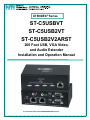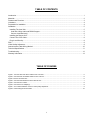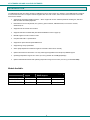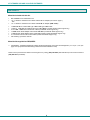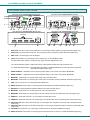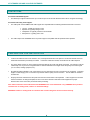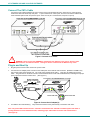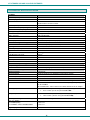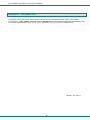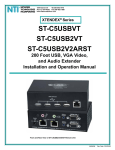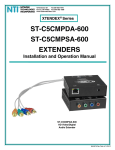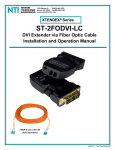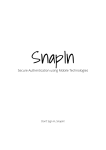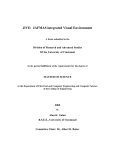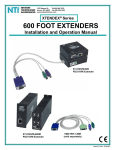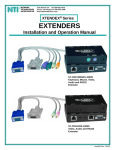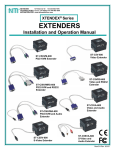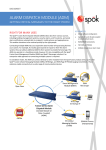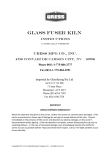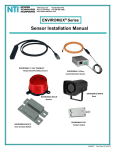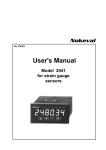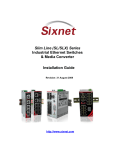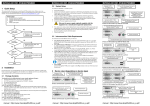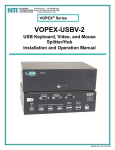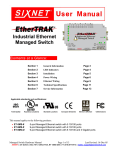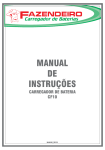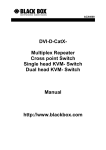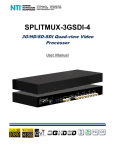Download ST-C5USBVT - Network Technologies
Transcript
XTENDEX® Series ST-C5USBVT ST-C5USB2VT ST-C5USB2V2ARST 200 Foot USB, VGA Video, and Audio Extender Installation and Operation Manual Front and Rear View of ST-C5USB2V2ARST-Remote Unit MAN006 Rev Date 8/17/2014 TRADEMARK XTENDEX is a registered trademark of Network Technologies Inc in the U.S. and other countries. COPYRIGHT Copyright © 2009,2014 by Network Technologies Inc. All rights reserved. No part of this publication may be reproduced, stored in a retrieval system, or transmitted, in any form or by any means, electronic, mechanical, photocopying, recording, or otherwise, without the prior written consent of Network Technologies Inc, 1275 Danner Drive, Aurora, Ohio 44202. CHANGES The material in this guide is for information only and is subject to change without notice. Network Technologies Inc reserves the right to make changes in the product design without reservation and without notification to its users. Note: CAT5/5e/6/7 connection cable used between NTI XTENDEX Series Local and Remote or any XTENDEX Series products should not be run underground, outdoors or between buildings. WARNING: Outdoor or underground runs of CAT5/5e/6/7 cable could be dangerous and will void the warranty. i TABLE OF CONTENTS Introduction...................................................................................................................................................................... 1 Materials .......................................................................................................................................................................... 2 Features and Functions................................................................................................................................................... 3 Limitations ....................................................................................................................................................................... 4 Preparation for Installation .............................................................................................................................................. 4 Installation ....................................................................................................................................................................... 5 Installing The Local Unit .............................................................................................................................................. 5 Units with 2-Way Audio and RS232 Support............................................................................................................ 6 Connect Local Monitor(s).......................................................................................................................................... 6 Installing the Remote Unit............................................................................................................................................ 7 Connect The CATx Cable............................................................................................................................................ 8 Plug-in and Boot Up..................................................................................................................................................... 8 DDC................................................................................................................................................................................. 9 Video Quality Adjustment ................................................................................................................................................ 9 Interconnection Cable Wiring Method ........................................................................................................................... 10 Technical Specifications................................................................................................................................................ 11 Troubleshooting............................................................................................................................................................. 12 Warranty Information..................................................................................................................................................... 13 TABLE OF FIGURES Figure 1- Connect video and device cables to the Local Unit ............................................................................................................ 5 Figure 2- Connect audio and RS232 cables to the Local Unit ........................................................................................................... 6 Figure 3-Connect local monitors ........................................................................................................................................................ 6 Figure 4- Connect extended devices to the Remote Unit................................................................................................................... 7 Figure 5- Connect CATx cables......................................................................................................................................................... 8 Figure 6- Connect the AC adapter(s) ................................................................................................................................................. 8 Figure 7- Turn "VIDEO ADJUST" screw for video quality adjustment................................................................................................ 9 Figure 8- View looking into RJ45 female.......................................................................................................................................... 10 ii NTI XTENDEX USB AND VGA VIDEO EXTENDER INTRODUCTION The USB Extender with VGA Video extends four USB devices and a VGA monitor up to 200 feet. Each USB extender consists of a local unit that connects to a computer and also supplies video to a local monitor, and a remote unit that connects to four USB devices and a monitor. • Supports fully transparent USB connections – able to support all common hardware platforms including PC, SUN and MAC and their associated peripherals. • Extend devices such as keyboards, mice, printers, game controllers, USB flash drives, touch screen monitors, whiteboards, etc. • Supports local and remote VGA monitors. • Supports resolutions to 2048x1536 (see Resolution/Distance Chart on page 10). • DDC2B support for local or remote monitor. • Compliant with USB 1.1 specifications. • Supports low speed and full speed USB devices • Supports Plug-n-Play specification • Video quality adjustment for different lengths of CAT5e/6/7 cable is done manually • Optional dual video and dual video + two-way audio support (speakers and microphone)+RS232 support • Operating temperature range of 32 to 122°F (0 to 50°C) (models ST-C5USB(2)V(2ARS)T) • Optional industrial rated model with operating temperature range of 32 to 158°F (0 to 70°C) (ST-C5USBVT-IND) Models Available: Model ST-C5USBVT(-IND) VGA Monitor Support Yes 2-Way Audio and RS232 Support No Power Supply 1 (Remote Only) ST-C5USB2VT Dual Video No 2 ST-C5USB2V2ARST Dual Video Yes 2 1 NTI XTENDEX USB AND VGA VIDEO EXTENDER MATERIALS Materials Included with this kit: 9 9 9 NTI XTENDEX Local and Remote Unit 1 or 2- 100VAC to 240VAC at 50 or 60Hz-5VDC/3.0A AC Adapter (see chart on page 1) -OR1 or 2- 100VAC to 240VAC at 50 or 60Hz-5VDC/6.0A AC Adapter (-IND model) 9 9 9 9 9 9 9 1-USB2-AB-1M-5T 1 Meter USB Type A Male-USB Type B Male cable 1-VEXT-3 15HD Male-to-15HD Female 3 foot cable (Qty 2 in models with dual video support only) 2- SA-3-MM 3.5MM male-to-male audio cables (models with audio support only) 1- DB9M-RJ45F Serial Adapter RJ45 Female-DB9 Male (models with S232 support only) 1- DB9F-RJ45F Serial Adapter RJ45 Female-DB9 Female (models with RS232 support only) 2- 3 foot RJ45-to-RJ45 CAT5 Patch Cables (models with RS232 support only) CD containing a pdf of this manual Materials Not supplied but REQUIRED: ¾ CAT5e/6/6a/7 unshielded twisted-pair cable(s) terminated with RJ45 connectors wired straight thru- pin 1 to pin 1, etc. (see page 10 for proper EIA/TIA 568 B wiring method and resolution/distance chart) Cables can be purchased from Network Technologies Inc by calling (800) 742-8324 (800-RGB-TECH) in the US and Canada or (330) 562-7070 (worldwide). 2 NTI XTENDEX USB AND VGA VIDEO EXTENDER FEATURES AND FUNCTIONS Front View of ST-C5USB2V2ARST Local Unit Front View of ST-C5USB2V2ARST Remote Unit 1 2 - 5VDC 3A 1 CAT 5 2 + VIDEO 2 ADJUST MONITOR 2 VIDEO 1 ADJUST MONITOR 1 MONITOR 2 - 5VDC 3A 1 CAT 5 2 MONITOR 1 + DDC 3 NETWORK TECHNOLOGIES INC 1275 Danner Dr, Aurora, OH 44202 Tel:330-562-7070 www.networktechinc.com 4c 4b 4 4a 5 6 8 NETWORK TECHNOLOGIES INC 1275 Danner Dr, Aurora, OH 44202 Tel:330-562-7070 www.networktechinc.com 3 7 4 11 13 12 Rear View of ST-C5USB2V2ARST Local Unit Rear View of ST-C5USB2V2ARST Remote Unit VIDEO IN 2 CPU USB DEVICES RS232 1 2 3 CPU RS232 VIDEO IN 1 4 CPU USB 9 15 10 14 16 18 17 19 1. Audio Jack- lime green 3.5mm stereo audio jack- for connecting to remote speakers ( models with audio support only) 2. Audio Jack- pink 3.5mm stereo audio jack- for connecting to remote microphone (models with audio support only) 3. 5VDC- 3.0A- connection jack for the AC adapter 4. CAT 5- RJ45 females- for connecting the CAT 5 cables (only 1 on ST-C5USBVT model) 4a. Green LED- power indicator- illuminates when power has been supplied to the unit 4b. Yellow LED-traffic indicator- blinks when there is communication between the local and remote units 4c. Yellow LED-traffic indicator- illuminates when second link is established between the local and remote units (model with audio and RS232 support only) 5. VIDEO ADJUST-2 – adjustment screw for improving video quality on the monitor connected to “MONITOR2” 6. VIDEO ADJUST-1 – adjustment screw for improving video quality on the monitor connected to “MONITOR1” 7. MONITOR1- 15HD female- for connecting the remote user’s first VGA monitor 8. MONITOR2- 15HD female- for connecting the remote user’s second VGA monitor (models with dual video support only) 9. USB- Type A connectors- for connecting extended USB devices 10. RS232 Connector- RJ45 female- for connecting extended serial device (models with RS232 support only) 11. DDC button- for refreshing DDC information between the monitor and video source 12. MONITOR1- 15HD female- for connecting the local user’s first VGA monitor 13. MONITOR2- 15HD female- for connecting the local user’s second VGA monitor (models with dual video support only) 14. VIDEO IN 1- 15HD male connector- for connecting to the VGA video source 15. VIDEO IN 2- 15HD male connector- for connecting to a second VGA video source (models with dual video support only) 16. CPU Audio Jack- pink 3.5mm stereo audio jack- for connecting to the microphone input on the CPU ( models with audio support only) 17. CPU Audio Jack- lime green 3.5mm stereo audio jack- for connecting to the speaker output on the CPU ( models with audio support only) 18. CPU USB-Type B connector- for connecting to a USB connector on the CPU for USB device support 19. RS232 Connector- RJ45 female- for connecting to the serial device port on the CPU (models with RS232 support only) 3 NTI XTENDEX USB AND VGA VIDEO EXTENDER LIMITATIONS For models with RS232 support: • The RS232 port supports all baud rates up to 57.6K bits per second and the attached CPU must be configured accordingly. For models with 2-way audio support: • The audio jacks of the XTENDEX with audio support are compatible with the following standard CPU audio connectors: • • • • • . Line out - typically lime green in color Speaker out- typically orange in color Headphone out- typically located on the CD-ROM Microphone in- typically pink in color The audio output of the XTENDEX with 2-way audio support is compatible with self-powered stereo speakers. PREPARATION FOR INSTALLATION • Locations should be chosen for the monitors, mice, and keyboards that also have space to connect the Remote and Local Units within the distance provided by the cables. If extension cables are needed, contact NTI for the cables required. • The CAT5 cables must be run to the locations where the Remote and Local Units will be connected. Be careful to route the cables away from any sources of magnetic fields or electrical interference that might reduce the quality of the video signal (i.e. AC motors, welding equipment, etc.). • All cables should be installed in such a way that they do not cause stress on their connections to the equipment. Extended lengths of cable hanging from a connection may interfere with the quality of that connection. Secure cables as needed to minimize this. • Properly shut down and disconnect the power from the CPU and monitors to be separated. If other equipment is involved whose connections are being interrupted, be sure to refer to the instruction manuals for that equipment for proper disconnection and re-connection procedures before proceeding. Note: CAT5 connection cable used between NTI XTENDEX Series Local and Remote or any XTENDEX Series products should not be run underground, outdoors or between buildings. WARNING: Outdoor or underground runs of CAT5 cable could be dangerous and will void the warranty. 4 NTI XTENDEX USB AND VGA VIDEO EXTENDER INSTALLATION Installing The Local Unit 1. Connect cables from the Local Unit to the back of the CPU. (See Figure 1.) a) Connect the blue 15HD male cable end of the VEXT-3 (supplied) to the VGA port on the back of the CPU. b) Connect the USB Type A male cable end of the USB2-AB-01M to a USB Type A female connector on the CPU. c) Connect the blue 15HD female cable of the VEXT-3 to the “VIDEO IN 1” connector on the Local Unit. d) Connect the USB Type B male cable end of the USB2-AB-01M to the USB Type B female connector on the Local Unit. e) If your Local Unit has dual video support, connect the VEXT-3 cable (supplied) between the second video source and the “VIDEO IN 2” connector on the Local Unit. Figure 1- Connect video and device cables to the Local Unit 5 NTI XTENDEX USB AND VGA VIDEO EXTENDER Units with 2-Way Audio and RS232 Support The ST-C5USB2V2ARST includes support for 2-way audio and RS232. follows: Optionally, make the connections at the Local Unit as 1. Connect an SA-3-MM stereo audio cable (supplied) between the pink “CPU” connector on the Local Unit and the “line in” or microphone jack (typically pink) on the CPU (see Figure 2). 2. Connect a second SA-3-MM stereo audio cable (supplied) between the green “CPU” connector on the Local Unit and “line out” or speaker jack (typically green) on the CPU (see Figure 2). 3. Connect a CAT5 patch cable (3 foot cable supplied) between the “RS232” connector on the Local Unit and the serial connector on the CPU. A DB9 female to RJ45 adapter may be required (supplied) to make this connection. Figure 2- Connect audio and RS232 cables to the Local Unit Connect Local Monitor(s) To make connection of a local monitor (or two if you have dual video support), connect each VGA monitor to the “MONITOR1” and “MONITOR2” connectors on the Local Unit, as desired. Front View of ST-C5USB2V2ARST Local Unit VGA Multi-Scan Monitor MONITOR 2 - 5VDC 3A 1 CAT 5 2 MONITOR 1 + Mating Face of 15HD Male DDC NETWORK TECHNOLOGIES INC 1275 Danner Dr, Aurora, OH 44202 Tel:330-562-7070 www.networktechinc.com VGA Multi-Scan Monitor Figure 3-Connect local monitors 6 NTI XTENDEX USB AND VGA VIDEO EXTENDER Installing the Remote Unit Connect cables from the Remote Unit to the extended devices as shown below. (Some features may not be applicable to the model you have. See chart on page 1.) Rear View of ST-C5USB2V2ARST Remote Unit USB DEVICES RS232 1 2 3 4 CAT5 Cable USB Flash Drive USB CAMERA Front View of ST-C5USB2V2ARST Remote Unit - 5VDC 3A 1 + CAT 5 2 VIDEO 2 ADJUST MONITOR 2 VIDEO 1 ADJUST MONITOR 1 USB Keyboard USB MOUSE Mating Face of 15HD Male NETWORK TECHNOLOGIES INC 1275 Danner Dr, Aurora, OH 44202 Tel:330-562-7070 www.networktechinc.com VGA Multi-Scan Monitor 3.5mm Stereo Plug Microphone 3.5mm Stereo Plug VGA Multi-Scan Touchscreen Monitor Self-Powered Amplifier Stereo Speakers DB9M-RJ45F Adapter (supplied) Figure 4- Connect extended devices to the Remote Unit 7 NTI XTENDEX USB AND VGA VIDEO EXTENDER Connect The CATx Cable Connect the CATx cable(s) between the “Cat 5” port(s) on the Local and Remote Units. (See Figure 5.) When properly inserted the cable end should snap into place. If your model has two “CAT5” ports, be sure to connect the cables to the same numbered ports at each end (connect port 1 at the Local to port 1 at the Remote, and port 2 to port 2). See Resolution/Distance Chart on page 10 Figure 5- Connect CATx cables ! WARNING: Never connect the XTENDEX to an Ethernet card, Ethernet router, hub or switch or other Ethernet RJ45 connector of an Ethernet device. Damage to devices connected to the Ethernet may result. Plug-in and Boot Up 1. Plug the power cord from each monitor into a power outlet. 2. Connect each AC adapter power connector to the 5VDC ports on the Remote and Local Units. (Model ST-C5USBVT only has a power supply at the Remote Unit. The Local Unit is powered by the CPU.) Plug each AC adapter into a power outlet. The green LED on the RJ45 connector of both the Remote and Local Units should illuminate, indicating that a proper power connection has been made to them. (See Figure 6.) Power Connector 5 VDC AC ADAPTER Front View of ST-C5USB2V2ARST Local Unit 5VDC @ 3.0A OUTPUT (Outside (Inside barrel) barrel) 1.3 mm x 3.5 mm Female Barrel MONITOR 2 - 5VDC 3A 1 CAT 5 2 MONITOR 1 + DDC NETWORK TECHNOLOGIES INC 1275 Danner Dr, Aurora, OH 44202 Tel:330-562-7070 www.networktechinc.com Yellow Traffic LED Green Power LED Figure 6- Connect the AC adapter(s) 3. Turn ON the CPU and Monitor(s). They should each react as if they were directly connected to each other. Note: The yellow LED on RJ45 connector “CAT5 #1” will illuminate and “CAT5 #2” will blink anytime data traffic is passing between the Local and Remote Units, indicating proper CAT5 cable connection and communication. (See Figure 6) 8 NTI XTENDEX USB AND VGA VIDEO EXTENDER DDC The XTENDEX provides DDC emulation on the Local unit so that the CPU is able to receive EDID data about the monitor it connects to whether the monitor is connected to the XTENDEX or not. On models with dual video support, each video channel (MONITOR1 and MONITOR2) has its own memory to store EDID data. DDC information (the EDID table) is only downloaded from the monitor attached to “MONITOR1” on the Local Unit. It can be downloaded by pressing the “DDC” button. Note: The Local Unit must be powered ON for the DDC button to work. Using the “DDC” button: Press once- to record DDC to channel 1 Press twice (no more than 1 second between each press) – to record DDC to channel 2 Press and hold 4 seconds- to erase DDC information for both channels Once the DDC information is recorded, the monitor can either remain connected to the Local Unit or be moved to the Remote Unit. We recommend that monitors on the same channel be the same make and model. If two different monitors are going to be used (one local, and one remote), best results will be achieved by recording the EDID data from the monitor with the lowest resolution. Note: The monitor to be connected to “MONITOR2” must first be connected to “MONITOR1” at the Local Unit to record the DDC information to channel 2 as described above. After recording the DDC data, reconnect the monitor to a “MONITOR2” connector on either the Local or Remote Unit. TIP: If the monitor to be extended cannot be easily brought to the mounting location of the Local Unit, you may want to connect the Local Unit to the remote monitor and record the DDC data (powering it using the Remote Power supply). Once it is recorded, it can be returned to the location near the video source. VIDEO QUALITY ADJUSTMENT It is possible that on initial startup the image on the monitor will not be as crisp as the image normally is. This is due to the frequency characteristics of the CAT5 cable. It may be necessary to turn the "VIDEO ADJUST" screw on the Remote Unit to equalize the signal between the Local and Remote Units. Turn the "VIDEO ADJUST" screw using a very small screwdriver (see Figure 7) until the image is crisp and clear. Turn the screw counterclockwise if the image is not crisp and clear enough. Turn the screw clockwise if the image has been over-corrected (such that horizontal lines appear to trail or shadow at the edge of an open window). A very small amount of rotation will make a minor change in the image. Ultimately, the image quality should improve to a satisfactory level. Front View of ST-C5USB2V2ARST Remote Unit Note: The “VIDEO ADJUST” screw is limited to approximately 270° rotation. Do not attempt to turn it past its stops. Doing so will void the warranty. - 5VDC 3A 1 CAT 5 2 + VIDEO 2 ADJUST MONITOR 2 VIDEO 1 ADJUST MONITOR 1 NETWORK TECHNOLOGIES INC 1275 Danner Dr, Aurora, OH 44202 Tel:330-562-7070 www.networktechinc.com 270 Max. Figure 7- Turn "VIDEO ADJUST" screw for video quality adjustment 9 NTI XTENDEX USB AND VGA VIDEO EXTENDER INTERCONNECTION CABLE WIRING METHOD The connection cable between the remote and local is terminated with RJ45 connectors and must be wired according to the EIA/TIA 568 B industry standard. Wiring is per the table and drawing below. Pair 3 Pair 2 Pin Wire Color 1 White/Orange 2 3 Pair Function 2 T Orange 2 R White/Green 3 T 4 Blue 1 R 5 White/Blue 1 T 6 Green 3 R 7 White/Brown 4 T 8 Brown 4 R Pair 1 Pair 4 T R T R T R T R 1 2 3 4 5 6 7 8 + - + - + - + - Figure 8- View looking into RJ45 female Resolution/Distance Chart Cable Distance (ft) CAT5e Solid UTP 180 2048x1536 at 60 Hz USB 1.1/1.0 150 2048x1536 at 60 Hz USB 2.0/1.1/1.0 175 1920x1200 at 60 Hz USB 1.1/1.0 150 1920x1200 at 60 Hz USB 2.0/1.1/1.0 CAT5e Solid STP CAT5e Stranded, UTP or STP CAT6 Solid UTP CAT6 550 MHz Solid UTP CAT6 Solid STP CAT6 Stranded, UTP or STP CAT6a Solid UTP CAT7 Solid SSTP CAT7 600 MHz Stranded STP Maximum Resolution USB Device Type 175 1600x1200 at 60 Hz USB 1.1/1.0 150 1920x1200 at 60 Hz USB 2.0/1.1/1.0 100 2048x1536 at 60 Hz USB 2.0/1.1/1.0 150 1600x1200 at 60 Hz USB 2.0/1.1/1.0 100 1920x1440 at 60 Hz USB 2.0/1.1/1.0 175 1920x1200 at 60 Hz USB 1.1/1.0 150 1920x1200 at 60 Hz USB 2.0/1.1/1.0 100 2048x1536 at 60 Hz USB 2.0/1.1/1.0 150 1920x1200 at 60 Hz USB 2.0/1.1/1.0 100 2048x1536 at 60 Hz USB 2.0/1.1/1.0 180 1920x1080 at 60 Hz USB 1.1/1.0 150 1920x1200 at 60 Hz USB 2.0/1.1/1.0 200 1920x1200 at 60 Hz USB 1.1/1.0 180 1920x1200 at 60 Hz USB 2.0/1.1/1.0 200 2048x1536 at 60 Hz USB 1.1/1.0 180 2048x1536 at 60 Hz USB 2.0/1.1/1.0 185 1920x1080 at 60 Hz USB 1.1/1.0 170 1920x1080 at 60 Hz USB 2.0/1.1/1.0 100 2048x1536 at 60 Hz USB 2.0/1.1/1.0 10 NTI XTENDEX USB AND VGA VIDEO EXTENDER TECHNICAL SPECIFICATIONS All Models Video Compatibility VGA thru QXGA Video Coupling DC Video Connectors HD15 male to connect to CPU HD15 female to connect to monitor Input / Output Impedance 75 Ohms Input Horizontal Frequency Range 15kHz to 130kHz Input Vertical Frequency Range 30 Hz to 150 Hz Sync Types Supported Separate and composite TTL Level Video Maximum I/O Levels 1.45Vp-p USB to host CPU USB Type B female USB to device USB Type A female USB output power 5V, 1.4A for 4 ports (<500mA per port) Models with 2-Way Audio Support Audio Connectors 3.5mm stereo jack (lime) to CPU and speakers Signal Type Line Level, stereo, unbalanced Audio Frequency Response 20Hz to 20kHz, + 1dB Signal-to-Noise Ratio >76 dBA Stereo Crosstalk -70 dB @ 1kHz Audio Maximum I/O Levels 2.8Vp-p Maximum Load 2k Ohms, unbalanced Input Impedance 10k Ohms Total Harmonic Distortion and Noise <0.1% Models with Microphone Support Microphone Type Electret Audio Connector 3.5mm stereo jack (pink) to CPU and microphone Models with RS232 Support RS232 Connectors RJ45 female RS232 Baud Rate 57.6K bps maximum (no adjustment for baud rate is needed) RS232 Compatibility RXD, TXD, RTS, DTR, CTS, DSR, DCD General Interconnect Cable CAT5/5e/6/7 Solid/Stranded UTP/STP EIA/TIA 568 B wiring Remote and Local Unit Power 100V to 240V at 50 or 60Hz-5VDC/3.0A via AC adapters (2)- except only 1 for ST-C5USBVT ST-C5USBVT-IND - 100V to 240V at 50 or 60Hz-5VDC/6.0A via AC adapter Operating temperature • • 32°F to 122°F (0°C to 50°C) (ST-C5USB(2)V(2ARS)T) 32°F to 158°F (0°C to 70°C) ST-C5USBVT-IND Storage temperature • • -20°F to 140°F (-30°C to 60°C) (ST-C5USB(2)V(2ARS)T) -20°F to 158°F (-30°C to 70°C) (ST-C5USBVT-IND) Operating and Storage Relative Humidity 0 to 90% non-condensing RH Size (In.) WxDxH ST-C5USBVT(-IND) ST-C5USB2VT and ST-C5USB2V2ARST 5.1x3.1x1.2 5.1x3.1x1.7 Regulatory Approvals RoHS, CE 11 NTI XTENDEX USB AND VGA VIDEO EXTENDER TROUBLESHOOTING Each and every piece of every product produced by Network Technologies Inc is 100% tested to exacting specifications. We make every effort to insure trouble-free installation and operation of our products. If problems are experienced while installing this product, please look over the troubleshooting chart below to see if perhaps we can answer any questions that arise. If the answer is not found in the chart, a solution may be found in the knowledgebase on our website at http://information.networktechinc.com/jive/kbindex.jspa or please call us directly at (800) 742-8324 (800-RGB-TECH) or (330) 562-7070 and we will be happy to assist in any way we can. Problem Cause Solution Remote or Local Unit green power LED does not illuminate • • • No Video on monitor • • • • Video Picture is not sharp or is smeared • • • • Power supply is not connected or plugged-in. • Make sure outlet is live and AC adapter(s) is plugged-in. For ST-C5USBVT, make sure USB cable is fully inserted on both ends. Make sure 5VDC jack is fully connected One or more video cables is loose or disconnected. No power to Remote or Local Units. Video Cable was not attached when CPU was booted. CATx cable is not connected. • Check all video cable connections • All Video Cables are not firmly seated. CATx cable is too long. The CATx cable is not properly connected. Video not adjusted • Make sure green LEDs are illuminated for local and remote. If not, see solutions for problem above. With all the cables properly connected, reboot the CPU. Check cable connections. Make sure they are snappedin properly and completely and reboot. Check all connections. Make sure all cables are fully seated. Verify length is within specified limits-200'. Check cable connections. Make sure they are snappedin properly and completely. Check cable connections and power cycle. See page 9 for video quality adjustment instruction. • • • • • The picture on the monitor is black and white, rather than color The video cable was not attached to the CPU when it was booted. With the cables all properly connected, reboot the CPU. A constant vertical wobble appears down the screen CATx cable is too close to a strong power source. Reroute CATx cable if possible. Monitor sometimes loses sync, causing it to go blank for a second or two • • CPU doesn't detect the keyboard and the mouse • • Make sure the interconnection cable is not near any power lines. Check cable connections. Make sure they are snappedin properly and completely. Check cable connections • CATx cable can be no more than 200 feet in length Signal is being skewed by the CATx cable and not being received correctly by the monitor. • Check the user's manual for the monitor, projector, or display equipment for an "automatic adjustment" or "auto-configure". This is most common to LCD type monitors. • One or more RS232 cables is loose or disconnected • Check all RS232 cable connections • Audio cable is not properly plugged in Speakers are not plugged in CATx cable is not properly connected • Check all cable connections • • Verify speakers are connected and powered Check CATx cable connections • • Image is not displayed properly, lacks definition Electrical power system is very noisy, particularly the ground. The CATx cable is not properly connected. Keyboard cable or mouse cable are loose Cat 5 cable is too long • Models with RS232 Support No RS232 communication Models with audio Support No audio • • 12 NTI XTENDEX USB AND VGA VIDEO EXTENDER WARRANTY INFORMATION The warranty period on this product (parts and labor) is two (2) years from the date of purchase. Please contact Network Technologies Inc at (800) 742-8324 (800-RGB-TECH) or (330) 562-7070 or visit our website at http://www.networktechinc.com for information regarding repairs and/or returns. A return authorization number is required for all repairs/returns. MAN006 13 Rev. 8/27/14