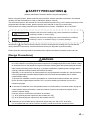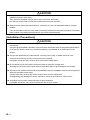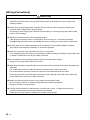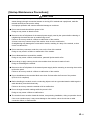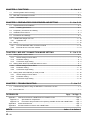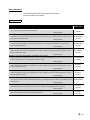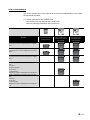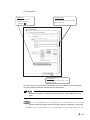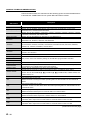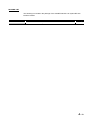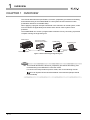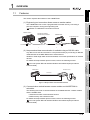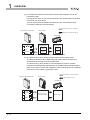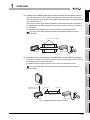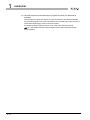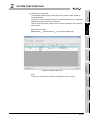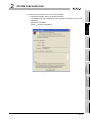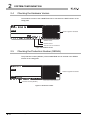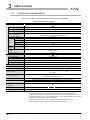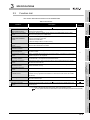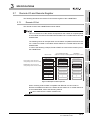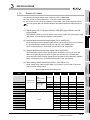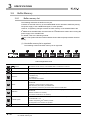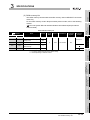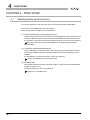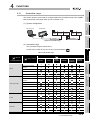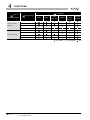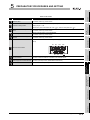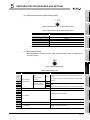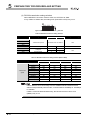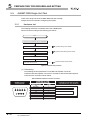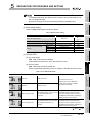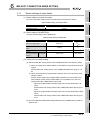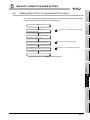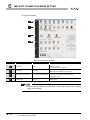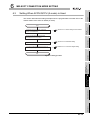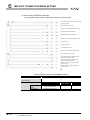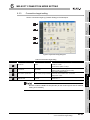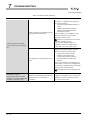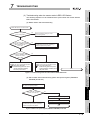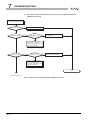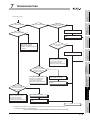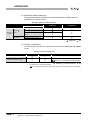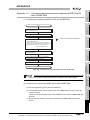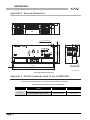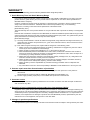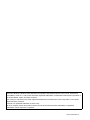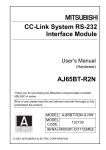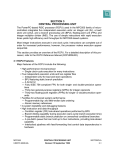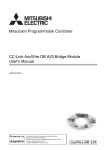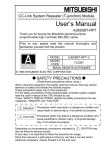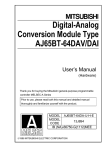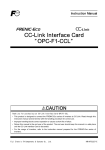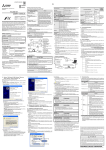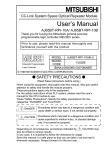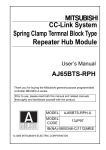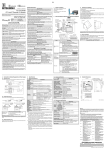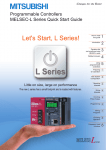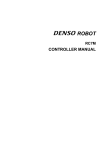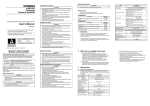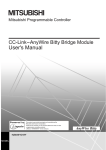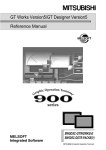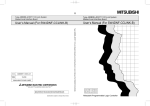Download CC-Link System RS-232 Interface Module User`s Manual (MELSOFT
Transcript
CC-Link System RS-232 Interface Module
User's Manual (MELSOFT Connection Mode)
SAFETY PRECAUTIONS
(Always read these instructions before using this equipment.)
Before using this product, please read this manual and the relevant manuals introduced in this manual
carefully and pay full attention to safety to handle the product correctly.
The instructions given in this manual are concerned with this product only. For the safety instructions of the
programmable controller system, please read the user's manual for the CPU module used.
In this manual, the safety precautions are classified into two levels: "WARNING" and "CAUTION".
WARNING
Indicates that incorrect handling may cause hazardous conditions,
resulting in death or severe injury.
CAUTION
Indicates that incorrect handling may cause hazardous conditions,
resulting in minor or moderate injury or property damage.
Note that the
CAUTION level may lead to a serious consequence according to the circumstances.
Always follow the instructions of both levels because they are important to personal safety.
Please save this manual to make it accessible when required and always forward it to the end user.
[Design Precautions]
WARNING
● When controlling a running programmable controller (data modification) by connecting a peripheral
to a CPU module or connecting a personal computer to an intelligent/special function module, create
an interlock circuit on the sequence program so that the whole system will operate safely all the time.
Also, before performing other controls (e.g. program modification, operating status change (status
control)), read this manual carefully and ensure the safety.
Especially, in the control from an external device to a programmable controller in a remote location,
some programmable-controller-side problems cannot be resolved immediately due to a data
communication failure.
To prevent this, establish corrective procedures for communication failure between the external
device and the programmable controller CPU, as well as creating an interlock circuit on the
sequence program.
● In the case of a data link error, the operation status of a faulty station is as shown below. Using the
communication status information, create an interlock circuit on the sequence program for the
system to operate safely.
Incorrect output or malfunction can lead to an accident.
(1) All of general-purpose inputs from this module turn OFF.
(2) All of general-purpose outputs from this module turn OFF.
● Depending on the module failure, inputs and outputs may turn ON or OFF incorrectly.
For I/O signals that may cause a serious accident, provide an external monitoring circuit.
A-1
CAUTION
● Do not bunch the control wires or communication cables with the main circuit or power wires, or
install them close to each other.
They should be installed 100 mm (3.94 inch) or more from each other.
Not doing so could result in noise that would cause erroneous operation.
● Always use the data link terminal block for connection of a CC-Link dedicated cable to a master
module.
Care must be taken because, if the cable is incorrectly inserted into the general-purpose I/O terminal
block instead of the data link terminal block, the module will break down.
[Installation Precautions]
CAUTION
● Use the programmable controller in an environment that meets the general specifications given in
this manual.
Using this programmable controller in an environment outside the range of the general specifications
could result in electric shock, fire, erroneous operation, and damage to or deterioration of the
product.
● Using a tool specified by the manufacturer, correctly press, crimp, or solder the wires of the
connector and securely connect the connector to the module.
Incomplete connection may cause a short circuit and/or malfunctions.
● Do not directly touch the module's conductive parts or electronic components.
Touching the conductive parts could cause an operation failure or give damage to the module.
● Securely fix the module with the DIN rail or installation screws. Installation screws must be tightened
within the specified torque range.
A loose screw may cause a drop of the module, short circuit or malfunction.
Overtightening may damage the screw, resulting in a drop of the module or a short circuit.
● Completely connect each cable connector to each receptacle.
Incomplete connection may cause a malfunction due to poor contact.
A-2
[Wiring Precautions]
CAUTION
● Be sure to shut off all phases of the external power supply used by the system before installation or
wiring.
Failure to do so may cause an electric shock, damage to the product and/or malfunctions.
● Attach the terminal cover to the product before energizing and operating the system after installation
or wiring.
Failure to do so may cause an electric shock.
● Be sure to ground the FG terminals and LG terminals to the protective ground conductor.
Failure to do so may result in malfunctions.
A-3
[Wiring Precautions]
CAUTION
● Use applicable solderless terminals and tighten them within the specified torque range. If any spade
solderless terminal is used, it may be disconnected when a terminal block screw comes loose,
resulting in failure.
● When wiring in the programmable controller, be sure that it is done correctly by checking the
product's rated voltage and the terminal layout.
Connecting a power supply that is different from the rating or incorrectly wiring the product could
result in fire or damage.
● Tighten the terminal screws with the specified torque.
If the terminal screws are loose, it could result in short circuits, fire, or erroneous operation.
Overtightening a terminal screw may damage the screw, resulting in a short circuit or malfunction.
● Be sure there are no foreign substances such as sawdust or wiring debris inside the module.
Such debris could cause fires, damage, or erroneous operation.
● Place the connection wires and cables in a duct or clamp them.
If not, dangling cables may swing or inadvertently be pulled, resulting in damage to the module and/
or cables or malfunctions due to poor cable connection.
● Do not install the control cable(s) together with the communication cable(s).
Doing so may cause malfunctions due to noise.
● When disconnecting a communication or power cable from the module, do not pull it by holding the
cable part.
For a cable with connector, hold the connector and disconnect it from the module.
For a cable without connector, loosen the connector screw and disconnect the cable.
Pulling the cable that is still connected to the module may damage the module and/or cable and
cause malfunctions due to poor cable connection.
● Make sure that the interface type is correct before connecting the cable.
Do not connect a cable to a module that has different interface specification.
Doing so will cause a module failure.
● Using a tool specified by the manufacturer, correctly press, crimp, or solder the wires of the
connector and securely connect the connector to the module.
Failure to do so may result in a malfunction or failure of the module.
A-4
[Startup·Maintenance Precautions]
CAUTION
● Before performing online operations (especially, program modification, forced output or operating
status change) through connection between a running CPU module and a peripheral, read this
manual carefully and ensure the safety.
An improper operation will cause mechanical damage or accidents.
● Do not touch terminals while the power is ON.
Doing so may cause an electric shock.
● Be sure to shut off all phases of the external power supply used by the system before cleaning or
retightening the terminal screw or module fixing screw.
Failure to do so may result in a failure or malfunction of the module.
A loose screw may cause a drop of the module, short circuit or malfunction.
Overtightening may damage the screw and/or module, resulting in a drop of the module, a short
circuit or malfunctions.
● Do not touch any connector under the cover on the front of the module.
Doing so may result in a failure or malfunction of the module.
● Do not disassemble or remodel the module.
Doing so may cause a failure, malfunctions, personal injuries and/or a fire.
● Do not drop or apply a strong shock to the module since the case is made of resin.
Doing so will damage the module.
● Be sure to shut off all phases of the external power supply before mounting or removing the module
to/from the panel.
Failure to do so may result in a failure or malfunction of the module.
● Do not install/remove the terminal block more than 50 times after the first use of the product.
(IEC 61131-2 compliant)
● Before handling the module, touch a conducting object such as a grounded metal to discharge the
static electricity from the human body.
Failure to do so may cause the module to fail or malfunction.
● Do not change the switch settings while the power is ON.
Doing so may cause a failure or malfunctions.
● The terminal cover must be closed all the time, except during installation, wiring or operation check.
If the cover remains open, it may cause damage to the module, a short circuit due to cable
connection failure, or malfunctions.
A-5
[Disposal Precautions]
CAUTION
● When disposing of this product, treat it as industrial waste.
A-6
CONDITIONS OF USE FOR THE PRODUCT
(1) Mitsubishi programmable controller ("the PRODUCT") shall be used in conditions;
i) where any problem, fault or failure occurring in the PRODUCT, if any, shall not lead to any major
or serious accident; and
ii) where the backup and fail-safe function are systematically or automatically provided outside of
the PRODUCT for the case of any problem, fault or failure occurring in the PRODUCT.
(2) The PRODUCT has been designed and manufactured for the purpose of being used in general
industries.
MITSUBISHI SHALL HAVE NO RESPONSIBILITY OR LIABILITY (INCLUDING, BUT NOT
LIMITED TO ANY AND ALL RESPONSIBILITY OR LIABILITY BASED ON CONTRACT,
WARRANTY, TORT, PRODUCT LIABILITY) FOR ANY INJURY OR DEATH TO PERSONS OR
LOSS OR DAMAGE TO PROPERTY CAUSED BY the PRODUCT THAT ARE OPERATED OR
USED IN APPLICATION NOT INTENDED OR EXCLUDED BY INSTRUCTIONS, PRECAUTIONS,
OR WARNING CONTAINED IN MITSUBISHI'S USER, INSTRUCTION AND/OR SAFETY
MANUALS, TECHNICAL BULLETINS AND GUIDELINES FOR the PRODUCT.
("Prohibited Application")
Prohibited Applications include, but not limited to, the use of the PRODUCT in;
• Nuclear Power Plants and any other power plants operated by Power companies, and/or any
other cases in which the public could be affected if any problem or fault occurs in the PRODUCT.
• Railway companies or Public service purposes, and/or any other cases in which establishment of
a special quality assurance system is required by the Purchaser or End User.
• Aircraft or Aerospace, Medical applications, Train equipment, transport equipment such as
Elevator and Escalator, Incineration and Fuel devices, Vehicles, Manned transportation,
Equipment for Recreation and Amusement, and Safety devices, handling of Nuclear or
Hazardous Materials or Chemicals, Mining and Drilling, and/or other applications where there is a
significant risk of injury to the public or property.
Notwithstanding the above, restrictions Mitsubishi may in its sole discretion, authorize use of the
PRODUCT in one or more of the Prohibited Applications, provided that the usage of the PRODUCT
is limited only for the specific applications agreed to by Mitsubishi and provided further that no
special quality assurance or fail-safe, redundant or other safety features which exceed the general
specifications of the PRODUCTs are required. For details, please contact the Mitsubishi
representative in your region.
A-7
REVISIONS
* The manual number is given on the bottom left of the back cover.
Print Date
* Manual Number
Revision
Jul., 2007
SH(NA)-080687ENG-A First edition
Sep., 2008
SH(NA)-080687ENG-B
Partially revised
SAFETY PRECAUTIONS, ABOUT MANUALS, Compliance with the EMC and
Low Voltage Directives, GENERIC TERMS AND ABBREVIATIONS, Section 2.2,
2.3, 3.2, 3.5.1, 4.2.1, 5.1.1, 5.2, 6.1.3, 6.2.3
Added
Section 2.4
Oct., 2014
SH(NA)-080687ENG-C
Partially revised
SAFETY PRECAUTIONS, Related manuals, Compliance with the EMC and Low
Voltage Directives, HOW TO USE MANUALS, GENERIC TERMS AND
ABBREVIATION, DEFINITIONS OF TERMINOLOGY, Chapter 1, Section 1.1,
2.1 to 2.3, 3.1 to 3.4, 3.5.1, 3.7.1, 3.7.3, 4.1, 4.2, 4.2.1, 5.1.1, 5.2, 5.4, Chapter 6,
Section 6.1, Chapter 7, Section 7.1, Appendix 1.1, 1.2
Added
Section 2.5, 6.1, Appendix 3
Change
Section 6.1→6.2, Section 6.2→6.3
Japanese Manual Version SH-080686-D
This manual confers no industrial property rights or any rights of any other kinds, nor does it confer any patent licenses.
Mitsubishi Electric Corporation cannot be held responsible for any problems involving industrial property rights which may
occur as a result of using the contents noted in this manual.
2007 MITSUBISHI ELECTRIC CORPORATION
A-8
INTRODUCTION
Thank you for purchasing the Mitsubishi MELSEC-A series programmable controller.
Before using the product, please read this manual carefully to familiarize yourself with the features and
performance of the A series programmable controller to ensure proper use of the product.
CONTENTS
SAFETY PRECAUTIONS .................................................................................................................................A - 1
CONDITIONS OF USE FOR THE PRODUCT..................................................................................................A - 7
REVISIONS.......................................................................................................................................................A - 8
ABOUT MANUALS ......................................................................................................................................... A - 11
COMPLIANCE With THE EMC AND LOW VOLTAGE DIRECTIVES.............................................................A - 12
HOW TO USE MANUALS............................................................................................................................... A - 13
GENERIC TERMS AND ABBREVIATIONS....................................................................................................A - 16
DEFINITIONS OF TERMINOLOGY................................................................................................................ A - 18
PACKING LIST ............................................................................................................................................... A - 19
CHAPTER 1 OVERVIEW
1.1
1 - 1 to 1 - 5
Features........................................................................................................................................... 1 - 2
CHAPTER 2 SYSTEM CONFIGURATION
2 - 1 to 2 - 8
2.1
System Configuration ...................................................................................................................... 2 - 1
2.2
Applicable System ........................................................................................................................... 2 - 2
2.3
Precautions for System Configuration ............................................................................................. 2 - 3
2.4
Checking the Hardware Version ...................................................................................................... 2 - 8
2.5
Checking the Production Number (SERIAL).................................................................................... 2 - 8
CHAPTER 3 SPECIFICATIONS
3 - 1 to 3 - 13
3.1
General Specifications..................................................................................................................... 3 - 1
3.2
Performance Specifications ............................................................................................................. 3 - 2
3.3
Function List .................................................................................................................................... 3 - 3
3.4
CC-Link Dedicated Cable Specifications ......................................................................................... 3 - 4
3.5
RS-232 Interface Specifications ...................................................................................................... 3 - 5
3.5.1
3.5.2
RS-232 connector specifications .............................................................................................. 3 - 5
RS-232 cable specifications ..................................................................................................... 3 - 5
3.6
General-purpose I/O Specifications................................................................................................. 3 - 6
3.7
Remote I/O and Remote Register ................................................................................................... 3 - 7
3.7.1
3.7.2
3.7.3
3.8
Remote I/O list.......................................................................................................................... 3 - 7
Remote I/O details.................................................................................................................... 3 - 9
Remote register list................................................................................................................. 3 - 10
Buffer Memory ............................................................................................................................... 3 - 12
3.8.1
Buffer memory list................................................................................................................... 3 - 12
A-9
CHAPTER 4 FUNCTIONS
4 - 1 to 4 - 5
4.1
Selecting Mode and Function(s) ...................................................................................................... 4 - 1
4.2
MELSOFT Connection Function ...................................................................................................... 4 - 2
4.2.1
Accessible range ...................................................................................................................... 4 - 4
CHAPTER 5 PREPARATORY PROCEDURES AND SETTING
5.1
5 - 1 to 5 - 14
Implementation and Installation ....................................................................................................... 5 - 1
5.1.1
Handling precautions ................................................................................................................ 5 - 1
5.2
Preparatory Procedures and Setting ............................................................................................... 5 - 3
5.3
Installation Environment .................................................................................................................. 5 - 4
5.4
Part Names and Settings ................................................................................................................. 5 - 4
5.5
AJ65BT-R2N Single Unit Test ....................................................................................................... 5 - 10
5.5.1
5.6
Hardware test ......................................................................................................................... 5 - 10
Wiring............................................................................................................................................. 5 - 12
5.6.1
5.6.2
CC-Link dedicated cable connection method ......................................................................... 5 - 12
External device connection method........................................................................................ 5 - 13
CHAPTER 6 MELSOFT CONNECTION MODE SETTING
6.1
Setting When LCPU is Used............................................................................................................ 6 - 2
6.1.1
6.1.2
6.1.3
6.2
Switch settings of each station ................................................................................................. 6 - 3
Parameter setting ..................................................................................................................... 6 - 4
Connection target setting.......................................................................................................... 6 - 6
Setting When QCPU (Q mode)/QnACPU is Used ........................................................................... 6 - 7
6.2.1
6.2.2
6.2.3
6.3
6 - 1 to 6 - 21
Switch settings of each station ................................................................................................. 6 - 8
Parameter setting ................................................................................................................... 6 - 10
Connection target setting ....................................................................................................... 6 - 13
Setting When ACPU/QCPU (A mode) is Used .............................................................................. 6 - 15
6.3.1
6.3.2
6.3.3
Switch settings of each station ............................................................................................... 6 - 16
Parameter setting ................................................................................................................... 6 - 18
Connection target setting ....................................................................................................... 6 - 21
CHAPTER 7 TROUBLESHOOTING
7 - 1 to 7 - 7
7.1
Troubleshooting When Using the MELSOFT Connection Function ................................................ 7 - 2
7.2
Error Code List................................................................................................................................. 7 - 7
APPENDICES
Appendix 1
App - 1 to App - 5
Differences between AJ65BT-R2N and AJ65BT-G4-S3 ..................................................App - 1
Appendix 1.1
Specifications comparisons ......................................................................................App - 1
Appendix 1.2
Procedures and precautions for replacing AJ65BT-G4-S3 with AJ65BT-R2N.........App - 3
Appendix 2 External Dimensions.........................................................................................................App - 4
Appendix 3
INDEX
A - 10
RS-232 Interfaces Used for the AJ65BT-R2N..................................................................App - 4
Index - 1 to Index - 1
ABOUT MANUALS
The following manuals are also related to this product.
Please purchase it if necessary.
Related manuals
Manual number
Manual name
(Model code)
CC-Link System RS-232 Interface Module User's Manual (Nonprocedural Protocol Mode)
Nonprocedural protocol mode of the AJ65BT-R2N
(Sold separately)
SH-080685ENG
(13JZ00)
MELSEC iQ-R CC-Link System Master/Local Module User's Manual (Startup)
Specifications, procedures before operation, system configuration, wiring, and communication examples of the CC- SH-081269ENG
(13JX10)
Link system master/local module
(Sold separately)
MELSEC iQ-R CC-Link System Master/Local Module User's Manual (Application)
Functions, parameter settings, programming, troubleshooting, I/O signals, and buffer memory of the CC-Link
SH-081270ENG
(13JX19)
system master/local module
(Sold separately)
MELSEC-Q CC-Link System Master/Local Module User's Manual
System configuration, performance specifications, functions, handling, wiring, and troubleshooting of the CC-Link
SH-080394E
(13JR64)
system master/local module
(Sold separately)
MELSEC-L CC-Link System Master/Local Module User's Manual
Settings, specifications, handling, data communication methods, and troubleshooting of the built-in CC-Link function
SH-080895ENG
(13JZ41)
of the CPU module or the CC-Link system master/local module
(Sold separately)
CC-Link System Master/Local Module Type AJ61QBT11/A1SJ61QBT11 User's Manual
System configuration, performance specifications, functions, handling, wiring, and troubleshooting of the CC-Link
IB-66722
system master/local module
(13J873)
(Sold separately)
CC-Link System Master/Local Module Type AJ61BT11/A1SJ61BT11 User's Manual
System configuration, performance specifications, functions, handling, wiring, and troubleshooting of the CC-Link
IB-66721
system master/local module
(13J872)
(Sold separately)
MELSEC iQ-R Programming Manual (Instructions, Standard Functions/Function Blocks)
Instructions for the CPU module, dedicated instructions for the intelligent function modules, and standard functions/ SH-081266ENG
(-)
function blocks
(Sold separately)
QnACPU Programming Manual (Special Function Module)
Dedicated instructions for the special function module of the QnA series programmable controller CPU
(Sold separately)
Type AnSHCPU/AnACPU/AnUCPU/QCPU-A (A Mode) Programming Manual (Dedicated Instructions)
Instructions extended for the AnSHCPU/AnACPU/AnUCPU
(Sold separately)
SH-4013
(13JF56)
IB-66251
(13J742)
A - 11
COMPLIANCE WITH THE EMC AND LOW VOLTAGE DIRECTIVES
(1) For programmable controller system
To ensure that Mitsubishi programmable controllers maintain EMC and Low Voltage
Directives when incorporated into other machinery or equipment, certain measures
may be necessary. Please refer to one of the following manuals.
• User's manual for the CPU module or head module used
• Safety Guidelines
(This manual is included with the CPU module, base unit, or head module.)
The CE mark on the side of the programmable controller indicates compliance with
EMC and Low Voltage Directives.
(2) For the product
To ensure that this product maintains EMC and Low Voltage Directives, please refer
to one of the manuals listed under (1).
A - 12
HOW TO USE MANUALS
This section explains how to use manuals when using the AJ65BT-R2N CC-Link system
RS-232 interface module.
(1) User's manuals for the AJ65BT-R2N
The following manuals describe the AJ65BT-R2N.
Refer the manual(s) suitable for the intended use.
Hard
ware
Nonprocedural
Protocol
Mode
MELSOFT
Connection
Mode
CC-Link System RS-232
Interface Module User's
Manual (Nonprocedural
Protocol Mode)
CC-Link System RS-232
Interface Module User's
Manual (MELSOFT
Connection Mode)
Details
Details
Details
Details
Details
Details
(Packed)
Purpose
CC-Link System RS-232
Interface Module User's
Manual (Hardware)
Checking part names and specifications of AJ65BTR2N
Outline
Confirming how to connect AJ65BT-R2N to external
device
Outline
Checking remote I/O and remote register of AJ65BTR2N
Confirming Nonprocedural protocol mode of AJ65BTR2N
•Functions
•Program examples
•Error codes
•Troubleshooting
Details
•Differences between AJ65BT-R2N and AJ65BT-R2
Confirming MELSOFT connection mode of AJ65BTR2N
•Functions
•Error code
•Troubleshooting
•Differences between AJ65BT-R2N and AJ65BT-G4-
Details
S3
A - 13
(2) About this manual
Use this manual when you want to know the following:
(a) Features of the AJ65BT-R2N
Section 1.1 Features
(b) System configurations and applicable systems
Section 2.1 System Configuration
Section 2.2 Applicable System
(c) Performance specifications of the AJ65BT-R2N
Section 3.2 Performance Specifications
(d) Functions of the AJ65BT-R2N
CHAPTER 4 FUNCTIONS
(e) Preparatory procedures and setting of the AJ65BT-R2N
Section 5.2 Preparatory Procedures and Setting
(f) How to configure the MELSOFT connection mode settings
Section 6.1 Setting When LCPU is Used
Section 6.2 Setting When QCPU (Q mode)/QnACPU is Used
Section 6.3 Setting When ACPU/QCPU (A mode) is Used
(g) How to solve the error that has occurred
Section 7.1 Troubleshooting When Using the MELSOFT Connection
Function
Section 7.2 Error Code List
(h) Differences between the AJ65BT-R2N and AJ65BT-G4-S3
Appendix 1 Differences between AJ65BT-R2N and AJ65BT-G4-S3
A - 14
(3) Page layout
Reference
Chapter index
Reference sections and
The right-side index shows the chapter
reference manuals are
shown with
of the current page.
.
Section title
The section of the current page can be
viewed at a glance.
The above page is for the purpose of illustration only and is different from actual pages.
This manual also contains the following kinds of descriptions.
Describes precautions or important functions related to the explanation on the
page.
Remark
Indicates references and/or useful information about the explanation on the page.
A - 15
GENERIC TERMS AND ABBREVIATIONS
Unless otherwise stated, this manual uses the following generic terms and abbreviations
to describe the AJ65BT-R2N CC-Link system RS-232 interface module.
Generic term/
abbreviation
AJ65BT-R2N
RCPU
QCPU (Q mode)
LCPU
QCPU (A mode)
QnACPU
Description
Abbreviation for the AJ65BT-R2N CC-Link system RS-232 interface module
Generic term for the R04CPU, R08CPU, R16CPU, R32CPU, and R120CPU
Generic term for the Basic model QCPU, High Performance model QCPU, Process CPU,
Redundant CPU, and Universal model QCPU
Generic term for the L02SCPU, L02SCPU-P, L02CPU, L02CPU-P, L06CPU, L06CPU-P, L26CPU,
L26CPU-P, L26CPU-BT, and L26CPU-PBT
Generic term for the Q02CPU-A, Q02HCPU-A, and Q06HCPU-A
Generic term for the Q2ACPU, Q2ACPU-S1, Q2ASCPU, Q2ASCPU-S1, Q2ASHCPU,
Q2ASHCPU-S1, Q3ACPU, Q4ACPU, and Q4ARCPU
Generic term for the A0J2HCPU, A1SCPU, A1SCPUC24-R2, A1SHCPU, A1SJCPU, A1SJCPU-
AnNCPU
S3, A1SJHCPU, A1NCPU, A2CCPU, A2CCPUC24, A2CCPUC24-PRF, A2CJCPU, A2NCPU,
A2NCPU-S1, A2SCPU, A2SHCPU, and A1FXCPU
AnACPU
AnUCPU
ACPU
GX Developer
GX Works2
GX Works3
Engineering tool
External device
Generic term for the A2ACPU, A2ACPU-S1, A3NCPU, and A3ACPU
Generic term for the A2UCPU, A2UCPU-S1, A2USCPU, A2USCPU-S1, A2USHCPU-S1,
A3UCPU, and A4UCPU
Generic term for the AnNCPU, AnACPU, and AnUCPU
The product name of the software package for the MELSEC programmable controllers
Generic term for GX Developer and GX Works2
Generic term for equipment such as an ID controller, barcode reader or personal computer, which
Master module
is connected to the AJ65BT-R2N for data communication.
Generic term for modules that can serve as a master station
Module used as a remote I/O station, remote device station or intelligent device station
Remote module
Generic term for the AJ65BTB
Link device
AJ65BT-64DAI, etc.
A device (RX, RY, RWr, RWw, SB, SW) in a CC-Link module
-
, AJ65BTC
-
, AJ65BT-64AD, AJ65BT-64DAV, and
Link special relay (for CC-Link)
SB
Bitwise information showing the module operating status or data link status of the master/local
station
Link special register (for CC-Link)
SW
Information in units of 16 bits, which shows the module operating status or data link status of the
master/local station
RX
RY
RWw
RWr
Remote input (for CC-Link)
Bitwise information that is input from a remote station to a master station
Remote output (for CC-Link)
Bitwise information that is output from a master station to a remote station
Remote register (Write area for CC-Link)
Information that is output from a master station to a remote station in units of 16 bits
Remote register (Read area for CC-Link)
Information that is output from a master station to a remote station in units of 16 bits
(Continued to the next page)
A - 16
(From previous page)
Generic term/
Description
abbreviation
Remote net ver.1 mode
Mode selected when not increasing the cyclic transmission data size, or when replacing the
QJ61BT11 with the QJ61BT11N
Remote net ver.2 mode Mode selected when constructing a new system with the cyclic transmission data size increased
Remote net additional Mode selected when adding a Ver.2 station to a remote net ver.1 mode system and increasing the
mode
cyclic transmission data size
A - 17
DEFINITIONS OF TERMINOLOGY
Definitions of the terms used in this manual are explained below.
Term
Transient transmission
Cyclic transmission
Description
A function of communication with another station, which is used when requested by a dedicated
instruction or engineering tool.
A function by which data are periodically exchanged among master stations and other stations
on the same system using link devices
M
H
Buffer memory address of the master station
R2N
H
Buffer memory address of the AJ65BT-R2N
A station that exchanges I/O signals (bit data) and I/O data (word data) with another station by
Intelligent device station
cyclic transmission. This station responds to a transient transmission request from another
station and also issues a transient transmission request to another station.
Auto-refresh buffer
Send-frame-1 area
Send-frame-2 area
Buffer memory of the master station, which is automatically refreshed with data in the buffer
memory of the AJ65BT-R2N
By using the Send-frame-1 area, arbitrary data can be sent with one frame added to each of the
beginning and end of the data.
R2N 118H to 119H are used.
By using the Send-frame-2 area, up to 100 frames can be added to the data to be sent.
R2N 120H to 185H are used.
Data name for fixed format data to be contained in a message transferred between the AJ65BTR2N and external device. It is registered to the module with the frame function and used for data
Registration frame
transmission/reception.
There are two frame types: Default registration frames that have been registered in the AJ65BTR2N and User registration frames that the user is required to register to the E2PROM.
Buffer memory auto-
Function that automatically refreshes the buffer memory of the AJ65BT-R2N and the auto-
refresh function
refresh buffer of the master station
Local station
Master station
Nonprocedural protocol
A - 18
Station that has a programmable controller CPU and can communicate with the master station
and other local stations
Station that controls remote stations, local stations, and intelligent device stations.
Procedure for exchanging any data between the external device and AJ65BT-R2N
PACKING LIST
The following is included in the package of the AJ65BT-R2N CC-Link system RS-232
interface module.
Model
AJ65BT-R2N
Product name
The AJ65BT-R2N CC-Link system RS-232 interface module
Quantity
1
A - 19
1
OVERVIEW
CHAPTER 1 OVERVIEW
This manual describes the specifications, functions, preparatory procedures and setting,
and troubleshooting of the AJ65BT-R2N CC-Link system RS-232 interface module
(hereinafter referred to as AJ65BT-R2N).
When applying a program example introduced in this manual to an actual system, make
sure to examine the applicability and confirm that it will not cause system control
problems.
The AJ65BT-R2N can access a programmable controller CPU by connecting a personal
computer running the engineering tool.
Master station
Remote I/O station
Remote device station
AJ65BT-R2N
Engineering tool
Terminating resistor
RS-232
Terminating resistor
Figure 1.1 When connecting the engineering tool
CC-Link
Remark
This manual describes the functions, preparatory procedures and setting, and
troubleshooting in the MELSOFT connection mode.
For those in the Nonprocedural protocol mode, refer to the following manual.
CC-Link System RS-232 Interface Module User's Manual (Nonprocedural
Protocol Mode)
1-1
1
OVERVIEW
Features
This section explains the features of the AJ65BT-R2N.
(1) Engineering tool connection allows access to another station.
2
Remote I/O station
Remote device station
AJ65BT-R2N
3
RS-232
Terminating resistor
CC-Link
Terminating resistor
SPECIFICATIONS
Engineering tool
Figure 1.2 Connection with the engineering tool
4
(2) Nonprocedural data communication is available using an RS-232 cable.
Any data can be sent and received in a nonprocedural way by connecting an RS-232
cable between the AJ65BT-R2N and an external device.
Variable or fixed length data can be transmitted, to meet the specifications of external
devices.
For details of Nonprocedural protocol mode, refer to the following manual.
AJ65BT-R2N
5
PREPARATORY
PROCEDURES AND
SETTING
CC-Link System RS-232 Interface Module User's Manual (Nonprocedural
Protocol Mode)
FUNCTIONS
Master station
SYSTEM
CONFIGURATION
The AJ65BT-R2N can access a programmable controller CPU by connecting a
personal computer running the engineering tool.
Section 4.2 MELSOFT Connection Function
External device
Send data
6
MELSOFT CONNECTION
MODE SETTING
Receive data
RS-232 cable
Figure 1.3 Nonprocedural communication function
(3) Communication method between master module and AJ65BT-R2N is
selectable.
7
The following two kinds of communications are available between a master module
and the AJ65BT-R2N.
• Send/receive buffer communication function
• Buffer memory auto-refresh function
For details of Nonprocedural protocol mode, refer to the following manual.
CC-Link System RS-232 Interface Module User's Manual (Nonprocedural
Protocol Mode)
TROUBLESHOOTING
1.1
OVERVIEW
APPENDICES
1
1.1 Features
1-2
1
OVERVIEW
(a) The send/receive buffer communication function allows effective use of the
transmission path.
By using this function, only the necessary data of the specified size can be sent/
received at any given timing.
This can improve the transmission line efficiency (link scan time) because
unnecessary data will not be transferred.
Performed by sequence program
Programmable controller CPU
Master module
Performed by remote I/O signals
AJ65BT-R2N
U
\G
TO
FROM
Buffer memory
Buffer memory
Send
buffer
Send
area
Receive
buffer
Receive
area
Figure 1.4 Send/receive buffer communication function
(b) The buffer memory auto-refresh function makes communication easier.
The buffer memories of the AJ65BT-R2N and master station are refreshed
automatically at a timing set in the AJ65BT-R2N.
The buffer memory auto-refresh function eliminates the need for creating
programs for reading/writing data between the AJ65BT-R2N and master station.
Data can be read or written with intelligent function module devices or FROM/TO
instructions, which makes programming easier.
Performed by sequence program
Programmable controller CPU
Master module
Automatically refreshed
AJ65BT-R2N
U
\G
TO
Buffer memory
(Auto-refresh buffer)
Buffer memory
FROM
Figure 1.5 Buffer memory auto-refresh function
1-3
1.1 Features
OVERVIEW
1
Any fixed data (frame) can be added to the beginning and end of the original data,
which allows data communications in any data format appropriate to the specifications
of the external device.
There are two frame types: Default registration frames that have been registered in
the AJ65BT-R2N and User registration frames that the user is required to register to
2
SYSTEM
CONFIGURATION
the E2PROM.
For details of Nonprocedural protocol mode, refer to the following manual.
OVERVIEW
(4) Frames can be added at the time of data exchange with the external device.
CC-Link System RS-232 Interface Module User's Manual (Nonprocedural
Protocol Mode)
3
Sending data
SPECIFICATIONS
Any frame can be added!
Arbitrary data
4
Arbitrary data
AJ65BT-R2N
External device
Receiving data
(5) Data can be sent automatically upon satisfaction of user-defined conditions.
5
PREPARATORY
PROCEDURES AND
SETTING
When user-specified send conditions (values in RX, RY and/or RW) are met, data are
automatically sent to the external device.
For details of Nonprocedural protocol mode, refer to the following manual.
FUNCTIONS
Figure 1.6 User registration frame function
CC-Link System RS-232 Interface Module User's Manual (Nonprocedural
Protocol Mode)
MELSOFT CONNECTION
MODE SETTING
6
Master module
End frame
7
Start frame
TROUBLESHOOTING
Monitoring the status
of RX, RY, RW, etc.
Arbitrary data
Upon satisfaction of conditions,
data are sent.
AJ65BT-R2N
External device
Figure 1.7 Monitoring-based transmission function
APPENDICES
1
1.1 Features
1-4
1
OVERVIEW
(6) General-purpose inputs and outputs (2 points for each) are featured as
standard.
General-purpose inputs and outputs (2 points for each) are provided as standard.
Synchronizing signals with a barcode reader or ID controller can be directly input or
output without placing any other remote I/O module.
For details of Nonprocedural protocol mode, refer to the following manual.
CC-Link System RS-232 Interface Module User's Manual (Nonprocedural
Protocol Mode)
1-5
1.1 Features
2
SYSTEM CONFIGURATION
1
System Configuration
(1) System configuration examples when using Nonprocedural protocol mode
(a) When connecting a barcode reader
SYSTEM
CONFIGURATION
2
This section gives system configuration examples for using the AJ65BT-R2N.
Up to 26 AJ65BT-R2Ns can be connected to a single master station.
3
Master station
Remote I/O station
Remote device station
AJ65BT-R2N
RS-232
Barcode reader
Reading
CC-Link
Terminating resistor
Terminating resistor
SPECIFICATIONS
2.1
OVERVIEW
CHAPTER 2 SYSTEM CONFIGURATION
4
Figure 2.1 When connecting a barcode reader
Remote I/O station
Remote device station
AJ65BT-R2N
5
RS-232
Read/write head
Read/Write
CC-Link
Terminating resistor
Terminating resistor
RFID controller
Data carrier
6
MELSOFT CONNECTION
MODE SETTING
Figure 2.2 When connecting an ID controller
(2) System configuration example when using MELSOFT connection mode
(a) When connecting the engineering tool
Master station
Remote I/O station
Remote device station
7
AJ65BT-R2N
CC-Link
TROUBLESHOOTING
Engineering tool
RS-232
Terminating resistor
Figure 2.3 When connecting the engineering tool
APPENDICES
Terminating resistor
PREPARATORY
PROCEDURES AND
SETTING
Master station
FUNCTIONS
(b) When connecting an ID controller
2.1 System Configuration
2-1
2
2.2
SYSTEM CONFIGURATION
Applicable System
This section describes applicable systems.
(1) Applicable master modules
The following master modules can be used with the AJ65BT-R2N.
Table 2.1 Applicable master modules
Master module
Series
Applicability
Model
MELSEC iQ-R series
RJ61BT11
QJ61BT11N
Q series
QJ61BT11
L26CPU-BT
L series
L26CPU-PBT
LJ61BT11
AJ61QBT11
QnA series
A1SJ61QBT11
AJ61BT11
A series
A1SJ61BT11
A80BD-J61BT11
Personal computer board
A80BDE-J61BT11
Q80BD-J61BT11N
Q81BD-J61BT11
FX series
FX2N-16CCL-M
: Applicable,
: N/A
Remark
For a master module other than the above, contact the manufacturer before using
it.
(2) Software package
When using MELSOFT connection mode, use the following software package.
Table 2.2 Software package
Product name
2-2
Model
GX Developer
SWnD5C-GPPW-E
GX Works2
SWnDNC-GXW2-J
2.2 Applicable System
Remarks
Use Version 6 or later.
("n" in the model name must be 6 or greater.)
-
2
SYSTEM CONFIGURATION
1
OVERVIEW
Precautions for System Configuration
This section describes precautions for system configuration.
(1) Functions and supported versions of the related products
The following shows the year and month of manufacture, function versions, software
versions of the related products that support the AJ65BT-R2N functions, and explains
how to check the information.
For the availability of the MELSOFT connection function of when routing through a
network, refer to the following.
Section 4.2.1 Accessible range
Table 2.3 Supported versions of the related products
MELSEC iQ-R
series
Function
Nonprocedural protocol mode
MELSOFT connection mode
(Function version B or later for
4
RJ61BT11
QJ61BT11N
Q series
3
SPECIFICATIONS
Supported versions of the related products
2
SYSTEM
CONFIGURATION
2.3
accessing to the non control
QJ61BT11
CPU mounted on the master/
local module in the multiple CPU
FUNCTIONS
systems)
L26CPU-BT
L26CPU-PBT
LJ61BT11
QnA series
A series
AJ61QBT11
A1SJ61QBT11
AJ61BT11
A1SJ61BT11
Year and month of manufacture
is 9707 or later, and function
version is B or later
5
Function version B or later and
software version J or later
A80BD-J61BT11
Personal
A80BDE-J61BT11
computer board
Q80BD-J61BT11N
6
Q81BD-J61BT11
GX Developer
Version 6 or later
GX Works2
GX Works3
: Applicable,
: N/A
TROUBLESHOOTING
7
APPENDICES
Software package
PREPARATORY
PROCEDURES AND
SETTING
L series
MELSOFT CONNECTION
MODE SETTING
Master/local module
2.3 Precautions for System Configuration
2-3
2
SYSTEM CONFIGURATION
(a) Checking the function version of a Q series programmable controller
1) Checking it on the "rating plate" on the side face of the module
The suffix of the SERIAL code indicates the function version of the module.
MODEL
Function version
SERIAL 050320000000000 -B
Relevant regulation standards
MADE IN JAPAN
Figure 2.4 Rating plate
2) Checking it in GX Developer
The following explains how to check the function version of the module by
using GX Developer.
The function version is displayed on the "Product Information List" or "Module's
Detailed Information" screen of GX Developer.
How to check the function version on the "Product Information List" screen is
shown below.
[Operation procedure]
[Diagnostics]
[System Monitor]
[Product Information List]
Figure 2.5 Product Information List
[Ver.]
The function version of the module is displayed in the Ver. column.
2-4
2.3 Precautions for System Configuration
SYSTEM CONFIGURATION
[Operation procedure]
[Diagnostics]
[System Monitor]
2
SYSTEM
CONFIGURATION
3) Checking it in GX Works2
The following explains how to check the function version of the module by
using GX Works2.
The function version is displayed on the "Product Information List" or "Module's
Detailed Information" screen of GX Works2.
How to check the function version on the "Product Information List" screen is
shown below.
OVERVIEW
1
[Product Information List]
SPECIFICATIONS
3
FUNCTIONS
4
PREPARATORY
PROCEDURES AND
SETTING
5
Figure 2.6 Product Information List
[Ver.]
The function version of the module is displayed in the Ver. column.
MELSOFT CONNECTION
MODE SETTING
6
TROUBLESHOOTING
7
APPENDICES
2
2.3 Precautions for System Configuration
2-5
2
SYSTEM CONFIGURATION
(b) Checking the year and month of manufacture, function version and software
version of a QnA or A series programmable controller
1) Checking the year and month of manufacture and function version on the
"rating plate" on the side of the module
The year and month of manufacture and the function version are shown in the
DATE field of the rating plate.
<Large type>
<Small type>
PROGRAMMABLE CONTROLLER
DATE
0512
B
MODEL
POWER
DATE
MADE IN JAPAN
BD992C103H06
Year and month of
manufacture
Function version
0512
MADE IN JAPAN
B
BD992C154H06
Year and month of
manufacture
Function version
Figure 2.7 Rating plate
2) Checking the software version by the module version label sticked on the
module front
The software version of the module is printed on the module version label.
Software version
Hardware version
Software version
Hardware version
Figure 2.8 Module version label
2-6
2.3 Precautions for System Configuration
SYSTEM CONFIGURATION
1
1) Check the software version of the GX Developer.
The software version is displayed on the "Product infromation" screen of GX
Developer.
[Operation procedure]
2
SYSTEM
CONFIGURATION
[Product information]
SPECIFICATIONS
3
FUNCTIONS
4
PREPARATORY
PROCEDURES AND
SETTING
5
Figure 2.9 Product information
MELSOFT CONNECTION
MODE SETTING
6
7
TROUBLESHOOTING
[Help]
OVERVIEW
(c) Checking the software version of the GX Developer
APPENDICES
2
2.3 Precautions for System Configuration
2-7
2
SYSTEM CONFIGURATION
2.4
Checking the Hardware Version
The hardware version of the AJ65BT-R2N can be checked in the DATE section on the
rating plate.
Relevant regulation standards
Software version
Hardware version
Year and month of manufacture
Figure 2.10 Hardware version
2.5
Checking the Production Number (SERIAL)
The production number (SERIAL) of the AJ65BT-R2N can be checked in the SERIAL
section on the rating plate.
MODEL
Relevant regulation standards
SERIAL
MADE IN JAPAN
Production number (SERIAL)
Figure 2.11 Production number
2-8
2.4 Checking the Hardware Version
3
SPECIFICATIONS
1
General Specifications
2
This section describes general specifications of the AJ65BT-R2N.
Item
Specification
Operating ambient
0 to 55
temperature
Storage ambient
-20 to 75
temperature
Operating ambient humidity
intermittent
3502, IEC 61131-2
vibration
For
continuous
vibration
Operating
altitude*1
Installation location
5 to 8.4Hz
8.4 to 150Hz
3.5mm
10 times each in X, Y,
and Z directions
9.8m/s2
5 to 8.4Hz
8.4 to 150Hz
No. of sweeps
1.75mm
4
4.9m/s2
Compliant with JIS B 3502, IEC 61131-2 (147m/s2, 3 times each in X, Y and Z directions)
FUNCTIONS
Operating atmosphere
Half
amplitude
SPECIFICATIONS
For
Compliant with JIS B
Constant
acceleration
No corrosive gases
0 to 2000m
5
Inside control panel
Overvoltage category*2
or lower
Pollution degree*3
2 or lower
* 1 Do not use or store the programmable controller in an environment where the atmospheric
pressure is higher than the one at 0m elevation.
Doing so may cause malfunctions. For use in a compressed-air environment, please consult your
local Mitsubishi representative.
* 2 It indicates the device is to be connected to which power distribution part, within the area from the
public electricity network to machinery on the premises.
Category applies to devices to which power is supplied from fixed installations. The surge
voltage withstand for devices rated up to 300V is 2500V.
* 3 This is an index showing the degree of the conductive pollution that can occur in the environment
where the device is used.
In Pollution degree 2, only nonconductive pollution occurs. Occasionally, however, temporary
conductivity caused by condensation can be expected.
PREPARATORY
PROCEDURES AND
SETTING
Frequency
Shock resistance
3
10 to 90%RH, condensation not allowed
Storage ambient humidity
Vibration resistance
SYSTEM
CONFIGURATION
Table 3.1 General Specifications
6
MELSOFT CONNECTION
MODE SETTING
3.1
OVERVIEW
CHAPTER 3 SPECIFICATIONS
APPENDICES
TROUBLESHOOTING
7
3.1 General Specifications
3-1
3
SPECIFICATIONS
3.2
Performance Specifications
This section describes performance specifications of the AJ65BT-R2N.
Table 3.2 Performance Specifications
Item
Specification
RS-232
Interface
RS-232 compliant (D-Sub 9P)
Communication method
Full-duplex communication method
Synchronization method
Asynchronous method
Transmission speed
300, 600, 1200, 2400, 4800, 9600, 19200, 38400, 57600*1, 115200*1(bps)
(Select with RS-232 transmission setting switches.)
Transmission distance
Up to 15m
Start bit
1
Data
Data bit
7/8
format
Parity bit
1 (Vertical parity)/None
Stop bit
1/2
Error
detection
Parity check
Checked (even/odd)/Not checked
Communication control (Flow
DTR/DSR (ER/DR) control
control)
DC1/DC3 control
OS reception area
5120 bytes
CC-Link
Transmission path
Bus (RS-485)
CC-Link station type
Intelligent device station
CC-Link dedicated cable/CC-Link high-performance cable/CC-Link Ver.1.10-compatible cable*2
Connection cable
Exclusive station count
No. of writes to
1 station (RX/RY: 32 points each, RWw/RWr: 4 points each)
E2PROM
Withstand voltage
Up to 100,000 times
One minute at 500VAC between all external DC terminals and ground
Insulation resistance
500VDC between all external DC terminals and ground, 10M
or more with insulation resistance tester
DC type noise voltage: 500Vp-p, tested by noise simulator of noise width of 1 s and noise frequency of
Noise immunity
25 to 60Hz
M4
Module fixing screw
0.7mm
16mm or larger
DIN-rail mounting is also possible.
Applicable DIN rail
TH35-7.5Fe, TH35-7.5Al, TH35-15Fe (Compliant with IEC 60715)
External power supply
24VDC (Ripple ratio: 5% or less) (Allowable voltage range: 20.4 to 26.4VDC)
Current consumption: 0.11A (TYP. 24VDC)
Allowable momentary power
1ms
failure time
External dimensions
80(H)
Weight
170(W)
47(D) [mm]
0.40kg
* 1 Unless data are sent concurrently from the AJ65BT-R2N and external-device sides in
Nonprocedural protocol mode, communication at 57600bps or 115200bps is available.
If data is communicated simultaneously, the RS-232 receive overrun error (BB23H) may occur.
* 2 Combined use of CC-Link Ver.1.10-compatible cables, CC-Link dedicated cables (Ver.1.00) and/
or CC-Link high-performance cables is not allowed.
If cables of different types are used, normal data transmission cannot be ensured.
Also, terminating resistors appropriate to the cable type must be used.
3-2
3.2 Performance Specifications
3
SPECIFICATIONS
1
OVERVIEW
Function List
This section describes function list of the AJ65BT-R2N.
Table 3.3 Function list
Function
Reference
Description
SYSTEM
CONFIGURATION
Nonprocedural protocol mode
Send/receive buffer
When only the necessary data in the required size is specified by the user, sends/
communication function
receives it in a given timing.
Buffer memory auto-refresh
Automatically refreshes a buffer memory between the AJ65BT-R2N and the master
function
station in a timing set by the AJ65BT-R2N.
3
•Stop the processing in execution
function
•Initialize the AJ65BT-R2N
SPECIFICATIONS
Performs the following processings.
AJ65BT-R2N initialization
•Enable the setting written to a buffer memory
User registration frame
Sends the data with adding the specific data, and receives the data where the specific
function
data from the external device is added.
Send cancel function
Forced receive completion
function
Flow control function
Sends data specified in the send table if the send condition specified by the user is met.
the master module.
Forcibly completes data reception from the external device, and reads the received data if
the data reception is not completed.
the AJ65BT-R2N or the request from the external device.
Sends/receives data in ASCII code when data is communicated between the AJ65BT-
function
R2N and the external device.
OS reception area clear
function
*1
Discontinues or restarts data sending depending on the status of the OS reception area of
ASCII-binary conversion
RW refresh function
4
Cancels the send processing which has already been requested to the AJ65BT-R2N from
FUNCTIONS
transmission function
5
Assigns a part of a buffer memory of the AJ65BT-R2N to the remote register (RW), and
PREPARATORY
PROCEDURES AND
SETTING
Monitoring-based
monitors the buffer memory.
Clears data in the OS reception area of the AJ65BT-R2N.
Registers the setting value of the AJ65BT-R2N to E2PROM, and uses the setting value of
2
E PROM function
the buffer memory registered in E2PROM as an initial value at the time of the AJ65BT-
6
R2N startup.
RS-232 signal control function
2
section
Reads the signal status of the RS-232 interface stored in a buffer memory of the AJ65BTR2N, and controls output.
MELSOFT connection mode
MELSOFT connection
Accesses the programmable controller CPU when connecting the AJ65BT-R2N to the
function
engineering tool.
Section 4.2
* 1 For details of Nonprocedural protocol mode, refer to the following manual.
7
APPENDICES
TROUBLESHOOTING
CC-Link System RS-232 Interface Module User's Manual (Nonprocedural Protocol Mode)
MELSOFT CONNECTION
MODE SETTING
3.3
3.3 Function List
3-3
3
3.4
SPECIFICATIONS
CC-Link Dedicated Cable Specifications
In CC-Link systems, use CC-Link dedicated cables.
The performance of the CC-Link system cannot be guaranteed when any other than
dedicated CC-Link cables is used.
For more information, visit the following website.
CC-Link Partner Association (www.cc-link.org)
Remark
Refer to the CC-Link Cable Wiring Manual issued by the CC-Link Partner
Association.
3-4
3.4 CC-Link Dedicated Cable Specifications
1
3.5.1
OVERVIEW
RS-232 Interface Specifications
RS-232 connector specifications
5
4
9
3
8
2
7
2
SYSTEM
CONFIGURATION
The following describes specifications of the RS-232 connector connected to the external
device.
1
3
6
Table 3.4 RS-232 connector specifications
Signal direction
1
CD
Receive carrier detect
2
RD (RXD)
Receive data
3
SD (TXD)
Send data
4
DTR (ER)
Data terminal ready
5
SG
Signal ground
6
DSR (DR)
Data set ready
7
RS (RTS)
Request to send
8
CS (CTS)
Clear to send
9
Unused
AJ65BT-R2N
External
device
5
(1) Interface connector
Connectors of 9-pin D-sub (female) screw type (mating screw M2.6) are used as RS232 interface connectors for the AJ65BT-R2N.
For the relevant models, refer to Appendix 3.
For the AJ65BT-R2N side cable, use a connector shell appropriate to the above.
The screw size for the connector is M2.6.
Use the following model as a connector shell of the AJ65BT-R2N side connection
cable.
• DDK Ltd.
Plug, shell: 17JE-23090-02 (D8A) (-CG)
3.5.2
RS-232 cable specifications
Use an RS-232 cable that is compliant with the RS-232 standard, in a length of 15m or
less.
(Recommended cable)
• Oki Electric Cable Co., Ltd.
7/0.127
P HRV-SV (
4
FUNCTIONS
Signal name
PREPARATORY
PROCEDURES AND
SETTING
Mnemonic
6
MELSOFT CONNECTION
MODE SETTING
Pin No.
SPECIFICATIONS
Figure 3.1 RS-232 connector
7
TROUBLESHOOTING
3.5
SPECIFICATIONS
: Specify the number of pairs.)
APPENDICES
3
3.5 RS-232 Interface Specifications
3.5.1 RS-232 connector specifications
3-5
3
3.6
SPECIFICATIONS
General-purpose I/O Specifications
For general-purpose I/O specifications of the AJ65BT-R2N, refer to the following manual.
CC-Link System RS-232 Interface Module User's Manual (Nonprocedural Protocol
Mode)
3-6
3.6 General-purpose I/O Specifications
1
OVERVIEW
Remote I/O and Remote Register
The following describes the remote I/O and remote register of the AJ65BT-R2N.
Remote I/O list
The "n" in device No. of the remote I/O depends on the number of occupied points
of the module mounted on the station whose station No. is smaller than that of the
AJ65BT-R2N.
The following shows an example when a local station compatible with Remote net
ver.1 mode is mounted on the station whose station No. is smaller than that of the
AJ65BT-R2N.
In case of the following example, RX40 to RX5F are used as the remote input of
the AJ65BT-R2N.
AJ65BT-R2N's remote input area
corresponding to RX of master station
Ver.1-compatible local station
AJ65BT-R2N
(Station No.1: Occupies 2 stations) (Station No.2: Occupies 1 station)
Remote input RX
Remote input RX
Remote input RX
RX00 to RX0F
RX10 to RX1F
RX20 to RX2F
RX30 to RX3F
RX40 to RX4F
RX50 to RX5F
RX60 to RX6F
RX70 to RX7F
RX80 to RX8F
RX90 to RX9F
RXA0 to RXAF
RX00 to RX0F
RX10 to RX1F
RX20 to RX2F
RX30 to RX3F
RX40 to RX4F
RX50 to RX5F
RX60 to RX6F
RX70 to RX7F
RX80 to RX8F
RX90 to RX9F
RXA0 to RXAF
RX00 to RX0F
RX10 to RX1F
RX20 to RX2F
RX30 to RX3F
RX40 to RX4F
RX50 to RX5F
RX60 to RX6F
RX70 to RX7F
RX80 to RX8F
RX90 to RX9F
RXA0 to RXAF
RX7F0 to RX7FF
RX7F0 to RX7FF
RX7F0 to RX7FF
FUNCTIONS
Local station's remote input area
corresponding to RX of master station
4
5
PREPARATORY
PROCEDURES AND
SETTING
Master station
3
SPECIFICATIONS
The remote I/O list of the AJ65BT-R2N is shown below.
SYSTEM
CONFIGURATION
2
6
Figure 3.2 Example of remote input area
When mounting a slave station compatible with Remote net ver.2 mode or
Remote net additional mode on the station whose station No. is smaller than that
of the AJ65BT-R2N, refer to the following manual.
MELSOFT CONNECTION
MODE SETTING
3.7.1
7
TROUBLESHOOTING
3.7
SPECIFICATIONS
User's manual for the master module used
APPENDICES
3
3.7 Remote I/O and Remote Register
3.7.1 Remote I/O list
3-7
3
SPECIFICATIONS
(1) Remote I/O list
The remote I/O list describes the remote I/O used in MELSOFT connection mode
only.
For the remote I/O used in Nonprocedural protocol mode, refer to the following
manual.
CC-Link System RS-232 Interface Module User's Manual (Nonprocedural
Protocol Mode)
Table 3.5 I/O signal list in MELSOFT connection mode
Signal direction AJ65BT-R2N
Device No.
Master station
Signal name
Signal direction Master station
Device No.
RXn0
RYn0
RXn1
RYn1
RXn2
RYn2
RXn3
RXn4
RYn4
RYn5
RXn6
RYn6
RXn7
RYn7
RXn8
Signal status
RXnB
RXnD
CS (CTS) signal
RYn9
DSR (DR) signal
RYnA
CD signal
General-purpose external input signal
RXnE
RYnB
RYnC
RYnD
RXnF
RYnF
RY(n+1)0
Use prohibited
RY(n+1)1
RX(n+1)2
RY(n+1)2
RX(n+1)3
RY(n+1)3
RX(n+1)4
RY(n+1)4
RX(n+1)5
RX(n+1)6
Mode setting switch status signal
RY(n+1)6
RY(n+1)7
RX(n+1)8
RY(n+1)8
RX(n+1)A
RY(n+1)9
Use prohibited*1
RY(n+1)A
RX(n+1)B
RY(n+1)B
RX(n+1)C
RY(n+1)C
RX(n+1)D
Use prohibited
Use prohibited
RY(n+1)5
RX(n+1)7
RX(n+1)9
General-purpose external output signal
RYnE
RX(n+1)0
RX(n+1)1
Use prohibited*1
RYn8
RXn9
RXnC
Signal name
RYn3
Use prohibited*1
RXn5
RXnA
AJ65BT-R2N
Use prohibited*1
Use prohibited
RY(n+1)D
RX(n+1)E
Use prohibited*1
RY(n+1)E
Use prohibited*1
RX(n+1)F
Use prohibited
RY(n+1)F
Use prohibited
* 1 Available when Nonprocedural protocol mode is used.
Do not output (turn ON) the "Use prohibited" signal among the I/O signals for the
programmable controller CPU.
Doing so may cause malfunction of the programmable controller system.
3-8
3.7 Remote I/O and Remote Register
3.7.1 Remote I/O list
SPECIFICATIONS
1
(1) Signal status: CS (CTS) signal (RXn9), DSR (DR) signal (RXnA), and CD
signal (RXnB)
Signal status is used to check the status of the control signals (CS (CTS) signal, DSR
(DR) signal, and CD signal) in RS-232 communication.
(2) General-purpose external output signal (RYnC and RYnD)
General-purpose external output signals (RYnC and RYnD) are used to turn ON/OFF
the general-purpose external outputs (YC and YD) of the AJ65BT-R2N.
RYnC corresponds to YC, and RYnD corresponds to YD, respectively.
Mode setting switch status signals (RX(n+1)4 to RX(n+1)7) are used to check the
status of Mode setting switch.
Table 3.6 Mode setting switch status signal
RX(n+1)7
RX(n+1)6
RX(n+1)5
RX(n+1)4
0
0
0
0
0
0
0
1
0
0
1
0
Mode 3
0
0
1
1
Mode 4
0
1
0
0
0
1
0
1
6
0
1
1
0
7
0
1
1
1
8
1
0
0
0
communication
Nonprocedural
1
2
3
4
5
protocol mode
Mode 0
0
Mode 1
Mode 2
function
Buffer memory
auto-refresh
function
MELSOFT connection mode
9
1
0
0
1
A
1
0
1
0
B
Unused
1
0
1
1
C
1
1
0
0
D
1
1
0
1
E
1
1
1
0
F
1
1
1
1
3.7 Remote I/O and Remote Register
3.7.2 Remote I/O details
3-9
MELSOFT CONNECTION
MODE SETTING
6
Send/receive
buffer
PREPARATORY
PROCEDURES AND
SETTING
5
(4) Mode setting switch status signal (RX(n+1)4 to RX(n+1)7)
Name
FUNCTIONS
General-purpose external input signals (RXnC and RXnD) are used to check the
status of the general-purpose external inputs (XC and XD) of the AJ65BT-R2N.
General-purpose external input signals (RXnC and RXnD) are indicated by ON/OFF.
RXnC corresponds to XC, and RXnD corresponds to XD, respectively.
switch
3
4
(3) General-purpose external input signal (RXnC and RXnD)
Mode setting
2
SYSTEM
CONFIGURATION
CC-Link System RS-232 Interface Module User's Manual (Nonprocedural Protocol
Mode)
SPECIFICATIONS
The following describes details of the remote I/O of the AJ65BT-R2N.
Only the remote I/O used in MELSOFT connection mode is described.
For the remote I/O used in Nonprocedural protocol mode, refer to the following manual.
OVERVIEW
Remote I/O details
7
TROUBLESHOOTING
3.7.2
APPENDICES
3
3
SPECIFICATIONS
3.7.3
Remote register list
The following describes the remote register list of the AJ65BT-R2N.
The "m" in device No. of the remote register depends on the number of occupied
points of the module mounted on the station whose station No. is smaller than that
of the AJ65BT-R2N.
The following shows an example when a local station compatible with Remote net
ver.1 mode is mounted on the station whose station No. is smaller than that of the
AJ65BT-R2N.
In case of the following example, RWw8 to RWwB are used as the remote register
of the AJ65BT-R2N.
Master station
Local station's remote register area
corresponding to RWw of master station
AJ65BT-R2N's remote register area
corresponding to RWw of master station
Ver.1-compatible local station
AJ65BT-R2N
(Station No.1: Occupies 2 stations) (Station No.2: Occupies 1 station)
Remote register RWw
Remote register RWw
Remote register RWw
RWw0
RWw0
RWw0
RWw1
RWw1
RWw1
RWw2
RWw2
RWw2
RWw3
RWw3
RWw3
RWw4
RWw4
RWw4
RWw5
RWw5
RWw5
RWw6
RWw6
RWw6
RWw7
RWw7
RWw7
RWw8
RWw8
RWw8
RWw9
RWw9
RWw9
RWwA
RWwA
RWwA
RWwB
RWwB
RWwB
RWwC
RWwC
RWwC
RWwD
RWwD
RWwD
RWwFF
RWwFF
RWwFF
Figure 3.3 Example of remote register area
When mounting a slave station compatible with Remote net ver.2 mode or
Remote net additional mode on the station whose station No. is smaller than that
of the AJ65BT-R2N, refer to the following manual.
User's manual for the master module used
3 - 10
3.7 Remote I/O and Remote Register
3.7.3 Remote register list
3
SPECIFICATIONS
1
CC-Link System RS-232 Interface Module User's Manual (Nonprocedural
Protocol Mode)
Table 3.7 Remote register list in MELSOFT connection mode
Signal name
RWw(m+1)
RWw(m+2)
3
Use prohibited
SPECIFICATIONS
RWw(m+3)
4
FUNCTIONS
RWr(m+3)
Use prohibited
5
PREPARATORY
PROCEDURES AND
SETTING
RWr(m+2)
Signal name
RWwm
6
MELSOFT CONNECTION
MODE SETTING
RWr(m+1)
Device No.
7
TROUBLESHOOTING
RWrm
APPENDICES
Device No.
2
SYSTEM
CONFIGURATION
The remote register list describes the remote register used in MELSOFT connection
mode only.
For the remote register used in Nonprocedural protocol mode, refer to the following
manual.
OVERVIEW
(1) Remote register list
3.7 Remote I/O and Remote Register
3.7.3 Remote register list
3 - 11
3
SPECIFICATIONS
3.8
Buffer Memory
3.8.1
Buffer memory list
The following describes the buffer memory list.
Contents of set buffer memory of the AJ65BT-R2N can be returned to default by turning
ON power supply of the AJ65BT-R2N again or reset operation.
However, if registering changed contents of buffer memory of the AJ65BT-R2N to the
E2PROM of the AJ65BT-R2N, the initial value of E2PROM will be written when turning ON
power supply of the AJ65BT-R2N.
For details, refer to the following manual.
CC-Link System RS-232 Interface Module User's Manual (Nonprocedural Protocol
Mode)
(1) How buffer memory list is organized
The following shows how buffer memory list is organized.
1
R2N Address
HEX.
2
3
4
5
6
7
8
Name
Default
Read/
Write
Refresh
Initialization
E2PROM
register
Reference
section
DEC.
Figure 3.4 Organization of list
Table 3.8 Organization of list
No.
Name
1
R2N Address
Description
The address of buffer memory of the AJ65BT-R2N in hexadecimal or decimal.
2
Name
The name of buffer memory of the AJ65BT-R2N.
3
Default
The value at factory default setting of the AJ65BT-R2N.
Applicability of reading/writing.
4
•R: Readable only
Read/Write
•W: Writable only
•R/W: Readable and writable
Shows which of the master station or the AJ65BT-R2N refreshes the buffer memory value of the
AJ65BT-R2N.
5
Refresh
•M: Refresh is performed by the master station
•R2N: Refresh is performed by the AJ65BT-R2N
•Both: Refresh is performed by the master station and the AJ65BT-R2N
Shows whether the initialization is necessary or not when changing the buffer memory value of the
6
AJ65BT-R2N.
Initialization
•Needed: Initialization is necessary
•Not needed: Initialization is not necessary
Shows whether contents of buffer memory of the AJ65BT-R2N can be registered to the E2PROM of
7
E2PROM register
the AJ65BT-R2N or not.
•Available: Registration to E2PROM is possible
•N/A: Registration to E2PROM is not possible
8
Reference section
3 - 12
Chapter and section of the detailed description.
3.8 Buffer Memory
3.8.1 Buffer memory list
3
SPECIFICATIONS
1
Table 3.9 Buffer memory list
1A1H
417
1A2H
418
1A7H
423
1BFH
447
Station No. setting switch
Data link transmission speed
setting switch
Mode setting switch
Buffer memory default setting
status storage
Software version storage
Refresh
Initialization
E2PROM
Reference
register
section
0*1
156*1
0H*1
Section 5.4
R
R2N
Not needed
N/A
0H
*2
3
4
* 1 The switch setting status at factory default setting.
* 2 Varies depending on software version.
FUNCTIONS
416
Write
5
PREPARATORY
PROCEDURES AND
SETTING
1A0H
Read/
6
MELSOFT CONNECTION
MODE SETTING
DEC.
Default
7
TROUBLESHOOTING
HEX.
Name
APPENDICES
R2N Address
2
SYSTEM
CONFIGURATION
CC-Link System RS-232 Interface Module User's Manual (Nonprocedural
Protocol Mode)
SPECIFICATIONS
The buffer memory list describes the buffer memory used in MELSOFT connection
mode only.
For the buffer memory used in Nonprocedural protocol mode, refer to the following
manual.
OVERVIEW
(2) Buffer memory list
3.8 Buffer Memory
3.8.1 Buffer memory list
3 - 13
4
FUNCTIONS
CHAPTER 4 FUNCTIONS
4.1
Selecting Mode and Function(s)
This section explains how to select the mode and function(s) of the AJ65BT-R2N.
The modes of the AJ65BT-R2N are shown below.
Select a mode that is suitable for the intended use.
(1) Communication with nonprocedural protocol
Use the Nonprocedural protocol mode for exchanging data by nonprocedural protocol
through an RS-232 cable connected between the AJ65BT-R2N and external device.
For selection of functions used in Nonprocedural protocol mode, refer to the following.
CC-Link System RS-232 Interface Module User's Manual (Nonprocedural
Protocol Mode)
(2) Connection with the engineering tool
Use the MELSOFT connection function when accessing a programmable controller
CPU via the AJ65BT-R2N from a personal computer where the engineering tool is
installed.
For the MELSOFT connection function, refer to the following.
Section 4.2 MELSOFT Connection Function
(3) Hardware test
Perform the hardware test when checking whether a single unit of the AJ65BT-R2N
operates normally or not.
For the hardware test, refer to the following.
Section 5.5.1 Hardware test
4-1
4.1 Selecting Mode and Function(s)
1
CC-Link
master
station
CPU
CC-Link
local station
CPU
CC-Link
local station
CC-Link
Figure 4.1 MELSOFT connection function
(1) MELSOFT connection function setting method
4
The following explains how to set the MELSOFT connection function.
FUNCTIONS
(a) Set the AJ65BT-R2N switches as shown below.
• Mode setting switch: 5
• RS-232 transmission setting switches (SW1 to SW8): All OFF
Section 5.4 Part Names and Settings
(b) Reapply power to or reset the AJ65BT-R2N to change the mode to MELSOFT
connection mode.
Remark
5
6
MELSOFT CONNECTION
MODE SETTING
In MELSOFT connection mode, the sequence program on the master station side
and buffer memory setting of the AJ65BT-R2N are not required.
For setting examples, refer to the following.
CHAPTER 6 MELSOFT CONNECTION MODE SETTING
(2) Accessible range
For the accessible range of the AJ65BT-R2N, refer to the following.
Section 4.2.1 Accessible range
7
(3) Precautions for use of the MELSOFT connection function
(a) Buffer memory access method in MELSOFT connection mode
Since the buffer memory auto-refresh function does not work in MELSOFT
connection mode, the auto-refresh buffer of the master station is not refreshed
with data in the AJ65BT-R2N buffer memory.
In addition, only reading the AJ65BT-R2N buffer memory (e.g. RIRD instruction) is
allowed.
Writing (e.g. RIWT instruction) will cause an error (BB41H: Command error).
4.2 MELSOFT Connection Function
3
SPECIFICATIONS
CPU
Engineering tool
PREPARATORY
PROCEDURES AND
SETTING
AJ65BT-R2N
2
SYSTEM
CONFIGURATION
The MELSOFT connection function allows the AJ65BT-R2N to access a programmable
controller CPU by connecting a personal computer running the engineering tool.
When this function is active, the RS-232 transmission speed is the speed set in the
engineering tool.
OVERVIEW
MELSOFT Connection Function
4-2
TROUBLESHOOTING
4.2
FUNCTIONS
APPENDICES
4
4
FUNCTIONS
(b) Precautions for online operation
1) An online operation from an external device via the AJ65BT-R2N must be
started after the L RUN LED of the AJ65BT-R2N turns ON.
No online operations can be performed while the L RUN LED is OFF.
Upon completion of the initial communication on the CC-Link, the L RUN LED
of the AJ65BT-R2N turns ON.
2) When accessing a programmable controller CPU through the following CCLink system, the access time is approx. 40 seconds.
Table 4.1 Standard access time
Item
Description
CC-Link system
Connection of master station and AJ65BT-R2N only
Access target CPU
Q12HCPU (STOP status) on master station
•CC-Link system: 10Mbps
Data transmission speed
•Between AJ65BT-R2N and external device: 19200bps
Access
Reading or writing sequence program (10k steps)
(Using the engineering tool)
When accessing a programmable controller CPU on a heterogeneous
network, a delay may occur depending on the number of accessing stations
and access conditions.
(c) Precautions for using the AJ61BT11 or A1SJ61BT11
When using the AJ61BT11 or A1SJ61BT11, a "communication error" can occur in
the external device connected to the AJ65BT-R2N in rare cases.
Check the following and take corrective actions.
1) Cause
The programmable controller CPU may have frequently executed FROM/TO
instructions to the buffer memory of the AJ61BT11 or A1SJ61BT11.
• Access from a programmable controller CPU takes priority.
Therefore, frequent access to the buffer memory will not only increase the
scan time of the programmable controller CPU but also cause a
"communication error" due to a delay in the processing of the AJ61BT11
or A1SJ61BT11.
2) Corrective action
In the case of access to the buffer memory of the AJ61BT11 or A1SJ61BT11,
add a contact to the FROM/TO instruction so that the input signal (XnC) to the
module is OFF.
(XnC: FROM/TO enable/disable signal, when XnC is OFF, execution of the
FROM/TO instruction is enabled.)
By adding the contact by which XnC remains OFF, data communication can be
performed normally.
4-3
4.2 MELSOFT Connection Function
FUNCTIONS
1
Accessible range
This section shows a system that is configured within the accessible range of the AJ65BTR2N, and whether each target CPU can be accessed or not.
2
(1) System configuration
Engineering tool
OVERVIEW
4.2.1
AJ65BT-R2N
1
3
CPU on
connected
station
CC-Link
module
Relay
module
Target
CPU
Target
module
SYSTEM
CONFIGURATION
4
3
2
Relay network
CC-Link
SPECIFICATIONS
Figure 4.2 Accessible range
(2) Accessible range
The accessible range is shown below.
Access can be made to any CPU on the connected station
4
1 .
3
1
: CPU on
connected station
2
: Relay network
RCPU
LCPU
: Target CPU
QCPU
(Q mode)
QCPU
QnACPU
(A mode),
AnUCPU
AnACPU,
AnNCPU
CC-Link IE Field Network
Network
RCPU
MELSECNET(II)
Ethernet
Computer link
6
MELSOFT CONNECTION
MODE SETTING
CC-Link IE Field Network
CC-Link IE Controller
Network
MELSECNET/H
QCPU (Q mode)
MELSECNET/10
MELSECNET(II)
7
TROUBLESHOOTING
Ethernet
Computer link
CC-Link IE Field Network
LCPU
5
PREPARATORY
PROCEDURES AND
SETTING
CC-Link IE Controller
FUNCTIONS
Table 4.2 Accessible range
MELSECNET(II)
Ethernet
Computer link
MELSECNET/10
MELSECNET(II)
APPENDICES
QnACPU
Ethernet
Computer link
4.2 MELSOFT Connection Function
4.2.1 Accessible range
4-4
4
FUNCTIONS
: Target CPU
3
1
: CPU on
connected station
2
: Relay network
RCPU
LCPU
QCPU
(Q mode)
QCPU
QnACPU
(A mode),
AnUCPU
AnACPU,
AnNCPU
MELSECNET/10
QCPU (A mode),
MELSECNET(II)
AnUCPU
Ethernet
Computer link
MELSECNET/10
AnACPU, AnNCPU
MELSECNET(II)
Ethernet
Computer link
: Accessible,
4-5
4.2 MELSOFT Connection Function
4.2.1 Accessible range
: Not accessible,
: N/A
PREPARATORY PROCEDURES AND SETTING
1
Implementation and Installation
SYSTEM
CONFIGURATION
Handling precautions
The following describes precautions for handling the AJ65BT-R2N.
3
WARNING
SPECIFICATIONS
● Do not touch terminals or connectors while the power is ON.
Doing so may cause electric shock or malfunctions.
● Do not touch any connector under the cover on the front of the module.
Doing so may result in a failure or malfunction of the module.
5
6
7
APPENDICES
● Take care to prevent foreign matter such as dust or wire chips from entering the module.
Failure to do so may cause a fire, failure or malfunctions.
● Do not disassemble or remodel the module.
Doing so may cause a failure, malfunctions, personal injuries and/or a fire.
● Do not drop or apply a strong shock to the module since the case is made of resin.
Doing so will damage the module.
● Tighten terminal screws within the specified torque range.
A loose screw may cause a short circuit or malfunction.
Overtightening a terminal screw may damage the screw, resulting in a short circuit or malfunction.
● When disposing of this product, treat it as industrial waste.
● Use the module in an environment that meets the general specifications given in this manual.
Operating it in any other environment may cause an electric shock, fire, malfunction, product
damage or deterioration.
● Securely fix the module with the DIN rail or installation screws. Installation screws must be tightened
within the specified torque range.
A loose screw may cause a drop of the module, short circuit or malfunction.
Overtightening may damage the screw, resulting in a drop of the module or a short circuit.
● Be sure to shut off all phases of the external power supply before mounting or removing the module
to/from the panel.
Failure to do so may result in a failure or malfunction of the module.
FUNCTIONS
4
CAUTION
PREPARATORY
PROCEDURES AND
SETTING
5.1.1
2
MELSOFT CONNECTION
MODE SETTING
5.1
OVERVIEW
CHAPTER 5 PREPARATORY PROCEDURES AND
SETTING
TROUBLESHOOTING
5
5.1 Implementation and Installation
5.1.1 Handling precautions
5-1
5
PREPARATORY PROCEDURES AND SETTING
(1) Tighten the module mounting screws within the following ranges.
Table 5.1 Screw tightening torque
Screw
Module mounting screw (M4)
Tightening torque range
Remarks
0.78 to 1.18N·m
Terminal block terminal screw (M3.5)
0.59 to 0.88N·m
Terminal block mounting screw (M4)
0.98 to 1.37N·m
RS-232 cable connector screw (M2.6)
0.20 to 0.39N·m
Screw hole depth: L=3.2mm or less
(Internal dimension from end face)
(2) When using the DIN rail adapter, pay attention to the following.
(a) Applicable DIN rail type (Compliant with IEC 60715)
• TH35-7.5Fe
• TH35-7.5Al
• TH35-15Fe
(b) DIN rail mounting screw pitch
When installing a DIN rail, tighten the screws at a pitch of 200mm or less.
(3) For the operation of the station number setting switch, data link transmission
speed setting switch, and mode setting switch, use the screwdriver that meets
the following recommended screwdriver dimensions. Failure to do so may
result in damage to the switch.
Recommended screwdriver dimensions
Blade edge width (L)
2.0 to 2.4mm
Blade edge thickness (W)
0.5 to 0.6mm
L
Front view of blade edge
5-2
5.1 Implementation and Installation
5.1.1 Handling precautions
W
Side view of blade edge
1
OVERVIEW
Preparatory Procedures and Setting
This section describes the preparatory procedures of the AJ65BT-R2N.
Perform hardware test for AJ65BT-R2N.
Section 5.5.1 Hardware test
Perform hardware test for master module.
User's manual for the master module to be
used
SYSTEM
CONFIGURATION
2
Start
3
SPECIFICATIONS
Power OFF AJ65BT-R2N and master module.
Section 5.6 Wiring
Connect master module and AJ65BT-R2N with
CC-Link dedicated cable.
Connect AJ65BT-R2N and external device with
RS-232 cable.
User's manual for the master module to be
Set switches of master module.*1
4
used
FUNCTIONS
Section 5.4 Part Names and Settings
Set switches of AJ65BT-R2N.
Power ON external device, AJ65BT-R2N, and
master-module-mounted station in this order.
User's manual for the master module to be
Perform data link line test from master module.
used
•User's manual for the master module to
Set parameters to master module.
be used
MODE SETTING
Start data link.
6
MELSOFT CONNECTION
MODE SETTING
•CHAPTER 6 MELSOFT CONNECTION
PREPARATORY
PROCEDURES AND
SETTING
5
Exchange data with external device or engineering tool.*2
7
End
Figure 5.1 Preparatory procedures and setting
* 1 When the AJ61BT11 or A1SJ61BT11 is used, set the condition setting switch SW8 to be OFF
(Intelli. mode).
* 2 To use a general-purpose output on a module of hardware version A, the +24V input terminal
must be wired on the general-purpose I/O terminal block.
TROUBLESHOOTING
5.2
PREPARATORY PROCEDURES AND SETTING
APPENDICES
5
5.2 Preparatory Procedures and Setting
5-3
5
5.3
PREPARATORY PROCEDURES AND SETTING
Installation Environment
(1) AJ65BT-R2N
For the AJ65BT-R2N installation environment, refer to the following.
Section 3.1 General Specifications
(2) CC-Link
For the installation environment of the CC-Link system, refer to the following.
User's manual for the master module to be used
5.4
Part Names and Settings
This section describes the part names, description of LEDs, and each switch of the
AJ65BT-R2N.
1
4
3
2
9
5
6
7
Figure 5.2 Appearance of the AJ65BT-R2N
5-4
5.3 Installation Environment
8
5
PREPARATORY PROCEDURES AND SETTING
1
No.
Name
1
Indicator LEDs
2
Station No. setting switch
OVERVIEW
Table 5.2 Part names
Description
Indicate the operating status of the AJ65BT-R2N.
For details, refer to (1) in this section.
2
Set a station No. for the AJ65BT-R2N. (Factory default: 0)
Setting range: 1 to 64
3
4
5
10", and the ones place with "
Data link transmission speed setting
Set the transmission speed of the AJ65BT-R2N.
switch
For details, refer to (2) in this section.
Mode setting switch
1".
SYSTEM
CONFIGURATION
Set the tens place of the station No. with "
Set the operation status of the AJ65BT-R2N.
For details, refer to (3) in this section.
RS-232 transmission setting
Set the RS-232 transmission specifications.
switches
For details, refer to (4) in this section.
3
SPECIFICATIONS
Connect a CC-Link dedicated cable for power supply and data link. (Detachable terminal
block)
DA
6
DG
+24V
24G
Data link terminal block
4
7
RS-232 interface
Connect an RS-232 cable for connection to an external device.
8
General-purpose I/O terminal block
Connect input/output wires. (Detachable terminal block)
9
Reset switch
Used to return to the power-up status.
FUNCTIONS
DB SLD (FG)
PREPARATORY
PROCEDURES AND
SETTING
5
MELSOFT CONNECTION
MODE SETTING
6
APPENDICES
TROUBLESHOOTING
7
5.4 Part Names and Settings
5-5
5
PREPARATORY PROCEDURES AND SETTING
(1) Indicator LEDs
1
2
3
Figure 5.3 Indicator LEDs
Table 5.3 Indicator LEDs
LED
PW
Status
Description
ON
Power is ON
OFF
Power is OFF
ON
Operating normally
•24V DC power failure or watchdog timer error occurred
RUN
OFF
•In MELSOFT connection mode, any of the RS-232 transmission setting switches SW1 to SW8
is ON
•Incorrect switch setting
ON
L RUN
1
SD
RD
OFF
Communicating normally
•Communication failure or timeout error occurred
•Incorrect switch setting
ON
Data being sent by data link
Flashing
Data being sent by data link
OFF
Data not sent by data link
ON
Data being received by data link
Flashing
Data being received by data link
OFF
Data not received by data link
ON
Invalid transmission speed or station No. setting
Flashing regularly Transmission speed or station No. setting changed after power-ON
L ERR.
SD
2
RD
Flashing
•Terminating resistor not connected
irregularly
•AJ65BT-R2N or CC-Link dedicated cable affected by noise
OFF
Communicating normally
ON
RS-232 data being sent
Flashing
RS-232 data being sent
OFF
RS-232 data not sent
ON
RS-232 data being received
Flashing
RS-232 data being received
OFF
RS-232 data not received
ON
ERR.
XC, XD
3
YC, YD
5-6
OFF
ON
When Nonprocedural protocol mode is active, RS-232 transmission error
•In Nonprocedural protocol mode, normal communication
•In MELSOFT connection mode, always OFF
General-purpose input (XC, XD) is ON
OFF
General-purpose input (XC, XD) is OFF
ON
General-purpose output (YC, YD) is ON
OFF
General-purpose output (YC, YD) is OFF
5.4 Part Names and Settings
PREPARATORY PROCEDURES AND SETTING
1
OVERVIEW
(2) Data link transmission speed setting switch
2
SYSTEM
CONFIGURATION
Figure 5.4 Data link transmission speed setting switch
Table 5.4 Data link transmission speed setting switch
Transmission speed
0*1
156kbps
1
625kbps
2
2.5Mbps
3
5Mbps
4
10Mbps
·
Use prohibited
3
SPECIFICATIONS
Setting
* 1 Data link transmission speed setting switch at factory default setting is 0 (156kbps).
When MELSOFT connection mode is used, set Mode setting switch to 5 (MELSOFT
connection mode).
FUNCTIONS
4
(3) Mode setting switch
PREPARATORY
PROCEDURES AND
SETTING
5
Table 5.5 Mode setting switch
Setting
Name
For send/receive
buffer
0*1
communication
Nonprocedural
1
Set this when using the send/receive buffer communication
Mode 1
function.
Mode 2 Communications are performed in Nonprocedural protocol
auto-refresh function Mode 3 mode.
For buffer memory
3
Mode 4 Set this when using the buffer memory auto-refresh function.
4
5
Communications are performed in Nonprocedural protocol
Mode 0 mode.
function
protocol mode
2
Description
MELSOFT connection mode
Used for communications with the engineering tool
7
Setting error (RUN LED OFF)
8
9
Use prohibited
A
B
Use prohibited
C
D
E
F
Hardware test mode
Set this when conducting a hardware test.
Use prohibited
Setting error (RUN LED OFF)
* 1 Mode setting switch at factory default setting is 0 (Nonprocedural protocol mode).
5.4 Part Names and Settings
7
TROUBLESHOOTING
6
6
MELSOFT CONNECTION
MODE SETTING
Figure 5.5 Mode setting switch
APPENDICES
5
5-7
5
PREPARATORY PROCEDURES AND SETTING
(4) RS-232 transmission setting switches
When MELSOFT connection mode is used, turn OFF SW1 to SW8.
If any of SW1 to SW8 is ON, the setting error (RUN LED is OFF) may occur.
Figure 5.6 RS-232 transmission setting switches
Table 5.6 RS-232 transmission setting switches
Switch No.
Switch status
Setting item
ON
Factory default setting
OFF
SW1
SW2
Transmission speed
SW3
For details, refer to Table 5.7
OFF
SW4
SW5
Data bit length
SW6
Parity bit
SW7
SW8
Stop bit length
8
7
Present
None
Even
Odd
2
1
ON
OFF
Table 5.7 RS-232 transmission setting switches (SW1 to SW4)
Setting item
Switch No.
SW1
SW2
SW3
SW4
OFF
OFF
OFF
OFF
600bps
ON
OFF
OFF
OFF
1200bps
OFF
ON
OFF
OFF
OFF
300bps
2400bps
ON
ON
OFF
Transmission
4800bps
OFF
OFF
ON
OFF
speed
9600bps
ON
OFF
ON
OFF
19200bps
OFF
ON
ON
OFF
38400bps
ON
ON
ON
OFF
57600bps
OFF
OFF
OFF
ON
115200bps
ON
OFF
OFF
ON
Unless data are sent concurrently from the AJ65BT-R2N and external-device
sides in Nonprocedural protocol mode, communication at 57600bps or 115200bps
is available.
If data is communicated simultaneously, the RS-232 receive overrun error
(BB23H) may occur.
5-8
5.4 Part Names and Settings
5
PREPARATORY PROCEDURES AND SETTING
1
The switch status of the AJ65BT-R2N can be checked with R2N addresses 1A0H to
1A6H.
2
Table 5.8 Checking switch status with buffer memory
Station No. setting switch
Station No. setting switch status of the AJ65BT-R2N is stored.
•Storage range: 1 to 64 (Default: 0)
Data link transmission speed setting switch status of the AJ65BT-R2N is stored.
1A1H
•156
: 156kbps (Default)
Data link transmission speed setting
•625
: 625kbps
switch
•2500
: 2.5Mbps
•5000
: 5Mbps
•10000
: 10Mbps
3
Mode setting switch status of the AJ65BT-R2N is stored.
1A5H
RS-232 parity bit
1A6H
RS-232 stop bit length
: In hardware test
•EH, FH
: Area that cannot be set
•Storage range
: 0H to FH (Default: 0H)
4
Not used for MELSOFT connection mode.
FUNCTIONS
RS-232 data bit length
: Area that cannot be set
•DH
R2N 1A3H to 1A6H are used for Nonprocedural protocol mode.
CC-Link System RS-232 Interface Module User's Manual
5
(Nonprocedural Protocol Mode)
PREPARATORY
PROCEDURES AND
SETTING
RS-232 transmission speed
1A4H
: In MELSOFT connection mode
•6H to CH
6
MELSOFT CONNECTION
MODE SETTING
1A3H
: When buffer memory auto-refresh function is used
•5H
7
TROUBLESHOOTING
Mode setting switch
: When send/receive buffer communication function is used
APPENDICES
1A2H
•0H
•1H to 4H
SPECIFICATIONS
1A0H
Description
SYSTEM
CONFIGURATION
Name
R2N Address
OVERVIEW
(5) Checking switch status with buffer memory
5.4 Part Names and Settings
5-9
5
PREPARATORY PROCEDURES AND SETTING
5.5
AJ65BT-R2N Single Unit Test
Check if the single unit of the AJ65BT-R2N operates normally.
Always perform a test before configuring the system.
5.5.1
Hardware test
The following describes a hardware test of the AJ65BT-R2N.
Perform a test according to the following procedures.
Start
Disconnect CC-Link dedicated cable from AJ65BT-R2N.
Connect RS-232 loopback connector.
(1) Cable wiring in this section
Set switches of AJ65BT-R2N.
(2) Each switch setting in this section
Power ON AJ65BT-R2N.
(3) RS-232 LEDs in this section
Check ERR. LED for RS-232.
Figure 5.7 Hardware test procedure
(1) Cable wiring
The following shows specifications of the RS-232 loopback connector.
Create the RS-232 loopback connector in accordance with the RS-232 loopback
connector wire connection shown below.
Table 5.9 RS-232 loopback connector connection
RS-232 connector
5
4
9
5 - 10
3
8
2
7
1
6
AJ65BT-R2N side (DTE)
Signal mnemonic
CD
RD (RXD)
SD (TXD)
DTR (ER)
SG
DSR (DR)
RS (RTS)
CS (CTS)
-
5.5 AJ65BT-R2N Single Unit Test
5.5.1 Hardware test
Pin No.
1
2
3
4
5
6
7
8
9
Loopback connector wire connection
PREPARATORY PROCEDURES AND SETTING
In Hardware test mode, the data for check is sent to the CC-Link at the time of
CC-Link loopback check.
Disconnect a wiring of the CC-Link before performing a hardware test.
(2) Each switch setting
Set the AJ65BT-R2N switches as shown below.
Table 5.10 Each switch setting
Description
Station No. setting switch
Set value
"
Station No.1
10":0
"
Data link transmission speed setting switch
SW1 to SW4
RS-232 transmission setting
SW5
switches
SW6, SW7
SW8
3
1":1
10Mbps
Mode setting switch
2
SPECIFICATIONS
Item
OVERVIEW
1
SYSTEM
CONFIGURATION
5
4
Hardware test mode
D
Transmission speed: 300bps
OFF
Data bit length: 8
ON
Parity bit: None
OFF
Stop bit length: 1
OFF
4
FUNCTIONS
(3) RS-232 LEDs
(a) At normal status
ERR. LED of the RS-232 is flashing.
If LED flashes 30 seconds or more, the RS-232 is normal.
(b) At error status
ERR. LED of the RS-232 is turned ON.
Errors are indicated depending on the YC LED/YD LED status as shown below.
Table 5.11 YC LED/YD LED status
ROM test
Description
Corrective action
ROM check error
6
MELSOFT CONNECTION
MODE SETTING
Test name
The hardware has an error.
Please consult your local Mitsubishi
representative, explaining a detailed
RAM test
description of the problem.
RAM check error
Disconnect the CC-Link dedicated cable.
The hardware has an error or the CC- If the ERR. LED will not flash even after
Data link loopback test
Link dedicated cable is still
disconnecting a cable, please consult your
connected.
local Mitsubishi representative, explaining a
detailed description of the problem.
Mount a loopback connector.
TROUBLESHOOTING
7
The hardware has an error or the RS- If the ERR. LED will not flash even after
RS-232 loopback test
232 loopback connector is not
mounting a connector, please consult your
mounted.
local Mitsubishi representative, explaining a
detailed description of the problem.
: OFF,
5.5 AJ65BT-R2N Single Unit Test
5.5.1 Hardware test
: ON
5 - 11
APPENDICES
LED status
PREPARATORY
PROCEDURES AND
SETTING
5
5
5.6
PREPARATORY PROCEDURES AND SETTING
Wiring
5.6.1
CC-Link dedicated cable connection method
The following describes the connection method of a CC-Link dedicated cable.
CAUTION
● Be sure to shut off all phases of the external power supply used by the system before installation or
wiring.
Failure to do so may cause an electric shock or damage to the product.
● Attach the terminal cover to the product before energizing and operating the system after installation
or wiring.
Failure to do so may cause an electric shock.
● Be sure to shut off all phases of the external power supply used by the system before cleaning or
retightening the terminal screw.
Failure to do so may result in a failure or malfunction of the module.
A loose screw may cause a drop of the module, short circuit or malfunction.
Overtightening may damage the screw, resulting in a drop of the module, short circuit or malfunction.
● Do not install the control or communication cable(s) together with the main circuit or power cables.
Keep a distance of 100mm or more between them.
Failure to do so may cause malfunctions due to noise.
● Always ground the FG terminal to the protective ground conductor.
Failure to do so may result in electric shock or malfunctions.
● Check the rated voltage and terminal layout and then wire the module correctly.
Connecting a power supply of a different voltage rating or incorrect wiring may cause a fire or failure.
● Completely connect each cable connector to each receptacle.
Failure to do so may cause malfunctions due to poor contact.
● Place the connection wires and cables in a duct or clamp them.
If not, dangling cables may swing or inadvertently be pulled, resulting in damage to the module and/
or cables or malfunctions due to poor cable connection.
● Do not install the control cable(s) together with the communication cable(s).
Doing so may cause malfunctions due to noise.
● Always use the data link terminal block for connection of a CC-Link dedicated cable to a master
module.
Care must be taken because, if the cable is incorrectly inserted into the general-purpose I/O terminal
block instead of the data link terminal block, the module will break down.
5 - 12
5.6 Wiring
5.6.1 CC-Link dedicated cable connection method
PREPARATORY PROCEDURES AND SETTING
1
Remote module
DA
DA
DB
DB
DG
DG
CC-Link dedicated cable
FG
SLD
CC-Link dedicated cable
2
Terminating resistor
SLD
24V
24V
24G
24G
FG
FG
SYSTEM
CONFIGURATION
SLD
AJ65BT-R2N
3
Figure 5.8 Connection between AJ65BT-R2N and master module
Be sure to connect terminating resistors, which are supplied with the master
module, to modules on both ends of the data link network. (Connect it between
DA and DB.)
SPECIFICATIONS
Terminating resistor
Master module
(Blue)
DA
(White)
DB
(Yellow)
DG
OVERVIEW
The following shows how to connect the AJ65BT-R2N to a master module and a remote
module with CC-Link dedicated cables.
4
The following shows how to connect the AJ65BT-R2N and the external device of the RS232.
FUNCTIONS
External device connection method
5
(1) Connection method
When connecting the AJ65BT-R2N and the external device, connect them as shown
below.
Table 5.12 Connection method
Cable connection and signaling
External device (DTE)
Pin No.
Signal mnemonic
SD
RD
RS
CS
DR
SG
CD
ER
3
2
7
8
6
5
1
4
SD
RD
RS
CS
DR
SG
CD
ER
6
7
TROUBLESHOOTING
Signal mnemonic
MELSOFT CONNECTION
MODE SETTING
AJ65BT-R2N side (DTE)
PREPARATORY
PROCEDURES AND
SETTING
5.6.2
APPENDICES
5
5.6 Wiring
5.6.2 External device connection method
5 - 13
5
PREPARATORY PROCEDURES AND SETTING
(2) Precautions for connection
(a) Connect the FG signal line and shield of the RS-232 cable as follows:
Table 5.13 Precautions for connection
RS-232 cable
Connection method
Remarks
Connected to the screw clamp of the
FG signal
AJ65BT-R2N side connector.
RS-232 cable.
Connected to the screw clamp of the
Shield
•Do not short-circuit the FG and SG signal lines of the
•If the FG and SG signal lines are connected inside the
AJ65BT-R2N side connector.
external-device side, do not connect the FG signal
(Not connected to external device)
line on the AJ65BT-R2N side to the external device.
(b) When data communication cannot be performed normally due to external noise,
connect the wires as follows:
1) Connect the FG terminals of both stations with the shield of the RS-232 cable.
For the external device side, refer to the handling instructions for the external
device.
2) Each signal line (except for SG) must be twisted with the SG signal line.
3) FG of the AJ65BT-R2N is connected to the screw clamp of the connector,
acting as FG of the module.
(AJ65BT-R2N side)
Shield
(External device side)
Connector chassis
FG
SD
RD
RD
SD
DSR
DTR
DTR
DSR
SG
SG
Figure 5.9 Precautions for connection
(c) Do not connect an RS-422 device to the RS-232 interface.
Doing so will damage the RS-422 interface of the connected device, resulting in
communication failure.
5 - 14
5.6 Wiring
5.6.2 External device connection method
6
MELSOFT CONNECTION MODE SETTING
1
Master station
Station No.0
Remote I/O station
Station No.1
Occupies 1 station.
AJ65BT-R2N
Station No.2
Occupies 1 station.
CC-Link
Terminating resistor
3
SPECIFICATIONS
Engineering tool
2
SYSTEM
CONFIGURATION
This chapter describes the setting example per programmable controller CPU of the
master station when the MELSOFT connection mode is used.
The following shows the system configuration of the setting example described in this
chapter.
OVERVIEW
CHAPTER 6 MELSOFT CONNECTION MODE SETTING
RS-232
Terminating resistor
Figure 6.1 System configuration
4
(a) Master station
Table 6.1 Information of master station
Description
FUNCTIONS
Item
Station No.
0
Transmission speed of data link
156kbps
CC-Link version
Ver. 1
Start I/O No.
5
Mounting position of master module
2
PREPARATORY
PROCEDURES AND
SETTING
All connect count
(b) Remote I/O station
Table 6.2 Information of remote I/O station
Item
Description
Station No.
6
1
156kbps
CC-Link version
MELSOFT CONNECTION
MODE SETTING
Transmission speed of data link
Ver. 1
No. of occupied stations
Occupies 1 station
(c) AJ65BT-R2N
Table 6.3 Information of AJ65BT-R2N
CC-Link version
No. of occupied stations
Mode setting switch
2
TROUBLESHOOTING
Transmission speed of data link
7
Description
156kbps
Ver. 1
Occupies 1 station
5 (MELSOFT connection mode)
APPENDICES
Item
Station No.
6-1
6
6.1
MELSOFT CONNECTION MODE SETTING
Setting When LCPU is Used
This section describes the setting example when the programmable controller CPU of the
master station is the LCPU.
Start
Section 6.2.1 Switch settings of each station
Set switches of remote I/O module and
AJ65BT-R2N.
Connect GX Works2 to programmable controller
CPU on master station.
Section 6.2.2 Parameter setting
Set network parameters in GX Works2.
Set communication route in [Transfer Setup] of GX
Works2, and perform communication test.
Section 6.2.3 Connection target setting
End
Figure 6.2 Setting procedure
6-2
6.1 Setting When LCPU is Used
MELSOFT CONNECTION MODE SETTING
1
Switch settings of each station
OVERVIEW
(1) Switch setting of remote I/O station
For how to set switch setting, refer to the manual for the remote I/O station.
2
Table 6.4 Switch setting of remote I/O station
Description
Station No.1
Transmission speed
SYSTEM
CONFIGURATION
Station No.
156kbps
(2) Switch setting of AJ65BT-R2N
Set each switch setting of the AJ65BT-R2N.
3
Table 6.5 Switch setting of AJ65BT-R2N
Item
Description
Station No. setting switch
Station No.2
Set value
10:0
1:2
Data link transmission speed setting
switch
Mode setting switch
156kbps
0
MELSOFT connection mode
5 (Fixed)
Set all to OFF
OFF (Fixed)
SPECIFICATIONS
Item
4
RS-232
FUNCTIONS
(3) Precautions for switch setting
(a) Set the station No. setting switch of the AJ65BT-R2N within the following range.
1) When accessing to the master station or local station connected to the CC-link
system
Set the station No. setting switch of the AJ65BT-R2N within the range of 1 to
64.
2) When accessing to the programmable controller CPU connected to the other
network system
Access can be made to the programmable controller CPU connected to the
other network system via the master station or local station in the CC-Link
system where the AJ65BT-R2N is connected.
• When the programmable controller CPU of the access destination is Q
series
Set the station No. setting switch of the AJ65BT-R2N within the range of 1
to 64.
• When the programmable controller CPU of the access destination is QnA
series
Set the station No. setting switch of the AJ65BT-R2N within the range of 1
to 63.
5
PREPARATORY
PROCEDURES AND
SETTING
SW1 to SW8
switches
6
MELSOFT CONNECTION
MODE SETTING
transmission setting
7
TROUBLESHOOTING
6.1.1
(b) As for the RS-232 transmission setting switches of the AJ65BT-R2N, set SW1 to
SW8 to OFF.
APPENDICES
6
6.1 Setting When LCPU is Used
6.1.1 Switch settings of each station
6-3
6
MELSOFT CONNECTION MODE SETTING
6.1.2
Parameter setting
Set the parameter setting by [Network parameters] of GX Works2.
(1) Network parameter setting
Figure 6.3 [Setting the CC-Link list.] dialog box
(a) Operational setting
Figure 6.4 [Operational settings module 1] dialog box
6-4
6.1 Setting When LCPU is Used
6.1.2 Parameter setting
MELSOFT CONNECTION MODE SETTING
1
OVERVIEW
(b) CC-Link configuration setting
SYSTEM
CONFIGURATION
2
SPECIFICATIONS
3
Figure 6.5 [CC-Link Configuration Module 1] dialog box
FUNCTIONS
4
PREPARATORY
PROCEDURES AND
SETTING
5
MELSOFT CONNECTION
MODE SETTING
6
TROUBLESHOOTING
7
APPENDICES
6
6.1 Setting When LCPU is Used
6.1.2 Parameter setting
6-5
6
MELSOFT CONNECTION MODE SETTING
6.1.3
Connection target setting
Set the connection target by [Transfer Setup] of GX Works2.
1
2
3
4
Figure 6.6 [Transfer Setup] dialog box
Table 6.6 Connection target setting
No.
Setting item
Setting
Detailed setting
PC-side IF Serial setting
1
PC side I/F
Serial
•COM port: COM1
•Transmission speed: 19.2kbps
PLC side I/F detailed setting of G4 module
2
PLC side I/F
G4 module
3
Other station specification
Other station (Single network) •Check at communication time: 30 seconds
•Model (mode): AJ65BT-G4-S3 (Q mode)
Other station Detailed setting
•Retry times: 0 time
4
Network route
CC-Link
Network communication route Detailed setting of CC-Link
•Station No.: 0
Be sure to select AJ65BT-G4-S3 (Q mode) for the model of [PLC side I/F detailed
setting of G4 module].
6-6
6.1 Setting When LCPU is Used
6.1.3 Connection target setting
1
This section describes the setting example when the programmable controller CPU of the
master station is the QCPU (Q mode) or the QnACPU.
OVERVIEW
Setting When QCPU (Q mode)/QnACPU is Used
2
Section 6.2.1 Switch settings of each station
3
Connect the engineering tool to programmable
controller CPU on master station.
Section 6.2.2 Parameter setting
Set network parameters in the engineering tool.
Set communication route in [Transfer Setup] of the
engineering tool, and perform communication test.
Section 6.2.3 Connection target setting
SPECIFICATIONS
Set switches of master module, remote I/O
module and AJ65BT-R2N.
SYSTEM
CONFIGURATION
Start
4
FUNCTIONS
End
Figure 6.7 Setting procedure
PREPARATORY
PROCEDURES AND
SETTING
5
MELSOFT CONNECTION
MODE SETTING
6
7
TROUBLESHOOTING
6.2
MELSOFT CONNECTION MODE SETTING
APPENDICES
6
6.2 Setting When QCPU (Q mode)/QnACPU is Used
6-7
6
MELSOFT CONNECTION MODE SETTING
6.2.1
Switch settings of each station
(1) Switch setting of master station
Set the switch setting of the master station by each switch of the master module.
(a) When the master module is the QJ61BT11N or QJ61BT11
Table 6.7 Switch setting in case of QJ61BT11N or QJ61BT11
Item
Description
Station No. setting switch
Set value
10:0
Master station
1:0
Transmission speed/mode setting
switch
Transmission speed156kbps (Online mode)
0
(b) When the master module is the AJ61QBT11 or A1SJ61QBT11
Table 6.8 Switch setting in case of AJ61QBT11 or A1SJ61QBT11
Item
Description
Station No. setting switch
Set value
10:0
Master station
1:0
Mode setting switch
Online mode (Remote net mode)
Transmission speed setting switch
SW1
Condition setting
switch
0
156kbps
0
Station type: Master station/Local station
OFF
SW2, SW3
Use prohibited
OFF
Input data status of data link error station: Cleared
OFF
SW5, SW6
No. of occupied stations; Invalid
OFF
SW7, SW8
Use prohibited
OFF
SW4
(2) Switch setting of remote I/O station
For how to set switch setting, refer to the manual for the remote I/O station.
Table 6.9 Switch setting of remote I/O station
Item
Description
Station No.
Station No.1
Transmission speed
156kbps
(3) Switch setting of AJ65BT-R2N
Set each switch setting of the AJ65BT-R2N.
Table 6.10 Switch setting of AJ65BT-R2N
Item
Description
Station No. setting switch
Station No.2
Set value
10:0
1:2
Data link transmission speed setting
switch
Mode setting switch
156kbps
0
MELSOFT connection mode
5 (Fixed)
Set all to OFF
OFF (Fixed)
RS-232
transmission setting
SW1 to SW8
switches
6-8
6.2 Setting When QCPU (Q mode)/QnACPU is Used
6.2.1 Switch settings of each station
MELSOFT CONNECTION MODE SETTING
1
2) When accessing to the programmable controller CPU connected to the other
network system
Access can be made to the programmable controller CPU connected to the
other network system via the master station or local station in the CC-Link
system where the AJ65BT-R2N is connected.
• When access target programmable controller CPU is the Q series
Set the station No. setting switch of the AJ65BT-R2N within the range of 1
to 64.
• When access target programmable controller CPU is the QnA series
Set the station No. setting switch of the AJ65BT-R2N within the range of 1
to 63.
2
SYSTEM
CONFIGURATION
1) When accessing to the master station or local station connected to the CC-link
system
Set the station No. setting switch of the AJ65BT-R2N within the range of 1 to
64.
3
SPECIFICATIONS
(a) Set the station No. setting switch of the AJ65BT-R2N within the following range.
OVERVIEW
(4) Precautions for switch setting
4
FUNCTIONS
(b) As for the RS-232 transmission setting switches of the AJ65BT-R2N, set SW1 to
SW8 to OFF.
PREPARATORY
PROCEDURES AND
SETTING
5
MELSOFT CONNECTION
MODE SETTING
6
TROUBLESHOOTING
7
APPENDICES
6
6.2 Setting When QCPU (Q mode)/QnACPU is Used
6.2.1 Switch settings of each station
6-9
6
MELSOFT CONNECTION MODE SETTING
6.2.2
Parameter setting
(1) When the master module is the QJ61BT11N or QJ61BT11
Set the parameter setting by using the engineering tool.
This section describes the parameter setting of when GX Developer is used.
When GX Works2 is used, refer to the following.
MELSEC-Q CC-Link System Master/Local Module User's Manual
(a) Network parameter setting
Figure 6.8 [Setting the CC-Link list.] dialog box
6 - 10
6.2 Setting When QCPU (Q mode)/QnACPU is Used
6.2.2 Parameter setting
MELSOFT CONNECTION MODE SETTING
1
OVERVIEW
(b) Operational setting
SYSTEM
CONFIGURATION
2
SPECIFICATIONS
3
Figure 6.9 [Operational settings module 1] dialog box
(c) Station information setting
FUNCTIONS
4
PREPARATORY
PROCEDURES AND
SETTING
5
Figure 6.10 [Station information. Module 1] dialog box
MELSOFT CONNECTION
MODE SETTING
6
TROUBLESHOOTING
7
APPENDICES
6
6.2 Setting When QCPU (Q mode)/QnACPU is Used
6.2.2 Parameter setting
6 - 11
6
MELSOFT CONNECTION MODE SETTING
(2) When the master module is the AJ61QBT11N or A1SJ61QBT11
(a) Network parameter setting
Set the parameter setting by [Network parameters] of GX Developer.
Figure 6.11 [Setting the CC-Link list.] dialog box
(b) Station information setting
Figure 6.12 [Station information. Module 1] dialog box
6 - 12
6.2 Setting When QCPU (Q mode)/QnACPU is Used
6.2.2 Parameter setting
6
MELSOFT CONNECTION MODE SETTING
1
6.2.3
Connection target setting
OVERVIEW
Set the connection target by [Transfer Setup] of the engineering tool.
(1) For GX Developer
2
SYSTEM
CONFIGURATION
1
2
SPECIFICATIONS
3
3
4
FUNCTIONS
4
Figure 6.13 [Transfer Setup] dialog box
Table 6.11 Connection target setting
Setting item
Setting
5
Detailed setting
PC side I/F
Serial
PREPARATORY
PROCEDURES AND
SETTING
PC-side IF Serial setting
1
•COM port: COM1
•Transmission speed: 19.2kbps
PLC side I/F detailed setting of G4 module
2
PLC side I/F
G4 module
3
Other station specification
Other station (Single network) •Check at communication time: 30 seconds
•Model (mode): AJ65BT-G4-S3 (Q mode)
Other station Detailed setting
6
•Retry times: 0 time
CC-Link
Network communication route Detailed setting of CC-Link
•Station No.: 0
Be sure to select AJ65BT-G4-S3 (Q mode) for the model of [PLC side I/F detailed
setting of G4 module].
7
TROUBLESHOOTING
Network route
APPENDICES
4
MELSOFT CONNECTION
MODE SETTING
No.
6.2 Setting When QCPU (Q mode)/QnACPU is Used
6.2.3 Connection target setting
6 - 13
6
MELSOFT CONNECTION MODE SETTING
(2) For GX Works2
1
2
3
4
Figure 6.14 [Transfer Setup] dialog box
Table 6.12 Connection target setting
No.
Setting item
Setting
Detailed setting
PC-side IF Serial setting
1
PC side I/F
Serial
•COM port: COM1
•Transmission speed: 19.2kbps
PLC side I/F detailed setting of G4 module
2
PLC side I/F
G4 module
3
Other station specification
Other station (Single network) •Check at communication time: 30 seconds
•Model (mode): AJ65BT-G4-S3 (Q mode)
Other station Detailed setting
•Retry times: 0 time
4
Network route
CC-Link
Network communication route Detailed setting of CC-Link
•Station No.: 0
Be sure to select AJ65BT-G4-S3 (Q mode) for the model of [PLC side I/F detailed
setting of G4 module].
6 - 14
6.2 Setting When QCPU (Q mode)/QnACPU is Used
6.2.3 Connection target setting
1
This section describes the setting example when the programmable controller CPU of the
master station is the ACPU or QCPU (A mode).
OVERVIEW
Setting When ACPU/QCPU (A mode) is Used
2
Section 6.3.1 Switch settings of each station
3
Connect GX Developer to programmable
controller CPU on master station.
Section 6.3.2 Parameter setting
Set parameters.
Set communication route in [Transfer Setup] of
GX Developer, and perform communication test.
Section 6.3.3 Connection target setting
SPECIFICATIONS
Set switches of master module, remote I/O
module and AJ65BT-R2N.
SYSTEM
CONFIGURATION
Start
4
End
FUNCTIONS
Figure 6.15 Setting procedure
PREPARATORY
PROCEDURES AND
SETTING
5
MELSOFT CONNECTION
MODE SETTING
6
7
TROUBLESHOOTING
6.3
MELSOFT CONNECTION MODE SETTING
APPENDICES
6
6.3 Setting When ACPU/QCPU (A mode) is Used
6 - 15
6
MELSOFT CONNECTION MODE SETTING
6.3.1
Switch settings of each station
(1) Switch setting of master station
Set the switch setting of the master station by each switch setting.
Table 6.13 Switch setting of master station
Item
Description
Station No. setting switch
Set value
10:0
Master station
1:0
Mode setting switch
Online mode (Remote net mode)
0
156kbps
0
Transmission speed setting switch
SW1
Station type: Master station/Local station
OFF
Use prohibited
OFF
Input data status of data link error station: Cleared
OFF
No. of occupied stations; Invalid
OFF
SW7
Use prohibited
OFF
SW8
Module mode: Intelli. mode
OFF (Fixed)
SW2, SW3
Condition setting
SW4
switch
SW5, SW6
(2) Switch setting of remote I/O station
For how to set switch setting, refer to the manual for the remote I/O station.
Table 6.14 Switch setting of remote I/O station
Item
Description
Transmission speed setting switch
156kbps
Station No. setting switch
Station No.1
(3) Switch setting of AJ65BT-R2N
Set each switch setting of the AJ65BT-R2N.
Table 6.15 Switch setting of AJ65BT-R2N
Item
Description
Station No. setting switch
Station No.2
Set value
10:0
1:2
Data link transmission speed setting
switch
Mode setting switch
156kbps
0
MELSOFT connection mode
5 (Fixed)
Set all to beOFF
OFF (Fixed)
RS-232
transmission setting
SW1 to SW8
switches
6 - 16
6.3 Setting When ACPU/QCPU (A mode) is Used
6.3.1 Switch settings of each station
MELSOFT CONNECTION MODE SETTING
1
2) When accessing to the programmable controller CPU connected to the other
network system
When accessing to the A series programmable controller CPU via the master
station or local station in the CC-Link system connected to the AJ65BT-R2N,
set the station No. setting switch of the AJ65BT-R2N within the range of 1 to
63.
(b) Set the condition setting switch SW8 of the master station or local station to OFF
(Intelli. mode).
3
4
FUNCTIONS
(c) As for the RS-232 transmission setting switches of the AJ65BT-R2N, set SW1 to
SW8 to OFF.
2
SYSTEM
CONFIGURATION
1) When accessing to the master station or local station connected to the CC-link
system
Set the station No. setting switch of the AJ65BT-R2N within the range of 1 to
64.
SPECIFICATIONS
(a) Set the station No. of the AJ65BT-R2N within the following range.
OVERVIEW
(4) Precautions for switch setting
PREPARATORY
PROCEDURES AND
SETTING
5
MELSOFT CONNECTION
MODE SETTING
6
TROUBLESHOOTING
7
APPENDICES
6
6.3 Setting When ACPU/QCPU (A mode) is Used
6.3.1 Switch settings of each station
6 - 17
6
MELSOFT CONNECTION MODE SETTING
6.3.2
Parameter setting
Set the parameter setting by the sequence program.
The following describes devices used in the program example in this section.
Table 6.16 Device used in program example
Device
X0
X6
X7
Description
Module error (Master station)
Data link start by parameters in buffer memory
normally completed (Master station)
Data link start by parameters in buffer memory failed
(Master station)
X0F
Module ready (Master station)
Y0
Refresh instruction (Master station)
Y6
Device
M100
M101
M102
D100 or
later
D107
Description
Master station parameter setting start pulse signal
Device turned ON for one scan after the dedicated
instruction is executed
Device turned ON for one scan when write failed after
the dedicated instruction is executed
Setting value of master station
Error code
Request for data link start by parameters in buffer
memory (Master station)
(1) When using dedicated instruction
The program example using a dedicated instruction is shown below.
Turns ON Master station parameter setting
start pulse signal.
Synchronous mode enable/disable
No. of modules connected
Slave station setting information on remote
I/O station
Slave station setting information on AJ65BT-R2N
Send buffer size
Receive buffer size
Auto-refresh buffer size
Dedicated instruction name
Start I/O No. of master module
Link parameter storage device
Device that is turned ON for one scan after
execution of dedicated instruction
Termination of dedicated instruction
Reads error code from master module
buffer memory.
Figure 6.16 Program example when using dedicated instruction
6 - 18
6.3 Setting When ACPU/QCPU (A mode) is Used
6.3.2 Parameter setting
MELSOFT CONNECTION MODE SETTING
1
Table 6.17 Parameter setting for using dedicated instruction
0 (When synchronization invalid)
Number of stations connected for
2
communication
Station No.
0 (Remote I/O station)
1
1
2 (Intelligent device station)
1
2
2
SPECIFICATIONS
3
4
FUNCTIONS
AJ65BT-R2N
slave stations
5
PREPARATORY
PROCEDURES AND
SETTING
station
No. of occupied
6
MELSOFT CONNECTION
MODE SETTING
Remote I/O
Slave station information
7
TROUBLESHOOTING
Slave station setting information
OVERVIEW
Synchronous mode valid/invalid
Set value
SYSTEM
CONFIGURATION
Item
APPENDICES
6
6.3 Setting When ACPU/QCPU (A mode) is Used
6.3.2 Parameter setting
6 - 19
6
MELSOFT CONNECTION MODE SETTING
(2) When using FROM/TO instruction
The program example using the FROM/TO instruction is shown below.
Turns ON Master station parameter setting
start pulse signal.
No. of modules connected
Writes to master module buffer memory.
Remote I/O station information
AJ65BT-R2N station information
Writes to master module buffer memory.
Send buffer size
Receive buffer size
Auto-refresh buffer size
Writes to master module buffer memory.
Turns ON Refresh instruction.
Turns ON Request for data link start by
parameters in buffer memory.
Resets Request for data link start by
parameters in buffer memory.
Reads error code from master module
buffer memory.
Resets data link start by parameters in
buffer memory.
Figure 6.17 Program example when using FROM/TO instruction
Table 6.18 Parameter setting for using FROM/TO instruction
Item
Set value
Number of stations connected for
2
communication
Slave station setting information
Remote I/O
station
AJ65BT-R2N
6 - 20
Slave station information
No. of occupied
slave stations
Station No.
0 (Remote I/O station)
1
1
2 (Intelligent device station)
1
2
6.3 Setting When ACPU/QCPU (A mode) is Used
6.3.2 Parameter setting
6
MELSOFT CONNECTION MODE SETTING
1
6.3.3
Connection target setting
OVERVIEW
Set the connection target by [Transfer Setup] of GX Developer.
2
SYSTEM
CONFIGURATION
1
2
3
SPECIFICATIONS
3
4
4
FUNCTIONS
Figure 6.18 [Transfer Setup] dialog box
Table 6.19 Connection target setting
Setting item
Setting
5
Detailed setting
PC-side IF Serial setting
PC side I/F
Serial
•COM port: COM1
PREPARATORY
PROCEDURES AND
SETTING
1
•Transmission speed: 19.2kbps
PLC side I/F detailed setting of G4 module
2
PLC side I/F
G4 module
3
Other station specification
Other station (Single network) •Check at communication time: 30 seconds
•Model (mode): AJ65BT-G4-S3 (Q mode)
Other station Detailed setting
6
•Retry times: 0 time
CC-Link
•Station No.: 0
Be sure to select AJ65BT-G4-S3 (Q mode) for the model of [PLC side I/F detailed
setting of G4 module].
7
TROUBLESHOOTING
Network route
APPENDICES
4
Network communication route Detailed setting of CC-Link
MELSOFT CONNECTION
MODE SETTING
No.
6.3 Setting When ACPU/QCPU (A mode) is Used
6.3.3 Connection target setting
6 - 21
7
TROUBLESHOOTING
CHAPTER 7 TROUBLESHOOTING
This chapter describes the troubleshooting procedures and error codes of the AJ65BTR2N.
For troubleshooting and error codes, check the modules in the following order.
(1) Programmable controller CPU used
For troubleshooting and error codes, refer to the following.
User's manual for the programmable controller CPU used
(2) Master module used
For troubleshooting and error codes, refer to the following.
User's manual for the master module used
(3) AJ65BT-R2N
For troubleshooting and error codes, refer to the following.
Section 7.1 Troubleshooting When Using the MELSOFT Connection Function
Section 7.2 Error Code List
7-1
7.1
TROUBLESHOOTING
1
Troubleshooting When Using the MELSOFT Connection
Function
OVERVIEW
7
(1) Troubleshooting list
2
The following is a troubleshooting list of the AJ65BT-R2N.
Symptom
Cause
Action
•Correct the switch setting.
Incorrect switch setting
Section 5.4 Part Names and Settings
•Check if all of the RS-232 transmission setting
switches are set to OFF.
•Reapply power to or reset the AJ65BT-R2N.
SYSTEM
CONFIGURATION
Table 7.1 Troubleshooting list
3
check the following.
Check the conditions of the AJ65BT-R2N
installation, terminal block, and wiring.
(2)
Check if the system is used in an
environment that satisfies the general
4
specifications.
RUN LED turned OFF.
A watchdog timer error has occurred.
(3)
Check if power capacity is sufficient
(4)
The hardware may be faulty.
Check if the hardware of the AJ65BT-R2N is
normal, according to this manual.
Section 5.5.1 Hardware test
Or, replace the module and check the
FUNCTIONS
(1)
SPECIFICATIONS
•If the RUN LED does not turn ON even after that,
5
operation.
AJ65BT-R2N may be faulty.
Please consult your local Mitsubishi
representative, explaining a detailed description of
the problem.
•Check the indicator LEDs and take corrective
Unable to operate programmable
controller CPU from the engineering
between the AJ65BT-R2N and engineering
•Correct the RS-232 cable connection.
tool.
•Correct the switch setting.
tool.
Section 5.4 Part Names and Settings
Incorrect switch setting
•Check if the Mode setting switch is set to 5, and
the RS-232 transmission setting switches are set
to all OFF.
7
APPENDICES
(Continued to next page)
MELSOFT CONNECTION
MODE SETTING
6
actions.
The RS-232 cable is not properly connected
TROUBLESHOOTING
A CC-Link communication error has occurred.
PREPARATORY
PROCEDURES AND
SETTING
If the problem persists, the hardware of the
7.1 Troubleshooting When Using the MELSOFT Connection Function
7-2
7
TROUBLESHOOTING
(From previous page)
Table 7.1Troubleshooting list (Continued)
Symptom
Cause
Action
•When an error message, "Cannot communicate
with the PLC." is displayed in the engineering
tool, check the following.
•Check if the specified target station No. is
correct.
•Check the RS-232 cable connected
between the AJ65BT-R2N and GX
Developer for any fault.
Unable to access from the engineering tool to
the programmable controller CPU.
•When the AJ61BT11 or A1SJ61BT11 is used,
confirm the restrictions on the use of the
MELSOFT connection mode.
Section 4.2 (3) Precautions for use of the
MELSOFT connection function
•When the access target is AJ61BT11 or
Unable to operate programmable
A1SJ61BT11, check if the condition setting
controller CPU from the engineering
switch, SW8 is set to OFF (Intelli. mode).
tool.
•If an error message meaning the following is
displayed in the engineering tool, check the
station No. setting for the access target.
•Password has not been changed.
•Unable to receive data from the
programmable controller. (Timeout)
Some settings in the engineering tool are not
•The programmable controller type is
different.
correct.
•When an online operation is not possible in the
correct setting, or when an error message other
than the above is displayed, refer to the following
manual and take corrective actions.
Operating manual for the engineering tool
used
When using AJ61BT11 or
A1SJ61BT11, access to
programmable controller from GX
Developer connected to AJ65BT-R2N
generates communication error.
7-3
The programmable controller CPU has
•In the case of access to the buffer memory of the
frequently executed FROM/TO instructions to
AJ61BT11 or A1SJ61BT11, add a contact to the
the buffer memory of the AJ61BT11 or
FROM/TO instruction so that the input signal
A1SJ61BT11.
(XnC) to the module is OFF.
7.1 Troubleshooting When Using the MELSOFT Connection Function
7
TROUBLESHOOTING
1
The following explains how to troubleshoot the system when the master station's
ERR. LED flashes.
(a) Master station side troubleshooting
2
No
SYSTEM
CONFIGURATION
ERR. LED flashes on master station.
Parameter settings match
system configuration?
OVERVIEW
(2) Troubleshooting when the master station's ERR. LED flashes
Correct parameter settings or actual
system configuration.
3
Is any of master station link
special registers, SW0080 to SW0083
(Other station data link
status) ON?
No
SPECIFICATIONS
Yes
Master station may be faulty. Please consult your
local Mitsubishi representative, explaining a
detailed description of the problem.
4
Yes
No
FUNCTIONS
Is any of master station link
special registers, SW0098 to SW009B
(Station No. overlap
status) ON?
Yes
5
Identify which bit is ON in SW0080 to
SW0083, and check corresponding module.
(2)(c) Slave station side
troubleshooting (When link special
register (SW0080 to SW0083) turned
ON) in this section
PREPARATORY
PROCEDURES AND
SETTING
Identify which bit is ON in SW0098 to
SW009B, and check corresponding module.
(2)(b) Slave station side
troubleshooting (When link special
register (SW0098 to SW009B)
turned ON) in this section
End
Figure 7.1 Troubleshooting when the master station's ERR. LED flashes
MELSOFT CONNECTION
MODE SETTING
6
(b) Slave station side troubleshooting (When link special register (SW0098 to
SW009B) turned ON)
Identify which bit is ON in SW0098 to SW009B,
and check corresponding module.
Are Station No. setting
switches correctly set?
Yes
TROUBLESHOOTING
7
No
Correct setting of Station No. setting switches.
Reapply power to or reset slave station.
End
APPENDICES
The module may be faulty. Please consult your
local Mitsubishi representative, explaining a
detailed description of the problem.
Figure 7.2 When link special register (SW0098 to SW009B) turned ON
7.1 Troubleshooting When Using the MELSOFT Connection Function
7-4
7
TROUBLESHOOTING
(c) Slave station side troubleshooting (When link special register (SW0080 to
SW0083) turned ON)
Identify which bit is ON in SW0080 to
SW0083, and check corresponding module.
Was it powered ON?
No
Power it ON.
Yes
Is POWER LED ON?
No
Is supply
voltage within specified
range?
No
Bring supply voltage within
specified range.
Yes
Yes
The module may be faulty. Please
consult your local Mitsubishi
representative, explaining a detailed
description of the problem.
Is RD LED flashing?
Yes
No
Is RS-232 cable
wired correctly? *1
No
Correct RS-232 cable wiring.
Yes
The module may be faulty. Please
consult your local Mitsubishi
representative, explaining a detailed
description of the problem.
End
1)
(Continued to next page)
Figure 7.3 When link special register (SW0080 to SW0083) turned ON
7-5
7.1 Troubleshooting When Using the MELSOFT Connection Function
7
TROUBLESHOOTING
1
OVERVIEW
(From previous page)
1)
Is SD LED flashing?
No
Yes
Yes
2
No
Is transmission speed
setting correct?
Set correct transmission speed.
SYSTEM
CONFIGURATION
No
Is L RUN LED ON?
Reapply power to or reset slave
station.
3
Yes
Yes
The module may be faulty.
Please consult your local
Mitsubishi representative,
explaining a detailed description of
the problem.
SPECIFICATIONS
No
Is SD LED flashing?
No
Is RS-232 cable wired
correctly? *1
4
Yes
FUNCTIONS
Connect RS-232 cable correctly.
The module (Transmission speed
setting switch) may be faulty. Please
consult your local Mitsubishi
representative, explaining a
detailed description of the problem.
PREPARATORY
PROCEDURES AND
SETTING
Are Station No. setting
switches set correctly?
(Not duplicated with other
station number?)
5
No
6
The module (Station No. setting
switches) may be faulty. Please
consult your local Mitsubishi
representative, explaining a
detailed description of the problem.
Are Station No. setting
switches set correctly?
(Not duplicated with other
station number?)
MELSOFT CONNECTION
MODE SETTING
Yes
Correct station No. setting.
Reapply power to or reset slave
station.
No
TROUBLESHOOTING
7
Yes
The module (Station No. setting
switches) may be faulty. Please
consult your local Mitsubishi
representative, explaining a
detailed description of the problem.
Correct station No. setting.
Reapply power to or reset slave
station.
End
APPENDICES
*1 Check for short circuit, reverse connection, disconnection, terminating resistor, FG connection,
overall cable distance, and block distance.
Figure 7.3 When link special register (SW0080 to SW0083) turned ON (Continued)
7.1 Troubleshooting When Using the MELSOFT Connection Function
7-6
7
7.2
TROUBLESHOOTING
Error Code List
This section explains the error codes of the AJ65BT-R2N.
(1) How to check an error code
Check an error code in the completion status of a dedicated instruction.
(2) Error code list
The following list shows only the error code that may occur in MELSOFT connection
mode.
Table 7.2 Error code list
Error code
BB43H
7-7
Error name
MELSOFT connection
mode command error
Cause
In MELSOFT connection mode, a write
command to the buffer memory was
received.
7.2 Error Code List
Action
•Do not write data to the buffer memory in MELSOFT
connection mode.
•Change the mode of the AJ65BT-R2N to
Nonprocedural protocol mode.
APPENDICES
1
Appendix 1 Differences between AJ65BT-R2N and AJ65BT-G4-S3
In this section, the performance specifications, applicable software packages and
functions are compared between the AJ65BT-R2N and AJ65BT-G4-S3.
(1) Performance specifications comparisons
Table App.1 Performance specifications comparisons
AJ65BT-R2N
AJ65BT-G4-S3
RS-232 compliant (D-Sub 9P)
RS-422 compliant
Communication method
Full-duplex communication method
Synchronization method
Asynchronous method
Up to 30m
Up to 15m
(When using AC300R4)
Start bit
Error
detection
(Selected by operation setting DIP switch)
FUNCTIONS
Transmission distance
Data format
9600, 19200, 38400 (bps)
9600, 19200, 38400, 57600, 115200 (bps)
1
Data bit
8
Parity bit
1 (Vertical parity)
Stop bit
1
Parity check
5
PREPARATORY
PROCEDURES AND
SETTING
Transmission speed
4
Checked (Odd)
CC-Link
Transmission path
Bus (RS-485)
CC-Link station type
Connection cable
Intelligent device station
CC-Link dedicated cable/CC-Link high-performance cable/CC-Link Ver.1.10-compatible cable
No. of occupied stations
1 station (RX/RY: 32 points each, RWw/RWr: 4 points each)
Withstand voltage
Insulation resistance
Noise immunity
One minute at 500VAC between all external DC terminals and ground
500VDC between all external DC terminals and ground, 10M
Tested by noise simulator of noise width of 1 s, and noise frequency of 25 to 60Hz
M4
Module fixing screw
0.7mm
16mm or larger
TH35-7.5Fe, TH35-7.5Al, TH35-15Fe (Compliant with IEC 60715)
24VDC (Ripple ratio: 5% or less)
24VDC (15.6V to 28.8V)
(Allowable voltage range: 20.4 to 26.4VDC)
Current consumption: 0.11A
Allowable momentary power
80(H)
170(W)
0.40kg
47(D) [mm]
80(H)
170(W)
63.5(D) [mm]
0.36kg
APPENDICES
Weight
Current consumption: 0.19A
1ms
failure time
External dimensions
7
DIN-rail mounting is also possible.
Applicable DIN rail
External power supply
or more with insulation resistance tester
DC type noise voltage: 500Vp-p
6
MELSOFT CONNECTION
MODE SETTING
Item
Interface
3
SPECIFICATIONS
The table below shows performance specifications comparisons between the
AJ65BT-R2N and AJ65BT-G4-S3.
SYSTEM
CONFIGURATION
2
Specifications comparisons
TROUBLESHOOTING
Appendix 1.1
OVERVIEW
APPENDICES
Appendix 1 Differences between AJ65BT-R2N and AJ65BT-G4-S3
Appendix 1.1 Specifications comparisons
App - 1
APPENDICES
(2) Applicable software packages
The applicable software packages are compared between the AJ65BT-R2N and
AJ65BT-G4-S3 as shown below.
Table App.2 Applicable software packages
External device
Applicable software packages
AJ65BT-R2N
AJ65BT-G4-S3
GX Works2
Windows
Personal
-
GX Developer (Version 6 or later)
based
GX Developer (Version 5 or
computer
earlier)
SWnIVD-GPPA (n = 2 to 4)
IBM PC/AT
SWnIVD-GPPQ (n = 0 to 2)
: Applicable,
: N/A
(3) Function comparisons
The table below shows function comparisons between the AJ65BT-R2N and AJ65BTG4-S3.
Table App.3 Function comparisons
Function
AJ65BT-R2N
AJ65BT-G4-S3
Changes from AJ65BT-G4-S3
Nonprocedural protocol mode
*1
Changes in applicable software packages
MELSOFT connection mode
Appendix 1.1 (2) Applicable software packages
: Available,
: Partially restricted,
: N/A
* 1 For details, refer to the following manual.
CC-Link System RS-232 Interface Module User's Manual (Nonprocedural Protocol Mode)
App - 2
Appendix 1 Differences between AJ65BT-R2N and AJ65BT-G4-S3
Appendix 1.1 Specifications comparisons
APPENDICES
1
Procedures and precautions for replacing AJ65BT-G4-S3
with AJ65BT-R2N
OVERVIEW
Appendix 1.2
(1) Procedures for replacing AJ65BT-G4-S3 with AJ65BT-R2N
2
SYSTEM
CONFIGURATION
Start
Prepare cable for connection between AJ65BTR2N and external device.
Stop the system in operation.
Section 5.4 Part Names and Settings
SPECIFICATIONS
Set AJ65BT-R2N switches as follows:
3
Mode setting switch: 5
RS-232 transmission setting switches: All OFF
Station No. setting switches: Same as A65BT-G4-S3
Data link transmission speed setting switch
: Same as AJ65BT-G4-S3
4
FUNCTIONS
Remove AJ65BT-G4-S3 from system, and
install AJ65BT-R2N.
Replace cable connected between AJ65BT-R2N
and external device with RS-232 cable.
5
PREPARATORY
PROCEDURES AND
SETTING
Start the system.
End
Figure App.1 Procedures for replacing AJ65BT-G4-S3 with AJ65BT-R2N
(2) Precautions for replacing AJ65BT-G4-S3 with AJ65BT-R2N
(a) Use the engineering tool for the external device.
(b) The AJ65BT-G4-S3 can be replaced with the AJ65BT-R2N only when it can be
used in Q mode.
If QnA or A mode has been used in the AJ65BT-G4-S3, set the AJ65BT-R2N into
Q mode.
APPENDICES
(c) Use an RS-232 cable for connection between the AJ65BT-R2N and external
device.
7
TROUBLESHOOTING
There is no need to change the parameter settings of the master station.
MELSOFT CONNECTION
MODE SETTING
6
Appendix 1 Differences between AJ65BT-R2N and AJ65BT-G4-S3
Appendix 1.2 Procedures and precautions for replacing AJ65BT-G4-S3 with AJ65BT-R2N
App - 3
APPENDICES
47
(1.85)
9
(0.35)
Appendix 2 External Dimensions
4.5 installation hole
80(3.14)
71(2.79)
47.5
(1.87)
4.5
(0.18)
2-
Center of DIN rail
161(6.33)
4.5
(0.18)
170(6.69)
Unit: mm(inch)
Figure App.2 External dimensions
Appendix 3 RS-232 Interfaces Used for the AJ65BT-R2N
The connectors listed below are used as RS-232 interface connectors.
Table App.4 RS-232 interfaces used for the AJ65BT-R2N
Module model
Hardware version or production number
(SERIAL)
C or earlier
AJ65BT-R2N
D or later, or production number (SERIAL)
(first five digits) of "16041" or later
App - 4
Appendix 2 External Dimensions
Manufacturer
Model
DDK Ltd.
17JE-13090-37(D23A)-FA
OMRON Corporation
XM3F-0920-112
APPENDICES
TROUBLESHOOTING
MELSOFT CONNECTION
MODE SETTING
PREPARATORY
PROCEDURES AND
SETTING
FUNCTIONS
SPECIFICATIONS
SYSTEM
CONFIGURATION
OVERVIEW
APPENDICES
1
Memo
2
3
4
5
6
7
Appendix 3 RS-232 Interfaces Used for the AJ65BT-R2N
App - 5
INDEX
[A]
Accessible range ................................................... 4-4
Applicable system.................................................. 2-2
Master module ................................................... 2-2
Software package .............................................. 2-2
Supported versions ............................................ 2-3
[B]
Buffer memory list................................................ 3-12
[D]
Differences between AJ65BT-R2N and
AJ65BT-G4-S3 .................................................. App-1
Replacing ....................................................... App-3
Specifications comparisons............................ App-1
[E]
Error code list ........................................................ 7-7
[G]
General specifications ........................................... 3-1
[H]
Hardware test ...................................................... 5-10
[M]
MELSOFT connection function.............................. 4-2
MELSOFT connection mode setting...................... 6-1
[P]
Part names and settings ........................................ 5-4
Checking switch status with buffer memory ....... 5-9
Data link transmission speed setting switch....... 5-7
Indicator LEDs.................................................... 5-6
Mode setting switch............................................ 5-7
RS-232 transmission setting switches ............... 5-8
Performance Specifications ................................... 3-2
Preparatory Procedures and Setting ..................... 5-3
[R]
Remote I/O details ................................................. 3-9
Remote I/O list ....................................................... 3-7
Remote register list.............................................. 3-10
RS-232
Cable specifications ........................................... 3-5
Connector specifications .................................... 3-5
[S]
Setting When ACPU/QCPU (A mode) is Used .... 6-15
Connection target setting ................................. 6-21
Parameter setting............................................. 6-18
Switch settings of each station......................... 6-16
Index - 1
Setting When LCPU is Used.................................. 6-2
Connection target setting ................................... 6-6
Parameter setting ............................................... 6-4
Switch settings of each station ........................... 6-3
Setting When QCPU (Q mode)/QnACPU is Used
............................................................................... 6-7
Connection target setting ................................. 6-13
Parameter setting ............................................. 6-10
Switch settings of each station ........................... 6-8
System configuration ............................................. 2-1
[T]
Troubleshooting ..................................................... 7-2
Master station side troubleshooting ................... 7-4
Troubleshooting list ............................................ 7-2
[W]
Wiring................................................................... 5-12
CC-Link dedicated cable connection method... 5-12
External device connection method ................. 5-13
WARRANTY
Please confirm the following product warranty details before using this product.
1. Gratis Warranty Term and Gratis Warranty Range
If any faults or defects (hereinafter "Failure") found to be the responsibility of Mitsubishi occurs during use of the
product within the gratis warranty term, the product shall be repaired at no cost via the sales representative or
Mitsubishi Service Company.
However, if repairs are required onsite at domestic or overseas location, expenses to send an engineer will be
solely at the customer's discretion. Mitsubishi shall not be held responsible for any re-commissioning,
maintenance, or testing on-site that involves replacement of the failed module.
[Gratis Warranty Term]
The gratis warranty term of the product shall be for one year after the date of purchase or delivery to a designated
place.
Note that after manufacture and shipment from Mitsubishi, the maximum distribution period shall be six (6) months,
and the longest gratis warranty term after manufacturing shall be eighteen (18) months. The gratis warranty term of
repair parts shall not exceed the gratis warranty term before repairs.
[Gratis Warranty Range]
(1) The range shall be limited to normal use within the usage state, usage methods and usage environment, etc.,
which follow the conditions and precautions, etc., given in the instruction manual, user's manual and caution
labels on the product.
(2) Even within the gratis warranty term, repairs shall be charged for in the following cases.
1. Failure occurring from inappropriate storage or handling, carelessness or negligence by the user. Failure
caused by the user's hardware or software design.
2. Failure caused by unapproved modifications, etc., to the product by the user.
3. When the Mitsubishi product is assembled into a user's device, Failure that could have been avoided if
functions or structures, judged as necessary in the legal safety measures the user's device is subject to or
as necessary by industry standards, had been provided.
4. Failure that could have been avoided if consumable parts (battery, backlight, fuse, etc.) designated in the
instruction manual had been correctly serviced or replaced.
5. Failure caused by external irresistible forces such as fires or abnormal voltages, and Failure caused by
force majeure such as earthquakes, lightning, wind and water damage.
6. Failure caused by reasons unpredictable by scientific technology standards at time of shipment from
Mitsubishi.
7. Any other failure found not to be the responsibility of Mitsubishi or that admitted not to be so by the user.
2. Onerous repair term after discontinuation of production
(1) Mitsubishi shall accept onerous product repairs for seven (7) years after production of the product is
discontinued.
Discontinuation of production shall be notified with Mitsubishi Technical Bulletins, etc.
(2) Product supply (including repair parts) is not available after production is discontinued.
3. Overseas service
Overseas, repairs shall be accepted by Mitsubishi's local overseas FA Center. Note that the repair conditions at
each FA Center may differ.
4. Exclusion of loss in opportunity and secondary loss from warranty liability
Regardless of the gratis warranty term, Mitsubishi shall not be liable for compensation of damages caused by any
cause found not to be the responsibility of Mitsubishi, loss in opportunity, lost profits incurred to the user by Failures
of Mitsubishi products, special damages and secondary damages whether foreseeable or not, compensation for
accidents, and compensation for damages to products other than Mitsubishi products, replacement by the user,
maintenance of on-site equipment, start-up test run and other tasks.
5. Changes in product specifications
The specifications given in the catalogs, manuals or technical documents are subject to change without prior notice.
Microsoft, Windows, Windows Vista, Windows NT, Windows XP, Windows Server, Visio, Excel, PowerPoint,
Visual Basic, Visual C++, and Access are either registered trademarks or trademarks of Microsoft Corporation in
the United States, Japan, and other countries.
Intel, Pentium, and Celeron are either registered trademarks or trademarks of Intel Corporation in the United
States and other countries.
Ethernet is a registered trademark of Xerox Corp.
All other company names and product names used in this manual are either trademarks or registered
trademarks of their respective companies.
SH(NA)-080687ENG-C
SH(NA)-080687ENG-C(1410)MEE
MODEL:
AJ65BT-R2N-U-MEL-E
MODEL CODE: 13JZ01
HEAD OFFICE : TOKYO BUILDING, 2-7-3 MARUNOUCHI, CHIYODA-KU, TOKYO 100-8310, JAPAN
NAGOYA WORKS : 1-14 , YADA-MINAMI 5-CHOME , HIGASHI-KU, NAGOYA , JAPAN
When exported from Japan, this manual does not require application to the
Ministry of Economy, Trade and Industry for service transaction permission.
Specifications subject to change without notice.