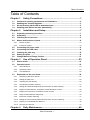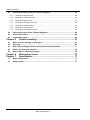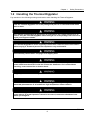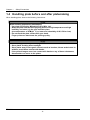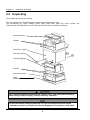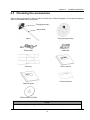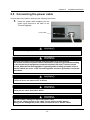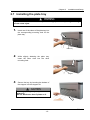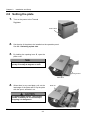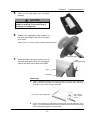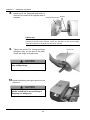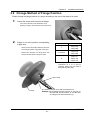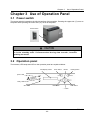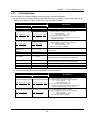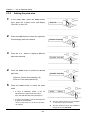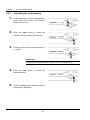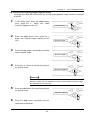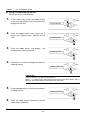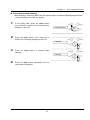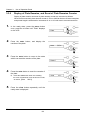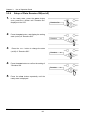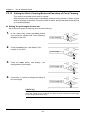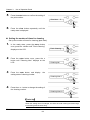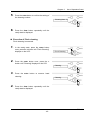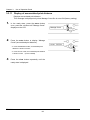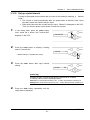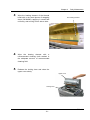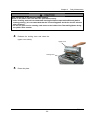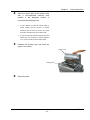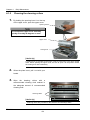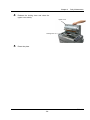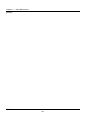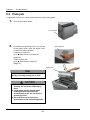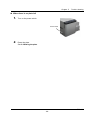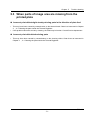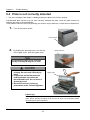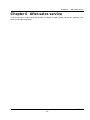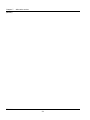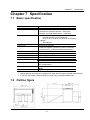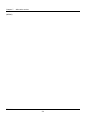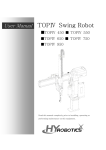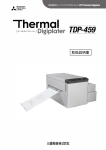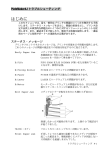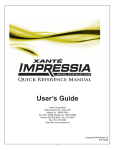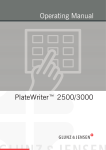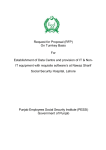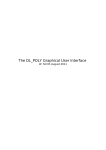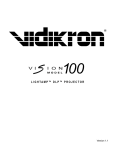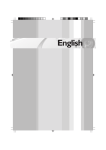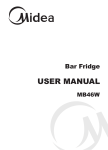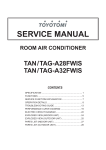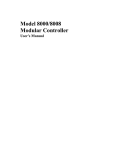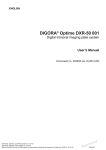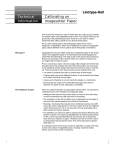Download TDP-324 Uses Guide - Mitsubishi Imaging
Transcript
Introduction Thank you for purchasing this THERMAL DIGIPLATER TDP-324 made by MITSUBISHI PAPER MILLS, LTD. Read this manual carefully before using the Thermal Digiplater and become familiar with the installation and operation procedures. Keep this user’s manual at hand so that it can be referred to at any time during operation of the Thermal Digiplater. This manual has been carefully prepared, however, if you find any mistakes, or have any questions, please let us know. If this manual is lost or damaged, promptly place an order for a new one from a distributor near you. If this Thermal Digiplater is transferred to another party, please attach this manual to the Thermal Digiplater. After receiving this product, check that: ○ It is the product that you ordered. ○ It has not been damaged during shipping. ○ All accessories are present. * If a damaged or abnormal part is found, contact the distributor immediately. Copyright © 2010: Mitsubishi Paper Mills Limited The copyright for this entire manual belongs to Mitsubishi Paper Mills Limited. Copying, reprinting, reproduction of this manual in whole or in part in any medium without our express consent infringes upon the copyright and the rights of the publisher. The specifications in this document are subject to change without prior notice for product improvement. All brand and product names referenced in this document are trademarks or registered trademarks of their respective companies. Table of Contents Table of Contents Chapter 1 1.1 1.2 1.3 1.4 Cautions for working environment and installation ................................................. 2 Handling the Thermal Digiplater ................................................................................ 3 Kind of warning labels and its attachment part ........................................................ 5 Handling plate before and after platemaking ............................................................ 6 Chapter 2 2.1 2.2 2.3 2.4 Safety Precautions...............................................................1 Installation and Setup..........................................................7 Unpacking and setup procedure................................................................................ 7 Unpacking ................................................................................................................... 8 Checking the accessories .......................................................................................... 9 Names and functions of parts .................................................................................. 10 2.4.1 Names of parts ...................................................................................................................... 10 2.4.2 Functions of parts.................................................................................................................. 12 2.5 2.6 2.7 2.8 2.9 Connecting the power cable .................................................................................... 13 Connecting the USB cable ....................................................................................... 14 Installing the plate tray ............................................................................................. 15 Setting the plate........................................................................................................ 16 Change Method of Flange Position ......................................................................... 21 Chapter 3 3.1 3.2 Use of Operation Panel......................................................23 Power switch............................................................................................................. 23 Operation panel......................................................................................................... 23 3.2.1 LED indications ..................................................................................................................... 24 3.2.2 Operation button.................................................................................................................... 24 3.2.3 LCD indications ..................................................................................................................... 25 3.3 Explanation of the user mode .................................................................................. 26 3.3.1 Selecting a plate size channel............................................................................................... 27 3.3.2 Setting the plate size ............................................................................................................. 28 3.3.3 Adjusting the print density ..................................................................................................... 30 3.3.4 Checking the firmware versions ............................................................................................ 31 3.3.5 Setting the Head Cleaning Mode and Execution of Head Cleaning ..................................... 32 3.3.6 Display of Plate Remains, and Reset of Plate Remains Counter ......................................... 38 3.3.7 Display of Print Counter, and Reset of Print Counter............................................................ 39 3.3.8 Setup of Plate Remains SW(on/off) ...................................................................................... 40 3.3.9 Execution of Platen Cleaning ................................................................................................ 41 3.3.10 Setting the Pinch Cleaning Mode and Execution of Pinch Cleaning .................................... 42 3.3.11 Display of accumulated print distance................................................................................... 46 3.3.12 Set up a print Interval ............................................................................................................ 47 Chapter 4 Daily Maintenance..............................................................49 TDP-324 Table of Contents - 1 Table of Contents 4.1 Cleaning the parts inside the Thermal Digiplater ................................................... 49 4.1.1 Cleaning the thermal head .................................................................................................... 50 4.1.2 Cleaning the main pinch roller ............................................................................................... 52 4.1.3 Cleaning the platen roller ...................................................................................................... 54 4.1.4 Cleaning the feeding pinch roller ........................................................................................... 56 4.1.5 Cleaning the cleaning rollers ................................................................................................. 58 4.1.6 Cleaning the image sensor.................................................................................................... 60 4.1.7 Cleaning the head position plate ........................................................................................... 62 4.2 4.3 4.4 Cleaning the cover of the Thermal Digiplater ......................................................... 64 Cleaning the filters.................................................................................................... 64 Consumable parts..................................................................................................... 65 Chapter 5 5.1 5.2 5.3 5.4 5.5 When an error message is displayed ...................................................................... 67 Plate jam.................................................................................................................... 68 When parts of image area are missing from the printed plate............................... 71 Plate is not correctly detected ................................................................................. 72 When power is off during printing ........................................................................... 74 Chapter 6 Chapter 7 7.1 7.2 Trouble shooting............................................................... 67 After-sales service ............................................................ 75 Specification...................................................................... 77 Basic specification ................................................................................................... 77 Outline figure ............................................................................................................ 77 TDP-324 Table of Contents - 2 Chapter 1 Safety Precautions Chapter 1 Safety Precautions The purpose of this manual is to use this product safely. Carefully read this manual and leaflets attached to the Thermal Digiplater and become familiar with the installation and operation procedures for safe use. This manual contains precautionary statements to prevent hazardous operations. The statements are categorized as follows so that you can better understand all safety precautions for this Thermal Digiplater. Indicates a hazardous situation that could result in death or serious injury if the Thermal Digiplater is handled incorrectly. Indicates a hazardous situation that could result in minor injury or property damage if the Thermal Digiplater is handled incorrectly. Indicates causes of problem or conditions of working environment. It is impossible for us to anticipate all hazards that may occur when the Thermal Digiplater is installed and used under various environmental conditions. Therefore, all possible warnings and cautions are not included in the user’s manual, other leaflets or labels on the Thermal Digiplater. Should the Thermal Digiplater be operated or inspected in any way other than as indicated in the user’s manual, you shall be responsible for the safety. The precautionary notes on how to use and inspect the Thermal Digiplater indicated in the user’s manual and other leaflets are intended only for when the Thermal Digiplater is used for its originally specified purpose. Should the Thermal Digiplater be used for any purposes other than as intended in the user’s manual, you shall be solely responsible for the safety. Never perform operations that are prohibited in the user’s manual and other leaflets. TDP-324 -1- Chapter 1 Safety Precautions 1.1 Cautions for working environment and installation Pay attention to the following to use the Thermal Digiplater safely: Do not use the Thermal Digiplater in an environment with volatile substances, such as alcohol and thinner, or cumbustible gases. Do not put a vessel containing water, such as a vase, plant pot, cup, or any metallic article on this Thermal Digiplater. If water is spilt or a metallic piece enters the Thermal Digiplater, a fire or electric shock can occur. Do not cover the vent holes of the Thermal Digiplater. Doing so will not allow the heat to escape from the Thermal Digiplater, thereby causing a fire. Do not insert or drop a metallic or flammable article inside through any vent hole. Doing so can cause a fire or electric shock. Provide an electric oulet at an accessible place near this product. Make sure that children do not touch the Thermal Digiplater and cables. Failure to do so can result in injury or electric shock. Do not install the Thermal Digiplater in damp, dusty or sandy places, such as a bathing place, a bathroom, near a hot spring, on a road or by the side of a pool. Doing so can cause a fire, electric shock or failure. Do not install the Thermal Digiplater on a shaky stand, inclined floor or any other unstable place. If so, it can fall or turn over and cause personal injury. Do not install the Thermal Digiplater in an area with an extremely low or high temperature. Do not install it, for example, in an area of a ski site or skating rink with a low ambient temperature or in an outdoor area where it will be exposed to direct sunlight and heat. TDP-324 -2- Chapter 1 Safety Precautions 1.2 Handling the Thermal Digiplater Pay attention to the following warnings and caution when handling the Thermal Digiplater: Take the Thermal Digiplater out of the package and place it on a horizontal and stable table or desk. As it weighs approximately 55 kg(121 lbs), it is dangerous for a single person to try to hold or carry the Thermal Digiplater. When taking it out of the package, take care not to injure your fingers or hands. The Thermal Digiplater’s center of gravity is at the front. Take care not to lose balance when carrying it. At least 2 persons are required to carry and install it. Use extreamly caution when carrying it on a slippery floor. If it is dropped and damaged, turn off the power switch on the main body, disconnect the power cable from the electric oulet and contact the distributor. If it is used without servicing, it can cause a fire or electric shock. Plug the power cable all the way into the electric oulet. The thermal head is heated while the Thermal Digiplater is operating. This is not an abnormal phenomenon. It is heated to a high temperature. Never touch it. If an abnormality occurs, take only the measures for the abnormalities described in this users manual. If normal operation cannot be recovered, contact the distributor from whom you bought it. TDP-324 -3- Chapter 1 Safety Precautions Use only the power cable supplied with the Thermal Digiplater. Be sure to connect the power cable to the electric oulet to be grounded according to all relevant local regulations(resistance:less than 100 ohm). If a short circuit occurs while the Thermal Digiplater is operating without being grounded, a fire or electric shock can occur. In addition, radio and television reception can be affected. If the Thermal Digiplater cannot be grounded, consult the distributor. Do not disconnect the power cable while data is being printed or transferred. Doing so can cause the Thermal Digiplater to break down. If you touch the surface of the thermal head directly with your hand, the head can be damaged. If hard particles, such as sand, enter the head, it can be damaged. Take care when handling the head. Use the USB cable supplied with the Thermal Digiplater to connect it to your computer when installing the Thermal Digiplater. TDP-324 -4- Chapter 1 Safety Precautions 1.3 Kind of warning labels and its attachment part The following warning labels are attached inside the Thermal Digiplater to prevent the accident and avoid the danger. If the label come off or can’t be seen, contact the distributor from whom you bought it immediately. TDP-324 -5- Chapter 1 Safety Precautions 1.4 Handling plate before and after platemaking When handling plate, observe the following instructions: When handling plate before platemaking: Use plate specified by Mitsubishi Paper Mills, Ltd. Wrap the plate with the black polybag and avoid high temperature and high humidity, and store it in the cool and dark place. (at a temperature of 30℃ ℃(86 ゚ F) or lower and a humidity of 60% RH or less) Do not touch the plate surface with your hand. Finger prints can deteriorate the printing quality. When handling plate after platemaking: Store plates avoiding direct sunlight. Store plates away from organic solvents such as benzine, thinner and alcohol. In addition, avoid direct contact with hands. If the printed images come into contact with hands or any of these substances, discoloration can occur to the plates. TDP-324 -6- Chapter 2 Installation and Setup Chapter 2 Installation and Setup 2.1 Unpacking and setup procedure This chapter explains procedures from unpacking to setting up the Thermal Digiplater. Be sure to read Chapter 1 Safety Precautions before proceeding to this chapter. Perform the following to unpack and install: 1. Open the box and take out the Thermal Digiplater and accessories. 2. Check the names and functions of the Thermal Digiplater’s parts. 3. Take out the protective inserts. 4. Connect the power cable. 5. Connect the USB cable. 6. Install the plate tray. 7. Turn on the power switch. 8. Set the spools to the plate and place the plate into the Thermal Digiplater. TDP-324 -7- Chapter 2 Installation and Setup 2.2 Unpacking First, unpack and check the contents. The box contains the Thermal Digiplater, accessories and protective inserts. The accessories are: Spool, Flange, power cable, USB cable, plate tray, user’s manual, the TDPController CD-ROM with the user’s manual, Technical Guide, and Project warranty. Accessories box Cushion Carton box(upper) Joint (four places) Thermal Digiplater Cushion Carton box (lower) Pallet (made from corrugated paper) This Thermal Digiplater weighs approx. 55 kg(121 lbs). Take care when handling it. When taking out and carrying, securely hold it by its bottom. Do not discard the packaging materials. The box and protective inserts will be required to transfer or transport the Thermal Digiplater. Keep them in a safe place. TDP-324 -8- Chapter 2 Installation and Setup 2.3 Checking the accessories Take out the accessories from the box and from inside of the Thermal Digiplater. Check that the following items, as illustrated below, are present. (Flange(gear side)) (Spool shaft) Spool Flange(anti-gear side) Power cable USB cable Plate tray User’s manual Product warranty Technical guide TDPController CD-ROM If an accessory is missing, contact the distributor immediately. TDP-324 -9- Chapter 2 Installation and Setup 2.4 Names and functions of parts 2.4.1 Names of parts Front Upper cover Opening lever A Operation panel Plate tray Power switch Rear Plate cover Power input terminal USB terminal Filters TDP-324 -10- Chapter 2 Installation and Setup Inside the Thermal Digiplater Thermal head Cleaning roller (entrance side) Main pinch roller Platen roller Cleaning roller (discharge side) Feeding pinch roller TDP-324 -11- Chapter 2 2.4.2 Installation and Setup Functions of parts Name Function/Description Upper cover Open this cover when inspecting and cleaning the thermal head and the rollers such as the main pinch roller, the platen roller and so on, and when removing a jamming plate portion. Operation panel The operation buttons, LCD display (referred to as the LCD below) and status lamps are located here. Power switch Switch to turn the power to the Thermal Digiplater on or off. Pressing “|” turns on the power while pressing “O” turns off the power. <Caution> After turning off the power, turn on the power after a lapse of 3 seconds or more. Power input terminal Connect the power cable. USB terminal Connect the USB cable. Thermal head Add the heat to the plate and print. <Caution> The head is heated to a high temperature while the Thermal Digiplater is operating. Do not touch. Touching it directly with your hand can cause failure. Platen roller Rubber roller to feed with plate. Cleaning roller (Entrance and discharge sides) Rubber rollers to remove dust and foreign matters from the plate surface. One installed at the entrance side and the other at the discharge side. Filter Prevent dust and foreign substances in air from entering inside the Thermal Digiplater. TDP-324 -12- Chapter 2 Installation and Setup 2.5 Connecting the power cable Connect the power cable by observing the following instructions: 1. Insert the power cable supplied into the power input terminal at the back of the Thermal Digiplater. Power cable Before connecting the power cable, make sure that the power switch is off. Use only the power cable supplied with the product or a specified one. Be sure to connect the power cable to the electric outlet to be grounded according to all relevant local regulations(resistance:less than 100 ohm). If a short circuit occurs while the Thermal Digiplater is operating without being grounded, a fire or electric shock can occur. If the Thermal Digiplater cannot be grounded, consult the distributor. Plug the power cable all the way into the electric outlet. Failure to do so can cause a fire or failure. Do not connect or disconnect the power cable with wet hands. Doing so can cause an electric shock. Do not scratch, damage or rework the power cable. Do not put a heavy article on the cable. Do not pull or forcibly bend it. Doing so can damage the power cable and cause a fire or electric shock. TDP-324 -13- Chapter 2 Installation and Setup When moving the Thermal Digiplater, disconnect the power cable from the electric outlet and make sure that all external connecting lines have been disconnected. If a cord is kept connected, it can be scratched, and a fire or electric shock can occur, or you can trip and be injured. If the Thermal Digiplater is not used for a long time, disconnect the power cable from the electric outlet for safety. Do not connect the power cable to an electric outlet to which other cords are connected. Requires a dedicated electric outlet. Doing so can cause a fire or electric shock. 2.6 Connecting the USB cable 1. Connect the USB cable connected to your PC to the USB terminal at the back of the Thermal Digiplater USB cable [Product compatible with USB 2.0 standard] Thermal Digiplater side is a type B connector(square) Use only the USB cable supplied with the product or a specified one. If a cable other than the supplied cable is used, incorrect printing can result. Before disconnecting the USB cable, make sure that the Thermal Digiplater is in the standby state. If disconnected during data transfer, the Thermal Digiplater can be damaged. TDP-324 -14- Chapter 2 Installation and Setup 2.7 Installing the plate tray A plate cutter is installed inside the plate discharge port. Do not put fingers. Doing so can cause injure. 1. Insert one of the claws of the plate tray into the corresponding mounting hole for the plate tray. Plate exit Plate tray 2. While slightly widening the plate tray, insert the other claw into the other mounting hole. Stopper 3. Secure the tray by inserting the bottom of the stopper into the stopper slit. Stacking quantity is up to 5 plates on the plate tray. Do not stack more than 5 plates on it. TDP-324 -15- Chapter 2 Installation and Setup 2.8 Setting the plate 1. Turn on the power to the Thermal Digiplater. Power switch 2. 3. Set the size of the plate to be installed on the operation panel. See 3.3.1 Selecting a plate size. By holding the opening lever B, open the plate cover. Do not open the plate cover extremely quickly or forcibly 90 degrees or more. Opening lever B Plate cover 4. When there is any used plate, pull out the lead edge of the plate and lift up the plate with the spool, and take it out. The plate weighs approx. 10 kg(22 lbs). Handle it carefully so as not to drop it. Dropping it is dangerous. TDP-324 -16- Plate roll Chapter 2 5. Installation and Setup Take out the new plate from the black polybag. The plate weighs approx. 10 kg(22 lbs). Handle it carefully so as not to drop it. Dropping it is dangerous. 6. Change the flange(gear side) position of the spool according to the size of the plate to be used. Please refer to "2.9 The change method of flange position." Flange(gear side) 7. Insert the shaft of the spool into the core of the plate and gently force the flange(gear side) of the spool on the side of the plate. Spool (Flange(gear side)) Plate Work table [Useful tip] When inserting the shaft of the spool into the core of the plate, place the plate so that the lead edge of the winding plate is upward. Then, insert the shaft of the spool from the right-hand side. Lead edge of the winding plate The direction which inserts a shaft As the outer diameter of the flange is larger than the outer diameter of the plate, it is recommended that this work is performed with the right-hand side of the plate protruding from the work table. TDP-324 -17- Chapter 2 8. Installation and Setup Install and fit the flange(anti-gear side) to the end of the shaft on the opposite side of Stopper Flange (anti-gear side) the plate. [Useful tip] The flange (anti-gear side) has a stopper notch and the shaft has stopper notches to prevent empty rotation. Check the directions of the spool stopper notch and notches on the shaft to fit the spool correctly. 9. Tighten the screw to fix, forcing the flange (anti-gear side) on the side of the plate, and fix the flange (anti-gear side). Do not tighten the screw too much. It may damage flange. 10.Install the plate by placing the spool into the plate box. The plate weighs approx. 10 kg(22 lbs). Handle it carefully so as not to drop it. Dropping it is dangerous. TDP-324 -18- Screw to fix Chapter 2 11. Installation and Setup Remove the seal fixing the end of the plate. Fixing seal Tear off and remove the seal completely. Entry of fragments of the seal into the feed path can cause trouble in feeding and/or printing. 12.Feed in the plate by hand, aligning the side edge of the plate with the line on the plate guiding seal. Plate guiding seal LED [Useful tip] When the end of the plate is inserted into the plate feeding port, the motor starts to operate to assist the feeding of the plate. The motor will stop when the plate setting is completed. When the plate setting is completed, the ”NG” LED lamp goes off and “OK” LED lamp turns on. TDP-324 -19- Chapter 2 Installation and Setup 13.Slowly close the plate cover. Be careful not to catch fingers when closing the plate cover. Plate cover 14.Press the loading button on the operation panel. ready to road [Useful tip] If the size of the plate placed in this machine does not match the plate size set, the loading will not be completed correctly. If an error occurs, check the size of the actual plate and the plate size set on this machine. Then, install and set the correct plate. 15.Plate moves back and forth, and set the skew right. Then cut 2 plates with about 310mm(12.2inches) and discharge them forcibly. ・ When loading button is pressed for more than 2 seconds, the plate is not cut off. Please refer to “3.2.2 Operation button”. TDP-324 -20- Chapter 2 Installation and Setup 2.9 Change Method of Flange Position Please change the flange position of a spool according to the size of the plate to be used. 1. Loosen the screw which secures the flange. Turns in the direction of the illustration arrow, applying a finger to the knob part of the fixed screw. 2. Flange is set at the position corresponding to plate size. Flange position Plate width(inch) 1 324(12.75) 318(12.50) no number 310(12.19) 305(12.00) A 292(11.5) 286(11.25) 279(11.00) ・Please confirm the relation between plate size and a flange position using table on the right. ・Please unite the field of a flange inner side with the line described at the spool shaft. • On spool shaft, there are indications of 2 to 5 and B, however these are not used in this product (TDP-324) Spool shaft Flange The field of a flange inner side meets with a line. Example: When setting to flange position "2” The line on the left-hand side of number "2" and the field of a flange inner side should line up. TDP-324 -21- Chapter 2 3. Installation and Setup Tighten the screw and fix flange. ・Turns in the direction of the illustration arrow, applying a finger to the knob part of a fixed screw. ・Please fasten securely, turning until the screw stops. (Flange set position and the relation of the range which can be printed) Relation between flange set position and print area is shown on diagram below. Please confirm the print area before generating print data. When you set the flange to 1 When it sets to no-number When it sets to A When it sets to B Range which can be printed Print start side Example: The relation of the plate and the range which can be printed in the case of setting a flange to "1" and using a plate with a width of 324mm. TDP-324 -22- Chapter 3 Use of Operation Panel Chapter 3 Use of Operation Panel 3.1 Power switch The power switch is located on the left side surface of this machine. Pressing the upper side (“l”) turns on the power while pressing the lower side (“O”) turns off the power. Power switch Before disconnecting the USB cable, make sure that the Thermal Digiplater is in the standby state. If disconnected during data transfer, incorrect printing can result. 3.2 Operation panel The buttons, LED lamps and LCD on the operation panel are explained below. LCD display screen menu button + button loading button power LED ready LED error LED clear button enter button - button TDP-324 -23- Chapter 3 3.2.1 Use of Operation Panel LED indications LED indications are shown in the following table. Name Indicated color Description power LED Orange This lamp is on when the power is on. ready LED Green This lamp is on when the Thermal Digiplater is ready for printing. error LED Red This lamp is on when an abnormality occurs in the Thermal Digiplater. Also, this is on druing “Initializing” and “booting up”. 3.2.2 Operation button The functions of the operation buttons are shown in the following table. Name Function Use this button to set a plate. 1. When this button is pressed at Ready state, the plate is fed for a certain length loading button of plate and cut off, then it is set at the set position. 2. When this button is pressed for more than 2 seconds at Ready state, the plate is fed for a certain length of plate, and set at the set position. menu button Use this button to select from the menu. enter button Use this button to save an operation or a setting to be executed in the user mode. clear button Use this button to exit the currently selected menu item in the user mode. + button Use this button to select an item from the menu in the user mode. - button Use this button to select an item from the menu in the user mode. TDP-324 -24- Chapter 3 3.2.3 Use of Operation Panel LCD indications The LCD shows the Thermal Digiplater status as shown in the following table. *: The following chart is the list of display in Millimeter Mode (factory setting). In case of Inch Mode (factory setting), some display may differ. Please refer to the next page for details. Data shown on the LCD English Japanese Description ショキカチュウ キドウチュウ Initializing Booting up The Thermal Digiplater is being initialized. The firmware is being started. The Thermal Digiplater is ready for printing. *1.Selected plate size channel number is displayed. eg. Custom channel: C01 Free mode channel: F01 *2.Set plate name (size) is displayed. *3.The remaining length(m) of the plate set in the Thermal Digiplater is displayed. In the case of the plate remaining swittch on □□□ □□□×□□□ □□m □□□ □□□×□□□ □□m *1 *1 *2 *3 *2 *3 In the case of the plate remaining swittch off □□□ □□□×□□□ □□□ □□□×□□□ *1 *1 *2 The Thermal Digiplater is ready for printing. *1.Selected plate size channel number is displayed. eg. Custom channel: C01 Free mode channel: F01 *2.Set plate name (size) is displayed. *2 Ready to load ローディングシテクダサイ Receiving Printing データ ジュシンチュウ プリント チュウ Cooling Down ヘッド レイキャクチュウ Warming Up ヘッド カオンチュウ Plate Loading Plate Reloading Data Creating プレート ロードチュウ プレート サイロードチュウ データ テンカイチュウ The Thermal Digiplater is ready for plate loading as the plate has been set. Data is being received. The Thermal Digiplater is in printing operation. The thermal head is being cooled. Printing is temporarily suspended until the thermal head has cooled down. The thermal head is being preheated. Printing is temporarily suspended until the thermal head has warmed up. Plate is being loaded. The end of the plate is being fed to the standby position. Test print data is being generated. *: In case of Inch Mode (factory setting), print status is shown as follows. Data shown on the LCD English Japanese Description In the case of the plate remaining swittch on □□□ □□.□×□□.□ □□□ □□□ □□.□×□□.□ □□□ *1 *1 *2 *3 *2 *3 In the case of the plate remaining swittch off □□□ □□.□×□□.□ □□□ □□.□×□□.□ *1 *1 *2 The Thermal Digiplater is ready for printing. *1.Selected plate size channel number is displayed. eg. Custom channel: C01 Free mode channel: F01 *2.Set plate name (size) is displayed. *3.The remaining length of the plate set in the Thermal Digiplater is displayed in feet. (unit is omitted) The Thermal Digiplater is ready for printing. *1.Selected plate size channel number is displayed. eg. Custom channel: C01 Free mode channel: F01 *4.Set plate name (size) is displayed. *2 TDP-324 -25- Chapter 3 Use of Operation Panel 3.3 Explanation of the user mode In the user mode, the following are possible: Items available in the user mode LCD indications English Japanese Description Plate Size Size Set Density Firmware Version プレート サイズ サイズ セッテイ Density Firmware Version Select a plate size channel. Set a plate size. Adjust the density of print.(-20% to +40% in increments of 1%) The firmware version can be checked. Head Cleaning ヘッド クリーニング Execute thermal head cleaning. Set thermal cleaning mode. Plate Counter Remains Sw Platen Cleaning Pinch Cleaning プレート カウンタ ザンリョウ スイッチ プラテン クリーニング ピンチ クリーニング Display plate remains, and resets plate remains counter. Display print count, and resets print counter. Set on or off for display of plate remains. Execute platen cleaning. Execute pinch cleaning and sets cleaning mode. Manage Count マネージカウント Display accumulated print distance. This message is displayed only when Manage Count Sw is set at ON (factory setting). Interval Set インターバル セッテイ Set a plate number that you want to stop printing (Thermal head maintenance purpose) 1. To switch to the user mode, press the menu button in the ready state. 2. Pressing the + or - button repeatedly changes the menu item available. The message shown on the LCD will change as show in below. [Plate Size] [Size Set] [Counter] [Remains Sw] [Density] [Firmware Version] [Platen Cleaning] [Pinch Cleaning] [Head Cleaning] [Manage Count] LCD message cycle when + button is pressed repeatedly LCD message cycle when - button is pressed repeatedly TDP-324 -26- [Plate] [Interval Set] Chapter 3 3.3.1 1. Use of Operation Panel Selecting a plate size channel In the ready state, press the menu button and display “Plate Size” on the LCD. Plate Size 2. 3. Press the enter button to select the operation for changing the plate size channel. Plate Size Press the + or - button to display a different plate size channel. Size01: 324×492 ・In case of Inch Mode, it will be shown in inches, as shown below. [Size01:12.7×19.3] 4. Press the enter button to select the desired plate size channel. Size01: 324×492 5. Press the clear button repeatedly until the ready state is displayed. TDP-324 -27- Chapter 3 3.3.2 1. Use of Operation Panel Setting the plate size In the ready state, press the menu button once, press the + button once, and display Size Set “Size Set” on the LCD. 2. Press the enter button to select the operation for selecting a plate size channel. 3. CSize01: 310x150 Press the + or - button to display a different plate size channnel. 4. CSize05: 310x150 Press the enter button to select the desired plate size. CSize05: 310x150 CSize xx: Custom size channels (10) FSize xx: Free-mode channlel (5) 5. Press the enter button to select the plate width. • In case of Millimeter Mode, it can be selected from 8 types as shown below. Width: 324mm * 254 ,279,286,292,305,310,318,324(mm) • In case of Inch Mode, it can be selected from 8 types as shown below. * 10.00 ,11.00,11.25,11.5,12.00,12.19,12.50, 12.75(inch) TDP-324 -28- The size, 254mm(10.00 inch), isn’t available on TDP-324 though you choose it. The size, 254mm(10.00) is only available at the specific model, TDP-324B. Chapter 3 6. 7. If you set a plate size for a free-mode channnel, this set up is finished. Press the clear button repeatedly until the ready state is displayed. If you set a plate size for a custom mode channel, please move to “step 7”. Use of Operation Panel FSize01:310x*** Press the enter button to confirm the width setting. Then, set a plate length. Length: 492mm ・In case of Millimeter Mode It can be set from 150mm to 530mm in increments of 1mm. ・In case of Inch Mode It can be set from 5.91 inches to 20.87 inches, In increments of 1/100 inch. [Useful tip] To change values, use the following buttons: In case of Millimeter Mode menu button: Increment the number by 10 + button: Increment the number by 1 loading button: Decrement the number by 10 - button: Decrement the number by 1 8. 9. In case of Inch Mode menu button: 2-digit integral part is incremented by 10. loading button:2-digit integral part is decremented by 10. + button:2-digit decimal number area is incremented by 1. - button: 2-digit decimal part decremented by 1. Press the enter button to confirm the length setting. Press the clear button repeatedly until the ready state is displayed. TDP-324 -29- Chapter 3 3.3.3 1. 2. 3. Use of Operation Panel Adjusting the print density In the ready state, press the menu button once, press the + button until “Density” displays on the LCD. Density Press the enter button to select the operation for adjusting the print density. Density ***% Density 101% Change the print density by pressing the + or - button. [Useful tip] The density can be adjusted within -20% to +40%, in increments of 1%. 4. Press the enter button to confirm the changed density. Density 5. Press the clear button repeatedly until the ready state is displayed. TDP-324 -30- 101% Chapter 3 3.3.4 1. 2. Use of Operation Panel Checking the firmware versions In the ready state, press the menu button once, press the + button until “Firmware Version” displays on the LCD. Firmware Version Press the enter button to select the operation for checking firmware versions. MAIN Ver. **.** 3. Press the + or - button to display another firmware version. TABLE Ver. **.** 4. Press the clear button repeatedly until the ready state is displayed. TDP-324 -31- Chapter 3 3.3.5 Use of Operation Panel Setting the Head Cleaning Mode and Execution of Head Cleaning Setup of the automatic cleaning mode(ON/OFF) The automatic cleaning mode(ON/OFF) is set as follows. When it is set at ON, the automatic head cleaning is executed every time before printing. 1. 2. In the ready state, press the menu button once, press the + button until display ”Head Cleaning” on the LCD. Head Cleaning Press the enter button to select the operation for setting the Cleaning mode. Cleaning Sw 3. Press the enter button, and display the setting state (on/off) of head cleaning mode. Cleaning Sw:off 4. Press the + or - button to change the setting (on/off) of head cleaning mode. Cleaning Sw:on 5. Press the enter button to confirm the setting (normal/Special) of head cleaning mode. Cleaning Sw:on 6. Press the clear button repeatedly until the ready state is displayed. TDP-324 -32- Chapter 3 Use of Operation Panel Setup of the head cleaning mode (Normal/Special) Select a head cleaning mode (normal mode / special mode) • Normal Mode: Black bar with setup length is printed. • Special Mode: Black bar is printed in the blank area at the top of the printed plate. 1. 2. 3. In the ready state, press the menu button once, press the + button until ”Head Cleaning” displays on the LCD. Head Cleaning Press the enter button once, press the + button until ”Cleaning mode” displays on the LCD. Cleaning mode Press the enter button, and display the setting state (Normal/Special) of head cleaning mode. Normal 4. Press the + or - button to change the setting (Normal/Special) of head cleaning mode. Special 5. 6. Press the enter button to select the operation for setting the state (Normal/Special) of head cleaning mode. Special Press the clear button repeatedly until the ready state is displayed. TDP-324 -33- Chapter 3 Use of Operation Panel Setup of the cleaning length (Normal mode) The length of the black bar printed at the time of head cleaning(Normal mode) execution is changed as follows. 1. 2. 3. In the ready state, press the menu button once, press the + button until ”Head Cleaning” displays on the LCD. Head Cleaning Press the enter button once, press the + button once, and display ”Cleaning Length” on the LCD. Cleaning Length Press the enter button, and display the setting state of cleaning length. Cleaning Len 10 4. Press the + or - button to change the setting of the cleaning length. Cleaning Len 50 【Useful tip】 】 It can be set from 10mm to 50mm, in increments of 1mm. When the setting value is enlarged, the effect of head cleaning becomes large, but cleaning time becomes long. 5. Press the enter button to confirm the setting of the special length. Cleaning Len 50 6. Press the clear button repeatedly until the ready state is displayed. TDP-324 -34- Chapter 3 Use of Operation Panel Setup of the cleaning length (Special mode) The length of the black bar printed at the time of head cleaning(Special mode) execution is changed as follows. 1. 2. 3. In the ready state, press the menu button once, press the + button until ”Head Cleaning” displays on the LCD. Head Cleaning ヘッドクリーニング Press the enter button once, press the + button until ”Special Length” displays on the LCD. Special Length Press the enter button, and display the setting state of special length. Special Length 5 4. Press the + or - button to change the setting of the special length. Special Length10 【Useful tip】 】 It can be set from 5mm to 10mm, it increments of 1mm. When the setting value is enlarged, the effect of head cleaning becomes large, but cleaning time becomes long. 5. Press the enter button to confirm the setting of the special length. Special Length10 6. Press the clear button repeatedly until the ready state is displayed. TDP-324 -35- Chapter 3 Use of Operation Panel Setup of head cleaning interval Set the interval for head cleaning. 1. 2. 3. In the ready state, press the menu button once, press the + button until ”Head Cleaning” displays on the LCD. Head Cleaning ヘッドクリーニング Press the enter button once, press the + button until ”Cleaning Num” displays on the LCD. Cleaning Num Press the enter button, and display setting state of cleaning interval. the Cleaning Num 1 4. Press the + or - button to change the setting of cleaning interval. Cleaning Num100 [Useful tip] It can be set from 1 to 100 in increments of 1. When “1” is selected, the head cleaning is executed every time. When “100” is selected, the head cleaning is executed every 100 prints. 5. Press the enter button to confirm the setting of cleaning interval. Cleaning Num100 6. Press the clear button repeatedly until the ready state is displayed. TDP-324 -36- Chapter 3 Use of Operation Panel Execution of head cleaning Head cleaning is executed. (Black bar with setup length is printed and discharged) as follows. * Cleaning length at Normal Mode is applied. 1. 2. In the ready state, press the menu button once, press the + button until ”Head Cleaning” displays on the LCD. Head Cleaning Press the enter button once, press the + button until ”Cleaning” displays on the LCD. Cleaning 3. Press the enter button to execute head cleaning. Cleaning 4. Press the clear button repeatedly until the ready state is displayed. TDP-324 -37- Chapter 3 3.3.6 Use of Operation Panel Display of Plate Remains, and Reset of Plate Remains Counter Display of plate remains and reset of plate remains counter are executed as follows. When reset is executed, plate remains counter is 75m or 246ft at the time of brand-new plate, and printed length is subtracted in increments of 1m or 1ft until reset is executed next time. 1. 2. In the ready state, press the menu button once, press the + button until ”Plate” displays on the LCD. Plate Press the enter button, and display the remains of the plate. Plate 3. □□m Press the enter button to come to the state which can reset the remains of the plate. Reset? 4. Press the enter button to reset the remains of the plate. ※.Press the clear button when not resetting. ・In case of Feet Mode, it will be shown in feets, 246 ft] as shown, [Plate 5. Press the clear button repeatedly until the ready state is displayed. TDP-324 -38- Plate 75m Chapter 3 3.3.7 Use of Operation Panel Display of Print Counter, and Reset of Print Counter Display of print counter and reset of print counter are executed as follows. Where reset is executed, print counter is「0」, and the number of the printed plates is added until reset is executed next time. 1. 2. In the ready state, press the menu button once, press the + button until ”Counter” displays on the LCD. Counter Press the enter button, and display the print counter. Counter □□□□ 3. Press the enter button to come to the state which can reset print counter. Reset? 4. Press the enter button to reset print counter. * Press the clear button when not resetting. Counter 5. 0 Press the clear button repeatedly until the ready state is displayed. TDP-324 -39- Chapter 3 3.3.8 1. 2. 3. 4. 5. Use of Operation Panel Setup of Plate Remains SW(on/off) In the ready state, press the menu button once, press the + button until ”Remains Sw” displays on the LCD. Remains Sw Press the enter button, and display the setting state (on/off) of “Remains SW” . Remains off Remains on Remains on Press the + or - button to change the state (on/off) of “Remains SW”. Press the enter button to confirm the setting of “Remains SW. Press the clear button repeatedly until the ready state is displayed. TDP-324 -40- Chapter 3 3.3.9 Use of Operation Panel Execution of Platen Cleaning Please use this mode when you clean-up a platen roller. Please refer to Chapter 4 about the cleaning method of the platen roller. 1. 2. In the ready state, press the menu button once, press the + botton until “Platen cleaning” displays on the LCD. Platen Cleaning Press the enter button to select the operation for platen cleaning mode. Ready to rotate 3. 4. After closing Upper cover, press the enter button once, and a platen roller rotates 60 degrees. If you want to clean up a entire roller, please repeat this 6 times. Now rotating Press the clear button repeatedly until the ready state is displayed. TDP-324 -41- Chapter 3 Use of Operation Panel 3.3.10 Setting the Pinch Cleaning Mode and Execution of Pinch Cleaning This mode is used when pinch roller is cleaned. After black bar with setup length is repeatedly printed at setup number of times, a plate feed for cleaning is executed. At setup number of times, and printed plate with black bar is cut and discharged. Setting the print length of black bar Set up the print length of black bar print for pinch cleaning. 1. 2. In the ready state, press the menu button once, press the + button until ”Pinch Cleaning” displays on the LCD. Pinch Cleaning Press the enter button, and display ”Print Length” on the LCD. Print Length 3. Press the enter button, and display setting state of print length. the Print Length 100 4. Press the + or - button to change the setting of the print length. Print Length 500 [Useful tip] It can be set from 100mm to 500mm, in increments of 1mm. When the setting value is enlarged, the effect of head cleaning becomes large, but cleaning time becomes long. TDP-324 -42- Chapter 3 5. Use of Operation Panel Press the enter button to confirm the setting of the print length. Print Length 500 6. Press the clear button repeatedly until the ready state is displayed. Setting the number of times for black bar print Set the number of times to print black bar for pinch cleaning. 1. 2. 3. 4. In the ready state, press the menu button once, press the + button until ”Pinch Cleaning” displays on the LCD. Pinch Cleaning Press the enter button once, press the + button once, and display ”Print Num” on the LCD. Print Num Press the enter button, and display the setting state of print number. Print Num 1 Print Num 5 Press the + or - button to change the setting of the print number. [Useful tip] It can be set from 1 to 5, in increments of 1. When the setting value is enlarged, the effect of head cleaning becomes large, but cleaning time becomes long. TDP-324 -43- Chapter 3 5. Use of Operation Panel Press the enter button to confirm the setting of the print number. Print Num 6. 5 Press the clear button repeatedly until the ready state is displayed. Setting the number of times for cleaning Set up the number of times for cleaning (plate feed). 1. 2. 3. In the ready state, press the menu button once, press the + button until ”Pinch Cleaning” displays on the LCD. Pinch Cleaning Press the enter button once, press the + button until ”Cleaning Num” displays on the LCD. Cleaning Nm Press the enter button, and display setting state of cleaning number. the Cleaning Num 1 4. Press the + or - button to change the setting of the cleaning number. Cleaning Num10 【Useful tip】 】 It can be set from 1 to 10, in increments of 1. When the setting value is enlarged, the effect of head cleaning becomes large, but cleaning time becomes long. TDP-324 -44- Chapter 3 5. Use of Operation Panel Press the enter button to confirm the setting of the cleaning number. Cleaning Num 10 6. Press the clear button repeatedly until the ready state is displayed. Execution of Pinch cleaning Pinch cleaning is executed. 1. 2. In the ready state, press the menu button once, press the + button until ”Pinch Cleaning” displays on the LCD. Pinch Cleaning Press the enter button once, press the + button until ”Cleaning” displays on the LCD. Cleaning 3. Press the enter button to execute head cleaning. Cleaning 4. Press the clear button repeatedly until the ready state is displayed. TDP-324 -45- Chapter 3 Use of Operation Panel 3.3.11 Display of accumulated print distance Displays accumulated print distance. This message is displayed only when Manage Count Sw is set at ON (factory setting). 1. 2. In the ready state, press the menu button once, press the + button until ”Manage Count” displays on the LCD. Manage Count Press the enter button to display “Manage Count”(accumulated print distance). Count ・In case of Millimeter mode, accumulated print distance is shown in meter. ・In case of Inch mode, accumulated print distance is shown in feet. (unit is omitted) 3. Press the clear button repeatedly until the ready state is displayed. TDP-324 -46- □□□m Chapter 3 Use of Operation Panel 3.3.12 Set up a print Interval Printing is interrupted at the number that you input in this mode for cleaning a thermal head. • The counter is reset automatically after you power down a machine even if print jobs don’t reach the number that you input. • When print jobs reach the number that you input, “Restart” is displayed on the LCD. Then you need to press a enter button to reset the counter. 1. 2. In the ready state, press the menu button once, press the + button until ”Interval Set” displays on the LCD. Interval Set Press the enter button to display a setting state of “Interval Set”. Interval 0 ・default setting is 0 (disable this mode) 3. Press the enter button after input Interval setting. Interval 50 [Useful tip] It can be set from 10 times to 500 times in increments of 10 times. To change values, use the following buttons: menu button: Increment the number by 100, + button: Increment the number by 10 loading button: Decrement the number by 100, - button: Decrement the number by 10 4. Press the clear button repeatedly until the ready state is displayed. TDP-324 -47- Chapter 3 Use of Operation Panel (MEMO) TDP-324 -48- Chapter 4 Daily Maintenance Chapter 4 Daily Maintenance 4.1 Cleaning the parts inside the Thermal Digiplater To keep the best print quality, clean the thermal head, image sensor, head-position plate, platen roller, cleaning rollers, the main pinch roller and the feeding pinch roller by following the steps as instructed below. Please clean them at the following frequency. • Every day after finishing whole jobs Thermal head Image with many halftone does is apt to get it dirty, and there sometimes needs to be cleaned several times a day. • Once a week Main pinch roller Platen roller Feeding roller Cleaning rollers • Once a month Image sensor Head-position plate TDP-324 -49- Chapter 4 4.1.1 Daily Maintenance Cleaning the thermal head 1. By holding the opening lever A on the top of the upper cover, open the upper cover. Opening lever A Do not open the upper cover extremely quickly or forcibly 90 degrees or more. Upper cover Locking lever [Useful tip] A locking lever is provided to the upper cover to prevent the cover from closing down. When opening the upper cover, be sure to open it to the position where the locking lever locks effectively. 2. Wipe the heating element (thin glassy band) of the thermal head with a recommended cleaning cloth soaked in the adequate amount of recommended cleaning fluid, applying it overall and uniformly, and moving it from side to side. . The thermal head is hot just after printing. Do not touch it directly by hand. Fingerprints on the thermal head heating element can cause the thermal head to fail. Do not touch it directly by hand. Be careful not to be injured by protrusions in the Thermal Digiplater. TDP-324 -50- Thermal head Chapter 4 3. 4. 5. Wipe the heating element of the thermal head with a rub small pieces of wrapping sheet (3M #4000), applying it overall and uniformly, and moving it from side to side. Daily Maintenance The heating element Wipe the heating element with a recommended cleaning cloth soaked in the adequate amount of recommended cleaning fluid. Release the locking lever and close the upper cover slowly. Upper cover Locking lever TDP-324 -51- Chapter 4 4.1.2 Daily Maintenance Cleaning the main pinch roller 1. By holding the opening lever A on the top of the upper cover, open the upper cover. Opening lever A Do not open the upper cover extremely quickly or forcibly 90 degrees or more. Upper cover Locking lever [Useful tip] A locking lever is provided to the upper cover to prevent the cover from closing down. When opening the upper cover, be sure to open it to the position where the locking lever locks effectively. 2. 3. When the plate is set, pull it out with your hands. Wipe the main pinch roller with a recommended cleaning cloth soaked in the adequate amount of recommended cleaning fluid. Main pinch roller TDP-324 -52- Chapter 4 4. Daily Maintenance Release the locking lever and close the upper cover slowly. Upper cover Locking lever 5. Reset the plate. TDP-324 -53- Chapter 4 4.1.3 Daily Maintenance Cleaning the platen roller 1. By holding the opening lever A on the top of the upper cover, open the upper cover. Opening lever A Do not open the upper cover extremely quickly or forcibly 90 degrees or more. Upper cover Locking lever [Useful tip] A locking lever is provided to the upper cover to prevent the cover from closing down. When opening the upper cover, be sure to open it to the position where the locking lever locks effectively. 2. 3. When the plate is set, pull it out with your hands. Wipe the rubber part of the platen roller with a recommended cleaning cloth soaked in the adequate amount of recommended cleaning fluid. • Please rotate the platen roller using the function of "Platen cleaning mode" in the 3.3.9 section, and clean the entire circumferences of the rubber part. • In order to clean the entire circumferences of the rubber part, it is necessary to repeat operation of "3." in the 3.3.9th section at least 6 times. TDP-324 -54- Platen roller Chapter 4 Daily Maintenance Be careful not to scratch the rubber surface. Dirt on the platen roller can affect the print size accuracy. After cleaning, wait until recommended cleaning fluid has evaporated sufficiently before starting printing. (It is recommended that the Thermal Digiplater be left for about 5 minutes after cleaning.) Do not put your hand or cleaning cloth close to the inside of the Thermal Digiplater during the platen roller rotation. 4. Release the locking lever and close the upper cover slowly. Upper cover Locking lever 5. Reset the plate. TDP-324 -55- Chapter 4 4.1.4 Daily Maintenance Cleaning the feeding pinch roller 1. By holding the opening lever A on the top of the upper cover, open the upper cover. Opening lever A Do not open the upper cover extremely quickly or forcibly 90 degrees or more. Upper cover Locking lever [Useful tip] A locking lever is provided to the upper cover to prevent the cover from closing down. When opening the upper cover, be sure to open it to the position where the locking lever locks effectively. 2. 3. When the plate is set, pull it out with your hands. Remove the upper feeding roller, and wipe the white roller part with a recommended cleaning cloth soaked in the adequate amount of recommended cleaning fluid. feeding pinch roller TDP-324 -56- Chapter 4 4. Daily Maintenance Wipe the rubber part of the bottom roller with a recommended cleaning cloth soaked in the adequate amount of recommended cleaning fluid. • It’s very difficult to rotate the bottom roller by hands, please use the function of "Platen cleaning mode" in the 3.3.9 section, and clean the entire circumferences of the rubber part. • In order to clean the entire circumferences of the rubber part, it is necessary to repeat operation of "3." in the 3.3.9th section at least 6 times. 5. Release the locking lever and close the upper cover slowly. Upper cover Locking lever 6. Reset the plate. TDP-324 -57- Chapter 4 4.1.5 Daily Maintenance Cleaning the cleaning rollers 1. By holding the opening lever A on the top of the upper cover, open the upper cover. Opening lever A Do not open the upper cover extremely quickly or forcibly 90 degrees or more. Upper cover Locking lever [Useful tip] A locking lever is provided to the upper cover to prevent the cover from closing down. When opening the upper cover, be sure to open it to the position where the locking lever locks effectively. 2. 3. When the plate is set, pull it out with your hands. Wipe the cleaning rollers with a recommended cleaning cloth soaked in the adequate amount of recommended cleaning fluid. Cleaning rollers [Useful tip] Cleaning rollers are provided on the entrance and discharge sides. TDP-324 -58- Chapter 4 4. Daily Maintenance Release the locking lever and close the upper cover slowly. Upper cover Locking lever 5. Reset the plate. TDP-324 -59- Chapter 4 4.1.6 Daily Maintenance Cleaning the image sensor 1. By holding the opening lever A on the top of the upper cover, open the upper cover. Opening lever A Do not open the upper cover extremely quickly or forcibly 90 degrees or more. Upper cover Locking lever [Useful tip] A locking lever is provided to the upper cover to prevent the cover from closing down. When opening the upper cover, be sure to open it to the position where the locking lever locks effectively. 2. Wipe the image sensor with a recommended cleaning cloth soaked in the adequate amount of recommended cleaning fluid. Image sensor TDP-324 -60- Chapter 4 3. Daily Maintenance Release the locking lever and close the upper cover slowly. Upper cover Locking lever TDP-324 -61- Chapter 4 4.1.7 Daily Maintenance Cleaning the head position plate 1. By holding the opening lever A on the top of the upper cover, open the upper cover. Opening lever A Do not open the upper cover extremely quickly or forcibly 90 degrees or more. Upper cover Locking lever [Useful tip] A locking lever is provided to the upper cover to prevent the cover from closing down. When opening the upper cover, be sure to open it to the position where the locking lever locks effectively. 2. Wipe the head-position plate with a recommended cleaning cloth soaked in the adequate amount of recommended cleaning fluid, applying it overall and uniformly, and moving it from side to side. . Head-position plate TDP-324 -62- Chapter 4 3. Daily Maintenance Release the locking lever and close the upper cover slowly. Upper cover Locking lever TDP-324 -63- Chapter 4 Daily Maintenance 4.2 Cleaning the cover of the Thermal Digiplater To remove dirt, wipe the cover of the Thermal Digiplater with a dry soft cloth. If dirt cannot be removed by wiping with a dry cloth, lightly wipe the cover with a damped cloth which has been soaked in water or a little diluted neutral detergent. Should any foreign matter (metallic fragments, water or liquids) gets into the Thermal Digiplater, turn off the power switch, disconnect the power cable from the electric outlet, and contact the distributor. Using the Thermal Digiplater without removing the foreign matter can cause a fire or electric shock. Should the Thermal Digiplater be used in an abonormal state (generating heat, smoking or abnormal odors), it can cause a fire or electric shock. Turn off the power switch immediately, disconnect the power cable from the electric outlet and contact the distributor. If the surfaces are wiped with a volatile liquid, such as benzine or thinner, or sprayed with insecticide, they can become discolored or cracked. 4.3 Cleaning the filters If it gets dust on the vent holes and filters, clean them with a vacuum cleaner. Vent holes Filters TDP-324 -64- Chapter 4 Daily Maintenance 4.4 Consumable parts Consumable parts for the Thermal Digiplater are shown on the following table. No. 1 2 3 4 Name Thermal head(Assembly) Cleaning roller Cutter unit Filter *Available supply period for consumable parts is 5 years after it is discontinued. *It will be informed separately about discontinuing the product. TDP-324 -65- Chapter 4 Daily Maintenance (MEMO) TDP-324 -66- Chapter 5 Trouble shooting Chapter 5 Trouble shooting 5.1 When an error message is displayed When an error occurs, an error message will be shown on the LCD on the operation panel. The error messages shown on the LCD and the measures to be taken are explained below. Message on the LCD Condition Measures Plate Empty The plate has been used up or no plate has been installed. If the plate has been used up, supply with a new plate. No Plate The plate is not set. Please set the plate. Unmatch Plate The size of the plate placed in this machine does not match the plate size set. Check the size of the actual plate and the plate size set on this machine. Then install and set the correct plate. Plate Jam * Plate jam Remove the jammed plate. If plate jams occur frequently, consult Service department. Mecha Error * Problem in the mechanical system of the Thermal Digiplater Control Error * Problem in the control board of the Thermal Digiplater Temp Sens Err * A temperature sensor of the Thermal Digiplater is defective. Sensor Error * Problem in the sensor system of the Thermal Digiplater Turn the power to the Thermal Digiplater off and on. If the Thermal Digiplater cannot be restored by turning the power off and on, it may be necessary to repair the Thermal Digiplater. Consult Service department. * The messages on the LCD show a code number for service in the boxes (). When consulting Service department, please quote a code number. TDP-324 -67- Chapter 5 Trouble shooting 5.2 Plate jam If a plate jam occurs, turn off the power and remove the jammed plate. 1. Turn off the power switch. Power switch 2. By holding the opening lever A on the top of the upper cover, open the upper cover to check the plate condition. If there is no plate left, go to When there is no plate left (page 69). If there is plate left, go to When there is plate left (page 70). Opening lever A Upper cover Do not open the plate cover extremely quickly or forcibly 90 degrees or more. The thermal head is hot just after printing. Do not touch it directly by hand. Fingerprints on the thermal head heating element can cause the thermal head to fail. Do not touch it directly by hand. Be careful not to be injured by protrusions in the Thermal Digiplater. TDP-324 -68- Chapter 5 Trouble shooting When there is no plate left 1. Turn on the power switch. Power switch 2. Reset the plate. See 2.8 Setting the plate. TDP-324 -69- Chapter 5 Trouble shooting When there is plate left 1. Open the plate cover and pull the plate out with your hands. Do not open the plate cover extremely quickly or forcibly 90 degrees or more. Plate 2. If the plate cannot be pulled out, cut off the jammed and folded sections with scissors, and pull the plate out. 3. Reset the plate. See 2.8 Setting the plate. TDP-324 -70- Chapter 5 Trouble shooting 5.3 When parts of image area are missing from the printed plate Incorrect print with straight streaky missing parts in the direction of plate feed This may have been caused by contamination on the thermal head. Clean it as instructed in Chapter 4 , 4.1 Cleaning the parts inside the Thermal Digiplater. If this problem cannot be solved by cleaning, the head may be broken. Consult Service department. Incorrect print with dotted missing parts This may have been caused by contamination on the cleaning rollers. Clean them as instructed in Chapter 4 , 4.1 Cleaning the parts inside the Thermal Digiplater. TDP-324 -71- Chapter 5 Trouble shooting 5.4 Plate is not correctly detected The error message “Plate Empty” is displayed when the plate has not been used up. Contaminated plate sensors may not have correctly detected the plate. Clean the plate sensors by following the steps as instructed below. If this problem cannot be solved by cleaning, the sensors may be defective. Consult Service department. 1. Turn off the power switch. Power switch 2. By holding the opening lever A on the top of the upper cover, open the upper cover. Opening lever A Do not open the upper cover extremely quickly or forcibly 90 degrees or more. The thermal head is hot just after printing. Do not touch it directly by hand. Fingerprints on the thermal head heating element can cause the thermal head to fail. Do not touch it directly by hand. Be careful not to be injured by protrusions in the Thermal Digiplater. Upper cover [Useful tip] A locking lever is provided to the upper cover to prevent the cover from closing down. When opening the upper cover, be sure to open it to the position where the locking lever locks effectively. TDP-324 -72- Chapter 5 3. Trouble shooting Wipe the plate sensors with a recommended cleaning cloth soaked in the abequate amount of recommended cleaning fluid. [Useful tip] Insert the cotton swab into each of the eight holes, as indicated in the circles in the above photo, and wipe off contamination by moving the cotton swab in a circular pattern in the hole. 4. Release the locking lever to slowly close the upper cover. Upper cover Be careful not to catch fingers when closing the upper cover. Locking lever TDP-324 -73- Chapter 5 Trouble shooting 5.5 When power is off during printing Power outage Power cable accidentally disconnected If power is off during printing, the thermal head remains pressed to the platen roller. Leaving this condition uncorrected for an extended period may cause deformation of the rubber on the platen roller. To prevent the rubber from being deformed, perform the following steps as instructed below. 1. Turn off the power switch and restore the power supply. [Useful tip] In case of a power outage, wait until the power supply service is restored. If the power cable is disconnected, re-connect the power cable to the power supply terminal or the electric outlet. Opening lever A When power is off during printing, the thermal head remains pressed to the platen roller and it is hard to put opening lever A and upper cover in motion. Put them in motion more strongly than usual. Power switch 2. Turn on the power switch. When turning on the power switch and the ready state is not displayed, it is thought that upper cover is not closed completely. Push the corners of the upper cover strongly(see the photo on the right) until clicking noise can be heard. 3. If “Plate Jam” is displayed on the LCD on the operation panel, follow the instructions as described in 5.2 Plate jam. TDP-324 -74- Upper cover Chapter 6 After-sales service Chapter 6 After-sales service If you would like to inquire about the product or request a repair, please consult the distributor from whom you bought the product. TDP-324 -75- Chapter 7 After-sales service (MEMO) TDP-324 -76- Chapter 7 Specification Chapter 7 Specification 7.1 Basic specification Item Print system Resolution Plate size Maximum recording width Print speed Plate tray capacity Buffer memory capacity Interface Power supply Power consumption Use environment Dimension Weight Specification Direct thermal system 1203.8 DPI Dot pitch for crosswire direction : 0.0211mm Dot pitch for lengthwise direction : 0.0211mm (Width) 279,286,292,305,310,318,324(mm) 11.00,11.25,11.5,12.00,12.19,12.50,12.75(inch) (Length) 150-530(mm) 360mm Less than 45 seconds * Plate size 324mmx492mm(12.7inchx19.3inch) * In case of 20℃ (68℉)with ambient temperature 5 plates 64M byte(for 1 image) USB2.0(High speed) AC90~264V automatic change Maximum power consumption less than 610W Standby power consumption less than 35W Temperature20~30℃(68-86℉), Humidity50~70% (No condensation) Height 383mm×Width 515mm×Depth 663mm (Body) Approx 55kg(Body) • Specification for this machine is subject to change without notice continual improvements. • In case of TDP-324B, a width of 254mm (10.00 inch) is available additionally. 7.2 Outline figure TDP-324 -77- Chapter 7 After-sales service (MEMO) TDP-324 -78-