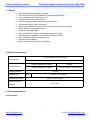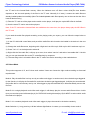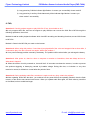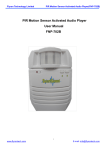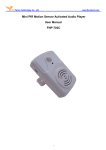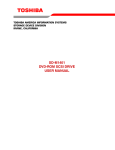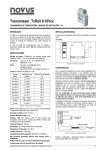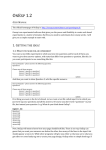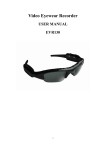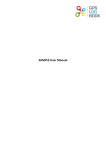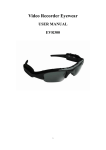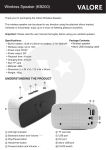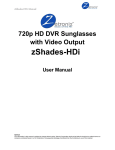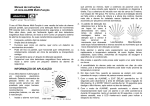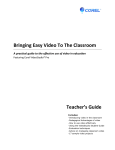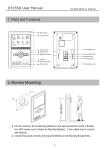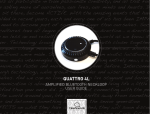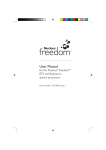Download PIR Motion Sensor Activated Audio Player User Manual FNP-702A
Transcript
Flyron Technology Limited PIR Motion Sensor Activated Audio Player(FNP-702A) PIR Motion Sensor Activated Audio Player User Manual FNP-702A 1 www.flyrontech.com E-mail: [email protected] Flyron Technology Limited PIR Motion Sensor Activated Audio Player(FNP-702A) 1 .Features Adopt passive infrared sensing technology The detector/sensor can be rotated 60° at both left and right sides Can change audio files freely based on PC Support power-off memorizing function Support to play MP3 audio files with high sound quality Automatically trigger to play sound back Load/change audio files through a Micro SD card(TF card), easy to operate Built-in 4Mbytes internal flash memory Sound volume is adjustable Built-in 2W amplifier to ensure loud and beautiful sound output Auto sleeping circuits design, which can keep long-time standby Built-in automatic power re-charging circuits Plug and play type design Built-in 500mAH lithium battery, time durable 2. Electrical parameters DC5V Regulated Power Supply Power Supply 3.7V Lithium battery Standby state(lithium battery) ≤180uA Working Current Playing state(lithium battery) Charging Current Audio Format ≤320mA(typical value 150mA) ≤710mA MP3 Code rate:16~320Kbps 8Ω/2W(typical value) Audio Output Power Range of Infrared ≤5m(120°) induction 3. Product Appearance 3.1 Dimension 2 www.flyrontech.com E-mail: [email protected] Flyron Technology Limited PIR Motion Sensor Activated Audio Player(FNP-702A) 3.2 Panel 7 1 2 6 3 8 5 4 9 Item No. Name Function Description 3 www.flyrontech.com E-mail: [email protected] Flyron Technology Limited PIR Motion Sensor Activated Audio Player(FNP-702A) Power-on initialization indication / sound updating indication / 1 Indicator light 2 Audio output port 3 USB port 4 TF card slot 5 Key A Switch to previous sound/switch to work mode A 6 Key B Switch to next sound /switch to work mode B 7 PIR detector/sensor 8 Power switch ON:working state 9 Volume wheel Adjust the sound volume playing indication Connect with an external amplifier or an active loudspeaker For power supply and recharge for the battery Standard TF card socket,used for insert TF card for changing audio files. Detect a human body OFF:off state 4. Quick Guide First install hardware according to installation diagram, ensure every parameters is normal, especial power supply. 4.1 Installation Operation There are hanging holes at the back of SmartSound, working with the mounting bracket, which can be easily hung in the appropriate position. The diagrammatic drawings of the sensor are shown as below. Top View Side View Place the product into a predetermined position, and when someone enters the sensitive area, it automatically plays back the sound. The sensor can be rotated 60 ° both leftward and rightward, so users can turn it to different sensing areas according to the actual needs. 4.2 Power Supply and Charge 4 www.flyrontech.com E-mail: [email protected] Flyron Technology Limited PIR Motion Sensor Activated Audio Player(FNP-702A) This product uses a rechargeable 3.7V lithium battery, and it also can be connected a power adaptor/charger(DC5V/1A) for power supply. When you connect the device to the power adaptor, the external power charges the lithium battery and supply power to the host device in the same time. It supports battery charging at working state and power off state. Under working state for battery charging, the LED indicator keeps glowing and the host device will not enter into sleep mode. It can work normally once the sensor is triggered. Under power off state for battery charging, there is no indication. The lithium battery will be full of power after 4 hours charging. 4.3 Power-on Operation When the device is switched on(the LED indicator is turned on), it gets into initialization for about 15 secs. During this, it is normal that there is no any reaction from it. After that it starts to work normally that when the sensor is triggered, it plays a pre-loaded sound automatically. The interval time is 1-3 secs between each triggering. 4.4 Load / Update Audio Files Before you load/update new audio file to the device, firstly please prepare a PC and an empty TF card(micro SD card) with FAT32 file system, and then put the MP3 files to the TF card though PC(any file name is available, but can not put other files in the TF card). After MP3 files copied completely on PC, insert the TF card to the TF socket of this product(insert the TF card according to the TF card socket label). At this moment, if you switch on the player, after being triggered it will play the MP3 files stored in the TF card directly once the inserted TF card is detected. If the total time duration of all your audio files(based on 128Kbps of MP3 files) is no more than 4 minutes, you can copy the audio files to the internal flash to save the cost of a TF card. Please follow the steps below to copy MP3 files from the TF card to the internal flash. 1). Firstly, make sure the player is switched off. 2). Insert the TF card already stored the MP3 files to the player correctly. 3). Use a finger to press Key A and hold, then switch on the player with the other hand. Don’t leave your finger on Key A until the LED indicator starts to blink. 4). Now release Key A when the indicator starts to blink, which means the device is copying the audio files from 5 www.flyrontech.com E-mail: [email protected] Flyron Technology Limited PIR Motion Sensor Activated Audio Player(FNP-702A) the TF card to the internal flash memory. When the indicator turns off after a short while(The time duration depends on the size and quantity of the files in the TF card. Normally 5-15 secs), it means the audio files are already loaded/updated successfully.(Note:The loaded/updated audio files capacity can not be over the size of the internal flash memory) 5). Take the TF card out of the player and re-switch on the player, it will play the copied MP3 files in the flash. 6). Use the same TF card to serve other players. Note: If the TF card and the internal flash are available at the same time, the player always play the MP3 files in the TF card. If you need the audio files played according to the playing order you expect, you can follow the steps below to make it. 1). In the PC side build a new folder, and put all the audio files which need to be loaded in the device in the new folder. 2). Change the audio file names, beginning with 4 digits such as 0001.mp3, 0002.mp3 or 0001 welcome.mp3, etc. 3). Press "Ctrl + A" on the keyboard to select all. 4). Right click the first audio file, it will pop up a menu, then select“ send to” and select “removable disk”. Like this way you can put the audio files to the TF card effectively by sequence. 5). The next thing to do is to load the files in the TF card to the device according to the method above. 4.5 Select Mode This product supports A, B, and C three work modes. Users can choose the right mode according to the actual requirements. Mode A: Play the audio files in a loop one by one after each trigger. In another word, when the device get triggered for the first time, it will play the first audio file, and when the device get triggered again, it will play the second audio file just like this in a circular way one by one. After trigger to play the last audio file, it will automatically move to the first one. Mode B: It's a single playback mode. After each trigger, it will always play the current audio file each time. At this time you can short press left button(key A) for PREVIOUS and right button(key B) for NEXT to select which audio file needs to be played. Mode C: It’s a random playback mode. After each trigger, it plays the sounds in the device randomly. Mode Selection:1). Long press key A till the indicator light flashes. It means you successfully chose mode A. 6 www.flyrontech.com E-mail: [email protected] Flyron Technology Limited PIR Motion Sensor Activated Audio Player(FNP-702A) 2). Long press key B till the indicator light flashes. It means you successfully chose mode B. 3). Long press key A and key B simultaneously till the indicator light flashes. It means you chose mode C successfully. 6. FAQ Question1: Can this product support to play WAV file ?If not ,how should we do ? A:It only supports MP3 file, and can not support to play WAV,but can convert the WAV file to MP3 through the following operations, then use it . Method1:Install an audio playback software which has MP3 encoding and decoding functions,convert WAV format to MP3 file . Method 2: Search the MP3 file you need on the internet. Question 2: When using this product, I found that it just played half of the voice and stopped. After a short while, it continued to play. Like this over and over again. What's the problem ? A: It's a power shortage problem caused by the battery. The problem will be solved after you recharge the battery. Question 3: After power on, there is a time no response or reaction or insensitive, there are delays and so on. What does it happen? A: When the sensor circuit is powered on, there will be 5-15 seconds to activate the sensors, in order to prevent the spurious triggering or destroying caused by instable voltage. During this time, no induction or very slow reaction is normal, it will back to normal after this period of time. Question 4: During updating audio files, sometimes I need to wait very long. what’s the problem? A:When updating audio files last time, you switched off the power before the updating finished, then the flash memory of the device was caused some errors. When you update audio files again, the flash memory would be re-formatted, so time would last longer. 7 www.flyrontech.com E-mail: [email protected]