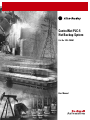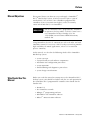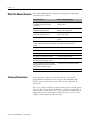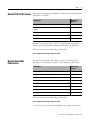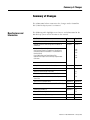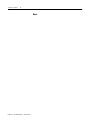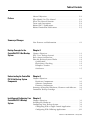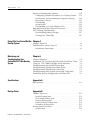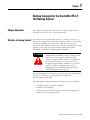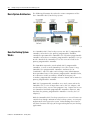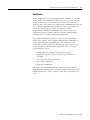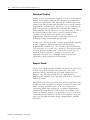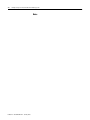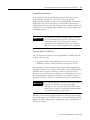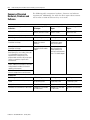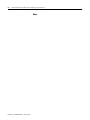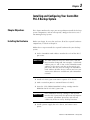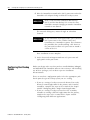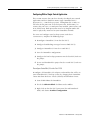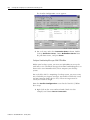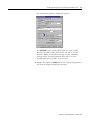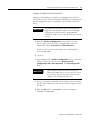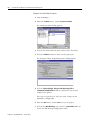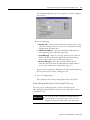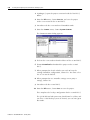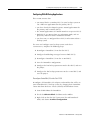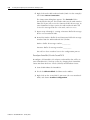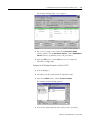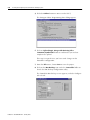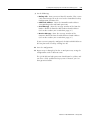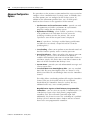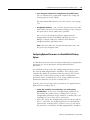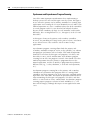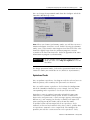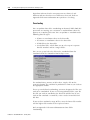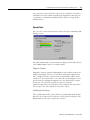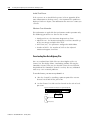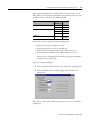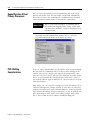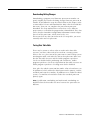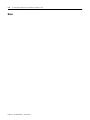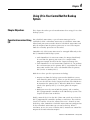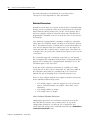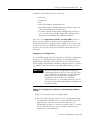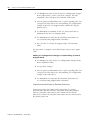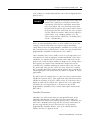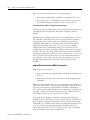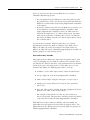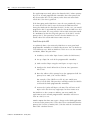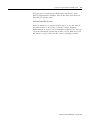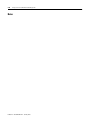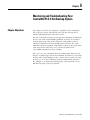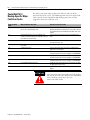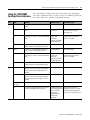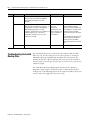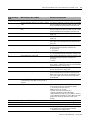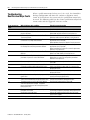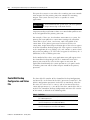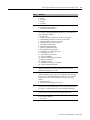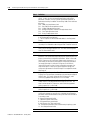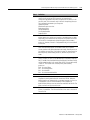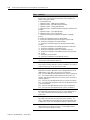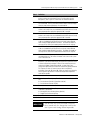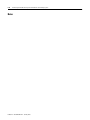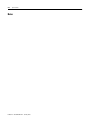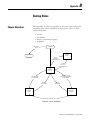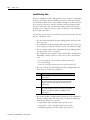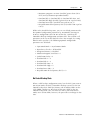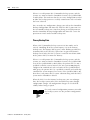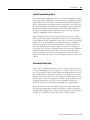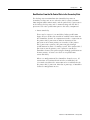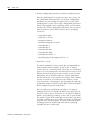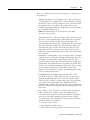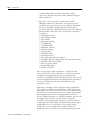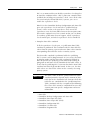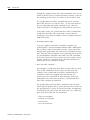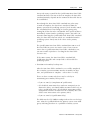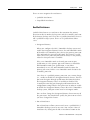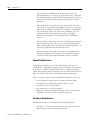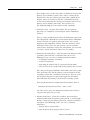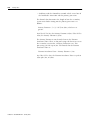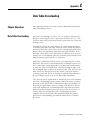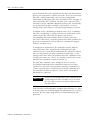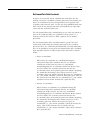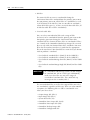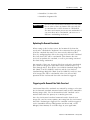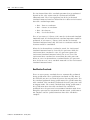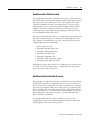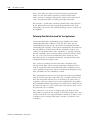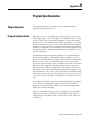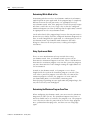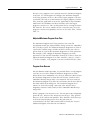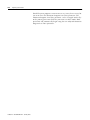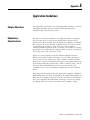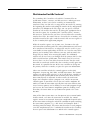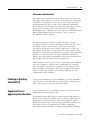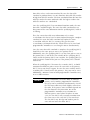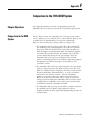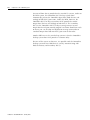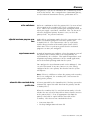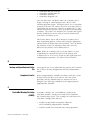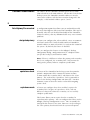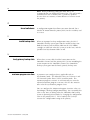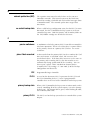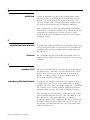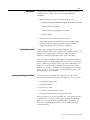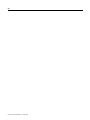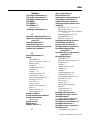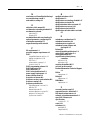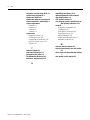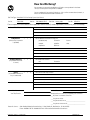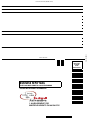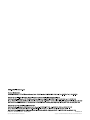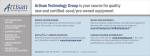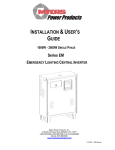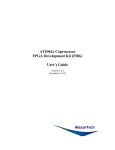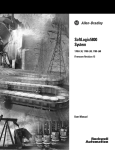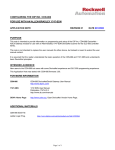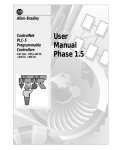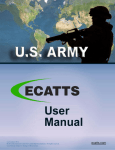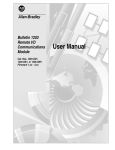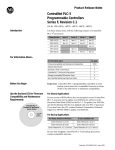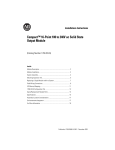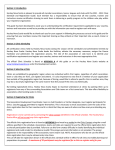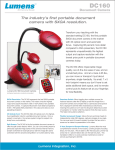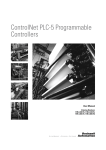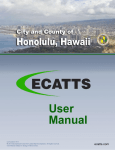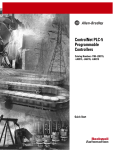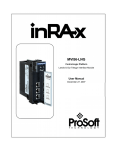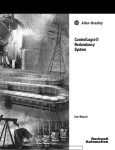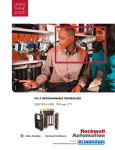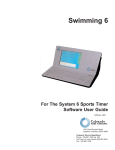Download ControlNet PLC-5 Hot Backup System User Manual
Transcript
ControlNet PLC-5 Hot Backup System Cat. No. 1785-CHBM User Manual Important User Information Because of the variety of uses for the products described in this publication, those responsible for the application and use of these products must satisfy themselves that all necessary steps have been taken to assure that each application and use meets all performance and safety requirements, including any applicable laws, regulations, codes and standards. In no event will Rockwell Automation be responsible or liable for indirect or consequential damage resulting from the use or application of these products. Any illustrations, charts, sample programs, and layout examples shown in this publication are intended solely for purposes of example. Since there are many variables and requirements associated with any particular installation, Rockwell Automation does not assume responsibility or liability (to include intellectual property liability) for actual use based upon the examples shown in this publication. Allen-BradleyTM publication SGI-1.1, Safety Guidelines for the Application, Installation and Maintenance of Solid-State Control (available from your local Rockwell Automation office), describes some important differences between solid-state equipment and electromechanical devices that should be taken into consideration when applying products such as those described in this publication. Reproduction of the contents of this copyrighted publication, in whole or part, without written permission of Rockwell Automation, is prohibited. Throughout this publication, notes may be used to make you aware of safety considerations. The following annotations and their accompanying statements help you to identify a potential hazard, avoid a potential hazard, and recognize the consequences of a potential hazard: WARNING ! ATTENTION ! IMPORTANT Identifies information about practices or circumstances that can cause an explosion in a hazardous environment, which may lead to personal injury or death, property damage, or economic loss. Identifies information about practices or circumstances that can lead to personal injury or death, property damage, or economic loss. Identifies information that is critical for successful application and understanding of the product. PLC-5 is a registered trademark of Rockwell Automation, Inc. Allen-Bradley, ControlLogix, ControlBus, Data Highway Plus, FLEX I/O, RSLinx, RSLogix, RSNetWorx, PLC-5/40 and PLC-5/80 are trademarks of Rockwell Automation, Inc. ControlNet is a trademark of ControlNet International, Ltd. DeviceNet is a trademark of the Open DeviceNet Vendor Association. Ethernet is a registered trademark of Digital Equipment Company, Intel and Xerox Corporation. Rockwell Automation Support Before you contact Rockwell Automation for technical assistance, we suggest you please review the troubleshooting information contained in this publication first. If the problem persists, call your local Rockwell Automation representative or contact Rockwell Automation in one of the following ways: Phone Internet United States/Canada 1.440.646.5800 Outside United States/Canada You can access the phone number for your country via the Internet: 1. Go to http://www.ab.com 2. Click on Product Support (http://support.automation.rockwell.com) 3. Under Support Centers, click on Contact Information ⇒ 1. Go to http://www.ab.com 2. Click on Product Support (http://support.automation.rockwell.com) Your Questions or Comments on this Manual If you find a problem with or have a comment on this manual, please notify us of it on the enclosed How Are We Doing form. Notes Preface Manual Objectives This manual shows you how to set up and apply a ControlNetTM PLC-5® Hot Backup system. A backup system requires a pair of standard PLC-5/40TM or PLC-5/80TM ControlNet programmable controllers (Series F, Revision A or higher), with I/O remotely connected to both PLC-5s via ControlNet. IMPORTANT For the ControlNet PLC-5 programmable controllers to operate in backup mode, each PLC-5 must have a new ControlNet Backup Cartridge (Cat. No. 1785-CHBM) inserted into its EEPROM memory module slot. Using ControlNet, the PLC-5s communicate with each other and with ControlNet remote I/O to create a PLC-5 backup system that provides high availability of control applications, where it is essential for process continuity. In this manual, we describe the following details of the ControlNet Hot Backup system: • • • • • • Who Should Use This Manual Before you read this manual or attempt to use the ControlNet PLC-5 backup system, you should be familiar with the use and operation of the ControlNet PLC-5 programmable controller. You should also be familiar with: • • • • • 1 system concepts required hardware and software components installation and configuration procedures system operation troubleshooting and diagnostics procedures system design considerations Remote I/O the ControlNet network RSLogix 5TM programming software RSNetWorxTM for ControlNet software RSLinxTM communications software Publication 1785-UM024B-EN-P - January 2003 Preface 2 What This Manual Contains Refer to the following table to guide you through the information contained in this manual. For information on: Refer to chapter/appendix: concepts for using a backup system in a ControlNet system; basic system architecture 1 - Backup Concepts for the ControlNet PLC-5 Backup System the hardware and software components required for a backup system 2 - Understanding the ControlNet PLC-5 Backup System Components installing backup system components; configuring the backup system 3 - Installing and Configuring Your ControlNet PLC-5 Backup System how to use I/O in your hot backup system 4 - Using I/O In Your ControlNet Hot Backup System the diagnostic capabilities of the backup 5 - Monitoring and Troubleshooting Your system; troubleshooting tips for the backup ControlNet PLC-5 Backup System system specifications for the 1785-CHBM module A - Specifications backup states and backup state transitions B - Backup States Terms and Conventions the data table crossloading feature C - Data Table Crossloading the program synchronization feature D - Program Synchronization application examples; items to consider before designing the backup system E - Application Guidelines reference information on the ControlNet backup module for users familiar with the Allen-Bradley 1785-BCM systems F - Comparison to the 1785-BCM System ControlNet Hot Backup terminology Glossary In this document, when we refer to the PLC-5s, we mean the programmable controllers you are using in your ControlNet Hot Backup system. We also refer to the PLC-5 as the "controller" or "processor." The screen captures and other examples that appear in this document represent the current version of software at the time of publishing. A later or earlier version of the same screen capture or example may be slightly different but the purpose remains the same. Use the screen captures and examples for reference only. Publication 1785-UM024B-EN-P - January 2003 Preface Related PLC-5 Publications 3 Related documentation for ControlNet and other PLC-5 programmable controllers is available: Publication Publication Number Enhanced PLC-5 Processor System Overview 1785-2.36 Enhanced and Ethernet PLC-5 Programmable Controllers User Manual 1785-6.5.12 ControlNet PLC-5 Programmable Controllers User Manual 1785-UM022 ControlNet PLC-5 Programmable Controllers Quick Start 1785-QS006 1785-PLC-5 Programmable Controllers Quick Reference 1785-7.1 For more information about 1785 PLC-5 programmable controllers, contact your local Rockwell Automation sales office or distributor. To view or order these publications online, visit: www.theautomationbookstore.com Related ControlNet Publications For detailed information about different aspects of planning and installing your ControlNet network, see the following publications: Publication Publication Number ControlNet Cable System Component List AG-2.2 ControlNet Coax Cable System Planning and Installation Manual 1786-6.2.1 ControlNet Network Access Cable Installation Instructions 1786-2.6 ControlNet System Overview 1786-SO001 ControlNet PLC-5 Hot Backup System User Manual 1785-6.5.24 ControlNet Fiber Planning Installation Guide CNET-IN001 Industrial Automation Wiring and Grounding Guidelines 1770-4.1 System Design for Control of Electrical Noise GMC-RM001 To view or order these publications online, visit: www.theautomationbookstore.com or contact your local Rockwell Automation sales office or distributor. Publication 1785-UM024B-EN-P - January 2003 Preface 4 For more information on any of the software components of the ControlNet PLC-5 backup system (e.g., RSLogix 5, RSLinx, and RSNetWorx), refer to the software documentation and online help for the individual software packages. Publication 1785-UM024B-EN-P - January 2003 Summary of Changes Summary of Changes The information below summarizes the changes to the ControlNet PLC-5 Hot Backup System User Manual. New Features and Information The following table highlights new features and information for the Hot Backup system and its location in this manual. For This New Information See Page(s) Required Hardware, Software and Firmware Components Chapter 2 1 thru 4 Updated Installation and Configuration Procedures in RSNetWorx Chapter 3 1 thru 17 Advanced Configuration Options User Program Control for Completion of Qualification Configuring Optional Parameters in a ControlNet Hot Backup System Crossloading Data over Data Highway Plus Requalification Option of Dual Primary Programmable Controllers 3-18 3-19 3-19 3-24 3-26 Using I/O in Your ControlNet Hot Backup System Chapter 4 Chapter 4 Additional Hot Backup Major Fault Codes Chapter 5 5-2 Additional Invalid Backup State Codes 5-4 Troubleshooting with Output Ownership Verification 5-7 Additions to the ControlNet Backup and Configuration Status Files 5-8 Specifications and Certifications Appendix A Appendix A Considerations When Crossloading MG, BT or CT File Types Appendix C C-4 Appendix E E-4 Appendix E E-5 Inhibiting ControlNet I/O Sequential Process Application Considerations 1 E-5 ControlNet Hot Backup Terminology Glossary Glossary Index Index Index Publication 1785-UM024B-EN-P - January 2003 Summary of Changes 2 Notes Publication 1785-UM024B-EN-P - January 2003 Table of Contents Preface Manual Objectives. . . . . . . . . . . Who Should Use This Manual . . What This Manual Contains . . . . Terms and Conventions. . . . . . . Related PLC-5 Publications . . . . Related ControlNet Publications. . . . . . . . . . . . . . . . . . . . . . . . . . . . . . . . . . . . . . . . . . . . . . . . . . . . . . . . . . . . . . . . . . . . . . . . . . . . . . . . . . . . . . . . . . . . . . . . . . . . . . . . . . . . . . . . . . . . . . . . . P-1 P-1 P-2 P-2 P-3 P-3 Summary of Changes New Features and Information. . . . . . . . . . . . . . . . . . . . . . S-1 Backup Concepts for the ControlNet PLC-5 Hot Backup System Chapter 1 Understanding the ControlNet PLC-5 Hot Backup System Components Chapter 2 Chapter Objectives . . . . . . . . . . Why Use a Backup System? . . . . Basic System Architecture . . . . . How the Backup System Works. Qualification . . . . . . . . . . . . Equivalence Checking . . . . . Bumpless Transfer . . . . . . . . Switchover. . . . . . . . . . . . . . . . . . . . . . . . . . . . . . . . . . . . . . . . . . . . . . . . . . . . . . . . . . . . . . . . . . . . . . . . . . . . . . . . . . . . . . . . . . . . . . . . . . . . . . . . . . . . . . . . . . . . . . . . . . . . . . . . . . . . . . . . . . . . . . . . . . . . . . . . . . . . . . . . . . . . . . . . . . . . . . 1-1 1-1 1-2 1-2 1-3 1-4 1-4 1-5 Chapter Objectives . . . . . . . . . . . . . . . . . . . . . . . . . . . . Hardware Components . . . . . . . . . . . . . . . . . . . . . . Software Components . . . . . . . . . . . . . . . . . . . . . . . Firmware Components . . . . . . . . . . . . . . . . . . . . . . Summary of Required Hardware, Firmware and Software ControlNet Backup Cartridge . . . . . . . . . . . . . . . . . . . . . . . . . . . . . . . . . 2-1 2-1 2-2 2-2 2-4 2-5 Installing and Configuring Your Chapter 3 Chapter Objectives . . . . . . . . . . . . . . . . . . . . . . . . . . . . . . 3-1 ControlNet PLC-5 Backup Installing the Hardware . . . . . . . . . . . . . . . . . . . . . . . . . . . 3-1 System Configuring Your Backup System . . . . . . . . . . . . . . . . . . . 3-2 Configuring With a Single Control Application . . . . . . . 3-3 Configuring With Differing Applications . . . . . . . . . . . . 3-11 iii Publication 1785-UM024B-EN-P - January 2003 Table of Contents iv Advanced Configuration Options . . . . . . . . . . . . . . . . . . Configuring Optional Parameters in a Backup System Synchronous and Asynchronous Program Scanning . . Equivalence Checks . . . . . . . . . . . . . . . . . . . . . . . . . Crossloading . . . . . . . . . . . . . . . . . . . . . . . . . . . . . . System Status . . . . . . . . . . . . . . . . . . . . . . . . . . . . . . Crossloading Over Data Highway Plus . . . . . . . . . . . Requalification of Dual Primary Processors. . . . . . . . . . . PLC-5 Editing Considerations . . . . . . . . . . . . . . . . . . . . . Downloading Editing Changes . . . . . . . . . . . . . . . . . Testing Data Table Edits. . . . . . . . . . . . . . . . . . . . . . . . . . . . . . . . . . . . . . . . . . . . 3-18 3-19 3-20 3-21 3-22 3-23 3-24 3-26 3-26 3-27 3-27 Using I/O in Your ControlNet Hot Chapter 4 Chapter Objectives . . . . . . . . . . . . . . . . . . . . . . . . . . . . . . 4-1 Backup System Considerations when Using I/O . . . . . . . . . . . . . . . . . . . . . 4-1 Redundant Connections . . . . . . . . . . . . . . . . . . . . . . . . 4-2 Monitoring and Troubleshooting Your ControlNet PLC-5 Hot Backup System Chapter 5 Specifications Appendix A Chapter Objectives . . . . . . . . . . . . . . . . . . . . . . . . . . . . . . ControlNet PLC-5 Backup-Specific Major Fault Error Codes . Using the 1785-CHBM Cartridge Status Indicators . . . . . . . . Troubleshooting the Invalid Backup State . . . . . . . . . . . . . Troubleshooting Qualification Major Faults . . . . . . . . . . . . Troubleshooting Qualification Crossloads. . . . . . . . . . . . . . Troubleshooting with Output Ownership Verification . . . . . ControlNet Backup Configuration and Status File . . . . . . . . 5-1 5-2 5-3 5-4 5-6 5-7 5-8 5-8 Specifications . . . . . . . . . . . . . . . . . . . . . . . . . . . . . . . . . . A-1 Backup States Appendix B Chapter Objectives . . . . . . . . . . Invalid Backup State . . . . . . No Control Backup State . . . Primary Backup State . . . . . . Lonely Primary Backup State Secondary Backup State . . . . Backup State Transitions . . . . . . Qualification . . . . . . . . . . . . Publication 1785-UM024B-EN-P - January 2003 . . . . . . . . . . . . . . . . . . . . . . . . . . . . . . . . . . . . . . . . . . . . . . . . . . . . . . . . . . . . . . . . . . . . . . . . . . . . . . . . . . . . . . . . . . . . . . . . . . . . . . . . . . . . . . . . . . . . . . . . . . . . . . . . . . . . . . . . . . . . . . . . . . . . . . . . . . . . . . . . B-1 B-2 B-3 B-4 B-5 B-5 B-6 B-6 Table of Contents v Qualification: From No Control State to Primary State . . B-6 Qualification: From No Control State to Secondary State B-7 Reasons for Qualification Major Fault . . . . . . . . . . . . . B-14 Switchover. . . . . . . . . . . . . . . . . . . . . . . . . . . . . . . . . B-14 Qualified Switchovers . . . . . . . . . . . . . . . . . . . . . . . . B-15 Unqualified Switchovers. . . . . . . . . . . . . . . . . . . . . . . B-16 Switchover Considerations . . . . . . . . . . . . . . . . . . . . . B-16 Data Table Crossloading Appendix C Chapter Objectives . . . . . . . . . . . . . . . . . . . . . . . . . Data Table Crossloading . . . . . . . . . . . . . . . . . . . . . On-Demand Data Table Crossloads . . . . . . . . . . Optimizing On-Demand Crossloads . . . . . . . . . . Triggering an On-Demand Data Table Crossload. Qualification Crossloads . . . . . . . . . . . . . . . . . . . Qualification Data Table Crossload . . . . . . . . . . . Qualification State Data Table Crossload . . . . . . . Data Table Crossload Time. . . . . . . . . . . . . . . . . Data Table Crossload Data Latency. . . . . . . . . . . Data Table Crossloading on ControlNet Channel . Inhibiting Data Table Crossloads . . . . . . . . . . . . Data Table Crossload Diagnostics . . . . . . . . . . . . Data Table Crossloads Via Your Applications . . . Program Synchronization . . . . . . . . . . . . . . . . . . . . . . . . . . . . . . . . . . . . . . . . . . . . . . . . . . . . . . . . . . . . . . . . . . . . . C-1 C-1 C-2 C-5 C-5 C-6 C-7 C-7 C-8 C-8 C-9 C-9 C-9 C-10 . . . . . . . . . . . . . . . . . . . . . . . . . . . . . . . . . . . D-1 D-1 D-2 D-2 D-2 D-3 D-3 Chapter Objectives . . . . . . . . . . . . . . . . . . . . . . . . . . . Redundancy Considerations. . . . . . . . . . . . . . . . . . . . . Switchover Considerations. . . . . . . . . . . . . . . . . . . . . . Why Transfer Information? . . . . . . . . . . . . . . . . . . . What Information Should Be Transferred? . . . . . . . . When Should the Information Be Transferred? . . . . How Often Should the Information Be Transferred?. Performance Considerations . . . . . . . . . . . . . . . . . . Inhibiting or Resetting ControlNet I/O . . . . . . . . . . . . . . . . . . . . . . . . . . . . . . . . . . . . . . . . E-1 E-1 E-2 E-2 E-3 E-4 E-4 E-4 E-5 Appendix D Chapter Objectives . . . . . . . . . . . . . . . . . . . . . . . . Program Synchronization. . . . . . . . . . . . . . . . . . . . Determining Which Mode to Use . . . . . . . . . . . Using Synchronous Mode. . . . . . . . . . . . . . . . . Determining the Maximum Program Scan Time. Adjusted Maximum Program Scan Time . . . . . . Program Scan Overrun . . . . . . . . . . . . . . . . . . . Application Guidelines . . . . . . . Appendix E Publication 1785-UM024B-EN-P - January 2003 Table of Contents vi Sequential Process Application Considerations . . . . . . . . . . What Causes a PLC-5 to Get Into an Incorrect State . . . . How to Keep the Controllers in the Same Process State . When the Controllers are in Different States . . . . . . . . . Complete Qualification in the Same Process State . . . . . Comparison to the 1785-BCM System Glossary Publication 1785-UM024B-EN-P - January 2003 E-5 E-6 E-7 E-8 E-9 Appendix F Chapter Objectives . . . . . . . . . . . . . . . . . . . . . . . . . . . . . . F-1 Comparison to the BCM System. . . . . . . . . . . . . . . . . . . . . F-1 . . . . . . . . . . . . . . . . . . . . . . . . . . . . . . . . . . . . . . . . . . . . G-1 Chapter 1 Backup Concepts for the ControlNet PLC-5 Hot Backup System Chapter Objectives This chapter describes why and how to use the ControlNet PLC-5 backup system and its basic system architecture. Why Use a Backup System? The objective of any redundant system (i.e., backup system) is to improve the amount of up-time of a machine or process by ensuring consistent availability of that machine. This also reduces costs associated with equipment failure. By using the ControlNet PLC-5 hot backup system, you can help guard your application against shutdowns caused by the programmable controller. ATTENTION ! When using identical programs in both PLC-5 programmable controllers, using a backup system does not necessarily protect you from faults caused by programming errors or system timeouts. Such errors or timeouts can also occur in the secondary programmable controller. Be certain to carefully check your programming, and to thoroughly check redundant operations before implementing the backup system. The backup option is used where you must transfer the control of the process to a secondary system without interrupting the machine/process operation. To guard against system shutdown, a backup system must provide: • equipment with exceptional reliability • automatic fault isolation • minimal disturbance of the process when switching from the primary to the secondary system 1 Publication 1785-UM024B-EN-P - January 2003 1-2 Backup Concepts for the ControlNet PLC-5 Backup System Basic System Architecture The following illustration describes the various components of the basic ControlNet PLC-5 hot backup system: TM TM How the Backup System Works In a ControlNet PLC-5 hot backup system, one PLC-5 programmable controller, referred to as the primary programmable controller, controls the operation of the ControlNet I/O. The other programmable controller, referred to as secondary programmable controller, is set up to take control of the ControlNet I/O in the event of a fault in the primary programmable controller. The ControlNet network is wired to both PLC-5 programmable controllers, as well as to all ControlNet I/O in your system. Using ControlNet, the programmable controllers communicate (or “handshake”) with each other and exchange status information on their operational states. If the primary programmable controller faults, or is otherwise unable to continue control of the outputs, the secondary programmable controller assumes control and becomes the primary programmable controller. Both PLC-5 programmable controllers are actively connected to the ControlNet I/O, receive all input data sent by the I/O adapters, and use that data as they execute their program scans. Output data is sent via ControlNet from both programmable controllers. However, only data from the primary programmable controller is used by the I/O adapter(s). With the ControlNet PLC-5 backup system there are several features to consider that, though common to many backup systems, are uniquely implemented in this particular system. Understanding these features and their functions will help you design and implement your backup applications. Publication 1785-UM024B-EN-P - January 2003 Backup Concepts for the ControlNet PLC-5 Backup System 1-3 Qualification When bringing the secondary programmable controller of a backup system online, it is important to ensure that it is in a state that will enable it to take over the control of the system in the event of a primary failure. This process of verifying and conditioning the state of the secondary programmable controller is known as qualification. Switchover will not occur without a qualified secondary programmable controller. Additionally, the system is not truly considered a backup system until the secondary programmable controller has successfully completed qualification. The qualification phase includes several tests and verifications between the primary and secondary programmable controllers, as well as data table file crossloading. You can tailor these tests, verifications, and data table file crossloads to ensure the level of system integrity required for your application. These tests and verifications may cover: • configuration file validity and integrity checking • application program and data file structure equivalence checking • I/O map connection comparison • force table comparison • status file comparison Data table file crossloading from the primary to the secondary programmable controller may include the transfer of integer values, floating point values, timers, counters, PID values, and others you select. Publication 1785-UM024B-EN-P - January 2003 1-4 Backup Concepts for the ControlNet PLC-5 Backup System Equivalence Checking Backup systems are traditionally designed in a way such that both the primary and secondary programmable controllers are programmed with identical applications. This allows for the controlled process to continue with normal production operation in the event of a primary programmable controller failure. Equivalence checks ensure that the primary and secondary programmable controllers have identical ladder programs, data file structures, I/O map connection, etc. You, as the designer of the backup system, require the ability to enforce equivalence checks between the primary and secondary programmable controllers during the qualification process, and periodically during normal production operation. In some cases, you may want the secondary programmable controller to have a completely different application than the primary programmable controller (e.g., “safe shutdown,” limited production, clean and wash, etc.). In that case, equivalence checking may not be required. With the ControlNet PLC-5 hot backup system, you can enable or disable equivalence checking as required by your application. You must have a thorough understanding of your application in order to make this determination. Bumpless Transfer Ideally, when a programmable controller switchover takes place in the backup system, there should be no adverse effect on system operation, and the controlled process should continue to run as though it were still being controlled by the original primary programmable controller. This is generally referred to as a bumpless transfer of control. Bumpless transfer is not required for many backup applications, but it is highly desirable. Divergence in program scanning, I/O tables, data tables, and long switchover times can all cause bumps when transferring control from a primary to a secondary programmable controller. The ControlNet PLC-5 hot backup system allows you to choose synchronous program scan operation, as well as on-demand crossloading of data table files you select. These options can greatly reduce the possibility of bumps during a programmable controller switchover. Publication 1785-UM024B-EN-P - January 2003 Backup Concepts for the ControlNet PLC-5 Backup System 1-5 Switchover Switchover is what occurs when the secondary programmable controller assumes control of the process, thus becoming the primary programmable controller. Several conditions can cause this to happen: • critical failures in the primary programmable controller (e.g., hardware faults) • internal conditions within the primary programmable controller (e.g., a major fault), causing it to relinquish control of the process to the secondary programmable controller • external conditions recognized by the secondary programmable controller (e.g., loss of communications with the primary programmable controller), causing it to assume control of the process • a manual switchover (i.e., a forced switchover, where you cause the secondary programmable controller to become primary, and vice versa; you may choose to do this when testing your system for backup performance and integrity, or as part of a system maintenance program). The ideal switchover time from the primary programmable controller to the secondary programmable controller would be instantaneous. The ControlNet PLC-5 hot backup system typically provides a switchover time of 30-50 ms. This time is adequate to avoid a bump in most systems, but you should determine the maximum allowable switchover time for your applications. Publication 1785-UM024B-EN-P - January 2003 1-6 Backup Concepts for the ControlNet PLC-5 Backup System Notes Publication 1785-UM024B-EN-P - January 2003 Chapter 2 Understanding the ControlNet PLC-5 Hot Backup System Components Chapter Objectives This chapter describes the components that make up the ControlNet PLC-5 hot backup system. Hardware Components • two PLC-5 ControlNet programmable controllers (either 1785-L40C15 or 1785-L80C15, Series F, Revision A or later) Each programmable controller must be in a separate 1771 chassis, and each chassis must have its own power supply. Various chassis and power supplies are available; choose them based upon standard 1771 and 1785 selection and installation criteria. TIP Though we do not recommend it, it is possible for you to use a mixed set of programmable controllers as a backup pair (e.g., one PLC-5/40 and one PLC-5/80). • two 1785-CHBM/A ControlNet backup cartridges (one for each PLC-5 programmable controller) • two 1771 chassis (one for each PLC-5 programmable controller) • two 1771 power supplies (one for each chassis) You can elect to use redundant power supplies within a chassis if you wish. We do not recommend the use of I/O within the chassis, since provisions for backing up the local I/O are not provided. • one or more ControlNet I/O adapters 1 Publication 1785-UM024B-EN-P - January 2003 2-2 Understanding the ControlNet PLC-5 Hot Backup System Components • ControlNet network cables, taps, and terminators for making connections between the PLC-5 programmable controllers and the I/O adapters • a PC with a 1784-KTCX15 card, or a laptop computer with a 1784-PCC card • other ControlNet devices, including HMI (optional) Software Components The basic ControlNet PLC-5 backup system includes the following software components: • RSLogix 5 programming software (Release 3.21 or later) • RSNetWorx for ControlNet software (Release 1.80 or later) • RSLinx communication software (Release 2.00.97.30 or later) Firmware Components IMPORTANT ControlNet PLC-5 programmable controllers in a backup system must have compatible firmware revisions. This insures proper operation if a switchover occurs. Subrevision releases (such as A.1, A.2 and so on) are compatible with other subrevision releases of the same series and revision. Refer to the table below to determine compatibility. If your version of RSNetWorx does not recognize a newer ControlNet PLC-5, you may need to update your RSNetworx software or the Electronic Data Sheet (EDS) for the programmable controller. To update your EDS file, use the Hot Backup CD that was shipped with your ControlNet PLC-5 programmable controller. If you don’t have the CD, contact Rockwell Automation Technical Support at 440-646-5800 to update your EDS file. This Series, Revision of Firmware: Series F/Revisions C, C.1 and C.2 Series F/Revisions B and B.1 Series F/Revisions A, A.1, A.2 and A.3 Is only compatible with: Series F/Revisions C, C.1 and C.2 Series F/Revisions B and B.1 Series F/Revisions A, A.1, A.2 and A.3 Additionally, be sure that all spare ControlNet PLC-5 hot backup processors contain compatible firmware. Publication 1785-UM024B-EN-P - January 2003 Understanding the ControlNet PLC-5 Hot Backup System Components 2-3 Compatibility Considerations If the firmware series or revision do not match between the two programmable controllers in a backup system, one or both programmable controllers will detect an incompatibility and indicate a Major Fault code 238. If the fault is cleared without correcting the compatibility issue, the fault will continue to occur. However, the fault will not occur in a programmable controller if it is in Run mode and is controlling outputs. IMPORTANT The firmware revision in programmable controllers in an operational backup system cannot be revised during operation. The backup system and the application must be powered down to revise the firmware in one or both programmable controllers. Firmware Update Considerations You can change the firmware in a programmable controller for two reasons. You can either: • upgrade an older version of firmware to a new version, or • backflash a newer version of firmware to an older version For example, in an operational backup system, both programmable controller’s firmware are at Series F, Revision A. If one programmable controller fails and needs replacing, it must be replaced with an identical series and firmware revision (Series F/Revision A). If a spare part programmable controller is available, but it contains Series F/ Revision C firmware, it must be backflashed to Series F/Revision A.3. IMPORTANT PLC-5 programmable controllers Series F/Revision C contain new flash devices and do not allow Revisions A, A.1 A.2 and B to be backflashed into them. They can only be backflashed with Revisions A.3 and B.1 firmware, respectively. Likewise, if you want to upgrade firmware in a backup system from Series F/Revision A to Series F/Revision C, you would perform a flash upgrade to both programmable controllers to ensure compatibility in the backup system. Publication 1785-UM024B-EN-P - January 2003 2-4 Understanding the ControlNet PLC-5 Hot Backup System Components Summary of Required Hardware, Firmware and Software The following table summarizes hardware, firmware and software requirements. Additionally, the table describes major enhancements and in what revision of firmware they were made. Hardware Required PLC-5 Programmable Controllers: If you are using a FLEX I/O adapter: If you are using a 1771 adapter: If you are using an SLC adapter: 1785-L40C15 or -L80C15, Series F 1794-ACN15 or -ACNR15 Series B, Revision A or later 1771-ACNR15 Series B, Revision E or later 1747-ACN, -ACNR Series A, Revision B or later PLC-5 Programmable Controllers FLEX I/O Adapter 1771 Adapter SLC Adapter Series/Revision firmware must match for ControlNet Hot Backup Series C, Revisions E and F added noisy network tolerance. Series B, Revision H added scheduled data update latency enhancement Series F, Revision A.1 minimum for ControlNet Hot Backup Series D, Revision A is required for IB32P module support Series B, Revision J is adding ControlNet Hot Backup capability and performance enhancements to the 1771-ACN15 adapter PLC-5 Programmable Controllers FLEX I/O Adapter 1771 Adapter SLC Adapter Windows 95 or Windows NT operating system Windows 98 or Windows NT operating system Windows 98 or Windows NT operating system Windows 98 or Windows NT operating system RSLogix 5 ver. 3.21 or later RSLogix 5 ver. 3.21 or later RSLogix 5 ver. 3.21 or later RSLogix 5 ver. 5.0 RSNetWorx for ControlNet ver. 1.80 or later RSNetWorx for ControlNet ver. 1.80 or later RSNetWorx for ControlNet ver. 1.80 or later RSNetWorx for ControlNet 3.0 Firmware for: Series F, Revision B firmware added DataHighway Plus cross loading, fault code for incompatible firmware revisions, requalification of dual primary PLC-5 programmable controllers and user program control for completion of qualification enhancements Series F, Revision C added SLC I/O, multicast outputs, additional ControlNet I/O status bits and expanded ControlNet I/O instruction capability enhancements Series F, Revision C.2 added noisy network tolerance and performance enhancements Software for: Publication 1785-UM024B-EN-P - January 2003 Understanding the ControlNet PLC-5 Hot Backup System Components ControlNet Backup Cartridge 2-5 Each ControlNet PLC-5 programmable controller requires a 1785-CHBM/A ControlNet backup cartridge, inserted into the PLC-5 EEPROM memory cartridge slot, to enable backup functionality. The ControlNet backup cartridge contains EEPROM memory cartridge functionality (i.e., the cartridge can also be used as a standard PLC-5 EEPROM memory storage cartridge for the PLC-5 programmable controller, with up to 100K of memory). IMPORTANT The 1785-CHBM ControlNet backup cartridge cannot be used with non-backup PLC-5 programmable controllers. Publication 1785-UM024B-EN-P - January 2003 2-6 Understanding the ControlNet PLC-5 Hot Backup System Components Notes Publication 1785-UM024B-EN-P - January 2003 Chapter 3 Installing and Configuring Your ControlNet PLC-5 Backup System Chapter Objectives This chapter outlines the steps you must perform to install the backup system components, and to subsequently configure them to create a functioning backup system. Installing the Hardware Before you begin, be sure that you have all of the required hardware components, as listed in Chapter 2. Follow these steps to install the required hardware for your backup system. 1. Set the ControlNet node address number for each of the PLC-5 processors. IMPORTANT The node addresses must be consecutive, with the lower number being odd. For example, a valid node address pair is 1 and 2. You set the ControlNet node address via the rotary switches on the top of each processor. You may need to change the ControlNet node address of other devices so that you have two consecutive addresses available on your ControlNet network. 2. Install each PLC-5 processor into a separate 1771 chassis. 3. Make certain that power is removed from each PLC-5. 4. Insert the 1785-CHBM ControlNet backup cartridge into the EEPROM slot of each PLC-5 processor. IMPORTANT If the ControlNet backup cartridge is not inserted into the PLC-5 processor, that processor will operate as a normal, standalone processor, and will not exhibit any of the necessary backup functions. 5. Install a power supply for each chassis, and connect to ac power. 1 Publication 1785-UM024B-EN-P - January 2003 3-2 Installing and Configuring Your ControlNet PLC-5 Backup System 6. Wire the ControlNet network to the PLC-5 processors and to the ControlNet I/O adapters being used for the backup system. IMPORTANT Make certain that both ControlNet Hot Backup PLC-5s and the Hot Backup I/O are on the same ControlNet network. Bridging to another ControlNet network is not allowed. The network cabling may consist of single or redundant channels. IMPORTANT In non-redundant media applications, place your two PLC-5 processors as the 2 nodes closest to a terminator on a ControlNet segment. This eliminates the possibility for a malfunctioning cable between the processors to allow each processor to control a subset of the I/O. Basic installation is now complete. 7. Set the keyswitch to Program mode on each processor and apply power to the processors. Configuring Your Backup System Before you begin, make sure that you have installed RSLinx, RSLogix5, and RSNetWorx for ControlNet software. For assistance with installing any of these packages, refer to their respective installation documentation. There are two basic configuration paths. Select the appropriate path based upon the type of backup system you are creating. • If you are creating a backup system with identical (or nearly identical) control applications in the primary and secondary controllers, complete the steps in the section of this chapter entitled “Configuring With a Single Control Application.” • If you are creating a backup system where the secondary controller is running a different application than the primary, complete the steps in the section of this chapter entitled “Configuring With Different Applications.” Publication 1785-UM024B-EN-P - January 2003 Installing and Configuring Your ControlNet PLC-5 Backup System 3-3 Configuring With a Single Control Application This section assumes that you have already developed your control application and have loaded it onto a single ControlNet PLC-5 processor (i.e., a non-backup system). Throughout this section, we will refer to this processor as the first processor. Furthermore, we assume that you have a second processor installed, powered on, and in its default state. Both processors must be in Program mode and must be physically connected to your ControlNet network. To create and configure your backup system under these circumstances, complete the following steps: 1. Reconfigure ControlNet I/O on the first PLC-5. 2. Configure handshaking messages between both PLC-5s. 3. Configure ControlNet I/O on the second PLC-5. 4. Save the ControlNet configuration. 5. Configure the hot backup parameters on the first PLC-5and save the project. 6. Create and download the project for the second PLC-5 and save the project. Reconfigure ControlNet I/O on the First PLC-5 Reconfigure all ControlNet I/O adapters and modules that will be in your ControlNet PLC-5 backup system by changing their ControlNet connection from Exclusive Owner (default) to Redundant Owner. 1. Launch RSNetWorx for ControlNet. 2. Check the Edits Enabled checkbox on the toolbar. 3. Right click on the first PLC-5 processor (the odd-numbered node) and choose Scanlist Configuration. Publication 1785-UM024B-EN-P - January 2003 3-4 Installing and Configuring Your ControlNet PLC-5 Backup System The Scanlist Configuration screen appears. 4. For each entry under the Connection Name column, double click on Exclusive Owner, choose Redundant Owner from the pull-down menu, and press Enter. Configure Handshaking Messages With RSNetWorx Within your backup system, you must use RSNetWorx to set up the send and receive scheduled messages that allow handshaking to occur between the two ControlNet PLC-5s that comprise your backup system. For each of the PLC-5s comprising a backup system, you must create two scheduled peer-to-peer messages: one Produce Buffer ID (send) and one Consume Buffer ID (receive). These messages must be exactly five words in length From the Scanlist Configuration screen for the first PLC-5, follow these steps: 1. Right click on the even-numbered node (Node 2 in this example) and choose Insert Connection. Publication 1785-UM024B-EN-P - January 2003 Installing and Configuring Your ControlNet PLC-5 Backup System 3-5 The Connection Properties dialog box appears. The To Node field is already filled in for you. This number indicates the node number from which you will receive the Consume Buffer ID scheduled message. In your ControlNet backup system, the odd-numbered node will receive the message from the even node, and vice versa. 2. Double click under the Value field to select the message number you wish to assign to identify this message. Publication 1785-UM024B-EN-P - January 2003 3-6 Installing and Configuring Your ControlNet PLC-5 Backup System Note that the message number for the Consume Buffer ID message must match the message number of the corresponding Produce Buffer ID message. The node number and message number are used together to identify the specific message. 3. In the Requested Packet Interval field, enter an RPI value for this message from 1 to 32,767. (For purposes of this example, we will use an RPI value of 5ms.) In general, the RPI value must be no less than the NUT value, but less than 2 times the NUT value. This value must be the same in both PLC-5s. 4. In the Input Size field, enter a value of 5 and click OK. The Consume Buffer ID scheduled message is inserted in your ControlNet Configuration for the odd-numbered node. The corresponding Produce Buffer ID scheduled message is automatically inserted for the even-numbered node. 5. From the main RSNetWorx for ControlNet screen, right click on the second PLC-5 and choose Scanlist Configuration. 6. Right click on the odd-numbered node (Node 1 in this example) and choose Insert Connection. The Connection dialog box appears. The To Node field is already filled in for you. This number indicates the node number from which you will receive the Consume Buffer ID message. In your ControlNet backup system, the odd-numbered node will receive the message from the even node, and vice versa. 7. Repeat steps 2 through 4, creating a Consume Buffer ID message for the even-numbered node. 8. Record the Produce Buffer ID and Consumer Buffer ID message numbers from the odd-numbered PLC-5 below: Produce Buffer ID message number:__________ Consume Buffer ID message number:__________ You will use these numbers later in the configuration process. Publication 1785-UM024B-EN-P - January 2003 Installing and Configuring Your ControlNet PLC-5 Backup System 3-7 Configure ControlNet I/O on the Second PLC-5 Configure all ControlNet I/O adapters and modules that will be in your backup system, and ensure that the ControlNet I/O mapping and data file assignments on the second PLC-5 match those on the first PLC-5. IMPORTANT RSNetWorx for ControlNet does not automatically assign the same data file addresses for redundant connections on different PLC-5 programmable controllers. Make sure the data file addresses match exactly. 1. From the Scanlist Configuration screen (for the second PLC-5), right click on the node corresponding to your I/O adapter and choose Auto Insert > Selected Devices. If you are not currently in Edit mode, you are prompted to switch to Edit mode. 2. Click yes. 3. At the bottom of the Scanlist Configuration screen, enter data table file addresses and sizes in the Diagnostic File, Configuration File, Data Input File, and Data Output File fields. IMPORTANT Note that these addresses and sizes must be identical for both PLC-5s in your backup system. Be careful to enter file numbers which do not conflict with existing data table files. 4. Select each adapter and module in the backup system and enter the data table address that matches the address assigned on the first PLC-5. 5. From the File menu, choose Save to save the completed ControlNet configuration. Publication 1785-UM024B-EN-P - January 2003 3-8 Installing and Configuring Your ControlNet PLC-5 Backup System Configure the Hot Backup Parameters 1. Launch RSLogix 5. 2. From the Comms menu, choose System Comms. The Communications dialog appears: 3. Click on the odd-numbered node address of the first PLC-5. 4. Click the Online button to connect to the processor. The Going to Online Programming State dialog appears: 5. Click on Upload Logic, Merge with Existing File’s Comment/Symbol DB button to confirm that you wish to complete the upload. This step is required since you have made changes to the ControlNet configuration. 6. From the File menu, choose Save to save the project. 7. Click on the Hot Backup icon under the Controller folder to launch the Hot Backup Configuration utility. Publication 1785-UM024B-EN-P - January 2003 Installing and Configuring Your ControlNet PLC-5 Backup System 3-9 The ControlNet Hot Backup screen appears, with the Configure tab selected. 8. Set the following: • Backup File - Enter an unused data file number. This creates a 200-word integer file to be used as the ControlNet Backup Configuration and Status file. • Odd Node Address - Enter the ControlNet node address corresponding to the odd node processor. • Send Message - Enter the message number of the from the Produce Buffer ID from the odd-numbered node address (refer to the number you recorded on page 3-6.) • Receive Message - Enter the message number of the Consume Buffer ID from the odd-numbered node address (refer to the number you recorded on page 3-6.) If your system is properly configured, the PRI and SEC LEDs on the first processor’s backup cartridge are off. 9. Save the configuration. This completes the backup configuration for the first PLC-5. Create and Download the Project for the Second PLC Processor The next step in configuring your system is to duplicate the fully-configured project from the first processor and apply it to the second processor. IMPORTANT You must keep the ControlNet configuration you created for the second processor, since it is not completely identical to that of the first processor. Publication 1785-UM024B-EN-P - January 2003 3-10 Installing and Configuring Your ControlNet PLC-5 Backup System 1. In RSLogix 5, open the project associated with the first PLC-5, offline. 2. From the File menu, choose Save As, and save the project under a new name for the second PLC-5. 3. Go online with the even-numbered ControlNet node. 4. From the Comms menu, choose System Comms. The Communications dialog appears:. 5. Click on the even-numbered node address of the second PLC-5. 6. Choose Download to download the project to the second PLC-5. 7. When prompted to decide whether you wish to keep the existing ControlNet configuration, choose Yes. You must select Yes as it is not the default. 8. When prompted to use controller settings as new project settings, choose Yes. 9. Go online with the second PLC-5. 10. From the File menu, choose Save to save the project. This completes the backup configuration for the second PLC-5. The QUAL LED on both processors should now be yellow, and you have a valid backup system. If desired, you can now go to Run mode. Publication 1785-UM024B-EN-P - January 2003 Installing and Configuring Your ControlNet PLC-5 Backup System 3-11 Configuring With Differing Applications This section assumes that: • you intend for the secondary PLC-5 in your backup system to run a different application than the primary PLC-5 • you have already developed separate control applications for the primary and secondary PLC-5s • the control applications are loaded onto their respective PLC-5s • both PLC-5s are powered on, are in Program mode, and are physically connected to the ControlNet network • you have not yet configured these PLC-5s to function within a backup system To create and configure your backup system under these circumstances, complete the following steps: 1. Reconfigure ControlNet I/O on the first PLC-5. 2. Configure handshaking messages between both PLC-5s. 3. Reconfigure ControlNet I/O on the second PLC-5. 4. Save the ControlNet configuration. 5. Configure the hot backup parameters on the first PLC-5 and save the project. 6. Configure the hot backup parameters on the second PLC-5 and save the project. Reconfigure ControlNet I/O on the First PLC-5 Reconfigure all ControlNet I/O adapters and modules that will be in your ControlNet PLC-5 backup system by changing their ControlNet connection from Exclusive Owner (default) to Redundant Owner. 1. Launch RSNetWorx for ControlNet. 2. Check the Edits Enabled checkbox on the toolbar. 3. Right click on the first PLC-5 processor (the odd-numbered node) and choose Scanlist Configuration. Publication 1785-UM024B-EN-P - January 2003 3-12 Installing and Configuring Your ControlNet PLC-5 Backup System The Scanlist Configuration screen appears. 4. For each entry under the Connection Name column, double click on Exclusive Owner, choose Redundant Owner from the pull-down menu, and press Enter. Configure Handshaking Messages With RSNetWorx Within your backup system, you must use RSNetWorx to set up the send and receive scheduled messages that allow handshaking to occur between the two ControlNet PLC-5s that comprise your backup system. For each of the PLC-5s comprising a backup system, you must create two scheduled peer-to-peer messages: one Produce Buffer ID (send) and one Consume Buffer ID (receive). These messages must be exactly five words in length. From the Scanlist Configuration screen for the first PLC-5, follow these steps: 1. Right click on the even-numbered node (Node 2 in this example) and choose Insert Connection. Publication 1785-UM024B-EN-P - January 2003 Installing and Configuring Your ControlNet PLC-5 Backup System 3-13 The Connection Properties dialog box appears. The To Node field is already filled in for you. This number indicates the node number from which you will receive the Consume Buffer ID scheduled message. In your ControlNet backup system, the odd-numbered node will receive the message from the even node, and vice versa. 2. Double click under the Value field to select the message number you wish to assign to identify this message. Note that the message number for the Consume Buffer ID message must match the message number of the corresponding Produce Buffer ID message. The node number and message number are used together to identify the specific message. 3. In the Requested Packet Interval field, enter an RPI value for this message from 1 to 32,767. (For purposes of this example, we will use an RPI value of 5ms.) In general, the RPI value must be no less than the NUT value, but less than 2 times the NUT value. This value must be the same in both PLC-5s. 4. In the Input Size field, enter a value of 5 and click OK. The Consume Buffer ID scheduled message is inserted in your ControlNet Configuration for the odd-numbered node. The corresponding Produce Buffer ID scheduled message is automatically inserted for the even-numbered node. 5. From the main RSNetWorx for ControlNet screen, right click on the second PLC-5 and choose Scanlist Configuration. Publication 1785-UM024B-EN-P - January 2003 3-14 Installing and Configuring Your ControlNet PLC-5 Backup System 6. Right click on the odd-numbered node (Node 1 in this example) and choose Insert Connection. The Connection dialog box appears. The To Node field is already filled in for you. This number indicates the node number from which you will receive the Consume Buffer ID message. In your ControlNet backup system, the odd-numbered node will receive the message from the even node, and vice versa. 7. Repeat steps 2 through 4, creating a Consume Buffer ID message for the even-numbered node. 8. Record the Produce Buffer ID and Consumer Buffer ID message numbers from the odd-numbered PLC-5 below: Produce Buffer ID message number:__________ Consume Buffer ID message number:__________ You will use these numbers later in the configuration process. Reconfigure ControlNet I/O on the Second PLC-5 Reconfigure all ControlNet I/O adapters and modules that will be in your ControlNet PLC-5 backup system by changing their ControlNet connection from Exclusive Owner (default) to Redundant Owner. 1. Launch RSNetWorx for ControlNet. 2. Check the Edits Enabled checkbox on the toolbar. 3. Right click on the second PLC-5 processor (the even-numbered node) and choose Scanlist Configuration. Publication 1785-UM024B-EN-P - January 2003 Installing and Configuring Your ControlNet PLC-5 Backup System 3-15 The Scanlist Configuration screen appears. 4. For each I/O adapter entry under the Connection Name column, double click on Exclusive Owner, choose Redundant Owner from the pull-down menu, and press Enter. 5. From the File menu, choose Save to save the completed ControlNet configuration. Configure the Hot Backup Parameters on the First PLC-5 1. Launch RSLogix 5. 2. Go online with the odd-numbered ControlNet node. 3. From the Comms menu, choose System Comms. The Communications dialog appears:. 4. Click on the odd-numbered node address of the first PLC-5. Publication 1785-UM024B-EN-P - January 2003 3-16 Installing and Configuring Your ControlNet PLC-5 Backup System 5. Click the Online button to connect to the PLC-5. The Going to Online Programming State dialog appears: 6. Click on Upload Logic, Merge with Existing File’s Comment/Symbol DB button to confirm that you wish to complete the upload. This step is required since you have made changes to the ControlNet configuration. 7. From the File menu, choose Save to save the project. 8. Click on the Hot Backup icon under the Controller folder to launch the Hot Backup Configuration utility. The ControlNet Hot Backup screen appears, with the Configure tab selected. Publication 1785-UM024B-EN-P - January 2003 Installing and Configuring Your ControlNet PLC-5 Backup System 3-17 9. Set the following: • Backup File - Enter an unused data file number. This creates a 200-word integer file to be used as the ControlNet Backup Configuration and Status file. • Odd Node Address - Enter the ControlNet node address corresponding to the odd node processor. • Send Message - Enter the message number of the from the Produce Buffer ID from the odd-numbered node address (refer to the number you recorded on page 3-6.) • Receive Message - Enter the message number of the Consume Buffer ID from the odd-numbered node address (refer to the number you recorded on page 3-6.) If your system is properly configured, the PRI and SEC LEDs on the first processor’s backup cartridge are off. 10. Save the configuration. 11. Repeat steps 1 through 10 for the second processor, saving the configuration under a different name. The QUAL LED on both processors should now be yellow, and you have a fully qualified backup system. If desired, you can now go to Run mode. Publication 1785-UM024B-EN-P - January 2003 3-18 Installing and Configuring Your ControlNet PLC-5 Backup System Advanced Configuration Options The procedures in the previous sections outlined the steps required to configure a basic ControlNet PLC-5 backup system. In addition, there are other options you can configure for the backup system. In addition to the information provided here, you can find specific details on these features in the appendices of this manual. • Synchronous and Asynchronous modes - provide you with the opportunity to choose synchronous or asynchronous program scanning for your backup system. • Equivalence Checking - when enabled, equivalence checking is the performance of verification checks to ensure the qualifying secondary matches the primary. The current equivalence status of the two processors is displayed. Note: If equivalence checking is enabled during qualification and differences are found, a major fault will occur on the qualifying PLC-5. • Crossloading - allows you to perform an on-demand transfer of data files from the primary to the secondary processor • Forced Switchover - allows you to force the primary processor to secondary, and vice versa, on demand. This option is available while both PLC processors are in Run mode. To force a switchover, simply click on the Force Switchover button on the Status tab of the ControlNet Hot Backup screen. • System Status - provides you with informational messages and current system status • Crossload Data over Data Highway Plus - you can crossload Data Table files over Data Highway Plus via channel 1 A. By default, Data Table file crossloading is done over the ControlNet channel. This ability allows crossloading without affecting the ControlNet channel. This may be desirable when the unscheduled bandwidth of the ControlNet channel is so busy that any additional traffic may cause network problems. Requalification Option of Dual Primary Programmable Controllers - you can select to requalify a ControlNet PLC-5 in a Hot Backup system where dual primary programmable controllers exist. This will avoid a potential major fault. Additionally, this feature increases the availability of a qualified backup system if communication is broken and later restored between the two programmable controllers. Publication 1785-UM024B-EN-P - January 2003 Installing and Configuring Your ControlNet PLC-5 Backup System 3-19 • User Program Control for Completion of Qualification you can control when qualification completes by setting and clearing word 39 in the CBI file. For more information on how to use this feature, refer to page 5-11. • Designated Primary - you can force the processor at the odd node address to always be the primary PLC processor as long as that processor is in Run mode and is qualified. You can select the designated primary option from the Configuration tab of the ControlNet Hot Backup screen in RSLogix 5. Simply choose the Odd PLC Node from the Designated Primary pull-down menu. Note: You must make this selection for both processors, and they must be in Program mode. Configuring Optional Parameters in a ControlNet Hot Backup System In a Hot Backup system, you must keep in mind that the configuration parameters are system parameters and not individual PLC-5 parameters. In a qualified backup system, the configuration parameters must be the same for both programmable controllers. The backup system automatically copies the parameters from the primary PLC-5 to the secondary PLC-5. This means that one or more configuration parameters on the secondary PLC-5 may change without any direct involvement from the user on the secondary PLC-5. Typically, there are two times when parameters are copied from the primary to the secondary PLC-5: • when the would-be secondary PLC-5 is undergoing qualification - at this time, all configuration parameters are passed from the primary to the secondary PLC-5. So any configuration parameters on the would-be secondary PLC-5 are meaningless because they will be overwritten. • when you change the configuration parameters on the primary PLC-5 - at this time, the changed parameters are immediately copied to the secondary PLC-5, so there is never a time when the parameters are different on both programmable controllers Publication 1785-UM024B-EN-P - January 2003 3-20 Installing and Configuring Your ControlNet PLC-5 Backup System Synchronous and Asynchronous Program Scanning One of the most important considerations when implementing a backup system is the effect of divergence on the system. Divergence occurs when the primary and secondary controllers are running their applications and scanning the I/O asynchronously to each other. This mode of operation can cause a condition where one of the controllers is several program and I/O scans ahead of (or behind) the other. Because of this condition, the logic in each controller could resolve differently, thus creating differences (i.e., divergence) in the I/O and data tables. As divergence between the primary and secondary controllers increases, the possibility of a bump in the process when a switchover occurs also increases. This could be critical in some backup applications. Asynchronous program scanning allows both the primary and secondary controllers to operate as fast as they possibly can, without attempting to synchronize with each other. This mode of operation should be used when the divergence of programs, I/O tables, and data tables is not a critical consideration. Asynchronous program scanning has no effect on program scan time. You should select this mode of operation when the primary is programmed to run the normal application, and the secondary is programmed to perform a different task (e.g., a safety shutdown, a clean and wash operation, etc.). Synchronous program scanning forces the primary and secondary controllers to synchronize their program and I/O scanning. Both controllers start their program scan at the same time, and both gather input data at the same time. This mode of operation should be used when minimizing the divergence of programs, I/O tables, and data tables is a critical and necessary consideration. Synchronous program scanning impacts program scan time in both controllers (i.e., scan times will be longer), although this impact is not significant in most cases. Publication 1785-UM024B-EN-P - January 2003 Installing and Configuring Your ControlNet PLC-5 Backup System 3-21 You can change the operational mode from the Configure tab of the ControlNet Hot Backup screen:. Note: When you choose Synchronous mode, you will have to enter a Maximum Program Scan Time as well. Before selecting Synchronous mode, enter a value into the Max Program Scan Time field. This value should be slightly larger than the maximum program scan time recorded in the Processor Status file. (Refer to Appendix D for more information on program synchronization.) IMPORTANT In Synchronous mode, if there is more than one MCP, you must select Skip I/O Update for each of the MCPs. To change operational mode, click on the Operational Mode box and choose the mode you would like to use (default is Asynchronous.) Equivalence Checks You can perform equivalence checking to verify that selected areas in both the primary and secondary PLC processors are identical. You can enable various equivalence checks from the Configuration tab of the ControlNet Hot Backup screen. Simply check the boxes corresponding to the equivalence checks you wish to enable. Equivalence status is updated constantly on both PLC processors while there is a qualified backup system. If there are differences between the two processors, a status message appears, indicating the difference(s), and warning you that the secondary will major fault upon switching out of Run mode and back into Run mode. A qualified system will not major fault if an equivalence check mismatch is detected and enabled. Only when a PLC-5 qualifies does an equivalence mismatch cause a major fault. The Configure tab provides you with the current status for each equivalence check; Publication 1785-UM024B-EN-P - January 2003 3-22 Installing and Configuring Your ControlNet PLC-5 Backup System Equivalent indicates that the two processors are identical, and Different indicates that there were differences detected. Refer to Appendix B for more information on equivalence checking. Crossloading You can perform data table crossloading on demand. While both PLC processors are running, you can initiate a crossload from either the primary or secondary processor. You can perform a crossload on the following data file types: • • • • all timer accumulation values in the data table all counter accumulation values in the data table all PID files in the data table user-defined files, which allow you to select up to 2 separate data file numbers and/or a range of files. You can set up and select the files to be crossloaded from the Crossload tab of the ControlNet Hot Backup screen. To crossload timer, counter, or PID values, simply click on the respective button. The crossload is performed as soon as you click on the appropriate button. To set up user-defined crossloading, you must designate the files you wish to be crossloaded. If you are selecting individual files, enter the first file you wish to crossload in the First Selected File box. If you wish to also crossload a second file, enter it in the Second Selected File box. If you wish to crossload a range of files, enter the lowest file number and the highest file number in the respective boxes. Refer to Appendix C for more information on Data Table Crossloading. Publication 1785-UM024B-EN-P - January 2003 Installing and Configuring Your ControlNet PLC-5 Backup System 3-23 Once you have selected the files you wish to crossload, click on the Crossload User Files button to perform the operation. Note that you can perform a crossload for individual files and for a range of files simultaneously. System Status You can view system status from the Status tab of the ControlNet Hot Backup screen. The CBC Module LEDs section mirrors the display of the LEDs on the 1785-CHBM module which is currently online. Diagnostic Counters Diagnostic counters provide information on the number of times the Maximum Program Scan has exceeded the Maximum Program Scan Time configured for the system when in Synchronous mode. These counters are incremented by 1 every time the actual program scan is greater than the configured program scan. The Lost Partner counter increments every time the system has detected a loss of communication between the primary and secondary PLC processors. You can press the Clear button to reset these values. Qualification Error Reason If the qualification of the system fails, the Qualification Error Reason indicates the reason why the failure occurred. Refer to Chapter 5 for information on corrective actions you can take. Publication 1785-UM024B-EN-P - January 2003 3-24 Installing and Configuring Your ControlNet PLC-5 Backup System Invalid State Reason If the system is in an Invalid backup state (refer to Appendix B for more information on backup states), a description of the problem is displayed. Refer to chapter 5 for information on corrective actions you can take. Maximum Pscan Information This information is applicable for Synchronous mode operation only. The following parameters are listed in this section: • Configured Scan - the Maximum Program Scan Time • Adjusted Scan - the Maximum Program Scan Time rounded up to the next integer multiple of the NUT • NUT Time (ms) - the parameter configured in RSNetWorx • Number of NUTs - the number of NUTs in the Adjusted Maximum Program Scan Time Crossloading Over Data Highway Plus You can crossload Data Table files over Data Highway Plus via channel 1A. This ability allows crossloading without affecting the ControlNet channel. This may be desirable when the unscheduled bandwidth of the ControlNet channel is so busy that any additional traffic may cause network problems. To use this feature, you must set up channel 1A: 1. Wire the channel by installing a point-to-point blue wire on Channel 1A of both of the processors 2. Set the Channel 1 A DIP switches located on the side of each processor: Side view of PLC-5/40C and -5/80C processors Switch Assembly SW1 Side View switch pushed down switch pushed up Publication 1785-UM024B-EN-P - January 2003 1 2 3 4 5 6 7 Installing and Configuring Your ControlNet PLC-5 Backup System 3-25 For the point-to-point DH+ network between the processors, set the DH+ address based upon the ControlNet node address being an even or odd number, as shown in the following table: To set: Set switch(es): an odd-numbered ControlNet address 1 2-6 an even-numbered ControlNet address 1 2 3-6 Baud Rate 7 To: Up Down Down Up Down Up (230.4kbps) Reasons for invalid crossload channel configuration: • • • • Channel 1A must be configured as DH+ Channel 1A baud rate must be 230.4Kbaud Odd-numbered ControlNet PLC-5 DH+ address must be 1 Even-numbered ControlNet PLC-5 DH+ address must be 2 Correct this by changing the DIP switch to their proper positions as shown in the above table. Make the setting in RSLogix 5: 1. In the ControlNet Hot Backup Screen, choose the Crossload tab. 2. In the Crossload Channel dialog, toggle from Channel 2 to Channel 1A. If the PLC-5 is not in the invalid backup state, the feature is properly configured. Publication 1785-UM024B-EN-P - January 2003 3-26 Installing and Configuring Your ControlNet PLC-5 Backup System Requalification of Dual Primary Processors You can select to requalify a PLC-5C Hot Backup processor if dual primary processors exist. This will avoid a major fault. Additionally, this feature increases the availability of a qualified backup system if communication is broken between the two PLC-5 processors. IMPORTANT When a processor requalifies, it transitions out of Run mode into Program mode during qualification and data table crossload - and then transitions back into Run mode. To set the requalification of dual primary PLC-5s, check the Requalification Enabled box in the lower left corner: PLC-5 Editing Considerations There are some considerations you should be aware of when editing the processor of a ControlNet PLC-5 backup system. Editing, in this context, refers to any changes you make to the program files, data table structure, force tables, and status file. Edits that you make to one PLC-5 are not automatically transferred to the other PLC-5. Thus, if you wish for edits to apply to both PLC-5s, you must take the steps to make that happen. Most simply, you can ensure the changes are made to both PLC-5s by manually making those changes yourself. If your edits are small, this might be the fastest and easiest solution. However, if you have made large amounts of editing changes to one PLC-5, it may be difficult and time consuming to make all the same editing changes to the other PLC-5. This section describes another method for doing this. Publication 1785-UM024B-EN-P - January 2003 Installing and Configuring Your ControlNet PLC-5 Backup System 3-27 Downloading Editing Changes Downloading a program saved from one processor to another can greatly simplify the transfer of editing changes from one processor to another. If you follow the steps described earlier in this chapter, in the section entitled “Create and Download the Project for the Second PLC Processor,” then you can complete this processor-to-processor download. The steps outlined there ensure that a new, different project name is created for the program that is downloaded. They also ensure that the ControlNet configuration information remains unique for each of the processors, which must be the case. This means that any edits you make to the I/O map table, you must manually make on each processor. Testing Data Table Edits There may be instances where edits are made to the data table structure, and these edits need to be tested on a running system. If this is the case, place one of the processors in your backup system into Program mode, and make the edits to that processor. Make sure that the data table structure and the ladder program equivalence checks are disabled while performing edit switchovers. Ladder program equivalence checks are dependent on data table structures so ladder program equivalence checking must also be disabled. Next, place the edited system into Run mode. A forced switchover can be performed, which makes the edited processor the primary, and the unedited processor the secondary. If problems occur within the edited system, a second forced switchover makes the unedited processor primary again. Note: Qualification crossloading and on-demand crossloading are disabled when the data table structures between the processors are different. Publication 1785-UM024B-EN-P - January 2003 3-28 Installing and Configuring Your ControlNet PLC-5 Backup System Notes Publication 1785-UM024B-EN-P - January 2003 Chapter 4 Using I/O in Your ControlNet Hot Backup System Chapter Objectives This chapter describes special considerations when using I/O in a hot backup system. Considerations when Using I/O For scheduled connections, a special connection type has be established called a redundant connection. A redundant connection allows both processors to make identical scheduled connections and only the outputs from the primary processor are used. The outputs from the secondary processor are discarded. ControlNet I/O (CIO) instructions must be managed differently in the PLC-5 ControlNet Hot Backup system: • with ControlNet I/O write instructions, the output should only be sent from the primary processor. Use a simple ladder program example described in this chapter to manage this. • with ControlNet I/O read instructions, both PLC-5s can perform the read instruction, or the primary PLC-5 can perform the read instruction and the data can be crossloaded from the primary PLC-5 to the secondary PLC-5. HMI devices have specific requirements including: • outputs sent from the backup system to the HMI device must come from the primary PLC-5. There are specific procedures that that we describe later in this chapter that instruct the HMI device to determine the primary PLC-5. When the HMI device "knows" which is the primary PLC-5, it can then gather the outputs from it. • HMI inputs must be sent to both the primary and secondary PLC-5 programmable controllers in the Hot Backup system. This chapter describes how to do this. Finally, some of the I/O in the PLC-5 does not switch over when the PLC-5 programmable controllers perform a switchover. The resident chassis I/O and the I/O on the remote "blue wire" channel are not backed up. Also, ControlNet scheduled connections not configured to be the redundant connection type are not backed up. When a switchover occurs, the new secondary PLC-5 continues to control the outputs of the non-redundant outputs 1 Publication 1785-UM024B-EN-P - January 2003 4-2 Using I/O in Your ControlNet Hot Backup System This non-redundant I/O should only be used when all the consequences of its operation are fully understood. Redundant Connections Redundant connections are required so that the PLC-5 ControlNet Hot Backup system can properly switch over ownership of the scheduled output from the former primary PLC-5 to the current primary PLC-5. You must configure identical redundant connections for both PLC-5 programmable controllers to an I/O rack for discrete I/O or to specific I/O modules. Once both PLC-5 programmable controllers establish the redundant connection, the scheduled output will only be used from the primary PLC-5. The outputs from the secondary PLC-5 are discarded. However, even after the outputs from the secondary PLC-5 are discarded, the connection from the secondary PLC-5 remains open. This allows the secondary PLC-5 to quickly take control of the outputs in the event of a switchover. The scheduled inputs for a redundant connection are sent to both PLC-5 programmable controllers simultaneously, insuring that both the primary and secondary PLC-5 programmable controllers receive the scheduled inputs at the same time. If only one of the redundant connections is established, it works exactly like an exclusive owner connection. It is only when both of the redundant connections are established to an I/O chassis or module that special handling of the scheduled outputs occurs. There are three adapter modules that support redundant connection in the ControlNet Hot Backup system: • 1771-ACN(R) adapter - with this adapter, the rack connection must be established before any module connections can be established • 1794-ACN(R) FLEX I/O adapter • 1747-ACN(R) SLC I/O adapter How to Configure Redundant Connections Configuration parameters of a redundant connection must be the same for both the primary and secondary PLC-5. If any of the configuration parameters are different, the second of the two connections that attempts to be established will fail with a Redundant Connection Mismatch error. Publication 1785-UM024B-EN-P - January 2003 Using I/O in Your ControlNet Hot Backup System 4-3 Redundant connection parameters consist of: • • • • • Input size Output size RPI Data Table Module configuration size Data Table Module configuration data (with the number of words depending on the module type) • any other connection-dependent configuration parameters such as Fault Action and Idle Action. You configure these parameters in RSNetWorx for ControlNet software. You can use the Equivalence Checks - I/O Map Table feature to make sure that all of the redundant connection parameters are identical for both PLC-5 programmable controllers. This feature also verifies that the input and output image addresses are the same and that there are the same number of redundant connection on each processor. Changing I/O Configuration Use the following procedure to insure that I/O module configuration changes are accepted on both the primary and secondary PLC-5 programmable controllers. This procedure assumes that the primary and secondary programmable controller’s RSLogix5 projects (.rsp files) are properly associated with the same RSNetWorx project (.xc file). IMPORTANT When you make I/O configuration changes to a running application or process, you must place one of the programmable controllers in Program mode. However, the I/O configuration changes will temporarily close and open the scheduled connection. Thus, we recommend that you use the procedure where both programmable controllers are in program mode. Making I/O Configuration Changes to a Running Hot Backup System 1. Place the secondary PLC-5 in Program mode. 2. For each connection that requires an I/O configuration change, use RSNetWorx to inhibit the I/O connection for the PLC-5 in Program mode. You must do this so that when the I/O configuration changes are made to the primary PLC-5, the other PLC-5 connection must be closed so that the primary’s new connection can be established. Publication 1785-UM024B-EN-P - January 2003 4-4 Using I/O in Your ControlNet Hot Backup System 3. Use RSLogix5 to make all the desired I/O configuration changes to the primary PLC-5. and accept all the changes. This will temporarily close and open the scheduled connections. 4. Save the project in RSNetWorx and accept the pending edits. Do a merged save.This makes the corresponding I/O configuration changes to the PLC-5 in Program mode without affecting the primary PLC-5. 5. Use RSNetWorx to uninhibit all the I/O connections that we inhibited for the PLC-5 in Program mode. 6. Use RSNetWorx to verify that all redundant connections are successful for both programmable controllers. 7. Place the PLC-5 currently in Program mode, back into Run mode. The procedure is complete. Your Hot Backup system is once again valid. Making I/O Configuration Changes to a Hot Backup System in Program Mode 1. Use RSLogix5 to make all the I/O configuration changes to one of the ControlNet nodes. 2. Accept all the changes. 3. Save the project in RSNetWorx and accept the pending edits. Do a merged save.This makes the corresponding I/O configuration changes to the other PLC-5. 4. Use RSNetWorx to verify that all redundant connections are successful for both programmable controllers. Output Ownership Verification for Redundant Connections Output ownership verification (OOV) determines if a primary processor does not own all of the redundant connection’s outputs when its redundant connection is open. Word 8 of the CBI file indicate the number of redundant connections that are not owned by the primary processor. Publication 1785-UM024B-EN-P - January 2003 Using I/O in Your ControlNet Hot Backup System 4-5 OOV is done via a round-robin poll that runs in the background of the primary PLC-5. EXAMPLE In an application with 20 redundant connections, the primary PLC-5 polls these redundant connections sequentially until all of the redundant connections have been polled. For each redundant connection that indicated the primary processor is not the owner of the outputs for that connection, the value in word 8 of the CBI file increments. Word 8 of the CBI file is updated after every complete polling cycle. The value in word 8 of the CBI file for a secondary PLC-5 will be -1 (0xFFFF Hex). There are some possibilities where an OOV conflict may occur. For example, if one or both of the special peer-to-peer handshake connections between the programmable controllers were to fail, each PLC-5 would become a primary PLC-5. In this case, one or both of the programmable controllers would indicate OOV conflict. Other situations where OOV conflict can occur is in high noise level environments or with an improper network installation. Under these conditions, it is possible for the redundant connection between the primary PLC-5 and an output module or adapter to be corrupt. When this happens, the adapter turns control of the output over to the secondary PLC-5 without notifying the primary PLC-5 that it has lost the connection. This puts the system in a state where the secondary PLC-5 controls some of the outputs and the primary PLC-5 controls the remaining outputs. This system state may not be acceptable in certain applications. The PLC-5 takes no action if there is a non-zero value in word 8 of the CBI file for a primary PLC-5. Your application must poll word 8 of the CBI file to determine if an OOV conflict exists. If a non-zero value is found in word 8 of the CBI file for a primary PLC-5, the application will notify the system operator to cycle power on one of the programmable controllers which restores total output control to the other PLC-5. ControlNet I/O Instructions ControlNet I/O (CIO) instructions are managed differently in the ControlNet Hot Backup system. With CIO write instructions, the output data must only be sent from the primary PLC-5. To do this, you must add a condition to the rung with the CIO write instructions so that the rung will only be true when the PLC-5 is the primary programmable controller. Word 3, bit 2 in the CBI file indicates whether the PLC-5 is primary or not. Publication 1785-UM024B-EN-P - January 2003 4-6 Using I/O in Your ControlNet Hot Backup System With CIO read instructions, there are two possibilities: • either both programmable controllers can perform the read, or • the primary PLC-5 can perform the read and then the data can be crossloaded from the primary to the secondary PLC-5 Considerations when Using CIO Instructions Be aware of certain considerations when using CIO instructions for an I/O module that has redundant connections configured for that module. Writing different configuration data to the I/O module than is used by the redundant connections must be prevented. If different module configuration data is written to the I/O module than was for the redundant connection, the redundant connection will not reopen should the redundant connection ever close. If the I/O module configuration data is intentionally altered, you must first alter the configuration data for the redundant module connections. This means you must first alter the configuration data for the redundant module connections and then do a CIO write to the same module. One way to ensure that the CIO instruction uses the same configuration data as the redundant connection is for the CIO instruction to use the same configuration data from the redundant connection’s data table location. Human Machine Interface (HMI) Considerations HMI devices can be used to: • gather data from the programmable controllers and display it to users, or • gather input data from users and write it to the programmable controllers With these HMI considerations, we are assuming that the HMI devices initiate the data transfers - meaning the HMI solicits requests to read or write data to the PLC-5 programmable controllers. Additionally these considerations apply not only to the ControlNet channel, but to any other channel where both the primary and secondary PLC-5 are each different nodes on the channel, such as DH+. If the HMI device supports scheduled redundant connections on ControlNet as described above, it also supports the PLC-5 Hot Backup System. HMI that support scheduled but not redundant connections should not use scheduled connections in the Hot Backup System. This is because only one of the programmable controllers owns the connection and if that PLC-5 were to fail, the other PLC-5 could not pick up communication with the HMI device. Publication 1785-UM024B-EN-P - January 2003 Using I/O in Your ControlNet Hot Backup System 4-7 There are two areas of concern with HMI devices in a PLC-5 ControlNet Hot Backup System: • the data gathered by the HMI device must only gather it from the primary PLC-5. There are special requirements that allow the HMI device to determine which of the programmable controllers is the primary. • data that is written to the PLC-5 by the HMI device must be sent by the HMI device to both programmable controllers. With single programmable controller systems, the HMI sends the inputs to the single PLC-5. In a hot backup system, the inputs must also be sent to the secondary PLC-5. There are different procedures to follow to make sure that the input data is sent to the secondary PLC-5. In each of these situations, different procedures are required, depending on whether the HMI uses RSLinx. If the HMI can use RSLinx, the HMI can remain unchanged. If the HMI cannot use RSLinx, the HMI will require additional programming so the HMI can operate properly in a hot backup system. Data Gathered by the HMI Data gathered by the HMI must come from the primary PLC-5. This can be challenging, because both the primary and secondary PLC-5 are both on the channel, and there is no predetermined way to know which of the two is the primary PLC-5. If the HMI can access the network with RSLinx, the following procedures can help: 1. In RSLinx, use the Alias Topic feature (under the DDE menu) 2. Set up a Topic for each of the programmable controllers 3. Make an Alias Topic using the two Topics set up in step 2. 4. Configure the Switch When Bit is (Zero or One) parameter. Select zero. 5. Enter the address of the primary bit in the appropriate field. the primary bit is word 3, bit 2 of the CBI file. For example, if the CBI file were file 20, you would enter N20:3/2 in the field. This procedure will only work if the CBI file is the same file number for both programmable controllers. With HMI devices that cannot use RSLinx, you must modify the application so it only gathers the data from the primary PLC-5. The application must be configured so it frequently polls the primary bit for both programmable controllers. Publication 1785-UM024B-EN-P - January 2003 4-8 Using I/O in Your ControlNet Hot Backup System The application must only gather data from the PLC-5 whose primary bit was set. If both programmable controllers have their primary bit off, then neither PLC-5 is the primary and it does not matter from which PLC-5 the data is gathered. If the data going to the HMI device must be sent periodically, it may be easier to have the PLC-5 write the data to the HMI instead of having the HMI read the data from the PLC-5. In this case, you would program the PLC-5 to periodically write the data to the HMI via a CIO or MSG instruction. The rung with the CIO or MSG instruction would be conditioned so that the rung only goes true if the PLC-5 was the primary PLC-5. This procedure assumes that the HMI device can handle either CIO and/or MSG instructions sent to it. Data Written by the HMI As explained above, data written by HMI devices must go to both programmable controllers in a Hot Backup System. You can do this in a few different ways. With an HMI device that can access the network via RSLinx, follow this procedure: 1. In RSLinx, use the Alias Topic feature (under the DDE menu). 2. Set up a Topic for each of the programmable controllers. 3. Make an Alias Topic using the two Topics set up in step 2. 4. Configure the Switch When Bit is (Zero or One) parameter. Select zero. 5. Enter the address of the primary bit in the appropriate field. the primary bit is word 3, bit 2 of the CBI file. For example, if the CBI file were file 20, you would enter N20:3/2 in the field. This procedure will only work if the CBI file is identical for both programmable controllers. 6. Activate the Update All Topics selection. This will write to all topics in the list when any single topic has data written to it. For HMI devices that cannot use RSLinx, you must modify the application to write to both programmable controllers whenever a write to a PLC-5 occurs. Another option that does not require changes to the HMI application is to write to the primary PLC-5. The data is then crossloaded from the primary PLC-5 to the secondary PLC-5. Do this with the On Demand Data Table crossload feature. Publication 1785-UM024B-EN-P - January 2003 Using I/O in Your ControlNet Hot Backup System 4-9 This procedure assumes that the HMI knows which PLC-5 is the primary programmable controller. Refer to the above procedures to determine the primary PLC-5. Checking ControlNet Resources When an HMI device is connected to the PLC-5, it uses the some of the limited resources of the PLC-5. The PLC-5 keeps diagnostic information on its resources in its ControlNet diagnostics file. You can check this information periodically to make sure the HMI device will not allocate a resource from the PLC-5 that is no longer available. Publication 1785-UM024B-EN-P - January 2003 4-10 Using I/O in Your ControlNet Hot Backup System Notes Publication 1785-UM024B-EN-P - January 2003 Chapter 5 Monitoring and Troubleshooting Your ControlNet PLC-5 Hot Backup System Chapter Objectives This chapter describes the diagnostic capabilities of the ControlNet PLC-5 backup system, and provides you with tips to help you in troubleshooting difficulties with your system. The PLC-5 ControlNet backup system generates diagnostic information to assist you with troubleshooting problems that may arise within a backup application. Most of the diagnostic information is stored within the ControlNet Backup Configuration and Status file. Other ControlNet backup diagnostic information is stored in the Major Fault Code word of the Status File (S:12), and on the LEDs of the 1785-CHBM ControlNet backup cartridge. You can access the ControlNet Backup Configuration and Status file directly via ladder logic and the data monitor, or indirectly via the Hot Backup utility within RSLogix 5. The sections in this chapter refer only to direct access to the ControlNet Backup Configuration and Status file, though we recommend performing the same operation via the Hot Backup utility whenever possible. 1 Publication 1785-UM024B-EN-P - January 2003 5-2 Monitoring and Troubleshooting Your ControlNet PLC-5 Hot Backup System ControlNet PLC-5 Backup-Specific Major Fault Error Codes The PLC-5 processor stores major fault codes in word 12 of the processor status file (S:12). The following table lists new major fault codes specific to the ControlNet Hot Backup processor and the suggested corrective action for each. If you see fault code: 230 Which indicates this fault: Take this corrective action: System attempted transition to Run mode with processor in Invalid backup state. 231 Bypassed qualification (may occur during race condition when both processors attempt to go into Run mode at the same time). Both processors attempted to be primaries. Change from the Invalid backup state to the No Control backup state before transitioning into Run mode. Refer to the Invalid backup state troubleshooting table later in this chapter. Transition the PLC-5 processors into Run mode one at a time. 232 233 234 ControlNet configuration invalid on transition into Run mode. Failed Qualification. 235 Illegal invalid backup state 236 Illegal No Control backup state 237 Illegal Primary/Secondary backup state 238 Incompatible firmware revisions 239 ControlNet keeper mismatch ATTENTION ! Publication 1785-UM024B-EN-P - January 2003 Check all media for broken cables, loose connectors, missing terminators, etc. Reconfigure the ControlNet channel. Refer to the qualification major faults troubleshooting table later in this chapter. Cycle power to the processor. If the fault reoccurs, contact Rockwell Automation Technical Support at 440-646-6800 Cycle power to the processor. If the fault reoccurs, contact Rockwell Automation Technical Support at 440-646-6800 Cycle power to the processor. If the fault reoccurs, contact Rockwell Automation Technical Support at 440-646-6800 Install the same series and revision of firmware into both hot backup PLC-5 processors Use RSNetworx to make the PLC-5 processor a valid keeper The processor does not invoke the fault routine for any of the new fault codes for the ControlNet PLC-5 backup system since they are non-recoverable faults. Monitoring and Troubleshooting Your ControlNet PLC-5 Hot Backup System Using the 1785-CHBM Cartridge Status Indicators 5-3 The 1785-CHBM cartridge status indicators indicate the operational state of the ControlNet PLC-5 backup system. The following table lists the various LED states and the recommended action: LED Color Indicates PRI Green This processor is the primary (i.e., it controls the Normal operation outputs). No action required Green blinking This processor is in the Lonely Primary backup state No good scheduled connections Check media for broken cables, loose connectors, missing terminators, etc. Red The backup system is not yet completely configured (i.e., system is in the Invalid backup state). Improper backup configuration parameters Improper ControlNet Backup Integer file Refer to Troubleshooting the Invalid Backup State section, later in this chapter. Off This processor is not the primary (i.e., system is Normal operation in the No Control or Secondary backup state). No action required Yellow This processor is the qualified secondary (i.e., system is in the Secondary backup state). Normal operation No action required Red The backup system is not yet completely configured (i.e., system is in the Invalid backup state). Improper backup configuration parameters Improper ControlNet Backup Integer file Refer to Troubleshooting the Invalid Backup State section, later in this chapter. Off This processor is not the secondary (i.e., system Normal operation is in the No Control or Primary backup state). No action required Green The system has both a primary and a secondary Normal operation processor, which are communicating properly with each other; the secondary processor is qualified. No action required Yellow The system has both a primary and a secondary Normal operation processor, which are communicating properly with each other, but the secondary is not yet qualified. No action required SEC QUAL Probable Cause Corrective Action Alternating yellow Qualification active and green Normal operation No action required Off Standalone processor One or both processors are in the Invalid backup state Improper backup configuration parameters Verify that the connection parameters (words 0 - 2) of the ControlNet Backup Integer file are the same for both processors. The primary and secondary processors are not communicating properly with each other. Publication 1785-UM024B-EN-P - January 2003 5-4 Monitoring and Troubleshooting Your ControlNet PLC-5 Hot Backup System LED Color Indicates Probable Cause Corrective Action SYNC Green The system is operating in synchronous mode, and this processor has never exceeded the adjusted maximum program scan time parameter. Normal operation No action required Red The system is operating in synchronous mode, and this processor has been out of sync (i.e., its actual program scan time has exceeded the adjusted maximum program scan time parameter). While the out of sync condition may have been temporary, this LED remains illuminated to indicate that an out of sync condition has occurred. Maximum Program Scan Time configuration parameter too small Spike in program scan time, possibly due to online editing Clear the Maximum Program Scan Exceeded counter by writing a non-zero value into the clear diagnostics counters word (word 32) of the ControlNet Backup Configuration and Status file. Increase Maximum Program Scan Time configuration parameter (word 14) of the ControlNet Backup Configuration and Status file. Off The system is operating in Asynchronous mode. Normal operation Troubleshooting the Invalid Backup State No action required The Invalid Backup state is indicated when both the PRI and SEC LEDs are red. The first thing to check is that you have created the ControlNet Backup Configuration and Status file and that the file number of this file is placed into the processor status file word S:67. This file must be an Integer file (file type N) and must be exactly 200 words in length The ControlNet Backup Configuration and Status file contains a diagnostic word (word 5) that indicates the reason for the Invalid backup state. The following table lists the various Invalid backup state reason codes and suggested corrective action. Publication 1785-UM024B-EN-P - January 2003 Monitoring and Troubleshooting Your ControlNet PLC-5 Hot Backup System If you see reason code: 0 1 2 3 4 5 6 7 8 9 11 12 13 14 15 16 17 18 Which indicates this condition: 5-5 Take this corrective action: Valid backup state No action required Receive handshake connection not found in I/O Map Configure the handshake connections in the I/O map table. Table Enter the handshake connection numbers in words 1 and 2 of the ControlNet Backup Configuration and Status file. Send handshake connection not found in I/O map Configure the handshake connections in the I/O map table. table Enter the handshake connection numbers in words 1 and 2 of the ControlNet Backup Configuration and Status file. Receive handshake connection wrong size Make the handshake connection in the I/O map table 5 words long. Send handshake connection wrong size Make the handshake connection in the I/O map table 5 words long. Node address number wrong Enter the odd node number of the odd-even backup pair into word 0 of the ControlNet Backup Configuration and Status file. Operation mode word invalid Enter a valid operation mode value into word 10 of the ControlNet Backup Configuration and Status file. 0 = asynchronous 1 = synchronous Equivalence mode word invalid Enter a valid equivalence mode word (i.e., 0 - 63) into word 11 of the ControlNet Backup Configuration and Status file. Designated Primary word invalid Enter a valid Designated Primary word into word 12 of the ControlNet Backup Configuration and Status file. 0 = inactive 1 = active Maximum Program Scan Time word invalid Enter a valid Maximum Program Scan Time word (i.e., less than or equal to 128*NUT) into word 13 of the ControlNet Backup Configuration and Status file. Handshake Requested Packet Interval (RPI) invalid Make the handshake connection’s RPI in the I/O map table at least one NUT, but less than 2 NUTs. Crossload file number parameters invalid Enter valid file numbers (0 - 999) into words 55 through 58 of the ControlNet Backup Configuration and Status file Make sure the crossload range low word (word 57) value is less than or equal to the crossload range high word (word 58) value. ControlNet NUT not established. Until the processor Attach the processor to the ControlNet channel. is attached to the ControlNet channel, the NUT is unknown. Invalid crossload channel configuration Set the value in word 70 of the CBI file: 0 = Crossload over Channel 2 (ControlNet - default) 1 = Crossload over Channel 1A (DH+) Additional causes for this fault: - Channel 1A must be configured to DH+ - Channel 1A baud rate must be 230.4Kbaud - Odd-numbered ControlNet PLC-5 DH+ address must be 1 - Even-numbered ControlNet PLC-5 DH+ address must be 2 Change these settings by adjusting Channel 1A DIP switches: Keeper not configured Download correct network information using RSNetWorx Signature mismatch Download correct network information using RSNetWorx Handshake connections not scheduled Enter proper handshake connections using RSNetWorx Invalid configuration parameter Set the value in word 72 of the CBI file: 0 = No requalification with dual primary (default) 1 = Requalification with dual primary Publication 1785-UM024B-EN-P - January 2003 5-6 Monitoring and Troubleshooting Your ControlNet PLC-5 Hot Backup System Troubleshooting Qualification Major Faults If you see reason code: 0 1 2 3 When a qualification major fault occurs (S:12 = 234), the ControlNet Backup Configuration and Status file contains a diagnostic word (word 46) that indicates the reason why the qualification major fault occurred. The following table lists the various qualification major fault reason codes and the suggested corrective action. Which indicates this condition: Take this corrective action: Qualification successfully completed Failed Qualification Equivalence check - Ladder programs different Failed Qualification Equivalence check - Data Table Structures different Failed Qualification Equivalence check - Redundant connections in I/O Map Tables different No action required Disable ladder program equivalence check, if desired. Make ladder programs identical in each processor. Disable data table structure equivalence check, if desired. Make data table structures identical in each processor. Disable Redundant Connections in I/O Map Table equivalence check, if desired. Make redundant connections identical in each processor. Disable ControlNet Hot Backup file connection parameters equivalence check, if desired. Make ControlNet Hot Backup file connection parameters identical in each processor. Disable Force Tables equivalence check, if desired. Make Force Tables identical in each processor. Disable processor status file equivalence check, if desired Make processor status file configuration parameters identical in each processor Fix the reason for the major fault. Refer to S:12 for major fault codes No action required Refrain from editing the data table file or program files during qualification. Refrain from uploading or downloading to the processor during qualification. Refrain from performing a ControlNet channel reconfiguration during qualification. Refrain from modifying the ControlNet backup configuration parameters during qualification. Clear the fault and go back into Run mode. 4 Failed Qualification Equivalence check - ControlNet Hot Backup file connection parameters different 5 Failed Qualification Equivalence check - Force Tables different Failed Qualification Equivalence check - Configuration parameters in processor status file different 6 8 Processor major faulted during qualification 9 10 Keyswitch changed to Program during qualification Files being created or deleted during qualification 11 Upload or Download in progress during qualification 12 ControlNet channel reconfiguration in progress during qualification The processor changed from the No Control backup state to the Invalid backup state during qualification The partner processor was in the Primary backup state when qualification started. The partner processor changed out of the Primary backup state during qualification. The partner’s ControlNet Hot Backup configuration Refrain from changing the partner processor’s ControlNet parameters are invalid Hot Backup configuration parameters during qualification. Qualification crossload failed Refer to the Troubleshooting Qualification Crossloads section in this chapter. Edits in progress during qualification Refrain from editing during qualification. 13 14 15 17 18 Publication 1785-UM024B-EN-P - January 2003 Monitoring and Troubleshooting Your ControlNet PLC-5 Hot Backup System Troubleshooting Qualification Crossloads 5-7 If the data table structures are the same between the two processors, data table crossloads automatically occur during qualification. Should the Qualification Data Table crossloads fail, the processor major faults. (Refer to Appendix C for more information on data table crossloading.) When a data table crossload fails, diagnostic information is stored in 2 words of the ControlNet Backup Configuration and Status file. Word 54 of this file contains the file number of the crossload that failed; word 53 contains the error code indicating the reason why the crossload failed. These error codes are identical to the Message Instruction Error Codes. (See the Instruction Set Reference Manual, Publication 6200-6.4.11 for a complete listing of the various error codes which can be encountered while executing a Message Instruction.) For example, a qualification crossload could fail if the Data Table file on the primary processor has read privileges disabled. This error shows up as error code 0xF00B (privilege error) in word 53 of the ControlNet Backup Configuration and Status file. TIP Troubleshooting with Output Ownership Verification If the file number of the crossload that failed (word 54 of the ControlNet Backup Configuration and Status file) is 0xFFFF on the qualifying processor, then the file number that failed is on the primary processor. When operating in hot backup mode, the ControlNet PLC-5 has output ownership verification - a feature designed to notify the system operator that output ownership has become divided between the primary and secondary processors. It is important to use this feature because it is possible for the redundant connection between a primary processor and an output module or adapter to become corrupted - possible causes could be a high noise level environment and/or an improper network installation. When this happens, the adapter will turn control of the output over to the secondary processor without notifying the primary processor that it has lost the connection. Publication 1785-UM024B-EN-P - January 2003 5-8 Monitoring and Troubleshooting Your ControlNet PLC-5 Hot Backup System This puts the system in a state where the secondary processor controls some outputs and the primary processor controls the remaining outputs. This system state may not be acceptable in certain applications. IMPORTANT To be notified of this system state, you must poll the output ownership verification feature. Output ownership verification is done via a round-robin poll that runs in the background of the primary processor. For example, if there are 20 redundant connections in a system, the primary processor polls these connections starting with redundant connection 1, then 2, then 3 and so on, until it has polled all 20 connections. If the primary processor has lost any of these 20 connections, output ownership verification places this value in register 08 of the ControlNet Backup Integer File. This register is written over at the completion of every polling cycle, and contains a count related only to the last polling cycle. The value in register 08 will always be -1 (FFFF Hex) in the secondary processor. To be notified of this value, your application must poll register 08 in the ControlNet Backup Integer File on a continuous basis in the primary processor. If the value in this register is non-zero, the application should notify the system operator to cycle power to the secondary processor which restores output control to the primary processor. ControlNet Backup Configuration and Status File Publication 1785-UM024B-EN-P - January 2003 The data table file number of the ControlNet Backup Configuration and Status file can be found in the PLC-5 processor at word S:67. The default configuration parameters in this file are initialized, when the file exists, the value in S:67 is correct, and at least one of the three connection parameters (i.e., one of the first three words of the file) is invalid. The ControlNet Backup Configuration and Status file consists of 200 words, as defined in the following table. Word Definition 0 Odd node address of the odd/even pair of node addresses for the two PLC-5 backup processors. 1 Message number of the scheduled Backup Handshake connection being sent from the processor at the Odd node address. 2 Message number of the scheduled Backup Handshake connection being sent from the processor at the Even node address. Monitoring and Troubleshooting Your ControlNet PLC-5 Hot Backup System Word Definition 3 Backup state of the processor. Valid values include: 0 - Invalid 1 - No Control 2 - Primary 4 - Secondary 4 Qualification state of the system. Valid values include: 0 - No qualified secondary present 1 - Qualified secondary present 5 Reason code indicating why the processor is in the Invalid backup state. This word is constantly updated until the processor is no longer in this state. Valid values include: 0 - In valid state 1 - Receive handshake connection not found in I/O map table 2 - Send handshake connection not found in I/O map table 3 - Receive handshake connection wrong size 4 - Send handshake connection wrong size 5 - node address number wrong 6 - Operation mode word invalid 7 - Equivalence mode word invalid 8 - Designated Primary word invalid 9 - Max Program Scan Time word invalid 11 - Handshake is not 1 NUT 12 - Crossload parameters invalid 13 - NUT not established 14 - Invalid crossload channel configuration 15 - Keeper not configured 16 - Signature mismatch 17 - Handshake connections not scheduled 18 - Invalid configuration parameter 6 This is a checksum of the first 3 words of this file. If the checksum is not valid, the firmware will continuously write default values for the configuration parameters in this file. 7 Partner present. This word is constantly updated by the PLC-5 processor, indicating whether a partner processor is handshaking with the current processor. This word is updated only when the processor is in a valid backup state (i.e., No Control, Secondary, or Primary). Valid values include: 0 - No partner found 1 - Partner PLC-5 handshaking with this PLC-5 8 Output Ownership Invalid Count word. This word indicates how many connections are not owned by this processor (Primary backup state only). This value is -1 when the processor is in the Secondary backup state. 9 Lonely Primary Backup State Counter. This counter is incremented every time this processor goes into the Lonely Primary backup state. 10 Operational mode of the system. Valid values include: 0 - Asynchronous (default) 1 - Synchronous 5-9 Publication 1785-UM024B-EN-P - January 2003 5-10 Monitoring and Troubleshooting Your ControlNet PLC-5 Hot Backup System Publication 1785-UM024B-EN-P - January 2003 Word Definition 11 Equivalence checks; there are 6 bits defined (i.e., one bit per equivalence check). If a bit is set, the corresponding equivalence check will be performed. If the bit is not set, no check is performed. By default, all equivalence checking is enabled. The remaining 10 bits in the word must be set to 0. Bit 0 - Ladder Logic equivalence check Bit 1 - Data Table Structure equivalence check Bit 2 - I/O Map Table equivalence check Bit 3 - Backup Configuration and Status file equivalence check Bit 4 - Force Table equivalence check Bit 5 - Status file equivalence check 12 Designated Primary. Valid values are: 0 - No Designated Primary (default) 1 - The PLC-5 processor with the odd node address is the Designated Primary 13 Qualification Delay. This is the amount of time (in ms) to delay the secondary in Run mode before becoming qualified. The default value is 0. 14 Maximum Program Scan Time (Synchronous mode only); the amount of time (in ms) for the largest program scan. This value cannot be greater than 127 times the NUT value. 15-19 reserved 20-24 These words are functionally the same as words 10 through 14. The difference is that words 20 through 24 display the current internal PLC-5 processor state of these configuration parameters. When in Run mode, the PLC-5 processor will continuously update words 20 through 24. In other words, the software tool will write the configuration parameters into words 10 through 14, while the PLC-5 processor will write its internal PLC-5 processor state of these configuration parameters into words 20 through 24. When you accept configuration changes, the configuration parameters in words 10 through 14 are copied into words 20 through 24. 25 Adjusted Maximum Program Scan Time. This word is the Maximum Program Scan Time parameter, rounded up to the next integer multiple of the NUT value. This word is written by the PLC-5 processor, and is continuously updated while the processor is in Run mode. 26 The number of NUTs per Maximum Program Scan Time. This word is the number of NUTs in the Adjusted Maximum Program Scan Time. This word is written by the PLC-5 processor, and is continuously updated while the processor is in Run mode. 27 The NUT time, in 10 microsecond units, is continuously written here while the processor is in Run mode. 28 Configuration status. This word gives either the reason why the configuration attempt was unsuccessful, or whether the configuration parameters were overwritten because the system went into Run mode as a secondary system. 6 - Operation mode word invalid 7 - Equivalence Check word invalid 8 - Designated Primary word invalid 9 - Max Program Scan Time word invalid 10 - Configuration parameters were overwritten by the primary system 12 - Crossload parameter invalid 29 reserved Monitoring and Troubleshooting Your ControlNet PLC-5 Hot Backup System Word Definition 30 Accept Configuration Changes. A non-zero value written into this location forces the primary PLC-5 processor to accept the new configuration parameters. After the PLC-5 processor has done so, it will zero this word. This command is only in effect for the primary processor. The configuration parameters you change are: Operational mode Maximum Program scan time Equivalence checks Designated primary Crossload parameters Requalification 31 Force Switchover. A non-zero value written into this location forces the primary processor to switch over control to a secondary processor. After the processor has read the non-zero value, the PLC-5 processor will zero this word. This command works for both the primary and secondary processors. However, if there is a Designated Primary, this command will not function. 32 Clear Diagnostic Counters. A non-zero value written into this location clears the maximum program scan exceed counter, the lost partner counter, and the lonely primary backup state counter. After the processor has read the non-zero value, it will clear this word. This feature works for both the primary and secondary processors, but will only work in Run mode. 33 Perform On-Demand Crossload. You can specify whether to crossload timers, counters, PID files, or user-defined files (configured in words 55, 56, 57, and 58 of the ControlNet Backup Configuration and Status file) by setting appropriate bits in this word. After the PLC-5 has read the word, it clears it. This feature works for both primary and secondary processors. Bit 0 - Crossload Timers Bit 1 - Crossload Counters Bit 2 - Crossload PID Bit 3 - Crossload user-defined files 34-38 reserved 39 Completion of Qualification. You can control when qualification completes by setting and clearing this word in the CBI file. When the qualifying processor (either primary or secondary) executes its first scan of the program, you can activate the delay of the completion of qualification by writing a non-zero value into word 39 of the CBI file. The delay continues until you clear this word. 40-45 The timedate stamp indicating when the processor last took over as the primary is stored here. The format of the data is the same as the clock in the status file. 5-11 Publication 1785-UM024B-EN-P - January 2003 5-12 Monitoring and Troubleshooting Your ControlNet PLC-5 Hot Backup System Publication 1785-UM024B-EN-P - January 2003 Word Definition 46 Qualification status. The reason code for why the processor failed qualification or if the configuration parameters were changed by the primary. Valid values include: 0 - Passed qualification 1 - Equivalence check - Ladder programs different 2 - Equivalence check - Data table structures different 3 - Equivalence check - I/O map tables different 4 - Equivalence check - ControlNet Backup Configuration and Status files different 5 - Equivalence check - Force tables different 6 - Equivalence check - Status files different 7 - Qualification passed, but configuration parameters changed by primary 8 - Qualification failed due to processor being faulted 9 - Qualification failed due to keyswitch change to Program mode 10 - Qualification failed due to Run mode inhibited 11 - Qualification failed due to processor uploading or downloading program 12 - Qualification failed due to ContronNet reconfiguration in progress 13 - Qualification failed due to invalid backup state 14 - Qualification failed due to partner no longer being a primary 15 - Qualification failed due to invalid backup configuration parameters 16 - unused 17 - Qualification crossload failed 18 - Qualification failed due to unavailable edit resource 47 Lost Partner Counter. A counter which increments every time you lose communication with the partner processor. 48 Maximum Program Scan Exceed Counter. A counter which increments every time the maximum program scan time is exceeded. This counter is reset for the processor on transition into Run mode. 49 Equivalence Check Error. A bit is set for each area in which an equivalence mismatch is detected. There is a background check of the ladder program, force tables, and status files for differences. Bit 0 - Set if the ladder programs between the two systems are different Bit 1 - Set if the data table structures between the two systems are different. Note the data table structure is not the same as the values in the data table files. Bit 2 - Set if the I/O map tables between the two systems are different Bit 3 - Set if the Backup Configuration and Status files between the two systems are different Bit 4 - Set if the Force tables between the two systems are different Bit 5 - Set if the Status files between the two systems are different 50 Qualification Crossload Time. The time (in ms) it takes to crossload the entire data table from the primary processor to the secondary processor. This value is overwritten each time the processor goes through qualification. 51 On-Demand Crossload Time. The time (in ms) it takes to crossload the data table state information from the primary to the secondary. This value is overwritten each time the processor goes through qualification, and when you initiate an On-Demand Data Table Crossload command. 52 Crossload Active. This word equals 1 when a crossload is active; it is equal to 0 when a crossload is not active. This word applies to both Qualification and On-Demand crossloads. Monitoring and Troubleshooting Your ControlNet PLC-5 Hot Backup System Word Definition 53 Crossload Status. This is a Message instruction error code. The processor writes the value into this word. For information on error descriptions, refer to your PLC-5 Instruction Set Reference Manual. 54 Crossload Failed File. This word displays the file number on which the crossload failed. The crossload status word located in word 53 displays the error code and word 54 displays its correlated file. 55 User-Defined Crossload File 1. You can select a single file number, written in this word, to be crossloaded during the Qualification crossload, and on-demand when setting the appropriate bit in word 33. 56 User-Defined Crossload File 2. You can select a single file number, written in this word, to be crossloaded during the Qualification crossload, and on-demand when setting the appropriate bit in word 33. 57 User-Defined Crossload Range Low File. You can select a range of files to be crossloaded during the Qualification crossload, and on demand when setting the appropriate bit in word 33. The lower file number of the range of files to be crossloaded must be written into this register. 58 User-Defined Crossload Range High File. You can select a range of files to be crossloaded during the Qualification crossload, and on demand when setting the appropriate bit in word 33. The higher file number of the range of files to be crossloaded must be written into this register. 59-64 The secondary time/date stamp of when the processor last took over as secondary processor. The format of the date is the same as the system clock in the status file. 65-68 These words are functionally the same as words 55 through 58. The difference is that these words display the current PLC-5 processor state of these configuration parameters. When in Run mode, the processor continuously updates words 65 through 68. In other words, new configuration parameters are written into words 55 through 58, while the PLC-5 processor writes its internal state of these configuration parameters into words 65 through 68. When you accept a configuration, the configuration parameters in words 55 through 58 are copied into words 65 through 68. 69 reserved 70 Crossloading over Data Highway Plus. Set the value in word 70 of the CBI file: 0 = Crossload over Channel 2 (ControlNet - default) 1 = Crossload over Channel 1A (DH+) 71 Crossload status 72 Requalification of Dual Primary Programmable Controllers. Set the value in word 72 of the CBI file: 0 = No requalification with dual primary (default) 1 = Requalification with dual primary 73 Requalification status 74-199 Reserved IMPORTANT 5-13 Do not alter any reserved words. Values in these words may be changed or used by the PLC-5 processor during normal operation. Publication 1785-UM024B-EN-P - January 2003 5-14 Monitoring and Troubleshooting Your ControlNet PLC-5 Hot Backup System Notes Publication 1785-UM024B-EN-P - January 2003 Appendix A Specifications Specifications The following specifications are for the 1785-CHBM cartridge. Memory Module Capacity Type Write Protection Operating Temperature Storage Temperature Relative Humidity Vibration Shock Emissions Radiated RF Immunity Processor Compatibility Weight Certifications (when product is marked) 1 1 1785-CHBM 100K words Nonvolatile By removing the jumper IEC 60068-2-1 (Test Ad, Operating Cold), IEC 60068-2-2 (Test Bd, Operating Dry Heat), IEC 60068-2-14 (Test Nb, Operating Thermal Shock): 0-60oC (32–140oF) IEC 60068-2-1 (Test Ab, Un-packaged Non-operating Cold), IEC 60068-2-2 (Test Bc, Un-packaged Non-operating Dry Heat), IEC 60068-2-14 (Test Na, Un-packaged Non-operating Thermal Shock): –40 to 85oC (–40 to 185oF) IEC 60068-2-30 (Test Db, Un-packaged Non-operating Damp Heat): 5–95% non condensing IEC60068-2-6 (Test Fc, Operating): 2g @10–500Hz IEC60068-2-27:1987, Test Ea (Unpackaged shock, ES#002) Operating - 30g Non-operating - 50g CISPR 11: Group 1, Class A (with appropriate enclosure) IEC 61000-4-3: 10V/m with 1kHz sine-wave 80% AM from 30MHz to 1000Mhz 1785-L20C15, -L40C15 or -L80C5 2.5 oz (7.88g) UL UL Listed Industrial Control Equipment CSA CSA Certified Process Control Equipment CSA CSA Certified Process Control Equipment for Class I, Division 2 Group A,B,C,D Hazardous Locations European Union 89/336/EEC EMC Directive, compliant with: CE1 EN 50082-2; Industrial Immunity EN 61326; Meas./Control/Lab., Industrial Requirements EN 61000-6-2; Industrial Immunity EN 61000-6-4; Industrial Emissions C-Tick1 Australian Radiocommunications Act, compliant with: AS/NZS 2064; Industrial Emissions See the Product Certification link at www.ab.com for Declarations of Conformity, Certificates, and other certification details. Publication 1785-UM024B-EN-P - January 2003 A-2 Specifications Notes Publication 1785-UM024B-EN-P - January 2003 Appendix B Backup States Chapter Objectives This Appendix describes the possible backup states and backup state transitions of the PLC-5 ControlNet backup system. There are four main backup states: • • • • Invalid No Control Primary (and Lonely Primary) Secondary POWERUP NO BACKUP CARD INVALID STATE NON_BACKUP INVALID BACKUP CONFIGURATION VALID BACKUP CONFIGURATION NO CONTROL STATE PRIMARY FOUND, QUALIFICATION PASSED, IN RUN MODE STANDALONE IN RUN MODE NOT IN RUN MODE NOT IN RUN MODE PRIMARY STATE SECONDARY STATE SWITCHOVER BACKUP STATE DIAGRAM 1 Publication 1785-UM024B-EN-P - January 2003 B-2 Backup States Invalid Backup State When an improper backup configuration exists, the PLC-5 ControlNet backup system goes into the Invalid backup state. Both the Primary and Secondary LEDs on the 1785-CHBM cartridge are solid red when the system is in this state, and the Qualified and Synchronous LEDs are off. If you switch the system to Run mode while in the Invalid backup state, a major fault occurs. (Refer to Chapter 5 for definitions of the major fault codes.) The backup system enters the Invalid backup state when one or more of these conditions exists: • the 200-word ControlNet Backup Configuration and Status File does not exist • the ControlNet Backup Configuration and Status File exists, but is the wrong size (this file must be exactly 200 words in length) • the file number index to the ControlNet Backup Configuration and Status File in S:67 is incorrect • the ControlNet peer-to-peer backup connections, configured in RSNetWorx, do not exist or are not correct; these connections must: – be sent to and received from the partner processor – be 5 words long – have an actual packet interval rate equal to one NUT • the first 3 words of the ControlNet Backup Configuration and Status File are incorrectly configured Word Valid Configuration 0 must equal the odd node number of the odd-even PLC-5 processor pair 1 must equal the message number of the ControlNet scheduled peer-to-peer backup connection going from the odd node number to the even node number of the odd-even PLC-5 processor pair 2 must equal the message number of the ControlNet scheduled peer-to-peer backup connection going from the even node number to the odd node number of the odd-even PLC-5 processor pair • one of the optional configuration parameters in the ControlNet Backup Configuration and Status File is invalid; the following optional parameters are checked: – Operational mode (invalid if not equal to 0 or 1) – Equivalence checks (invalid if greater than 0x3f) – Designated primary (invalid if not equal to 0 or 1) Publication 1785-UM024B-EN-P - January 2003 Backup States B-3 – Maximum program scan time (invalid if greater than (128 x NUT) and synchronous operational mode) – Crossload File 1, Crossload File 2, Crossload File Low, and Crossload File High (invalid if greater than or equal to 1000) – Crossload over DH+ (invalid if not equal to 0 or 1) – Requalification of dual primary PLC-5s (invalid if not equal to 0 or 1) While in the Invalid backup state, you can set default parameters for the optional configuration parameters by intentionally entering an incorrect configuration value for one of the first 3 words in the ControlNet Backup Configuration and Status File. This will force all parameters to be set to their default values. For example, by setting Word 0 to be equal to 0, the following optional configuration parameters are defaulted: • • • • • • • • • • • Operational Mode = Asynchronous Mode Equivalence Checks = All Disabled Designated Primary = Disabled Maximum Program Scan Time = 0 Qualification Delay = 0 Crossload File 1 = 0 Crossload File 2 = 0 Crossload File Low = 0 Crossload File High = 0 Crossload over DH+ = 0 Requalification of dual primary PLC-5s = 0 No Control Backup State When a valid backup configuration exists, but the PLC-5 processor is not in Run mode, the PLC-5 ControlNet backup system is in the No Control backup state. Both the Primary and Secondary LED’s on the 1785-CHBM cartridge are off when in this state. While in the No Control backup state, you can switch the PLC-5 processor to Run mode; once in Run mode, however, the processor is no longer in this state. Publication 1785-UM024B-EN-P - January 2003 B-4 Backup States If there is a valid partner PLC-5 ControlNet backup system, and the systems are connected on the ControlNet channel, the Qualified LED is solid yellow. This indicates that the necessary configuration needed to allow the backup pair to successfully communicate with each other has been achieved. You can make any configuration changes you wish to the ControlNet Backup Configuration and Status file while the PLC-5 processor is in the No Control backup state. Note that placing an invalid parameter into the ControlNet Backup Configuration and Status file causes the processor to switch to the Invalid backup state. Primary Backup State When a PLC-5 ControlNet backup system is in Run mode, and is actively controlling all of the system outputs, it is in the Primary backup state. The Primary LED is green, either blinking or solid; the Secondary LED is off. The PLC-5 processor can go out of Primary backup state if either the PLC-5 system is switched out of Run mode or the partner PLC-5 becomes the Primary. If there is a valid partner PLC-5 ControlNet backup system, and the systems are connected on the ControlNet channel, the Qualified LED is on. If the Qualified LED is solid yellow, the partner PLC-5 is not a qualified secondary system, however the two systems are properly configured to communicate with each other. If the Qualified LED is solid green, the partner PLC-5 is a qualified secondary and could take control of the system outputs if necessary. If the Qualified LED is off, then there is no partner PLC-5 system communicating with this PLC-5 system on the ControlNet channel. When the PLC-5 is in the Primary backup state, you can no longer force the backup system to be in the Invalid backup state through configuration changes. All configuration changes are checked for validity before being accepted. TIP Publication 1785-UM024B-EN-P - January 2003 If a newly-entered configuration parameter is invalid, the backup system uses the previous configuration values. Backup States B-5 Lonely Primary Backup State The Primary LED is solid green if there is at least one good scheduled connection on the ControlNet channel. If there are no good scheduled connections on the ControlNet channel the Primary LED blinks green. This is referred to as the Lonely Primary backup state. Since there are no valid scheduled connections on the ControlNet channel, this PLC-5 is not controlling the system outputs on the ControlNet channel. A system could go into Lonely Primary backup state, for example, when the ControlNet cable is disconnected. When in Lonely Primary backup state, the PLC-5 waits 10 seconds after the first connection is established before actively controlling the system outputs on the ControlNet channel. This is so that if an existing partner PLC-5 is controlling the system outputs on the ControlNet channel, the PLC-5 system in Lonely Primary backup state does not take control of the system outputs from the partner. If, during the 10-second wait, the PLC-5 in Lonely Primary backup state establishes communication with the partner PLC-5 and notices that the other PLC-5 is a primary, the PLC-5 in the Lonely Primary backup state major faults. (Refer to chapter 4 for description of specific major fault codes.) Secondary Backup State When a PLC-5 ControlNet backup system is in Run mode, and is not actively controlling the system outputs, it is in the Secondary backup state. The Secondary LED is solid yellow, the Primary LED is off, and the Qualified LED is solid green. The PLC-5 can go out of Secondary backup state if either the PLC-5 system goes out of Run mode, or the partner PLC-5 system is no longer the primary. If the partner PLC-5 is no longer the primary, the PLC-5 in the Secondary backup state becomes the primary and assumes control of the system outputs. When the PLC-5 is in the Secondary backup state, you cannot make any backup configuration changes to that PLC-5 system. All backup configuration changes must be made to the primary system and those changes are immediately passed on to the secondary system. Publication 1785-UM024B-EN-P - January 2003 B-6 Backup States Backup State Transitions In the previous section, we described the possible states of the PLC-5 ControlNet backup system, with references to transitions between states. For example, when in the No Control backup state, if you change a configuration parameter to an invalid value, the PLC-5 ControlNet backup system transitions into the Invalid backup state. This section describes two backup state transitions: Qualification and Switchover. Qualification Qualification occurs when the PLC-5 ControlNet backup system transitions from the No Control backup state to either the Secondary backup state or the Primary backup state. You activate this backup state transition by changing the PLC-5 system from Program mode to Run mode. You can tell that a qualification is active when the Qualified LED blinks yellow and green, alternately. Qualification: From the No Control State to the Primary State The backup state transition from No Control backup state to the Primary backup state occurs when the PLC-5 system transitions from Program mode to Run mode and • there is no partner PLC-5 system, OR • the partner PLC-5 system is not in Primary backup state, OR • the partner PLC-5 system is not communicating with this PLC-5 processor The transition from No Control backup state to Primary backup state is simple. There are no checks to be done. The transition occurs immediately if there is no Qualification Connection Delay. Once the transition to the Primary Backup State is complete, the LED’s on the 1785-CHBM cartridge indicate the new backup state. Publication 1785-UM024B-EN-P - January 2003 Backup States B-7 Qualification: From the No Control State to the Secondary State The backup state transition from No Control backup state to Secondary backup state occurs when the PLC-5 system transitions from Program mode to Run mode, and the partner PLC-5 processor is in the Primary backup state and is communicating with this PLC-5 processor. The entire qualification process has many components: • Connection delay There may be up to a 13-second delay before qualification begins because of the time needed to establish connections on the ControlNet channel. It is important to make a connection to the partner PLC-5 processor in order to determine if this processor is to become primary or secondary. If the partner PLC-5 processor is primary, this processor goes through qualification to become a secondary system. If the partner PLC-5 processor is not the primary, or if a partner is not on the ControlNet channel, this processor goes through qualification to become primary. In most cases there is no qualification connection delay. When a reconfiguration of the ControlNet channel occurs, all connections are terminated and must be reestablished; the 13-second wait allows the connection to be reestablished with the partner PLC-5 processor. Note that at powerup, a ControlNet channel reconfiguration occurs. Publication 1785-UM024B-EN-P - January 2003 B-8 Backup States • Backup configuration parameters passed to qualifying system After the qualifying PLC-5 system has waited, if necessary, for the qualification connection delay, the backup configuration parameters are passed from the primary PLC-5 system to the qualifying PLC-5 system. The backup configuration parameters which were originally in the qualifying system are overwritten and lost. The backup configuration parameters that are passed from the primary system and overwritten on the qualifying system are: – – – – – – – – – – Operational Mode Equivalence Checks Designated Primary Maximum Program Scan Time Crossload File 1 Crossload File 2 Crossload File Low Crossload File High Crossload over DH+ = 0 Requalification of dual primary PLC-5s = 0 • Equivalence checks The PLC-5 ControlNet backup system does not download the entire memory from the primary system to the secondary system; there are certain data table values that are crossloaded. Areas such as the program files and data table structures may be different between the primary and secondary system. In some applications, this is desirable. However, in most applications, you must know for certain whether the primary and secondary systems are identical, or whether they may differ in certain areas. Equivalence checking gives you the option of enforcing a qualification major fault if the systems differ. (Refer to Chapter 4 for descriptions of specific major faults.) You can implement qualification equivalence checking by enabling checksum calculations for different memory areas of the PLC-5 system. These checksums are calculated on both the primary and qualifying secondary system, and are passed from the primary system to the qualifying system before equivalence checking is performed. If you enable equivalence checking for a particular area, and the primary checksum is different than the qualifying checksum, qualification fails and the qualifying controller declares a major fault. Publication 1785-UM024B-EN-P - January 2003 Backup States B-9 There are 6 different areas in which equivalence checking can be performed: – Program File Structure and Program Files - This checksum is calculated for all the Program files, with the notable exception of SFC files. This checksum continues to be calculated when the backup system is qualified. This allows status to be available regarding whether the Program file checksums differ for a qualified backup system. Note: This should only be used when the data table structures are the same. – Data Table Structure - This checksum is only calculated when the PLC-5 system goes through qualification. Since the Data Table structure cannot change when in Run mode, this checksum does not change after qualification. The Data Table Structure checksum includes the data table file number, the data table file type, and the size of the data table file. The Data Table Structure checksum does not include the data table file privilege information or the values of the data table file elements. – ControlNet I/O Map Table - This checksum is only calculated when the PLC-5 system goes through qualification. Since the ControlNet I/O map table cannot change when the PLC-5 system is in Run mode, this checksum does not change after qualification. The ControlNet I/O Map Table checksum only includes the scheduled redundant connections. Thus, as long as the scheduled redundant connections are the same between the backup PLC-5 systems, the ControlNet I/O Map Table checksums will match. – ControlNet Backup Configuration and Status file - This checksum is only calculated when the PLC-5 system goes through qualification. Since this checksum cannot change when the PLC-5 system is in Run mode, this checksum does not change after qualification. The ControlNet Backup Configuration and Status File checksum is only calculated on the first 3 words of the ControlNet Backup Configuration and Status File. – Force Tables - This checksum is calculated for all I/O force tables and for force control words, and continues to be calculated when the backup system is qualified. This allows status to be available regarding whether the Force Table checksums differ for a qualified backup system. Included in the Force Tables checksum are: • I/O Force Table values • Extended Force Table values • Force Status (is forcing enabled and are forces present) Publication 1785-UM024B-EN-P - January 2003 B-10 Backup States No SFC information is included in the Force Tables checksum. Also, note that you cannot perform forcing on DIF or DOF files. – Status File - This checksum is calculated for various configured words in the Status File, and continues to be calculated when the backup system is qualified. This allows status to be available regarding whether the Status File checksums differ for a qualified backup system. The different words included in the Status File checksum for equivalence checking are: • Watchdog Set Point • Fault Routine Number • STI Set Point • STI Routine Number • I/O RESET Bits • I/O INHIBIT Bits • PII Routine Number • PII Word Number • PII AND Mask • PII Polarity Mask • PII Counter Preset • Data Table Protection File Number • ControlNet Backup Configuration and Status File Number • ControlNet PLC-2 File Number • MCP I/O Disable Word • MCP INHIBIT Word • MCP File Numbers You can selectively enable equivalence checking for none, some, or all of the 6 of the equivalence check areas, with one exception: the Program File Structure and Program File checksum is dependent on the Data Table Structure. Thus, if you select the Program File Structure and Program File equivalence check, you should also select the Data Table Structure equivalence check. Equivalence checking is only performed during qualification. Once a PLC-5 system passes qualification, it does not become disqualified even if the checksums for an area are different and the equivalence checking for that area is enabled. For example, if the Program File Structure and Program File equivalence check is enabled and there is a qualified secondary, you can edit the program files on either system without causing the secondary system to disqualify. However, if one of the PLC-5 systems goes out of Run mode and back into Run mode and a qualification occurs, an equivalence check failure during qualification causes a major fault to be declared for the qualifying system. Therefore, when performing edits on either Publication 1785-UM024B-EN-P - January 2003 Backup States B-11 PLC, we recommend that you disable equivalence checking first to avoid the condition where a PLC-5 processor cannot become qualified due to failing an equivalence check. Once all the edits are tested and placed into both PLC-5 systems, you can reenable the equivalence check. Word 49 in the ControlNet Backup Configuration and Status file gives you equivalence check status for a qualified backup system. A bit is set for each equivalence check area if the equivalence areas checksum differs between the two processors. This word is updated every few seconds so that you can know, if secondary qualification were to happen, which equivalence checks would pass, and which equivalence checks would fail. • Complete data table crossload If all the equivalence checks pass, a Qualification Data Table crossload is performed. This crossload reads the data table file values from the primary system and writes those values into the corresponding data table files in the secondary system. This data table crossload is performed while the qualifying PLC-5 system is still in Program mode. It is necessary to remain in Program mode until the data table crossload is finished in order to prevent the qualifying system from major faulting or going into an odd state due to uninitialized data table values. It is safer for the qualifying PLC-5 system to first do the Data Table crossload and then to go into Run mode. In that case, the data table values are close to the values on the currently executing primary system. IMPORTANT – – – – – – – The time it takes to do the Qualification Data Table crossload primarily depends on the amount of data table data to be crossloaded. All elements of all data table files are crossloaded in the Qualification Data Table crossload, with the exception of the following files. These files cannot be crossloaded because they contain processor-specific configuration and status information. Status File ControlNet ControlNet ControlNet ControlNet ControlNet ControlNet Backup Configuration and Status File Data Input File (DIF) Data Output File (DOF) Configuration File I/O Status File Diagnostic File Publication 1785-UM024B-EN-P - January 2003 B-12 Backup States Though the complete Status File is not crossloaded, there are six words in this file that are transferred from the primary system to the qualifying system. These six words are the real-time clock. The Qualification Data Table crossload does not occur if the Data Table Structures are not the same. If you want to ensure that a Qualification Data Table crossload occurs, you must enable equivalence checking for the Data Table structure area. If, for some reason, the Qualification Data Table crossload fails, qualification also fails and a major fault is declared for the qualifying system. (Refer to Chapter 5 for descriptions of specific major fault codes.) • Transition to Run mode Once the complete Data Table crossload is complete, the qualifying PLC-5 system transitions into Run mode. Although the PLC-5 system is now in Run mode, the PLC-5 processor is not through with qualification and is still in the No Control backup state. Also note that any outputs in the qualifying processor that are not ControlNet redundant connections are now controlled by the PLC-5 processor. This includes any local resident chassis outputs, remote I/O channel outputs, and non-redundant I/O connections on the ControlNet channel. • State data table crossload Even though a Qualification Data Table crossload has occurred, some of the crossloaded data may have become stale. For example, if the Qualification Data Table crossload takes 10 seconds, the data in the original data table file that was transferred is 10 seconds old. In order to bring certain state information in the data table up to date, a Qualification State Data Table crossload is performed. The Qualification State Data Table crossload reads data table values from the primary PLC-5 system and writes these values to the qualifying PLC-5 system. The State Data Table crossload only crossloads specific parts of the data table. There are 4 different parts of the data table that are crossloaded: – – – – Publication 1785-UM024B-EN-P - January 2003 Timer Accumulators Counter Accumulators PD elements User-selectable files Backup States B-13 It may take many seconds for the Qualification State Data Table crossload to finish. The time it takes to complete the data table crossload primarily depends on the amount of data table data to be crossloaded. Even though the State Data Table crossload may take many seconds to complete, the data that is transferred from the primary system to the qualifying system is fresh. In other words, the crossloaded data is not sitting in a buffer getting stale, waiting for all the data to be crossloaded. Each packet of data is immediately written into the qualifying system’s data table. So, no matter how long the Qualification State Data Table crossload takes, the data table elements which are crossloaded into the qualifying system closely match the values in the primary system. The Qualification State Data Table crossload does not occur if the Data Table Structures are not the same. If you want to ensure that a Qualification State Data Table crossload occurs, you must enable equivalence checking for the Data Table structure area. If, for some reason, the State Data Table crossload fails, qualification also fails and a major fault is declared for the qualifying system. • Transition to Secondary backup state After the State Data Table crossload is successfully completed, the secondary system transitions into the Secondary backup state, and qualification is complete - unless there is a delay. There are three reasons why there may be a delay in transitioning to secondary backup state: – if you set word 39 (completion of qualification) – all scheduled connections have not been attempted yet (to shorten the delay, you should inhibit unconnected devices to reduce qualification time). All scheduled connections will be attempted at least once to make sure the secondary PLC-5 has all the same connections as the primary PLC-5. – if you set word 13 (qualification delay) The LED’s on the 1785-CHBM cartridge indicate the new backup state. Also, the Qualified LED on the primary system turns solid green, indicating that there is a qualified secondary system. Publication 1785-UM024B-EN-P - January 2003 B-14 Backup States If you selected the Designated Primary feature, and the odd node of the odd-even backup pair has just gone through secondary qualification, a switchover automatically occurs. The odd node becomes the primary system, and the even node transitions from the primary system to the secondary system. The even node’s transition from primary to secondary happens immediately. The even node does not go through qualification when it becomes the secondary system. Reasons for Qualification Major Fault While qualification should complete without any problems, there are several checks performed during qualification that can cause it to fail. When the qualification procedure fails, a major fault is declared. Qualification could fail under any of the following circumstances or conditions: • • • • • • • • • Failure of the Qualification Data Table crossload Failure of the Qualification State Data Table crossload Failure of the Equivalence Check The occurrence of an unrelated major fault in the PLC-5 system during qualification Movement of the keyswitch to Program mode during qualification Inability to retrieve the Edit Resource at the beginning of qualification Presence of one or more invalid backup configuration parameters A change in the primary status of the partner PLC-5 processor (i.e., either the partner PLC-5 processor became primary during qualification, or the partner PLC-5 went from primary to non-primary during qualification). The ControlNet backup state was Invalid backup state. Refer to Chapter 5 (Troubleshooting) for information on fixing a Qualification major fault. Switchover Switchover occurs when one of the processors of the PLC-5 ControlNet backup system transitions from the Secondary backup state to the Primary backup state. The new primary processor gains control of the system outputs on the ControlNet channel; the old primary processor loses control. Publication 1785-UM024B-EN-P - January 2003 Backup States B-15 There are two categories for switchovers: • Qualified Switchovers • Unqualified Switchovers Qualified Switchovers Qualified Switchovers are switchovers that transition the primary processor to the Secondary backup state and the secondary processor to the Primary backup state. Thus after a Qualified Switchover, there is still a qualified backup system. There are 2 Qualified Switchover cases: • Designated Primary When you configure the PLC-5 ControlNet backup system and enable the Designated Primary feature, the odd ControlNet node of the odd-even ControlNet pair is always the primary processor if the odd node has passed qualification. This feature is useful when you want a particular processor to always be the primary, whenever that processor is available. If the even ControlNet node is the only processor to pass qualification, it is the primary processor. However, should the odd ControlNet node pass qualification, a switchover immediately occurs, the odd ControlNet node becomes the primary processor, and the even ControlNet node becomes the secondary processor. Once there is a qualified primary processor, you cannot change (i.e., enable or disable) the Designated Primary feature. The first processor that goes through qualification determined whether the Designated Primary feature is enabled or disabled. The second processor that goes through qualification inherits the configuration setting from the first processor. In order to enable or disable the Designated Primary feature for a PLC-5 ControlNet backup system, both processors must be in Program mode. You can then change the Designated Primary feature on one of the processors. You should then qualify the processor on which you have changed this feature. • Forced Switchover Forced Switchover allows you to switch over a qualified PLC-5 ControlNet backup system at any time. You activate a Forced Switchover by clicking on the Force Switchover button on the Publication 1785-UM024B-EN-P - January 2003 B-16 Backup States status tab of the ControlNet Hot Backup screen. Once the Forced Switchover is activated, the processor writes a zero into the Forced Switchover word of the Backup Integer File. You can activate this switchover from either the primary or secondary processor. Forced Switchover is useful when you want to test edits you have made in your application program. In this case, you make edits to the secondary system, force a switchover, and monitor the results of the edits. If the edits cause problems, you can perform another Forced Switchover to give the original processor control of the system outputs on the ControlNet channel. Since the Forced Switchover feature is activated from writing to the Backup Integer File, you can activate Forced Switchovers from external applications writing to the Backup Integer File, as well as the application on the processor itself. Forced Switchover does not activate for an unqualified PLC-5 ControlNet backup system or for a PLC-5 ControlNet backup system in which the Designated Primary feature is enabled. Unqualified Switchovers Unqualified Switchovers occur when the primary processor of a qualified PLC-5 ControlNet backup system is no longer in Run mode, or when the secondary processor loses its peer-to-peer handshake connection with the primary processor. The secondary processor then does a switchover to become a stand-alone primary processor. There are many reasons why an Unqualified Switchover can occur: • • • • • you changed the primary PLC-5 system out of Run mode a major fault occurred on the primary PLC-5 system the primary PLC-5 system failed the primary PLC-5 system lost power problems with the ControlNet network caused the loss of the handshake connection with the primary processor Switchover Considerations Switchovers do not occur without some potential problems: • Divergence - when the data table values diverge between the primary processor and secondary processor. Publication 1785-UM024B-EN-P - January 2003 Backup States B-17 If the output values in the data tables are different between the primary and secondary systems, there will be a bump in the outputs when the new primary processor takes control of the outputs. There are features in the PLC-5 ControlNet backup system which minimize the divergence of outputs between the primary and secondary processors. These features are synchronized program scans and data table crossloads. • Switchover time - the time delay before the new primary processor can control the system outputs on the ControlNet channel. There is a time period between when the old primary processor has relinquished control of the system outputs on the ControlNet channel and the new primary processor writes new system outputs on the ControlNet channel. This time period is called Switchover Time. There are two separate cases to consider: (Note that the Switchover Times described below are the worst case times. Actual Switchover Times may be smaller.) • Communicated Switchover - when the processor indicates to the secondary processor that a switchover must occur. The following events can cause a Communicated Switchover: – A Designated Primary switchover – A Forced switchover – Switching the primary PLC-5 system out of Run mode – The occurrence of a major fault on the primary PLC-5 system Since the peer-to-peer handshake connection is one NUT, it only takes up to one NUT for the primary system to indicate to the secondary system that a switchover must occur. There is up to 5ms of processing on each processor to get the switchover indication from the primary system to the secondary system. Thus the formula for the Communicated Switchover Time is: Communicated Switchover Time = 10ms + NUT So, if the NUT is 5ms, the Communicated Switchover Time is equal to 10ms plus 5ms, or 15ms. • Timeout Switchover - when the secondary processor loses communication with the primary processor for a certain length of time, it times out the primary processor, and then performs a switchover. The following events can cause a Timeout Switchover: – Primary PLC-5 system failure. – Loss of power to the primary PLC-5 system Publication 1785-UM024B-EN-P - January 2003 B-18 Backup States – Problems with the ControlNet network which causes loss of the handshake connection with the primary processor. The formula that determines the length of time the secondary system waits before timing out the primary processor is as follows: Primary Timeout = 5 + (3 * NUT) or 25ms, whichever is greater. So, if the NUT is 5ms, the Primary Timeout is 25ms. If the NUT is 10ms, the Primary Timeout is 35ms. The Primary Timeout is not the only factor in the Timeout Switchover Time. There is also processing which must occur on the secondary system after a Primary Timeout occurs. This processing can take up to 5ms. The formula for the Timeout Switchover Time is: Timeout Switchover Time = Primary Timeout + 5ms. So, if the NUT is 5ms, the Timeout Switchover Time is equal to 25ms plus 5ms, or 30ms. Publication 1785-UM024B-EN-P - January 2003 Appendix C Data Table Crossloading Chapter Objectives This appendix provides you with reference information on the data table crossloading feature. Data Table Crossloading Data table crossloading is a feature you can enable to minimize the bump in system outputs when a processor switchover occurs. This feature is most useful when identical PLC-5 processors are used in the backup system. To minimize a bump in system outputs, it is often important for the secondary processor’s data table values to closely match the primary processor’s data table values. This is true in control applications where output values are dependent upon other data table variables. If the data table values between the processors are different, there may be a bump in the system outputs when the secondary processor takes over from the primary processor after a switchover. In the PLC-5 ControlNet backup system, each processor has its own data table, and values are not automatically exchanged between the PLC-5 processors. During operation, each processor simultaneously receives the same set of input data, executes its program logic, and places program logic results in its own data table. Over time, the data table values may diverge between the primary processor and the secondary processor due to such things as internal timer differences or asynchronous events such as CIO instruction completion. Once backup system qualification is completed, there is no automatic data table crossloading from the primary processor to the secondary processor in the default PLC-5 ControlNet backup system. However, there may be applications where it is highly desirable to be able to easily and automatically crossload data table data from the primary processor to the secondary processor. To meet this need, there is a feature called On-Demand data table crossloading that greatly simplifies the transfer of data table information from the primary processor to corresponding data table locations on the secondary processor. 1 Publication 1785-UM024B-EN-P - January 2003 C-2 Data Table Crossloading An On-Demand data table crossload transfers data table data from the primary processor to the secondary processor. To set up On-Demand data table crossload operations, you must load configuration information, identifying the files to be crossloaded. Then, to trigger an On-Demand data table crossload, you must enter a non-zero value into word 33 of the ControlNet Hot Backup Integer file. Functionally, an On-Demand data table crossload is equivalent to a series of Message Instructions; however, no ladder programming is required. In addition to the crossloading mentioned above, there is Automatic data table crossloading, occurring at the time of qualification, which transfers data table values from the primary processor to corresponding data table locations on the secondary processor. This ensures that when a secondary processor becomes qualified, that processor is immediately ready to take over control of the outputs should a switchover occur. If configured to crossload over the ControlNet channel, both the On-Demand data table crossload and Qualification data table crossload use the unscheduled bandwidth of the ControlNet channel. You can also perform data table crossloads in ladder logic, via the message instruction. When you perform data table crossloads via the message instruction, you can use any available channel; you are not limited to the ControlNet channel or channel 1A. The data table crossload can be configured to occur over the unscheduled bandwidth of the ControlNet channel or over DH+ (channel 1A). You may want to perform data table crossloads over channel 1A when there is insufficient unscheduled bandwidth over the ControlNet channel or bumps in activity on the unscheduled bandwidth are undesired. IMPORTANT Neither the On-Demand data table crossload nor the Qualification data table crossload can occur unless the data table structures are identical between the two processors. Also, data table crossloading only crossloads data table data (i.e., there is no mechanism to crossload Program file information. It is up to you to ensure that the proper program files are downloaded into your processors. Publication 1785-UM024B-EN-P - January 2003 Data Table Crossloading C-3 On-Demand Data Table Crossloads It may be necessary for you to crossload data table data after the backup system has a qualified secondary processor. For example, the Timer Accumulators may have diverged between the primary and secondary processor over time. Or, you may have modified some data table values on the primary processor and would like to copy those values into the secondary processor. The On-Demand data table crossload only occurs when you initiate it, and can be performed only on a qualified backup system (i.e., a backup system in which there is both a primary and secondary processor). The On-Demand data table crossload transfers specific files and subelements of files from the primary processor to the secondary processor. There are 4 different and individually selectable operations that can be performed as part of an On-Demand data table crossload. Each operation transfers a different part of the data table as shown below. • Timer Accumulators When Timer Accumulators are crossloaded during the On-Demand data table crossload, only the Accumulator subelements of the Timer structures are crossloaded. Crossloading only the Accumulator subelements of the Timer structures allows the secondary processor to match the Accumulator values in the primary processor without corrupting the control bit subelements of the Timer structures in the secondary processor. All files of Timer file types are crossloaded (i.e., you cannot crossload a subset of Timer file types). Also, all file elements of each Timer file are crossloaded (i.e., you cannot crossload a subset of file elements for a particular file). • Counter Accumulators When Counter Accumulators are crossloaded during the On-Demand data table crossload, only the Accumulator subelements of the Counter structures are crossloaded. Crossloading only the Accumulator subelements of the Counter structures allows the secondary processor to match the Accumulator values in the primary processor without corrupting the control bit subelements of the Counter structures in the secondary processor. All files of Counter file types are crossloaded (i.e., you cannot crossload a subset of Counter file types). Also, all file elements of each Counter file are crossloaded (i.e., you cannot crossload a subset of file elements for a particular file). Publication 1785-UM024B-EN-P - January 2003 C-4 Data Table Crossloading • PD Files The entire PD file structure is crossloaded during the On-Demand data table crossload from the primary processor to the non-primary processor. All PD files are crossloaded, as well as all elements in the PD files. You are not able to crossload a subset of PD file types (i.e., if there are 20 PD data table files, all 20 PD data table files will be crossloaded). • User-Selectable Files You can select two individual files and a range of files (inclusive) to be crossloaded from the primary processor to the non-primary processor during the On-Demand data table crossload. All the elements of these files are crossloaded. There are 4 words in the ControlNet Hot Backup Integer file reserved for user-selectable On-Demand data table crossloads. You must fill in the file numbers into these 4 words for the appropriate files to be transferred. You should fill in a zero when you do not wish to perform a crossload. – User Defined crossload File 1 (Word 55 of the CHBI file) – User Defined crossload File 2 (Word 56 of the CHBI file) – User Defined crossload Range Low File (Word 57 of the CHBI file) – User Defined crossload Range High File (Word 58 of the CHBI file) IMPORTANT In a ControlNet Hot Backup system, do not attempt to crossload MG, BT or CT file types. Additionally, make sure these files are not in the range of user-defined crossload files. This could lock-up messages on the secondary PLC-5. The two individual files as well as the range of files you select are crossloaded, regardless of file type. There are some notable exceptions; the following files are not be crossloaded even when you select them: – – – – – – – Publication 1785-UM024B-EN-P - January 2003 Output Image File (File 0) Input Image File (File 1) System Status File (S2) ControlNet Data Output File (DOF) ControlNet Data Input File (DIF) ControlNet Backup Integer File ControlNet Configuration File Data Table Crossloading C-5 – ControlNet I/O Status File – ControlNet Diagnostic File IMPORTANT If a file in the On-Demand crossload User Selectable files is either a Timer or Counter file type, only the Accumulator for each file element is crossloaded. The timer and counter presets are not crossloaded. If you want them to be crossloaded, you must use a different crossloading mechanism. Optimizing On-Demand Crossloads When setting up the backup system, the location of the data that needs to be crossloaded is important. We recommend that you place all of the crossload data into a few consecutively-addressed files. Then, by configuring those files in the range User Selectable crossload files, only those files will be crossloaded. This shortens the time necessary to perform the crossload, as well as preventing unwanted files from being crossloaded. For example, if there are 10 integer files that need to be crossloaded, place those 10 integer files into consecutively numbered files (e.g. N100 through N109). Then fill the User Defined Crossload Range Low File (Word 57 of the CHBI file) with 100 and the User Defined Crossload Range High File (Word 58 of the CHBI file) with 109. Now all 10 integer files will be crossloaded when User Selected File operation of the On-Demand data table crossload is triggered. Triggering an On-Demand Data Table Crossload On-Demand data table crossloads are initiated by writing a value into the On-Demand crossload command word (word 33 of the ControlNet Backup Integer File). The On-Demand data table crossload can be initiated from either the primary or secondary processor. Since the On-Demand crossload command word is located in an integer file, you have many options concerning how the On-Demand data table crossload gets triggered. The crossload could be triggered via the ControlNet Backup Configuration and Status tool, via the RSLogix5 Data Monitor, or via ladder logic in your application. Publication 1785-UM024B-EN-P - January 2003 C-6 Data Table Crossloading The On-Demand data table crossload operations that get performed depend on the value written into the On-Demand Crossload Command word. The 4 least significant bits of the On-Demand Crossload Command word are defined for the 4 different On-Demand data table crossload operations. • • • • Bit Bit Bit Bit 0 1 2 3 - Timer Accumulators Counter Accumulators PD elements User Selected Files Thus, if you wrote a 15 (binary 1111) into the On-Demand Crossload Command word, all On-Demand State crossload operations would be performed. If you wrote a 5 (binary 0101) into the On-Demand Crossload Command word, only the Timer Accumulators and the PD elements would be crossloaded. When the On-Demand State crossload is started, the On-Demand Crossload Command word is cleared by the processor. While the On-Demand State crossload is active, the processor ignores the On-Demand Crossload Command word. This is true even if the On-Demand State crossload was started from the other processor. When an active On-Demand State crossload finishes, the processor then checks to see if a new crossload command is in the On-Demand Crossload Command word. Qualification Crossloads There are two separate crossloads that are automatically performed during qualification. These qualification crossloads are only done if the data table structures are identical between the two processors. The first crossload performed during qualification is the Qualification data table crossload. This crossload is performed when the processor is still in Program mode. The second crossload done during qualification is the Qualification State data table crossload. This crossload is performed once the processor has transitioned into Run mode. Even though the processor has transitioned into Run mode, qualification is not complete until the Qualification State data table crossload is complete. Publication 1785-UM024B-EN-P - January 2003 Data Table Crossloading C-7 Qualification Data Table Crossload The Qualification data table crossload occurs when a processor in the No Control state transitions from Program mode to Run mode, and the other processor is the primary processor. This complete data table crossload is performed while the qualifying PLC-5 system is still in Program mode. It is necessary to remain in Program mode until the complete data table crossload is finished in order to prevent the qualifying system from major faulting or going off into an odd state due to uninitialized data table values. All elements of all data table files are crossloaded in the Qualification data table crossload with the exception of the following files. These files cannot be crossloaded because they contain processor-specific configuration and status information. • • • • • • • System Status File (S2) ControlNet Backup Integer File ControlNet Configuration File ControlNet I/O Status File ControlNet Diagnostic File ControlNet Data Output File (DOF) ControlNet Data Input File (DIF) Although the System Status File is not crossloaded, the real time clock (6 words) in the System Status File is crossloaded from the primary processor to the partner processor. Qualification State Data Table Crossload Even though a Qualification data table crossload has occurred during qualification, some of the crossloaded data may have become stale. This is because the Qualification data table crossload occurs while the processor is in Program mode. For example, if the Qualification data table crossload takes 10 seconds, the data in the original data table file that was transferred is 10 seconds old. In order to bring certain state information in the data table up to date, a Qualification State data table crossload is performed. The Qualification State data table crossload occurs when the qualifying processor has transitioned into Run mode, but before the qualifying processor has become qualified. Publication 1785-UM024B-EN-P - January 2003 C-8 Data Table Crossloading The Qualification State data table crossload is almost identical to the On-Demand data table crossload discussed previously. The only differences are: • the Qualification State data table crossload occurs automatically during qualification whereas you must trigger the On-Demand data table crossload • the Qualification State data table crossload always performs all four crossload operations (Timer Accumulators, Counter Accumulators, PD files, and User Selectable files), whereas the On-Demand data table crossload allows you to select which combination of the four operations get performed Data Table Crossload Time It may take many seconds for any of the above instances of data table crossloading to finish. The time it takes to do the data table crossload primarily depends on the amount of data table data to be crossloaded. The data table crossload is performed using the unscheduled bandwidth of the ControlNet channel. The amount of available unscheduled bandwidth on the ControlNet channel also influences the amount of time needed to perform the data table crossload. Additionally, if Data Highway Plus crossloading is selected, the times will differ. There are two words which indicate how long it takes the data table crossload to finish: one for the Qualification data table crossload (word 50 in the ControlNet Backup Integer File), and one for the most recent occurrence of either the On-Demand data table crossload or the Qualification State data table crossload (word 51 in the ControlNet Backup Integer File). The time units are in seconds. Data Table Crossload Data Latency Even though a data table crossload may take many seconds to complete, the data that is transferred from the primary processor to the qualifying or secondary processor is fresh. In other words, the crossloaded data is not sitting in a buffer getting stale waiting for all the data to be crossloaded. Each packet of data is immediately written into the other processor’s data table. So, no matter how long the data table crossload takes, the data table elements which are crossloaded into the qualifying or secondary processor closely match the values in the primary processor. Publication 1785-UM024B-EN-P - January 2003 Data Table Crossloading C-9 Effect of Data Table Crossloading on the ControlNet Channel Data table crossloading only transfers one file at a time. Also, only one unscheduled buffer is used at any one time. So the impact of the data table crossloading on available ControlNet channel unscheduled bandwidth should be minimal. Also, the impact of data table crossloading on the available unscheduled buffers is minimal. Note: When you use Data Highway Plus crossloading, it does not impact the ControlNet channel unscheduled bandwidth. Inhibiting Data Table Crossloads All crossloading is inhibited if there is any difference at all in the data table structures between the two processors. This inhibits all data table crossloads, not just data table crossloads to files whose structures differ between the two systems. You can make the data table structures differ between the two systems by creating an extra data table file on one of the systems, or by increasing the size of one of the data table files. For a qualified backup system, you are given an indication as to whether the data table structures match in the Equivalence Check Error word (word 49 of the ControlNet Backup Integer File) bit 1. You can ensure that the qualifying system fails qualification and major faults if the data table structures do not match by enabling data table Equivalence checking. Data Table Crossload Diagnostics There are some words reserved in the ControlNet Backup Integer File for data table crossload diagnostics. First, there is a data table crossload active word (word 52 in the ControlNet Backup Integer file). This word is non-zero whenever a data table crossload is active. This word is zero whenever a data table crossload is inactive. When a data table crossload fails, diagnostic information is stored in 2 words of the ControlNet Hot Backup Integer (CHBI) file. Word 54 of the CHBI file contains the file number of the crossload that failed. Word 53 of the CHBI file contains the error code indicating the reason why the crossload failed. Publication 1785-UM024B-EN-P - January 2003 C-10 Data Table Crossloading These error codes are identical to the Message Instruction Error Codes. See the Instruction Set Reference Manual (Publication 6200-6.4.11) for a complete listing of the various error codes which can be encountered while executing a Message Instruction. For example, a qualification crossload could fail if the data table file on the primary processor had read privileges disabled. This error would show up as error code 0xF00B (privilege error) in word 53 of the CHBI file. Performing Data Table Crossloads Via Your Applications On-Demand data table crossloading greatly simplifies the whole crossloading procedure. However, you may have some special crossloading needs that are not covered by On-Demand data table crossloading. For example, if you want to crossload the data table data over the Ethernet channel instead of the ControlNet channel, you cannot use On-Demand data table crossloads. Or, perhaps you only need to crossload certain elements within a file instead of the whole file. Or, even if you need to crossload the entire Timer structure instead of just the Accumulator subelement, On-Demand data table crossloads do not meet those needs. You can always perform your own data table crossloads using message instructions. These message instruction crossloads can be used in conjunction with On-Demand data table crossloads or they can be performed separately. You are not limited to doing these data table crossloads over the ControlNet channel. We recommend that you have the message instruction rung qualified with the backup state of the processor (e.g. secondary backup state). Then the instruction will only be executed when the processor is a secondary. A bit instruction can be used to condition the rung. Word 3 of the ControlNet Hot Backup Integer file contains the backup state of the processor. Bit 2 is set if the processor is the primary. Bit 3 is set if the processor is the secondary. Since either PLC-5 can be the secondary processor, dual message instructions are required. For example, if the node numbers are 1 and 2, there needs to be a message from node 1 to node 2 (if node 1 is the secondary) and a message from node 2 to node 1 (if node 2 is the secondary). Publication 1785-UM024B-EN-P - January 2003 Appendix D Program Synchronization Chapter Objectives This appendix provides you with reference information on the program synchronization feature. Program Synchronization Both processors in a ControlNet PLC-5 backup system execute their own program logic. You can configure the ControlNet PLC-5 backup system to have either Asynchronous program scans or Synchronous program scans. Asynchronous mode allows the program scans on the two processors to run as if they were stand-alone processors. When a program scan on a processor is finished, housekeeping is performed, and the next program scan is immediately started. The program scan on one processor is completely independent of the program scan on the other processor. Synchronous mode provides both program scan synchronization as well as housekeeping synchronization. When a program scan on a processor is finished, housekeeping is delayed until a synchronization point is reached. This synchronization point is the same for both processors. Housekeeping is then performed at the same time on both processors. By having housekeeping performed at the same time, both processors should be updating the Input Image Table with the same input values. When housekeeping is finished, the program scans then immediately start and the cycle repeats itself. Synchronous mode allows the inputs used by the two backup processors to closely match each other, as well as forcing each program scan to begin at the same time. Synchronous mode offers only one synchronization point per program scan. After the synchronization point is passed, the two control programs run asynchronously until the next synchronization point during the next housekeeping. When the ControlNet backup system is configured in Asynchronous mode, the Sync LED is off. When the ControlNet backup system is configured in Synchronous mode, the Sync LED is either solid green or solid red. 1 Publication 1785-UM024B-EN-P - January 2003 D-2 Program Synchronization Determining Which Mode to Use Determining whether to select Asynchronous mode or Synchronous mode depends on your application. If the program logic is completely different between the two processors, it is appropriate to select Asynchronous mode. Also, if the program scan time frequently bumps out from a small value to a very large value so that the configured Maximum Program Scan Time is too large for the application, it would be appropriate to select Asynchronous mode. On the other hand, if the program logic between the two processors is identical or very similar, and if the configured Maximum Program Scan Time is small enough for the application, it is advantageous to select Synchronous mode. Synchronous mode minimizes data table divergence between the two processors, resulting in bumpless switchovers. Using Synchronous Mode There are two considerations to keep in mind when using synchronous mode. First, synchronous mode requires you to determine the Maximum Program Scan Time. There is no formula to determine the maximum program scan time for a particular program; you must determine this value through running the application in its real environment. Second, in Synchronous mode, each program scan is always lengthened to be equal to the maximum program scan time. Thus, even when a particular program scan takes only a fraction of the maximum program scan time, the program scan waits until the synchronization point is reached before continuing with housekeeping. Depending on your application and program logic, this may affect overall system throughput. Determining the Maximum Program Scan Time When configuring Synchronous mode, you must enter the Maximum Program Scan Time (in ms). The Maximum Program Scan Time is a time that should not be exceeded by the program scan. The program scan is the time it takes the processor to execute the logic program once, perform housekeeping tasks, and then start executing logic again. Publication 1785-UM024B-EN-P - January 2003 Program Synchronization D-3 Because every program scan is pushed out to the Maximum Program Scan Time, it is advantageous to configure the Maximum Program Scan Time parameter to be as close to the largest program scan time as possible. The only way to determine the largest program scan time for a particular application is to run the application in Asynchronous mode under all conditions and then determine what the largest program scan time was. You can determine this by viewing the Status File word S:9. Be sure to consider all the events that may cause the program scan time to temporarily increase such as PII’s, STI’s, On-line edits, etc. Adjusted Maximum Program Scan Time The Maximum Program Scan Time parameter you enter for Synchronous mode gets adjusted before being used by the ControlNet PLC-5 Backup system. The Adjusted Maximum Program Scan Time is equal to the smallest integer number of NUT’s whose time value is greater than or equal to the Maximum Program Scan Time parameter. For example, if the configured Maximum Program Scan Time parameter is 65ms and the ControlNet channel NUT value is 10ms, the Adjusted Maximum Program Scan Time would be 70ms (i.e. 10ms x 7). In this example, each program scan time would be fixed at 70ms. Program Scan Overrun For Synchronous mode operation, it is possible for the actual program scan time to exceed the Adjusted Maximum Program Scan Time. When this overrun condition occurs, the Sync LED turns solid red and the Maximum Program Scan Time Exceed Counter (word 48 in the ControlNet Backup Integer File) is incremented. You must zero out the Maximum Program Scan Time Exceed Counter for the Sync LED to turn from solid red to solid green. The Maximum Program Scan Counter is cleared by writing a non-zero value into the Reset Diagnostic Counters word (word 32 of the ControlNet Hot Backup Integer file). When a program scan overrun occurs, the two processors temporarily go out of sync, however they do not stay out of sync. They go back into sync at the earliest time possible. They should be back into sync at the next housekeeping. Even when the processor are resynchronized, the Sync LED remains solid red until you clear the Maximum Program Scan Time Exceed Counter. Publication 1785-UM024B-EN-P - January 2003 D-4 Program Synchronization Should frequent program scan overruns occur, it may be necessary for you to increase the Maximum Program Scan Time parameter. The Maximum Program Scan Time parameter can be changed "on-the-fly" to the primary processor while the processor is in RUN mode. Both processors will automatically begin using the new Adjusted Maximum Program Scan Time parameter. Publication 1785-UM024B-EN-P - January 2003 Appendix E Application Guidelines Chapter Objectives This Appendix will provide you with application examples, as well as information on other items to consider while operating your ControlNet PLC-5 hot backup system. Redundancy Considerations The PLC-5 system for redundancy is designed to allow a secondary PLC-5 to take over I/O and system control from a primary PLC-5 which has become disabled. The main goal in designing a redundant PLC system is to ensure that the secondary PLC-5 executes as closely as possible to the primary system. That way, when control is transferred from the primary to the secondary, the transfer is seamless (or bumpless), meaning that the outputs of the system are maintained in the same state after switchover occurs. When the systems produce radically different outputs based on different data table variables, divergence occurs. When divergence occurs, outputs may change state when control is transferred from primary to secondary. To minimize divergence, state information must be transferred from the primary PLC-5 to the secondary PLC-5. Much, if not all, of the information transfer between the primary and secondary PLC-5s can be performed automatically by the secondary PLC-5. Depending on the design of the PLC application program, additional information may have to be exchanged by the application program in order for the secondary system to be in the same state as the primary. You can accomplish this information exchange, if necessary, simply by adding a PLC-5 message instruction in the secondary system. 1 Publication 1785-UM024B-EN-P - January 2003 E-2 Application Guidelines Switchover Considerations The following sections provide information on factors you should keep in mind when performing a switchover. Why Transfer Information? When the primary PLC-5 is operating, system outputs are a function of current and prior I/O events. Outputs may be in the present state because a current input condition requires a certain output state. If the secondary system comes online and senses the input condition, it will place its output in the same state. If a switchover occurs, so that the secondary becomes primary, system control switches over seamlessly because the new primary maintains the output in the present or current state. System outputs are, in many cases, a function of past events or states. An output may be in the present state based on a timing event, a counting event, or some other prior event. If the secondary comes online and immediately assumes control, its outputs are likely to be in an opposite state from the primary because the secondary was not in operation while the primary was accumulating the past events. In order to ensure seamless switchover of control, the secondary should be refreshed with the primary’s past events before assuming control. The ControlNet PLC-5 backup system transfers many system state variables automatically. In addition, the secondary transfers the entire primary data table on qualification. Upon entering Run mode, the secondary transfers all timer accumulators, counter accumulators, PD file type structures, and selected files (which you have specified) a second time. This transfer places these critical state variables in the freshest state possible. In most applications, you can transfer all necessary information by configuring a few parameters in the ControlNet Hot Backup Configuration file. The secondary PLC-5 uses the configuration parameters to determine which files to transfer. Publication 1785-UM024B-EN-P - January 2003 Application Guidelines E-3 What Information Should Be Transferred? The secondary PLC-5 transfers selected PLC-5 memory files on qualification. Timers, counters, and PID structures contain past state information, so these critical state variables are automatically transferred. You can also select a range of files to transfer by entering the beginning file number and ending file number in the configuration parameters. In addition to the file range, you can specify a limited number of selected files for transfer. By setting the appropriate bit in the transfer register, the secondary PLC-5 transfers timers, counters, PD structures, and/or the files you have selected. When the secondary transfers these files, the transfer bits are cleared by the secondary, and no further transfers take place until the transfer bits are once again set by the secondary PLC application program. While the transfer register can, in most cases, function as the sole mechanism for transferring state files, other information may still need to be transferred. For instance, an integer file may be used as a past event holder in some applications. If this file can cause the state of the primary and secondary to be different, you may wish to transfer the integer file just shortly after entering Run mode. The additional transfer may be necessary even though all of the primary PLC-5’s data table is transferred on qualification. This transfer may be necessary because there can be a time delay between the time that the entire data table is transferred and the time the secondary actually goes into Run mode. It is possible for one of the state variables to change on the primary while the secondary acquires the past state information. Other state variables include the control registers used in FAL, Diagnostic, Sequencing, FSC, FIFO, and Fill instructions. The control registers are stored in file type R (e.g., R6:0). All of these variables are transferred upon qualification of the secondary PLC. Many of these instructions operate in All mode. In other words, the instruction begins and completes within a program scan, and the instruction control register is armed for reset on the next enable condition. All mode execution of instructions typically does not raise different state issues between primary and secondary because both programs begin and execute the instruction to completion upon the enabling event. Therefore, the instructions are synchronized to produce the same outcome. Many of the above instructions can also operate in incremental mode. In other words, each time the instruction is enabled, the control register counter is incremented. Instruction completion depends either on the instruction reaching the end-of-file condition or upon satisfying the instruction’s purpose (e.g., a File Search and Compare finds a matching word and stops). Any instruction that takes several program scans for completion may be a candidate for transfer to the secondary because past event information is recorded in the control register. Publication 1785-UM024B-EN-P - January 2003 E-4 Application Guidelines If the secondary begins execution with the control register at a different point than the primary, the secondary data table may diverge from the primary since its instruction is behind the primary. IMPORTANT In a ControlNet Hot Backup system, do not attempt to crossload MG, BT or CT file types. Additionally, make sure these files are not in the range of user-defined crossload files. This could lock-up messages on the secondary PLC-5. When Should the Information Be Transferred? The primary data table is transferred at qualification. Then, selected state variables are transferred again after the transition to Run mode to account for transfer delays in updating the secondary. If nothing else occurs, the primary and secondary operate independently. There are some opportunities, however, for the PLC-5s to diverge over time. For instance, timers in both systems run off of different system clocks. Over time, these clocks may drift apart, causing the timer values to diverge. You should periodically update Timers setting the appropriate transfer bit in the transfer register. You should update, as necessary, other variables not accounted for by the transfer register via a message read instruction in the secondary program. How Often Should the Information Be Transferred? Since timers may diverge with time, you should periodically refresh them, thereby synchronizing the secondary with the primary. Since ControlNet bandwidth is important, it is probably adequate for you to complete this refresh on a daily or weekly basis. A PLC program should not simply continue to set the transfer bits to cause continuous updating after the secondary has completed a transfer. We recommend that you set up a daily or weekly counter that occasionally toggles the transfer bit. Publication 1785-UM024B-EN-P - January 2003 Application Guidelines E-5 Performance Considerations One approach to redundant system design is to transfer as much of the primary data table to the secondary as possible and as frequently as possible. This approach is not required and actually lowers the overall performance of the system. First, ControlNet bandwidth is lowered because much more unscheduled message traffic is used to transfer data. Secondly, because of transfer delays in getting information to the secondary, many instructions are updated with stale primary information when the secondary is, in fact, perfectly synchronized with the primary. For example, PID instructions are updated at power up of the secondary so that the secondary PID output variable quickly catches up with the primary output variable. The next time the PID is executed by the primary and secondary, both PLC-5s calculate the next output, based on the current value of the input variable which both PLC-5s acquire from ControlNet at the same time. Since both PID outputs are a function of the same input conditions, both PLC-5s produce the same outputs independently. There is no need to transfer PID variables after the initial transfers on power up. Most variables in a PLC system can be traced to some input condition. Once the secondary is refreshed after qualification, the secondary tracks the primary because the secondary executes upon the same input conditions as the primary. The main exception to continuous transfer is with timer variables. You should periodically, but not continuously, refresh variables. Inhibiting or Resetting ControlNet I/O If you want to inhibit or reset the ControlNet I/O via the ControlNet status file, first set the inhibit bit or reset bit on the secondary PLC-5, then set the respective bit(s) on the primary PLC-5. Sequential Process Application Considerations A sequential process is a set of different process states that contain transitions between the process states. Sequential Function Charts (SFC) are often used to define different process states and state transitions. You can also use ladder logic to implement the sequential process. With either approach, what is important is that the PLC-5 experiencing qualification must be at the same process state as the primary PLC-5 before completing qualification and becoming the secondary programmable controller. Publication 1785-UM024B-EN-P - January 2003 E-6 Application Guidelines It is also important that the secondary PLC-5 remains at the same state with the primary PLC-5, or it may diverge into a different process state. When both programmable controllers remain at the same state and the primary PLC-5 faults or fails, the secondary PLC-5 would properly assume control of the sequential process in the correct process state. Not all applications follow a sequential process. In these applications, the outputs are based on the inputs and require no special internal process states and require no special considerations. What Causes a ControlNet PLC-5 to Get Into an Incorrect State There are two times a PLC-5 can get into a different process state than that of the primary PLC-5: • during qualification - the PLC-5 being qualified may slip into a different state than the primary PLC-5 • the secondary PLC-5 may randomly diverge into a different state than the primary PLC-5 Because of the complexity of the process, qualification is the most likely reason this could happen. EXAMPLE This example assumes that both programmable controllers have the same data table structure which allows automatic data table crossloading at qualification. During qualification, the following process occurs: 1. You transition the desired secondary PLC-5 from Program to Run mode. 2. A complete data table crossload occurs. 3. The qualifying PLC-5 transitions into Run mode. 4. A state data table crossload is performed, including Timer and Counter accumulators, entire PD structures and any user-defined files. 5. The qualification completes and the PLC-5 becomes a qualified secondary PLC-5. During step 3, some of the crossloaded data in the complete data table crossload may not match the data in the primary PLC-5. This happens if the data in the primary PLC-5 changed since being crossloaded into the qualifying PLC-5. In this case, the qualifying PLC-5 would now execute its program, and based on some of its outdated data table values would transition into the wrong process state. Publication 1785-UM024B-EN-P - January 2003 Application Guidelines E-7 Data table values can become outdated because the data table crossload is performed one at a time from low data table file number to high data table file number. The data crossloaded from the low data table file number becomes outdated while the higher number data table file numbers are crossloaded. Once the qualifying PLC-5 has transitioned into Run mode, the state data table crossload begins. The state data table crossload tries to bring some of the state information into the qualifying PLC-5 while it is running. Thus, for certain data table state information such as timer accumulators which may have become outdated during the complete crossload, the state data table crossload will update the timer accumulator while the PLC-5 is running. This gets the timer accumulators synchronized and they remain that way because both programmable controllers are executing the timers simultaneously. Once the state data table crossload is complete, the qualifying PLC-5 should be in the same process state as the primary PLC-5. Additionally, once the qualifying PLC-5 is in the same process state as the primary PLC-5, and all the state variable of the qualifying PLC-5 closely match the primary PLC-5 state variables, the qualifying PLC-5 is ready to assume control of the process if the primary PLC-5 should fault or fail. When the qualifying PLC-5 becomes the secondary PLC-5, it should transition into different process states the same time as the primary PLC-5. It may not always happen, because the state variables on the secondary PLC-5 closely match the primary’s, they may not be exact. Additionally, common events to both programmable controllers may occur at different times. EXAMPLE When a ControlNet I/O read is done by both the primary and secondary programmable controllers, they may not be performed simultaneously. One of the CIO instructions may finish slightly earlier than the other. If the process state transition depends on the data from the CIO instruction, one of the programmable controllers may transition to a different process state before the other. In most cases, the late PLC-5 will eventually transition into the same state as the early PLC-5, but not always. The late PLC-5 may diverge into another process state and not match the other PLC-5. Publication 1785-UM024B-EN-P - January 2003 E-8 Application Guidelines How to Keep the Hot Backup Programmable Controllers in the Same Process State The design of the application is the most important factor to keeping the programmable controllers in the same state. Structure the application so that there are a low number of well-defined process states. The more states there are in an application, the more complex it becomes, thus increasing the chances that it will not take into account every event that may cause a process state transition. The transition into a different process state should be an event that both programmable controllers receive. The application take into account that some events should happen asynchronously on both programmable controllers. So, the application should wait after making one process state transition before making another one. This allows the other PLC-5 to transition into the same process state as its partner before the partner has transitioned to a different process state. Some internal state variables may diverge between the two programmable controllers. For example, a timer may timeout on one PLC-5 where the other PLC-5 timer may not timeout until a later time. If a process state transition was based on this timer, the programmable controllers may diverge at least temporarily into different process states. Through the state crossload feature, the internal state information can be crossloaded from the primary PLC-5 to the secondary PLC-5. Then, if the internal state variables were to diverge, the secondary PLC-5 can match the internal state variables on the primary PLC-5. For this to work properly, the state variables must be placed into files that are crossloaded in the state crossload. This requires detailed planning so that the state variables are organized in a few data table files instead of being scattered throughout the data table. How to Recover When the Programmable Controllers are in Different Process States To recover, the programmable controllers must send their process state information to the partner PLC-5. This should be done as a scheduled message every NUT so that the process state information is current. The application has to compare its own process state information with the process state information of the partner. The secondary PLC-5 can then change its process state information to match the partner PLC-5. Publication 1785-UM024B-EN-P - January 2003 Application Guidelines E-9 How to Complete Qualification in the Same Process State During qualification, the qualifying PLC-5 transitions into Run mode and begins scanning the program ladder logic.This is when the two programmable controllers are most likely to get into different process states. One approach to avoid this is to have the qualifying PLC-5 track the process state of the primary PLC-5 until the state crossload is finished. This should be done with a scheduled message every NUT. You can hold off qualification completion by setting a word in the CBI file during the first scan. The application can then check to see when the state crossload is completed. When both programmable controllers are in the same process state, the application can clear the qualification hold-off word in the CBI file and the PLC-5 will qualify as secondary. Publication 1785-UM024B-EN-P - January 2003 E-10 Application Guidelines Notes Publication 1785-UM024B-EN-P - January 2003 Appendix F Comparison to the 1785-BCM System Chapter Objectives This appendix provides you with a comparison between the ControlNet PLC-5 backup system and the 1785-BCM backup system. Comparison to the BCM System Like the BCM scheme, the ControlNet PLC-5 backup system makes use of a primary and a secondary PLC-5, where both the primary and secondary PLC-5s simultaneously execute their control logic. However, these two backup schemes differ in 3 major ways: • The ControlNet PLC-5 backup system offers the capability of synchronizing each control program scan with the scheduled input data, while the BCM backup system does not offer any form of program synchronization. With synchronized program execution and scheduled inputs, the primary and secondary systems should not diverge to any great degree. Thus the ControlNet PLC-5 backup system eliminates the need for massive crossloading of data and elaborate application program development to eliminate divergence of the primary and secondary systems. • The ControlNet PLC-5 backup system eliminates the need for the massive wiring required in the BCM backup system. The 1794 FLEX I/O Adapters on the ControlNet channel are able to listen to data transmissions from both PLC-5s, as well as determine which PLC-5 has primary control. Also, the ControlNet producer/consumer architecture allows for input data to be broadcast to and shared by both PLC-5s. There is no special wiring required to implement ControlNet PLC-5 backup system as opposed to a standalone system, other than connecting the second PLC-5 onto the ControlNet network. • The ControlNet PLC-5 backup system offers a simple mechanism to crossload data. The BCM backup approach requires complicated block transfer application programming in order to crossload data. 1 Publication 1785-UM024B-EN-P - January 2003 F-2 Comparison to the 1785-BCM System In terms of how data is provided to the two PLC-5 systems, similar to the BCM system, the ControlNet PLC-5 backup system does automatically present the ControlNet input data (both discrete and analog) to both PLC-5 processors. Unlike the BCM, however, the ControlNet PLC-5 backup system does NOT provide the remote output data (discrete and analog) to both PLC-5s. The secondary PLC-5 in the ControlNet PLC-5 backup system generates its own output data based upon internal program execution. Should you wish to do so, you can develop and implement message instructions to crossload output data from one PLC-5 processor to the other. Another difference in the two backup systems is that the ControlNet backup system does NOT provide a Customer Relay. Because of the system architecture, it is possible with the ControlNet backup system to have MMI devices actively communicating with both the Primary and Secondary PLC-5s. Publication 1785-UM024B-EN-P - January 2003 Glossary This glossary is specific to ControlNet PLC-5 Hot Backup terms used in this manual. For a comprehensive automation glossary, see the Industrial Automation Glossary, publication AG-7.1. A active switchover Refers to a condition in which the primary PLC-5 is aware of and able to signal to the secondary PLC-5 that a switchover must occur. This occurs when the primary goes to Program mode, or when you supply a switchover command. This can also occur when the designated primary becomes active, or when the primary faults. See passive switchover. adjusted maximum program scan time Applicable in synchronous mode, this is the constant time value for the synchronized program scans of the primary and secondary PLC-5s. This constant time value is equal to the smallest integer number of Network Update Times (NUTs) whose time value is equal to or greater than the maximum program scan time you configured. asynchronous mode A mode of operation you configure, where the program scans of the primary and secondary PLC-5s run independently, or asynchronously, of each other. This mode of operation is used to optimize operating performance of the control application, and is the default operating mode for the system. You configure the Asynchronous mode via the RSLogix 5. You can select this mode at any time, however, it is the setting configured in the active primary that dictates how the system will operate. Note: If there is a difference in how the primary and secondary PLC-5s are configured, the secondary PLC-5 will assume the setting in the primary. automatic data crossload during qualification A feature provided by the ControlNet PLC-5 backup system that automatically copies data table data from the primary into the secondary PLC-5. When the secondary PLC-5 is switched to Run mode, it checks whether the structure of its data table is identical to the structure in the primary PLC-5. If so, all appropriate data from the primary’s data table is copied into the data table of the secondary. Files that are not crossloaded include: • • Processor Status file Backup Configuration and Status file Publication 1785-UM024B-EN-P - January 2003 ii • • • • ControlNet ControlNet ControlNet ControlNet DIF and DOF files Configuration file Status file Diagnostic file Once this data table crossload is done, the secondary PLC-5 begins scanning its control program and a Phase 2 data crossload operation begins. During this phase, the accumulator elements of all timer and counter structures in the data table are copied from the primary PLC-5 into the secondary PLC-5. This transfer brings these dynamic values up-to-date in the operating secondary. Once Phase 2 is complete, the secondary PLC-5 goes into the qualified state and is ready to assume control in the event that a switchover occurs. This feature allows you to add an identical secondary PLC-5 onto an operating primary, and to easily bring the appropriate contents of the secondary data table up to date. You can disable this automatic feature by making the data table structures different in the primary and secondary PLC-5s. Note: While the secondary PLC-5 is in Run mode, it is your responsibility to crossload data between the primary and secondary PLC-5s as necessary, based on your application and control program operation. See Phase 2 Data Crossload. B backup configuration and status file An integer file you create within both the primary and secondary PLC-5s where backup configuration and status information is stored. bumpless transfer When a programmable controller switchover takes place in the backup system and there is no adverse effect on system operation, and the controlled process continues to run as though it were still being controlled by the original primary programmable controller. ControlNet Backup Cartridge (CHBM) A memory cartridge (Cat. 1785-CHBM/A), similar to the 1785-M100 memory cartridge, that works in the ControlNet PLC-5 Hot Backup system. This cartridge has two features the 1785-M100 cartridges does not have: C Publication 1785-UM024B-EN-P - January 2003 • Enables backup mode functionality within the PLC5/ControlNet programmable controller. • Provides 4 LED status indicators on backup operations. iii ControlNet network address The address on the ControlNet network given to each node (also referred to as the node address). For the PLC-5s in the hot backup system, the ControlNet network addresses must be consecutive numbers, with the lower number being odd. For example, a valid network address pair is 5 and 6. Data Highway Plus crossload A configuration option that allows you to crossload data table files over Data Highway Plus instead of ControlNet. This may be desirable when the unscheduled bandwidth of the ControlNet channel is so busy, that any additional traffic may cause network problems. designated primary A feature you configure that, when enabled, causes an automatic switchover to the PLC-5 with the odd-numbered ControlNet network address as soon as that PLC-5 is ready to take control of the system. By default, this feature is disabled. D You can configure this feature via the RSlogix 5 Backup Configuration dialog; configuration must be complete before you put the backup system into Run mode. Note: If there is a difference in how the primary and secondary PLC-5s are configured, the secondary PLC-5 will assume the setting in the primary before it completes qualification. E equivalence check A feature of the ControlNet hot backup system that provides periodic comparisons of the contents of various memory sections within the secondary PLC-5 with those in the active primary. The result of the equivalence check is provided as status in the Backup Configuration and Status file. No other automatic action is taken due to the results of this ongoing system check. equivalence mode A feature you configure that, when enabled, requires the secondary PLC-5 to pass an equivalence check, with no differences detected, before the secondary can successfully complete qualification. This feature allows you to require that the secondary be equivalent to the primary. You can configure this feature via the RSLogix 5 Backup Configuration screen. You can modify the settings for this feature at any time, however it is the setting in the active primary that dictates how the system will operate. Publication 1785-UM024B-EN-P - January 2003 iv Note: When performing editing on either PLC-5, we recommend that you disable this feature first. This will avoid a situation where the secondary PLC-5 cannot be qualified because there are memory section differences between it and the primary. F forced switchover A configuration option that allows you to on demand, force transfer of control from the primary PLC-5 to the secondary and vice versa. I invalid backup state When an improper backup configuration exists, the PLC-5 ControlNet backup system goes into the invalid backup state. Both the Primary and Secondary LEDs on the 1785-CHBM cartridge are solid red when the system is in this state, and the Qualified and Synchronous LEDs are off. L lonely primary backup state When there are no valid scheduled connections on the ControlNet channel and the primary PLC-5 is not controlling the system outputs on the ControlNet channel, the ControlNet backup system goes into the lonely primary backup state. M maximum program scan time A parameter you configure that is applicable only in Synchronous mode. The allowable values are between 1 and 127 Network Update Times (NUTs) in milliseconds. The maximum program scan time is used internally to create the adjusted maximum program scan time, which is the constant time value for synchronous program scans. You can configure the Maximum Program Scan time value via the RSLogix 5 Backup Configuration dialog. You can modify this value at any time, including when the ControlNet hot backup system is operating in Run mode, by changing the configuration value in the primary PLC-5. The secondary PLC-5 always assumes the configuration setting in the primary. Publication 1785-UM024B-EN-P - January 2003 v N network update time (NUT) The repetitive time interval in which data can be sent on a ControlNet network. This interval represents the fixed time interval for sending scheduled and unscheduled messages from a ControlNet node. The network update time ranges from 2ms-100ms. no control backup state When a valid backup configuration exists, but the PLC-5 is not in Run mode, the PLC-5 ControlNet backup system is in the no control backup state. Both the Primary and Secondary LED’s on the 1785-CHBM cartridge are off when in this state. passive switchover A condition in which the primary PLC-5 is not able to control the switchover operation. This occurs when there is a power failure in the primary chassis or a primary PLC-5 failure. See active switchover. phase 2 data crossload A data transfer from the primary PLC-5 to the secondary PLC-5 of timer and counter accumulator values, PD structures and user-defined values. If the data table structures are the same in the primary and secondary PLC-5s, this data transfer occurs automatically during qualification of the secondary. You can also request a phase 2 data crossload on demand for the secondary PLC-5 by writing a “1” into word 33 of the Backup Configuration and Status file. P PLC Programmable Logic Controller PLC-5 As used in this document, PLC-5 represents the PLC-5/40 and PLC-5/80 ControlNet phase 1.5, series F programmable controller that can be used in the ControlNet hot backup system. primary backup state When a PLC-5 ControlNet backup system is in Run mode, and is actively controlling all of the system outputs, it is in the primary backup state. The Primary LED is green, either blinking or solid; the Secondary LED is off. primary PLC-5 The PLC-5 in a hot backup system that is in control of the system outputs. Publication 1785-UM024B-EN-P - January 2003 vi Q qualification A phase of operation each PLC-5 goes through before being considered ready, or qualified, to take control of the system outputs. The qualification phase begins when the PLC-5 is switched into Run mode. During qualification, various checks are made to ensure that the PLC-5 is properly configured. If the secondary PLC-5 is the one going through qualification, various data is read from the primary. If all required checks and transactions are completed successfully, the PLC-5 will be qualified to take over control from the primary system, should conditions warrant. R requalification of dual primaries A configuration option that allows you to requalify a hot backup PLC-5 if dual primary PLC-5s exist. Increases the availability of a qualified backup system if communication is broken between the two PLC-5s. Run mode For a standalone PC, this is the mode of operation where the program scan is being executed and outputs are actively being controlled. secondary PLC-5 The PLC-5 in the hot backup system that is actively backing up the primary PLC-5. This PLC-5 is not in control of the system outputs at the present time. A second PLC-5 does not truly become a secondary until it is switched into Run mode and successfully completes qualification. secondary qualification time delay A parameter you configure that specifies the amount of time a secondary PLC-5 will execute in Run mode before becoming qualified. This delay time is in addition to the time required for the secondary to successfully complete all other requirements and transactions necessary to become a qualified secondary. S You can configure this parameter by writing into word 13 of the backup configuration and status file. You can modify it at any time, however it is only applicable while a secondary is becoming qualified. If the configured value on the primary and secondary is different, the secondary will assume the value on the primary. The allowable times are 0 to 65,535 milliseconds, with the default set to 0. Publication 1785-UM024B-EN-P - January 2003 vii switchover The transfer of control from the primary PLC-5 to a qualified secondary PLC-5. This can occur under the following conditions: • When the primary goes out of Run mode, due to: - being put in Program, Remote Program, or Remote Test mode - a loss of power to the PLC-5 - a major fault during program execution - a PLC-5 failure synchronous mode • When you issue a command to switch over • When operating in Synchronous or Asynchronous mode, with the designated primary option selected, and the designated primary PLC-5 becomes qualified A mode you configure that provides program scan synchronization between the primary and secondary PLC-5s. In addition, the remote inputs received by both PLC-5s are introduced into their input data tables at the same time. This synchronous method of operation is intended to minimize the bump in the controlled application when a PLC-5 switchover occurs. However, to achieve this level of synchronization, the program scan time must be configured to operate at a fixed minimum scan time. Therefore, overall program scan rate will not be as fast as you can achieve in Asynchronous mode. The default setting is Asynchronous. system operating parameters Functions of the ControlNet PLC-5 hot backup system that determine how the overall system will operate. These include: • Backup Operating mode • designated primary • Equivalence mode • secondary qualification time delay • automatic data crossload during qualification These parameters are transferred from the active primary to the secondary PLC-5 as the secondary goes through qualification. With the exception of the designated primary parameter, all other system operating parameters can be modified during system operation. Publication 1785-UM024B-EN-P - January 2003 viii Publication 1785-UM024B-EN-P - January 2003 Index Numerics 1747 adapter enhancements 2-4 1771 adapter enhancements 2-4 1785 firmware enhancements 2-4 1785-BCM F-1 1785-CHBM P-1 1785-CHBM/A 2-5 specifications A-1 1794 adapter enhancements 2-4 A advanced configuration options 3-18 application considerations, sequential process E-5 application guidelines E-1 asynchronous mode 3-18 asynchronous program scanning 3-20 audience of this manual P-1 B backflashing firmware 2-3 backup 1785-CHBM/A 2-5 advanced configuration options 3-18 backup states B-1 cartridge P-1 cartridge specifications A-1 components 1-2 concepts 1-1, 1-3 configuring parameters 3-8 configuring the system 3-2 create and download projects 3-9 editing the PLC-5 3-26 how it works 1-2 incorrect state E-7 installing and configuring 3-1 purpose 1-1 system architecture 1-2 system components 2-1 backup cartridge P-1 backup communication module F-1 backup state transitions qualification B-6 backup states B-1 BCM system F-1 bumpless transfer 1-4 C chassis requirements 2-1 CIO considerations 4-6 communication card requirements 2-1 compatibility considerations 2-3 compatible firmware revisions 2-2 configuration options, advanced 3-18 configuring ControlNet I/O 3-3, 3-7, 3-11, 3-14 different applications 3-11 handshaking messages with RSNetWorx 3-4, 3-12 Hot Backup parameters 3-8, 3-15 optional parameters 3-19 redundant connections 4-2 configuring your backup system 3-2 considerations, using I/O 4-1 contents of this user manual P-1 ControlNet adapter requirements 2-1 ControlNet Backup Cartridge description 2-5 ControlNet cable, tap and terminator requirements 2-1 ControlNet Hot Backup 1785-CHBM/A 2-5 advanced configuration options 3-18 backup states B-1 cartridge P-1 cartridge specifications A-1 components 1-2 concepts 1-3 configuring parameters 3-8 configuring the system 3-2 create and download projects 3-9 editing the PLC-5 3-26 how it works 1-2 incorrect state E-7 installing and configuring 3-1 purpose 1-1 system architecture 1-2 system components 2-1 ControlNet I/O instructions 4-5 ControlNet I/O, inhibit or reset E-5 ControlNet network locating additional information P-3 ControlNet network bridging 3-2 ControlNet PLC-5 enhancements 2-4 ControlNet publications P-3 ControlNet resources, checking 4-9 ControlNet system locating additional information P-3 Publication 1785-UM024B-EN-P - January 2003 2 Index ControlNet, planning and installing P-3 ControlNet, publications P-3 ControlNet, related documentation P-3 crossload data over DH+ definition 3-18 invalid channel configuration 3-25 performing 3-24 crossloading data table C-1 definition 3-18 performing 3-22 D data table crossloading definition C-1 diagnostics C-9 effect on ControlNet channel C-9 inhibiting C-9 latency C-8 on-demand C-2 other methods C-10 qualification C-7 required time C-8 designated primary, requalification of dual primary controllers 3-19 diagnostic counters 3-23 diagnostics data table crossloads C-9 downloading edits 3-27 E editing the PLC-5 3-26 EDS files 2-2 Electronic Data Sheet 2-2 enhancements summary 2-4 equivalence checking 1-4 definition 3-18 equivalence checks 3-21 F firmware compatibility 2-2 firmware enhancements summary 2-4 firmware revisions, compatible 2-2 firmware update considerations 2-3 FLEX I/O adapter enhancements 2-4 forced switchover 3-18 Publication 1785-UM024B-EN-P - January 2003 H handshake 1-2 hardware components 2-1 hardware installation 3-1 HMI considerations 4-6 hot backup 1785-CHBM/A 2-5 advanced configuration options 3-18 backup states B-1 cartridge P-1 cartridge specifications A-1 components 1-2 concepts 1-3 configuring parameters 3-8 configuring the system 3-2 create and download projects 3-9 editing the PLC-5 3-26 how it works 1-2 incorrect state E-7 installing and configuring 3-1 purpose 1-1 system architecture 1-2 system components 2-1 I I/O configuration changes 4-3 incorrect state, PLC-5 E-6 information about this manual P-2 inhibiting ControlNet I/O E-5 installing the hardware 3-1 invalid backup state B-2 invalid crossloads 3-25 invalid state reason 3-24 L lonely primary backup state B-5 M maximum program scan time, synchronization D-2 maximum pscan information 3-24 memory expansion board 3-1 mixed set, PLC-5s in hot backup system 2-1 Index N new features of ControlNet Hot Backup 1 no control backup state B-3 node address settings 3-1 O objectives of this manual P-1 on-demand crossloading, disabled 3-27 on-demand crossloads optimizing C-5 triggering C-5 on-demand data table crossloading C-2 optional parameters, configuring 3-19 ordering documentation P-3 output ownership verification 4-4 P PC requirements 2-1 personal computer requirements 2-1 PLC-5 compatible firmware revisions 2-2 editing considerations 3-26 EDS files 2-2 enhancements summary 2-4 incorrect state E-6 PLC-5 programming software P-3 PLC-5 publications P-3 PLC-5, definition P-2 PLC-5, related publications P-3 power supply requirements 2-1 primary backup state B-4 program scan overrun D-3 program scan time, synchronization D-3 program scanning 3-20 program synchronization adjusted program scan time D-3 definition D-1 determining mode D-2 maximum program scan time D-2 program scan overrun D-3 synchronous mode D-2 3 Q qualfied switchovers B-15 qualification 1-3 qualification crossloading, disabled 3-27 qualification crossloads C-6 qualification data table crossloads C-7 qualification error reason 3-23 qualification major fault B-14 qualification state data table crossloads C-7 R redundancy considerations E-1 redundant connections 4-2 redundant power supplies 2-1 redundant system, purpose and description 1-1 Related P-3 related ControlNet publications P-3 related PLC-5 publications P-3 related publications P-3 requalification of dual primary controllers definition 3-18 performing 3-26 resetting ControlNet I/O E-5 revisions to this manual 1 Rockwell Automation Technical Support 2-2 RSLinx requirement 2-2 RSLogix 5 requirement 2-2 RSNetWorx requirement 2-2 S secondary backup state B-5 sequential process, definition E-5 SLC adapter enhancements 2-4 software, related documentation P-4 spare PLC-5 firmware 2-2 specifications controller D-1, F-1 status 3-18 switchover 1-4 qualfied B-15 unqualfied B-16 Publication 1785-UM024B-EN-P - January 2003 4 Index switchover considerations B-16, E-2 synchronizing programs D-1 synchronous mode 3-18 synchronous program scanning 3-20 system architecture, hot backup 1-2 system requirements firmware 2-2 hardware 2-1 software 2-2 summary 2-4 system status diagnostic counters 3-23 invalid state reason 3-24 maximum pscan information 3-24 qualification error reason 3-23 viewing 3-23 T technical support 2-2 terms and conventions P-2 testing data table edits 3-27 The Automation Bookstore P-3 transitions, backup states B-6 U Publication 1785-UM024B-EN-P - January 2003 unqualified switchovers B-16 updated information in this manual 1 upgrading firmware 2-3 user manual contents P-1 user program control, requalification of dual primary controllers 3-19 using I/O changing I/O configuration 4-3 considerations 4-1 ControlNet I/O instructions 4-5 ControlNet resources 4-9 HMI considerations 4-6 output ownership verification 4-4 redundant connections 4-2 W what this manual contains P-2 what you must know to use this manual P-1 what’s new with ControlNet Hot Backup 1 who should use this manual P-1 How Are We Doing? Your comments on our technical publications will help us serve you better in the future. Thank you for taking the time to provide us feedback. You can complete this form and mail it back to us, visit us online at www.ab.com/manuals, or email us at [email protected] Pub. Title/Type ControlNet PLC-5 Hot Backup System User Manual Cat. No. 1785-CHBM Pub. No. 1785-UM024B-EN-P Pub. Date January 2003 Part No. 957345-74 Please complete the sections below. Where applicable, rank the feature (1=needs improvement, 2=satisfactory, and 3=outstanding). Overall Usefulness Completeness (all necessary information is provided) Technical Accuracy (all provided information is correct) 1 2 3 How can we make this publication more useful for you? 1 2 3 Can we add more information to help you? 1 Clarity 1 (all provided information is easy to understand) Other Comments Your Name 2 3 procedure/step illustration feature example guideline other explanation definition Can we be more accurate? text 2 3 illustration How can we make things clearer? You can add additional comments on the back of this form. Location/Phone Your Title/Function Would you like us to contact you regarding your comments? ___No, there is no need to contact me ___Yes, please call me ___Yes, please email me at __________________________ ___Yes, please contact me via ________________________ Return this form to: Allen-Bradley Marketing Communications, 1 Allen-Bradley Dr., Mayfield Hts., OH 44124-9705 Phone: 440-646-3176 Fax: 440-646-3525 Email: [email protected] Publication ICCG-5.21- January 2001 PN 955107-82 PLEASE FASTEN HERE (DO NOT STAPLE) PLEASE FOLD HERE NO POSTAGE NECESSARY IF MAILED IN THE UNITED STATES BUSINESS REPLY MAIL FIRST-CLASS MAIL PERMIT NO. 18235 CLEVELAND OH POSTAGE WILL BE PAID BY THE ADDRESSEE 1 ALLEN-BRADLEY DR MAYFIELD HEIGHTS OH 44124-9705 PLEASE REMOVE Other Comments Publication 1785-UM024B-EN-P - January 2003 25 Supersedes Publication 1785-6.5.24 - February 1999 PN 957345-74 Copyright © 2003 Rockwell Automation, Inc. All rights reserved. Printed in the U.S.A.