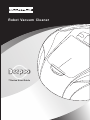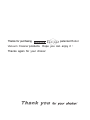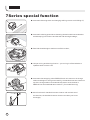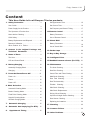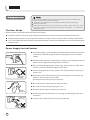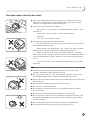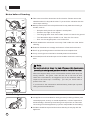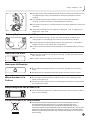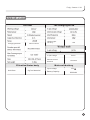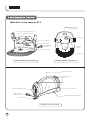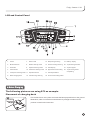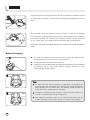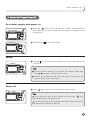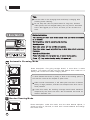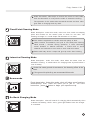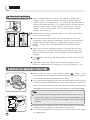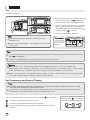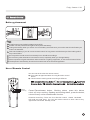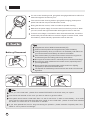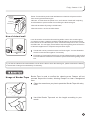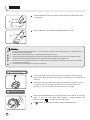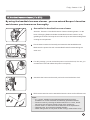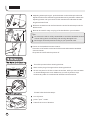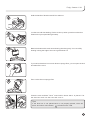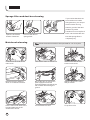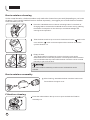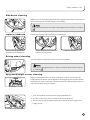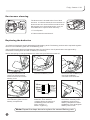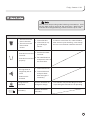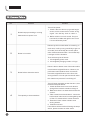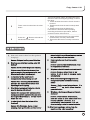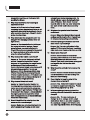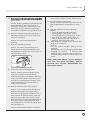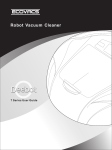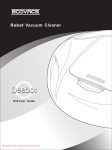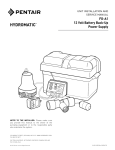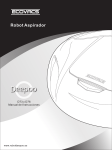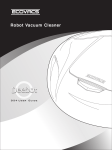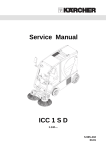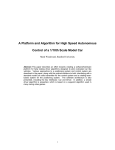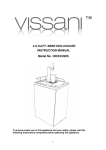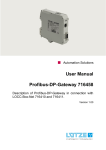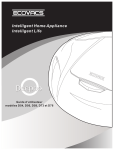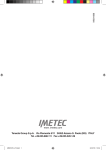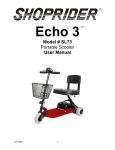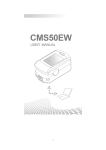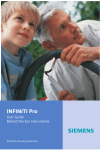Download Ecovacs Deebot D73 user manual
Transcript
Robot Vacuum Cleaner 7 Series User Guide Thanks for purchasing patented Robot Vacuum Cleaner products. Hope you can enjoy it ! Thanks again for your choice! 7Series special function ● Automatic detecting stairs and changing walking route to avoid falling off; ● Automatic reducing speed when detecting obstacles within 6cm ahead to avoid bumping into furniture and the wall and causing breakage; ● Dual side brush design to make more efficient clean; ● Unique voicing and dancing function – you can log in official website to update at www.ecovacs.com ● Automatic dust emptying: when DEEPOO main unit returns to its charge station and begins to charge successfully, the handheld vacuum cleaner on top of the charge station can automatically start to suck the dust in DEEPOO into the handheld dust container. ( For model D76 only) ● More functions for handheld vacuum cleaner: with a whole set of accessories, the handheld vacuum cleaner can clean your home thoroughly. 4 Enjoy Smarter Life! Content This User Guide is for all Deepoo 7Series products 1. Safety Instruction........................................ 3 Set Appointment Time...................................... 15 User Guide......................................................... 3 Set Current Time.............................................. 16 Power Supply for the Product............................ 3 Set Frequency and Cancel Timing................... 17 The Spectrum of Product Use........................... 4 10.Remote Control........................................... 17 Notes before Cleaning....................................... 5 Battery Placement............................................ 17 Child Safety........................................................ 5 Use of Remote Control.................................... 18 Battery Replacement and Disposal.................... 6 11.Virtual Wall................................................... 18 Resource Utilization........................................... 6 When Product is in Failure.............................. 6 2. Content in the Original Package and Technical Parameter................................ 7 3. Name of Parts.............................................. 9 Battery Placement............................................ 18 Use of Virtual Wall............................................ 19 12. Border tape ................................................. 20 13. Day-to-Day Storage ................................. 21 The Host ............................................................ 9 14. Intelligent Voice........................................ 21 LCD and Control Panel.................................... 10 15.Handheld vacuvm cleaner (For D76)... 21 4. BatteryCharging......................................... 10 16. Maintenance............................................... 21 Assembly Charging Block................................ 10 The Host Cleaning........................................... 21 Charging........................................................... 11 Dust Box Cleaning........................................... 21 5. Power On/Pause/Power Off..................... 12 Cotton Filter and Filters Cleaing...................... 23 Power On......................................................... 12 Main Brush Cleaning........................................ 23 Pause............................................................... 12 Dust Tank Cleaning........................................ 23 Power Off......................................................... 12 Dust Tank assembly......................................... 23 6. Mode Selection............................................ 13 Automatic Cleaning Mode................................ 13 Border Cleaning Mode..................................... 14 Fixed Point Cleaning Mode.............................. 14 Squelch Cleaning Mode................................... 14 Go Back Charging Mode.................................. 14 Filtration Cleaning.......................................... 23 Side Brush Cleaning........................................ 24 Side Brush Replacement................................. 24 Driving Wheel Cleaning................................... 24 Up-Ground Height Sensor Cleaning................ 24 Dust Sensor Cleaning...................................... 25 Replacing the batteries.................................... 34 7. Automatic Charging................................. 15 8. Automatic dust emptying (For D76)... 15 9. Appointment Timing............................... 15 17. Alarming....................................................... 25 18. Common Failure........................................ 26 19. Other Problems.......................................... 27 5 1.Safety Instruction Note: Do not open the equipment. The components inside the robot host are beyond repair by user himself, such as remote control and virtual wall. This product is only for domestic use, not suitable for industry or outdoor surroundings. Please do not press LCD. Please follows the instruction of the host and the user manual to insert the SD card. If you insert the card in the wrong direction and cause destroy of the product, we cannot offer the maintenance service. The User Guide Please conform to the basic safety precautions as follows: ● Read the content in this user guide carefully and install the robot according to the detailed instructions. ● Safekeeping this guide. If you transfer this machine to another person, please make sure attach this booklet. ● Any inconsistent operation with this guide would probably cause serious damage to both human being and the machine itself. Power Supply for the Product Correct 220-240V ● The power supply is from a Ni-MH chargeable battery inside the host of the robot and it is specially assigned with a charging block to do recyclable charge. ● Please double check the marked supply voltage on the charging block and make sure it is applied according to the instructions. ● Do not use the damaged power cord or plug, while contact our after-sales service or find our authorized supplier to maintain. ● As the charging block is heavy, please never drag the block via pulling it’s power cord. Electricity leakage ● Remember never to twist and swing or screw the power cord excessively, neither to block it when close the door. We should not put heavy things on it as well. ● Do not let power cord touch hot or sharp surfaces. ● Do not draw out the plug by pulling the cord. Cloth cleaning ● Keep wet hands away from the plug or machine. ● Pull the plug out of socket when you no longer use the charging block for some time. Draw out the plug 6 ● Use dry cloth to wipe the dust on the plug frequently. Enjoy Smarter Life! The Spectrum of the Product Use 瓷砖 短毛 地毯 ● This robot is applicable to domestic sweeping, including wooden floor, rubber floor, ceramic tile, linoleum and medium or short-haired carpet however, it is inapplicable to long-haired carpet. ● It can not be used for the floor as below: 地板 ---- Have water on the surface (including flammable liquids), such as wet floor. ---- Inside toilet, shower room or other humid situation. ---- Staircase ---- The room with furnace or flame ● The following objects are definitely forbidden: ---- Not extinguished soot, burning cigarette butts or match, because these objects would cause fire. ---- Sharp objects like glass debris, pin, paper clip,stones, gypsum, and large piece of paper. These things may block the machine. ---- Water or other kind of liquid, especially detergent, kerosene, petrol, paint, alcohol, perfume, as well as carpet or floor cleaning solution. It would make the interior of the machine wet, so that may cause shortcircuit. ---- The toner of laser printer and copier which may bring fire and explosion. ● Please keep the machine away from hot source such as oven and fireplace, because the hot can distort the crust. ● Do not use the machine in the surroundings with any explosion risk. For example, at gas station, oil depot, chemical plant and so on. ● Never use the machine outdoors. As rain or solid dust may get inside it and cause damage. ● Do not repair or change any performance by yourself. ● Do not throw or bend the machine. ● Do not dampen it, or else the short-circuit would cause fire or electric shock accident. ● Take care of routine maintenance and keep it in a clean place. ● Do not expose the machine in the extreme hot or cold surroundings. This product is not allowed to long-time kept in the temperature below zero or over thirty degree. ● Do not keep the machine in the liquid or expose it to high humidity. ● Do not place the machine close to burning cigarette or fire. 7 Notes before Cleaning ● Take extra care of the robot when the first it works. Please remove the obstacles when it is beyond the robot. Try to avoid the situation that the robot stops working. ● Make precautions to solve the problem which may make the cleaning in trouble, such as: ---- Keep the easily knock over objects in a safe place. ---- Permian the edge of the carpet. ---- The hanging table cloth and curtain should not touch the ground. ---- The flammable object should be cut from the fire source. ---- Sort out the tangled power cord on the floor. ● Check whether the main brush is correctly fixed inside the robot before cleaning. ● Examine if the dust box is empty and insure it is fixed before it works. ● See if up-ground height sensor and dust sensor are wiped clean. ● If only one single room need to be cleaned please close the door. ● Virtual wall,as well as border tape can be usded to restrict the working area. Note: The robot is not able to detect the high difference within 8 centimeters (according to actual ground) and there is risk for it to fall off the stairs. When the height of step is over 8 centimeters and the lower step has strong reflector, like glass, there will be risk to fall over as well. Under this circumstance, we suggest to put a non-reflective cloth or carpet on the lower step. If necessary, you can put virtual wall to prevent from risk. If your house is the construction with staircase, please put a protect railing to avoid accidental loss. Child Safety ● his appliance is not intended for use by persons (including children) with reduced physical, sensory or mental capabilities, or lack of experience and knowledge, unless they have been given supervision or instruction concerning use of the appliance by a person responsible for their safety. ● Children should be supervised to ensure that they do not play with the appliance. 8 Enjoy Smarter Life! ● Take good care of the product and keep it beyond child and people who can not judge danger nearby. Extra attention should be paid when it starts working. ● You should get the person inside the room know that the machine is working, in order to avoid man-made damage like tripping. ● Do not take robot as toy. Carefully attention should be paid when child or pet is around. ● The plastic package may bring danger of asphyxia keep away from child. and is supposed to Batter y Replacement and Disposal ● There is potential danger if you use other producer's battery and charging block. The damage cause hence is not within the warranty. ● Please dispose the spent battery properly, because there is hazardous substance which may pollute the environment. ● Conform with local environmental legislation and dispose it at the recovery site. About the SD Card ● SD card will be a little hot during the working. Please be careful when take out the card. ● Do power off before taking out the SD card. Resource Utilization ● Do not take the package material as domestic garbage and discard it freely. ● Please deliver the package material to proper recovery site for recycle. When Product is in Failure ● Do not repair or disassemble the machine when there is damage of the power cord or failure of. ● Contact our after-sales service or our designate maintenance organization for professional repair. Keep away from the broken LCD ● If the LCD display destroyed, please keep away from the broken LCD in case of be wounded. Cor rect Disposal of this product ● This marking indicates that this product should not be disposed with other household wastes throughout the EU. To prevent possible harm to the environment or human health from uncontrolled waste disposal, recycle it responsibly to promote the sustainable reuse of material resources. To return your used device, please use the return and collection systems or contact the retailer where the product was purchased. They can take this product for environmental safe recycling. 9 2.Cont ent ( For D73) Main Unit 定点 沿边 返回 精扫 Charging block Virtual wall 自动 Robot Vacuum Cleaner 暂停 Battery for virtual wall 7 Series User Guide 10 Remote control User Guide Roll brush clean-up gadget Border tape Battery for remote control Magnetic adding tool Enjoy Smarter Life! technique parameter The host Working voltage Rated power Speed The charging block In-put voltage DC12V rated out-put voltage 30W Noise 50Hz 0.7L rated power 30W ≤62dB rated out-put currency 1.0A Charging duration About 3 hours Duration upon full battery 60 minutes About 60 minutes Max Coverage upon full battery 120-150M Size Net weight Vir tual wall In-put voltage DC3V Remote control 2 330×330×97.5mm 3.4Kg Filtration/Outer body In-put voltage Remote control distance DC3V ≤5meters Main unit batter y Input voltage Anti-Germ DC14.5V rated frequency 0.20meter/second Capacity of dust box AC220-240V Ag + anti-bacterial Battery Capacity 12V 2500mAh 11 2.Content(For D76) Robot Vacuum Cleaner 7 Se ri es U se r Gu id e Main Unit User Guide Charge Station Telescopic tube Magnetism recovery tool Remote control battery Hose 2 in 1 brush 娱乐 暂停 自动 沿边 精扫 定点 返回 Remote control crevice tool Wall&ceiling brush Virtual wall Handheld belt Rolling brush cleaning tools Handheld mask Virtual wall battery Border tape Technique parameter(For D76) Function Parameter Voltage 12V Rated power 30W 0.2m/s speed Dust capacity 0.7L Noise ≤60dB Working time per charge around 60min Cieaning area per charge Size Net weight Input voltage Rated output voltage 3.4Kg 220-240V Rated frequency 50Hz 500W Rated power 30W Dust container capacity 0.95L Belt length 1.8M Rated output current 1A Vir tual Wall Input voltage 3V Remote control Input voltage 3V Remote control distance ≤5mm Main unit batter y Input voltage 12V Ag + anti-germ additive Battery capacity 12 Input voltage Rated power Filtration / Out body Anti-bacterial 17V ~ 50Hz 120-150m 2(vary from different room situation) 335x335x100mm 220-240V Rated frequency around 3 hs Charging time Handheld Vacuum cleaner Charge station 2500mAh ~ Enjoy Smarter Life! 3.Parts Description(For D73) Main Unit up-ground height sensor control button wind gate All-round wheel rotating side brush LCD welted induction infrared receiver main brush suspended driving wheel rubber scraper fuse bolt charging dock electrode buffer plate bottom view of robot dust sensor dust box handle ash exit dust sensor SD card anti-dust cover dust box volume adjust button charging and alarm open button of upper cover lock of dust box antibacterial sponge filter dust box elevation of robot docking electrode exhaust fan power indicator infrared transmitter power cord anti-skid band charging block 13 3.Parts Description(For D76) Main Unit is the same as D73 Handheld vacuum cleaner release button Dust container power slot Infrared signal generator Dust inlet hole Charging pin Air outlet grid Charging station power cord Charging indicator Dust inlet hole Anti-slip slots Charge station ( Front view) Charging station ( Top view) Dust container handle Belt hook Hose connector Dust container releasing button Handheld vacuum cleaner power cord Handheld vacuum cleaner on/off switch Power cord hook Handheld vacuum cleaner 14 Enjoy Smarter Life! LCD and Control Panel mode 1. Power 7. Demo mode 13. Keep timing cleaning 19. Battery display 2. Model selection 8. Border cleaning mode 14. One-time timing cleaning 20. Tip for lacking dust box 3. On/Pause 9. Squelch cleaning mode 15. Time display 21. Tip for trapped 4. Pause status 10. Automatic cleaning mode 16. Appointment time setting 22. Tip for driving wheel suspending 5. Fixed point cleaning mode 11. Operation status 17. Time adjust button 6. Back charging block 18. Current time setting status 12. Cancel timing cleaning 4.Robot Charging The following pictures are using D73 as example. Placement of charging dock Put the block at an even place and make the base perpendicular to the ground. 220-240V Meanwhile, take a look at the marked electricity voltage to make sure the product is used under instruction. 15 Tangle the power cord on the pothook and do not scatter it besides the block or hold it under the base, in case that robot would get impeded when it turns back. 0. 5 0. 5 m There should not be any object at least 1.5 meter in front of the charging m block. Besides, anything with strong reflector is not supposed to stay ahead of the infrared receiver. For example, ground glass, smooth ceramic vase and 1.5 m so on. Other wise, the machine shall not detect the charging block. Please do not put the charging block to the staircase to avoid accidental cases. Robot Charging ● You need to charge the robot the first time it works. Put away the fullcharged battery for use to ensure it's performance. ● Charging duration should be around 3 hours. ● Charging is only allowed under the temperature between 0 and 45 degree and extreme hot or cold would extend charging duration or even cause damage to the battery. charging status Indicator flashing Tips : To make sure the robot is working in saturation, we suggest you to keep charging connected even though the charging indicator lasts lighting. At the same time, the system would transfer to weak current for supplementary charging. 16 charging status According to actual ground situation, robot can keep working for around 60 minutes after being charged full. Indicator last lighting The capacity of battery, which is not used for long time, will get certain decrease, so the use time can be shorten accordingly. Enjoy Smarter Life! 5.Power On/Pause/Power Off Get power supply and power on ● Press the key on host and get power supply. There would be a short music tip and at the same time LCD lights for roughly 2 second and goes off. mode mode ● Then press key to start robot . mode mode Pause ● Press key, it can pause the operation of robot and keep it stay where it is. mode mode Tips: On the status of pause, you can reset the cleaning mode, then press key again, it will go back to work. Another way to pause is that, when the robot is working you can press any key on the host or lift it. Power off ● Press key, power is off and the robot stops running. Tips: mode mode If you want the robot to stop running, you can press under pause status, then power is off. key Put the robot back to the charging block after it stops working for fear that others would trip or step on. 17 Tips : Put the robot on the charging block and keep it charging after finishing house cleaning. Do not keep the robot on pause status for long time, because under pause, the full charged battery can only last for around 20 hours. We suggest you to turn it off when you do not want it to work. 6.Mode Selection Status instruction : The meaning of often used three status here and hence mentioned is as follows: Working status: robot is operating by cleaning. mode Press mode key mode , then robot will follow the bellowing action. Standby status: Case one: press key and do not operate. Case two: press it pauses. or any other key on host when robot is running, Case three: lift the robot. auto edge spot clean demo return Power off status: it is not power on, or under woring status. Press key under standby mode, it is power off. Automatic Cleaning Mode Route description: first going straight ahead, it turns when it meets obstacle. This status will last until the robot detects that it shall run of battery and it would turn to back charging status. If robot detects that there is plenty of dust on the staring point, it will take the route as fan-shaped or spiral route. 0. 5M Under normal circumstance, it will take spiral rout when it detects plenty of large particles, and take fan-shaped route when few of small particles. If take this mode, the cleaning coverage would reach maximum compared by the same size area. We recommend this mode as common domestic one. Border Cleaning Mode Route description: under this mode, once the robot detects objects, it would run along it, like wall, to clean until it meets obstacle and change the former route. 18 Enjoy Smarter Life! Under this status, robot helps to remove the corner of wall, table, sofa and bed where it is beyond the mode of automatic cleaning. The operation of this mode takes around 25 minutes and then robot goes back to charging block by itself. Fixed Point Cleaning Mode Route description: under this mode, robot runs from inside out shaping spiral and focuses on the certain point to clean for one time. The cleaning coverage is a round shape with diameter of 1.2 meter. This mode is applicable to certain area with plenty of dust. Under common circumstance, the cycle of one fixed point cleaning takes around 2 minutes. During operation, if robot continually meets obstacle or detects staircase, it would shift to avoid obstacle and staircase to turn back to work under this status. Robot shall stay where it stops and give tip music after finishing. Intensive Cleaning Mode Route description: under this mode, robot takes the same route as automatic cleaning. It would search for charging block by itself before it runs of battery. Under the same ground circumstance, the cleaning effect is the best . If the ground is quite dirty, we recommend this mode . Demo mode Route description: Under this mode, robot will show some functions automatically; also, robot will invite you to join in. Via voice instruction, press button to begin your experience trip. Go Back Charging Mode Route description: robot will search for charging block automatically when it detects low battery, what's more, green light flashed once the charger is connected. 19 7.Automatically charging ● When it finishes cleaning or there is low battery, it would seek charger in same route as automatic cleaning.To make it easy for robot to search for charging block, you need to put the block back to the wall and make sure there is no obstacle within 1.5 meters ahead of the infrared receiver. Check carefully whether there is strong reflector in front of the charger, such as ground glass, smooth ceramic vase and so on. ? ● It takes time for robot to seek the charger. The reserve time differs from the ground situation. strait room ?? strait room ● Robot can return to the charger if the ground situation is not too complicated. Under extreme circumstance, such as, huge house and complex layout would probably bring difficulty for robot to seek for charger. In such case, you should help to put the robot back to charge. ● Take care of the first automatic charging, if you find that the robot keeps turning in the certain area after trying several times to seek back, you can help to place it on the charger and look through the charging. ● Under mode, main brush will stop working and robot cannot do the cleaning. ● Robot shall stay at the charger when it finishes charging and it transfer to small currency to charge until you start operating. If you 8.Automatic Dust Emptying (For model D76) ● While Deepoo is under “ Back Charging Station ” mode , it will automatically start the “Automatic Dust emptying” function once the main unit contacts with the charging station successfully. ● The “Automatic Dust Emptying” process is to suck the dust in the main units of Deepoo into the handheld vacuum cleaner dust container. It will last for about 10 seconds each time. During the process, please do not take the handheld vacuum cleaner out of the charging station to avoid dust leakage. Tips : The “Automatic Dust Emptying” mainly transfer the dry dust / fluffy etc. into the dust container. In case of wet dust or some big particles , this function may fail to do the job and we suggest you to clean these manually. ● Please clean the handheld vacuum cleaner dust container regularly before the dust reaches the MAX line to keep the best performance. ● To clean the handheld vacuum cleaner dust container, please refer to Page 28. Maintenance. 20 Enjoy Smarter Life! 9. Appointment Timing Appointment time setting 1. After power is on, keep press for around 3 seconds then on LCD is light and the number with time setting is flashing. First time setting mode mode Tips : 2. Set hour and minute via and , each time press will increase one hour or minute . While decrease one hour and minute for . 3. When you finish setting time, press again, and then go to second time setting . For example: Selection scope: hour is between 0 and 23, minute is between 0-59. Under normal circumstance, time display on LCD shows current time. Set current time as 12:07 pm,time display on LCD should be: Second time setting mode 1. Now, the label high light, and the number with time setting is flashing. mode 2. Set hourandminute via and , each time press will increase one hour or minute. While decrease one hour and minute for . 3. Press again, and then go to current time setting. Tips : Selection scope: hour is between 0 and 23, minute is between 0-59. Under normal circumstance, time display on LCD shows current time. For example: Set current time as 2:08 am,time display on LCD should be: 21 Current time setting mode mode 1. After second time setting, and then go to the current time setting. The disappeared, and the number with time setting flashing. 2. Set hour and minute via and , each time press will increase one hour or minute. While decrease one hour and minute for . ,and then press to confirm. 3. Then go to the frequency setting. Tips : For example: Selection scope: hour is between 0 and 23, minute is between 0-59. Under normal circumstance, time display on LCD shows current time. Set current time as 12:07 pm,time display on LCD should be: Tips: If you need to cancel first or second timing, please repeat set cleaning time, set the time as 00:00. Then the label will disappear. The time interval between two time setting should be more than 4 hours. Not e: When power is off, robot will not start work on appointment time .If you have already set appointment timing cleaning, please turn on the robot and keep it on standby status, even though it is not operating. Try to make it stay at the charger and check whether it is connected. Make sure the socket is connected to power supply. Or else, robot will fail to work on appointment time under standby status because of running out of battery . Set Frequency and Cancel Timing Tips : No matter what kind of mode the robot operated in the last time, when the appointment time coming, robot will work according to the Automatic mode. If the robot is operating in Border cleaning mode, Fixed point cleaning mode, when the appointment time coming, robot will not work until the next appointment time. You can set appointment cleaning frequency via press then release. to clean on appointment time for one time. Press the key , the robot will work as belowing sequence: to clean on appointment time everyday hereafter. to cancel appointment timing, robot only works upon your manual operation. 22 work for one time work everyday do not work Enjoy Smarter Life! 10. Remote Control Batter y placement Tips: It applies two units of alkaline batteries AAA(7#) Please note the positive and negative when place the battery Change the battery when you notice it is in low battery and make sure you use the same kind of battery as mixture is forbidden. Take out the battery if you do not use remote control for long time to avoid electrolyte from leaking which may cause failure. Do not put the remote control in extremely hot or humid surroundings. Do not fill any other substance into remote control, especially when you change battery. Never expose the signal transmitter under sunshine or lighting equipment, or else it would cause failure. The deposal of used battery should conform with local environmental legislation. Use of Remote Control You can control the robot via remote control. Drive robot to appointed area via using direction control button. Choose certain working mode according to different spot edge auto Automatic Cleaning Mode/ return Cleaning Mode/ clean direction control key Border Cleaning Mode/ In tensive Cleaning Mode/ Fixed Point Go Back Charging Mode Pause/Entertainment button: Working status, press this button, robot will stop working.Opening and waiting status, press the button, robot will carry out its entertainment function. Direction control key: There are four direction control, ahead, backward, left hand and right hand. You can use remote control to drive robot to any appointed area under standby mode. 23 You can control cleaning mode, going back charging and direction within five meters through the function key on it. If the robot is under cleaning mode or going back charging, please press pause first and then can proceed direction control. During the direction control, robot is not able to operate cleaning. Make sure the power supply of remote control is on before you use it. When you use it, match the signal transmitter with signal receiver on the host. If robot is near charger, virtual wall or other infrared transmitter, it would be interfered by infrared and fails to receive the signal of remote control, under this situation, please manually operate the mode on the host. 11.Virtual Wall Tips: It applies two units of alkaline batteries AAA(7#) Please note the positive and negative when place the battery Batter y Placement Change the battery when you notice it is in low battery and make sure you use the same kind of battery as mixture is forbidden. Take out the battery if you do not use remote control for long time to avoid electrolyte from leaking which may cause failure. Do not put the remote control in extremely hot or humid surroundings. Do not fill any other substance into remote control, especially when you change battery. Never expose the signal transmitter under sunshine or lighting equipment, or else it would cause failure. The deposal of used battery should conform with local environmental legislation. Note: When you use virtual wall, please face marked ECOVACS to the block area you expect. Put virtual wall outside of the room you want to block to get best effect. The system would cancel virtual wall after it is set for two hours in order to save battery. As a result, every time the robot start new task and there needs to use virtual wall, please do and check whether the switch on virtual wall is on and there is indicator. If you have paused the host for long time during its operation, please examine frequently that if the switch is off to prevent from danger. 24 Enjoy Smarter Life! Power: Press this key and virtual wall starts work which will prevent robot from entering the blocked region. Infrared receiver power Indicator: It is red when the power is on, and it shows virtual wall is ejecting invisible beam to prevent robot form entering the blocked region. Indicator transmitter Infrared transmitter: Ejecting invisible beam. Infrared receiver: receive invisible beam. Use of vir tual wall It can be used to control the robot working within room or the certain region you want it to clean. It applies invisible infrared beam to get 2 meters optical band, which forms a blocked open area, such as doorway of the room, corridor and staircase. You can apply virtual wall to stop robot getting close to the wire of domestic appliances or computer and precision object. 2m Virtual wall can be put at the entrance of block region. You are allowed to combine several walls together if necessary. The beam of virtual wall would form a conical-shaped region to block robot. The wall shall have beam around itself to prevent robot from getting closer to it. If you find the indicator becomes weaker or that robot is able to enter blocked region, please examine the battery of virtual wall. Change into new battery if necessary. 12. Border Tape Usage of Border Tape Border Tape is used to confine the cleaning area. Deepoo will not proceed beyond the border, allowing Deepoo to clean a designated area. Clean the area where you plan to paste the Border Tape with a dry cloth. Unroll the Border Tape and cut the length according to your needs. 25 Paste the Border Tape on the floor after tearing off the white layer on one side. Rub the Border Tape with Border Enhancement Tool. Attention: 1. 2. 3. 4. 5. 6. Do not paste the Border Tape within a 1.5-meter radius vicinity of the Charging Station, or Deepoo will not be able to return for charging. Please make sure the area is dry, or the Border Tape might come off. When the magnetic field deteriorates, please use Border Enhancement Tool and rub on the Border Tape. If surface that have different heights, always paste the Border Tape on the higher side. Border Tape can be pasted on the floor, ceramic tiles, or any hard floor. Please do not paste it on carpets, as it will come off easily. Please keep the Border Tape in a dry and cool place. 13.Day-to-day storage You should keep robot stay at charger even though it finishes charging and cleaning task, because it will change to small currency to supplement charging. Charge the robot until full battery and put it back to the package if you do not need to use it for long time(at least over three months). Keep the package in dry surroundings to avoid sunshine or humidity. 14.Intelligent voice Voice and entertainment information has been stored in the SD card. If you do not need this function, please adjust the volume button , or take out the SD card. As 26 shows, please pay attention to the insert direction. Enjoy Smarter Life! 15.Handheld vacuum cleaner ( For D76) By using the handheld vacuum cleaner , you can extend Deepoo’s function and cleaner your home more thoroughly. Assemble the handheld vacuum cleaner Attention: Press the “ Handheld vacuum cleaner releasing button “ on the back of Charging Station and take the handheld vacuum cleaner out by grabbing the handle. Do keep the air inlet hole up to avoid dust leakage and causing second pollution. Put the dust container horizontally and assemble the handheld mask. Make sure the power slot end is assembled first before assembling the other end. For daily storage, you can rewind the power cord on the hook; if to use, you can twist the hook and release the power cord quickly. Assemble the hose onto the mask: push to the end and twist to lock. Different accessories can be assembled onto the hose end for different use. Tips: ——2 in 1 brush : suitable for some delicate places cleaning such as closet/door etc. as the soft bristle can effectively protect the surfaces. ——Furniture nozzle: by removing the bristle under the 2 in 1 brush, the left part can be use as furniture nozzle to clean sofa / cushion etc. ——Crevice nozzle : to clean some narrow slots such as the keyboard etc. ——Telescopic tube: to increase the handling diameter; ——Wall & ceiling brush: for easy clean of wall / ceiling / closet surface or top. 27 Adjusting telescopic length : push the button on the telescopic tube and adjust the tube to the desired length simultaneously and then release the adjusting button until you hear the Click sound which indicates the tube length has been fixed. Different accessories can be fixed onto the end of the telescopic tube for different use. Belt can be used for easy carrying of the handheld on your shoulder. Tips: Do ensure the belt is safely assembled to avoid the handheld vacuum cleaner falling down accidentally and causing damage & loss. Belt length can be adjusted according to your personal need. Power on the handheld vacuum cleaner: Press the on/off switch on the back of the mask and start the handheld vacuum cleaner. Re-press the on/off switch to power off. 16. Maintenance The Main Unit Cleaning Turn off the power before cleaning the host. Draw out the plug of charger before cleaning the block. mode Dust box cleaning Do not use petrol or oil-like to clean the surface, while you can use water or neutral detergent to scrub. Make sure you use dry cloth to wipe, because any water is not allowed to infiltrate into the machine. Please follow the below steps: turn off power. 11 press "open" button. Take off the cover of dust box. open button of dust box 28 Enjoy Smarter Life! 2 31 41 51 61 71 Hold the handle of dust box and lift it to take out. In order to avoid dust leaking, lift the suction up when you take out dust box. Please mind your speed doing this step. Match the bottom with trash can and swing dust box gently. You can mildly beating it along the edge of the can to get the dust out. If you notice that there is too much dust on sponge filter, you can open the lock and take off the cover. Pour out the dust on sponge filter. Close the cover and hear "kaca" sound which shows that it is placed. Put the dust box back into the host and cover it. Tips: If the dust box is not placed back or not properly placed, robot will alarm and show red indicator, will show on the LCD. 29 Sponge filter and dust box cleaning If you notice that there are too much dust on inside along dust box, you can put the box under running water to get rid of the dust. (make it dry under sunshine for 24 hours)Put it Open the lock at the bottom of dust box. back into the host after the Pour out the dust on sponge filter. box and sponge filter is completely dry. Main brush cleaning Tips: Clean the main brush after it has operated for 4 or 5 recycles. 1 11 Undo the screw fixed on the main brush. 2 3 2 Take off the frame of main brush. Take out one side of main brush from the belt. 1 54 4 Remove the hair and dust which is in-between the belt. Rip off the hair on main brush (with equipped roll brush cleaning gadget to break off the hair on main crush along the groove. 7 Put the main brush back to the host and take care of the anastomosis of belt. 30 2 Wipe the dust on the roller and put it back. 9191 8 Fix the frame into host. 6 Tie up the screw. Dust container cleaning Under normal situation , the dust container only need to be cleaned once per week (depending on you house situation). If you use the handheld vacuum cleaner separately , we suggest you to clean the dust container each time after your use. Press the “Handheld vacuum cleaner releasing button”on the back of Charging Station and take the handheld vacuum cleaner out by grabbing the handle. Do keep the air inlet hole up to avoid dust leakage and causing second pollution. Twist the dust container top cover anti-clockwise to line the cover with the mark on the mark on the transparent dust container to take the cyclone filtration out. Empty the dust . If the dust container needs to be cleaner, the lower cover can be disassembled in the same way as above. The transparent dust container can be washed under tap-water while the dust container can be cleaned manually to get rid of the dust. War ning: The dust container assembly contains motor inside which can be cleaned . Dust container assembly After cleaning, assemble the dust container lower cover first and then the upper cover. Filtration cleaning Press the release button the top cover to open and take the filtration assembly out. 31 Enjoy Smarter Life! Tap the filtration assembly gently to get rid of the attached dust. Take the sponge out of the filtration assembly. If needed , the filtration assembly can be cleaned under tap-water. Don’t use brush to clean to avoid breakage. Attention: The filtration assembly should be fully dried before being reassembled into the units to use after each cleaning. Otherwise it will cause over-heat danger. Normally, the filtration assembly should be dried for at least 24hours under sunshine to ensure safety. Put the filtration assembly back to the dust container. Tips: Filtration material may fade after long time use which is a normal situation and will not affect the filtration efficiency. 32 Enjoy Smarter Life! Side brush cleaning Side brush is a kind of easy wear part. We suggest you to check it every time it takes cleaning task. Please change it if necessary. Note: The host will alarm when the side brush tangles and it will show on LCD as . replace sidebrush Please remove the screws, and take out the side brush. Please replace the side brush when it is destroyed. Please push the new side brush into the correct position. Tight the screws. Driving wheel cleaning Use roll brush to remove the dust or hair on driving wheel. Note: If the wheel is tangled by hair or cloth, the host will alarm and it will show on LCD as . Up-ground height sensor cleaning Up-ground height sensor is on the front bottom of robot. It can detect the height difference above in 8 centimeters. We suggest you to wipe the optical board with dry cotton cloth after it finishes task to prevent the dust piling on it which would affect its performance. 1. Turn off the power and remove the trash inside dust box. 2. Invert the robot, then put it on the even and clean platform. 3. Use dry cotton cloth to wipe three pieces of optical board of up-ground height sensor. 33 Enjoy Smarter Life! Dust sensor cleaning The dust sensor is located at the front of dust entrance. It is able to detect the concentration of dust so that it can choose efficient mode to work. We suggest you to clean dust sensor once you clean dust box to improve work efficiency. 1. Turn off power. 2. Take out dust box and clean it. Replacing the batteries Your Robot is fitted with two 6V 2500mAah Ni-MH battery packs. The battery packs must be replaced together. Never mix an old Battery pack with a new Battery pack. Only use ECOVACS approved replacement parts for your Robot. Use of parts that are not approved by ECOVACS are dangerous and will invalidate your warranty. Before attempting to change the Batteries, make sure your Robot is turned Off. Turn your Robot over and place it on a level surface. Remove the screw from the Battery cover. Remove the Battery cover. Disconnect the old Battery by removing the Battery connector from its socket. Yellow Yellow Black Red Using the battery leads, lift the old Battery pack from the Battery compartment. When fitting the new Batteries, strict attention must be paid to the polarity of the Battery pack connector: Red - positive (+) Black - negative (-) Connect the new Battery to the socket. Carefully lower the Battery pack into the Battery compartment. Refit the Battery cover and tighten Battery cover screw. Note: Repeat the steps above to replace the second Battery pack. 34 Enjoy Smarter Life! 17. Alarm function Note: The robot will stop working under following circumstance; there will be alarm and tip sound at the same time. What's more, LCD will have red light flashing. Please notice the tip on LCD. Icon Cause of failure 1. There is too much dust in dust box. 2. There is too much dust on dust sensor. 1. Dust box is not fixed into host. 2. Dust box is not fixed properly. 1. Main brush or driving wheel is tangled by hair or cloth. 2. Side brush is blocked. Solution 1. Clean dust box. 2. Clean dust on upground height sensor. Instruction In order to extend use life, robot will alarm after several cycles cleaning, even though there is not much dust inside the dust box. 1. Put dust box back into host. 2. Re-install dust box and press it down at the same time. 1. Clean main brush. 2. Clean side brush and put it back. Must change it if necessary. Driving wheel is suspended. Put the robot back on charger to charge. Low battery. Put the robot back manually. This function can prevent danger of child or pet lifting the robot when it is operating. 35 18. Common Failure No. Problem Solution Turn off the power. 1. Check if there is dust on up-ground height 1 Robot keeps proceeding or moving backward once power is on. sensor, which cause robot to make wrong signal. Use half dry cloth to clean it. 2. Buffer collision is out of control. Put your hand at left, middle and right in turn to see if it can rebound by itself. Robot may fall in trouble when it is working. In such case, it will try every possibility to get out of trouble, but it shall stay at a certain place 2 Robot is in trouble. when it fails and starts alarm. You should help it and get rid of the obstacle. The trouble may be as follows: 1. It is tangled by power cord. 2. It is tangled by hanging curtain or fringe. Robot is able to detect most of the stairs within 8 centimeters height difference. However, its 3 Robot fails to detect the stairs. performance will weaken when it is smooth floor with height difference or the floor with strong reflector. You can put virtual wall under this situation to prevent it from falling off. 4 36 The capacity to clean weakens. Turn off power and take out the dust box., then follow the steps as below: 1. Check whether there is too much dust on sponge filter so that it needs to change it. 2. Make sure there is no dust which blocks the suction. 3. Take out main brush and clean it. Insure the both ends of main brush is not tangled by hair or fiber. Fix it back after it is been cleaned. 4. Examine if there is dust or debris near driving wheels. 5. Clean dust sensor If the failure still there after following the steps above, please contact our after-sales. Enjoy Smarter Life! 5 There is much noise when the robot works. Press the “ 6 ” D emo mode and the machine does not react Turn off the power supply, and then take out of dust box. After removing the garbage, overturn the robot. 1. Check whether the suction of main brush is blocked. 2. Examine and clean the main brush(at both ends) 3. Examine and clean the side brush. If the failure is still there after operating according to the above procedure, Please contact out after-sales service. 1. Power off first and check if the original SD card has been correctly assembled. 2. Ensure the SD card is correctly inserted or not. 19.Other Problems 1. Answer: It depend on the ground situation. 2. whose height is over 10 centimeters, such as bed, wardrobe, sofa and tea table. How much reserve time for robot go back charging? 6. How long can robot last working under full battery? Answer: Under normal circumstance, it can be recycled over 500 times. Answer: It differs from the ground situation, It takes around 60 minutes for even floor such as wooden floor and ceramic tile, and 20 minutes for short-haired carpet. 3. Is it allowed for the robot to work independently without taking care of? 7. 8. 5. Is robot able to clean the bottom of the furniture? Answer: It is flat design, during normal cleaning, it can go into table and bed corner What's the cleaning coverage once it is charged full?(under automatic cleaning mode) Answer: Under normal circumstance, it is around 120-150 sq, but it differs from the ground situation. What kind of equipment inside the robot is used for dealing with failure? Answer: It is equipped with photosensitive components which can detect the stair over the height of 8 centimeters; for fear that it would fall over. Why does robot fail to work under set mode? Answer: Because when there is low battery, it will do back to charging mode automatically. Answer: Yes. However, you should keep person in the room informed about robot operating to avoid tipping. 4. How long is the use life of chargeable battery? 9. Why does robot stop working once it meets obstacle? Answer: Under normal circumstance, robot will return or seek other route when it meets obstacle. However, if it controlled by remote control, it is not able to change route in case of obstacle. 10. Why there is garbage leaking from the machine while robot operating? 37 cleaned for long time, as it is tangled with much hair and dust. 11 . Why does robot fail to start cleaning on appointment time? Answer: a.Confirm whether there is much remaining battery. Appointment timing is not applicable when robot is returning to charge after operating cleaning. b. Check if robot is under standby status. 12 . Why robot is not charging as it is put in the charger? The charging indicator does not light as well. Answer: a. Examine whether the battery at the bottom is installed in place, if cover screw is loose, you need to fasten it. b. Check if there is power supply for the socket. c. Please contact our after-sales service when the failure is still there. 13 . Why does not the remote control work? Answer: a. The control distance is within 5 meters. It would be insensitive if longer distance. b. Check battery in remote control and make sure it is placed correctly. c. Insure robot power supply is on, please get it charged when you notice it shows low battery on LCD. d. Use clean cloth to wipe infrared transmitter on remote control and infrared receiver on robot. e. If the host is too close to virtual wall or charger, the signal of remote control will get interfered. 14 . Why does not virtual wall work? Answer: a. Insure the region blocked by invisible light from virtual wall, which is the region you do not want robot to get across. b. The signal will get interfered if virtual wall is too close to the charger. c. Check whether the region you want is beyond the virtual wall, we suggest you to purchase additional virtual wall if necessary. 15 . Would it be difficult for robot to clean the corner as it is a round design? Answer: Robot can detect wall by itself. It is able to clean along the edge of wall under 38 automatic and border cleaning mode. Its side brush can remove dust along bottom edge efficiently; there would be dust beyond robot in the tiny area formed by two walls which need to be removed by hand.. 16 . Why does the speed of robot slow down sometimes? Answer: When robot detects there is much garbage and dust on the floor, it would turn to low speed proceeding automatically. 17 . Is there any danger to furniture and child when robot is proceeding? Answer: No. There is a soft rubber buffer made of PPC in front of the host. It would try other route once it touches furniture or child. 18 . Would robot affect pet? Answer: Robot makes low noise when operating, so there would be no shrill sound which may cause pet restless or even distrust. If you keep pet at home, we suggest you to notice the first time the robot operating. 19 . What should be noticed when cleaning the carpet? Answer: Robot is not able to clean long hair over 2 centimeters. Fold the banding first when you start cleaning. 20 . Does it matter to keep the robot at the charger when not using it? Answer: Yes. Robot will transfer to small currency to supplement charging. Please avoid wrong operation by child. 21 . Is there any danger to wrongly touch the docking electrode film between the host and charger? Answer: No. The two electrodes of charger is of no voltage under output mode(when there is no power supply); it's maximum voltage is 24V which is safe one under input mode(when it is charging) Enjoy Smarter Life! 22 . How does main brush avoid being tangled by power cord? Answer: Robot is probably get tangled by the wire scattered on the floor when it is operating. At that time, robot will try to turn back to get rid of it, and it will make alarm sound when it fails after trying several times. 23 . How can I stop the robot from operating on appointment time since I will be away from home for sometime? Answer: You can cancel appointment cleaning. 24 . How can I transfer my robot? Answer: You can lift it up with both your hands and lay on the ground quickly, dust and garbage in dust box will come out if it is not place back in time. work, please contact our after-sales service. 27. How to clean the LCD screen? Answer: Please clean the screen with soft dry cloth to wipe away the fingerprint or other dirt. de 28. Why the side brush is easy to destroy? Answer: 1. Check whether the side brush set in correct position. Side brush's color should be the same as the groove's color. 2.Take away the messy thing, which is easy to enwind with the side brush in advance, such as power cord. 28. Why deepoo’s working time is short & why deep can not charge? Answer: You can reactive Deepoo battery as the following: Take deepoo out of the charging station after charging for around 3 minutes and recharge after 1 minute. Do the cycle for 3 time and charge Deepoo continuously for 12 hours. ep oo After doing the above, if your Deepoo still can not work nor mally, please contact the ser vice depar tment for more infor mation. 25 . How to use robot most effectively? Answer: Put the robot and charger in the same room, because it would shorten seeking time and it can extend the working time. If you need robot to clean every room of house, you should put the charger in the middle of house for the convenience of return back to charge. 26 . What should do if robot sucked liquid? Answer: a. Turn off the power and take out dust box, then empty it and wipe it dry. b. Draw out the sponge filter and wipe it dry. c. Take out main brush and clean it, then use day cloth to wipe the brush and its interior. Wait until the brush is day and place it back. d. Let the product dry by itself for at least 12hours(make sure circuit board is dry and then get power on) If the procedures above still do not make it 39 Enjoy Smarter Life!