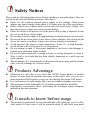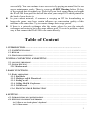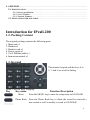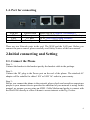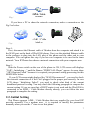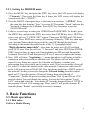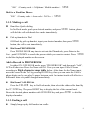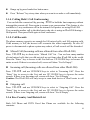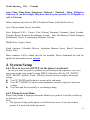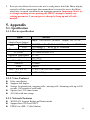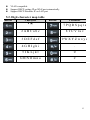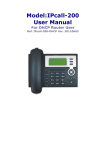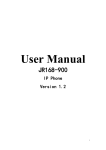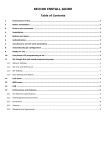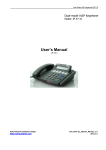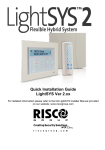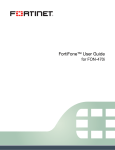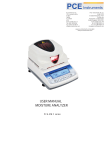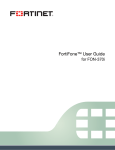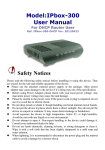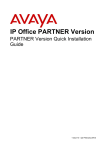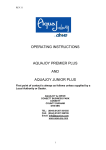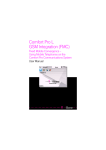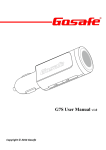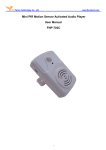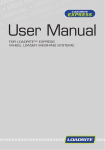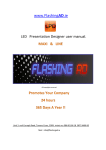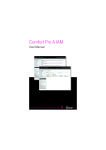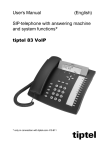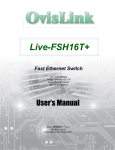Download Model:IPcall-200 User Manual
Transcript
Model:IPcall-200 User Manual For ADSL Modem User Ref. IPcall-200-Modem Ver. 20111108 Safety Notices Please read the following safety notices before installing or using this phone. They are crucial for the safe and reliable operation of the device. l Please use the attached external power supply in the package. Other power adapter may cause damage to the phone if it’s rating may out of the specification. l Before using Power Adapter, please check with your local power voltage. Any inaccurate power voltage may cause fire and damage. l Please be careful to the power cord. If the power cord or plug is impaired, do not use it to avoid fire or electric shock. l Do not drop, knock or shake it. Rough handling can break internal circuit boards. l Do not put the device in places where there is direct sunlight. Also do not put the device on carpets or cushions. It may cause electro-leakage or breakdown. l Avoid exposure the phone to high temperature, below 0℃ or high humidity. Avoid the unit with any liquid or in wet environment . l Do not attempt to open it. Non-expert handling to the device could damage it. Consult your authorized dealer for help l Do not use harsh chemicals, cleaning solvents, or strong detergents to clean it. Wipe it with a soft cloth that has been slightly dampened in a mild soap and water solution. l When lightning, It is recommended to disconnect the power plug and the internet cable to avoid a damage by a electric-shock. Products Advantage l l l l Unlimited free toll calls to any fixed line (PSTN) Home phones or mobile phones of more than 40 countries and cities in the world. Now you will save much expensive IDD expenses every year since having this unique VoIP phone. It is convenient to be used, simply like to use an ordinary telephone every days. The appearance looks fashionable, LCD display screen and blue backlight. High-quality conversation effect, performing the intelligent human-computer interaction function operation. It needs to know before usage l This machine is guaranteed for free toll unlimited calls within one year. It will be valid within 365 days since it will be activated which 10 calls have been made 2 l l successfully. You can continue to use our service by paying an annual fee for our server maintenance yearly. There is a pop up ALERT Warning before 30 days of the expired date to remind you. Please call your local agent whom you bought the IPcall-200 from paid for and tell him what your unique S/N which printed on the back of your device is. In your current network, if someone is carrying on BT for downloading or large-scale game, may have certain influence on conversation quality of this machine at the same time. Try to counter-change their usage period. If there is a network exchanger after the router, please be sure the network exchanger and router to be in the same address pool. To avoid a problem, a best way is that connect the IPcall-200 to the router directly. Table of Content 1. INTRODUCTION…………………………………………………………………… 1.2. PACKING CONTENT .............................................................................................................. 1.3. KEYPAD ................................................................................................................................ 1.4. PORT FOR CONNECTING .......................................................................................................... 2.INITIAL CONNECTING AND SETTING ................................................................................ 2.1. CONNECT THE PHONE .............................................................................................................. 2.2. INITIAL SETTING ..................................................................................................................... 2.21. Modem mode .................................................................................................................... 3. BASIC FUNCTIONS ................................................................................................................... 3.1. BASIC OPERATION .................................................................................................................. 3.1.1. Dial Rules 3.1.2. Making a call & Phonebook........................................................................................... 3.1.3. Ending a call ................................................................................................................... 3.1.4. Calling Hold & Conference............................................................................................ 3.1.5. Call Records .................................................................................................................... 3.1.6. FREE COUNTRY & DISTRICT LIST 4. SETTING................................................................................................................................ 4.1. INTRODUCTION OF CONFIGURATION ....................................................................................... 4.4. SETTINGS VIA PHONE’S KEYBOARD. ........................................................................................ 4.4.1. How to set via the phone’s keyboard.......................................................................................... 4.4.2. Phone menu................................................................................................................................ 3 5. APPENDIX ................................................................................................................................ 5.1. SPECIFICATION....................................................................................................................... 5.1.1. Device specification.................................................................................................................... 5.1.2. Voice Features............................................................................................................................ 5.1.3. Network Features ....................................................................................................................... 5.2. DIGIT-CHARACTER MAP TABLE ............................................................................................... Introduction for IPcall-200 1.2. Packing Content The original packing contains the following parts: 1. Main unit x1 2. Handset x1 3. Handset cord x1 4. Power supply x1 5. Cat-5 Ethernet cable x1 6. Instruction manual x1 1.3. Keypad The numeric keypad with the keys 0 to 9, *, and # are used for dialing Quick View for Keys Mapping: Key Key name Menu Phone Book Function Description Press the MENU key to enter for setup menu in ON-HOOK. Press the Phone Book key to check the record list and add a new record as well as modify a record in ON-HOOK. 4 Callers LED SysInfo Enter Exit Navigation Keys MWI SMS Transfer Release Hold Mute R/send Hands-free Press the Callers key to short cut for checking the Missed call log either at ON.OFF-HOOK modes. LED blinks to alert for a new Voicemail. These three Soft keys below the LCD to realize the various functions in either setup or dialing mode. You will see what function will be in the bottom line of LCD when performing in difference modes. In ON-HOOK mode: Press UP key to scroll for Outgoing> Incoming> Miss Call log. Then use LEFT/RIGHT key to find Detail inside of each log. Press RIGHT once to view the Internet Sever Register status Press DOWN once to view the current IP address of this Device. In OFF-HOOK mode Touch LEFT /RIGHT key once to adjust the Receiver volume and able to adjust the Ringing level when a call is coming. Function reserved for an Advance service later. (No Function at this moment) Function reserved for an Advance service later. (No Function at this moment) Function reserved for an Advance service later. (No Function at this moment) Press Release key to escape from any modes and back to idle. You can also use this KEY to interrupt a dialing when need. Temporarily hold an active call during conversation. Press the key again to resume the call. In the idle state, it is a toggle button to enable / disable your voice transferred Press this key once to avoid your private talk to other side temporarily. It is a toggle button to enable / disable your voice transferred Redial the last call. Also use this key to make a quick dial from phone book. In the idle state, use the key to browse the outgoing call log. Push to talk without pick-up Handset . 5 1.4. Port for connecting POWER DC LAN WAN Power switch Power port PC port Router port Select ON/OFF (Slide to ON normally) Output: 5V/1.0A (Always connected with adapter) To PC (Let it free if using a Router) From Router /ADSL Modem There are two Network ports in the real: The WAN and the LAN port. Before you connect the power source, please carefully read Safety Notices of this user manual. 2.Initial connecting and Setting 2.1. Connect the Phone Step 1: Connect the handset to the handset port by the handset cable in the package. Step 2: Connect the DC plug to the Power port on the real of the phone. The attached AC adapter will be suitable for either 110V or 240V AC outlet in your country. Step 3: Before you connect the phone to the network, please check and consult an experience people or your internet service provider for what kind of your network is using. In this manual, we assume you are using an ADSL /Cable Modem and prefer to connect with the IPcall-200 directly at office or home to access internet as the Fig.1 below. . 6 Fig.1 If you have a PC to share the network connection, make a connection as the Fig.2 as below. Fig.2 Step 4: First, disconnect the Ethernet cable of Modem from the computer and attach it to the WAN port on the back of IPcall-200 phone. Next, use the attached Ethernet cable in the package to plug into the LAN port of the phone and the other end to your computer. You can ignore this step if you have no computer to be used in the same network. Your IP Phone does shares a network connection with your computer now. Step 5: Slide the Power switch on the rear of the phone to ON, LCD screen will displays “VoIP > Initializing…”.until the Banner “FREECALL-Phone” appear. An error show “ SIP1 Register Failed” because it is required your personal setting processing for this MODEM as below: If your LCD screen might displays like “WAN Disconnected” , you need to check the network connection or if the Cat-5 plugged in the proper port correctly. In case LCD shows “Initializing Failed”, you need to check what kind of the current broadband protocol is using. You may check the following paragraph to compare the current setting. If you are sure that a DHCP router is not used and the IPcall-200 is connected to an ADSL / Cable Modem directly already, you can follow the next paragraph to complete the setting. 2.2. Initial Setting This Phone supports ADSL / Cable Modem that was supplied by your local ISP provider normally. For a modem user, it is required to modify the parameters manually when you are the 1st time to use this phone. 7 2.2.1. Setting for MODEM mode 1. Press the MENU key, and press the DOWN key twice, the LCD screen will display “3 Network”. Then press the Enter key 4 times, the LCD screen will display the current mode like“ <>DHCP”. 2. Press the RIGHT of navigator keys to find until screen shows “<>PPPoE”. Press the same key that showing “Save” to accept,LCD responds “Saved” and now the Net mode is changed for a Modem. Press QUIT key four times to exit for ON-HOOK mode. 3. Follow a several steps to enter your USER ID and PASSWORD. To do this, press the MENU key, and press the DOWN key twice, then ENTER key twice, NEXT key twice, now you see “1. PPPoE SET” appear. Then press ENTER and LCD shows “Account”. Press EDIT once, remove all existing old data by “DEL key, then input your Account Name which was provided by your ISP through the keyboard according to the method described in the in the 3.1.2 paragraph below “Digit-character map table”. After done for input, press SAVE and then press QUIT once. Now you will see “2. Password” and press NEXT then ENTER, EDIT, here you have to input your Password that your ISP provited through the keyboard. Press SAVE and then press QUIT key 5 times to complete the setting. 4. Now, LCD will show “Negotiating…”, means that phone is still trying to build a connection with server and does not find it yet. The phone will not work at this status. If every things are correct, the Calendar will display, it means your subscription does successfully and is ready to work. Now you can make a Free call. 5. Let your PC to share the internet in the same network. Connect the cable from PC to the LAN port on rear of IPcall-200. Now the phone works like a DHCP router in this network. So that you need to change the Network Setting from the control panel on PC. Open the option of Network Setting, then select the tab of “Connection”, disable the previous setting item from “Dial Up and Private VPN network dialog” box and disable this option. Activate the lower option “Local LAN” setting and select the “Auto-detect IP” from the Internet Protocol TCP/IP in the property of Local LAN setting page. Then, your PC will get the dynamic IP from the phone-“Router” successfully to access to internet. 3. Basic Functions 3.1. Basic operation 3.1.1 Dial rules: Call for a Mobile Phone: 8 ‘900’+Country code + Cellphone / Mobile number + SEND Dial for a Fixed line Phone: ‘900’+Country code + Area code + Tel No. + SEND 3.1.2. Making a call l Hand-free Quick-dialing In On-Hook mode, push your desired number, and press SEND button, phone will dial the call with hands-free mode immediately. l Pick up handset to Dial Off-Hook by pick up handset, input your desired number, then press SEND button, the call is sent immediately. l Dial from PHONEBOOK Press PHONE BOOK any time to activate the Phonebook, press Enter to the List,push UP/DOWN to search the person which you want to contact. Press to dial the displayed number on the screen. SEND Add a Record to PHONEBOOK In either ON /OFF-HOOK mode, press “PHONEBOOK” and then push “Add”, LCD will show two Rows for Name and Tel. Now you can input Caller’s Name according to Digit-character map table below. After done for the Name input, move the cursor to the Tel. by pressing DOWN key, then you can enter the Caller’s phone digits one by one plus 2s pause between each. An instant touch will affect to a difference letter or symbol changed immediately. l Dial from CALLER List Press the CALLER key in On-Hook mode, then select the either caller band by the UP/DOWN key. The press RIGHT key to display the list of the current band. Brows the desired phone number with UP/DOWN key and press SEND to dial the displayed number. 3.1.3. Ending a call l Simply hangs up by left handset on cradle. 9 l Hangs up by press hands-free button once. l Press “Release” key at any time when you want to re-make a call immediately. 3.1.4. Calling Hold / Call Conferencing You can hold the current call by pressing HOLD to hold the line temporary without interrupt the current call. Press again to resume your conversation. This feature is also available in 3-way conference call in the internet if all parties are using IPcall-200. You can make another call to the third party who also is using an IPcall-200 during a Hold period. Then press Hold again to start conference. . 3.1.5. Call Records The phone memory capacity are enough for 100 missed calls, and 100 outgoing calls. If the memory is full, the newest will overwrite the oldest repeatedly. In case AC power is disconnected or phone system may reboot, all call records will be discarded. l Missed Call (Incoming calls are allowed from other IPcall-200) Press CALLER key to short-cut to “Missed Call” list . You see how many number of total missed calls that you did not pick up yet from other IPcall-200 in the world. Press the “Enter” key to access to the List and use UP/ DOWN keys to browse the entire records. If there is no missed call, screen will show “List Is Empty”. l Incoming call (Incoming calls are allowed from other IPcall-200) Press CALLER and use UP/DOWN keys to select to “Incoming Call”. Press the “Enter” key to access to the List and use UP/ DOWN keys to browse the entire records. If there is no Incoming call, screen will show “List Is Empty”. Caution: The IPcall-200 will only accept a same kind device of IPcall series to call in. l Outgoing call Press CALLER and use UP/DOWN keys to select to “Outgoing Call”. Press the “Enter” key to access to the List and use UP/ DOWN keys to browse the entire records. If there is no Outgoing call, screen will show “List Is Empty”. 3.1.6 Free Country And District List Both Cell Phone and PSTN Fixed line Phone are available for the following countries: 10 North America:USA / Canada Asia: China / Hong Kong / Singapore / Malaysia / Thailand / India / Philippine /Pakistan (If you had bought the phone that the plan specially for Philippine as well as Pakistan) Other countries and cities for PSTN Fixed line Phone in the World such as: Asia: Taiwan, Japan, Korea, Australia, Euro: England (U.K.), France, New Zealand, Denmark, Germany, Spain, Sweden, Portugal, Russia, Romania, Kazakhstan, Austria, Irish, San Marino, Poland, Hungary, Switzerland, Greece, Luxembourg, Belgium, Norway, Middle East: Cyprus, Israel, South America: Colombia, Mexico, Argentina (Buenos Aires), Brazil, Venezuela, Peurto- Rico, More countries will be added into the list monthly. Please bookmark the link for update the information in our website 4. System Setup 4.4.1. How to access to SETUP via the phone’s keyboard. In case you want to resolve a problem or you already be an experience user, you can access to the setup mode by using MENU. Other keys like the UP / DOWN / LEFT / RIGHT / SysInfo / Enter / Exit keys that are used to complete the proper setting. l Use UP/ DOWN and SysInfo to access to the sub-menu. l Use LEFT / RIGHT to adjust screen brightness, contrast, ring level and voice volume. l Use Enter and Exit to modify or exit during setting. 4.4.2. Phone System Menu Phone Setup Menu is displayed when the Menu key is pushed. It will be scrolled up or down in a circle. Note: 1. The System Config in this phone is not allowed to access if you do not have permit. It is protected by the password. 11 2. Even you are allowed to access into user’s config menu, but if the Phone display correctly with the current time, that means there is no need to access the Menu which may occurred a problem by an improper operation. Important: Don’t try to change anything in case pressing the MENU attempt to modify any existing parameter. You can ignore a change by hang up and off with handset. 5. Appendix 5.1. Specification 5.1.1. Device specification Item AC Adapter(Input/Output) WAN Port LAN Power Consumption LCD size Operation Temperature Relative Humidity Main Chipset SDRAM Flash Size(W x H x D) Weight Details Input:100-240VAC 50-60Hz Output:DC 5V/1A 10/100Base- T RJ-45 for LAN from Router/ ADSL Modem 10/100Base- T RJ-45 for PC Extension Idle:1.5W/Active:1.8W 74 x 28mm dot-matrix LCD 0~40℃ 10~65% BCM 1190 16Mbits 4Mbits 11.6×8×3 in.(295×205×75mm) 2.07lb.(0.94kg) 5.1.2. Voice Features l l l l l Echo cancellation Supports full duplex. Storage for phonebook, outgoing calls / missing calls / Incoming calls up to 500 records. 100 records of each band. Options for 12/24 time format. All Calls with time stamp 5.1.3. Network Features l l l WAN/LAN: Support Bridge and Router mode. Support basic NAT and NAPT PPPoE for xDSL / Cable Modem 12 l l l VLAN compatible Support DHCP, getting IP on WAN port automatically Support DHCP distribute IP on LAN port 5.2. Digit-character map table Button Character 1@ Button Character 7PQRSpqrs 2ABCabc 8TUVtuv 3DEFdef 9WXYZwxyz 4GHIghi . 5JKLjkl 0 6MNOmno # 13