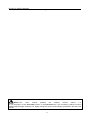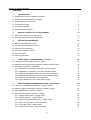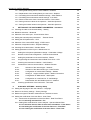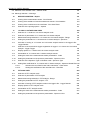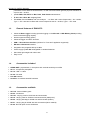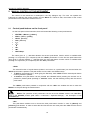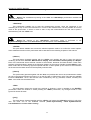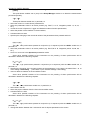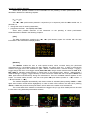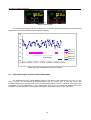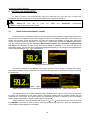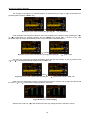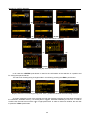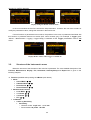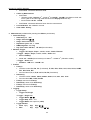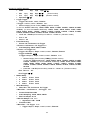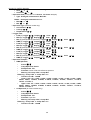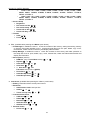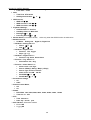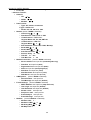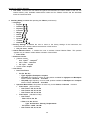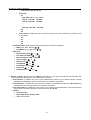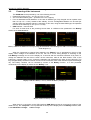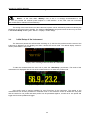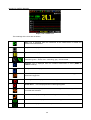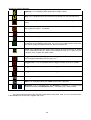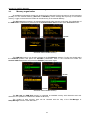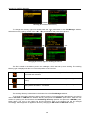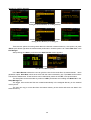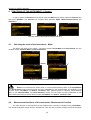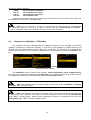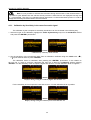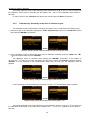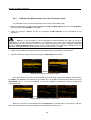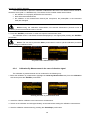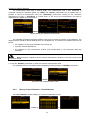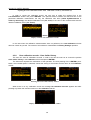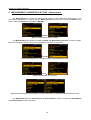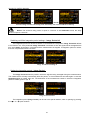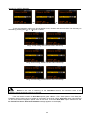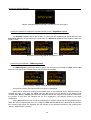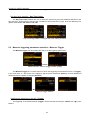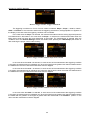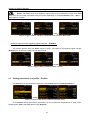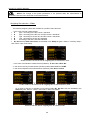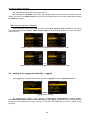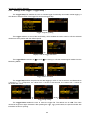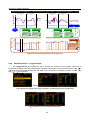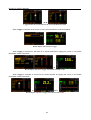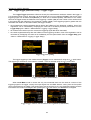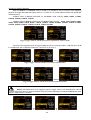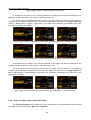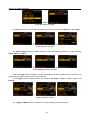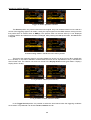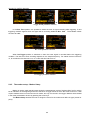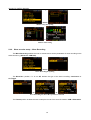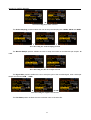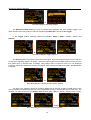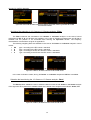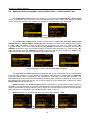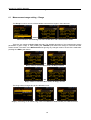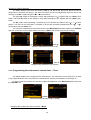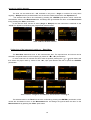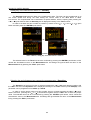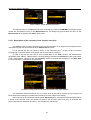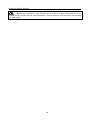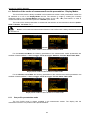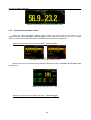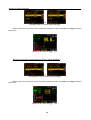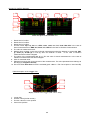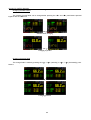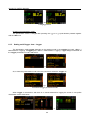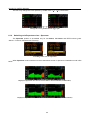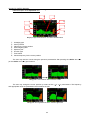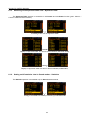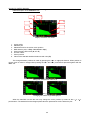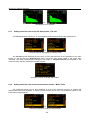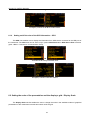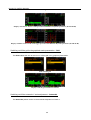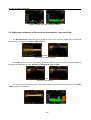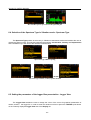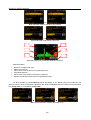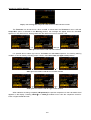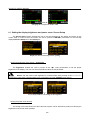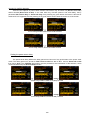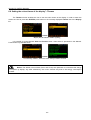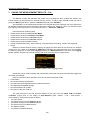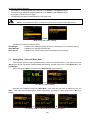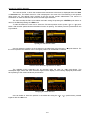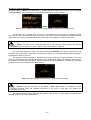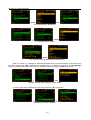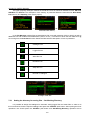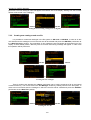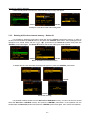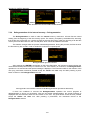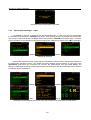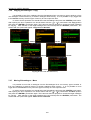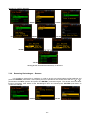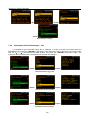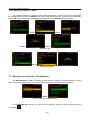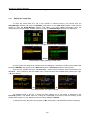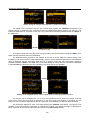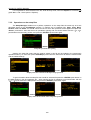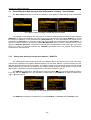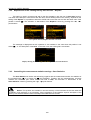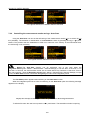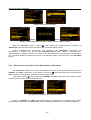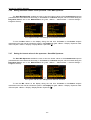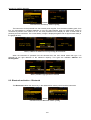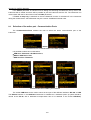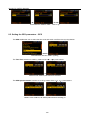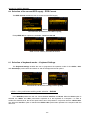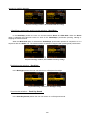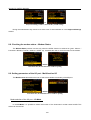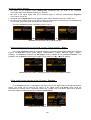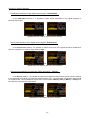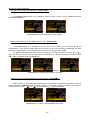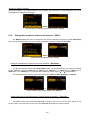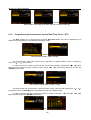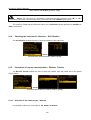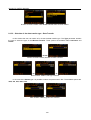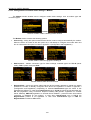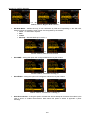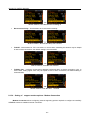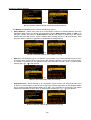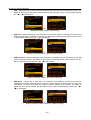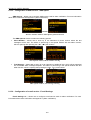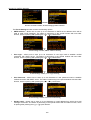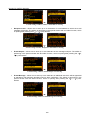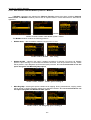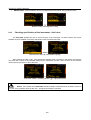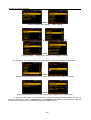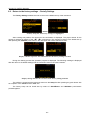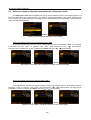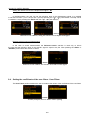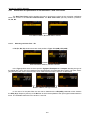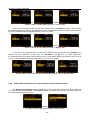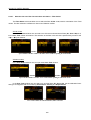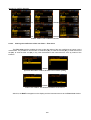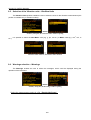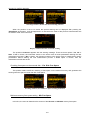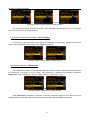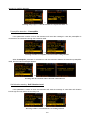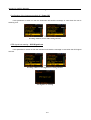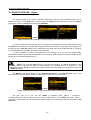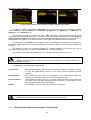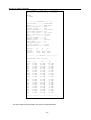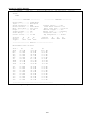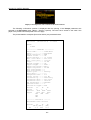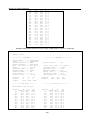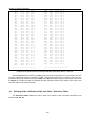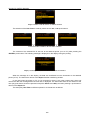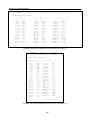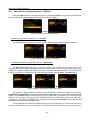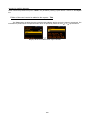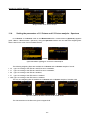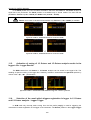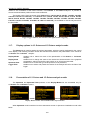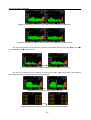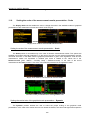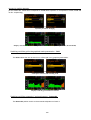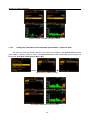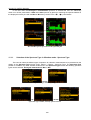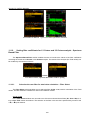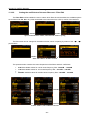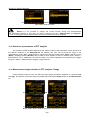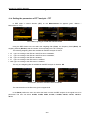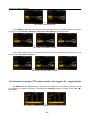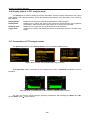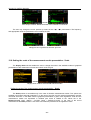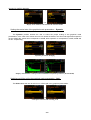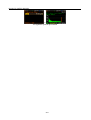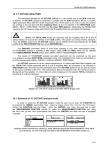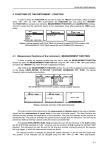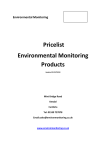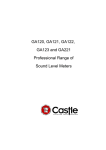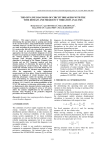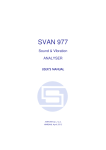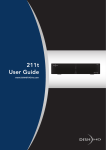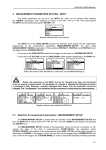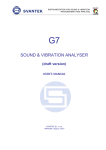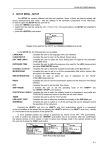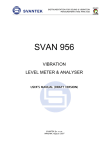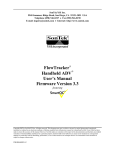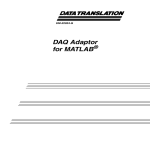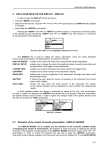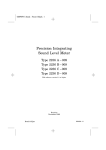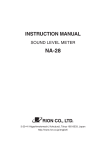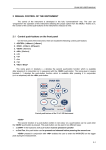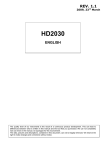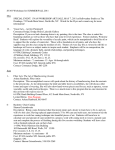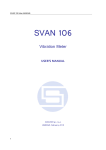Download SVAN 979 - Inteccon
Transcript
SVAN 979 USER'S MANUAL______________________________________________________ _ SVAN 979 Sound & Vibration ANALYSER USER’S MANUAL SVANTEK Sp. z o.o. WARSAW, October 2010 1 SVAN 979 USER'S MANUAL______________________________________________________ _ Notice: This user’s manual presents the software revision named 1.17 (cf. the description of the Unit Label position of the Instrument list). The succeeding software revisions (marked with the bigger numbers) can slightly change the view of some displays presented in the text of the manual. 2 SVAN 979 USER'S MANUAL______________________________________________________ _ CONTENTS 1. INTRODUCTION 7 1.1. SVAN 979 as Sound Level Meter & Analyser 7 1.2. SVAN 979 as Vibration Meter & Analyser 7 1.3. General features of SVAN 979 8 1.4. Accessories included 8 1.5. Accessories available 8 1.6. Software options available 9 2. MANUAL CONTROL OF THE INSTRUMENT 10 2.1 Control push-buttons on the front panel 10 2.2 Input and output sockets of the instrument 14 3. SETTING THE INSTRUMENT 16 3.1. Basis of the instrument’s control 16 3.2. Structure of the instrument’s menu 22 3.3. Powering of the instrument 32 3.4. Initial Setup of the instrument 33 3.5. Icons description 34 3.6. Memory organisation 37 4. FUNCTIONS OF THE INSTRUMENT – Function 40 4.1. Selecting the mode of the instrument – Mode 40 4.2. Measurement functions of the instrument - Measurement Function 40 4.3. Instrument’s calibration – Calibration 42 5. 4.3.1. Calibration by Sensitivity in the case of acoustic signal 43 4.3.2. Calibration by Sensitivity in the case of Vibration signal 44 4.3.3. Calibration By Measurement in the case of acoustic signal 45 4.3.4. Calibration By Measurement in the case of vibration signal 46 4.3.5. History of the calibrations - Last Calibration 47 4.3.6. Clear calibration records - Clear Calibr. History 48 MEASUREMENT PARAMETERS SETTING – Measurement 49 5.1 Selection of measurement parameters - General Settings 50 5.2 Measure triggering parameters selection – Measure Trigger 54 5.3 Setting parameters in a profile – Profiles 57 5.4 Setting of the logging functionality – Logging 59 5.4.1 Settings of the Logger – Logger Setup 60 5.4.2 Results selection – Logger Results 62 5.4.3 Logger trigger parameters setup – Logger Trigger 64 5.4.4 Event recording setup – Event Recording 66 5.4.5 The marker setup – Marker Setup 69 5.4.6 Wave recorder setup – Wave Recording 70 3 SVAN 979 USER'S MANUAL______________________________________________________ _ 5.5 Selection of 1/1 Octave and 1/3 Octave spectrum parameters – Spectrum 73 5.6 Selection of the microphone compensation filters – Compensation Filter 75 5.7 Measurement range setting – Range 76 5.8 Exposure time setting - Exposure Time 77 5.9 Setting ten statistical levels - Statistical Levels 77 5.10 Programming the instrument’s internal timer – Timer 78 6. 5.10.1 Description of the exemplary timer function execution 81 DATA AVAILABLE ON THE DISPLAY – Display 83 6.1 Selection of the modes of measurement results presentation - Display Modes 84 6.1.1 One profile presentation mode 84 6.1.2 Combined presentation modes 85 6.1.3 Setting on/off logger view – Logger 90 6.1.4 Switching on/off spectrum view – Spectrum 92 6.1.5 Switching on/off spectrum table view – Spectrum Table 94 6.1.6 Setting on/off statistics view in Sound modes – Statistics 94 6.1.7 Setting on/off the view of the file description - File Info 96 6.1.8 Setting on/off the view of the measurement results – Meter Table 96 6.1.9 Setting on/off the view of the GPS information – GPS 97 6.2 Setting the scale of the presentation and the display’s grid - Display Scale 97 6.3 Setting the parameters of the spectrum presentation - Spectrum View 100 6.4 Selection of the Spectrum Type in Vibration mode - Spectrum Type 101 6.5 Setting the parameters of the logger files presentation - Logger View 101 6.6 Setting the parameter for spectrum comparison – Spectrum Compare 102 6.7 Setting the display brightness and power saver- Screen Setup 105 6.8 Setting the colour theme of the display – Themes 107 7. SAVING THE MEASUREMENT RESULTS – File 108 7.1 Saving files - Save and Save Next 109 7.2 Managing the files saved in the internal and external memory – File Manager 113 7.2.1 Setting the directory for saving files – Set Working Directory 115 7.2.2 Creating new catalogue and new file 116 7.2.3 Deleting all files from Internal memory – Delete All 117 7.2.4 Defragmentation of the internal memory – Defragmentation 118 7.2.5 Opening file/catalogue – Open 119 7.2.6 Copying file/catalogue – Copy 120 7.2.7 Moving file/catalogue – Move 120 7.2.8 Renaming file/catalogue – Rename 121 7.2.9 Information about file/catalogue – Info 122 7.2.10 Deleting file/catalogue – Delete 123 7.3 Managing the setup files – Setup Manager 123 7.3.1 Saving the setup files 124 7.3.2 Operations on the setup files 126 7.4 Controlling the data storing in the instrument’s memory - Save Options 4 127 SVAN 979 USER'S MANUAL______________________________________________________ _ 7.4.1 Saving data starting from the same address - RAM File 127 7.4.2 Replacement of the existing files by the new ones – Replace 128 7.4.3 Controlling the measurement statistics savings - Save Statistics 128 7.4.4 Controlling the measurement results savings - Auto Save 129 7.4.5 Direct access to the Save / Save Next function - Direct Save 130 7.4.6 Saving maximum values in the spectrum - Save Max Spectrum 131 7.4.7 Saving the lowest values in the spectrum - Save Min Spectrum 131 8. SETTINGS OF THE INSTRUMENT PARAMETERS – Instrument 132 8.1. Checking the state of the internal battery – Battery 132 8.2. Bluetooth activation – Bluetooth 133 8.3. Selection of the active port - Communication Ports 134 8.4. Setting the external power parameters - External Power 135 8.5. Setting the GPS parameters – GPS 136 8.6. Selection of the current IEPE supply - IEPE Current 137 8.7. Selection of keyboard modes – Keyboard Settings 137 8.8. Checking the modem status – Modem Status 139 8.9. Setting parameters of the I/O port - Multifunction I/O 139 8.10. Setting the microphone polarisation voltage – Polarisation Voltage 143 8.11. Remote control mode configuration – Remote Control Mode 143 8.12. Setting the parameters of the serial interface - RS232 144 8.13. Programming the instrument’s internal Real Time Clock – RTC 145 8.14. Checking the instrument's vibration – Self Vibration 146 8.15. Parameters of remote communication - Wireless Transfer 146 8.15.1. Selection of the network type – Network 146 8.15.2. Selection of the data transfer type - Data Transfer 148 8.15.3. Configuration of modem basic settings – Modem 149 8.15.4. Setting of support modem options - Modem Connection 151 8.15.5. Configuration of SMS service - SMS Option 154 8.15.6. Configuration of e-mail service - E-mail Settings 154 8.15.7. Data transfer with the Modbus protocol – Modbus 157 8.16. 9. Checking specification of the instrument - Unit Label 158 AUXILIARY SETTINGS – Auxiliary Setup 159 9.1. Setting the language of the user interface – Language 159 9.2. Return to the factory settings – Factory Settings 161 9.3. Reference signal in vibration measurements - Reference Levels 162 9.4. Setting the coefficients of the user filters - User Filters 163 9.4.1 Introduction the parameters of real time filters - Real Time Filters 9.5.1.1. Selecting real time filter – Rx 164 164 9.4.2 Setting filter coefficients for octave analysis - Spectrum Based Filter 9.5.2.1. Selection the user filter for total value calculation – Filter Select 9.5.2.2. Setting the coefficients of the user filters set – Filter Edit 9.5.2.3. Clearing the coefficients of the user filters – Filter Clear 165 166 167 168 5 SVAN 979 USER'S MANUAL______________________________________________________ _ 9.5. Selection of the Vibration units - Vibration Units 169 9.6. Warnings selection – Warnings 169 10. REPORTS PRINTING – Report 174 10.1. Printing of the measurement results - Print Results 175 10.2. Printing of the statistics of sound measurement results - Print Statistics 180 10.3. Printing of the coefficients of the user filters - Print User Filters 184 10.4. Selection of the printing options – Options 187 1/1 AND 1/3 OCTAVE ANALYSER 189 11.1. Selection of 1/1 Octave or 1/3 Octave analysis mode 189 11.2. Selection of parameters of 1/1 Octave and 1/3 Octave analysis 190 11.3. Measurement range selection in 1/1 Octave and 1/3 Octave analysis - Range 190 11.4. Setting the parameters of 1/1 Octave and 1/3 Octave analysis - Spectrum 191 11.5. Activation of saving of 1/1 Octave and 1/3 Octave analysis results in the logger’s file Logger Results 192 11.6. Selection of the result which triggers registration in logger in 1/1 Octave and 1/3 Octave analysis - Logger Trigger 192 11.7. Display options in 1/1 Octave and 1/3 Octave analysis mode 193 11.8. Presentation of 1/1 Octave and 1/3 Octave analysis results 193 11.9. Setting the scale of the measurement results presentation - Scale 195 11.10. Setting the parameters of the spectrum presentation - Spectrum View 197 11.11. Selection of the Spectrum Type in Vibration mode - Spectrum Type 198 11.12. Setting filter coefficients for 1/1 Octave and 1/3 Octave analysis - Spectrum Based Filter199 11. 11.16.1. Selection the user filter for total value calculation – Filter Select 199 11.16.2. Setting the coefficients of the user filters set – Filter Edit 201 12. FFT ANALYSER 202 12.1. Selection of FFT analysis mode 202 12.2. Selection of parameters of FFT analysis 203 12.3. Measurement range selection in FFT analysis - Range 203 12.4. Setting the parameters of FFT analysis - FFT 204 12.5. Activation of saving of FFT analysis results in the logger’s file - Logger Results 205 12.6. Display options in FFT analysis mode 206 12.7. Presentation of FFT analysis results 206 12.8. Setting the scale of the measurement results presentation - Scale 207 12.9. Setting the parameters of the spectrum presentation - Spectrum View 209 6 SVAN 979 USER'S MANUAL______________________________________________________ _ 1. INTRODUCTION The SVAN 979 is digital, Type 1 Sound & Vibration level meter as well as 1/1 or 1/3 octave analyser. The instrument is designed for general acoustic and vibration measurements, environmental monitoring, occupational health and safety monitoring. Three acoustic or vibration profiles allow parallel measurements with independently defined filters and RMS detector time constants. Each profile provides significant number of results (like Leq, LMax, LMin, LPeak, Spl, SEL in the case of sound measurements or RMS, Peak, VDV, MTVV in the case of vibration measurements). Advanced time history logging for each profile provides complete information about measured signal in the external SD-card or USB Memory Stick and can be easy downloaded to any PC using the USB interface and SvanPC+ software. All required weighting filters (e.g.: A, B, C, G, Z in the case of sound measurements and Wh in case of vibration measurements) including the latest ISO 2631-1&2 standard are available with this instrument. The general Vibration measurements (like acceleration, velocity and displacement) and HVM meeting ISO 8041:2005 standard are possible. The RMQ detector enables direct measurement of the Vibration Dose Value (VDV). Using computational power of its digital signal processor the SVAN 979 instrument can, simultaneously to the meter mode, perform real time 1/1 Octave or 1/3 Octave analysis including the calculations of the statistical levels. Following functions are also available as options: FFT analysis, acoustic Loudness measurements, Tonality analysis, reverberation time (RT60) measurements, Enveloping analysis, AEM measurements and user programmable second order band pass filters. The time history logging of 1/1 Octave, 1/3 Octave and FFT analysis is also provided. The time domain signal recording on the external SD-card or USB memory stick is available. Advanced trigger and alarm functions are available in the standard version of this, currently the most sophisticated, one channel instrument from Svantek. Fast USB 1.1 interface (12 MHz) creates real time link for the PC "front-end" application of the SVAN 979 instrument. The Host USB functionality is also available. The USB Host controller installed in the instrument enables the user to connect to this meter the USB memory sticks, USB hard disks, USB printers etc. A PC using the optional interfaces (RS 232, Bluetooth or IrDA) can also remotely control the instrument. The measurement results can be downloaded to PC using all mentioned above interfaces. The instrument is powered from four AA standard or rechargeable batteries (i.e. NiMH - separate charger is required). The powering of the instrument from the External DC power source or the USB interface is also provided. Robust and lightweight design accomplishes the exceptional features of this new generation instrument. 1.1. SVAN 979 as Sound Level Meter & Analyser • noise measurements (SPL, LEQ, SEL, Lden, Ltm3, Ltm5 and statistics) with Type 1 IEC 61672:2002 accuracy in the frequency range 3.15 Hz ÷ 20 kHz with GRAS 40AE microphone • parallel Impulse, Fast and Slow detectors for the measurements with A, B, C, G, Z filters • two measurement ranges 22 dB RMS(A) ÷ 123 dB Peak (Low) and 30 dB RMS(A) ÷ 140 dB Peak (High) • 1/1 Octave and 1/3 Octave real time analysis - 15 filters with centre frequencies 1 Hz ÷16 kHz, Type 1 – IEC 1260 and 45 filters with centre frequencies 0.8 Hz ÷ 20 kHz, Type 1 – IEC 1260 1.2. • SVAN 979 as Vibration Meter & Analyser General Vibration measurements (acceleration, velocity and displacement) and optionally HVM meeting ISO 8041:2005 and ISO 10816-1 standards in the frequency range depends on the 7 SVAN 979 USER'S MANUAL______________________________________________________ _ parameters of the attached accelerometer, i.e. with DYTRAN 3185D general purpose transducer is equal to 2Hz ÷ 20 kHz • parallel RMS, VDV, MTVV or Max, Peak, Peak–Peak measurements • Z, HP1, HP3, HP10, Wh weighting filters • 1/1 Octave and 1/3 Octave real time analysis - 15 filters with centre frequencies 1 Hz ÷16 kHz, Type 1 – IEC 1260 and 45 filters with centre frequencies 0.8 Hz ÷ 20 kHz, Type 1 – IEC 1260 1.3. General features of SVAN 979 • Advanced Data Logger including spectra's logging on the SD-card or USB Memory Stick providing almost unlimited logging capacity • domain signal recording (option) • Advanced trigger and alarm functions • USB 1.1 Host & Client interface (real time PC "front end" application supported) • RS 232 and Bluetooth interface • Integration time programmable up to 24 h • Power supply by four AA rechargeable or standard batteries • Hand held, light weight and robust case • Easy in use 1.4. Accessories included • GRAS 40AE - prepolarised ½” microphone with nominal sensitivity 50 mV/Pa • SV 17 - microphone preamplifier • SC 16 - USB 1.1 cable • SC 59 - I/O cable • four AA batteries • SvanPC+ for windows 2000/XP software 1.5. Accessories available • SA 17A - external battery pack • SA 22 - windscreen • SA 143 - carrying case for SVAN 95x and accessories • SA 79 - carrying case for SVAN 9xx and accessories (waterproof) • SA 46 - carrying belt-bag for SVAN 94x and SVAN 95x (leather) • SA 47 - carrying bag for SVAN 95x and accessories (fabric material) • SV 55 - RS 232 option for the SVAN 955 8 SVAN 979 USER'S MANUAL______________________________________________________ _ 1.6. Software options available • SVAN979 - SVAN 979 including 1/1 and 1/3 octave analysis • SV 979_4 - FFT analysis option for the SVAN 979 • SV 979_5 - RT60 option for the SVAN 979 • SV 979_6 - Tonality analysis option for the SVAN 979 • SV 979_7 - Loudness analysis option for the SVAN 979 • SV 979_8 - Rotation measurement option including Laser Tachometer (RPM) • SV 979_11 - Enveloping analysis option • SV 979_12 - Balancing (RPM option required) * • SV 979_15 - domain signal recording (to the USB Flash Disk: *.srt or *.wav format) • SV 979_16 - user programmable second order band pass filters* Notice: The software options can be purchased in any time as only the introduction of the special code is required for their activation. SVAN 979 instrument with the preamplifier and microphone 9 SVAN 979 USER'S MANUAL______________________________________________________ _ 2. MANUAL CONTROL OF THE INSTRUMENT The control of the instrument is developed in the fully dialogue way. The user can operate the instrument by selecting the proper position from the Menu list. Thanks to that, the number of the control push-buttons of the instrument is reduced to nine. 2.1 Control push-buttons on the front panel On the front panel of the instrument, there are located the following control push-buttons: • <ENTER>, (<Menu>), [<Save>], • <ESC>, (<Cal.>), [<S/P>], • <Shift>, [Markers] • <Alt>, [Markers] • <5>, • <3>, • <4>, • <6>, • <Start/Stop>. The name given in (...) brackets denotes the second push-button function which is available after pressing it in conjunction (or in sequence) with the <Shift> push-button. For the first two push-buttons the name given in square brackets […] denotes also the third push-button function which is available after pressing it in conjunction (or in sequence) with the <Alt> push-button. <Shift> The second function of a push-button (written in red colour on a push-button) can be used when the <Shift> push-button is pressed. This push-button can be used in two different ways: • as Shift in the keyboard (e.g. while typing the filename); both <Shift> and the second push-button must be pressed in parallel; • as 2nd Fun; this push-button can be pressed and released before pressing the second one or pressed in parallel (while operating in “2nd Fun” mode, see the following notice) with the second push-button. The <Shift> push-button pressed in conjunction with the <Alt> one enables the user to enter the Markers on the plots during the measurement. Notice: The operation of this push-button can be set as the “Direct” mode or the “2nd Fun.” mode in the Shift/Alt position (path: Menu / Instrument / Keyboard Settings) - see description of the Instrument list. <Alt> This push-button enables one to choose the third push-button function in case of [<Save>] and [<Pause>] push-buttons. In order to select the third function the user must press the <Alt> and the second push-button simultaneously. 10 SVAN 979 USER'S MANUAL______________________________________________________ _ Notice: The simultaneous pressing of the <Alt> and <Start/Stop> push-buttons switches the instrument on and off. <Start/Stop> This push-button enables one to start the measurement process, when the instrument is not measuring or to stop it, when the instrument is in course of the measurement. It is also possible to set such mode of this push-button, in which in order to start or stop the measurements the user has to press it simultaneously with the <Shift> one. Notice: The change of the <Start/Stop> push-button mode is performed Keyboard Settings window of the Instrument list (see description of the Instrument list). in the <ENTER> This push-button enables one to enter the selected operation mode or to confirm the control options. Some additional functions of this push-button will be described in the following chapters of this manual. (<Menu>) This push-button (pressed together with the <Shift> one) enables the user to enter the main list containing six sub-lists: Function, Measurement, Display, File, Instrument, Auxiliary Setup and Report. Each of the mentioned above sub-lists consists of the sub-lists, elements and data windows. These main sub-lists will be described in details in the following chapters of the manual. Double pressed <Menu> pushbutton enters the list containing eight last opened sub-lists. It often speeds up the control of the instrument as the user has the faster access to the frequently used sub-lists. [<Save>] This push-button (pressed together with the <Alt> one) enables the user to save measurement results as a file in the internal instrument’s memory or on the SD-card or USB memory stick. There are two available functions: Save Next - save a file with the name increased by one (e.g. 02JAN0, 02JAN1, 02JAN3) and Save - save a file with the edited name. <ESC> This push-button closes the control lists, sub-lists or windows. It acts in opposite to the <ENTER> push-button. When the window is closed pressing the <ESC> push-button, any changes made in it are ignored in almost all cases. ([Cal.]) This push-button (pressed together with the <Shift> one) enters the Calibration sub-list in which the user can enter one of the available sub-lists (Calibr. by Sensitivity, Calibr. by Measurement, Last Calibration and Clear Calibr. History). 11 SVAN 979 USER'S MANUAL______________________________________________________ _ [<S/P>] This push-button enables one to jump to the Setup Manager window or to break the measurement process temporarily. <3>, <4> • • • • • • These push-buttons enable one, in particular, to: select the column in a multi column parameter list; select the parameters value in an active position (e.g. filter Z, A or C, Integration period: 1s, 2s, 3s, … etc.); control the cursor in Spectrum, Logger and Statistics modes of result’s presentation; select the position of the character in the text edition; activate markers 2 and 3 speed up the changing of the numerical values of the parameters when pressed and hold. (<3>, <4>) The <3>, <4> push-buttons pressed in conjunction (or in sequence) with the <Shift> enable one, in particular, to: • select the parameters value in an active position (e.g. filter Z, A or C, Integration period: 1s, 2s, 3s, … etc.); • zoom in or zoom out in the Spectrum presentation mode Some other possible reactions of the instrument on the pressing of these push-buttons will be described in details in the following chapters. [<3>, <4>] The <3>, <4> push-buttons pressed in conjunction (or in sequence) with the <Alt> enable one, in particular, to: • speed up the changing of the numerical values of the parameters (i.e. the step is increased from 1 to 10 in the setting of Start Delay - path: Menu / Input / General Settings / Start Delay); • insert or delete a character in the text edition modes. Some other possible reactions of the instrument on the pressing of these push-buttons will be described in details in the following chapters. <5>, <6> The <5>, <6> push-buttons enable one, in particular, to: • select lines in the list; • select the proper character from the list in the text edition mode; • activate markers 1 and 4 Some other possible reactions of the instrument on the pressing of these push-buttons will be described in details in the following chapters. (<5>, <6>) The <5>, <6> push-buttons pressed in conjunction (or in sequence) with the <Shift> enable one, in particular, to: • change the relation between the Y-axis and X-axis of all plots presented on the screen 12 SVAN 979 USER'S MANUAL______________________________________________________ _ Some other possible reactions of the instrument on the pressing of these push-buttons will be described in details in the following chapters. [<5>, <6>] The <5>, <6> push-buttons pressed in conjunction (or in sequence) with the <Alt> enable one, in particular, to: • change the mode of result’s presentation; • programme the Real Clock (RTC) and Timer; Some other possible reactions of the instrument on the pressing of these push-buttons will be described in details in the following chapters. [Info] The Info (simultaneous pressing the <3>, <4> push-buttons) opens the window with the help information in the measurement display modes. Result Window Info [Markers] The Markers enable the user to mark special events, which occurred during the performed measurements (i.e. the airplane flight, the dog’s barking, the train’s drive etc.). In order to activate the markers the logger has to be switched on (path: <Menu> / Measurement / General Settings / Logging / Logger Setup) and one or more logger results (Peak, Max, Min, Leq for sound measurements or Peak, P–P, Max, RMS for Vibration measurements) in profiles have to be activated (path: <Menu> / Measurement / General Settings / Logging / Logger Results). In order to enter the marker the user must press <Shift> and <Alt> push-buttons simultaneously during the measurement. Then four available markers appears on the screen. To choose marker number 1 the user must press <5> push button (number 2 - <3>, number - 3 <4> and number 4 - <6>). The markers disappear automatically and chosen marker is activated (after pressing <Shift> + <Alt> again active marker number will be highlighted). In order to switch off the marker, the user has to pressing <Shift> + <Alt> and press the arrow push-button, which refers to the marker to be switched off. The current state of the markers is indicated in the logger’s file (cf. App. B for details) and can be used to show them using dedicated presentation software. <Shift> / <Alt> <5> Marker 1 activation 13 SVAN 979 USER'S MANUAL______________________________________________________ _ <5> Marker 1 deactivation The exemplary presentation of the markers on the time history plot is shown below (to view a plot with markers the user has to transfer data to the proper software). 80 70 60 50 Leq Marker 1 40 Marker 2 Marker 3 30 Marker 4 20 13:30:00 13:30:09 13:30:17 13:30:26 13:30:35 13:30:43 13:30:52 History plot with the indication of the active markers 2.2 Input and output sockets of the instrument The measurement input, called Input is placed in the centre of the instrument’s top cover. It is the Lemo-7 socket. The microphone preamplifier SV 17 has the proper plug in with the screw. The accelerometers have to be connected to the instrument using also the Lemo-7 connector. After plug in the preamplifier or the accelerometer to the measurement input, the screw should be twisted to the light resistance. The full description of the signals connected to the sockets is given in the Appendix C. 14 SVAN 979 USER'S MANUAL______________________________________________________ _ Top cover of the SVAN 979 instrument in 1:1 scale In the bottom cover there are four sockets, placed from the right to the left as follows: 6-24V, USB Host, USB Device and I/O. Bottom cover of the SVAN 979 instrument in 1:1 scale The USB Device 1.1 interface is the serial interface working with 12 MHz clock. Thanks to its speed, it is widely used in all PC. In the instrument, the standard 4-pins socket is used described in details in Appendix C. The USB Host interface can be used to connect the external USB Memory Stick or USB hard disk, enabling the device to register virtually infinite sequence of measurement results. The additional multi purpose input / output socket, called I/O, is a two-pins LEMO socket. On this socket, in the case when the Analogue Output functionality is selected, the signal from the input of the analogue / digital converter (before the correction) is available. This signal can be registered using magnetic recorder or observed on the oscilloscope. The Digital Input as another functionality serves as the external trigger, while the Digital Output is used to generate the trigger pulse or alarm pulse from the instrument. To the 6-24V socket located on the bottom cover of the instrument, the user can connect the external DC power 6-24V adapter. The current consumption depends on the voltage of the power supplier. Notice: Switch the power off before connecting the instrument to any other device (e.g. a printer or a Personal Computer). 15 SVAN 979 USER'S MANUAL______________________________________________________ _ 3. SETTING THE INSTRUMENT In order to perform the measurements using the instrument the user has only to plug-in the preamplifier with the microphone or the proper transducer and to switch the power on. Notice: The user has to press in parallel in order to switch the power On/Off. 3.1. the <Alt> and <Start/Stop> push-buttons Basis of the instrument’s control The instrument is controlled by means of nine push-buttons of the keyboard. Using these push-buttons one can access all available functions and change the value of all available parameters. The functions are placed in the system of lists and sub-lists. The main list contains the headers of seven lists, which also contain sub-lists or positions (elements). The main list is opened after pressing the <Menu> push-button. This list contains the following lists: Function, Measurement, Display, File, Instrument, Auxiliary Setup and Report. The elements of each list are described in details in Chapters 4 ÷ 10. Only one list can be accessed at a time, the one that name is highlighted (displayed inversely). The change of the highlighted line is done after pressing the <5>, <6> push-buttons. <Menu> Displays with the main menu The double pressing of the <Menu> push-button opens the list of recently accessed menu items. Such solution enables one to access the most frequently used lists quickly, without the necessity of passing the whole path. <Menu> <Menu> Display with the recently accessed menu items (after double pressing of the <Menu> push-button) The instrument's menu consists of different type of windows, which may be: main menu list, sub-menu list, option list, parameter list, text editor window, information window and file manager window with file command list. All windows and control options are described just below, exception is the file manager window, which is described in chapter 7 (description of menu File). After the selection of the desired list with the use of <5> or <6> push-buttons, the user has to press the <ENTER> push-button in order to enter it. After this operation new sub-menu, option list, parameter list or information window appears on the display. 16 SVAN 979 USER'S MANUAL______________________________________________________ _ <6> <ENTER> Measurement list opening The option list consists of different options, from which the only one may be selected. The selection of the option is performed next way. The user has to highlight the desired option by means of <5> or <6> push-buttons and then press the <ENTER> one. This option became active and the list is closing. When the user enter this list again the selected option will be marked. <6> <ENTER> <ENTER> Spectrum Type windows; Velocity option selection The parameter list contains parameters for which the user may select the value from the certain range. Next pressing of the <ENTER> push-button enables one to access mentioned above sub-lists. <ENTER> The parameter list window opening The desired position of a list is accessed after pressing the <5> or <6> push-button. <6> General Settings window; changing the parameter after pressing the <6> push-button 17 SVAN 979 USER'S MANUAL______________________________________________________ _ The change of the value in a selected position is performed by the <3> or <4> push-buttons (or pressed together with the <Shift> one). <4> Repetition Cycles value selection after pressing the <4> push-button If the parameter has numerical value the user may to speed up it’s selection keep pressing the <3> or <4> push-buttons (or pressed together with the <Shift> one) longer than 1 second. In this case parameter starts to change automatically until the user releases the pressed buttons. <4> and keep Repetition Cycles value selection after pressing and keeping the <4> push-button The user may change the numerical parameter value with the step (usually 10, 20) by means of the <3> or <4> push-buttons pressed together with the <Alt> one. <Shift/4> Repetition Cycles value selection after pressing the <4> push-button with the <Shift> one When the list of parameters consists of more than one column the user may change the column with the use of <3> or <4> push-buttons staying within the same line. <4> Logger Results list; column changing With the use of <5> or <6> push-buttons the user may change the line in the same column. 18 SVAN 979 USER'S MANUAL______________________________________________________ _ <6> Logger Results list; line changing The change of the value in a selected position is performed by the <Alt> and <3> or <4> pushbuttons pressed together. <Alt/4> Logger Results list; Peak result for the second profile deactivation With the use of <5> or <6> push-buttons pressed together with the <Shift> one the user may change all values in the same column. <Shift/6> Logger Results list; column values changing With the use of <3> or <4> push-buttons pressed together with the <Shift> one the user may change all values in the same line. <Shift/4> Logger Results list; line values changing Some parameters like Start Hour, Start Day etc. are complex (consists of more that one value field). The selection of values for such parameters is performed in a special window, which is opened with the <3> or <4> push-buttons. In the special window the value is selected with the use of <3>, <4> or <5>, <6> push-buttons and then is confirmed by <ENTER>. 19 SVAN 979 USER'S MANUAL______________________________________________________ _ <4> <5> <6> <4> <ENTER> Timer windows; setting day of the instrument’s switch on <4> <6> <ENTER> Timer windows; setting day of the instrument’s switch on In all cases the <ENTER> push-button is used for the confirmation of the selection in a position and for closing the opened sub-list. The sub-list is closed ignoring changes made in a sub-list by pressing the <ESC> push-button. <ESC> <ESC> Displays after three consecutive pressing of the <ESC> push-button from the General Settings sub-list As it was mentioned, some of the sub-lists end with the windows informing the user about the state of the instrument, available memory, not existing files or loggers, standards fulfilled by the unit, etc. In order to scroll the list, the user has to use the <5> or <6> push-button. In order to close such window, the user has to press the <ESC> push-button. 20 SVAN 979 USER'S MANUAL______________________________________________________ _ <ENTER> <6> Displays with the accessed Unit Label position There are also windows, in which the user may edit some text (i.e. the name of the file, the header for the printed reports from the measurements). This window consists the help information to guide the user how to edit the text. <4> Logger Name edition in The edition process is presented on the Figures below. The displayed inversely character may be edited. One can select the position of the character in the edited text using the <3>, <4> push-buttons. <4> Display during the selection of the character’s position to be edited The available ASCII characters can be changed using the <5> or <6> push-button. The subsequent digits, underline, big letters and space appear on the display in the inversely displayed position after each pressing of the mentioned above push-buttons. <5> Display during the edition of the file name One can insert or delete the position in the edited text using the <3>, <4> push-buttons pressed together with the <Alt> one. 21 SVAN 979 USER'S MANUAL______________________________________________________ _ <Alt /4> < Alt /3> Display during the edition of the file name In the most windows the last line consists the help information. It informs the user how to select or modify the parameter’s value, change the character in the text line etc. If some functions or parameters are not active, the positions in the menu or parameter lists linked with this function or parameter became not active (their colour became grey). For example, if Logger (path: <Menu> / Measurement / Logging / Logger Setup) is switched off the Logger presentation mode is not active! => Display Modes window when Logger is swithed off 3.2. Structure of the instrument’s menu Below the structure of the elements of the main list is presented. The more detailed description of the Function, Measurement, Display, File, Instrument, Auxiliary Setup and Report lists is given in the following chapters. Function (available after pressing the <Menu> push-button) Mode Sound Meter: / Vibration Meter: / Direct Sound: / Direct Vibration: / Measurement Function Level Meter: / 1/1 Octave: / 1/3 Octave: / FFT: / Calibration Calibr. by Sensitivity • Sensitivity: o Vibration modes: 10 µV / ms2 .. 10 V / ms2 o Sound modes: 50 μV/Pa .. 50 V/Pa 22 SVAN 979 USER'S MANUAL______________________________________________________ _ • Cal. Factor: calculated calibration factor Calibr. by Measurement • Cal. Level: o Vibration modes: 100 mm / s2 .. 1 km / s2 (or 100 dB .. 180 dB if the reference level was set to 1 µm / s2 and the Log scale selected in the Display Scale sub-list) o Sound modes: 54 dB .. 134 dB • Cal. Factor: calculated calibration factor after the measurement Last Calibration: last calibration records Clear Calibr. History; Measurement (available after pressing the <Menu> push-button) General Settings Start Delay: 1s .. 60s Integr. Period Inf: ⌧ / Integr. Period: hh:mm:ss Repetition Cycles: Inf, 1 .. 1000 RMS Integration: Lin, Log Day Time Limits: 6H-18H, 7H-19H (Sound modes) Measure Trigger; • Trigger: Off, Slope+, Slope–, Level+, Level–, Grad+, External If Trigger = Slope+, Slope–, Level+, Level–, Grad+ then: • Source: RMS (1) • Level: 24 .. 136 dB (Sound modes) or 1 mm / s2 .. 10 km / s2 (Vibration modes) If Trigger = Grad+ then • Gradient : 1 dB / ms .. 100 dB / ms Profiles Filter(1): • Vibration modes: R3, R2, R1 (if activated), Z, HP1, HP3, HP10, Vel1, Vel3, Vel10, VelMF, Dil1, Dil3, Dil10, Wh • Sound modes: Z, A, C, B, G and R1, R2, R3 (if activated) Detector(1): • Vibration modes: 100ms, 125ms, 200ms, 500ms, 1.0s, 2.0s, 5.0s, 10.0s • Sound modes: IMP., FAST, SLOW Filter(2): same as for Filter(1) Detector(2): same as for Detector(1) Filter(3): same as for Filter(1) Detector(3): same as for Detector(1) Logging Logger Setup • Logger: Off, Single If Logger = Single then: • Logger Meteo: ⌧ / • Logger Step: 2 ms .. 1 h • Logger Name: text input line ( LOG) Logger Results • Peak P(1) P(2) P(3): ⌧ / • Max P(1) P(2) P(3): ⌧ / 23 SVAN 979 USER'S MANUAL______________________________________________________ _ • • • RMS Min P-P P(1) P(1) P(1) P(2) P(2) P(2) P(3): ⌧ / P(3): ⌧ / (Sound modes) P(3): ⌧ / (Vibration modes) • Spectrum: ⌧ / Logger Trigger • Trigger: Off, Level+, Level–, Relative If Trigger = Level +, Level –, Relative then: • Source: Leq(1) (Sound modes), RMS(1) (Vibration modes) In case 1/1 Octave additionally: 125Hz, 250Hz, 500Hz, 1.00kHz, 2.00kHz, 4.00kHz, 8.00kHz, 16.0kHz), (in case 1/3 Octave additionally: 125Hz, 160Hz, 200Hz, 250Hz, 315Hz, 400Hz, 500Hz, 630Hz, 800Hz, 1.00kHz, 1.25kHz, 1.60kHz, 2.00kHz, 2.50kHz, 3.15kHz, 4.00kHz, 5.00kHz, 6.30kHz, 8.00kHz, 10.0kHz, 12.5kHz, 16.0kHz, 20.0kHz • Level: 24 .. 136 dB (Sound modes) or 1 mm / s2 .. 10 km / s2 (Vibration modes) • Pre: 0 .. 50 • Post: 0 .. 50 Event Recording • Events: Off, Continuous, On Trigger If Events = Continuous or On Trigger then: • Auto Sampling: 48kHz, 24kHz, 12kHz If Events = On Trigger then: •Trigger: Off, Slope +, Slope -, Level +, Level -, Relative, External •Trigger on Marker: ⌧ / If Trigger = Slope +, Slope -, Level +, Level -, Relative then: • Source: Leq(1) (Sound modes), RMS(1) (Vibration modes) In case 1/1 Octave additionally: 125Hz, 250Hz, 500Hz, 1.00kHz, 2.00kHz, 4.00kHz, 8.00kHz, 16.0kHz), (in case 1/3 Octave additionally: 125Hz, 160Hz, 200Hz, 250Hz, 315Hz, 400Hz, 500Hz, 630Hz, 800Hz, 1.00kHz, 1.25kHz, 1.60kHz, 2.00kHz, 2.50kHz, 3.15kHz, 4.00kHz, 5.00kHz, 6.30kHz, 8.00kHz, 10.0kHz, 12.5kHz, 16.0kHz, 20.0kHz • Level: 24 .. 136 dB (Sound modes), 1 mm / s2 .. 10 km / s2 (Vibration modes) •Rec. Time: 1s … 8h •Pre Trigger: ⌧ / Marker Setup • 1 Name Event • 2 Name Event Point Point • 3 Name Event Point • 4 Name Event Point Wave Recording • Wave Rec.: Off, Continuous, On Trigger If Wave Rec. = Continuous or On Trigger then: • Format: PCM, Extensible • Audio Sampling: 12kHz, 24kHz, 48kHz • Bits Per Sample: 24, 16 If Bits Per Sample = 16 then • Signal Gain: 0dB .. 40 dB • File Name: REC If Wave Rec. = On Trigger then • Trigger: Slope +, Slope -, Level +, Level -, External 24 SVAN 979 USER'S MANUAL______________________________________________________ _ If Trigger = Slope +, Slope -, Level +, Level - then: • • Source: Leq(1) (Sound modes), RMS(1) (Vibration modes) • Level: 24 .. 136 dB (Sound modes) or 1 mm / s2 .. 10 km / s2 (Vibration modes) Trigger Period: 0.5ms, 100.0ms, 1s • Rec. Time: 1s … 8h • Pre Trigger: ⌧ / Spectrum (available for 1/1 Octave or 1/3 Octave modes) • Filter: Z, A, C (Sound modes) or Z (Vibration modes) • Band: Full, Audio (Sound modes) or Full (Vibration modes) Compensation Filter (available for Sound Meter and Direct Sound modes) Off: / Free Field: / Diffuse Field: / Outdoor Environment: / Outdoor Airport: / Windscreen: Off, On, Auto Range Range : Low, High Exposure Time (available for Sound Meter and Direct Sound modes): 1 m .. 12 h Statistical Levels (available for Sound Meter and Direct Sound modes) N1: 1 ... 99 N2: 1 ... 99 …. N10: 1 ... 99 Timer Mode: Off, Single, Multiple If Mode = Single or Multiple then: • Start Hour: hh:mm • Start Day: Day Month If Mode = Multiple then • Repetition: hh:mm Display Display Modes 1 Prof. & 3 Prof.: ⌧ or 1 Prof. & Logger: ⌧ or 3 Prof. & Logger: ⌧ or Logger: ⌧ or Spectrum: ⌧ or ; this position is active only for 1/1 Octave, 1/3 Octave functions Spectrum Table: ⌧ or ; this position is active only for 1/1 Octave, 1/3 Octave functions Statistics: ⌧ or ; this position is active only for Sound modes File Info: ⌧ or Meter Table: ⌧ or GPS: ⌧ or Display Scale Scale: Lin, Log (Vibration modes) or Log (Sound modes) Dynamic: 80dB, 40dB, 20dB, 10dB 25 SVAN 979 USER'S MANUAL______________________________________________________ _ Grid: ⌧ or Autoscale: ⌧ or Spectrum View (in the case of 1/1 Octave, 1/3 Octave analysis) Type: Averaged, Instantaneous, Max, Min If Mode = Averaged, Instantaneous then: Max: ⌧ or Min: ⌧ or Spectrum Type (Vibration modes only) Acceleration: / Velocity: / Displacement: / Logger View; Peak (1): Logger ⌧ / Display ⌧ / Color ⌧ / Max (1): Logger ⌧ / Display ⌧ / Color ⌧ / Min (1) (Sound) P-P (1) (Vibration): Logger ⌧ / Display ⌧ / Color ⌧ / RMS (1): Logger ⌧ / Display ⌧ / Color ⌧ / Peak (2): Logger ⌧ / Display ⌧ / Color ⌧ / Max (2): Logger ⌧ / Display ⌧ / Color ⌧ / Min (2) (Sound) P-P (2) (Vibration): Logger ⌧ / Display ⌧ / Color ⌧ / RMS (2): Logger ⌧ / Display ⌧ / Color ⌧ / Peak (3): Logger ⌧ / Display ⌧ / Color ⌧ / Max (3): Logger ⌧ / Display ⌧ / Color ⌧ / Min (3) (Sound) P-P (3) (Vibration): Logger ⌧ / Display ⌧ / Color ⌧ / RMS (3): Logger ⌧ / Display ⌧ / Color ⌧ / Spectrum Compare RMS Spectrum; o Active: ⌧ / o Comp.Spectrum: Result o Ref.Spectrum: File o File Name: name of file with reference spectrum o Warning: Off, Comp.>Ref., Comp.<Ref. If Warning = Comp.>Ref. or Comp.<Ref. then o Tolerance: 0.0dB .. 10.0dB o Lower Limit: All, 1.00Hz, 2.00Hz, 4.00Hz, 8.00Hz, 16.0Hz, 31.5Hz, 63.0Hz, 125Hz, 250Hz, 500Hz, 1.00kHz, 2.00kHz, 4.00kHz, 8.00kHz, 16.0kHz, TOTAL 1, TOTAL 2, TOTAL 3, TOTAL 4 o Upper Limit: All, 1.00Hz, 2.00Hz, 4.00Hz, 8.00Hz, 16.0Hz, 31.5Hz, 63.0Hz, 125Hz, 250Hz, 500Hz, 1.00kHz, 2.00kHz, 4.00kHz, 8.00kHz, 16.0kHz, TOTAL 1, TOTAL 2, TOTAL 3, TOTAL 4 LN Spectrum (for Sound modes only) o Active: ⌧ / o Comp.Spectrum: Result o Ref.Spectrum: File o File Name: input line o Warning: Off, Comp.>Ref., Comp.<Ref. If Warning = Comp.>Ref. or Comp.<Ref. then o Tolerance: 0.0dB .. 10.0dB 26 SVAN 979 USER'S MANUAL______________________________________________________ _ Lower Limit: All, 1.00Hz, 2.00Hz, 4.00Hz, 250Hz, 500Hz, 1.00kHz, 2.00kHz, 4.00kHz, TOTAL 3, TOTAL 4 o Upper Limit: All, 1.00Hz, 2.00Hz, 4.00Hz, 250Hz, 500Hz, 1.00kHz, 2.00kHz, 4.00kHz, TOTAL 3, TOTAL 4 Screen Setup Brightness Dim screen on idle: ⌧ / Dim screen delay: 5s .. 60s Screen off on idle: ⌧ / Screen off delay: 1m .. 60m Themes Solar: / Forest: / o 8.00Hz, 16.0Hz, 31.5Hz, 63.0Hz, 125Hz, 8.00kHz, 16.0kHz, TOTAL 1, TOTAL 2, 8.00Hz, 16.0Hz, 31.5Hz, 63.0Hz, 125Hz, 8.00kHz, 16.0kHz, TOTAL 1, TOTAL 2, File ; (available after pressing the <Menu> push-button) File Manager; it enables the user to check the contents of the memory, setting the working memory or directory and make operation on the result and logger files such as: open, delete, copy. move, rename files, create new file or directory and display file information. Setup Manager; it enables the user to check the contents of the memory and make operation on the setup files such as: open, delete, copy. move, rename files, create new files and directories and display file information Save Options (sub-list) RAM File; (only in Level Meter mode) : ⌧ or Replace: ⌧ or Save Statistics: ⌧ or Auto Save: ⌧ or If Auto Save = then File Name: text input line ( @RES) Direct Save: ⌧ or Save Max Spectrum: ⌧ or Save Min Spectrum: ⌧ or Instrument; (available after pressing the <Menu> push-button) Battery; information about current power source Bluetooth; Authorisation Code: text input line Visible: ⌧ or Transf. on stop only: ⌧ or Communication Ports; USB Host: ⌧ or RS232: ⌧ or Bluetooth: ⌧ or GPS Host Port: ⌧ or GPS Device Port: ⌧ or External Power; Power Off: ⌧ or 27 SVAN 979 USER'S MANUAL______________________________________________________ _ Limit: 6.0V .. 24.0V GPS; Time Zone: UTC+00:00 GPS Synchronization: ⌧ or IEPE Current; IEPE Off: / IEPE Current 1.5 mA: / IEPE Current 4.5 mA: / Keyboard Settings; Shift/Alt: Direct or 2nd Fun. Sart/Stop: Direct or With Shift Backlight: ⌧ or Push Key Sound: ⌧ or Modem Status; information window; active only when the GPRS function is switched on Multifunction I/O; I/O Mode: Analog Out, Digital In, Digital Out If I/O Mode = Analog Out then Direct: ⌧ or D/A: ⌧ or If I/O Mode = Digital In then Function: Ext. Trigger Slope: [+] or [-] If I/O Mode = Digital Out then Function: Trig. Pulse, Alarm Pulse If Function = Trig. Pulse then Polarisation: Pos., Neg. If Function = Alarm Pulse then Active Level: Low, High Source: PEAK(1), SPL(1), Max(1), LEQ(1), Source Type: Current, Periodic Alarm Level: 30.0 dB .. 140 dB Send SMS: ⌧ or Send E-Mail: ⌧ or Polarisation Voltage; 0V 200V Remote Control Mode; Off On RS232; Baud Rate: 1200, 2400, 4800, 9600, 19200, 38400, 57600, 115200 Time Out: 1s .. 60s RTC; Time: hh:mm:ss Date: day month year Self Vibration; information window X: xx.x dB Y: yy.y dB 28 SVAN 979 USER'S MANUAL______________________________________________________ _ Z: zz.z dB Wireless Transfer; Network; o Off: / o GPRS: / o Modbus: / Data Transfer o Type: Off, Packet, Continuous If Type = Packet then o Packet: 64, 128, 256, 512, 1024 Modem; (active if GPRS is selected) o Internet Cfg: ⌧ or o Data Protocol: TCP S, TCP C, UDP o If Data Protocol = TCP S then: Register Mode: Off, On, AS, SMT.AS o If Data Protocol = UDP then: Register Mode: ⌧ or o Sim Auth Mode: none. PAP, CHAP, MsChap o Send SMS: ⌧ or o Send E-Mail: ⌧ or o Auto Reconnection: ⌧ or o Reconn. Delay: 1s ... 1m o TCP IRT: 1s ... 60s o TCP Max. Ret.: 1 ... 30 Modem Connection; (active if GPRS is selected) o Server Address: text input line (svantek.dyndns.org) o Data Port: text input line (8001) o Registration Port: text input line (8000) o APN: text input line (m2m.plusgsm.pl) o APN User: text input line (none) o APN Password: text input line (none) o DNS Server: text input line (0.0.0.0) SMS Options; (active if GPRS is selected) o Phone Number: text input line o Text Message: text input line (default) E-mail Settings; (active if GPRS is selected) o SMTP Address: text input line (smtp.mail.com) o User Login: text input line (default) o User Password: text input line (default) o Sender e-mail: text input line o Recipient e-mail: text input line o E-mail Subject: text input line o E-mail Message: text input line Modbus; (active if Modbus is selected) o Modbus Addr.: 1 ... o Modbus # CMD.: ⌧ or o Mb-H.Reg.Map: ⌧ or o Mb-Map Index: 1 ... 29 SVAN 979 USER'S MANUAL______________________________________________________ _ Unit Label; it informs the user about the type of the instrument, the serial number of the unit, the internal memory size, available measurement modes and it’s software version and the standards which the instrument fulfils Auxiliary Setup (available after pressing the <Menu> push-button) Language: English: / Deutsch: / Espanol: / Francais: / Magyar: / Norsk: / Polski: / Русский: / Turkish: / Nederlands: / Factory Settings; it enables the user to return to the factory settings of the instrument; the confirmation has to be done before the execution of this function Are you sure?: Yes/No Human Vibration Filters; it enables the user to activate Human Vibration Filters. This position appears only in Vibration modes before activation of those filters Enter Code: Reference Levels: Vibration modes: • Acc: 1 µm/s2 ... 100 µm/s2 • Vel: 1 nm/s ... 100 nm/s • Dil: 1 pm ... 100 pm Sound modes: 20 μPa User Filters; Real Time Filters • Rx (R1, R2, R3) o Type: Highpass, Bandpass, Lowpass o LFC(3dB); low frequency corner at 3 dB; position available for Highpass and Bandpass with the values: 100.00 Hz .. 10.00 kHz o HFC(3dB); high frequency corner at 3 dB; position available for Bandpass and Lowpass with the values: 100.00 Hz .. 10.00 kHz Spectrum Based Filter; this position is active only for 1/1 Octave, 1/3 Octave functions • Filter Select (Sound modes) o User Total 1: Off, S1, S2, S3 o User Total 2: Off, S1, S2, S3 o User Total 3: Off, S1, S2, S3 • Filter Select (Vibration modes) o User Total 1 - Filter: Off, S1, S2, S3 If Filter = S1, S2, S3 then - Type: Acceleration, Velocity, Displacement - Cal. Factor: 0.0dB .. 60.0dB o User Total 2: Off, S1, S2, S3 30 SVAN 979 USER'S MANUAL______________________________________________________ _ o User Total 3: Off, S1, S2, S3 • Filter Edit o S1 - Filter Name: S1 (can be edited) - 0.00 Hz: -100.0dB .. 100.0dB - 1.00 Hz: -100.0dB .. 100.0dB - ... - … - 20.0 kHz: -100.0dB .. 100.0dB o S2, o S3 • Filter Clear; it enables the user to clear the values of the user coefficients of octave or third octave filters: o All, o S1, o S2, o S3 Vibration Units (sub-list appears only when Vibration modes are selected) Metric (e.g. m/s2, m/s, m): / Non-Metric (e.g. g, ips, mil): / Warnings Results Not Saved: ⌧ or Ext. Disk Free Space: ⌧ or Min Free Space: 1 MB .. 1024 MB Save Changes: ⌧ or Windscreen: ⌧ or Preamplifier: ⌧ or Self Vibration Level: ⌧ or Power Off: ⌧ or GPS Signal Lost: ⌧ or Report (available after pressing the <Menu> push-button, to use option from this list the instrument has to be connected to RS232 or to a PC connected to a printer) Print Results; it enables the user to print measurement results on the attached printer, the No results text is displayed in the case when there is no results to be printed Print Statistics; it enables the user to print the results of the statistical analysis, the No results text is displayed in the case when there is no results to be printed Print User Filters; it enables the user to print out on a printer connected directly to the instrument the values of the user filters introduced in the instrument: S1, S2, S3 Options Format: A4, A5 Eject Page: None, Prompt, Auto Title: text input line. 31 SVAN 979 USER'S MANUAL______________________________________________________ _ 3.3. Powering of the instrument The SVAN 979 can be powered by one of the following sources: • External DC power source – 6 V DC÷24 V DC (1.5 W) • SA 17A external battery pack – operation time > 24 h (option) • Four AA standard internal batteries. In the case of alkaline type, fully charged set can operate more than 12 h (6.0 V / 1.6 Ah). Instead of the ordinary, four AA rechargeable batteries can be used (for charging them the separate charger is required). In this case, using the best NiMH type, the operation time can be increased up to 16 h (4.8 V / 2.6 Ah) • USB interface – 500 mA HUB For each of three kinds of the powering source there is a different view presented in the Battery window of the Instrument list. a) b) c) Battery windows for different sources powering the instrument: external DC power and SA 17A (a), batteries (b) and USB power (c) When the instrument is powered from batteries, the “Battery” icon is presented on the top of the display. When voltage of the batteries is too low, the icon is red or during attempt of switching on the Low Battery! message occurs on the display for 2 seconds and the instrument switches off by itself. To change the batteries the user has to switch off the instrument, take off the black bottom cover of the instrument, unscrew battery cover, change the batteries and reassemble the parts of the instrument. The fully charged battery ensures more than 12 hours of the continuous work of the instrument (with the backlight off). The battery condition can be checked by means of the Battery function. It is also presented continuously on the display by means of the “Battery” icon. a) b) Displays with the “Battery” icon (a) and in the Battery window (b) Display with Low Battery message When there is a connection to the USB interface (USB Device socket is connected by means of the cable to a PC), the “Computer” icon is presented on the top of the display and in the Battery window, there is the USB Power: Voltage: 0.00V message. 32 SVAN 979 USER'S MANUAL______________________________________________________ _ Notice: In the case when “Battery” icon is red, it is strongly recommended to use as soon as possible the external power adapter or USB interface. In the other case the instrument after a while will be switched off automatically! The saving of the internal source of the instrument’s power can be achieved by means of reducing the brightness of the screen when possible. The settings of Brightness and power saver function may be done in the Screen Setup window (path: <Menu> / Display / Screen Setup). 3.4. Initial Setup of the instrument The instrument passes the self-test after switching on (in this time the producer and the name of the instrument is displayed on the display) and then it enters the sound mode. The default display mode for result’s presentation is one profile. Displays after switching on the instrument in Sound mode To start the measurements the user has to press the <Start/Stop> push-button. The result of the measurement is displayed with the unit of the measurement in so-called one profile mode. Displays in one profile for Sound and Vibration modes One profile mode is always available for most Functions of the instrument. The results of the measurements can be also presented in combined mode. In this mode the screen is divided into two parts and the results for one profile and three profiles can be presented together, as well as for one profile and logger and for three profiles and logger. 33 SVAN 979 USER'S MANUAL______________________________________________________ _ Displays in combined modes for Vibration measurements The default settings (set up by the producer) for the profiles are as follows: Sound measurements: Profile 1 - A weighting filter (Filter(1)=A), Fast type of the RMS detector (Detector(1)=Fast), the results of the measurements are not stored in the logger’s file; Profile 2 - C weighting filter (Filter(2)=C), Fast type of the RMS detector (Detector(2)=Fast), the results of the measurements are not stored in the logger’s file; Profile 3 - Z weighting filter (Filter(3)=Z), Fast type of the detector (Detector(3)=Fast), the results of the measurements are not stored in the logger’s file; Vibration measurements: Profile 1 - HP1 weighting filter (Filter(1)=HP1); 1.0s type of the RMS detector (Detector(1)=1.0s), the results of the measurements are not stored in the logger’s file; Profile 2 - HP3 weighting filter (Filter(2)=HP3), 1.0s type of the RMS detector (Detector(2)=1.0s), the results of the measurements are not stored in the logger’s file; Profile 3 - HP10 weighting filter (Filter(3)=HP10), 1.0s type of the RMS detector (Detector(3)=1.0s), the results of the measurements are not stored in the logger’s file; Default settings of the Profiles in Sound and Vibration modes The user can change all mentioned above settings using Profiles sub-list of the Measurement list. The instrument remembers all changes. The return to the default settings (set up by the producer) is possible after the execution of the Factory Settings position available in the Auxiliary Setup list. 3.5. Icons description Additional information about the instrument’s state is given by means of the icon’s row visible in the top of the display. 34 SVAN 979 USER'S MANUAL______________________________________________________ _ Display with available icons The meanings of the icons are as follows: “play” icon is displayed when the instrument is the measurement is started and executed the measurement. . “stop” icon is displayed when the measurement is stopped. “pause” icon is displayed when the measurement is paused. “satellite” icon is displayed when GPS is active. Colours of the icon define the state of the GPS: green – active, blue – searching, grey – disconnected. “antenna” icon is displayed when the wireless transmission is active (GPRS or Modbus is active). “computer” icon is displayed when there is the USB connection with the PC. “curve” icon is presented when the current measurement results are logged in the instrument’s logger file. “arrow up” icon is displayed when overload appears. “arrow down” icon is displayed when underrange appears. “USB Disk” icon is displayed when USB disc is assigned for file saving. USB disc is connected and activated. “tone” icon is displayed during wave recording and event recording. “windscreen” icon is displayed when windscreen is applied. “cable” icon is displayed when the microphone is connected via extension cable. 35 SVAN 979 USER'S MANUAL______________________________________________________ _ “lightning” icon is displayed when polarisation voltage is 200V. “plug” icon is displayed when the instrument is powered from the external source. “Internal memory” icon is displayed when internal memory is assigned for file saving. “SD Card” icon is displayed when external SD card memory is assigned for file saving. Micro SD card is connected. “vibration” icon is displayed when self vibration level is exceeded. “RS232” icon is displayed when RS232 port is activated. “battery” icon is displayed when the instrument is powered from the batteries. Icon corresponds to the batteries state (three, two, one or none vertical bars in side of the icon). When voltage of batteries is too low, the icon became red. “clock” icon is displayed when timer is On. Is active when the instrument is waiting for the measurement start up. When the measurement start up is close, the icon change its colour to green and stats to blink. “Trigger Level +” icon is displayed when the trigger condition is set up to „Level+”. The icon appears alternately with the „play” icon. “Trigger Level –“ icon is displayed when the trigger condition is set up to „Level-”. “Trigger Slope +” icon is displayed when the trigger condition is set up to „Slope+”. “Trigger Slope –“ icon is displayed when the trigger condition is set up to „Slope-” “Alt” icon is displayed when the <Alt> push-button is pressed. “Shift” icon is displayed when the <Shift> push-button is pressed. “Bluetooth” icon is displayed when the Bluetooth is switched on. Colours of the icon define the state of the Bluetooth: blue – connected, grey – disconnected. The type of measurement function and the measurement mode (SLM, VLM, S:1/3 etc.) as well as RTC is also displayed in the same line together with icons. 36 SVAN 979 USER'S MANUAL______________________________________________________ _ 3.6. Memory organisation All available measurement results can be stored in the internal FLASH type memory of the instrument (32 MB) or in the external Memory (SD Card or USB Disk). Device settings are kept only in the internal memory. Logger, wave and event results can be stored only in the external Memory. The SD Card external memory is activated automatically after insertion of the card. The initialization of the USB Disk is needed and is performed in the Communication Ports window of the Instrument menu. <4> <ENTER> Activation of the USB-disk memory The USB Disk memory can be also activated in the File Manager window. For this one should select the USB Disk position and press the <ENTER> push-button. Then in the Command list select the Activate USB Host position and press the <ENTER> push-button again. .. <ENTER> <ENTER> Activation of the USB-disk memory The SD Card and USB Disk memory is organised as standard memory with directories and subdirectories. It is possible to create and to delete the directory. The content of each memory type can be checked with the help of the File Manager or Setup Manager function of the File menu. 37 SVAN 979 USER'S MANUAL______________________________________________________ _ <ENTER> Checking the content of the memory To change the memory type one should press the <3> push-button in the File Manager window, select the memory type by means of the <5>, <6> push-buttons and press the <4> one. <3> <6> <4> Changing the memory type for checking the content The file is saved in the Memory and in the catalogue, which was set up as a working. The working Memory type is displayed as the icon in the left position of the icon line. “USB Disk” icon is displayed when USB disc is assigned for file saving. USB disc is connected and activated. “Internal” memory icon is displayed when internal memory is saving. assigned for file “SD Card” icon is displayed when external SD card memory is assigned for file saving. Micro SD card is connected. The working directory is described in the bottom line of the File Manager window. To change the working directory and/or working memory one should select the Memory type and in case of SD Card or USB Disc the desired directory and press the <ENTER> push-button. After the new window is opening one should select the Set Working Directory position and press the <ENTER> pushbutton again. The icon on the upper line and the directory path on the bottom line will be changed accordingly. Same algorithm is applied for directory changing for SD Card and USB Disk memory. 38 SVAN 979 USER'S MANUAL______________________________________________________ _ <ENTER> <ENTER> Setting the internal memory as working memory <ENTER> <ENTER> Setting the new directory as working one There are two options for storing result data in the internal or external memory. One option is to press <Save> push-button right after the measurement performance. Another option is to create <New File> in the File Manager. After pressing the <Save> push-button the Save Results window appears. <Save> Save Results window opening In the Save Results window the user can give the name for the result file or choose automatic name generation option: Save Next, which saves a file with the name increased by one. The Save function saves a file with the edited name. These functions can be selected by means of the <3>, <4> push-buttons. The Setup files can be stored also by means of <S/P> push-button and creating the <New File> in the Setup Manager list. The logger, wave and event files are created automatically in the assigned directory on the external memory driver. The user can copy or move data from the internal memory of the device and store new data in the external memory. 39 SVAN 979 USER'S MANUAL______________________________________________________ _ 4. FUNCTIONS OF THE INSTRUMENT – Function In order to select the Function list one has to press the <Menu> push-button, select the Function text and press <ENTER>. The Function list contains three elements: Mode, Measurement Function and Calibration. <ENTER> <6> Function window; Measurement Function selection 4.1. Selecting the mode of the instrument – Mode The device can work in four modes – two sound modes: Sound Meter and Direct Sound; and two vibration modes: Vibration Meter and Direct Vibration. <ENTER> <6> <ENTER> Displays with Vibration Meter mode selection Notice: In the manual text Sound mode (or Sound measurements) refers to the Sound Meter and Direct Sound modes and the proper functions dedicated for the measurement and analysis of the acoustic signal: Level Meter, 1/1 Octave, 1/3 Octave, FFT; Vibration mode (or Vibration measurements) refers to the Vibration Meter and Direct Vibration modes and the proper functions dedicated for the measurement and analysis of the vibration signal: Level Meter, 1/1 Octave, 1/3 Octave, FFT. 4.2. Measurement functions of the instrument - Measurement Function The main function of the instrument is the measurement of Sound or Vibration level (Level Meter). The Sound Level Meter (SLM) function provides the user with the functions meeting the IEC 61672:2002 40 SVAN 979 USER'S MANUAL______________________________________________________ _ standard for Type 1 accuracy and the functions of Vibration Level Meter (VLM) meeting the ISO 8041:2005 standard. The instrument can also be used for the long-term acoustic monitoring using for this purpose the huge logger, in which the measurement results are stored. The user may also use 1/1 and 1/3 octave analysis functions. These functions broaden the main Level Meter functions of the instrument, because 1/1 and 1/3 analysis is performed together with all calculations of Level Meter functions. In order to select the required function the user has to enter the Measurement Function list. After entering the Measurement Function list, the set of the available functions appears on the display: Level Meter, 1/1 Octave, 1/3 Octave and Loudness (in case of Sound modes). Currently active function is marked. <ENTER> Measurement Function window opened in Vibration mode <ENTER> Measurement Function window opened in Sound mode <5> <5> <ENTER> Measurement Function window; selection of the Level Meter function in Vibration mode The type of measurement function and the measurement mode is displayed at the upper line of the screen: - SLM Sound Level Meter, - S: 1/1 Sound 1/1 Octave, - S: 1/3 Sound 1/3 Octave, - S: 1/3 Sound 1/3 Octave, - S: FFT Sound FFT, - DSLM Direct Sound Level Meter, - DS: 1/1 Direct Sound 1/1 Octave, - DS: 1/3 Direct Sound 1/3 Octave, - DS: FFT Direct Sound FFT - VLM Vibration Level Meter, - V: 1/1 Vibration 1/1 Octave, - V: 1/3 Vibration 1/3 Octave, - V: FFT Vibration FFT, 41 SVAN 979 USER'S MANUAL______________________________________________________ _ - DVLM - DV: 1/1 - DV: 1/3 - DV: FFT Direct Vibration Level Meter, Direct Vibration 1/1 Octave, Direct Vibration 1/3 Octave, Direct Vibration FFT. Optional functions that broadening the applications of the instrument can be install. These options can be supported by the producer or purchased later. Note: It is not possible to change the measurement function during the measurements. The instrument displays in this case for about 3 seconds the text: “Measurement in Progress”. In order to change the mode of the instrument the measurement must be finished! 4.3. Instrument’s calibration – Calibration The instrument is factory calibrated with the supplied microphone for the standard environmental conditions. Because the microphone sensitivity is a function of the temperature, ambient pressure and humidity, when the absolute sound pressure level value is important, the calibration of the measurement channel has to be done. In order to select a calibration function the user has to enter the Calibration sublist. <ENTER> Calibration position selection The Calibration sub-list consists of four positions: Calibr. by Sensitivity, Calibr. by Measurement, which are used to perform the calibration, Last Calibration, which contains the list of the performed earlier the calibration measurements and the obtained results and Clear Calibr. History. Note: The calibration factor is always added to the results in the Level Meter, 1/1 Octave, 1/3 Octave, FFT and other modes. Note: The calibration level and the calibration result is expressed in different units depending on the settings of the instrument. The metric or non-metric Vibration units are set in the Vibration Units (path: <Menu> / Auxiliary Setup / Vibration Units). Additionally, the linear or logarithmic units are set in the Display Scale (path: <Menu> / Display / Display Scale). 42 SVAN 979 USER'S MANUAL______________________________________________________ _ Note: It is not possible to calibrate the instrument during the execution of the measurements. It is possible to open different lists and sub-lists but the positions in these lists are not displayed inversely and so - not accessible. The “play” icon indicates that the instrument is in the measurement process. In order to change the sensitivity the measurement must be finished! 4.3.1. Calibration by Sensitivity in the case of acoustic signal The calibration by the microphone’s sensitivity introduction can be conducted in the following way: 1. Select this type of the calibration (highlight the Calibr. by Sensitivity text) from the Calibration sub-list and press the <ENTER> push-button. <ENTER> Сalibration by sensitivity mode selection 2. Set the sensitivity of the microphone taken from its calibration certificate using the <Shift> with <3>, <4> push-buttons and then press <ENTER>. The calibration factor is calculated, after pressing the <ENTER> push-button, in the relation to 50.0 mV / Pa. In order to avoid the calculation the user has to leave the Calibration without pressing <ENTER>. For the sensitivity of the microphone higher than 50.0 mV / Pa the calibration factor is negative. <ENTER> Displays during setting the sensitivity higher than 50.0 mV / Pa For the sensitivity of the microphone lower than 50.0 mV / Pa the calibration factor is positive. <ENTER> Displays during setting the sensitivity lower than 50.0 mV / Pa 43 SVAN 979 USER'S MANUAL______________________________________________________ _ The lowest applicable value of the sensitivity to be introduced is equal to 50.0 μV / Pa (it conforms to the calibration factor equal to 60.0 dB) and the highest one – 50.0 V / Pa (calibration factor equal to 60.0 dB). In order to return to the Calibration sub-list the user has to press the <ESC> push-button. 4.3.2. Calibration by Sensitivity in the case of Vibration signal The calibration by the accelerometer’s sensitivity introduction can be conducted in the following way: 1. Select this type of the calibration (highlight the Calibr. by Sensitivity text) from the Calibration sub-list and press the <ENTER> push-button. <ENTER> Displays with the selected calibration mode and after entering this mode 2. Set the sensitivity of the accelerometer taken from its calibration certificate using the <Shift> with <3>, <4> push-buttons and then press <ENTER>. The calibration factor is calculated, after pressing the <ENTER> push-button, in the relation to 10.0 mV / ms-2. In order to avoid the calculation the user has to leave the Calibration without pressing <ENTER>. For the sensitivity of the accelerometer higher than 10.0 mV / ms-2 the calibration factor is negative. <ENTER> Displays during setting the sensitivity higher than 10.0 mV / ms-2 For the sensitivity of the accelerometer lower than 10.0 mV / ms-2 the calibration factor is positive. <ENTER> Displays during setting the sensitivity lower than 10.0 mV / ms-2 The lowest applicable value of the sensitivity to be introduced is equal to 10.0 μV / ms-2 (it conforms to the calibration factor equal to 60.0 dB) and the highest one – 10.0 V / ms-2 (calibration factor equal to 60.0 dB). 44 SVAN 979 USER'S MANUAL______________________________________________________ _ 4.3.3. Calibration By Measurement in the case of acoustic signal The calibration for the sound measurements can be done in the following way: 1. Select the calibration by measurement (highlight the Calibr. by Measurement text) from the Calibration sub-list and press the <ENTER> push-button. 2. Attach the acoustic calibrator SV 30A (or equivalent 114 dB / 1000 Hz) to the microphone of the instrument. Notice: It is also possible to use the pistonphone, which generates the signal ca 124 dB or different type of acoustic calibrator dedicated for ½” microphones. In any case, before starting the calibration measurement, the user has to set the level of the signal generated by the given calibrator (Cal. Level position of Calibr. by Measurement sub-list), which is usually stated in the calibration certificate of the unit (the value of the Cal. Level set by the producer of SVAN 979 is equal to 114 dB). 3. Switch on the calibrator and wait ca 30 seconds before starting the calibration measurement. 4. Start the calibration measurement by pressing the <Start/Stop> push-button. <ENTER> Entering the Calibr. by Measurement mode The measurement time is set to 5 seconds with 5 seconds delay. During the calibration measurement the <ESC> and <Pause> push-buttons do not operate but it is possible to stop the measurement using the <Start/Stop> one. It is not recommended to stop the calibration measurement before programmed 5 seconds period! <Start> Displays during the calibration measurement Waiting for the start of the measurements the Start Delay is counted down on the display. After the end of the measurement, its result is displayed on the display in the bottom line. 45 SVAN 979 USER'S MANUAL______________________________________________________ _ It is recommended to repeat the calibration measurement few times. The obtained results should be almost the same (with ±0.1 dB difference). The reasons for the unstable results are as follows: • the calibrator is not properly attached to the instrument, • there are external disturbances, • the calibrator or the measurement channel (the microphone, the preamplifier or the instrument itself) are damaged. Notice: During the calibration measurement, the external disturbances (acoustic noise or vibrations) should not exceed the value of 100 dB. 5. Press the <ENTER> push-button in order to accept the measurement result. The calibration factor is calculated, stored and displayed (cf. next Figure) after pressing the <ENTER> push-button. Notice: The user has to press the <ESC> push-button in order to quit the calibration procedure without saving the calibration factor. <ENTER> Acceptance of the calibration factor value 4.3.4. Calibration By Measurement in the case of vibration signal The calibration by measurements can be conducted in the following way: 1. Select the calibration by measurement (highlight the Calibr. by Measurement text) from the Calibration sub-list and press the <ENTER> push-button. <ENTER> Entering the Calibr. by Measurement mode 2. Attach the vibration calibrator to the instrument’s accelerometer. 3. Switch on the calibrator and wait approximately 30 seconds before starting the calibration measurement. 4. Start the calibration measurement by pressing the <Start/Stop> push-button. 46 SVAN 979 USER'S MANUAL______________________________________________________ _ The measurement starts after 5 seconds delay. The measurement time is also predefined to 5 seconds. During the calibration period, the <ESC> and <Pause> push-buttons do not operate but it is possible to stop the measurement using the <Start/Stop> push-button. Waiting for the calibration measurement to begin, a Start Delay is counted down. At the end of the measurement, the result is displayed on the display in the bottom line. <Start> Displays during the calibration measurement The calibration procedure should be repeated a few times to ensure the integrity of the calibration. The obtained results should be almost identical (with ±0.1 dB difference). The reasons for unstable results are as follows: • the calibrator is not properly attached to the instrument, • there are external disturbances, • the calibrator or the measurement channel (the accelerometer or the instrument itself) are damaged. Note: During the calibration period, external disturbances (vibrations or acoustic noise) should not exceed 100 dB. 5. Press the <ENTER> push-button in order to accept the measurement result. The calibration factor is calculated, stored and displayed after pressing the <ENTER> push-button. <ENTER> Acceptance of the calibration factor value 4.3.5. History of the calibrations - Last Calibration The Last Calibration window displays up to ten last calibration records. <ENTER> a) b) 47 SVAN 979 USER'S MANUAL______________________________________________________ _ Opening the Last Calibration window with calibration records (a) and without (b) In order to review the calibration record, the user has to select the required line in the Last Calibration window and press <ENTER>. The opened window contains the date and time of the performed calibration measurement, the way the calibration was done (Calibr. by Measurement or Calibr. by Sensitivity), the desired calibration level (Cal. Level) in the case of the measurements and the obtained calibration factor (Cal. Factor). <ENTER> Displays with the Last Calibration records In the case when the calibration measurements were not performed, the Last Calibration window does not contain any record. The content of this window is cleared after the Factory Settings operation. 4.3.6. Clear calibration records - Clear Calibr. History The user can clear all calibrations records. In order to do this the user has to choose the position Clear Calibr. History in the Calibration sub-list and press <ENTER>. The instrument requests the confirmation of the operation. The next pressing of the <ENTER> pushbutton, when the No option is selected, causes the closing of the window and the return to the Calibration sub-list. <ENTER> <3> Entering the Clear Calibr. History window When there is no any calibration record the message No calibration records! appears and after pressing any button the instrument returns to the Calibration sub-list. Display with the empty Last Calibration window 48 SVAN 979 USER'S MANUAL______________________________________________________ _ 5. MEASUREMENT PARAMETERS SETTING – Measurement The Measurement list contains the elements that enable one the independent programming of the measurement parameters. In order to open the Measurement list the user has to press the <Menu> pushbutton, select the Function text and press <ENTER>. <ENTER> Main list; Measurement window opening The Measurement list is different for different Mode and Measurement Function and other settings. Below the displays for different modes and measurement functions are presented. <Shift/6> Measurement displays for Level Meter function and Sound Meter mode <Shift/6> Measurement displays for 1/1 Octave Measurement list displays for Level Meter, 1/1 Octave and 1/3 Octave function and Vibration Meter mode The Measurement lists for Direct Sound and Direct Vibration modes are identical to Sound Meter and Vibration Meter modes accordingly. 49 SVAN 979 USER'S MANUAL______________________________________________________ _ Notice: Any parameter in the Measurement list can be changed only when the instrument does not execute a measurement. The parameters are displayed with different colour and any marker movement is impossible. The blinking “play” icon indicates that the instrument is performing the measurements. Display with not active parameters of General Settings list during measurement Notice: In Vibration modes the parameters can be presented in Logarithmic (decibels) or Linear (m/s2) units. It depends on the Display Scale position (path: <Menu> / Display / Display Setup / Display Scale / Log or Lin), e.g. 1 0 m/s2 can be presented as 140 dB. 5.1 Selection of measurement parameters - General Settings The General Settings list is opened after the selection of the General Settings text from the Measurement list. <ENTER> Displays with the General Settings list for Sound and Vibration modes The General Settings consists of the parameters: the delay of the start of measurements (Start Delay), the integration period (Integration Period), the repetition of the measurement cycles (Repetition Cycles), the RMS detector type (RMS Integration) and the intervals for day time period (Day Time Limits) in case of Sound modes. Setting time delay before the start of measurements - Start Delay The Start Delay defines the delay period from the <Start/Stop> push-button pressing to the start of the measurements (the digital filters of the instrument analyse constantly the input signal even when the measurements are stopped). This delay period can be set from 0 second to 60 seconds (with 1 second step by means of the <3>, <4> push-buttons and with 10 seconds step with the <3>, <4> push-buttons pressed together with the <Shift> one. 50 SVAN 979 USER'S MANUAL______________________________________________________ _ <4> <Shift/4> General Settings windows; the setting of the Start Delay with 1-second and 10-second step Notice: The minimum delay period is equal to 0 second. In the Calibration mode, the delay period is equal to 5 seconds. Switching on/off the integration period settings – Integr. Period Inf The integration period can be set as infinite or can be defined. The position Integr. Period Inf defines if it is infinite or not. If the parameter Integr. Period Inf is switched on then the signal will be averaged all the time until <Stop> push-button is pressed and the measurement is stopped. If integration period is infinite, then two next positions will be not active. <4> Integr. Period Inf switching on Setting the integration period – Integr. Period The Integr. Period defines the period in which the signal is being averaged during the measurements. The measurement will stop automatically after this period, or the measurement will start again in case the Repetition Cycle is greater than one. The definitions of the measurement results in which the integration period is used is given in App. D. <4> Integr. Period selection The integration period (Integr. Period) can be set in the special window, which is opening by pressing the <3> or <4> push- buttons. 51 SVAN 979 USER'S MANUAL______________________________________________________ _ <4> <4> Integr. Period field selection To set the integration period one should define hours, minutes and seconds field. The field may be selected by pressing the <3> or <4> push- buttons. <5> Integr. Period setting; hour selection with 1 and 10 step <5> Integr. Period setting; minute selection with 1 and 10 step <5> Integr. Period setting; second selection with 1 and 10 step Notice: In the case of switching on the Auto Save function, the minimum value of the integration period should be equal to 10 seconds. If the user wants to switch on Auto Save option (path: <Menu> / File / Save Options / Auto Save) the integration period value has to be greater or equal than 10 seconds. When Auto Save option was switched on and new entered integration period value is less than 10 seconds Auto Save option switches off and Int. Period Too Short / Auto Save Disabled message appears on the display. 52 SVAN 979 USER'S MANUAL______________________________________________________ _ Display, when the Integration Period is too short for Auto Save option Setting the number of repetition of measurement cycles - Repetition Cycles The Repetition Cycles defines the number of cycles (with the measurement period defined in the Integration Period) to be performed by the instrument. The Repetition Cycles number values are within the limits [1, 1000]. <4> < Shift/4> Repetition Cycles setting with the step equal to 1 and 20 Detector’s type selection - RMS Integration The RMS Integration defines the detector type for the calculations of the Leq, Le, LEPd, Lxx and Sel functions. Two options are available: linear (Lin) and exponential (Exp). <4> General Settings windows; setting the RMS Integration parameter The formulae used for the Leq calculation are given in Appendix D. Setting Lin is required for getting the true RMS value of the measured signal. When this option is selected the value of the Leq, Le, LEPd, Lxx and Sel functions do not depend on the detector time constant: Fast, Slow or Impulse (the results are displayed without the indicator of the detectors selected in the profiles). In this case, the indicator Lin. (or L) is displayed in the different modes of the result presentation. Setting Exp enables the user to fulfil the requirements of another standard for the Leq measurements. When this option is selected the value of the Leq, Le, LEPd, Lxx and Sel function depends on the detector time constant (the results are displayed with the indicator of the detectors selected in the profiles (path: <Menu> / Measurement / Profiles). 53 SVAN 979 USER'S MANUAL______________________________________________________ _ Day time limits selection - Day Time Limits The Day Time Limits enables the user to select the required by the local standards definition of the day and night. These limits are used for the calculation of the Le function (cf. App. D for the definition).Two options are available: 6H–18H and 7H–19H. <4> General Settings windows; setting the Day Time Limits parameter 5.2 Measure triggering parameters selection – Measure Trigger The Measure Trigger sub-list enables the user to set the triggering parameters. <ENTER> Measurement list; Measure Trigger window opening The Measure Trigger is a contexts sub-list in which the triggering can be switched off or on (Trigger), in the case when on - the source of the triggering signal can be determined (Source), its level (Level) and sometimes also the speed of changes (Gradient). … <4> Measure Trigger windows Switching the triggering on and off – Trigger The triggering of the measurements (Trigger) can be switched off using the <Shift> with <3> pushbuttons. 54 SVAN 979 USER'S MANUAL______________________________________________________ _ Measure Trigger window; Trigger switched off The triggering is switched on if one of its six modes is selected: Slope +, Slope –, Level +, Level –, Grad + or External. If the instrument works with the triggering switched on, the appropriate icon appears on the display in the case when the triggering condition was not fulfilled. In the case when the Slope + is selected, the measurement starts when the arising signal will pass the level determined in the Level. In the case when the Slope – is selected, the measurement starts when the falling down signal will pass the level determined in the Level. The measurement is stopped when the conditions set in the General Settings sub-list are fulfilled, after pressing the <Start/Stop> push-button or after receiving the proper control code remotely. <4> Measure Trigger windows with the Slope modes selected In the case when the Level + is selected, in each second of the measurement the triggering condition is checked; the measurement is registered only when the signal has the greater level than this determined in the Level and in the other case the measurement result is skipped. In the case when the Level – is selected, in each second of the measurement the triggering condition is checked; the measurement is registered only when the signal has the lower level than this determined in the Level and in the other case the measurement result is skipped. <4> Measure Trigger windows with the Level modes selected In the case when the Grad + is selected, in each second of the measurement the triggering condition is checked; the measurement is registered only when the signal has the greater level than this determined in the Level and the gradient of the signal is greater than this determined in the Gradient position. In the other case the measurement result is skipped. 55 SVAN 979 USER'S MANUAL______________________________________________________ _ Measure Trigger window with the Grad + mode selected In the case when the External is selected the triggering is done by the signal on the I/O socket. In this case it is necessary to set up the I/O Mode parameter as Digital In (path: <Menu> / Instrument / Multifunction I/O). In the other case the measurement result is skipped. Measure Trigger window with the External mode selected Selection of the triggering signal – Source It is assumed that only one measured result can be used as a source of the triggering signal in the Level Meter mode, namely the output signal from the RMS detector coming from the first profile which is denoted here as Leq(1). This position does not become active (it is not displayed inversely) and the text stated here remains unchanged. After pressing there the <6> push-button, the Source line is skipped. <6> Measure Trigger windows with not active Source signal line Setting the level of the triggering signal – Level The level of the triggering signal (Level) can be set in 1 dB step (or 10 dB steps) from 24 dB to 136 dB range. <4> <Shift/4> Measure Trigger windows with the Level selection in the Sound Meter mode 56 SVAN 979 USER'S MANUAL______________________________________________________ _ Notice: The Level value of the triggering signal refers to the instantaneous value of the RMS result from the first profile calculated during the period depending on selected Detector (path: <Menu> / Measurement / Profiles ). <4> <Shift/4> Measure Trigger windows with the Level selection in the Vibration Meter mode Setting the speed of the triggering signal changes – Gradient This position appears when the Grad+ trigger is chosen. The speed of the triggering signal changes (Gradient) can be set from 1 dB/ms to 100 dB/ms range. <4> <Shift/4> Measure Trigger windows with the Gradient selection 5.3 Setting parameters in a profile – Profiles The Profiles list is opened after the selection of the Profiles text from the Measurement list. <ENTER> Displays with the Profiles list for Sound and Vibration modes In the Profiles sub-list the following parameters can be programmed independently for each profile: weighting filter (Filter) and RMS detector type (Detector). 57 SVAN 979 USER'S MANUAL______________________________________________________ _ Notice: The change of the profile parameters is not possible when the measurement is performed. The user has to finish the current measurement. Weighting filter selection – Filter The following weighting filters are available in a profile of the instrument: - in the case of sound measurements • Z type 1 according to the IEC 61672-1 standard, • A type 1 according to the IEC 651 and IEC 61672-1 standards, • C type 1 according to the IEC 651 and IEC 61672-1 standards, • B type 1 according to the IEC 651 standard, • G according to the ISO 7196:1995 standard. • R1, R2, R3 if the Real Time Filters are activated in the Setup list (path: <Menu> / Auxiliary Setup / User Filters / Real Time Filters) <4> Profiles windows; the selection of the weighting filter in Sound Meter mode - in the case of acceleration measurements (Vibration): Z, HP1, HP3, HP10, Wh, - in the case of velocity measurements (Vibration): Vel1, Vel3, Vel10 and VelMF, - in the case of displacement measurements (Vibration): Dil1, Dil3 and Dil10. … Profiles windows; the selection of the weighting filter in Vibration Meter mode <4> - for all types of signal it is possible to use real time filters R1, R2, R3 if they are activated in the Setup list (path: <Menu> / Setup / User Filters / Real Time Filters) <3> <3> Selection of the R1, R2, R3 weighting filter in Vibration mode 58 SVAN 979 USER'S MANUAL______________________________________________________ _ The characteristics of the filters are given in App. D. After pressing the <ENTER> push-button any changes made in the sub-list are confirmed and it is closed. The return to the Measurement list ignoring any changes made in the sub-list is made after pressing the <ESC> push-button. RMS detector selection – Detector In the instrument the following RMS detectors are available: Impulse, Fast and Slow (in the case of sound measurements) and 100ms, 125ms, 200ms, 500ms, 1.0s, 2.0s, 5.0s, 10.0s (in the case of Vibration measurements). <4> Profiles windows; the selection of the RMS detector in Sound Meter mode <4> Profiles windows; the selection of the RMS detector in Vibration Meter mode 5.4 Setting of the logging functionality – Logging The Logging list is opened after the selection of the Logging text from the Measurement list. <ENTER> Logging window opening The Logging list consists of six positions: Logger Setup, Logger Results, Logger Trigger, Event Recording, Marker Setup and Wave Recording. The Logging list enables the user to program the recording of the measurement history, program the markers and parameters of event or signal (wave) recording. 59 SVAN 979 USER'S MANUAL______________________________________________________ _ 5.4.1 Settings of the Logger – Logger Setup The Logger Setup list enables the user to activate logger functionality and meteo results logging. It also allows to edit the name of the logger file and to set logger step. <ENTER> Logger Setup list opening The Logger switches on and off the functionality, which enables the user to save in a file the selected results from three profiles with the defined period. <4> Displays with the Logger activation The Logger Meteo switches on ( ) and off (⌧) the saving in a file the meteorological results from the Monitoring Station. <4> Logger Meteo activation The Logger Step defines the period of the data logging in a file. It can be set from 2 milliseconds to 1 second in 1, 2, 5 sequence, the values from 1 second to 59 seconds, the values from 1 minute to 59 minute and 1 hour. <4> <Shift/4> Logger Step settings The Logger Name enables the user to name the logger file. The default one is LOG. The name cannot be longer than eight characters. After pressing the <3>, <4> push-buttons, the special window with text editor function is opening. 60 SVAN 979 USER'S MANUAL______________________________________________________ _ <4> Logger Name edition in Logger Setup window The edited name is accepted after pressing the <ENTER> push-button. The special warning is displayed in the case the file with the edited name already exists in the memory. The instrument waits then for a reaction of the user (any push-button should be pressed except the <Shift> or the <Alt> one). Edition <ENTER> <ENTER> <ENTER> Displays during the attempt of overwriting the existing file The main measurement results (cf. App. B) are calculated in the period set in the Integration Period. These results can be saved in the result files of the instrument’s memory by means of the Save or Save Next function (path: <Menu> / File / File Manager). In the case the Integration Period is greater than 9 seconds, it can be done also by means of the Auto Save operation. The name of the file for that operation is set in the File Name position (path: Menu / File / Save Options / File Name), which appears when Auto Save parameter is switched on. In the case the Repetition Cycles is greater than one, the Auto Save operation will be performed after the period set in the Integration Period. The name of the file with the main results is changed after each saving (file name number increases by one). In the same, when the Logger is switch on, the partial measurement results are calculated in the period set in the Logger Step and saved in the logger file Up to 12 results can be logged simultaneously from three independent profiles of the instrument (Peak / Max / Min / RMS for sound measurements or Peak/ P–P/ Max/ RMS for Vibration measurements) with time step down to 2 ms. These results are saved in the logger file in the external memory in all modes and functions of the instrument. The registration in the logger’s memory is stopped after the period, which is equal to Integration Period multiplied by Repetition Cycles, after pressing the <Start/Stop> push-button or after stopping the measurements remotely. 61 SVAN 979 USER'S MANUAL______________________________________________________ _ REP. CYCLE n=1 0 REP. CYCLE n=1 T 2T INTEGR. PERIOD INTEGR. PERIOD T T start AUTO SAVE @sig1.svn PEAK, MAX, MIN or RMS (N-2)T REP. CYCLE n=N (N-1)T NT AUTO SAVE AUTO SAVE @sigN-1.svn main results integration period from (N-2)T to (N-1)T main results integration period from T to 2T time measurements end INTEGR. PERIOD INTEGR. PERIOD T T @sig2.svn main results integration period from 0 to T time history REP. CYCLE n=N-1 AUTO SAVE @sigN.svn main results integration period from (N-1)T to NT main results files signal amplitude Measurements started by <START/STOP> push-button, ended by last repetition cycle LOGGER: ON &logger1.svn RMS results logged with LOGGER STEP. Number of results equal NT / LS 0 LS NT LOGGER STEP time Relations between Integration Period and Logger Step 5.4.2 Results selection – Logger Results The Logger Results list enables the user to activate the results for three profiles, which will be recorded to the logger file during measurement. Activation / deactivation can be done by means of the <3>, <4> push-buttons pressed together with the <Alt> one. The position is changed by means of <3>, <4> and <5>, <6> push-buttons. <ENTER> Logger Results list opening when Logger function is switched off and on for Sound Modes Logger Results list for Sound and Vibration modes 62 SVAN 979 USER'S MANUAL______________________________________________________ _ <Alt/4> Logger Results list; Peak result for the second profile deactivation When Logger is switched off the screen in one profile visualisation mode is like below. => Result display with not active Logger When Logger is switched on and there is no results selected for logging the screen in one profile visualisation mode is like below. => Result display with active Logger and without selected results When Logger is switched on and there are results selected for logging the screen in one profile visualisation mode is like below. => <Alt/5> Result display with active Logger and with selected results 63 SVAN 979 USER'S MANUAL______________________________________________________ _ 5.4.3 Logger trigger parameters setup – Logger Trigger The Logger Trigger parameters influence the way the measurement results are saved in the logger. It is a contexts sub-list in which: the trigger can be switched off or it’s type selected (Trigger), the source of the triggering signal can be determined (Source), it’s level can be selected (Level), the number of the results saved in the logger before the fulfilment of the triggering condition (Pre) and the number of the results saved in the logger after the fulfilment of the triggering condition (Post). If the triggering signal is greater than the selected in the Level + or less than Level -, the logger contains: • the measurement results registered directly before the fulfilment of the triggering condition; time of the registration can be calculated by multiplying the value set in the Pre by the time period taken from the Logger Step (path: <Menu> / Measurement / Logging / Logger Setup); • all measurement results up to the moment the triggering signal falls down the Level; • the results registered directly after the fulfilment of the triggering condition; time of the registration can be calculated by multiplying the value set in the Post by the time period taken from the Logger Step (path: <Menu> / Measurement / Logging / Logger Setup). <ENTER> Logger Trigger list opening The logger triggering of the measurements (Trigger) can be switched off using the <3> push-button. The triggering is switched on if the Level + or Level – mode is selected using the <4> push-button. <4> <4> Logger Setup windows (Sound modes) When Level Meter mode is chosen the only one measured result can be used as a source of the triggering signal in the logger, namely the output signal from the RMS detector coming from the first profile which is denoted here as Leq(1). This position does not become active (it is not displayed inversely) and the text stated here remains unchanged. After pressing the <6> push-button, the Source line is skipped. <6 > Logger Trigger windows with not active Source signal line (Sound modes) 64 SVAN 979 USER'S MANUAL______________________________________________________ _ When 1/1 Octave or 1/3 Octave mode is chosen it is possible to use as a source of the triggering signal in the logger also RMS band-pass value of 1/1 octave or 1/3 octave spectrum filters with appropriate central frequency. Available values of Source parameter for 1/1 Octave mode: Leq (1), 250Hz, 500Hz, 1.00kHz, 2.00kHz, 4.00kHz, 8.00kHz, 16.0kHz. Available values of Source parameter for 1/1 Octave mode: Leq (1), 125Hz, 160Hz, 200Hz, 250Hz, 315Hz, 400Hz, 500Hz, 630Hz, 800Hz, 1.00kHz, 1.25kHz, 1.60kHz, 2.00kHz, 2.50kHz, 3.15kHz, 4.00kHz, 5.00kHz, 6.30kHz, 8.00kHz, 10.0kHz, 12.5kHz, 16.0kHz, 20.0kHz. <4> Logger Trigger windows with the active Source signal line (1/1 Octave mode) The level of the triggering signal in logger (Level) can be set in sound modes in 1 dB step from 24 dB to 136 dB range and in vibration modes from 1.00 mm/s2 to 10.0 km/ s2. <4> <Shift/4> Logger Trigger windows with the Level selection (Sound modes) <4> <Shift/4> Logger Trigger windows with the Level selection (Vibration modes) Notice: The Level value of the triggering signal in logger refers to the instantaneous value of the RMS result from the first profile calculated during the period depending on selected Detector (1) (path: <Menu> / Measurement / Profiles). <4> <4> 65 SVAN 979 USER'S MANUAL______________________________________________________ _ Logger Trigger windows with the Trigger Period selection In the Pre line the number of the results registered in the logger’s file before the fulfilment of the triggering condition can be set. This number is within the limits 0..50. The period of the measurements that are saved in the logger before the fulfilment of the triggering condition can be calculated multiplying the value set in the Pre by the value set in the Logger Step (path: <Menu> / Measurement / Logging / Logger Setup). The result of the calculation is presented in the same line, at the right side of the display. => <4> Logger Trigger windows with the Pre selection with Logger Step equal to 10 s (Vibration modes) => <4> Logger Trigger windows with the Pre selection with Logger Step equal to 1 s (Vibration modes) In the Post line the number of the results registered in the logger’s file after the fulfilment of the triggering condition can be set. This number is within the limits 0..200. The period of the measurements that are saved in the logger after the fulfilment of the triggering condition can be calculated multiplying the value set in the Post by the value set in the Logger Step (path: Menu / Measurement / General Settings). The result of the calculation is presented in the same line, at the right side of the display. => <4> Logger Trigger windows with the Post selection with Logger Step equal to 1 s (Vibration modes) 5.4.4 Event recording setup – Event Recording The Event Recording position enables the user to activate and to set the parameters of event signal recording on the external memory (SD Card or USB Disk). 66 SVAN 979 USER'S MANUAL______________________________________________________ _ <ENTER> Event Recording list opening The Events position, if it is not Off, defines the type of events recording: Continuous or On Trigger. <4> <4> Events parameter selection The Audio Sampling position enables the user to select the sampling frequency of event recording: 12KHz, 24kHz and 48kHz. <3> <3> Audio Sampling parameter selection When On Trigger event recording is chosen then additional positions appears which enables one to programme the trigger conditions for the event recording. In the Trigger position following options are available: Off, Slope +, Slope –, Level +, Level – and External. <4> … Trigger parameter selection The Trigger on Marker position switches on or off the triggering by marker setting. 67 SVAN 979 USER'S MANUAL______________________________________________________ _ <4> Trigger on Marker parameter selection The Source position only informs about the source signal. Only one measured result can be used as a source of the triggering signal in all modes, namely the output signal from the RMS detector coming from the first profile which is denoted here as RMS(1). This position does not become active (it is not displayed inversely) and the text stated here remains unchanged. After pressing the <6> push-button, the Source line is skipped. <6> Event Recording windows with the not active Source position The level of the triggering signal for recording (Level) can be set in a range from 24 dB to 136 dB with the 1 dB step. In the case of Vibration measurements the level can be expressed not only in decibels but also in linear units. The vibration unit scale can be set in the Display Scale window (path: Menu / Display / Display Scale / Scale). <4> Level parameter selection (Sound modes) <4> Level parameter selection (Vibration modes) In the Trigger Period position it is possible to select the time interval when the triggering conditions are checked. This parameter can be set at 0.5ms, 100.0ms and 1s. 68 SVAN 979 USER'S MANUAL______________________________________________________ _ <4> <4> Trigger Period parameter selection In the Rec. Time position it is possible to select the time of signal recording after triggering. If next triggering condition appears then the signal will be recording additional Rec. Time. The available values are from 1s to 8h. <4> Rec. Time parameter selection When Pre Trigger position is switched on then the event signal is recorded before the triggering condition. The interval of such recording depends on the sample frequency. For 48kHz the time interval is 1s, for 24 kHz the time interval is 2 s, for 12 kHz the time interval is 4s. <4> Pre Trigger parameter selection 5.4.5 The marker setup – Marker Setup Marker is used to mark special events during the measurement such as "airplane flight" and is nothing but an indication of the beginning and end of the block of logger results in which the event occurred. In case of point markers there is no start and end of marker, but only one record in the logger. Markers are activated in the result presentation window by pressing the arrow keys. The Marker Setup enables the user to assign the name for the marker and define its type (normal or point). 69 SVAN 979 USER'S MANUAL______________________________________________________ _ <ENTER> Marker Setup list opening => Marker Name setting 5.4.6 Wave recorder setup – Wave Recording The Wave Recording enables the user to activate and to set the parameters of wave recording on the external memory (SD Card or USB Disk). <ENTER> Wave Recording list opening The Wave Rec. position, if it is not Off, defines the type of the wave recording: Continuous or On Trigger. <4> <4> Wave Recording list; Wave Rec. parameter selection The Format position enables the user to setup the format of the wave file header: PCM or Extensible. 70 SVAN 979 USER'S MANUAL______________________________________________________ _ <4> Wave Recording list; Format selection The Audio Sampling position enables the user to setup the sampling rate: 12KHz, 24kHz and 48kHz. <3> <3> Wave Recording list; Audio Sampling selection The Bits Per Sample position enables the user to setup the number of recorded bits per sample: 16 or 24. <3> Wave Recording list; Bits Per Sample selection The Signal Gain position enables the user to setup the gain of the recorded signal, when 16 bits per sample was selected: 0dB … 40dB. <4> <Shift/4> Wave Recording list; Signal Gain selection The File Name position enables the user to edit the name of the wave file. 71 SVAN 979 USER'S MANUAL______________________________________________________ _ <4> Wave Recording list; File Name edition The Wave Recording enables the user to activate and programme the wave recorder trigger. This option became active only when the value of the parameter Wave Rec. was set as On Trigger. In the Trigger position following options are available: Slope +, Slope –, Level +, Level – and External. <4> ... Wave Recording list; Trigger selection The Source position only informs about the source signal. Only one measured result can be used as a source of the triggering signal in all modes, namely the output signal from the RMS detector coming from the first profile which is denoted here as Leq(1). This position does not become active (it is not displayed inversely) and the text stated here remains unchanged. After pressing the <6> push-button, the Source line is skipped. <6 > Wave Recording list; with the not active Source position The level of the triggering signal for recording (Level) can be set from 24 dB to 136 dB range. In the case of Vibration measurements the level can be expressed not only in decibels but also in linear units. The vibration unit scale can be set in the Display Scale window (path: <Menu> / Display / Display Scale / Scale). <4> <Shift/4> Wave Recording list; Level selection (Vibration modes) 72 SVAN 979 USER'S MANUAL______________________________________________________ _ In the Trigger Period position it is possible to select the time interval when the triggering conditions are checked. This parameter can be set at 0.5ms, 100.0ms and 1s. <4> <4> Wave Recording list; Trigger Period parameter selection In the Rec. Time position it is possible to select the time of signal recording after triggering. If next triggering condition appears then the signal will be recording additional Rec. Time. The available values are from 1s to 8h or Inf. <3> <Shift/3> Wave Recording list; Rec. Time selection (Sound modes) When Pre Trigger position is switched on then the signal is recorded before the triggering condition. The interval of such recording depends on the sample frequency. For 48kHz the time interval is 1s, for 24 kHz the time interval is 2 s, for 12 kHz the time interval is 4s. <4> Wave Recording list; Pre Trigger switching on (Sound modes) 5.5 Selection of 1/1 Octave and 1/3 Octave spectrum parameters – Spectrum The Spectrum appears in the Measurement list when the 1/1 Octave or 1/3 Octave function is selected in the Measurement Function (path: <Menu> / Function / Measurement Function / 1/1 Octave or 1/3 Octave). This sub-list is opened after the selection of the Spectrum text from the Measurement list by means of the <5>, <6> push-buttons and pressing <ENTER>. The Spectrum consists of the parameters, which influence the calculation and logging the results of 1/1 Octave or 1/3 Octave analysis: Filter and Band. The Spectrum window is closed ignoring any changes made in there, after pressing any time the <ESC> push-button. 73 SVAN 979 USER'S MANUAL______________________________________________________ _ <ENTER> Spectrum selected in the Measurement list and the Spectrum window opened in the Sound and Vibration modes Weighting filter selection in 1/1 Octave or 1/3 Octave analysis - Filter The Filter influences the calculations of 1/1 Octave or 1/3 Octave analysis. In the case of sound measurements HP, Z, A and C filters are available. In the case of Vibration measurements only Z filter is available and the position is not accessible after entering the Spectrum window. The frequency characteristics of those filters are given in Appendix D. The following weighting filters are available in the case of 1/1 Octave or 1/3 Octave analysis in sound modes: • HP type 1 according to the IEC 61672-1 standard, • Z type 1 according to the IEC 61672-1 standard, • A type 1 according to the IEC 651 and IEC 61672-1 standards, • C type 1 according to the IEC 651 and IEC 61672-1 standards. <4> Spectrum window; the Filter selection in the Sound modes In the case of Vibration modes, during 1/1 Octave or 1/3 Octave analysis the HP filter is available. Selection the band during the 1/1 Octave or 1/3 Octave analysis - Band The Band position enables the user to select the band in which the 1/1 Octave or 1/3 Octave analysis of the signal has to be performed. Available values of the bands of the analysis are as follows: Audio, Full. <4> Spectrum window; the Band selection in the Sound modes 74 SVAN 979 USER'S MANUAL______________________________________________________ _ 5.6 Selection of the microphone compensation filters – Compensation Filter The Compensation Filter position is available only in the case of the Sound Meter or Direct Sound modes. It enables the user to set on or off the compensation filter and/or outdoor filter, select in the latter case its type and to set the proper conditions for making the measurements in the diffuse field. <ENTER> Measurement list, the Compensation Filter selection The Compensation Filter window consists of the list with 6 positions: Off, Free Field, Diffuse Field, Outdoor Environ., Outdoor Airport and Windscreen. The position of the sub-list is changed after pressing the <5>, <6> push-buttons. In order to switch the filter on the user may mark it, by means of the <3>, <4> push-buttons, and to confirm the selection with the <ENTER> push-button. The user can also press the <ENTER> push-button when the interesting position is selected without marking it by means of the <3>, <4> push-buttons. Pressing <ENTER> push-button closes the sub-list. After pressing the <ESC> pushbutton the sub-list is also closed but all made changes will be ignored. <6> <ENTER> Compensation Filter window; selection of the Diffuse Field filter The Free Field and Diffuse Field filters enables the user to set compensation for the measurements in the free field conditions or in the diffuse field conditions. The microphone supplied with the SVAN 979 instrument (GRAS 40AE) is designed for the measurement performed in the free field conditions. The Free Field option means that the correcting filter for the diffuse field conditions is switched off. In the case of the measurements performed with the use of the microphones for the diffuse field conditions the option Diffuse Field should never be used. Outdoor Environ. and Outdoor Airport filters are dedicated for the permanent outdoor monitoring application. The characteristics of the outdoor filters depend on the application: environmental (the acoustic signal is perpendicular to the microphone’s grid) or airport (the acoustic signal is parallel to the microphone’s grid). The frequency characteristic of the designed filters is given in App. D. Windscreen filter can be switch Off, On or set to automatic detection – Auto. <4> <4> Compensation Filter window; Windscreen parameter selection 75 SVAN 979 USER'S MANUAL______________________________________________________ _ 5.7 Measurement range setting – Range The Range is used to set one of the available measurement ranges in the instrument. <ENTER> Measurement list with the Range selected in Sound Meter and Vibration Meter modes There are two ranges available High and Low. The detailed description of the measurement ranges parameters is given in App. C. After pressing the <ENTER> push-button the change is confirmed and the window closes. The return to the Measurement list ignoring any changes made in the sub-list is made after pressing the <ESC> push-button. <3> Range windows in Sound Meter mode; the Range selection <3> Range windows in Vibration Meter mode; the Range selection The range values changes due to the calibration factor. => <3> Displays with change of the default range values in Sound Meter mode caused by the calibration factor 76 SVAN 979 USER'S MANUAL______________________________________________________ _ 5.8 Exposure time setting - Exposure Time The Exposure Time enables the user to set the desired value of the exposure time that is used for the calculation of LEPd (cf. App. D for the definitions of the functions). This sub-list is available only in the sound mode; in Vibration and voltage (Vibration) modes it is taken off from the Measurement list. <ENTER> Measurement list with the Exposure Time text highlighted The Exposure Time values are within the range [00h01, 08h00]. The required value can be set using the <3> / <4> push-buttons – after each pressing the exposure time is decremented / incremented by one second. The step can be decremented / incremented up to 30 minutes after pressing the <3> / <4> pushbuttons together with the <Shift> one. <3> <Shift /3> Exposure Time windows; setting the exposure time value 5.9 Setting ten statistical levels - Statistical Levels The Statistical Levels position is available only in the case of the sound measurements (in the Sound Meter or Voltage (Sound) modes). In the Statistical Levels it is possible to select which ten statistical levels, named from N1 to N10, has to be calculated, displayed and saved in the files together with the main results. In order to enter the sub-list the user has to select the Statistical Levels text in the Measurement list, using the <5>, <6> push-buttons and press the <ENTER> one. <ENTER> Measurement list, the Statistical Levels sub-list selected 77 SVAN 979 USER'S MANUAL______________________________________________________ _ The default statistic levels have the following settings: 10, 20, 30, 40, 50, 60, 70, 80, 90 and 95. All values have to be within the range [1, 99]. Each one value can be set independently from the others. The selection of the Nx is made using the <5>, <6> push-buttons. The upper Nx visible on the display is active after pressing the <5> together with the <Shift> pushbutton. The lower Nx visible on the display is active after pressing the <6> together with the <Shift> pushbutton. The Nx current value decreasing / increasing by one is possible by means of the <3> / <4> pushbuttons. The step can be decreased / increased up to ten after pressing simultaneously the <3> / <4> push-buttons with the <Shift> one. The sub-list is closed and the instrument returns to the Measurement list after pressing the <ENTER> (with the confirmation of all changes made in this list) or <ESC> push-buttons (ignoring all changes). <4> <Shift /4> Displays in the Statistical Levels set-up <6> <Shift /6> Displays in the Statistical Levels selection 5.10 Programming the instrument’s internal timer – Timer The Timer enables one to programme the internal timer. The instrument can be switched on by itself in the programmed time and it can perform the measurement, which was used before its switching off. In order to enter the position the user has to select the Timer text in the Measurement list and press the <ENTER> one. <ENTER> Measurement list, the Timer window opening Selecting the mode of the timer function – Mode 78 SVAN 979 USER'S MANUAL______________________________________________________ _ The timer can be switched off – Off, switched on only once – Single, or switched on many times regularly – Multiple with the period between two consecutive measurements set in the Repetition line. The selected value has to be confirmed by pressing the <ENTER> push-button, which causes the simultaneous return to the Measurement list. All settings are ignored after the return to the Measurement list by pressing the <ESC> push-button. In the case the timer function is active (Single or Multiple) and the instrument is switched on the “clock” icon appears until finishing the programmed measurements. <4> <4> Timer windows; the mode selection Setting hour of the instrument’s switch on – Start Hour The Start Hour determines hour of the measurement start. The required hour and minute can be selected in a special window, which is opening by means of <3>, <4> push-buttons. In order to set hours or minutes one has to enter its position pressing the <3>, <4> push button and then select the proper value by means of the <5>, <6> push-buttons and then to press the <ENTER> push-button. <4> <4> <5> Timer windows; setting hour and minute for the instrument’s switching on The selected value in the Timer list has to be confirmed by pressing the <ENTER> push-button, which causes the simultaneous return to the Measurement list. All settings are ignored after the return to the Measurement list by pressing the <ESC> push-button. 79 SVAN 979 USER'S MANUAL______________________________________________________ _ Setting day of the instrument’s switch on - Start Day The Start Day determines the date of the measurement start. The timer can be programmed up to one month ahead and during the date setting the current state of the Real Clock is taken into account. The required date can be selected in a special window, which is opening after pressing the <3>, <4> push-buttons when the Start Day text is displayed inversely in the Timer sub-list. In order to set data one has to select its position by means of the <3> , <4> and <5>, <6> push button and then press the <ENTER> push-button. <4> <6> <ENTER> Timer windows; setting day of the instrument’s switch on The selected value in the Timer list has to be confirmed by pressing the <ENTER> push-button, which causes the simultaneous return to the Measurement list. All settings are ignored after the return to the Measurement list by pressing the <ESC> push-button. Selecting the period between two consecutive measurements – Repetition The Repetition of the timer function is selected pressing the <5>, <6> push-buttons together with the <Alt> one when the Repetition text is displayed inversely in the Timer sub-list (mode Multiple). This parameter can be programmed from 00:00 up to 99:59. In order to set the proper value one has to select hours or minutes pressing the <3>, <4> pushbuttons and then, pressing the <5>, <6> push-buttons together with the <Alt> one to select the proper value. The selected value has to be confirmed by pressing the <ENTER> push-button, which causes the simultaneous return to the Measurement list. All settings are ignored after the return to the Measurement list by pressing the <ESC> push-button. 80 SVAN 979 USER'S MANUAL______________________________________________________ _ <4> Timer windows; setting Repetition parameter The selected value in the Timer list has to be confirmed by pressing the <ENTER> push-button, which causes the simultaneous return to the Measurement list. All settings are ignored after the return to the Measurement list by pressing the <ESC> push-button. 5.10.1 Description of the exemplary timer function execution The Timer function is used to programme the instrument’s switch on at the given time and perform the measurements with the parameters set in the Measurement sub-list. Let us assume that the user wants to switch on the instrument the 1st of April, at 20:35, measure sound during 10 seconds without using logger and save the results in a file R1. In order to do this the user has to set the parameters of the Timer function, the measurement parameters (path: <Menu> / Measurement / General Settings), activate the Auto Save function (path: Menu / File / Save Options), named the file (the File Name window is opened after switching on the Auto Save function) and finally – switched off the instrument. => => => Exemplary settings made for the desired execution of the Timer function The instrument will be switched on the 1st of April at 20:35 and will be warmed up for the period of 60 seconds decrementing by one after each second the counter visible on the display. After warming up the instrument and the preset Start Dalay time, the measurements are performed for a period of ten seconds. Then, the results are saved in the file which name was given or accepted (the proper information is displayed) and finely – the instrument is switched off. 81 SVAN 979 USER'S MANUAL______________________________________________________ _ Notice: The instrument’s Timer function can be used for multiply measurements (at the programmed day and time with the selected repetition). The first switch on of the instrument must be within one month ahead. 82 SVAN 979 USER'S MANUAL______________________________________________________ _ 6. DATA AVAILABLE ON THE DISPLAY – Display The Display list contains the elements that enable one the independent programming of the display parameters. In order to open the Display list the user has to press the <Menu> push-button, select the Function text and press <ENTER>. <ENTER> Display window; for Sound Level Meter and Vibration Level Meter modes Display list; for 1/1 Octave and Sound modes <Shift/6> Display list; for 1/1 Octave and Vibration modes The Display list is used for setting the various parameters, which are mainly dedicated for the control of the display. The following items are present on this list: Display Modes enables one to select the mode of the measurement results presentation; Display Scale enables one to change the scale in the graphical modes of result’s presentation; Spectrum View enables one to change the type of the spectrum and to activate the Max and Min spectrum; Spectrum Type enables one to change the spectrum type: Acceleration, Velocity and Displacement; Logger View enables one to select and present the results stored in the logger’s files; Spectrum Compare enables one to compare spectrum with the reference one; Screen Setup enables one to set the brightness and the switch on/off the screen saver of the instrument’s display; Themes enables one to set the colour theme of the display; 83 SVAN 979 USER'S MANUAL______________________________________________________ _ 6.1 Selection of the modes of measurement results presentation - Display Modes The One Profile mode is always available in all measurement modes. Other presentation modes can be switched on or off in the Display Modes sub-list. The selection is made by marking the inversely displayed position of the Display Modes sub-list by means of the <3>, <4> push-buttons. In order to confirm the selection the user has to press the <ENTER> push-button. The mode of the results presentation is related with the selection of the instrument’s function (SLM or VLM, 1/1 Octave, 1/3 Octave, etc.). Notice: In all modes and measurement functions One Profile mode is always active and can not be switched off. <ENTER> Display Modes windows in the Sound Level Meter mode For the Sound Level Meter the following possibilities of the measurement results presentation are available: 1 Prof. & 3 Prof., 1 Prof. & Logger, 3 Prof. & Logger, Statistics, File Info, Meter Table, GPS. <Shift/6> Display Modes window in the Sound Level Meter mode For the Vibration Level Meter the following possibilities of the measurement results presentation are available: 1 Prof. & 3 Prof., 1 Prof. & Logger, 3 Prof. & Logger, File Info, Meter Table, GPS. <Shift/6> Display Modes window in the Vibration Level Meter mode 6.1.1 One profile presentation mode The One Profile mode is always available in all measurement modes. The display with the measurement result in one profile mode is presented below. 84 SVAN 979 USER'S MANUAL______________________________________________________ _ Displays in one profile for Sound and Vibration modes 6.1.2 Combined presentation modes There are three presentation modes, which combine two views and can be active or not: 1 Prof. & 3 Prof., 1 Prof. & Logger, 3 Prof. & Logger. These combined views allow the user to compare results for profiles and to follow the history of measured results, saved in the logger file. Switching on the view for one and three profiles - 1 Prof. & 3 Prof. <4> Switching on the view for one and three profiles Below is the view of the screen when combined presentation mode of 1 Profile and 3 Profiles results is switched on. Display in the 1 Prof. & 3 Prof. view Switching on the view for one profile and logger - 1 Prof. & Logger 85 SVAN 979 USER'S MANUAL______________________________________________________ _ <4> Switching on the view for one profile and logger Below is the view of the screen when combined presentation mode of 1 Profile and Logger results is switched on. Display in the 1 Prof. & Logger view Switching on the view for three profiles and logger - 3 Prof. & Logger <4> Switching on the view for three profiles and logger Below is the view of the screen when combined presentation mode of 1 Profile and Logger results is switched on. Display in the 3 Prof. & Logger view 86 SVAN 979 USER'S MANUAL______________________________________________________ _ When the selected results from the profiles (path: <Menu> / Measurement / Logging / Logger Results) are logged the “curve” icon became visible and the logger plot arrears on the screen. Fields description of the 1 Profile view 8 2 5 6 7 1 3 4 a) b) Fields description of the 1 Profile view 1. Profile number. 2. Function name: Spl, Leq, Sel, Le, LEPd, Ltm3, Ltm5, Lxx, Ovl, Peak, Max, Min in the case of Sound measurements or RMS, Ovl, Peak, P–P, MTVV in the case of Vibration measurements. 3. Detector time constant: in the case of Sound measurements when the detector is exponential: IMP., FAST, SLOW or Lin when the detector is linear and in the case of Vibration measurements: 100 ms, 125 ms, .. 10.0 s, … 4. The name of the implemented filter: Z, A, C, B, G in the case of Sound measurements or Z, HP1, HP3, HP10, Vel1, Vel3, Vel10, VelMF, Dil1, Dil3, Dil10, Wh in the case of Vibration measurements. 5. The value of measured function. 6. Units of measured value. 7. Elapsed time shows the current second of the measurement. The value presented there belongs to the range [1, Integration Period]. 8. File name when Auto Save Function is activated (path: <Menu> / File / Save Options / Auto Save: ) Notice: In the case of RMS Integration is linear (path: <Menu> / Measurement / General Settings / RMS Integration: Lin) for Leq, Sel, Le, LEPd and Lxx results on the display appears Lin. instead of Imp., Fast or Slow detector time constant. Notice: There is not any indication of the detector in the case of Peak and Ovl results. Fields description of the 3 Profile view 87 SVAN 979 USER'S MANUAL______________________________________________________ _ 10 4 7 6 5 8 9 1 2 3 a) b) Fields description of the 3 Profiles view 1. 2. 3. 4. 5. 6. 7. 8. 9. 10. Result line for Profile 1. Result line for Profile 2. Result line for Profile 3. Function name: Spl, Leq, Sel, Le, LEPd, Ltm3, Ltm5, Lxx, Ovl, Peak, Max, Min in the case of Sound measurements or RMS, Ovl, Peak, P–P, MTVV in the case of Vibration measurements. The value of measured function. Detector time constant: in the case of Sound measurements when the detector is exponential: IMP. (I), FAST (F), SLOW (S) or Lin (L) when the detector is linear. In the case of Vibration measurements this field is skipped. The name of the implemented filter: A, C, Z in the case of Sound measurements. In the case of Vibration measurements this field is skipped. Units of measured value. Elapsed time shows the current second of the measurement. The value presented there belongs to the range [1, Integration Period]. File name when Auto Save function is activated (path: <Menu> / File / Save Options / Auto Save: ) Fields description of the Logger view 1 3 2 4 Display with the active Logger (with “curve” icon) 1. 2. 3. 4. Logger Plot Function name (Profile number) Function value for cursor position Cursor time position 88 SVAN 979 USER'S MANUAL______________________________________________________ _ Changing the field content The content of some fields can be changed after pressing the <3> and <4> push-buttons pressed together with the <Alt> one. <Alt/4> Function name changing <Alt/4> Changing of profiles Changing the active fields The change fields is made by pressing the <5> / <6> (vertically) or <3> / <4> (horizontally) pushbuttons. <4> <6> Changing positions 89 SVAN 979 USER'S MANUAL______________________________________________________ _ <6> Changing positions Changing the presentation mode The presentation mode is changed after pressing the <5> or <6> push-buttons pressed together with the <Alt> one. 6.1.3 Setting on/off logger view – Logger The presentation mode Logger depends on the settings made in the Logging list (path: <Menu> / Measurement / Logging). If Logger (path: <Menu> / Measurement / Logging / Logger Setup) is switched off the Logger presentation mode is not active! => So, to have this presentation mode active, the user has to switch the Logger on! <4> Activation of Logger presentation mode When Logger is switched on and there is no results selected for logging the screen in one profile visualisation mode is like below. => 90 SVAN 979 USER'S MANUAL______________________________________________________ _ 1 Prof. & Logger screen when Logger is active, but without selected results When Logger is switched on and there are results selected for logging the screen in one profile visualisation mode is like below. => 1 Prof. & Logger screen when Logger is active and results are selected The display with the logger results is presented below. 4 5 1 6 2 7 3 8 Display in the Logger view Fields description: 1. 2. 3. 4. 5. Y-scale Logger plot Name of the logged result and profile number Name of the logger file Log. Time displays the time available for recording the logging results (limited by available memory space) 6. Cursor position 7. Result value for the cursor position 8. Elapsed time 91 SVAN 979 USER'S MANUAL______________________________________________________ _ The user may change the cursor position by means of the <3>, <4> push-buttons. <3>...<3> Change the cursor position for the logger plot 6.1.4 Switching on/off spectrum view – Spectrum The Spectrum position is accessible only for 1/1 Octave, 1/3 Octave and FFT functions (path: <Menu> / Function / Measurement Function). <4> Switching on the view for Spectrum When Spectrum mode is switched on the measurement screen in Spectrum visualisation mode is like below. Displays in Spectrum view for 1/1 Octave and 1/3 Octave function (Sound modes) Displays in Spectrum view for 1/1 Octave and 1/3 Octave function (Vibration modes) 92 SVAN 979 USER'S MANUAL______________________________________________________ _ Fields description of the Spectrum view 4 5 1 6 2 7 3 8 Display in Spectrum mode for 1/3 Octave measurement 1. 2. 3. 4. 5. 6. 7. 8. Averaging type Cursor position Value for the cursor position Used weighting filter Spectrum plot Function type Total values Central frequency for the cursor position The user may shift the Y-axis during the spectrum presentation after pressing the <Shift> and <5> (or the <Shift> and <6>) push-buttons. <Shift/6> Change the Y-axis scale for the 1/3 Octave results The user may change the cursor position by means of the <3>, <4> push-buttons. The frequency and appropriate value are presented in the line below the plot. <4> ... Change the cursor position for the 1/1 Octave spectrum 93 SVAN 979 USER'S MANUAL______________________________________________________ _ 6.1.5 Switching on/off spectrum table view – Spectrum Table The Spectrum Table position is accessible in 1/1 Octave and 1/3 Octave function (path: <Menu> / Function / Measurement Function). <4> Switching on the view for Spectrum Table <Shift/6> Displays in Spectrum Table view for 1/1 Octave function (Vibration modes) <Shift/6> Displays in Spectrum Table view for 1/3 Octave function (Sound modes) 6.1.6 Setting on/off statistics view in Sound modes – Statistics The Statistics position is accessible only for Sound measurements. <4> Setting on and off the accessibility of statistics presentation mode 94 SVAN 979 USER'S MANUAL______________________________________________________ _ Fields description of the Statistics view 4 5 1 6 2 7 3 8 Display in Statistic view mode 1. 2. 3. 4. 5. 6. 7. 8. Active profile Statistics plot Statistical level for the active cursor position RMS detector (Lin., or Exp.: Fast, Slow or Imp.) Used averaging filter name (A, C or Z) Function name Cursor position Value of the selected statistical level Lxx and units (dB) The change between positions is made by pressing the <5> or <6> push-buttons. When position is chosen, then its value is changed after pressing the <3> and <4> push-buttons pressed together with the <Alt> one. <6> Change the position from L90 to P(1) <Alt/4> Changing the number of profile displayed When the Lxx field is active the user may change the cursor position by means of the <3>, <4> push-buttons. The statistical level and appropriate value are presented in the line below the plot. 95 SVAN 979 USER'S MANUAL______________________________________________________ _ … Changing the cursor position <3> 6.1.7 Setting on/off the view of the file description - File Info The File Info position switches on or off the additional file description during the measurement. <4> Activation of the file description presentation mode The File Info window indicates the file name, its size, date and time of the registration of the main results (cf. App. B) and time (Elapsed Time) during which the main results saved in the logger were measured. The value presented there belongs to the range [1, Integration Period] and depends on the moment and the way the measurements were stopped. Exemplary contents of the File Info window 6.1.8 Setting on/off the view of the measurement results – Meter Table The measured results may be also displayed as a list of all measured functions in profiles with assigned filters and time constants. In case the same functions are set up in two profiles the results for the first profiles will be displayed. <4> Activation of the Meter Table presentation mode 96 SVAN 979 USER'S MANUAL______________________________________________________ _ Exemplary contents of the Meter Table window 6.1.9 Setting on/off the view of the GPS information – GPS The GPS view enables one to display the information from GPS-device connected to the USB port of the instrument. The GPS view can be active only if options GPS Host Port or GPS Device Port are active (path: <Menu> / Instrument / Communication Ports). <4> Activation of the GPS presentation mode Exemplary contents of the GPS window 6.2 Setting the scale of the presentation and the display’s grid - Display Scale The Display Scale sub-list enables the user to change the scale in the available modes of graphical presentation of the measurement results and switch on/off the grid. 97 SVAN 979 USER'S MANUAL______________________________________________________ _ <ENTER> Display Scale windows in Sound and Vibration modes Setting the scale of the measurement results presentation – Scale The Scale position is accessible only in the case of Vibration measurement modes. Two options are available: Lin (linear) and Log (logarithmic). In the case of the first one the graphical presentation and the units both are linear. In the latter case the graphical presentation is given in the logarithmic scale and the measurement results are expressed in decibels (the result is related to the values set in the Reference Level (path: <Menu> / Auxiliary Setup / Reference Levels). In the case of the sound measurements the Scale position is not active. All results are presented in the logarithmic scale. <4> Displays with the possible options of the Scale parameter (Vibration mode) Vibration results presented in linear and logarithmic scale Scaling the vertical axis of the graphical mode presentation – Dynamic The Dynamic position enables the user to select the proper scaling of the graphical mode presentation. In the case of the vertical axis one can obtain the double, four times and eight times expansion (as the default the vertical axis corresponds to 80 dB, after expansion it corresponds to 40 dB, 20 dB and 10 dB – respectively). <3> Dynamic parameter changing 98 SVAN 979 USER'S MANUAL______________________________________________________ _ Displays with the 1/1 Octave results presented with different Dynamic parameter (80 and 40 dB) Displays with the results stored in the logger presented with different Dynamic parameter (80 and 40 dB) Switching on/off the grid in the graphical mode presentation – Grid The Grid enables the user to switch on or off the grid in any graphical presentation. <4> Grid switching off Displays with the grid switched on and off Switching on/off the automatic Y-scale adjustment – Autoscale The Autoscale position switch on the automatic adjustment of scale Y. 99 SVAN 979 USER'S MANUAL______________________________________________________ _ Displays with the Autoscale switched on and off 6.3 Setting the parameters of the spectrum presentation - Spectrum View The Spectrum View enables the user to change the type of the spectrum (Type) and to activate the presentation on the display the Max and Min spectrum. <ENTER> Spectrum View window opening In the Type position the user may choose the different spectrum type to be presented on the display in the graphical presentation modes: Averaged, Instantaneous, Max and Min. <4> Spectrum Type selection The minimum and maximum spectra can be presented at the same plot as main spectrum when Max or Min parameter is switched on. => 100 SVAN 979 USER'S MANUAL______________________________________________________ _ => Max and Min spectra presented on the spectrum plot 6.4 Selection of the Spectrum Type in Vibration mode - Spectrum Type The Spectrum Type position is active only in Vibration measurement modes and enables the user to change the spectrum type. This sub-list contains three positions: Acceleration, Velocity and Displacement and is available only in the case of the Vibration measurements. <ENTER> Spectrum Type window opening <6> <ENTER> Spectrum Type window; Velocity option selection 6.5 Setting the parameters of the logger files presentation - Logger View The Logger View enables the user to change the colour of the curves for graphical presentation of results, saved in the logger file. In order to enter this window one has to press the <ENTER> push-button on the inversely displayed Logger View text of the Display list. 101 SVAN 979 USER'S MANUAL______________________________________________________ _ <ENTER> Logger View window opening for Sound Meter mode and 1/1 Octave function 6.6 Setting the parameter for spectrum comparison – Spectrum Compare The Spectrum Compare enables the user to compare spectrum with the reference one. In order to enter this window one has to press the <ENTER> push-button on the inversely displayed Spectrum Compare text of the Display list. <ENTER> Spectrum Compare window opening The Spectrum Compare option is available for 1/1 Octave and 1/3 Octave analysis. It enables the user to compare two spectra. Both spectra will be presented on the display. The file with the spectrum assumed as the reference one has to be saved in the instrument’s memory. Then the Spectrum Compare function should be activated and file with the reference spectrum should be selected in File Name position of RMS Spectrum window or LN Spectrum window if statistics in sound mode are taken into comparison. Then the user has to start second measurement and the spectra from the reference file and the currently calculated will be compared. 1. 2. 3. 4. Spectrum comparison may be performed in the following way: Select 1/1 Octave or 1/3 Octave measurement function (path: <Menu> / Function / Measurement Function). Make proper measurement settings like integration period, measurement range, filter, band etc. ( path: <Menu> / Measurement / General Settings). If statistics are taken into comparison (LN Spectrum option available for sound mode for 1/1 Octave or 1/3 Octave analysis) the user should activate Save Statistics option for both measurements (path: <Menu> / File / Save Options ). Perform a measurement with reference spectrum and save it. Activate Spectrum Compare (<Menu> / Display / Spectrum Compare / RMS (LN) Spectrum). Select the file with the reference spectrum in the File Name position. 5. Start the second measurement. Press the <4> push-button to see spectra on the display. The Active position enable to switch on the spectrum comparison option. 102 SVAN 979 USER'S MANUAL______________________________________________________ _ <4> RMS Spectrum windows with the Active position <4> Selected file with saved reference spectrum 1 4 2 5 3 6 Spectrum comparison presentation mode for 1/1 Octave Fields description: 1. 2. 3. 4. 5. 6. Spectrum averaging, filer type Reference spectrum Value of the cursor position for compared spectrum Compared spectrum Value of the cursor position for reference spectrum Difference between reference and compared band value It is also possible to activate Warning which will appear on the display when the results from the spectrum which is being compared are greater at the value of Tolerance than the results from the reference one (Comp.>Ref.) or contrariwise (Comp.<Ref.). <4> <4> RMS Spectrum windows with the Warnings set up 103 SVAN 979 USER'S MANUAL______________________________________________________ _ Display with warning that compared results are lower than reference results The Tolerance is to be set from 0.1 dB to 10.0 dB. It means that if the Tolerance is set to 1 dB and Comp.>Ref. option is selected in the Warning position, the message will appear when the calculated spectrum, in any band or line, will be greater than the reference one for more than 1 dB. <4> <Shift /4> RMS Spectrum windows with Tolerance selection It is possible also to select еру band of 1/1 Octave and 1/3 Octave spectrum for checking warning condition. It can be done by choosing proper values in the Lower Limit and Upper Limit positions. <4>… <4> RMS Spectrum windows with the Lower Limit selection <4>… <4> RMS Spectrum windows with the Upper Limit selection When statistics are being compared (LN Spectrum) the spectra comparison for the L90 statistic level appears on the display. Pressing <Shift/3> or <Shift/4> enables one to view the comparison result for lower or higher statistical levels. 104 SVAN 979 USER'S MANUAL______________________________________________________ _ <Shift/3> Changing the LN Spectrum (L90 to L89) 6.7 Setting the display brightness and power saver- Screen Setup The Screen Setup window enables the user to set the brightness of the display and switch on the screen saver. In order to enter the window one has to press the <ENTER> push-button on the inversely displayed Screen Setup text of the Display list. <ENTER> Display list; the Screen Setup window opening Setting the brightness of the display – Brightness The Brightness enables the user by means of the <3>, <4> push-buttons to set the proper brightness of the display. The user can select 20 different values of this parameter. Notice: The new value of the brightness is confirmed after each pressing of the <3> or <4> push-buttons (new value is selected without any confirmation from the <ENTER> push-button). <3> … Screen Setup windows; the change of the brightness Setting the power saver function The saving of the internal source of the instrument’s power can be achieved by means of reducing the brightness of the screen when possible. 105 SVAN 979 USER'S MANUAL______________________________________________________ _ There are two options of power saver function. The screen may be switch off (Screen off on idle) and/or dimmed (Dim screen on idle). In the case when any of these options is set, after delay, set by parametrs Dim screen delay or Screen off delay, from pressing any push-button the screen is dimmed or switched off. If it happened, the first pressing of any push-button would cause the switch on of the screen. <4> Screen Setup windows; Dim screen on idle selection <4> Screen Setup windows; Screen off on idle selection Setting the power saver delay The power saver delay defines the delay period from last use of any push-button to the power saver mode. This delay period can be set for Dim screen on idle from 5 s to 60 s and for Screen off on idle from 1 m to 60 m. The <ENTER> push-button must be pressed for the confirmation of the selection, which closes simultaneously the Screen Setup window. <4> <Shift/4> Screen Setup windows; Dim screen delay selection <4> <Shift/4> Screen Setup windows; Screen off delay selection 106 SVAN 979 USER'S MANUAL______________________________________________________ _ 6.8 Setting the colour theme of the display – Themes The Themes window enables the user to set the colour theme of the display. In order to enter the window one has to press the <ENTER> push-button on the inversely displayed Themes text of the Display list. <ENTER> Display list; the Themes window opening It is possible to chose between Solar and Forest themes. Solar theme is presented in this Manual. Forest theme is presented below. <ENTER> Screen Setup windows; the Power Saver after parameter selection Notice: The default colour themes (Solar and Forest) are optimised so to decrease the energy consumption by display. Any other selected by user colour scheme may lead to the energy consumption increase. 107 SVAN 979 USER'S MANUAL______________________________________________________ _ 7. SAVING THE MEASUREMENT RESULTS – File The File list contains the elements that enable one to manage the files, created and saved in the internal memory of the instrument or external memory carriers. In order to open the File list the user has to press the <Menu> push-button, select the Function text and press <ENTER>. The registration of the measurement results is an essential task for the efficient use of the instrument. All available measurement results and also instrument's settings are stored as a file in the internal FLASH type memory of the instrument or on the external memory – SD Card or USB Disk. • • • • • • • Instrument's files containing data: measurement results from Sound Level Meter; measurement results from Vibration Level Meter; measurement results from 1/1 Octave analysis; measurement results from 1/3 Octave analysis; measurement results from FFT analysis; results (measurement history, wave recording, event and marker recording), stored in the logger file; setups. Because of limited internal memory capacity the logger and wave files can be saved on the external memory only. So, if there is no SD Card or USB Disk connected to the instrument there is no any possibility to create any logger file. In such cases Logging position in the Measurement list is not active. The Logging position became inactive if the internal memory was set as a working directory (see below). Measurement window with not active Logging position Result files can be saved manually and automatically, Setup files are saved manually and Logger files are saved automatically. • • • • • • Each file consists of some elements, which are the same for all kind of files: a file header; the unit and software specification; the user’s text stored together with the measurement data; the parameters and global settings; the special settings for profiles; the marker of the end of the file. The other elements of the file structure depend on the type of the file (SLM, VLM, 1/1 Octave, 1/3 Octave, logger) and on the setting of Save Statistics (path: <Menu> / File / Save Options / Save Statistics). These elements are as follows: • the main results; • the results coming from 1/1 Octave analysis; • the results coming from 1/3 Octave analysis; • the results coming from FFT analysis; • the statistics header; • the results of statistical analysis; 108 SVAN 979 USER'S MANUAL______________________________________________________ _ • • • • the header of the statistical analysis performed in 1/1 Octave or 1/3 Octave analysis; the results of the statistical analysis performed in 1/1 Octave or 1/3 Octave analysis; the header of the file from the logger; the data stored during the measurements in the logger’s file. Notice: The detailed description of all types of file structures is given in the Appendix B. <ENTER> Main list; the File window opening The File list contains the following items: File Manager enables one to manage the files saved in the instrument’s or on external memory; Setup Manager enables one to manage the Setup files; Save Options enables one to set the options of the measurement result savings. 7.1 Saving files - Save and Save Next There are two options for storing result data in the internal or external memory. One option is to press <Save> push-button right after the measurement performance. Another option is to create <New File> in the File Manager. After pressing the <Save> push-button the Save Results window appears. <Save> Save Results window opening There are two available functions: the Save Next – save a file with the name increased by one, and Save – save a file with the edited name. These functions are choosing by means of the <3>, <4> pushbuttons. <6> <4> Save Results window; selection the Save Next or Save option 109 SVAN 979 USER'S MANUAL______________________________________________________ _ The name of the file, in which the measurements results are to be saved, is displayed above the Save or Save Next text. The default name for a file is displayed in the case of the first entering to this position (after power on). The default name consists of the day and the month’s abbreviation. The name is a combination of ASCII characters and cannot exceeds eight characters. The user can skip the file’s name edition and start saving file pressing the <ENTER> push-button or return to the File list pressing the <ESC> one. To start file edition the user has to select the File name position and to press <3> or <4> pushbutton. After that the special window with edition function is opening. The edition process is presented on the Figure below. <4> Opening the File edition window One can select the position of the character in the edited text using the <3>, <4> push-buttons. For the current position the character can be changed, position can be deleted or inserted. <4> Selection of the character’s position to be edited The available ASCII characters can be changed using the <5> (or <6>) push-button. The subsequent digits, letters and other characters appear on the display in the inversely displayed position after each pressing of the mentioned above push-buttons. <5> Changing the edited character One can delete or insert the position in the edited text using the <3>, <4> push-buttons, pressed together with the <Alt> one. 110 SVAN 979 USER'S MANUAL______________________________________________________ _ <Alt/4> Position insertion, deletion The edited name is accepted and the instrument returns to the Save Results window after pressing the <ENTER> push-button. The second pressing of the <ENTER> push-button saves the file in the working directory. The special warning is displayed in the case the file with the edited name already exists in the memory. The instrument waits then for a reaction of the user (any push-button should be pressed except the <Shift> or the <Alt> one). <Save> a) <ENTER> b) <ENTER> <ENTER> Displays during the attempt of saving the results with the use of Save function when file with the chosen name is the new one a) or already exists in the assigned catalogue All changes introduced to the file name during the edition are ignored after pressing the <ESC> pushbutton and the instrument returns to the File list. The simplified edition consists in the addition at the end of the file name the natural number. The increase by one of the number is made automatically. After the execution of the saving operation the new file name is displayed and the instrument waits then for a reaction of the user (any push-button should be 111 SVAN 979 USER'S MANUAL______________________________________________________ _ pressed except the <Shift> or the <Alt> one). In the next attempt of saving data, the new name is displayed in the File Name line and that name is increased by one during the saving operation. <ENTER> Displays in the simplified edition of the file name and the execution of the saving operation The number can be changed from 0 to N. The only limitation of the N value is the length of the file name, which cannot be longer than eight characters. In the case, when such limitation is achieved and the instrument can not change automatically the file’s name the only possibility is to edit new file name. Notice: The files can be overwritten (the use of the same file name) without any warning if the Replace option is switched on (path: <Menu> / File / Save Options / Replace). The instrument attempts to save a file after pressing the <ENTER> push-button. The saving is not possible in the case when the instrument is measuring the signal. The message “Measurement in progress!” is displayed for about 3 seconds. The presented below message is displayed after trying to execute the save operation in the case when no measurements were performed and there are no results to be saved. The instrument then waits for the reaction of the user (any push-button should be pressed except the <Shift> or the <Alt> one) and after pressing a push-button it returns to the Save window. Display after the Save operation when there were no results for storing Notice: During the execution of the Save or Save Next function an additional window is displayed informing about the operation performed. In the case of short files, this window can be unnoticed by the user. The presented below display illustrates the situation when during the name edition process the user selected the name, which was used before. 112 SVAN 979 USER'S MANUAL______________________________________________________ _ Display after the Save operation when file name already exists Notice: The direct access to the Save / Save Next function is possible after pressing simultaneously the <ENTER> and <Alt> push-buttons if the Direct Save option is switched off (path: <Menu> / File / Save Options / Direct Save). In another case, (Direct Save option is switched on) the results are saved, after pressing these push-buttons, in the file with the automatically incremented name. Notice: After the usage of the <ENTER> and <Alt> push-buttons (if the Direct Save option is switched on) the measurement results are saved only once. The following pressing will not cause any instrument’s reaction unless next measurement is performed. The same result can be saved in the multiply number of files only using the Save / Save Next function. 7.2 Managing the files saved in the internal and external memory – File Manager The File Manager is used for checking the contents of the memory and make operation on result and logger files such as: open, delete, copy, move, rename, create new files or catalogues and display file and catalogue information. <ENTER> File Manager window opening In the File Manager window the list of files, catalogues and memory devices is presented. Files are stored in catalogues, which are organised hierarchically. Catalogues names are of capital letters and have no extensions. It is possible to jump through positions in the list by means of the <5>, <6> push-buttons. By pressing the <ENTER> push-button the window with the list of available operations is opening for marked (highlighted) position. The window with list of operations is closed and the instrument returns to the File Manager list after pressing the <ESC> push-button. When SD Card or USB Disk is selected the first two positions <New Directory> and <New File> can be used to create new elements. When Internal memory is selected the only <New File> position is available. 113 SVAN 979 USER'S MANUAL______________________________________________________ _ <ENTER> <ESC> List of operations for the directory <6> <ENTER> List of operations for the file <ENTER> List of operations for the Internal instrument memory When the memory or catalogue is marked (highlighted) then right arrow appears at right side of the line. After pressing the <4> push-button the marked memory or catalogue is opening. The File Manager window is closed and the instrument returns to the File list after pressing the <ESC> push-button. <4> <ESC> Catalogue opening and returning to the File window To return to the upper catalogue the user has to press the <3> push-button. <3> <3> Returning to the upper catalogues 114 SVAN 979 USER'S MANUAL______________________________________________________ _ The upper (highest) catalogue contains the names and icons of memories available for files: SD Card, USB Disk and Internal. The description of the memory is presented below the memories list: Disk Name, Free memory and Capacity (total memory space). <6> <6> Selection of the memory In the File Manager window files are described by file name with extension (SVN or WAV) as well as additional icon and measurement abbreviation (SLM, S:1/1 etc.). The names in which the first character is @ are coming from the Auto Save function. Below the table with the description of icons is presented. Catalogue icon Logger file icon Wave file icon Result file icon Setup file icon New file or catalogue Examples of file lists 7.2.1 Setting the directory for saving files – Set Working Directory It is possible to assign the catalogue for automatic saving logger files and result files. In order to do this one should choose the required catalogue and press the <ENTER> push-button. After opening the list of operations one should press the <ENTER> push-button and Set Working Directory operation will be 115 SVAN 979 USER'S MANUAL______________________________________________________ _ performed. The new catalogue name will appear at the bottom line of the display. Starting from this moment all files will be saved in this catalogue. <ENTER> <ENTER> Setting the new working catalogue for saving files 7.2.2 Creating new catalogue and new file It is possible to create new catalogue in the file system on SD Card or USB Disk. In order to do this one should enter the catalogue in which the new one will be created and press the <ENTER> push-button at the <New Directory> position. The proposition of new catalogue name will appear at the bottom line of the display. If there already exists a directory with such name the warning message will appear. In other case this operation will be performed. <ENTER> <ENTER> or Creating the new catalogue There is another than pressing the <Save> push-button way of saving results as a file in the internal or external memory. This can be done in the File Manager window by creating new file in the file system. In order to this one should enter the catalogue in which the new file will be created and press the <ENTER> push-button at the <New File> position. <ENTER> <ENTER> Creating the new file 116 SVAN 979 USER'S MANUAL______________________________________________________ _ If there already exists a file with such name the warning message will appear. <ENTER> <ENTER> Attempt to create the new file with existing name 7.2.3 Deleting all files from Internal memory – Delete All It is possible to delete all result and/or setup files from the Internal instrument's memory. In order to do this one should select the Internal memory and press the <ENTER> push-button. After opening the list of operations one should select with the <5>, <6> push-buttons the Delete All position and press the <ENTER> push-button again. The Delete All window with the list of file types will be opened. <ENTER> <ENTER> Delete All window for Internal memory To delete files the user shall mark the desired file type then press the <ENTER> push-button. <4> <ENTER> <ENTER> Result Files deleting It is possible to delete all files from the SD Card and USB Disk memory. In order to do this one should select the SD Card or USB Disk memory and press the <ENTER> push-button. In the operation list one should select the Delete All position and press the <ENTER> push-button again, then confirm the operation. 117 SVAN 979 USER'S MANUAL______________________________________________________ _ <ENTER> <ENTER> Delete All window for SD Card and USB Disk memory 7.2.4 Defragmentation of the internal memory – Defragmentation The Defragmentation is used to make the Internal memory continuous. All new files are saved starting from the beginning of the free memory space. The memory occupied by the deleted file, assuming that the file was not the last one, remains unused for the next files saving. After the removing a file the files memory becomes discontinuous, with unused parts, which cannot be utilized in the future. The situation changes after the process called defragmentation. During this process, the files saved in the files memory are moved in order to obtain the continuous occupied space. <ENTER> Defragmentation operation selection After pressing the <ENTER> push-button on the active Yes option, the instrument checks whether the used result and Setup files memory is continuous or not. If this memory is continuous, the Defragmentation operation is not executed and the special message is displayed. The instrument waits for the reaction of the user (any push-button should be pressed except the <Shift> and <Alt> one) and after pressing a pushbutton it returns to the Defragmentation sub-list. Message in the case when the execution of the Defragmentation operation is unnecessary If there are conditions to execute the Defragmentation operation the current progress of defragmentation is shown on the display. After the successful defragmentation, the special message is displayed and the instrument waits for the reaction of the user. Any push-button should be then pressed except the <Shift> and <Alt> one. After pressing a push-button, the instrument returns to the Defragmentation sub-list. 118 SVAN 979 USER'S MANUAL______________________________________________________ _ Execution of the Defragmentation operation 7.2.5 Opening file/catalogue – Open It is possible to open file or catalogue from the file/catalogue list. In order to do this one should select the file/catalogue and press the <ENTER> push-button. After opening the list of operations one should select with the <5>, <6> push-buttons the Open position and press the <ENTER> push-button again. The effect of such operation for the catalogue is the same as opening the catalogue by means of the <4> push-button. <ENTER> <ENTER> Opening the catalogue Opening the measurement file means that the measurement results saved in this file will be loaded to the instrument's operation memory. The results are loading together with all settings, so if the user press <Start/Stop> push-button the instrument will continue the measurement with the loaded Setup. The settings, loaded together with the measurement results are not saved in the device EPROM memory and are erased after device switching off. <ENTER> <ENTER> <ESC> … <Alt /5> Loading the measurement file and return to the measurement screen with results saved in this file 119 SVAN 979 USER'S MANUAL______________________________________________________ _ 7.2.6 Copying file/catalogue – Copy It is possible to copy file or catalogue from the file/catalogue list in one memory type to another or from one catalogue of external memory to another catalogue same memory. It is not possible to copy logger files to the Internal memory since this type of memory do not accept such files. In order to do this operation one should select the file/catalogue and press the <ENTER> push-button. After opening the list of operations one should select with the <5>, <6> push-buttons the Copy position and press the <ENTER> push-button again. The instrument then will propose to choose the target catalogue for copying. After selection of the target catalogue the user should press the <ENTER> push-button. The window with two options will appear: Copy Here and Rename. <ENTER> <ENTER> <ENTER> <6> <ENTER> <ENTER> Copying the file to the Internal memory 7.2.7 Moving file/catalogue – Move It is possible to move file or catalogue from the file/catalogue list in one memory type to another or from one catalogue of external memory to another catalogue same memory. . It is not possible to move logger files to the Internal memory since this type of memory do not accept such files. In order to do this operation one should select the file/catalogue and press the <ENTER> push-button. After opening the list of operations one should select with the <5>, <6> push-buttons the Move position and press the <ENTER> push-button again. The instrument then will propose to choose the target catalogue for copying. After selection of the target catalogue the user should press the <ENTER> push-button. The window with two options will appear: Move Here and Rename. 120 SVAN 979 USER'S MANUAL______________________________________________________ _ <ENTER> <ENTER> <ENTER> <5> <ENTER> <4> <4> <4> <ENTER> <ENTER> Moving the file from the Internal memory to SD Card 7.2.8 Renaming file/catalogue – Rename It is possible to rename file or catalogue. In order to do this one should select the file/catalogue and press the <ENTER> push-button. After opening the list of operations one should select with the <5>, <6> push-buttons the Move position and press the <ENTER> push-button again. The window with text editor function will appear. After edition of the file/catalogue name one should press <ENTER> push-button to confirm the changes. <ENTER> <ENTER> 121 SVAN 979 USER'S MANUAL______________________________________________________ _ <5> <ENTER> <ENTER> Renaming the catalogue 7.2.9 Information about file/catalogue – Info It is possible to get information about file or catalogue. In order to do this one should select the file/catalogue and press the <ENTER> push-button. After opening the list of operations one should select with the <5>, <6> push-buttons the Info position and press the <ENTER> push-button again. The instrument then will display the information about selected file/catalogue. <ENTER> <ENTER> Information about logger file <ENTER> <ENTER> Information about result file <ENTER> <ENTER> Information about catalogue 122 SVAN 979 USER'S MANUAL______________________________________________________ _ 7.2.10 Deleting file/catalogue – Delete It is possible to delete file or catalogue from the file/catalogue list. In order to do this one should select the file/catalogue and press the <ENTER> push-button. After opening the list of operations one should select with the <5>, <6> push-buttons the Delete position and press the <ENTER> push-button again. <ENTER> <ENTER> <ENTER> <ENTER> Deleting the file <ENTER> … Deleting the catalogue 7.3 Managing the setup files – Setup Manager The Setup Manager is used for checking the contents of the memory and make operation on Setup files such as: open, delete, copy, move, rename files, create new files and display file information. <ENTER> File list; Save Setup window opening In the Setup Manager window only setup files are displayed. Setup files have extension SVN and icon attribute . 123 SVAN 979 USER'S MANUAL______________________________________________________ _ 7.3.1 Saving the setup files To store the setup data as a file in the internal or external memory one should open the Setup Manager window and push the <ENTER> push-button on the <New File> position. There are two options to open the Setup Manager window. One option is to press <S/P> push-button when the measurement is not performed. Another option is to open the Setup Manager position from File menu. <S/P> Setup Manager window opening by means of <S/P> push-button <ENTER> Setup Manager window opening from File menu In order to save the setup file one should enter the catalogue in which the new file will be created and press the <ENTER> push-button at the <New File> position. Save Setup window is opening then. There are two available functions: the Save Next – save a setup file with the name increased by one, and Save – save a setup file with the edited name. These functions are available after pressing the <3>, <4> push-buttons. <6> <4> Save Setup window; save option selection The editable name of the file, in which the setup settings are to be saved, is displayed in the File Name position. The default name for a setup file is displayed in the case of the first entering to this position (after power on). The default file name for Setup settings is SETUP. To edit the file name the user has to press the <4> push-button. The text edition window is opening. 124 SVAN 979 USER'S MANUAL______________________________________________________ _ <4> Display during the selection of the character’s position to be edited The edited name is accepted and the file is saved after pressing the <ENTER> push-button. The special warning is displayed in the case the file with the edited name already exists in the memory. The instrument waits then for a reaction of the user (any push-button should be pressed except the <Shift> or the <Alt> one). <ENTER> Setup file saving All changes introduced to the file name during the edition are ignored after pressing the <ESC> pushbutton and the instrument returns to the File list. The simplified edition consists in the addition at the end of the file name the natural number. The increase by one of the number is made automatically. After the saving operation execution the new setup file name is displayed and the instrument waits then for a reaction of the user (any push-button should be pressed except the <Shift> or the <Alt> one). In the next attempt of saving data, the new name is displayed in the File Name line and that name is increased by one during the saving operation. <ENTER> ... <ENTER> Displays in the simplified edition of the Setup file name and saving operation execution The number can be changed from 1 to N. The only limitation of the N value is the length of the file name, which cannot be longer than 8 characters. In the case when such limitation is achieved and the instrument can not change automatically the file’s name the only possibility is to edit new base file name. The instrument attempts to save a file after pressing the <ENTER> push-button. The saving is not possible in the case when the instrument is measuring the signal. The special message is displayed for about 3 seconds in this case and the instrument returns to the Save Setup window. 125 SVAN 979 USER'S MANUAL______________________________________________________ _ It is not possible to store the data in the file, which already exists, when the Replace is not active (⌧) (path: Menu / File / Save Options / Replace). 7.3.2 Operations on the setup files The Setup Manager enables one to perform operations on the setup files the same way as it was described above for the File Manager position. To perform any of operation like: Open, Copy, Move, Rename, Info and Delete one should choose the file for which this operation will be applied and press the <Enter> push-button. After that the list of operations opening and one should select with the <5>, <6> push-buttons the necessary position and press the <ENTER> push-button again. <ENTER> Setup file operations list opening Opening the setup file means that the settings saved in this file will be loaded to the instrument's operation memory. So if the user press <Start/Stop> push-button the instrument will start the measurement with the loaded settings. <ENTER> <ENTER> Displays after the execution of the Open setup operation To get information about the setup file one should for selected file press the <ENTER> push-button on the Info position in the file operations list. . After opening the list of operations one should select with the <5>, <6> push-buttons the Info position and press the <ENTER> push-button again. <ENTER> <ENTER> Displays after the execution of the setup Info operation 126 SVAN 979 USER'S MANUAL______________________________________________________ _ 7.4 Controlling the data storing in the instrument’s memory - Save Options The Save Options sub-list is used for the selection of the options of data storing in the instrument's files. <ENTER> Save Options window opening for Sound and Vibration modes It is possible to write data into the same part of the memory starting all the time with the same address (RAM File), to replace the existing in the memory file by the new with the same name (Replace), to add to the results the statistics of the measurements (Save Statistics), to save automatically the results of the measurements (Auto Save), to save the results with the automatically incremented name (Direct Save), to save the maximal values of the spectrum (Save Max Spectrum) and to save the minimal values of the spectrum (Save Min Spectrum). The position of the sub-list is changed after pressing the <5>, <6> pushbuttons. In order to confirm the selection the <ENTER> push-button has to be pressed. Such pressing closes also the opened sub-list. 7.4.1 Saving data starting from the same address - RAM File The measurement data usually are saved in the different files in the flash memory of the instrument. There is also possibility to save data in RAM file starting from the same address. It means that each time the data are saved the previous file is overwritten. This option is useful for the permanent monitoring and remote reading data from the instrument by means of any available interface with the proper period. In order to read data saved in a RAM file one has to use #4,3 function described in details in App. A. The RAM File is switched on after placing the special character ( ) in the inversely displayed position in the line with the RAM File text. The activation or deactivation of the RAM File is done by pressing the <3>, <4> push-buttons. <4> Save Options sub-list; RAM File function activation The RAM File functionality is available only in the Level Meter, 1/1 Octave and 1/3 Octave mode. 127 SVAN 979 USER'S MANUAL______________________________________________________ _ 7.4.2 Replacement of the existing files by the new ones – Replace This option is used in remote mode and for the files created by with the use of Auto Save function. The result of the attempt to save the file with the name, which already exists in the memory, depends on the setting of the Replace. It is possible to erase the old file and to save the new one with the same name if the position is active ( ). The activation or deactivation of the Replace is done by pressing the <3>, <4> push-buttons. <4> Save Options sub-list; Replace function activation The message is displayed that such operation is not available in the case when this position is not active (⌧) – cf. the description of the Save. In the other case, the existing file is overwritten. Displays during the file saving when the Replace is switched off and on 7.4.3 Controlling the measurement statistics savings - Save Statistics The Save Statistics is used to set self saving, together with the measurement results, the statistics of the measurements ( ) or to switch off (⌧) this possibility. Together with the measurements 100-class statistics are calculated (the values named from L01 to L99). The activation or deactivation of the Save Statistics is done by pressing the <3>, <4> push-buttons. Notice: This position was created to save the memory of the instrument in the case when the knowledge of the statistics is not necessary. Each registration of the statistics requires 600 bytes of the memory! Ten selected statistic levels are always saved with the main results. 128 SVAN 979 USER'S MANUAL______________________________________________________ _ <4> Save Options sub-list; Save Statistics function activation 7.4.4 Controlling the measurement results savings - Auto Save Using the Auto Save one can set the self-saving of the measurement results ( ) or to switch off (⌧) this possibility. The activation or deactivation of the Auto Save is done by pressing the <3>, <4> pushbuttons. This position was also established in order not to waist too much memory of the instruments when the self-saving is not necessary. <4> Save Options sub-list; Auto Save function activation Notice: The Auto Save function can be performed only in the case when the Integration Period (path: <Menu> / Measurement / General Settings) is not less than 10 seconds. If it is less than 10 seconds, the measurement results are not saved without any indication of that fact! There is only one exception - when the Repetition Cycles (path: <Menu> / Measurement / General Settings) is equal to one, the Auto Save function is executed disregarding the value of the integration period. The File Name position appears after switching on the Auto Save function. When the integration period is too short for switching on the Auto Save option the following message appears on the display: Display after attempt of switching on Auto Save option with too short Integration Period To edit the file name the user has to press the <4> push-button. The text edition window is opening. 129 SVAN 979 USER'S MANUAL______________________________________________________ _ <4> Edition of the auto save file name <ENTER> <ENTER> Displays when the integration period is too small to activate Auto Save option When the Auto Save option is active ( ), after starting the measurements by pressing the <Start/Stop> push-button the results are saved in the file with the selected name. Another measurement is started after next pressing of the <Start/Stop> push-button. The measurement is stopped after the selected Integration Period (path: <Menu> / Measurement / General Settings / Integration Period). The names of the next saved files are automatically incremented by one. The same remarks are valid in this case as it was already stated in the description of the Save Next function. 7.4.5 Direct access to the Save / Save Next function - Direct Save The Direct Save enables one to select the instrument’s reaction on the simultaneous pressing of the <ENTER> and <Alt> push-buttons. If this option is not active (⌧), after pressing these push-buttons the Save window is accessed (if the measurements are not performed). If the option is active ( ), after pressing the <ENTER> and <Alt> push-buttons the results are saved in the file with the automatically incremented name. <4> Save Options sub-list; Direct Save function selection Press the <ENTER> and <Alt> push-buttons during the execution of the measurements causes, disregarding the option set in the Direct Save, that the message “Measurement in Progress” is displayed. 130 SVAN 979 USER'S MANUAL______________________________________________________ _ 7.4.6 Saving maximum values in the spectrum - Save Max Spectrum The Save Max Spectrum enables the user to save the highest values of the Instantaneous spectra (calculated with 100-milliseconds time step) in 1/1 Octave or 1/3 Octave analysis, which occurred during the Integration Period, set in the Measurement list (path: <Menu> / Measurement / General Settings / Integration Period). <4> Save Options sub-list; Save Max Spectrum function selection To see the Max values on the display during the real time 1/1 Octave or 1/3 Octave analysis measurement the user has to activate the option in the Display list (path: <Menu> / Display / Spectrum View / Max and path: <Menu> / Display / Display Modes / Spectrum: ). 7.4.7 Saving the lowest values in the spectrum - Save Min Spectrum The Save Min Spectrum enables the user to save the lowest values of the Instantaneous spectra (calculated with 100-milliseconds time step) in 1/1 Octave or 1/3 Octave analysis, which occurred during the Integration Period, set in the Measurement list (path: <Menu> / Measurement / General Settings / Integration Period). <4> Save Options sub-list; Save Min Spectrum function activation To see the Min values on the display during the real time 1/1 Octave or 1/3 Octave analysis measurement the user has to activate the option in the Display list (path: <Menu> / Display / Spectrum View / Min and path: <Menu> / Display / Display Modes / Spectrum: ). 131 SVAN 979 USER'S MANUAL______________________________________________________ _ 8. SETTINGS OF THE INSTRUMENT PARAMETERS – Instrument The Instrument list contains different sub-lists and positions, which are directly related with the settings of the hardware components of the instrument. In order to open the Instrument list the user has to: • press the <Menu> push-button, • select from the main list, using the <5>, <6> push-buttons, the Instrument text, • press the <ENTER> push-button. <ENTER> <Shift/6> Opening the Instrument position Instrument list In the Instrument list, the following items are available: Battery Bluetooth Communication Ports GPS IEPE Current Keyboard Settings Modem Status Multifunction I/O Polarisation Voltage Remote Control Mode RS232 RTC Self Vibration Wireless Transfer Unit Label it enables the user to get information about current power source. it enables the user to configure the Bluetooth. it enables the user to select the active port of the instrument. it enables the user to select the time zone and switch on/off the time synchronization. it enables the user to choose the current IEPE supply. it enables the user to set the operating mode of the <Shift> and the <Start/Stop> push-buttons. it enables the user to check the status of the modem (position became active when the GPRS function is switched on). it enables the user to select the available functionality of the I/O port. it enables the user to choose polarisation voltage of the instrument's microphone. it enables the user to configure the Remote Control mode. it enables the user to set the transmission speed and the timeout in the RS232 interface. it enables the user to set the Real Time Clock. it enables the user to check the vibration of the instrument. it enables the user to select the type of remote communication and packet size for data transmission. it enables the user to check the type of the instrument, its serial number, the current software versions installed in it and the standards, which the instrument fulfils. 8.1. Checking the state of the internal battery – Battery The Battery enables the user to check the internal battery condition. 132 SVAN 979 USER'S MANUAL______________________________________________________ _ <ENTER> Instrument list; the Battery window opening The instrument can be powered from the external power supplier, from the external battery pack, from four AA rechargeable or standard batteries or from the USB interface when its USB Device socket is connected by means of the cable to a PC. The view presented on the display for each of three kinds of powering sources is different. The current battery voltage is displayed together with its approximate state (in the graphical form). Battery windows for different sources powering the instrument When the instrument is powered from the elements then the user should select their type. It is essential for the right detection of the element’s capacity. Two types are available: Alkaline and Rechargeable. Battery windows; Type parameter selection 8.2. Bluetooth activation – Bluetooth The Bluetooth enables the user to key in the authorisation code to pair PC and the instrument. <ENTER> Instrument list; the Bluetooth window opening 133 SVAN 979 USER'S MANUAL______________________________________________________ _ If the Visible parameter is switched on then during the searching the Bluetooth unit by the PC the instrument will be visible and there will be possible to pair the instrument and the PC. The instrument can communicate with the PC also with not active Visible parameter. If Transf. on stop only is switched on then the Bluetooth function is switched off in the instrument during the measurement. Active Bluetooth may be a source of additional internal noise. 8.3. Selection of the active port - Communication Ports The Communication Ports enables the user to select the active communication port of the instrument. <ENTER> Instrument list; the Communication Ports window opening It is possible to select next combinations: − USB Host / Bluetooth / GPS Device Port, − RS232 / GPS Device Port, − GPS Host Port / Bluetooth. <4> <6> <6> <4> <4> Communication Ports window; ports selection The socket USB Host can be used to serve as the input of the different interfaces: RS 232 or USB. The RS 232 interface in the SVAN 97x instrument is available as a hardware option (a special interface, named as the SV 55, with a dedicated microprocessor has to be attached to the socket USB Host). 134 SVAN 979 USER'S MANUAL______________________________________________________ _ Notice: The converter SV 55 serves as the RS 232 interface. The SV 55 connection to the USB Host socket is detected and after successful detection the RS232 icon changes its colour to blue one. The transmission using the SV 55 is possible only in the case when the instrument is not connected to a PC with the USB Device port. The USB host interface can be used to control the external USB memory disk with the FAT16 or FAT32 file systems. After USB disc connection the user shall switch on the USB Host position. The USB disk can be disconnected when the measurements are not performed or working directory was set up to Internal memory or SD card. In the USB disk that is divided into partitions its first partition has to serve FAT32 or FAT16 file system. Only short name file (up to 8 characters, similar to DOS system) is implemented. The existing longer names are shortened. Notice: The disconnection of the USB disk during the data transmission can cause the lost of data saved in the USB disk as well as in the instrument’s internal flash. 8.4. Setting the external power parameters - External Power The External Power position appears only when the instrument is connected to the external power source (SA15) and enables the user to select the minimum voltage of the external source, when the instrument should be switched off automatically. In order to enter the window the user has to select the External Power text in the Instrument list, using the <5>, <6> push-buttons and press <ENTER>. <ENTER> Instrument list, the External Power window opening <4> External Power window; Power Off switching on 135 SVAN 979 USER'S MANUAL______________________________________________________ _ <4> <Shift/4> External Power window; Limit value set up 8.5. Setting the GPS parameters – GPS The GPS enables the user to select the time zone and switch on/off the time synchronization. <ENTER> Instrument list, the GPS window opening The Time Zone selection is made by means of the <3>, <4> push-buttons. <4> IEPE Current windows; the Time Zone selection The GPS Synchronization is switch on or off by means of the <3>, <4> push-buttons. <4> IEPE Current windows; the GPS Synchronization switching on 136 SVAN 979 USER'S MANUAL______________________________________________________ _ 8.6. Selection of the current IEPE supply - IEPE Current The IEPE Current enables the user to choose current IEPE supply. <ENTER> Instrument list, the IEPE Current window opening Except IEPE Off two options are available: 1.5 mA and 4.5 mA <3> IEPE Current windows; the IEPE off selection 8.7. Selection of keyboard modes – Keyboard Settings The Keyboard Settings enables the user to programme the operation mode of the <Shift>, <Alt> and <Start/Stop> push-buttons and switch on and off backlight and sound options. <ENTER> Instrument list, the Keyboard Settings window opening <Shift> / <Alt> push-button working mode selection - Shift/Alt In the Shift/Alt position the user can choose between 2nd Fun. and Direct. When the Direct option is selected, the <Shift> and <Alt> push-buttons operates as in the keyboard of a computer – in order to achieve the desired result, the second push-button has to be pressed in conjunction with the <Shift>/<Alt> one. When the 2nd Fun. option is selected the <Shift>/<Alt> push-button operates in the sequence with the other one. 137 SVAN 979 USER'S MANUAL______________________________________________________ _ <4> Keyboard Settings windows; the available Shift/Alt settings <Start/Stop> push-button working mode selection - Start/Stop In the Start/Stop position the user can choose between Direct and With Shift. When the Direct option is selected the instrument reacts on each of the <Start/Stop> push-button pressing, starting or stopping the measurements. When the With Shift option is selected the <Start/Stop> push-button operates in conjunction or in a sequence with the <Shift> one. The measurements are started or stopped after pressing both push-buttons. <4> Keyboard Settings windows; the available Start/Stop settings Backlight mode selection – Backlight In the Backlight position the user can switch on or off keyboard backlight. <4> Keyboard Settings windows; the Backlight settings Sound mode selection – Push Key Sound In the Push Key Sound position the user can switch on or off keyboard sound. 138 SVAN 979 USER'S MANUAL______________________________________________________ _ <4> Keyboard Settings windows; the Push Key Sound settings During the measurement key sound is not active even if it was switched on in the Keyboard Settings window. 8.8. Checking the modem status – Modem Status The Modem Status position is active only when the GPRS function is switched on (path: <Menu> / Instrument / Wireless Transfer / Network / GPRS: on). It enables the user to check the status of the modem. <ENTER> Instrument list; the Modem Status window opening 8.9. Setting parameters of the I/O port - Multifunction I/O The Multifunction I/O enables the user to select the available functionality of the I/O port. <ENTER> Instrument list, the Multifunction I/O window opening Mode selection of the I/O port – I/O Mode In the I/O Mode, it is possible to select the function of the instrument’s socket named as I/O. This socket can be used as 139 SVAN 979 USER'S MANUAL______________________________________________________ _ • the output of the analogue signal (Analog Out) transmitted from the input of the instrument to its output without any digital processing (i.e. filtering), • the input of the digital signal used as an external trigger to start the measurements (Digital In) in the “slave” instrument, • the digital output (Digital Out) used for triggering other “slave” instrument from the “master” one, • the source of any alarm signal in the case of certain circumstances occurred during the measurements (i.e. the level of the input signal was higher than selected one). The more detailed description of the I/O is given in App. C. <4> <4> Multifunction I/O windows; the I/O Mode selection Slope parameter selection for the Digital In mode (Trigger function) – Slope In the case of Digital In selection the signal appearing on the I/O socket will be treated as the external trigger if the External is chosen (path: <Menu> / Measurement / Trigger / Measure Trigger / Trigger / External). For Digital In mode the only Ext.Trigger value is available for the parameter Function. It is possible to set up Slope as positive [+] or negative [-] by means of <3>, <4> push-buttons. <4> Multifunction I/O windows; the Slope parameter selection for Digital In option Digital output function selection of the I/O socket – Function In the Function position, it is possible to set the function of the digital output of the I/O instrument’s socket. The socket can be used as the source of the trigger pulse (Trig. Pulse) which starts the measurement in another “slave” instrument linked to the “master” one or the alarm signal which appears there after fulfilling certain measurement conditions (Alarm Pulse). <4> Multifunction I/O windows; the Function selection 140 SVAN 979 USER'S MANUAL______________________________________________________ _ Polarisation selection of the digital output signal – Polarisation In the Polarisation position, it is possible to select which polarisation of the signal (negative or positive) will be valid. <4> Multifunction I/O windows; the Polarisation selection Active level selection of the digital output signal - Active Level In the Active Level position, it is possible to select which level of the signal should be treated as a valid one (“negative” or “positive” logic): Low or High. <4> Multifunction I/O windows; the Active Level selection Source signal selection for the alarm pulse generation – Source In the Source position, it is possible to select the measurement result which level should be checked. If the measured result level is greater than selected alarm level – the instrument will generate alarm signal on the I/O socket. The measurement results from the first profile: PEAK(1), SPL(1), Max(1) or LEQ(1) can be used for the purpose described above. <4> Multifunction I/O windows; the Source selection 141 SVAN 979 USER'S MANUAL______________________________________________________ _ Selection of the alarm source type – Source Type In the Source Type position, it is possible to select the type of alarm source. Available types are: Current and Periodic. <4> Multifunction I/O windows; the Source Type selection Alarm level selection on the digital output of I/O - Alarm Level In the Alarm Level, it is possible to set the level of the result to be monitored during the measurements. If the result is greater than the one set in this line, the instrument will generate the alarm signal in the selected logic. The available levels are within the range [30.0 dB, 140 dB]. The Alarm Level current value decreasing / increasing by 0.1 dB is possible by means of the <3> / <4> push-buttons. The step can be decreased / increased up to 1 dB after pressing simultaneously the <3> / <4> push-buttons with the <Shift> one. <Shift /4> <4> Multifunction I/O windows; the Alarm Level setting Switch on or off the SMS message in case of alarm – Send SMS When the alarm is generated during measurement it is possible to send SMS message to the phone number, defined in SMS Option window (path: <Menu> / Instrument / Wireless Transfer / SMS Options). The position is switch on ( ) or off (⌧) by means of the <3>, <4> push-buttons. <4> Multifunction I/O windows; the Send SMS option setting 142 SVAN 979 USER'S MANUAL______________________________________________________ _ Switch on or off the E-mail message in case of alarm – Send E-Mail When the alarm is generated during measurement it is possible to send E-mail message to the address, defined in E-mail Settings window (path: <Menu> / Instrument / Wireless Transfer / E-mail Settings). The position is switch on ( ) or off (⌧) by means of the <3>, <4> push-buttons. <4> Multifunction I/O windows; the Send E-Mail option setting 8.10. Setting the microphone polarisation voltage – Polarisation Voltage The Polarisation Voltage enables the user to choose polarisation voltage of the instrument's microphone. <ENTER> Instrument list; the Polarisation Voltage window opening Two options are available: 0V and 200V. The selection is made by marking the required position by means of the <3>, <4> push-buttons. <6> <4> Polarisation Voltage selection 8.11. Remote control mode configuration – Remote Control Mode The Remote Control Mode enables the user to activate Remote Control mode in which messages that require manual action from the user will stop being shown after 5 seconds. This mode is helpful when the instrument is configured for remote monitoring during which there is usually no one present to control the 143 SVAN 979 USER'S MANUAL______________________________________________________ _ instrument manually. By enabling Remote Control mode, the instrument's normal operations will not be interrupted by the displaying messages. <ENTER> Instrument list; the Remote Control Mode window opening 8.12. Setting the parameters of the serial interface - RS232 The RS232 enables the user to programme the RS 232 interface transmission speed (Baud Rate) and to set the time limit before which the interface operation should be performed (Time Out). <ENTER> Instrument list, the RS232 window opening Setting the transmission speed of the serial interface - Baud Rate The RS 232 interface transmission (Baud Rate) speed can be selected from the following available values: 1200 (bits / second), 2400 (bits / s), 4800 (bits / s), 9600 (bits / s), 19200 (bits / s), 38000 (bits / s), 57600 (bits / s) or 115200 (bits / s). The selection is made by means of the <3>, <4> push-buttons. The other RS 232 transmission parameters are fixed to 8 bits for data, No parity & 1 Stop bit. <3> RS232 windows; the possible settings of the Baud Rate Setting time limit for the performance of serial interface operation - Time Out The default value of the parameter Time Out is equal to one but it can be too short period for the printers, which are not too fast. In such case, the Time Out parameter has to be increased. 144 SVAN 979 USER'S MANUAL______________________________________________________ _ <4> < Shift/4> RS232 window; the setting of the Time Out with 1 and 10-seconds step 8.13. Programming the instrument’s internal Real Time Clock – RTC The RTC enables one to programme the internal Real Time Clock. This clock is displayed in the different places depending on the selected presentation mode. <ENTER> Instrument list, the RTC window opening The required hour, minute and second can be selected in a special window, which is opening by means of <3>, <4> push-buttons. In order to set hours, minutes or seconds one has to enter its position pressing the <3>, <4> push button and then select the proper value by means of the <5>, <6> push-buttons and then to press the <ENTER> push-button. <4> RTC windows with the Time parameter setting The required date can be selected in a special window, which is opening after pressing the <3>, <4> push-buttons when the Start Day text is displayed inversely in the Timer sub-list. In order to set data one has to select its position by means of the <3> , <4> and <5>, <6> push button and then press the <ENTER> push-button. <4> 145 SVAN 979 USER'S MANUAL______________________________________________________ _ RTC windows with the Date parameter setting Notice: The new value of a parameter is confirmed after each pressing of the <3> or <4> push-buttons (new value is selected without any confirmation from the <ENTER> push-button). The window is closed and the instrument returns to the Instrument list after pressing the <ENTER> or <ESC> push-button. 8.14. Checking the instrument's vibration – Self Vibration The Self Vibration enables the user to check the vibration of the instrument. <ENTER> Instrument list; the Self Vibration window opening 8.15. Parameters of remote communication - Wireless Transfer The Wireless Transfer enables the user to select the network, type and packet size of the packet communication. <ENTER> Instrument list, the Wireless Transfer window opening 8.15.1. Selection of the network type – Network It is possible to select one of tree options: Off, GPRS and Modbus. 146 SVAN 979 USER'S MANUAL______________________________________________________ _ <ENTER> Wireless Transfer list, the Network window opening <6> <4> Wireless Transfer windows; the Type selection Depending on the settings in the Network list the Wireless Transfer screen has different set of positions. If Off parameter was selected the Network window has two positions: Network and Data Transfer. => Wireless Transfer window when Off selected in the Network window If GPRS parameter was selected the Wireless Transfer window has six positions: Network, Data Transfer, Modem, Modem Connection, SMS Options and E-mail Settings. Communication between modem and SVAN instruments is described in Appendix J. => Wireless Transfer window when GPRS selected in the Network window If Modbus parameter was selected the Wireless Transfer window has three positions: Network, Data Transfer and Modbus. Modbus protocol and its implementation in SVAN instruments is described in Appendix I. 147 SVAN 979 USER'S MANUAL______________________________________________________ _ => Wireless Transfer window when Modbus selected in the Network window 8.15.2. Selection of the data transfer type - Data Transfer In this window the user can switch off or chose the data transfer type. The Type parameter enables the user to select the type of the Wireless Transfer. Three options are available: Off, Continuous and Packet. <ENTER> Wireless Transfer window; the Data Transfer selection <4> <4> Data Transfer windows; the Type selection In the case of the Packet type it is possible to select the packet size in bits. The available options are 1024, 512, 256, 128 and 64. <3> Data Transfer windows; packet size selection 148 SVAN 979 USER'S MANUAL______________________________________________________ _ 8.15.3. Configuration of modem basic settings – Modem The Modem window enables one to configure modem basic settings, such as modem type and connection types. <ENTER> Wireless Transfer window; Modem position selection The Modem window contains the following options: • Internet Cfg – ticking this option makes that the device is set to configure automatically the modem. When the device is turned off with this option set, it will attempt to configure the modem after next turn on. More about this option is written in Appendix J (Configuration and Registration). <4> Modem windows; Internet Cfg option switching on • Data Protocol – defines connection type for data exchange. Available types are TCP S (server mode), TCP C (client mode) and UDP. <4> <4> Modem windows; Data Protocol selection • Register Mode – ticking this option makes that the device instantly attempts to register the station provided the modem is already configured. More about the registration is written in Appendix J (Configuration and Registration). Depending on selected Data Protocol type the values of this parameter are different. In case when Data Protocol type is TCP S the values of this parameter are: Off, On (registration using Connection Request Packets), AS (periodic registration on Svantek Server Address), SMT.AS (registration on Svantek Server Address – performed each time internet connection is initialized by the modem). In case when Data Protocol type is TCP C the Register Mode position is not appeared. In case when Data Protocol type is UDP the Register Mode is limited to Off and On. 149 SVAN 979 USER'S MANUAL______________________________________________________ _ <4> <4> <4> Modem windows; Register Mode selection • Sim Auth Mode – defines the way of user verification by SIM card. Depending on the SIM card, several options are possible, some of them are recognized by the modem: • none – no verification required. • PAP • CHAP • MsChap – denotes MsChap in version 1. <4> Modem windows; Data Protocol selection • Send SMS – ticking this option will configure SMS service by the modem. <4> Modem windows; Send SMS switching on • Send E-Mail – ticking this option will configure e-mail service by the modem. <4> Modem windows; Auto Reconn. switching on • Auto Reconnection – ticking this option will make the device attempt to reconnect the modem in the case of errors or sudden disconnection. More about this option is written in Appendix J (Error handling). 150 SVAN 979 USER'S MANUAL______________________________________________________ _ <4> Modem windows; Auto Reconnection switching on • Reconnection Delay – time between each reconnection attempt. <4> Modem windows; Reconnection Delay time selection • TCP IRT - initial timeout for TCP connections. In some cases, extending this timeout may be helpful in case of slow connections, but default setting is recommended. <4> Modem windows; TCP IRT time selection • TCP Max. Ret. - maximum reconnection attempts performed within a simple connection cycle. In some cases, setting higher value may be helpful in case of slow connections, but default setting is recommended. <4> Modem windows; TCP Max. Ret. 8.15.4. Setting of selection support modem options - Modem Connection Modem Connection allows configuring several supporting options required to configure successfully SIEMENS modem to establish internet connection. 151 SVAN 979 USER'S MANUAL______________________________________________________ _ <ENTER> Wireless Transfer window; Modem Connection position selection The Modem Connection window contains the following options: • Server Address – allows one to enter up to 32 characters of either IP or domain address, where the registration data will be sent during the registration process (Data Protocol: TCP S or UDP) or to which the modem will connect to (Data Protocol: TCP C). The edition is performing in the special window with text editor function, which is opening after pressing the <3>, <4> push-buttons. More about this option is written in Appendix J (Configuration and Registration). <4> Modem Connection window; Server Address entering • Data Port – allows entering up to 5 characters of port number. This number denotes a port on which a communication socket will be configured for data exchange between remote host and the station. The edition is performing in the special window with text editor function, which is opening after pressing the <3>, <4> push-buttons. <4> Modem Connection window; Data Port entering • Registration Port – allows entering up to 5 characters of port number. This number denotes a port on which a communication socket will be configured to transmit registration packet (Register Mode: On) or exchange Http data (Register Mode: AS or SMT. AS). The edition is performing in the special window with text editor function, which is opening after pressing the <3>, <4> push-buttons. <4> Modem Connection window; Registration Port entering 152 SVAN 979 USER'S MANUAL______________________________________________________ _ • APN – allows entering up to 20 characters of APN name of the SIM card used with the modem. The edition is performing in the special window with text editor function, which is opening after pressing the <3>, <4> push-buttons. <4> Modem Connection window; APN entering • APN User – allows entering up to 20 characters of user name used for verification by the SIM card used with the modem. The edition is performing in the special window with text editor function, which is opening after pressing the <3>, <4> push-buttons. <4> Modem Connection window; APN User name entering • APN Password – allows entering up to 20 characters of password used for verification by the SIM card used with the modem. The edition is performing in the special window with text editor function, which is opening after pressing the <3>, <4> push-buttons. <4> Modem Connection window; APN Password entering • DNS Server – allows one to enter up to 15 characters of IP address of DNS server used for establishing connection with the internet. In the most cases, leaving the default value of “0.0.0.0” will be sufficient, but some SIM cards may require a specific address to be entered. The edition is performing in the special window with text editor function, which is opening after pressing the <3>, <4> push-buttons. <4> Modem Connection window; DNS Server address entering 153 SVAN 979 USER'S MANUAL______________________________________________________ _ 8.15.5. Configuration of SMS service - SMS Option SMS Options – allows one to configure SMS service used for alarm notification. For more information about alarm notification see Appendix J (Alarm notification). <ENTER> Wireless Transfer window; SMS Options position selection The SMS Options window contains the following options: • Phone Number – allows one to enter up to 20 characters of phone number where the text messages will be sent. The edition is performing in the special window with text editor function, which is opening after pressing the <3>, <4> push-buttons. <4> SMS Options window; Phone Number entering • Text Message – allows one to enter up to 20 characters of additional text, which will be appended into a standard alarm message template. The edition is performing in the special window with text editor function, which is opening after pressing the <3>, <4> push-buttons. <4> SMS Options window; Text Message entering 8.15.6. Configuration of e-mail service - E-mail Settings E-mail Settings tab – allows one to configure e-mail service used for alarm notification. For more information about alarm notification see Appendix J (Alarm notification). 154 SVAN 979 USER'S MANUAL______________________________________________________ _ <ENTER> Wireless Transfer window; E-mail Settings position selection The E-mail Settings window contains the following options: • SMTP Address – allows one to enter up to 32 characters of SMTP server address which will be used to send e-mail messages. The edition is performing in the special window with text editor function, which is opening after pressing the <3>, <4> push-buttons. <4> E-mail Settings window; SMTP Address entering • User Login – allows one to enter up to 20 characters of user login used to establish verified connection with SMTP server. The edition is performing in the special window with text editor function, which is opening after pressing the <3>, <4> push-buttons. <4> E-mail Settings window; User Login entering • User Password – allows one to enter up to 20 characters of user password used to establish verified connection with SMPT server. The edition is performing in the special window with text editor function, which is opening after pressing the <3>, <4> push-buttons. <4> E-mail Settings window; User Password entering • Sender e-mail – allows one to enter up to 48 characters of e-mail address from which the e-mail message will be sent. The edition is performing in the special window with text editor function, which is opening after pressing the <3>, <4> push-buttons. 155 SVAN 979 USER'S MANUAL______________________________________________________ _ <4> E-mail Settings window; Sender e-mail address entering • Recipient e-mail – allows one to enter up to 48 characters of e-mail address to which the e-mail message will be sent. The edition is performing in the special window with text editor function, which is opening after pressing the <3>, <4> push-buttons. <4> E-mail Settings window; Recipient e-mail address entering • E-mail Subject – allows one to enter up to 20 characters of the message's subject. The edition is performing in the special window with text editor function, which is opening after pressing the <3>, <4> push-buttons. <4> E-mail Settings window; E-mail Subject text entering • E-mail Message – allows one to enter up to 20 characters of additional text which will be appended to standard e-mail message template used for alarm notification. The edition is performing in the special window with text editor function, which is opening after pressing the <3>, <4> pushbuttons. <4> E-mail Settings window; E-mail Message text entering 156 SVAN 979 USER'S MANUAL______________________________________________________ _ 8.15.7. Data transfer with the Modbus protocol – Modbus If Modbus parameter was selected the Wireless Transfer window has three positions: Network, Data Transfer and Modbus. Modbus protocol and its implementation in SVAN instruments is described in Appendix I. => <ENTER> Wireless Transfer window when Modbus option is chosen The Modbus window contains the following positions: • Modbus Addr. - device's Modbus address, ranging from 1 to 247. <4> Modbus window; Modbus Addr. setting • Modbus # CMD. - selecting this option, enables processing of Svantek # functions via Modbus protocol. Upon entering a # command into Modbus structures, it will be processed and any results will be placed in Input Registers (and Discrete Inputs) structure. It is not recommended to use this option alongside with MB-H.Reg.Map option! <4> Modbus window; Modbus # CMD. option switching on • Mb-H.Reg.Map - selecting this option enables result mapping. During measurement, ongoing results will be placed in Holding Registers starting from appointed address. It is not recommended to use this option alongside with Modbus # CMD. option! <4> Modbus window; Mb-H.Reg.Map option switching on 157 SVAN 979 USER'S MANUAL______________________________________________________ _ • Mb-Map Index - denotes address from which result map will be placed during measurements. <4> Modbus window; Mb-Map Index setting 8.16. Checking specification of the instrument - Unit Label The Unit Label enables the user to check the type of the instrument, its serial number, the current software versions installed in it and the standards, which the instrument fulfils. <ENTER> Instrument list; the Unit Label window opening After pressing the <5>, <6> push-buttons the displayed text is scrolled on the display and the user can check the number of the standard fulfilled by the instrument and the current revision of the software used in the PIC processor of the instrument. <6> Unit Label windows; scrolling with the <5>, <6> push-buttons Notice: The contents of the Unit Label should be always transmitted to the Svantek’s service in the case of any problems faced by the user during the instrument’s operation. 158 SVAN 979 USER'S MANUAL______________________________________________________ _ 9. AUXILIARY SETTINGS – Auxiliary Setup The Auxiliary Setup list contains positions directly related with sound or vibration measurements and not related with the hardware components of the instrument. In order to open the Auxiliary Setup list the user has to press the <Menu> push-button, select the Function text and press <ENTER>. <ENTER> Display in the main list; the Auxiliary Setup window opening in Sound and Vibration modes In the Auxiliary Setup list, the following items are available: Language it enables the user to set language of the user interface. Factory Settings it enables the user to return to the default, factory settings. Reference Levels it enables the user to select the reference level for the Vibration measurements and it informs the user about the reference level in the Sound measurements. User Filters it enables the user to select and set the correcting values for all real-time and 1/1 and 1/3 octave filters. Vibration Units it enables the user to select the Vibration units in which the results of the measurements are to be given. This position appears only in Vibration modes. Warnings it enables the user to switch on or off the warnings that can be displayed during the operation of the instrument. : Pressing the <Shift> and <5> push-buttons results in a movement to the first position of the opened list and pressing the <Shift> and <6> – results in a movement to the last position of the opened list. In each available position any change is performed by means of the <3>, <4> push-buttons. In order to confirm the selection the <ENTER> push-button has to be pressed. After this confirmation, the opened window or list is closed. In order to ignore any changes made in the opened window or list the user has to press the <ESC> push-button. 9.1. Setting the language of the user interface – Language The Language enables one to select the language of the user interface. In order to enter the list one has to press the <ENTER> push-button on the inversely displayed Language text of the Auxiliary Setup list. 159 SVAN 979 USER'S MANUAL______________________________________________________ _ <ENTER> Auxiliary Setup list; the Language window opening <6> <4> <ENTER> Language displays; change the user interface from English to German For activation of the Russian version of the user interface, the special code has to be entered. <ENTER> Displays during the entering of the access code to the Russian version of the user interface <ENTER> Displays with the Russian version of the user interface available only on some markets In case when after power on the instrument the unknown language interface appears the user can reset the instrument by means of <Shift/Enter> and <Alt/Start> push-buttons pressed together. After this the instrument will go back to the default setup with the English interface. 160 SVAN 979 USER'S MANUAL______________________________________________________ _ 9.2. Return to the factory settings – Factory Settings The Factory Settings enables the user to return to the default set up of the instrument. <ENTER> Auxiliary Setup list; the Factory Settings text highlighted After entering this position, the request for the confirmation is displayed. The proper answer for the request is selected by means of the <3>, <4> push-buttons. The instrument returns to the default set up after pressing the <ENTER> push-button in the case when the answer Yes was chosen. <3> Displays with the request for the confirmation for the Factory Settings execution During the clearing process the operation progress is displayed. The following message is displayed after the return to the default settings and the instrument waits for the user’s reaction. Displays during and after the execution of the Factory Settings function The window is closed and the instrument returns to the Setup list after pressing any push-button with an exception of the <Shift> and the <Alt> one. The factory setup can be install also by means of <Shift/Enter> and <Alt/Start> push-buttons pressed together. 161 SVAN 979 USER'S MANUAL______________________________________________________ _ 9.3. Reference signal in vibration measurements - Reference Levels The Reference Levels sub-list enables the user to set the reference level of the vibration signal or to inform the user about the reference level in the case of sound measurements. The values, which are set here, are taken into account during the calculations of the measurement results expressed in the Logarithmic scale (with the dB as the units). <ENTER> Auxiliary Setup list and the Reference Levels window Setting the reference level of the acceleration signal – Acc In the Acc position the user can set the reference level of the acceleration signal. It is possible to set this level from 1 µms-2 to 100 µms-2 with 1 µms-2 step pressing the <3>, <4> push-buttons. The step can be increased to 10 µms-2 pressing the <Shift> with the <3>, <4> push-buttons. <4> <Shift/4> Reference Levels windows; the reference level setting of acceleration signal Setting the reference level of the velocity signal – Vel In the Vel position, the user can set the reference level of the velocity signal. It is possible to set this level from 1 nms-1 to 100 nms-1 with 1 nms-1 step pressing the <3>, <4> push-buttons. The step can be increased to 10 nms-1 pressing the <Shift> with the <3>, <4> push-buttons. <4> <Shift/4> Reference Levels windows; setting the reference level of velocity signal 162 SVAN 979 USER'S MANUAL______________________________________________________ _ Setting the reference level of the displacement signal – Dil In the Dil position, the user can set the reference level of the displacement signal. It is possible to set this level from 1 pm to 100 pm with 1 pm step pressing the <3>, <4> push-buttons. The step can be increased to 10 pm pressing the <Shift> with the <3>, <4> push-buttons. <4> <Shift/4> Reference Levels windows; setting the reference level of displacement signal Reference level in sound measurements In the case of sound measurements the Reference Levels sub-lists is used only to inform the user that the reference level of the acoustic signal is equal to 20 μPa. After pressing the <ESC> or <ENTER> push-buttons the sub-list is closed. <ENTER> Reference Levels windows; the reference level of the acoustic signal 9.4. Setting the coefficients of the user filters - User Filters The User Filters position enables the user to introduce the values of the coefficients of the user filters. <ENTER> Auxiliary Setup list, the User Filters window opening 163 SVAN 979 USER'S MANUAL______________________________________________________ _ 9.4.1 Introduction the parameters of real time filters - Real Time Filters The Real Time Filters sub-list enables the user to introduce the values of the correcting coefficients taken into account in the real time measurements. The Real Time Filters (sub-list) contains 3 positions: R1, R2, R3. <ENTER> User Filters windows, Real Time Filters selected 9.5.1.1. Selecting real time filter – Rx In Rx (R1, R2, R3) window there are three positions: Type, LFC(3dB), HFC(3dB). <ENTER> Real Time Filters windows, the filter selection In the Type position there are three options: Highpass, Bandpass and Lowpass denoting the type of the digital filter, which has to be designed and implemented. All mentioned above filters, high-pass, bandpass and low-pass, are the second order, which means that the slope is equal to 12 dB/octave. <3> <3> R1 filter windows, the Type selection In the case of a low-pass filter the user has to determine the HFC(3dB) parameter which denotes the HFC (High Frequency Corner) of the Rx filter at which the amplitude of the input signal is attenuated two times. The available values are from 100 Hz to 10.0 kHz. 164 SVAN 979 USER'S MANUAL______________________________________________________ _ <3> < Shift/3> R1 filter windows, the HFC(3dB) selection for a Lowpass filter In the case of a high-pass filter the user has to determine the LFC(3dB) parameter, which denotes the LFC (Low Frequency Corner) of the Rx filter at which the amplitude of the input signal is attenuated two times. The available values of the LFC are from 10 Hz to 10.0 kHz. <4> < Shift/4> R1 filter windows, the LFC(3dB) selection for a Highpass filter In the case of a band-pass filter, the user has to determine two frequencies: the LFC(3dB) which denotes the (Low Frequency Corner) and the HFC(3dB) of the Rx filter. At these frequencies, the amplitude of the input signal is attenuated two times. The available values of the LFC are from 10 Hz to 10.0 kHz, while the HFC the available values are from 100 Hz to 10.00 kHz. <4> <6> R1 filter windows, the LFC(3dB) selection and the HFC(3dB) selection for Bandpass filter 9.4.2 Setting filter coefficients for octave analysis - Spectrum Based Filter The Spectrum Based Filter sub-list enables the user to introduce the values of the filter coefficients correcting the results of 1/1 Octave or 1/3 Octave analysis. The results of the analysis (the Total values) can be modified by the introduced factors. <ENTER> User Filters window, Spectrum Based Filter window opening 165 SVAN 979 USER'S MANUAL______________________________________________________ _ 9.5.2.1. Selection the user filter for total value calculation – Filter Select The Filter Select sub-list enables one to select the filter S1, S2 or S3, used for calculation of the Total values. The filter selection is different for Sound and Vibration modes. Sound modes In the Filter Select window one can select one of three mentioned above filters (S1, S2 and S3) for 1, 2 or 3 User Total values calculations. The selection of the filter in this sub-list is performed by means of the <3>, <4> push-buttons. <ENTER> <4> Spectrum Based Filter window, the Filter Select window opening in Sound modes Vibration modes In the Filter Select window one can open three User Total window. <ENTER> <ENTER> Spectrum Based Filter window; User Total window opening in Vibration modes In the User Total window one can select one of three filters: S1, S2 and S3, set the calibration factor and type of integration filter for measuring Acceleration, Velocity and Displacement. <4> User Total window in Vibration modes; Filter selection 166 SVAN 979 USER'S MANUAL______________________________________________________ _ <4> <4> User Total window in Vibration modes; Type selection <4> <Shift /4> User Total window in Vibration modes; Cal. Factor selection 9.5.2.2. Setting the coefficients of the user filters set – Filter Edit The Filter Edit sub-list enables the user to select which filters should be edited; the available options are as follows: S1, S2, S3 or any other transmitted to the instrument from a PC by means of the interface. <ENTER> <ENTER> Spectrum Based Filter window, the Filter Edit window opening The filter name can be changed in the edition window, which is opening by means of the <3>, <4> push-buttons. <ENTER> <4> Filter Edit window, the filter selection The opened window contains the centre frequencies of the filters and their coefficients: • 0.80 Hz: available values for 0.8 Hz centre frequency filter: -100.0dB ... 100.0dB • • • 1.00 Hz: available values for 1Hz centre frequency filter: -100.0dB ... 100.0dB ... 20.0kHz: available values for 20 kHz centre frequency filter: -100.0dB ... 100.0dB 167 SVAN 979 USER'S MANUAL______________________________________________________ _ <3> <Shift /3> <6> <Shift /6> S1 filter windows; the coefficients selection 9.5.2.3. Clearing the coefficients of the user filters – Filter Clear The Filter Clear position enables the user to clear the values of the user coefficients of octave or third octave filters. It is possible to clear all sets of coefficients (All), to clear the first set (S1), to clear the second set (S2), to clear the third one (S3) or any other transmitted to the instrument from a PC by means of the interface. <ENTER> Spectrum Based Filter window; the Filter Clear window opening <ENTER> Filter Clear windows, the selection of all filters to be cleared After this, the WAIT text appears on the display and the instrument returns to the Filter Clear window. 168 SVAN 979 USER'S MANUAL______________________________________________________ _ 9.5. Selection of the Vibration units - Vibration Units The Vibration Units position enables the user to select the units for the Vibration measurements (this position is available only in Vibration modes). <ENTER> Auxiliary Setup list, the Vibration Units window opening It is possible to select the Non-Metric units (e.g. g, ips, mil etc.) or Metric units (e.g. m/s2, m/s, m etc.). <3> Vibration Units windows; Non-metric units selection 9.6. Warnings selection – Warnings The Warnings enables the user to select the messages, which could be displayed during the operation of the instrument. <ENTER> Auxiliary Setup list, the Warnings window opening Saving the measurement results in a file - Results Not Saved 169 SVAN 979 USER'S MANUAL______________________________________________________ _ <4> Warnings windows; Results Not Saved warning selection When the position is set to be active the special warning can be displayed after pressing the <Start/Stop> push-button. It will be happened in a case when the result of the previous measurement was not saved in a file of the instrument. Displays with Last Results Not Saved warning The question Continue? appears with the warning message. There are three options: Yes, No or Save. If Yes is chosen, the instrument returns to the active mode of result presentation starting the new measurement process. If No is chosen, the instrument returns to the active mode of measurement result’s presentation without starting the new measurement process. If Save option is chosen, then the measurement results are saved. Checking free space on the external disk – Ext. Disk Free Space This position swiths on/off the checking of free space on the external memory and generates the warning when the space is lower than Min Free Space. <4> Warnings windows; Ext. Disk Free Space warning deselection Minimum memory free space setting - Min Free Space In this line, the user can determine the amount of the SD card or USB disk memory free space. 170 SVAN 979 USER'S MANUAL______________________________________________________ _ <4> < Shift/4> Warnings windows; Min Free Space warning selection The selected limit has to be within the range [1 MB, 1024 MB]. If the available memory is not greater than that limit, the warning will be displayed. Confirmation of parameter changes - Save Changes In this line the user can switch on the option of confirmation of parameters changes, after exit the screen with the parameter list by means of the <ESC> push-button. <4> Warnings windows; Save Changes warning selection Windscreen detection – Windscreen If this parameter is switch on the instrument will ask to swith on/off the compensation filter every time the windscreen is removed or put on again. The windscreen is detected automatically if parameter Windscreen is set on Auto (path: <Menu> / Measurement / Compensation Filter). <4> Warnings windows; Windscreen warning selection When Windscreen parameter is switched on and the instrument detects the windscreen the next message appears. The user shall choose Yes or No option and press the <Enter> push-button. 171 SVAN 979 USER'S MANUAL______________________________________________________ _ => Warning and prompt to switch the windscreen compensation filter on Preamplifier detection – Preamplifier If this parameter is switch on then the instrument will send the message in case the preamplifier is connected to the instrument through the extension cable. <4> Warnings windows; Preamplifier extension cable warning selection When Preamplifier parameter is switched on and the instrument detects the extension preamplifier cable, then the below messages appears. => Warnings that the extension cable is detected or disconnected Self-vibration warning - Self Vibration Level If this parameter is switch on then the instrument will send the message in case when self vibration level is high and can lead to the accuracy lost. <4> Warnings windows; Self Vibration Level warning selection 172 SVAN 979 USER'S MANUAL______________________________________________________ _ Confirmation of the instrument switch off– Power Off If this parameter is switch on then the instrument will send the message in case when the user is switching it off. <4> Warnings windows; Power Off warning selection GPS signal lost warning – GPS Signal Lost If this parameter is switch on then the instrument will send the message in case when the GPS signal was lost. <4> Warnings windows; GPS Signal Lost warning selection GPS Signal Lost warning 173 SVAN 979 USER'S MANUAL______________________________________________________ _ 10. REPORTS PRINTING – Report The printed reports of the sound or Vibration mesurement results in the predefined format can be obtained by means of the Report list. In order to open the Report list the user has to press the <Menu> push-button, select the Function text and press <ENTER>. <ENTER> Display in the main list; the Report window opening in Vibration and Sound modes In order to obtain the report the user has to connect the instrument to the printer’s RS 232 port using the SV 55 RS 232 interface. This hardware interface is hidden in the Cannon type, 9-pin RS 232 plug-in. On the other end of the SV 55 interface, which itself looks like a cable, there is the USB Host plug-in. This plugin should be placed in the USB Host socket of the instrument. It is also possible to connect the instrument to the USB port of a PC using the proper cable. Measurement results can be easy downloaded to any PC (using USB interface and SvanPC software) and printed out on the printer attached to a PC. Notice: The converter SV 55 serves as the RS 232 interface. The SV 55 connection to the USB Host socket is detected and after successful detection the headphone icon is switched on. The transmission using the SV 55 is possible only in the case when the instrument is not connected to a PC with the USB Device port. The RS232 is the default setting in the Communication Ports in the Instrument list. Only in this option the USB host controller is awaken and the power consumption is the lower one. <ENTER> Setup list with the USB–Host Port selected and this window with the activated RS232 The user has to be sure that the RS232 is activated (path: <Menu> / Instrument / Communication Ports) before starting printing reports. Additionally, in the RS232 list (path: <Menu> / Instrument / RS232) the user has to select the proper speed of the transmission and the parameter called Time Out. 174 SVAN 979 USER'S MANUAL______________________________________________________ _ <ENTER> ... Setup list with the RS232 selected and the exemplary contents of this window The RS 232 interface transmission (Baud Rate) speed can be selected from the following available values: 1200 (bits / second), 2400 (bits / s), 4800 (bits / s), 9600 (bits / s), 19200 (bits / s), 38000 (bits / s), 57600 (bits / s) or 115200 (bits / s). The selection is made by means of the <3>, <4> push-buttons. The transmission speed should correspond to the one selected in a printer. The other RS 232 transmission parameters are fixed to 8 bits for data, No parity & 1 Stop bit. The default value of the Time Out parameter is equal to one but it can be too short period for the printers, which are not too fast. In such case, this parameter has to be increased. The description of the SV 55 pin-outs is given in App. C. The printers with the different connections on the RS 232 socket require the special, individual RS 232 – RS 232 cable that should fulfil the suitable wire crossing. The printers, in which the Centronics interface is available instead of the RS 232 one, can be connected to the instrument by means of the SV 52 RS 232 – Centronics interface. The printers, which have only USB interface, are currently not driven by the instrument. Notice: Switch the power off before connecting the instrument to any external device (e.g. a printer or a Personal Computer). The Report list contains the following elements: Print Results Print Statistics Print User Filters Options that enables the user to print out the measurement results on the default printer or to send the measurement results to a PC using SvanPC software and USB interface; that enables the user to print out the statistics of the measurement results; this position is not available in the case of Vibration measurements; that enables the user to print out on a printer connected directly to the instrument the values of the user filters introduced in the instrument or to send them to a PC using SvanPC software and USB interface; that enables the user to determine the options of the report. Notice: All reports are printed in the character format using the ASCII set. 10.1. Printing of the measurement results - Print Results 175 SVAN 979 USER'S MANUAL______________________________________________________ _ The Print Results enables the user to print the report on the attached printer or to send out the report to a PC using the SvanPC software and the USB interface. Report windows with the Print Results selected in Sound and Vibration modes After pressing the <ENTER> push-button the instrument checks its current state. In the case when the measurements are performed, the printing is impossible and the message is displayed. In the case when no results were registered the below message is displayed. Display after the attempt to Print Results when no results were registered In the case when a measurement was already performed and a result is available, the message presented below is displayed. Display in the Report list; the execution of the Print Results When the message is on the display, the data are transferred from the instrument to the attached printer. The instrument returns to the Report list after transferring all data. The exemplary report printed in A5 format (path: <Menu> / Report / Options / Format A5) with the TITLE “13MAR” looks as follows: 176 SVAN 979 USER'S MANUAL______________________________________________________ _ (C) SVANTEK SVAN 979 2007/03/13 (v6.04/6.04.3) No.11219 13:06:57 TITLE: 13MAR ------------ SETTINGS ----------Device mode........: Input..............: Field correction...: Outdoor filter.....: Device function....: Level Meter version: Meas. start date...: Meas. start hour...: Range..............: Measure trigger....: Logger trigger.....: Repeat cycle.......: Start delay........: Integration time...: Calibr. factor.....: Leq integration....: Profile: Filter: Detector: Logger: Sound Meter Microphone FREE Off Level Meter 6.04 2007/03/13 13:01:40 137 dB Off Off Infinity 1 s 1 s 0.0 dB Linear #1 #2 #3 A C Z FAST FAST FAST None None None --------------- Results -------------Measurement time: 00:00:01 Prof.: #1 Peak 75.5dB Max 70.1dB Min 70.0dB SPL 70.1dB LEQ 70.0dB SEL 70.0dB Ld 70.0dB LEPd 70.0dB Ltm3 70.1dB Ltm5 70.1dB #2 99.2dB 95.8dB 95.6dB 95.8dB 95.7dB 95.7dB 95.7dB 95.7dB 95.8dB 95.8dB #3 100.7dB 97.1dB 96.9dB 97.1dB 97.0dB 97.0dB 97.0dB 97.0dB 97.1dB 97.1dB L01 L10 L20 L30 L40 L50 L60 L70 L80 L90 95.9dB 95.9dB 95.8dB 95.7dB 95.6dB 95.5dB 95.4dB 95.3dB 95.2dB 95.1dB 97.9dB 97.9dB 97.8dB 97.7dB 97.6dB 97.5dB 97.4dB 97.3dB 97.2dB 97.1dB 70.9dB 70.9dB 70.8dB 70.7dB 70.6dB 70.5dB 70.4dB 70.3dB 70.2dB 70.1dB -------------------------------------- Example of the printed results - A5 format The same result’s report printed in A4 format is presented below: 177 SVAN 979 USER'S MANUAL______________________________________________________ _ (C) SVANTEK SVAN 979 No.11219 2007/03/13 (v6.04/6.04.3) 13:03:07 TITLE: 13MAR ------------ SETTINGS ----------Device mode........: Input..............: Field correction...: Device function....: Meas. start date...: Range..............: Logger trigger.....: Start delay........: Calibr. factor.....: Profile: Filter: Logger: #1 A None Sound Meter Microphone FREE Level Meter 2007/03/13 137 dB Off 1 s 0.0 dB #2 #3 C Z None None ------------ SETTINGS ----------- Outdoor filter.....: Off Level Meter version: 6.04 Meas. start hour...: 13:01:40 Measure trigger....: Off Repeat cycle.......: Infinity Integration time...: 1 s Leq integration....: Linear Profile: Detector: #1 FAST #2 FAST #3 FAST -------------------- Results -------------------Measurement time: 00:00:01 Prof.: Peak Max Min SPL LEQ SEL Ld LEPd Ltm3 Ltm5 #1 75.5 70.1 70.0 70.1 70.0 70.0 70.0 70.0 70.1 70.1 dB dB dB dB dB dB dB dB dB dB #2 99.2 95.8 95.6 95.8 95.7 95.7 95.7 95.7 95.8 95.8 dB dB dB dB dB dB dB dB dB dB L01 L10 L20 L30 L40 L50 L60 L70 L80 L90 70.9 70.9 70.8 70.7 70.6 70.5 70.4 70.3 70.2 70.1 dB dB dB dB dB dB dB dB dB dB 95.9 95.9 95.8 95.7 95.6 95.5 95.4 95.3 95.2 95.1 dB dB dB dB dB dB dB dB dB dB #3 100.7 dB 97.1 dB 96.9 dB 97.1 dB 97.0 dB 97.0 dB 97.0 dB 97.0 dB 97.1 dB 97.1 dB 97.9 97.9 97.8 97.7 97.6 97.5 97.4 97.3 97.2 97.1 dB dB dB dB dB dB dB dB dB dB ------------------------------------------------- Example of the printed results from the Sound Meter mode (Level Meter) - A4 format 178 SVAN 979 USER'S MANUAL______________________________________________________ _ (C) SVANTEK SVAN 979 No.11219 2007/03/13 (v6.04/6.04.3) 13:23:32 TITLE: VIBR ------------ SETTINGS ----------Device mode........: Input..............: Device function....: Meas. start date...: Range..............: Ref.level for Vel..: Measure trigger....: Repeat cycle.......: Integration time...: RMS integration....: Spectrum in logger.: Profile: Filter: Logger: #1 HP1 None ------------ SETTINGS ----------- Vibration Meter Accelerometer 1/3 Octave 2007/03/13 Meas. start hour...: 13:12:32 708 m/s2 Ref.level for Acc..: 1 um/s2 1 nm/s Ref.level for Dil..: 1 pm Off Logger trigger.....: Off Infinity Start delay........: 0 s 10 s Calibr. factor.....: 0.0 dB Linear Spectrum filter....: Z None #2 HP3 None #3 HP10 None Profile: Detector: #1 #2 #3 1.0s 1.0s 1.0s -------------------- Results -------------------Measurement time: 00:00:09 Prof.: Peak P-P Max RMS VDV #1 26.3 51.9 13.2 11.0 22.6 m/s2 m/s2 m/s2 m/s2 m/s1.75 --- 1/3 Octave -[Hz] 0.80 1.00 1.25 1.60 2.00 2.50 3.15 4.00 5.00 6.30 8.00 10.00 12.50 16.00 20.00 [m/s2] 3.43e-02 3.05e-02 5.75e-02 1.07e-01 8.41e-02 1.19e-01 1.04e-01 6.68e-02 7.16e-02 4.22e-02 3.31e-02 2.00e-02 2.02e-02 1.50e-02 9.66e-03 #2 26.3 51.9 13.2 11.0 22.6 m/s2 m/s2 m/s2 m/s2 m/s1.75 #3 26.0 51.3 13.2 11.0 22.6 m/s2 m/s2 m/s2 m/s2 m/s1.75 --- 1/3 Octave -[Hz] 25.00 31.50 40.00 50.00 63.00 80.00 100.00 125.00 160.00 200.00 250.00 315.00 400.00 500.00 630.00 [m/s2] 4.90e-03 4.37e-03 2.92e-01 1.10e+01 1.45e+00 1.06e-02 6.24e-02 6.53e-02 6.46e-01 5.07e-02 5.50e-01 2.82e-01 2.00e-01 9.02e-02 2.14e-01 --- 1/3 Octave -[Hz] [m/s2] 800.00 9.23e-02 1000.00 7.33e-02 1250.00 3.94e-02 1600.00 2.37e-02 2000.00 2.21e-02 2500.00 2.37e-02 3150.00 1.82e-02 4000.00 9.77e-03 5000.00 8.13e-03 6300.00 6.61e-03 8000.00 6.76e-03 10000.00 9.89e-03 12500.00 1.07e-02 16000.00 1.20e-02 20000.00 1.16e-02 -------- TOTALS FOR Filters ------Filter R3 HP3 HP10 Type Acc Acc Acc CF[dB] Total 0.0 1.10e+01 m/s2 0.0 1.10e+01 m/s2 0.0 1.10e+01 m/s2 ----------------------------------- Example of the printed results from the Vibration Meter mode (1/3 Octave) - A4 format 179 SVAN 979 USER'S MANUAL______________________________________________________ _ The following confirmation question is displayed after the printing, if the Prompt parameter was selected in the Eject Page (path: <Menu> / Report / Options). The user has to answer in this case if the paper in the printer has to be ejected to the new page. Displays with the confirmation request of the paper ejection The similar message is displayed after sending out the statistics of the results and user filters to the printer (Print Statistics and Print User Filters). The message about the time limit is displayed in the case when the printer (or a PC) is not connected or there is any other reason that it does not receive the data. The instrument waits for the reaction of the user (any push-button should be pressed except the <Shift> and <Alt> one) and after pressing a pushbutton it returns to the Report list. Another message is presented and the instrument waits for the reaction of the user in the case when there is no data to be printed. 10.2. Printing of the statistics of sound measurement results - Print Statistics The Print Statistics enables the user to print the results of the statistics analysis on the attached printer. This position is not accessible for the Vibration measurements. Report window with the Print Statistics selected After pressing the <ENTER> push-button the instrument checks its current state. In the case when the measurements are performed, the printing is impossible and the message is displayed. In the case when no results were registered the below message is displayed. In the case when a measurement was already performed and a result is available, the message presented below is displayed. 180 SVAN 979 USER'S MANUAL______________________________________________________ _ Display in the Report list; the execution of the Print Statistics The following confirmation question is displayed after the printing, if the Prompt parameter was selected in the Eject Page (path: <Menu> / Report / Options). The user has to answer in this case if the paper in the printer has to be ejected to the new page. The printed statistics examples (format A5 and A4) are presented below: (C) SVANTEK SVAN 979 2007/03/14 (v6.04/6.04.3) No.11219 17:31:06 TITLE: 10 MAR ------------ SETTINGS ----------Device mode........: Input..............: Field correction...: Outdoor filter.....: Device function....: Meas. start date...: Meas. start hour...: Range..............: Measure trigger....: Logger trigger.....: Logger trig.source.: Logger trig.level..: Trig.'prev'probes..: Trig.'post'probes..: Repeat cycle.......: Start delay........: Integration time...: Calibr. factor.....: Calibration by.....: Calibration date...: Calibration hour...: Leq integration....: Spectrum filter....: Spectrum in logger.: Profile: Filter: Detector: Logger: Sound Meter Microphone FREE Off 1/1 Octave 2007/03/14 17:30:50 137 dB Off Level RMS(1) 100 dB 0 0 Infinity 0 s 10 s 22.0 dB Sensitivity 2007/03/14 16:26:28 Exponent. Z None #1 #2 #3 A C Z FAST FAST FAST Peak Max Peak Max RMS Max Min RMS --------- Statistics -------Measurement time: 00:00:05 Profile: #1 #2 [dB A] [dB C] L01 71.5 69.5 #3 [dB] 72.5 181 SVAN 979 USER'S MANUAL______________________________________________________ _ L02 L03 L04 L05 L06 L07 L08 L09 L10 L11 L12 L13 L14 L15 L16 L17 L18 L19 L20 L21 L22 L23 L24 L25 L26 L27 L28 L29 L30 L31 L32 L33 L34 L35 L36 L37 L38 L39 L40 L41 L42 L43 L44 L45 L46 L47 L48 L49 L50 L51 L52 L53 L54 L55 L56 L57 L58 L59 L60 L61 L62 L63 L64 L65 L66 L67 L68 L69 71.0 69.5 69.0 67.5 67.0 59.5 59.0 55.5 55.0 51.5 51.0 50.5 50.0 49.7 49.5 49.2 49.0 48.9 48.9 48.9 48.9 48.9 48.9 48.8 48.8 48.8 48.8 48.8 48.8 48.8 48.7 48.7 48.7 48.7 48.7 48.7 48.6 48.6 48.6 48.6 48.6 48.6 48.6 48.5 48.5 48.5 48.5 48.5 48.5 48.5 48.4 48.4 48.4 48.4 48.4 48.4 48.3 48.3 48.3 48.3 48.3 48.3 48.3 48.2 48.2 48.2 48.2 48.2 69.0 67.5 67.0 65.5 65.0 57.5 57.0 53.5 53.0 50.5 50.0 48.5 48.0 47.8 47.6 47.5 47.3 47.1 47.0 46.9 46.9 46.9 46.9 46.9 46.9 46.9 46.8 46.8 46.8 46.8 46.8 46.8 46.8 46.7 46.7 46.7 46.7 46.7 46.7 46.7 46.7 46.6 46.6 46.6 46.6 46.6 46.6 46.6 46.5 46.5 46.5 46.5 46.5 46.5 46.5 46.5 46.4 46.4 46.4 46.4 46.4 46.4 46.4 46.3 46.3 46.3 46.3 46.3 72.0 69.5 69.0 68.5 68.0 60.5 60.0 57.5 57.0 53.5 53.0 52.9 52.9 52.8 52.8 52.7 52.7 52.6 52.6 52.5 52.5 52.5 52.4 52.4 52.3 52.3 52.2 52.2 52.1 52.1 52.0 52.0 52.0 51.9 51.9 51.9 51.9 51.9 51.9 51.8 51.8 51.8 51.8 51.8 51.8 51.8 51.7 51.7 51.7 51.7 51.7 51.7 51.6 51.6 51.6 51.6 51.6 51.6 51.6 51.5 51.5 51.5 51.5 51.5 51.5 51.5 51.4 51.4 182 SVAN 979 USER'S MANUAL______________________________________________________ _ L70 L71 L72 L73 L74 L75 L76 L77 L78 L79 L80 L81 L82 L83 L84 L85 L86 L87 L88 L89 L90 L91 L92 L93 48.2 48.1 48.1 48.1 48.1 48.1 48.1 48.1 48.0 48.0 48.0 48.0 48.0 48.0 48.0 47.9 47.8 47.8 47.7 47.6 47.6 47.5 47.5 47.4 46.3 46.3 46.2 46.2 46.2 46.2 46.2 46.2 46.2 46.2 46.1 46.1 46.1 46.1 46.1 46.1 46.1 46.0 46.0 46.0 46.0 46.0 46.0 46.0 51.4 51.4 51.4 51.4 51.3 51.3 51.3 51.3 51.3 51.3 51.3 51.2 51.2 51.2 51.2 51.2 51.2 51.1 51.1 51.1 51.1 51.1 51.1 51.1 Example of the printed statistics from the Voltage (Sound) mode (1/1 Octave) - format A5 (C) SVANTEK TITLE: SVAN 979 No.11219 2007/03/13 13:50:36 Hotel ------------ SETTINGS ----------Device mode........: Input..............: Field correction...: Device function....: Meas. start date...: Range..............: Threshold level....: Exposure time......: Logger trigger.....: Start delay........: Calibr. factor.....: Profile: Filter: Logger: (v6.04/6.04.3) #1 A None Sound Meter Microphone FREE Dose Meter 2007/03/13 137 dB None 08h00 Off 0 s 0.0 dB #2 #3 C Z None None --------- Statistics -------- ------------ SETTINGS ----------- Outdoor filter.....: Off Meas. start hour...: 13:49:08 Criterion level....: 80 dB Exchange rate......: 3 dB Measure trigger....: Off Repeat cycle.......: Infinity Integration time...: 10 s Leq integration....: Linear Profile: Detector: #1 FAST #2 FAST #3 FAST --------- Statistics -------- Measurement time: 00:00:02 Profile: #1 #2 [dB A] [dB C] L01 62.8 66.8 L02 62.6 66.6 L03 62.4 66.4 L04 62.2 66.2 L05 62.0 66.0 L06 61.8 65.8 L07 61.6 65.6 L08 61.4 65.4 L09 61.2 65.2 L10 61.0 65.0 L11 59.9 64.8 L12 59.8 64.6 #3 [dB] 70.8 70.6 70.4 70.2 70.0 69.8 69.6 69.4 69.2 69.0 68.9 68.9 Profile: #1 #2 [dB A] [dB C] L51 56.7 62.3 L52 56.7 62.3 L53 56.6 62.2 L54 56.6 62.2 L55 56.6 62.2 L56 56.5 62.1 L57 56.5 62.1 L58 56.4 62.0 L59 56.4 62.0 L60 56.4 62.0 L61 56.3 61.9 L62 56.3 61.9 183 #3 [dB] 66.9 66.9 66.8 66.8 66.7 66.7 66.6 66.6 66.5 66.5 66.4 66.4 SVAN 979 USER'S MANUAL______________________________________________________ _ L13 L14 L15 L16 L17 L18 L19 L20 L21 L22 L23 L24 L25 L26 L27 L28 L29 L30 L31 L32 L33 L34 L35 L36 L37 L38 L39 L40 L41 L42 L43 L44 L45 L46 L47 L48 L49 L50 59.7 59.6 59.5 59.4 59.3 59.2 59.1 59.0 58.9 58.9 58.8 58.8 58.7 58.7 58.6 58.6 58.5 58.5 58.4 58.4 58.3 58.3 58.2 58.2 58.1 58.1 58.0 58.0 57.8 57.6 57.4 57.2 57.0 56.9 56.9 56.8 56.8 56.8 64.4 64.2 64.0 63.9 63.9 63.8 63.8 63.7 63.7 63.6 63.6 63.5 63.5 63.4 63.4 63.3 63.3 63.2 63.2 63.1 63.1 63.0 63.0 62.9 62.9 62.8 62.8 62.8 62.7 62.7 62.6 62.6 62.6 62.5 62.5 62.4 62.4 62.4 68.8 68.8 68.8 68.7 68.7 68.6 68.6 68.6 68.5 68.5 68.4 68.4 68.4 68.3 68.3 68.2 68.2 68.2 68.1 68.1 68.0 68.0 68.0 67.9 67.8 67.8 67.7 67.6 67.6 67.5 67.4 67.4 67.3 67.2 67.2 67.1 67.0 67.0 ----------------------------- L63 L64 L65 L66 L67 L68 L69 L70 L71 L72 L73 L74 L75 L76 L77 L78 L79 L80 L81 L82 L83 L84 L85 L86 L87 L88 L89 L90 L91 L92 L93 L94 L95 L96 L97 L98 L99 56.2 56.2 56.2 56.1 56.1 56.0 56.0 56.0 55.8 55.6 55.4 55.2 55.0 54.9 54.8 54.7 54.6 54.5 54.4 54.3 54.2 54.1 54.0 52.9 52.8 52.7 52.6 52.5 52.4 52.3 52.2 52.1 52.0 51.8 51.6 51.4 51.2 61.8 61.8 61.8 61.7 61.7 61.6 61.6 61.6 61.5 61.5 61.4 61.4 61.4 61.3 61.3 61.2 61.2 61.2 61.1 61.1 61.0 61.0 61.0 60.9 60.8 60.7 60.6 60.5 60.4 60.3 60.2 60.1 60.0 59.8 59.6 59.4 59.2 66.3 66.3 66.2 66.2 66.1 66.1 66.0 66.0 65.8 65.6 65.4 65.2 65.0 64.9 64.8 64.7 64.6 64.5 64.4 64.3 64.2 64.1 64.0 63.9 63.8 63.8 63.7 63.6 63.6 63.5 63.4 63.4 63.3 63.2 63.2 63.1 63.0 ----------------------------- Example of the printed statistics from the Sound Meter mode (Dose Meter) - format A4 The message about the time limit is displayed in the case when the printer is not connected or there is any other reason that it does not receive the data. The instrument waits for the reaction of the user (any push-button should be pressed except the <Shift> and <Alt>) and after pressing a push-button it returns to the Report list. Another message is presented and the instrument waits for the reaction of the user in the case when there is no data to be printed. 10.3. Printing of the coefficients of the user filters - Print User Filters The Print User Filters enables the user to print out the values of the user filters introduced in the instrument: S1, S2, S3. 184 SVAN 979 USER'S MANUAL______________________________________________________ _ Report windows with the Print User Filters selected The selection of the User Filter is made by means of the <3>, <4> push buttons. <4> <4> Print User Filters windows; the user filter selection The contents of the selected file is sent out to the attached printer (or to a PC) after pressing the <ENTER> push-button. The following message is displayed on the display during the printing: Display in the Report list; the execution of the Print User Filters When the message is on the display, the data are transferred from the instrument to the attached printer (or PC). The instrument returns to the Report list after transferring all data. In the case when the printer or PC is not connected or there is any other reason that it does not receive the data the message about the time limit is displayed. The instrument waits for the reaction of the user (any push-button should be pressed except the <Shift> and <Alt>) and after pressing a push-button it returns to the Report list. The exemplary User Filter coefficients printed in A4 format look as follows: 185 SVAN 979 USER'S MANUAL______________________________________________________ _ (C) SVANTEK SVAN 979 No.11219 2007/03/15 (v6.04/6.04.3) 15:36:53 Sound meter mode filter ------- S1 -----[Hz] 0.80 1.00 1.25 1.60 2.00 2.50 3.15 4.00 5.00 6.30 8.00 10.00 12.50 16.00 20.00 ------- S1 ------ [dB] -INF -100.0 -90.0 -80.0 -70.0 -60.0 -50.0 -40.0 -30.0 -20.0 -10.0 0.0 10.0 20.0 30.0 [Hz] 25.00 31.50 40.00 50.00 63.00 80.00 100.00 125.00 160.00 200.00 250.00 315.00 400.00 500.00 630.00 ----------------- [dB] 40.0 50.0 60.0 70.0 80.0 90.0 100.0 90.0 80.0 70.0 60.0 50.0 40.0 30.0 20.0 ------- S1 -----[Hz] 800.00 1000.00 1250.00 1600.00 2000.00 2500.00 3150.00 4000.00 5000.00 6300.00 8000.00 10000.00 12500.00 16000.00 20000.00 ----------------- [dB] 10.0 0.0 -10.0 -20.0 -30.0 -40.0 -50.0 -60.0 -70.0 -80.0 -90.0 -100.0 -INF -INF -INF ----------------- Example of the printed coefficients of the user filter S1- format A4 (C) SVANTEK SVAN 979 2007/03/15 (v6.04/6.04.3) No.11219 15:49:07 Sound meter mode filter ------- S2 -----[Hz] 0.80 1.00 1.25 1.60 2.00 2.50 3.15 4.00 5.00 6.30 8.00 10.00 12.50 16.00 20.00 25.00 31.50 40.00 50.00 63.00 80.00 100.00 125.00 [dB] -INF -INF -INF -INF 0.0 0.0 0.0 0.0 0.0 0.0 0.0 0.0 0.0 0.0 0.0 0.0 0.0 0.0 0.0 0.0 0.0 1.0 0.0 ----------------- ------- S2 -----[Hz] 160.00 200.00 250.00 315.00 400.00 500.00 630.00 800.00 1000.00 1250.00 1600.00 2000.00 2500.00 3150.00 4000.00 5000.00 6300.00 8000.00 10000.00 12500.00 16000.00 20000.00 [dB] 1.0 1.0 1.0 3.0 3.0 3.0 1.0 1.0 1.0 1.0 1.0 0.0 0.0 0.0 0.0 0.0 0.0 0.0 -INF -INF -INF -INF ----------------- Example of the printed coefficients of the user filter S2 - format A5 186 SVAN 979 USER'S MANUAL______________________________________________________ _ 10.4. Selection of the printing options – Options Using the Options the user can select the format of the listing (Format), can control the way the paper is ejected in the printer (Eject Page) and edit the title of the report (Title). <ENTER> Report windows with the Options selected Selection of the format of the print out – Format The Format enables the user to select the format of the listing (A4 and A5 options are available). <4> Options windows; the selection of the format Controlling the paper ejection after print out - Eject Page The Eject Page enables the user to control the ejection of the paper after the listing is done. The following options are available: Prompt (the instrument asks whether to eject the page after printing report, statistics or catalogue), Auto (after printing, the paper is ejected) and None (the paper is not ejected after printing). In particular, it is possible to have one result after another using the None or Prompt options. <4> <4> Options windows; the selection of the paper ejection The request is displayed after the printing of the measurement results, the statistics of the results, (Print Results, Print Statistics, Print User Filters) if the Prompt parameter was selected in the Eject Page position of the Options sub-list. The user has to answer in this case if the paper in the printer has to be ejected to the new page. The change of the available answers is possible after pressing the <3>, <4> push-buttons. The return to the Report list is performed after pressing the <ENTER> push-button with the possible ejection of the paper to the new page. The message about the time limit is displayed in the case when the printer is not connected or there is any other reason that it does not eject a paper. The instrument waits for the reaction of the user (any push- 187 SVAN 979 USER'S MANUAL______________________________________________________ _ button should be pressed except the <Shift> one) and after pressing a push-button it returns to the Report list. Edition of the user’s text to be added to the reports – Title The Title position enables the user to edit the text added to the file and to the report to be printed. The text edition is performed in the special window which is opened by means of the <3>, <4> push-buttons. <4> Displays in the text edition of the report’s header 188 SVAN 979 USER'S MANUAL______________________________________________________ _ 11. 1/1 AND 1/3 OCTAVE ANALYSER The instrument operates as 1/1 Octave or 1/3 Octave analyser in a very similar way to the Level Meter mode and, in addition, 1/1 Octave or 1/3 Octave analysis is performed in parallel with the SLM or VLM operations. All 1/1-octave (with the centre frequencies from 16 kHz down to 1 Hz; in base two system) and 1/3-octave (with the centre frequencies from 20 kHz down to 0.8 Hz; in base two system) digital passband filters are working in the real-time with the weighting filters (Z, A or C - in the case of sound analysis: Z - in the case of vibration analysis) selected in the Spectrum (path: Menu / Measurement / Spectrum / Filter) and the linear RMS detector. Notice: The TOTAL RMS results are measured with the weighting filters (A, C, Z or S1, S2, S3 - in the case of sound measurements; HP, PR2, PR3 or S1, S2, S3 – in the case of vibration measurements) without taking into account the settings of the level meters for profiles. The spectra are always linearly averaged. Thus, the TOTAL values from 1/1 Octave or 1/3 Octave analysis can be different from those obtained for the profiles (if the RMS Integration was set as Exp). The SVAN 979 instrument operates in two ranges, called Low and High, which can be selected in the Range window (path: <Menu> / Measurement / Range). The results of 1/1 Octave and 1/3 Octave analysis (so-called spectrum) can be examined by the user on a display in Spectrum presentation mode. The availability of this mode can be switched on or off by the user (path: <Menu> / Display / Display Modes ). 1/1 Octave and 1/3 Octave spectrum for all centre frequencies of pass-band filters together with the Total RMS values measured with selected by the user weighting filters are presented in the switched on Spectrum mode. The read-out of the interested value of spectrum can be done in Sound modes and in Vibration modes of the presentation. a) b) 1/1 Octave analysis in Spectrum display mode in sound (a) and vibration (b) modes 11.1. Selection of 1/1 Octave or 1/3 Octave analysis mode In order to select the 1/1 Octave or 1/3 Octave analysis mode the user has to enter the Function list by pressing the <Menu> push-button, then - select by means of the <5> or <6> push-buttons the Function text and press the <ENTER> one. Then, the user has to open the Measurement Function window (to select the Measurement Function text using the <5>, <6> push-buttons and press the <ENTER> one when this text is displayed inversely). 189 SVAN 979 USER'S MANUAL______________________________________________________ _ <ENTER> <6> <ENTER> <ENTER> 1/1 Octave analysis mode activation Notice: It is not possible to change the current function during the measurements. The instrument displays in this case for about 2 seconds the text: ”Measurement in Progress”. In order to change the current measurement function the instrument must be stopped! 11.2. Selection of parameters of 1/1 Octave and 1/3 Octave analysis The execution of 1/1 Octave or 1/1 Octave analysis depends on the certain number of the parameters, which can be set in the different windows of the Measurement list. Namely, the user can set there the range of the measurements (path: <Menu> / Measurement / Range) and Filter (path: <Menu> / Measurement / Spectrum). Additionally, the user can set or be informed about the Band of the analysis (path: <Menu> / Measurement / Spectrum / Band) and switch on or off the registration of the spectra in the logger file (path: <Menu> / Measurement / Logging / Logger Results). The output of the selected 1/1 Octave or 1/3 Octave filter can be also used as the triggering signal in Logger Trigger window (path: <Menu> / Measurement / Logging / Logger Trigger). 11.3. Measurement range selection in 1/1 Octave and 1/3 Octave analysis - Range In 1/1 Octave or 1/3 Octave analyser the user can select the input ranges specified in Appendix C, named as Low and High. The selection of the input range is possible after entering the Range window of the Measurement list. 190 SVAN 979 USER'S MANUAL______________________________________________________ _ <4> Range window in 1/1 Octave analyser 11.4. Setting the parameters of 1/1 Octave and 1/3 Octave analysis - Spectrum In 1/1 Octave or 1/3 Octave mode on the Measurement list a context element (Spectrum) appears (path: <Menu> / Measurement / Spectrum). Using the Spectrum window one can select the weighting filter and the band in the case of sound measurements. <ENTER> Spectrum window opening for 1/1 octave sound analysis The following weighting filters are available in 1/1 Octave and 1/1 Octave analysis of sound: • A type 1 according to the IEC 651 and IEC 61672-1 standards, • C type 1 according to the IEC 651 and IEC 61672-1 standards, • B type 1 according to the IEC 651 standard, • Z type 1 according to the IEC 61672-1 standard • HP type 1 according to the IEC 61672-1 standard The only one weighting filter is available in 1/1 Octave and 1/1 Octave analysis of vibration: HP <4> <4> Spectrum window; the Filter selection in the Sound modes The characteristics of the filters are given in Appendix D. 191 SVAN 979 USER'S MANUAL______________________________________________________ _ In the Band position the user can select the band in which the 1/1 Octave or 1/3 Octave analysis of signal has to be performed. The Band position is accessible only in Sound modes. The user has two possibilities: Full band (1 Hz – 16 kHz) and Audio band (31.5 Hz – 16 kHz). Notice: In the case of vibration measurements only Full band (1 Hz – 16 kHz) is available. <4> Spectrum window; the Band selection in 1/1 Octave mode <4> Spectrum window; the Band selection in 1/3 Octave mode 11.5. Activation of saving of 1/1 Octave and 1/3 Octave analysis results in the logger’s file - Logger Results The RMS results from 1/1 Octave or 1/1 Octave analysis can be saved in the logger’s file. The enabling of spectrum saving in the logger file is made by activation / deactivation the Spectrum position by means of the <3>, <4> push-buttons. <4> Spectrum windows with disabled and enabled savings of 1/1 Octave spectrum 11.6. Selection of the result which triggers registration in logger in 1/1 Octave and 1/3 Octave analysis - Logger Trigger In SLM mode only the Leq result coming from the first profile (Leq(1)) is used for triggering the measurement results registration in the logger of the instrument. The Source position in the Logger Trigger 192 SVAN 979 USER'S MANUAL______________________________________________________ _ window is not accessible in that mode. However, in 1/1 Octave or 1/1 Octave analysis it is possible to access mentioned above position and to make a selection. The results coming from the output of 1/1 Octave filters (125 Hz, 250 Hz, 500 Hz, 1.00 kHz, 2.00 kHz, 4.00 kHz, 8.00 kHz and 16.0 kHz), or 1/3 Octave filters (125 Hz, 160 Hz, 200 Hz, 250 Hz, 315 Hz, 400 Hz, 500 Hz, 630 Hz, 800 Hz, 1.00 kHz, 1.25 kHz, 1.60 kHz, 2.00 kHz, 2.50 kHz, 3.15 kHz, 4.00 kHz, 5.00 kHz, 6.30 kHz, 8.00 kHz 10.00 kHz, 12.50 kHz, 16.0 kHz and 20.0 kHz), are available as well as Leq result from the first profile. <4> <4> … Logger Trigger windows; the selection of the signal used for triggering 11.7. Display options in 1/1 Octave and 1/3 Octave analysis mode The Display list is used for setting the various parameters, which are mainly dedicated for the control of the display. The following windows contain the elements that influence the presentation of the results of 1/1 Octave and 1/3 Octave analysis: Display Modes Display Scale Spectrum View Logger View 11.8. enables one to select the mode of the presentation of 1/1 Octave or 1/3 Octave analysis; enables one to change the scale of the vertical and horizontal axis of the graphical presentation, switch on and off the grid, switch on or off grid and autoscale; enables one to choose the type of the spectrum to be presented; enables one to select and present the results of the analysis stored in the files of the logger. Presentation of 1/1 Octave and 1/3 Octave analysis results The Spectrum and Spectrum Table positions of the Display Modes list are accessible only for 1/1 Octave and 1/3 Octave functions. <ENTER> <ENTER> Display Modes window with available modes of presentation When Spectrum mode is switched on the measurement screen in Spectrum visualisation mode is like below. 193 SVAN 979 USER'S MANUAL______________________________________________________ _ Displays in Spectrum view for 1/1 Octave and 1/3 Octave function (Sound modes) Displays in Spectrum view for 1/1 Octave and 1/3 Octave function (Vibration modes) The user may shift the Y-axis during the spectrum presentation after pressing the <Shift> and <5> (or the <Shift> and <6>) push-buttons. <Shift/6> 1/1 Octave analysis with the shifted horizontal axis in relation to vertical one The user may change the cursor position by means of the <3>, <4> push-buttons. The frequency and appropriate value are presented in the line below the plot. <4> ... Change the cursor position for the 1/1 Octave spectrum <Shift/6> Displays in Spectrum Table view for 1/3 Octave function (Sound modes) 194 SVAN 979 USER'S MANUAL______________________________________________________ _ 11.9. Setting the scale of the measurement results presentation - Scale The Display Scale sub-list enables the user to change the scale in the available modes of graphical presentation of the measurement results and switch on/off the grid. <ENTER> Display Scale windows in Sound and Vibration modes Setting the scale of the measurement results presentation – Scale The Scale position is accessible only in the case of Vibration measurement modes. Two options are available: Lin (linear) and Log (logarithmic). In the case of the first one the graphical presentation and the units both are linear. In the latter case the graphical presentation is given in the logarithmic scale and the measurement results are expressed in decibels (the result is related to the values set in the Reference Level (path: <Menu> / Auxiliary Setup / Reference Levels). In the case of the sound measurements the Scale position is not active. All results are presented in the logarithmic scale. <4> Display Scale window, scale selection in vibration modes Vibration results presented in linear and logarithmic scale Scaling the vertical axis of the graphical mode presentation – Dynamic The Dynamic position enables the user to select the proper scaling of the graphical mode presentation. In the case of the vertical axis one can obtain the double, four times and eight times expansion 195 SVAN 979 USER'S MANUAL______________________________________________________ _ (as the default the vertical axis corresponds to 80 dB, after expansion it corresponds to 40 dB, 20 dB and 10 dB – respectively). <3> Dynamic parameter changing Displays with the 1/1 Octave results presented with different Dynamic parameter (80 and 40 dB) Switching on/off the grid in the graphical mode presentation – Grid The Grid enables the user to switch on or off the grid in any graphical presentation. <4> Grid option selection and switching it off Displays with the grid switched on and off Switching on/off the automatic Y-scale adjustment – Autoscale The Autoscale position switch on the automatic adjustment of scale Y. 196 SVAN 979 USER'S MANUAL______________________________________________________ _ <4> Displays with the Autoscale switched on and off 11.10. Setting the parameters of the spectrum presentation - Spectrum View The user can select the different spectra to be visible on the display in the Spectrum View window (path: <Menu> / Display / Spectrum View). In the Spectrum View window the following spectrum types may be selected: Averaged, Instantaneous, Max or Min. <ENTER> <4> Spectrum View window opening => => Presentation of different 1/1 Octave spectra 197 SVAN 979 USER'S MANUAL______________________________________________________ _ In the case when the Averaged or Instantaneous spectrum is selected the user can additionally switch on or off the presentation of Max and/or Min spectrum by placing or replacing the special character in the displayed inversely line with the Max or Min text by means of the <3>, <4> push-buttons. => => Max and Min spectra presented on the spectrum plot 11.11. Selection of the Spectrum Type in Vibration mode - Spectrum Type The user can select the different type of spectrum for vibration measurements to be presented on the display in the Spectrum Type window (path: <Menu> / Display / Spectrum Type). The Spectrum Type position is available only while Vibration modes and in the Spectrum Type window the following spectrum types can be selected: Averaged, Instantaneous, Max or Min. <ENTER> Spectrum Type window opening <6> <ENTER> Spectrum Type window; Velocity option selection 198 SVAN 979 USER'S MANUAL______________________________________________________ _ => => Presentation of different types of 1/1 Octave spectra for vibration 11.12. Setting filter coefficients for 1/1 Octave and 1/3 Octave analysis - Spectrum Based Filter The Spectrum Based Filter sub-list enables the user to introduce the values of the filter coefficients correcting the results of 1/1 Octave or 1/3 Octave analysis. The results of the analysis (the Total values) can be modified by the introduced factors. <ENTER> User Filters window, Spectrum Based Filter window opening 11.16.1. Selection the user filter for total value calculation – Filter Select The Filter Select sub-list enables one to select the filter S1, S2 or S3, used for calculation of the Total values. The filter selection is different for Sound and Vibration modes. Sound modes In the Filter Select window one can select one of three mentioned above filters (S1, S2 and S3) for 1, 2 or 3 User Total values calculations. The selection of the filter in this sub-list is performed by means of the <3>, <4> push-buttons. 199 SVAN 979 USER'S MANUAL______________________________________________________ _ <ENTER> <4> Spectrum Based Filter window, the Filter Select window opening in Sound modes Vibration modes In the Filter Select window one can open three User Total window. <ENTER> <ENTER> Spectrum Based Filter window; User Total window opening in Vibration modes In the User Total window one can select one of three filters: S1, S2 and S3, set the calibration factor and type of integration filter for measuring Acceleration, Velocity and Displacement. <4> User Total window in Vibration modes; Filter selection <4> <4> User Total window in Vibration modes; Type selection <4> <Shift /4> User Total window in Vibration modes; Cal. Factor selection 200 SVAN 979 USER'S MANUAL______________________________________________________ _ 11.16.2. Setting the coefficients of the user filters set – Filter Edit The Filter Edit sub-list enables the user to select which filters should be edited; the available options are as follows: S1, S2, S3 or any other transmitted to the instrument from a PC by means of the interface. <ENTER> <ENTER> Spectrum Based Filter window, the Filter Edit window opening The filter name can be changed in the edition window, which is opening by means of the <3>, <4> push-buttons. <ENTER> <4> Filter Edit window, the filter selection The opened window contains the centre frequencies of the filters and their coefficients: • 0.80 Hz: available values for 0.8 Hz centre frequency filter: -100.0dB ... 100.0dB • • • 1.00 Hz: available values for 1Hz centre frequency filter: -100.0dB ... 100.0dB ... 20.0kHz: available values for 20 kHz centre frequency filter: -100.0dB ... 100.0dB <3> <Shift /3> <6> <Shift /6> S1 filter windows; the coefficients selection 201 SVAN 979 USER'S MANUAL______________________________________________________ _ 12. FFT ANALYSER The instrument operates as FFT analyser in a very similar way to the Level Meter mode and, in addition, FFT analysis is performed in parallel with the SLM or VLM operations. Notice: The Total result is measured with the weighting filters (A, C or Z - in the case of sound measurements; HP – in the case of vibration measurements) without taking into account the settings of the level meters for profiles. The spectra are always linearly averaged. Thus, the TOTAL values from FFT analysis can be different from those obtained for the profiles (if the RMS Integration was set as Exp). The SVAN 979 instrument operates in two ranges, called Low and High, which can be selected in the Range window (path: <Menu> / Measurement / Range). The results of FFT analysis (so-called spectrum) can be examined by the user on a display in Spectrum presentation mode. The availability of this mode can be switched on or off by the user (path: <Menu> / Display / Display Modes ). FFT spectrum together with the Total value measured with selected by the user weighting filters are presented in the switched on Spectrum mode. The read-out of the interested value of spectrum can be done in Sound modes and in Vibration modes of the presentation. a) b) FFT analysis in Spectrum display mode in sound (a) and vibration (b) modes 12.1. Selection of FFT analysis mode In order to select the FFT analysis mode the user has to enter the Function list by pressing the <Menu> push-button, then - select by means of the <5> or <6> push-buttons the Function text and press the <ENTER> one. Then, the user has to open the Measurement Function window (to select the Measurement Function text using the <5>, <6> push-buttons and press the <ENTER> one when this text is displayed inversely). <ENTER> <ENTER> 202 SVAN 979 USER'S MANUAL______________________________________________________ _ <6> <ENTER> FFT analysis mode activation Notice: It is not possible to change the current function during the measurements. The instrument displays in this case for about 2 seconds the text: ”Measurement in Progress”. In order to change the current measurement function the instrument must be stopped! 12.2. Selection of parameters of FFT analysis The execution of FFT analysis depends on the certain number of the parameters, which can be set in the different windows of the Measurement list. Namely, the user can set there the range of the measurements (path: Menu / Measurement / Range) and set the weghting filter (Filter), frequency band (Band), weighting window (Window) and number of lines (Lines) in the FFT window (path: <Menu> / Measurement / FFT ). Additionally, the user can switch on or off the registration of the spectra in the logger file (path: <Menu> / Measurement / Logging / Logger Results). 12.3. Measurement range selection in FFT analysis - Range In FFT analyser mode the user can select the input ranges specified in Appendix C, named as Low and High. The selection of the input range is possible after entering the Range window of the Measurement list. a) <4> b) <4> Range window in FFT analyser in Sound a) and Vibration b) modes 203 SVAN 979 USER'S MANUAL______________________________________________________ _ 12.4. Setting the parameters of FFT analysis - FFT In FFT mode a context element (FFT) on the Measurement list appears (path: <Menu> / Measurement / FFT). <ENTER> FFT window opening for Sound and Vibration modes Using the FFT window one can select the weighting filter (Filter), the frequency band (Band), the weghting window (Window) and the number of lines (Lines) for the FFT analysis. The following weighting filters are available for the FFT analysis of sound: • A type 1 according to the IEC 651 and IEC 61672-1 standards, • C type 1 according to the IEC 651 and IEC 61672-1 standards, • B type 1 according to the IEC 651 standard, • Z type 1 according to the IEC 61672-1 standard • HP type 1 according to the IEC 61672-1 standard The only one weighting filter is available for the FFT analysis of vibration: HP <4> <4> FFT window; the Filter selection in the Sound modes The characteristics of the filters are given in Appendix D. In the Band position the user can select the band in which the FFT analysis of the signal has to be performed. The user can select: 20 kHz, 10 kHz, 5 kHz, 2.5 kHz, 1.25 kHz, 625 Hz, 312 Hz, 156 Hz и 78 Hz. 204 SVAN 979 USER'S MANUAL______________________________________________________ _ <3> FFT window; the Band selection In the Window position the user can select the wieghting window for the FFT analysis of the signal. The user can select Hanning, Rectangle, Flat Topand Kaiser-Bessel weighting windows. … <4> FFT window; the Window selection In the Lines position the user can select the number of lines for the FFT analysis of the signal. The user can select 1600, 800 and 400 lines. <4> <4> FFT window; the lines number selection 12.5. Activation of saving of FFT analysis results in the logger’s file - Logger Results The RMS results from FFT analysis can be saved in the logger’s file. The enabling of spectrum saving in the logger file is made by activation / deactivation the Spectrum position by means of the <3>, <4> push-buttons. <4> FFT windows with disabled and enabled savings of FFT spectrum 205 SVAN 979 USER'S MANUAL______________________________________________________ _ 12.6. Display options in FFT analysis mode The Display list is used for setting the various parameters, which are mainly dedicated for the control of the display. The following windows contain the elements that influence the presentation of the results of FFT analysis: Display Modes Display Scale Spectrum View Logger View enables one to select the mode of the presentation of FFT analysis; enables one to change the scale of the vertical and horizontal axis of the graphical presentation, switch on and off the grid, switch on or off grid and autoscale; enables one to choose the type of the spectrum to be presented; enables one to select and present the results of the analysis stored in the files of the logger. 12.7. Presentation of FFT analysis results The Spectrum positions of the Display Modes list are accessible for FFT function. <ENTER> <ENTER> Display Modes window with available modes of presentation When Spectrum mode is switched on the measurement screen in Spectrum visualisation mode is like below. a) b) FFT analysis in Spectrum display mode in sound (a) and vibration (b) modes The user may shift the Y-axis during the spectrum presentation after pressing the <Shift> and <5> (or the <Shift> and <6>) push-buttons. 206 SVAN 979 USER'S MANUAL______________________________________________________ _ <Shift/6> FFT analysis with the shifted horizontal axis in relation to vertical one The user may change the cursor position by means of the <3>, <4> push-buttons. The frequency and appropriate value are presented in the line below the plot. <4> ... Change the cursor position for the FFT spectrum 12.8. Setting the scale of the measurement results presentation - Scale The Display Scale sub-list enables the user to change the scale in the available modes of graphical presentation of the measurement results and switch on/off the grid. <ENTER> Display Scale windows in Sound and Vibration modes Setting the scale of the measurement results presentation – Scale The Scale position is accessible only in the case of Vibration measurement modes. Two options are available: Lin (linear) and Log (logarithmic). In the case of the first one the graphical presentation and the units both are linear. In the latter case the graphical presentation is given in the logarithmic scale and the measurement results are expressed in decibels (the result is related to the values set in the Reference Level (path: <Menu> / Auxiliary Setup / Reference Levels). In the case of the sound measurements the Scale position is not active. All results are presented in the logarithmic scale. 207 SVAN 979 USER'S MANUAL______________________________________________________ _ <4> Display Scale window, scale selection in vibration modes Scaling the vertical axis of the graphical mode presentation – Dynamic The Dynamic position enables the user to select the proper scaling of the graphical mode presentation. In the case of the vertical axis one can obtain the double, four times and eight times expansion (as the default the vertical axis corresponds to 80 dB, after expansion it corresponds to 40 dB, 20 dB and 10 dB – respectively). <3> Dynamic parameter changing Displays with the FFT results presented with different Dynamic parameter (80 and 40 dB) Switching on/off the grid in the graphical mode presentation – Grid The Grid enables the user to switch on or off the grid in any graphical presentation. <4> Grid option selection and switching it off 208 SVAN 979 USER'S MANUAL______________________________________________________ _ FFT spectrum presented with and without Grid Switching on/off the automatic Y-scale adjustment – Autoscale The Autoscale position switch on the automatic adjustment of scale Y. <4> Displays with the grid switched on and off 12.9. Setting the parameters of the spectrum presentation - Spectrum View In the Spectrum View window the only one spectrum types is available - Averaged. <ENTER> Spectrum View window opening 209 SVAN 979 USER'S MANUAL______________________________________________________ _ => Averaged FFT spectrum presentation 210