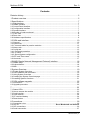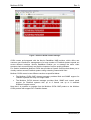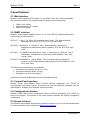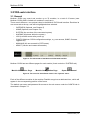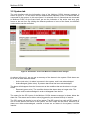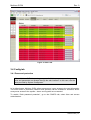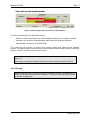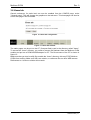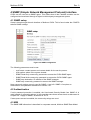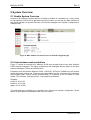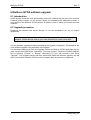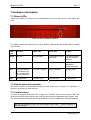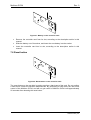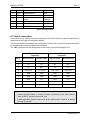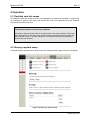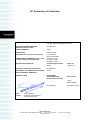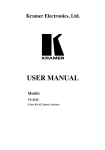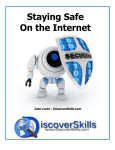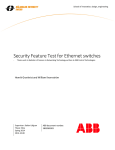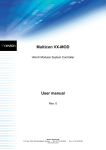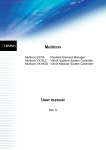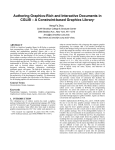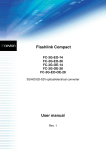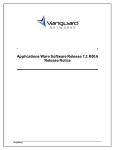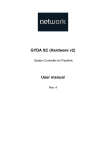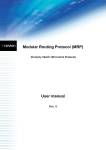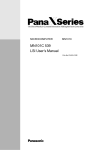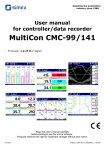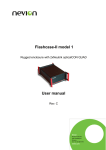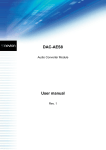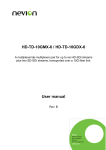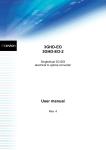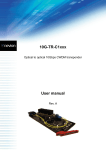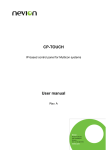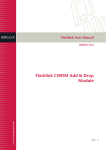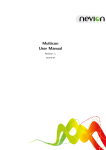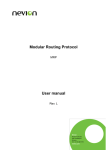Download Multicon GYDA User manual - AV-iQ
Transcript
Multicon GYDA Flashlink Element Manager (with support for VikinX Sublime/Compact) User manual Rev. 0 Nevion Europe AS P.O. Box 1020, 3204 Sandefjord, Norway – Tel: +47 33 48 99 99 – Fax: +47 33 48 99 98 www.nevion.com Multicon GYDA Rev. 0 Nevion Support Nevion Europe Nevion USA P.O. Box 1020 3204 Sandefjord, Norway Support phone 1: +47 33 48 99 97 Support phone 2: +47 90 60 99 99 1600 Emerson Avenue Oxnard, CA 93033, USA Toll free North America: (866) 515-0811 Outside North America: +1 (805) 247-8560 E-mail: [email protected] See http://www.nevion.com/support/ for service hours for customer support globally. Revision history Current revision of this document is the uppermost in the table below. Rev. Repl. Date Sign 0 - 20090702 JIH Change description First official release nevion.com | 2 Multicon GYDA Rev. 0 Contents Revision history .......................................................................................................... 2 1 Product overview ..................................................................................................... 5 2 Specifications .......................................................................................................... 7 2.1 Web interface .....................................................................................................................7 2.2 SNMP interface ..................................................................................................................7 2.3 Control Panel interface.......................................................................................................7 2.4 Configuration interface .......................................................................................................7 2.5 Spread interface .................................................................................................................7 2.6 Number of cards monitored................................................................................................8 2.7 Front view...........................................................................................................................8 2.8 Rear view ...........................................................................................................................8 2.9 Hardware specifications .....................................................................................................8 3 GYDA web interface .............................................................................................. 10 3.1 General.............................................................................................................................10 3.2 System tab .......................................................................................................................11 3.2.1 Icon and labels for passive modules .............................................................................12 3.3 Alarms tab ........................................................................................................................12 3.4 Config tab .........................................................................................................................13 3.4.1 Password protection......................................................................................................13 3.4.2 IP setup .........................................................................................................................14 3.4.3 Stored system configuration..........................................................................................15 3.5 NTP and Time zones........................................................................................................16 3.6 Home tab..........................................................................................................................17 4 SNMP (Simple Network Management Protocol) interface ..................................... 18 4.1 SNMP setup .....................................................................................................................18 4.2 Authentication...................................................................................................................18 4.3 MIB ...................................................................................................................................18 5 System Overview................................................................................................... 19 5.1 Enable System Overview .................................................................................................19 5.2 Links between web controllers .........................................................................................19 5.3 Using System Overview ...................................................................................................20 5.4 Creating the System Overview page................................................................................20 5.5 Installing System Overview ..............................................................................................21 6 GYDA software upgrade........................................................................................ 22 6.1 Introduction.......................................................................................................................22 6.2 Upgrade procedure ..........................................................................................................22 7 ............................................................................................................................... 23 7.1 Status LEDs .....................................................................................................................23 7.2 How to access the module ...............................................................................................23 7.3 Card insertion ...................................................................................................................23 7.4 Card removal....................................................................................................................24 7.5 CF-card and battery .........................................................................................................24 7.6 Reset button .....................................................................................................................25 8 Connections........................................................................................................... 26 8.1 Connection view ...............................................................................................................26 8.2 GPI I/O ...............................................................................Error! Bookmark not defined. 8.3 GPI connections ...............................................................................................................26 8.4 Serial connection..............................................................................................................27 nevion.com | 3 Multicon GYDA Rev. 0 8.5 Maximum cable length (RS-232)......................................................................................28 8.6 Ethernet connection .........................................................................................................28 9 Operation............................................................................................................... 29 9.1 Flashlink card hot swaps ..................................................................................................29 9.2 Storing a system setup.....................................................................................................29 9.3 Restoring stored setups ...................................................................................................30 10 Connections......................................................................................................... 31 10.1 Firewall / VLAN configuration .........................................................................................31 General environmental requirements for Nevion equipment..................................... 32 Product Warranty...................................................................................................... 33 Appendix A Materials declaration and recycling information..................................... 34 A.1 Materials declaration........................................................................................................34 A.2 Recycling information.......................................................................................................34 EC Declaration of Conformity ................................................................................... 35 nevion.com | 4 Multicon GYDA Rev. 0 1 Product overview The Multicon GYDA element manager is an essential part of any Flashlink system that shall be monitored from a remote location either via the built-in Web-based interface or the industry standard SNMP protocol. Multicon GYDA is also essential for configuration of the latest range of advanced Flashlink signal processing and distribution card. To support this Multicon GYDA provides the capability to control Flashlink parameters on-the-fly from VikinX Modular control panels. Key features and benefits: • Web based interface for monitoring and configuration of Flashlink equipment • Control of Flashlink parameters and VikinX routing from the same control panels • Use control panels to control the latest range of Flashlink signal processing & distribution cards • Define presets for Flashlink parameters and VikinX routing using salvos • Virtual routers, salvos and mnemonics are processed in the control system; information is updated once and available from anywhere • Distributed architecture with redundancy; no single point of failure • Plug-in support for third-party control protocols and control of third-party equipment • Comes with industry-standard SNMP support for integration with Nevion DataMiner NMS and other third-party NMS solutions The web based interface gives you an overview of your entire Flashlink system where you can drill-down to each individual card, view current status information, and make configuration changes as required. There is also an alarm list and history log that gives an overview of the status of the entire Flashlink system. Using the System Configurator application it is possible to enable control of both Flashlink parameters from VikinX control panels. The application allows any Flashlink parameter to be assigned to a control panel button. This is very useful for parameters that are frequently changed in a production environment. It is also possible to define presets across multiple Flashlink cards and combine control of Flashlink parameters with VikinX router control. nevion.com | 5 Multicon GYDA Rev. 0 Figure 1: Multicon GYDA element manager GYDA comes pre-integrated with the Nevion DataMiner NMS solution, which offers one common user interface for management of a large number of Flashlink systems spread out across different locations. Nevion DataMiner enables you to manage the entire video transport chain more efficiently and limit the impacts of service quality problems. For smaller installations Multicon GYDA also provides a System Overview that allows you to visually monitor several Flashlink systems using a drawing created with Visio. Multicon GYDA comes in two different versions as specified below: • The Multicon GYDA ONE element manager provides Web and SNMP support for Flashlink systems with only one single frame. • The Multicon GYDA element manager provides Web, SNMP and control panel support for Flashlink systems with up to 8 frames and up to 8 attached Sublime/Compact routers. Note that it is possible to upgrade from the Multicon GYDA ONE product to the Multicon GYDA product with support for 8 Flashlink frames. nevion.com | 6 Multicon GYDA Rev. 0 2 Specifications 2.1 Web interface Multicon GYDA supports HTTP version 1.1 and HTML verion 4.01, and is compatible with all major browsers. The following browser versions are recommended: • • • Firefox 3.0 or higher Internet Explorer 6.0 or higher Opera 9.0 or higher 2.2 SNMP interface Multicon GYDA supports SNMP version 1, 2c or 3 over UDP/IP, following SMI version 2.0 according to relevant RFCs. RFC1157 Case, J., M. Fedor, M. Schoffstall and J. Davin, "The Simple Network Management Protocol", STD 15, RFC 1157, May 1990. RFC2578 McCloghrie, K., Perkins, D. and J. Schoenwaelder, "Structure of Management Information Version 2 (SMIv2)", STD 58, RFC 2578, April 1999. RFC1901 The SNMPv2 Working Group, Case, J., McCloghrie, K., Rose, M. and S. Waldbusser, "Introduction to Community-based SNMPv2", RFC 1901, January 1996. RFC2574 Blumenthal, U. and B. Wijnen, "The User-Based Security Model for Version 3 of the Simple Network Management Protocol (SNMPv3)", RFC 2574, April 1999. The following security features are supported: • User defined community strings (v1 or v2c) • User based Security Model (v3 only) • Possible to turn off v1/v2c support. All alarms are sent as SNMP traps with user selectable filtering. 2.3 Control Panel interface Multicon GYDA uses Modular Router Protocol (Nevion proprietary) over TCP/IP for communication with control panels. The protocol is open for third-party integration and the specification is available as a separate manual document. 2.4 Configuration interface Multicon GYDA uses Device Configuration Protocol (Nevion proprietary) over TCP/IP for setup of the system. The protocol is only used internally between the System Configurator and Multicon. 2.5 Spread interface This product uses software developed by Spread Concepts LLC for use in the Spread toolkit. For more information about Spread see http://www.spread.org. nevion.com | 7 Multicon GYDA Rev. 0 The Spread interface is used for internal communication between Multicon controllers and provides a highly reliable communication mechanism. 2.6 Number of cards monitored 9 Flashlink cards maximum (single-frame license as provided by Multicon GYDA ONE product) 79 Flashlink cards maximum (multi-frame license as provided by Multicon GYDA product) 2.7 Front view Figure 2: Hardware card front-view 2.8 Rear view Figure 3: Hardware card rear-view 2.9 Hardware specifications CPU 400MHz StrongARM PXA255 nevion.com | 8 Multicon GYDA Memory Rev. 0 64MB SDRAM 8MB on-board Flash Compact Flash RS-232/RS-422 2 x RS232 or RS422 DB9F connector IBM PC (RS-232) SMPTE 207M (RS-422) Ethernet 1 x 10BaseT or 100BaseTX Full duplex Power +5V DC 3W nevion.com | 9 Multicon GYDA Rev. 0 3 GYDA web interface 3.1 General Multicon GYDA can control and monitor up to 79 modules, in a total of 8 frames (note Multicon GYDA ONE is limited to 9 modules in one frame). There are six different + two optional views in the Multicon GYDA web interface. Each has its own menu-tab at the top, and will be highlighted when selected. − − − − − − − − OVERVIEW (Optional, see Chapter 5) HOME (Optional, see Chapter 3.4) SYSTEM (An overview of the connected system) ALARMS (All alarms within the system.) LOG (Last 400 events after power up) CONFIG (Multicon GYDA configuration settings, e.g. user access, SNMP, firmware upgrade etc) MANUALS (All user manuals in PDF-format) ABOUT (Version and contact information) Figure 4: The menu-tabs of the Multicon GYDA web interface Multicon GYDA has two different pages for each module (found under the “SYSTEM” tab). Module Information Page Module Configuration Page Open user manual Figure 5: The icons for the different views in the "System" menu Each of the different modules in the modular Flashlink range has a dedicated icon, which will appear in the corresponding position of the frame. The default user name and password for access to the sub menus under the CONFIG tab is described in Chapter 7.6. nevion.com | 10 Multicon GYDA Rev. 0 3.2 System tab The web interface with the information view of the Multicon GYDA element manager is shown in figure 11. To the left we see the detection and indication of the 1-8 frames that are connected to the system. In this case frame 0 is selected of the 3 frames that are connected to Multicon GYDA. On the frame itself, we see the indication of the active card as a grey frame on the red front. By clicking the different positions or icons of the frame, the different card modules can be controlled. Figure 6: Information view of the Multicon GYDA element manager . As shown in figure 11, we can get a summary of the alarms in the system. Each alarm can be in one of three different states: − Active (red color). An alarm is present in the system, and is not acknowledged. − Acknowledged (yellow color). A present alarm that has been acknowledged. The alarm will disappear from the list as soon as the condition that set the alarm no longer exists. − Restored (green color). The condition that set the alarm does no longer exist. The alarm must be acknowledged in order to disappear from the list. The status for the GPI inputs of the Multicon GYDA element manager is shown below the alarm list. The status can be either active (triggered by an external device) or inactive. The GPI output can also be in one of two states. The GPI output is a catch all GPI output. If one or more alarms are active in the system, the GPI output will be active, whereas if all alarms are either acknowledged, restored or there are no alarms in the system, it will be inactive. nevion.com | 11 Multicon GYDA Rev. 0 3.2.1 Icon and labels for passive modules Passive optical modules like: WDM, CWDM, DWM and WOC don’t contain any microcontroller which makes them able to communicate with GYDA. However, through GYDA it’s possible to assign a graphical icon and a label for the module to make it visible in the GYDA user interface. The procedure is as follows: − Click on the slot were the passive optical device is installed. − Press the “Tool” button below the frame. − Select the type of module from the “Card type” pull down menu. − If needed give the module a name in the “Card label” box. − Press Apply. The graphical icon and the name of the module will appear when returning to the SYSTEM tab, as shown in figure 19. Figure 7: Graphical icon for passive optical modules. 3.3 Alarms tab All active alarms in the system are shown under the alarms tab with information about card position, card type, alarm type, and alarm status for each alarm. It is also possible to acknowledge an alarm from this page. The alarm status column takes the following values: • ALARM means active alarm not yet acknowledge • ACKNOWLEDGED means active alarm that have been acknowledged • RESTORED means cleared alarm (no longer active) not yet acknowledged Note that restored alarms that are acknowledged will be removed from this list. nevion.com | 12 Multicon GYDA Rev. 0 Figure 8: Alarms tab 3.4 Config tab 3.4.1 Password protection When Multicon GYDA is running as part of a Multicon system, no changes to user and passwords are allowed through the web interface. In this case, use the tools provided by System Configurator. In its default state, Multicon GYDA allows anonymous / open access to the card information Two extra levels of protection (observer and operator) can be enabled for situations where anonymous access to the system-, alarm- and log tabs are not wanted. To enable “Strict password protection”, go to the CONFIG tab, select User and access administration. nevion.com | 13 Multicon GYDA Rev. 0 Figur 9: Default setup of User and access administration. The three access levels are defined as follows: − − − Observer: read-only account, can’t acknowledge alarms and re-configure modules. Operator: has access to acknowledging alarms and re-configuring modules. Administrator: access to the CONFIG tab. The levels are not inclusive. A normal user account needs both observer and operator access. The default admin account does not have observer and operator access for security reasons. There is no limit to the number of users. In factory setting, all passwords are: password with user names as shown in figure 18. Remember to change the admin password to prevent abuse of Multicon GYDA. 3.4.2 IP setup When Multicon GYDA is running as part of a Multicon system, no changes to IP setup are allowed through the web interface. In this case, use the tools provided by System Configurator. nevion.com | 14 Multicon GYDA Rev. 0 Figure 10: IP settings in General Setup page If not running Multicon on the same controller, the IP setup can be changed through the web interface. Changes will not take effect before the system is restarted. If Multicon GYDA is restarted with incorrect settings, the System Configurator must be used to reestablish proper settings. 3.4.3 Stored system configuration Multicon GYDA allows you to store the configuration of all cards in the system from the CONFIG tab under General settings. Simply type in a name for the system configuration and click Save. A previously saved configuration may be restored by selecting this configuration and clicking on Load. nevion.com | 15 Multicon GYDA Rev. 0 Figure 11: Stored system configurations 3.5 NTP and Time zones Under the CONFIG tab it is possible to set Multicon GYDA to automatically keep the clock in sync to an external time server, using NTP (Network Time Protocol). It is also possible to do manual adjustments in case a time server is not available. In addition, it is possible to select the time zone in which the Multicon GYDA is operating. Logging is done in local time. Figure 12: Date and time settings. nevion.com | 16 Multicon GYDA Rev. 0 3.6 Home tab Generic webserver for static html can now be enabled from the CONFIG page, under "General setup". This will change the graphics on the tab-menu. This homepage can also be set as start page if this is needed. Figure 13: Home tab configuration Figure 14: Home tab enabled The static pages can be put on the CF (Compact flash) card in the directory called "home". To access the “home” directory, you need to remove the flashcard from the Multicon GYDA module and put into a PCMCIA/USB adapter for CF. The file structure of the CF is shown in figure 15. Make sure that you don’t modify files outside the “home” directory; this may STOP Multicon GYDA from working. Make sure URLs are relative, or reference files on other WEB servers. References to c:\\xxxxx or similar will not work. nevion.com | 17 Multicon GYDA Rev. 0 4 SNMP (Simple Network Management Protocol) interface GYDA can be used as an SNMP agent. This means that all the Flashlink modules can be configured and monitored through a higher level third-party management system. 4.1 SNMP setup Setup is done through the web interface of Multicon GYDA. This is found under the CONFIG tab and SNMP settings. Figure 15: SNMP configuration The following parameters must be set: − sysContact: contact person and contact details for the service person. − sysLocation: where is the system located. − SNMP Read-Only community: password to access the GYDA SNMP agent − SNMP Read-Write community: password to access the GYDA SNMP agent − SNMP trap destination: IP-address of the SNMP manager. − SNMP trap community: password to access the SNMP manager Note community strings are only used for SNMP v1 and v2c. SNMP v3 requires an administrator user/password as defined in section 3.4.1. 4.2 Authentication If strict password protection is enabled, the User-based Security Model from SNMP v3 is used instead of community strings. In this case the same three access levels as discussed in Chapter 3.4.1 apply for SNMP, as well as for HTTP. If anonymous access is enabled, the community strings are used. 4.3 MIB The SNMP MIB information is described in a separate manual, Multicon SNMP Data Model. nevion.com | 18 Multicon GYDA Rev. 0 5 System Overview 5.1 Enable System Overview Access to the System Overview feature is locked by means of a software key. A key unique to your Multicon GYDA will be generated by Nevion when you provide the MAC address of the GYDA that will run System Overview. Use the key manager in the System Configurator to install the key. Figur 16: MAC address can be found on the Firmware Upgrade page. 5.2 Links between web controllers Figure 17 shows an example of a Multicon GYDA that includes links to two other Multicon GYDA element managers. The figure includes two red rectangles with the name of the other element managers. These are clickable links. Examples could be another Multicon GYDA, GYDA-SC, GYDA-VX, AEMS from the Ventura range, third party devices etc. These are set up by editing the file “controllers.cfg” located on the Compact Flash. This file can be uploaded with FTP or placed on the CF offline in a card reader. The format is: One link per line, “name<space>ip-address”. Example: prod1 10.10.10.197 prod2 10.10.10.198 ipgtw1 10.10.10.200 The preferred way of setting up a controller list is through the System Configurator, where the file is generated and uploaded at the click of a button. nevion.com | 19 Multicon GYDA Rev. 0 Figure 17: Example links to other Multicon GYDAs 5.3 Using System Overview System Overview enables an operator to see the situation at a glance, any cards with an alarm state will be outlined in red, and clicking on a card will drill down into the Multicon GYDA interface for that particular card. Figure 18: Example system overview. 5.4 Creating the System Overview page The preferred method of creating the System Overview page is by means of Microsoft Visio. Draw your schematic on a single sheet then assign the complete card address, as seen in nevion.com | 20 Multicon GYDA Rev. 0 the browser when watching a card, as a hyperlink to the object representing that card. Only numeric IP addresses are supported. When done, save the drawing as HTML in Visio. 5.5 Installing System Overview Find the gif_1.gif and gif_1.htm files created by Visio. Rename gif_1.htm to index.html, and place both in the sysview folder on the CF card. Create the folder if it does not already exist. Replace the card and restart the Multicon GYDA element manager. If the software key is valid, an Overview tab will have appeared in the top menu. For quick response, it is important that all referred Multicon GYDAs send traps to the Multicon GYDA running System Overview. This includes the Multicon GYDA controller System Overview is running on. nevion.com | 21 Multicon GYDA Rev. 0 6 Multicon GYDA software upgrade 6.1 Introduction GYDA System Controller shall automatically detect all modules that are part of the modular Flashlink product ranges. As the product ranges are expanded with additional modules, a new release of the Multicon GYDA software is made in order to detect and monitor the new modules. 6.2 Upgrade procedure Download the software from Nevion Europe, or use one provided for you by our support department. Note that upgrade from version 2.X to 3.0 requires appropriate license keys to be installed. Contact Nevion sales or your local distributor for further information. Use the firmware upgrade functions provided by the System Configurator. This allows for the most efficient upgrade of all controllers in the system. For standalone Multicon GYDAs, the upgrade function on Multicon GYDAs web page may be used. Access the CONFIG tab, subsection “Firmware upgrade”. Select the firmware upgrade file by pressing “Choose” or “Browse” (depending on your web browser), then press “Upgrade”. The upgrade process will then upload and install the firmware upgrade, this will take a few minutes. Multicon GYDA must be restarted after the process is completed. nevion.com | 22 Multicon GYDA Rev. 0 7 Hardware information 7.1 Status LEDs There are 4 LEDs on the front of the Flashlink frame (and on the controller card inside the unit). Figure 19: LEDs on Multicon N-BOX The LEDs indicate the following, from top to bottom, alternatively left to right when mounted in an N-BOX. Diode / Red LED State Yellow LED Green LED No light Status Card error Not Applicable Overall status of the Card has no power, card is OK or is not inserted correctly. Eth Not Applicable 10Mbps connection 100Mbps connection No Ethernet link established. (Check the cable). Warn Abnormal situation: no functional error, but a situation that requires attention. Boot-load / Startup. Normal situation Not Applicable Load Not Applicable Controller busy Controller idle Not Applicable 7.2 How to access the module The active module is accessible through the front of the box. If service or inspection is required, open the unit from the front. 7.3 Card insertion The box is equipped with guide rails to align the controller card into its position. Slide the card into the guide rails inside the box until the card enters the backplane with a slight “click”. The card is locked and proper contact ensured with the blue handle in its downright position. Do not use excessive force; the card should enter easily – proper insertion is almost effortless. nevion.com | 23 Multicon GYDA Rev. 0 7.4 Card removal To remove a module card, release the card by moving the blue handle until it is in horizontal position, and then pull the card out of the box with the blue handle. 7.5 CF-card and battery All the information regarding the Multicon GYDA configuration, as well as information regarding control panels that are connected to Multicon GYDA, is stored in the Compact Flash card on the controller card. If it is necessary to remove and/or insert a CF card, the following must be done: Figure 20: CF card on the controller card. Remove the controller card from its slot, according to the description earlier in this manual. • Slide the CF card out of its socket, and insert the new CF card into the socket. • Insert the controller card into its slot, according to the description earlier in this manual. If it is necessary to remove and/or insert a battery, the following must be done: nevion.com | 24 Multicon GYDA Rev. 0 Figure 21: Battery on the controller card. • Remove the controller card from its slot, according to the description earlier in this manual. • Slide the battery out of its socket, and insert the new battery into the socket. • Insert the controller card into its slot, according to the description earlier in this manual. 7.6 Reset button Figure 22: Reset button on the controller card. The reset button on the rear side is used to perform a hard reset of the card. Do not perform a hard reset, unless the situation demands this. By performing a hard reset, the user loose control of the Multicon GYDA, and will not get control of Multicon GYDA until approximately 20 seconds after releasing the reset button nevion.com | 25 Multicon GYDA Rev. 0 8 Connections 8.1 Connection view Figure 23: Backplane rear view. The following service connectors can be found on the rear of the Multicon GYDA: • COM1 (RS-232): Use this to connect either VikinX.Compact frames or third party equipment, using RS-232 or RS-422 control protocols. See also Chapter 8.3. • COM2 (RS-422): Use this to connect either VikinX.Compact frames or third party equipment, using RS-232 or RS-422 control protocols. See also Chapter 8.3. • Ethernet 100BaseTX: Use this to connect to an Ethernet switch, using 10/100Base-T Ethernet protocol, in order to connect ETH-CON to a VikinX.128 Modular frame or a PC. • COM3 (RS-422): Not in use. • Power: 9-pin male DSUB for power supply. Only applicable when NSC-ONE card is placed in a . 8.2 GPI I/O The output can be used for wiring up alarms for third party control systems. The GPI output is an open collector output, sinking to ground when an alarm is triggered. The GPI connector is shown in figure 7. The GPI output will be active, if one or more alarms are active in the system. This means that each Multicon GYDA can monitor the status of e.g. 4 different power supplies. To monitor more than 4 external devices, these must be hardwired together as AND logic. Pin # Signal 1 GPI 1 Name External alarm 1. Mode Input nevion.com | 26 Multicon GYDA 2 3 4 5 6 7 8 Rev. 0 GPI 2 GPI 3 GPI 4 Status External alarm 2. External alarm 3. External alarm 4. General error status for the system. Not in use. +5V +5V pin Ground 0V / GND pin. Input Input Input Open Collector +5V 0V Figure 24: GPI Pin Out 8.3 Serial connection Connection can by made trough the serial port(s) of the ETH-CON; see also the Note box on the bottom of this page for connection details. The communication parameters are configurable. Please refer to the protocol documentation of the appropriate communication/control protocol. The DB9 connectors for the serial port(s) of the router have the following pin-out: COM2 (RS-422) Female connector Pin # COM1 (RS-232) Male connector RS-232 mode RS-422 mode RS-232 mode RS-422 mode 1 Not in use Not in use Not in use Not in use 2 Tx Tx - Rx Rx + 3 Rx Rx + Tx Tx - 4 Not in use Not in use Not in use Not in use 5 GND GND GND GND 6 GND GND GND GND 7 RTS Tx + RTS Tx + 8 CTS Rx - CTS Rx - 9 Do Not Connect! Do Not Connect! Do Not Connect! Do Not Connect! Note that if the standard RS-232 cable specification (DCE) is followed: - a cable with Male+Male or Female+Female connectors at the cable ends is used for Rx/Tx crossed connection, and - a cable with Male+Female connectors at the cable ends is used for a straight through connection. nevion.com | 27 Multicon GYDA Rev. 0 8.4 Maximum cable length (RS-232) IEEE has specified the maximum cable length for an RS-232 connection to 15m. Longer distances can be installed depending on the environmental conditions of the installation site. It is the responsibility of the installer / user to secure a proper installation of the RS-232 connection. 8.5 Ethernet connection The connections follow the standard set by the IEEE 802.3 100BaseTX specification. The cables that are to be applied should be CAT-5 / CAT-5E standard, or better. It is the responsibility of the installer / user to secure a proper installation of the Ethernet connection. nevion.com | 28 Multicon GYDA Rev. 0 9 Operation 9.1 Flashlink card hot swaps All Flashlink cards are designed to be hot swappable. No special commands or sequencing is necessary to perform the swap, just extract the card to be replaced from the Flashlink frame and insert the new card. Functions performed in a hot swap situation All setup is restored to the state of card last seen in the same position, if and only if the new card is of the same type and the previous card was extracted after the last controller reset. In all other situations, the internal card state is considered correct and not touched. 9.2 Storing a system setup Complete system setups can be stored from the "General setup" page under the Config tab. Figure 25: Storing a system setup nevion.com | 29 Multicon GYDA Rev. 0 Configuration names should not contain any special characters or whitespace. The configuration files are stored under the configs directory on the CF card, in a directory with the same name as the stored setup. For setup of multiple cards with identical or similar setups, this mechanism can be used to simplify the process. Files with a sav suffix are the actual configuration, while lab suffix files are the card labels. The number before the suffix is the card position number, where 00 is card 1 in rack 0, and 79 is card 10 in rack 7. 9.3 Restoring stored setups The hot swap configuration restore mechanism is also the basis of the stored configuration reload function. After copying the stored configuration files back to their original location, all cards are released in order to run the hot swap configuration restore function when they are rediscovered. Control and monitoring will be lost for a brief period ranging from a few seconds to a few minutes, depending on how many cards are controlled by the system. nevion.com | 30 Multicon GYDA Rev. 0 10 Connections 10.1 Firewall / VLAN configuration In order for multiple Multicons and the System Configurator to work, a few select ports must not be blocked. Port Type Description 80 TCP HTTP traffic for Gyda 2836 TCP + UDP Primary port for Spread distribution mechanism 2837 TCP + UDP Aux port for Spread 2838 TCP + UDP Aux port for Spread 3972 TCP + UDP System Configurator to device communication 4381 TCP MRP connections In addition, any ports used by third party protocol must of course be open. nevion.com | 31 Multicon GYDA Rev. 0 General environmental requirements for Nevion equipment 1. The equipment will meet the guaranteed performance specification under the following environmental conditions: - Operating room temperature range: Operating relative humidity range: 2. The equipment will operate without damage under the following environmental conditions: - Temperature range: Relative humidity range: 0°C to 45°C <90% (non-condensing) -10°C to 55°C <95% (non-condensing) nevion.com | 32 Multicon GYDA Rev. 0 Product Warranty The warranty terms and conditions for the product(s) covered by this manual follow the General Sales Conditions by Nevion, which are available on the company web site: www.nevion.com nevion.com | 33 Multicon GYDA Rev. 0 Appendix A Materials declaration and recycling information A.1 Materials declaration For product sold into China after 1st March 2007, we comply with the “Administrative Measure on the Control of Pollution by Electronic Information Products”. In the first stage of this legislation, content of six hazardous materials has to be declared. The table below shows the required information. Toxic or hazardous substances and elements 組成名稱 鉛 汞 镉 六价铬 Part Name Lead Mercury Cadmium Hexavalent (Pb) (Hg) (Cd) Chromium (Cr(VI)) Multicon GYDA O O O O 多溴联苯 Polybrominated biphenyls (PBB) 多溴二苯醚 Polybrominated diphenyl ethers (PBDE) O O O: Indicates that this toxic or hazardous substance contained in all of the homogeneous materials for this part is below the limit requirement in SJ/T11363-2006. X: Indicates that this toxic or hazardous substance contained in at least one of the homogeneous materials used for this part is above the limit requirement in SJ/T11363-2006. This is indicated by the product marking: A.2 Recycling information Nevion provides assistance to customers and recyclers through our web site http://www.nevion.com/. Please contact Nevion’s Customer Support for assistance with recycling if this site does not show the information you require. Where it is not possible to return the product to Nevion or its agents for recycling, the following general information may be of assistance: − − − − Before attempting disassembly, ensure the product is completely disconnected from power and signal connections. All major parts are marked or labeled to show their material content. Depending on the date of manufacture, this product may contain lead in solder. Some circuit boards may contain battery-backed memory devices. nevion.com | 34 EC Declaration of Conformity MANUFACTURER Nevion Europe AS P.O. Box 1020, 3204 Sandefjord, Norway AUTHORIZED REPRESENTATIVE (Established within the EEA) Not applicable MODEL NUMBER(S) 18460 DESCRIPTION Multicon GYDA DIRECTIVES this equipment complies with LVD 73/23/EEC EMC 2004/108/EEC HARMONISED STANDARDS applied in order to verify compliance with Directive(s) EN 55103-1:1996 EN 55103-2:1996 EN 60950-1:2006 TEST REPORTS ISSUED BY Notified/Competent Body Report no: Nemko <Report no> TECHNICAL CONSTRUCTION FILE NO Not applicable YEAR WHICH THE CE-MARK WAS AFFIXED <Year> TEST AUTHORIZED SIGNATORY MANUFACTURER AUTHORIZED REPRESENTATIVE (Established within EEA) Date of Issue <date> Place of Issue Not applicable Name Thomas Øhrbom Position QA Director, Nevion Europe (authorized signature) Sandefjord, Norway Nevion Europe AS P.O. Box 1020, 3204 Sandefjord, Norway – Tel: +47 33 48 99 99 – Fax: +47 33 48 99 98 www.nevion.com