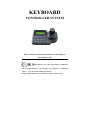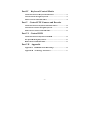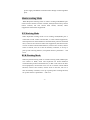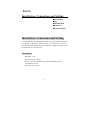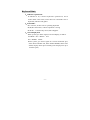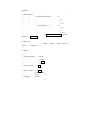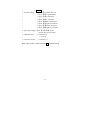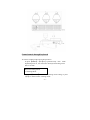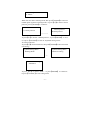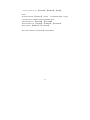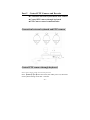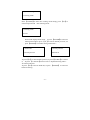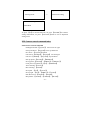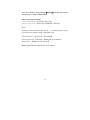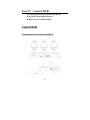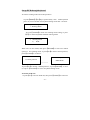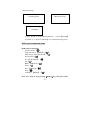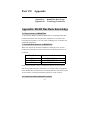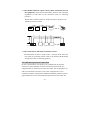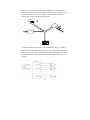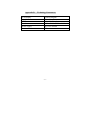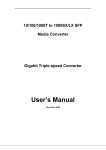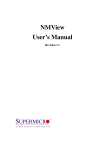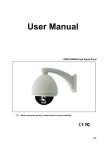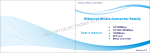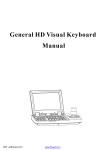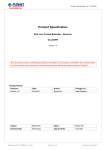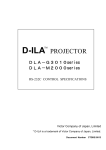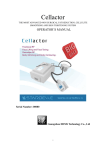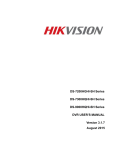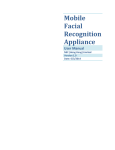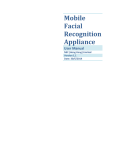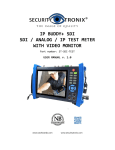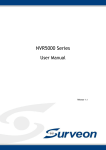Download User manual
Transcript
KEYBOARD CONTROLLER SYSTEM Please read user manual carefully before installing or operating the unit Notes: Manufacture can offer international certification and CO. This copyright belongs to my company, any companies or individual can not copy the content without permission. Design and Specification are subjected to change without notice. -1- Content Part I Introduction ------------------------------------------------- 4 Keyboard introduction ------------------------------------------------- 4 Keyboard Function ------------------------------------------------------ 4 Working mode option --------------------------------------------- 4 Language option -------------------------------------------------- 4 Communication port ---------------------------------------------- 4 Matrix working mode --------------------------------------------- 5 P/T working Mode ------------------------------------------------- 5 DVR working Mode ----------------------------------------------- 5 Combined control Mode ------------------------------------------ 6 Buzzer ---------------------------------------------------------------- 6 Application ---------------------------------------------------------- 6 Part II Installation and Connection Accessory --------------------------------------------------------------------- 7 Size ----------------------------------------------------------------------------- 8 Keyboard Explanation --------------------------------------------------- 8 Keyboard Front Sketch ------------------------------------------- 8 Keyboard Back Sketch ------------------------------------------- 9 Back Port Function Explanation ----------------------------- 10 Power On ------------------------------------------------------------------- 10 Keyboard Hint ------------------------------------------------------------- 11 Part III Keyboard Setting Keyboard Setting ------------------------------------------------------ 12 How to set up ----------------------------------------------------------- 12 Menu Index ------------------------------------------------------------- 12 -2- Part IV Keyboard Control Matrix Connection between Keyboard and matrix ---------------------- 15 Control matrix through keyboard---------------------------------- 16 Matrix control commands index ------------------------------------ 18 Part V Control PTZ Camera and Decoder Connection between keyboard and PTZ camera---------------- 20 Control PTZ camera through keyboard -------------------------- 20 PTZ Camera control command index ----------------------------- 22 Part VI Control DVR Connection between keyboard and DVR ------------------------- 24 Set up DVR through keyboard -------------------------------------- 25 DVR control commands index -------------------------------------- 26 Part VII Appendix Appendix A RS485 Bus basic Knowledge ---------------------- 28 Appendix B Technology Parameters ---------------------------- 31 -3- Part I Introduction ■Brief ■Function ■Application Keyboard Brief The keyboard is characterized with mini size, it is very suitable for small place project, such as mobile P/T control, sub-control, small surveillance project, and so on. The keyboard can control other control equipments, not only it can control my company matrix, but also can control other brand DVR, or connect to PTZ camera or decoder with multi-protocol. The keyboard has built-in LCD screen, the displayed information would be wonderful. Keyboard Function Working Mode Option The keyboard can set up matrix working mode and DVR working mode, it is very convenient to operate surveillance system in project. Language option Chinese and English LCD display, user can choose language according to requirement. Communication Port The keyboard offers 1 pcs RS-485 communication port and support semi duplex two ways communication, and it can offer one pcs of DC 12V power input port and 1 pcs of COM port ( COM port offer -4- power supply and RS485 communication through connecting RJ45 port). Matrix working Mode When Keyboard working mode is matrix working mode,RS485 port can be used to connect to matrix switcher, the keyboard not only control matrix switcher, but also control PTZ camera, decoder, alarm equipments and assistant equipments. P/T Working Mode When keyboard working mode is P/T working mode,RS485 port is connected to PTZ camera and decoder, or other related equipments, The keyboard can choose different communication protocols and baud rates, so that it can connect to other front equipments, the function user can use as follow: DVR related function, camera’s P/T control, camera zoom in and out, turn on or turn off auxiliary switchers, to set up or pick up auto scanning function, set up PTZ camera’s parameters… and so on. DVR Working Mode When keyboard working mode is in DVR working mode, RS485 port can connect to DVR, NVS. The keyboard can choose different communication protocols and baud rates, so that it can connect to other front equipments, the function user can use as follow: DVR related function, camera’s P/T control, camera zoom in and out, turn on or turn off auxiliary switchers, to set up or pick up auto scanning function, set up PTZ camera’s parameters… and so on. -5- DVR related function includes: Normal function: control DVR to record, play, pause, speed, playback, stop . Advanced function: recording speed setup, audio search, alarm scanning and search, menu setting. Combined Control Mode In order to control different style of equipments at the same time, the keyboard offer combined control mode. When keyboard is connected to PTZ camera or decoder and DVR, users don’t need to switch control mode to control every equipments. Multi-function key of keyboard should be suitable for combined control mode, for which keyboard control multi-DVR to record, play, pause, speed, playback, stop and camera control and joystick control is suitable for PTZ camera and decoder. Buzzer Keyboard has built-in buzzer which can indicate operation of pressing keys. When it was connected to matrix switcher, it is also applied on monitor alarm, if there is association alarm in the system, buzzer can respond to association alarm, the buzzer can be set into ON or OFF according to requirement, or prohibit to use it. Application This keyboard can control my company series of matrix switcher, it is compatible with decoder or PTZ camera with multi-protocol, and support alarm association and DVR recording, when whole system is internet system, the keyboard can be used as internet keyboard to control all equipments which can receive communication control. -6- Part II Installation, Connection and Setting ■Accessories ■Size ■Introduction ■Power On ■Keyboard hint Installation, Connection and Setting 1) Only qualified and experienced person can carry on this installation 2) Before installation, please check all accessories, if there is something missed, please give your feedback to supplier in time, in case the keyboard can not work well. Accessory: Keyboard: 1 set. Connection port: 1 piece. Power: 1 set (AC110/220V input DC12V/500mA output). User Manuel: 1 piece. Warranty card: 1 piece. -7- Size: Keyboard Explanation: Keyboard front Sketch: -8- Number area: Number key:1、2、3、4、5、6、7、8、9、0 Delete key:CANCEL Confirmation key:ENTER Function Area: P/T Key:PRESET、AUTO、SCAN Matrix Key:NEXT、AUTO、ENTER Accessory:AUX Alarm:ALARM Special Function:F1 Assistant Function Key: SHIFT Joystick: To control PT up and down, left and right; camera zoom in and out; the angle of control joystick can control P/T moving speed. LCD Screen: display data of control equipments. Keyboard back Sketch: -9- Back Port function introduction: RS485 Port: Connect to communication port of other equipments. Power Port:(12V/500MA) COM Port: offer power and RS485 through RJ45 Green indicator:the light would be normally on when user set up matrix working mode and P/T working mode, if there is command sent to keyboard, the light would be glittered. Yellow indicator: the light would be normally on when user set up matrix working mode and DVR working mode, when user control DVR through keyboard, the light would be glittered. Power on Before offering power to keyboard, kindly please check whether power of keyboard is accordance with offered power, and check whether keyboard input power is DC12V/500mA. Power on: 1、The keyboard will sound “di”, it proves user has offered power to keyboard successfully. 2、The relative indicator would be normally on. 3、LCD screen would display keyboard working mode, control protocol, baud rate: Working Mode: DVR P:HIKVIS B:9600 - 10 - Keyboard hint: 1、Indicator explanation: If indicator is on, it shows keyboard is powered on, and it works under some mode, when there are commands sent to keyboard, indicator will glitter. 2、Sound hint: “Di” one time, It show user is operating keyboard “Di,Di,Di” three times, it shows operation is wrong “Di Di Di…”continuously sound, alarm happens. 3、Alarm display hint When system give alarm signal, LCD will display as follow: ALARM=> No:= address area NN = DDDD ZZZZ When system give alarm signal for several monitored spot, alarm Series Number NN, alarm address DDDD, alarm Zone ZZZZ, display alarm spot circularly.(note: display max up to 10 alarm spots) - 11 - Part III Keyboard setting ■Setting Key ■Setting Procedure ■Menu Index Keyboard Setting The keyboard offer several kinds of working mode, joystick parameter correction setting, each key function. Setting key 【CANCEL】 【ENTER】 【F1】 【SHIFT】 delete key confirmation key special function key assistant function key How to set up To press【SHIFT】+【F1】 at the same time,then make keyboard power on , it will enter into keyboard menu setting within 5 seconds. To press 【F1】 to enter into menu option, to press【CANCEL】exit menu;To press【ENTER】to confirm setting information; Menu Index: |keyboard working mode option | matrix working mode | protocol option…|factory protocol | | |Master/Sub-keyboard choose……|→master - 12 - keyboard | | | |→Sub-keyboard | | |→sub-keyboard choose………….|→1 | | | |→2 | | | |→… | | | |→16 | | |→alarm choose…-----… |→1 | | |→2 | | |→… | | |→239 | |→P/T working Mode|→protocol choose…|→PELCO_D | | |→PELCO_P | |→DVR working mode-|→protocol choose……|→Hikvision | |→Dahua | |→… |→baud rate option……|→9600 | |→4800 | |→2400 | |→1200 |→sound option……|→ON | |→OFF |→BLC control……|→Auto | |→Normal Open | |→OFF |→language……|→Chinese - 13 - | |→English |→Joystick setting……|→press【CANCEL】to exit | |→press【5】to get standard | |→press【2】to maximum | |→press【0】to maximum | |→press【4】left to maximum | |→press【6】right to maximum | |→press【7】left to maximum | |→press【9】right to maximum |→press key testing|→press【CANCEL】to exit | |→press other key to shows |→default setting……|→confirmation | |→give up |→software version……|→Version 1.0 Note:Menu option with Remarked“XX”is default setting. - 14 - Part IV Keyboard Control Matrix ■Control matrix through keyboard ■Connection between Keyboard and matrix ■matrix control command index Control matrix through keyboard The keyboard can control all series of matrix switcher from my company(M2000L/M/E/S), if there is matrix switcher from the third party which has my company communication, it can also control other matrix. Connection between Keyboard and matrix - 15 - Control matrix through keyboard To choose working mode and control protocol: To press【SHIFT】+【F1】keys synchronously,then make keyboard power on, user will enter into keyboard setting menu after 5 seconds. Keyboard setting Menu 1. Working Mode To press【ENTER】to enter into working mode setting; to press 【F1】to choose matrix working mode: - 16 - 1. Working Mode 1> Matrix When user see matrix working mode, then press【ENTER】to enter into related option of matrix working mode;to press【F1】to choose control protocol, press【ENTER】to confirm it. 1. Matrix mode 1) control protocol 1. Control protocol Default protocol ---------→ To press【F1】to choose ”default protocol”, to press【ENTER】 to save it; to press【CANCEL】to back to ”keyboard setting menu”. To choose baud rate: To press【F1】to choose baud rate, then press【ENTER】to enter into baud rate setting: Keyboard setting Menu 2.Baud rate setting Keyboard setting Menu 1. Working Mode → 2. Baud rate setting 9600 Bit/S To press 【F1】 to choose “9600”, to press【ENTER】 to confirm it; to press【CANCEL】to exit setting menu. - 17 - Matrix control command index Operation commands: Switch camera:【number】+【ENTER】 Switch monitor:【number】+【SHIFT】+【ENTER】 Camera sequence switch:【number】+【SHIFT】+【AUTO】 Switch camera back:【NEXT】 Switch camera front:【SHIFT】+【NEXT】 Note:when user uses【SHIFT】, please keep pressing this key, at the same, to press other keys. PTZ camera control command: Right and left:【joystick】 move to left or right Up and down:【Joystick】move up and down Zoom in and out:【Joystick】rotation Focus:【SHIFT】+【Joystick】 left and right IRIS:【SHIFT】+【Joystick】Up and down Pick up preset:【number】+【PRESET】 Set up preset: 【number】+【SHIFT】+【PRESET】 Clear preset: 【number】+【F1】+【PRESET】 Auto scanning:【AUTO】 Run scanning:【AUTO】 Set up left l: 【F1】+【AUTO】 Set up right: 【F1】+【SHIFT】+【AUTO】 Preset tour:【number】+【SCAN】 Run pattern: 【number】+【SHIFT】+【SCAN】 Other operation commands: Auxiliary function on: 【number】+【AUX】 - 18 - Auxiliary function off: 【number】+【SHIFT】+【AUX】 Notes: Auxiliary function 【Number】: 1. heater 2. windshield wiper 3. Light ( The function is related with the equipments used) Alarm function on: 【number】+【ALARM】 Alarm function off: 【number】+【SHIFT】+【ALARM】 Alarm cancel: 【SHIFT】+【CANCEL】 Note: Alarm function 【number】: Alarm address - 19 - Part V Control PTZ Camera and Decoder ■ Connection between keyboard and PTZ camera ■ Control PTZ camera through keyboard ■ PTZ Camera control command index Connection between keyboard and PTZ camera Control PTZ camera through keyboard Select the working mode and control protocol Press 【SHIFT】+【F1】at the same time, then make power on, then enter into keyboard setting menu after 5 minutes. - 20 - Keyboard setting menu 1.working mode Press 【ENTER】to enter into working mode setting; press 【F1】to choose keyboard and PTZ working mode 1.working mode 2..PTZ When LCD displays PTZ mode, to press 【ENTER】to enter into related PTZ mode;to press 【F1】to choose default protocol, To press【ENTER】to confirm setting information; 1)control protocol 2) PTZ mode PELCO-D 1)control protocol To press【F1】to select default protocol, to press【ENTER】to confirm it; To press 【CANCEL】menu to exit to “keyboard setting menu” To choose baud rate: To press 【F1】to choose baud rate, to press 【ENTER】 to enter into baud rate setting: - 21 - Keyboard setting menu Keyboard setting menu 1. working mode → 2.baud rate setting 2. baud rate setting 9600 Bit/S To press 【F1】to choose baud rate, To press 【ENTER】to confirm setting information; To press 【CANCEL】menu to exit to keyboard setting menu. PTZ Camera control command index PTZ Camera control command P/T Right and left:【joystick】 move to left or right P/T up and down:【Joystick】move up and down lens zoom :【Joystick】rotation Lens Focus: 【SHIFT】+【Joystick】 left and right Lens Iris:【SHIFT】+【Joystick】Up and down Pick up preset:【number】+【PRESET】 Set up preset: 【number】+【SHIFT】+【PRESET】 Clear preset: 【number】+【F1】+【PRESET】 Auto scanning:【AUTO】 Run scanning:【AUTO】 Set up left : 【F1】+【AUTO】 Set up right : 【F1】+【SHIFT】+【AUTO】 Run Preset tour:【number】+【SCAN】 Run pattern: 【number】+【SHIFT】+【SCAN】 - 22 - Note: User need to keep pressing【SHIFT】key, then press other function keys, setting would be valid. Other operating commands: Auxiliary function on: 【number】+【AUX】 Auxiliary function off: 【number】+【SHIFT】+【AUX】 Note: Auxiliary function 【Number】: 1. heater 2. windshield wiper 3. Light ( The function is related with the equipments used) Alarm function on: 【number】+【ALARM】 Alarm function off: 【number】+【SHIFT】+【ALARM】 Alarm cancel: 【SHIFT】+【CANCEL】 Note: Alarm function【number】: Alarm address - 23 - Part VI Control DVR ■ Connection between keyboard and DVR ■ Set up DVR through keyboard ■ DVR control commands index Control DVR Connection between keyboard and DVR - 24 - Set up DVR through keyboard To choose working mode and control protocol: To press【SHIFT】+【F1】keys synchronously,then make keyboard power on, user will enter into keyboard setting menu after 5 seconds. Keyboard setting Menu 1. Working Mode To press【ENTER】to enter into working mode setting; to press 【F1】to choose keyboard and PTZ working mode: 2. Working Mode 3) DVR When user see P/T mode, then press【ENTER】to enter into related option of P/T working mode;to press【F1】to choose control protocol, press【ENTER】to confirm it. 3. DVR mode 1) control protocol 1.Control protocol HIKVISON ---------→ To press【F1】to choose ”default protocol”, to press【ENTER】 to save it; to press【CANCEL】to exit to ”keyboard setting menu”. To choose baud rate: To press【F1】to choose baud rate, then press【ENTER】to enter into - 25 - baud rate setting: Keyboard setting Menu 2.Baud rate setting Keyboard setting Menu 1. Working Mode → 2. Baud rate setting 9600 Bit/S To press 【F1】 to choose default baud rate, to press【ENTER】 to confirm it;to press【CANCEL】to exit keyboard setting menu. DVR control commands index DVR control commands:: Picture monitor:【 】 Image Browsing:【SHIFT】+【 】 Multi-Image switch【number】+【 】 The begining: 【 】 The end:【SHIFT】+【 】 FF:【 】 REW:【SHIFT】+【 】 Pause:【 】 Play:【SHIFT】+【 】 Stop:【 】 Videotape:【SHIFT】+【 】 Note: User need to keep pressing【SHIFT】key, then press other - 26 - function keys, setting would be valid. PTZ camera control command: Ptz right and left:【joystick】 move to left or right Ptz up and down:【Joystick】move up and down Zoom in and out:【Joystick】rotation Focus:【SHIFT】+【Joystick】 left and right IRIS:【SHIFT】+【Joystick】Up and down Pick up preset:【number】+【PRESET】 Set up preset: 【number】+【SHIFT】+【PRESET】 Clear preset: 【number】+【F1】+【PRESET】 Auto scanning:【AUTO】 Run scanning:【AUTO】 Set up left l: 【F1】+【AUTO】 Set up right: 【F1】+【SHIFT】+【AUTO】 Preset tour:【number】+【SCAN】 Run pattern: 【number】+【SHIFT】+【SCAN】 Other operation commands: Auxiliary function on: 【number】+【AUX】 Auxiliary function off: 【number】+【SHIFT】+【AUX】 Notes: Auxiliary function 【Number】: 1. heater 2. windshield wiper 3. Light ( The function is related with the equipments used) Alarm function on: 【number】+【ALARM】 Alarm function off: 【number】+【SHIFT】+【ALARM】 Alarm cancel: 【SHIFT】+【CANCEL】 Note: Alarm function 【number】: Alarm address - 27 - Part VII Appendix Appendix A Appendix B RS485 Bus Knowledge Technology Parameters Appendix: RS485 Bus Basic Knowledge 1. Characteristics of RS485 Bus As specified by RS485 standards, RS485 Bus is of half-duplexed data transmission cables with characteristic impedance as 120 Ohm. The maximum load capacity is 32 unit loads (including main controller and controlled equipment). 2. Transmission distances of RS485 Bus When user selects the 0.56mm (24AWG) twisted pair wires as data transmission cable,the maximum theoretical transmitting distances are as follows: Baud Rate 2400bps 4800bps 9600bps Transmission Distance (Max.) 5,906ft (1800m) 3,937ft (1200m) 2,625ft (800m) If user selects thinner cables, or installs the dome in an environment with strong electromagnetic interference, or connects lots of equipment to the RS485 Bus, the maximum transmitting distance will be decreased. To increase the maximum transmitting distance, do the contrary. 3. Connection and termination resistor - 28 - 3-1.The RS485 standards require a daisy-chain connection between the equipment. There must be termination resistors with 120 Ohm impedance at both ends of the connection (refer to following pictures). Please refer to below picture for simple connection. Distance “D” should not exceed 7 meters. 1 20Ω 1 2 0Ω 1# 2# A+ B- 4# 3# 3 2# .. .. .. D A+ M ain contro ller B- 1# 2# 3# 3 1# 3-2 The connection of 120 Ohm termination resistor: The termination resistor is ready on the Protocol PCB. There are two kinds of connection. Please refer to the Protocol PCB jumper setting form (refer to following pictures). 4. Problems in practical connection In some circumstances user adopts a star configuration in practical connection. The termination resistors must be connected to the two equipment that are farthest away from each other, such as equipment 1# and 15# in the Picture as below. As the star configuration is not in conformity with the requirements of RS485 standards, problems such as signal reflections, lower anti-interference performance arise when the - 29 - cables are long in the connection. The reliability of control signals is decreased with the phenomena that the dome does not respond to or just responds at intervals to the controller, or does continuous operation without stop ( refer to the following picture). 1# 6 M # a C on i n tro ll e r 32# 15# In such circumstances the factory recommends the usage of RS485 distributor. The distributor can change the star configuration connection to the mode of connection stipulated in the RS485 standards. The new connection achieves reliable data transmission (refer to following picture). - 30 - Appendix B LCD display Joystick HIDD Baud rate Power supply Power Technology Parameters Chinese/English Three dimension RS485 half duplex 1200、2400、4800、9600 DC129V/500mA 5W - 31 -