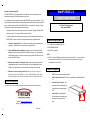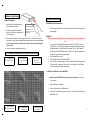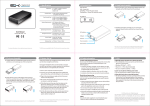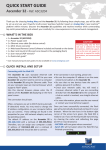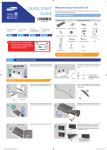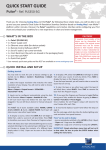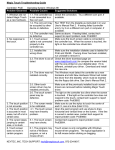Download 2.5 warp drive
Transcript
General Troubleshooting Tips: WARP DRIVE 2.5 If the WARP DRIVE 2.5 is being powered by the USB port of the computer and not the optional power supply, the following symptoms may occur: QUICK START GUIDE If a computer goes into suspended mode, the WARP DRIVE may not be accessible. This is caused bysome notebook computers cutting off the power to the USB port during suspended 2.5” Hard Drive Enclosure High speed USB 2.0 mode. Once the power is cut off to the WARP DRIVE, it is not able to be accessed. When this situation occurs, the following steps should be taken: Unplug the USB port from the computer and wait 5 seconds. Plug the USB cable back into the computer. The computer will then detect the drive. To avoid this situation, an optional power supply may be purchased that will power the WARP DRIVE at all times and will not drop connection during suspended mode. 1. Check your light status first. You should have a steady red light when the unit is powered on. It will blink when the hard drive is being accessed. System Requirements ♦ PC or Mac with an available USB port ♦ WIN 98SE/ME/2000/XP 2. Check the Windows Device Manager for errors. Look in the Windows Device ♦ Mac OS 9.x or greater Manager for any errors that pertain to the USB device drivers. Your USB ports may not be working properly. A quick way to check is to plug a different USB device into NOTE: the port and see if it works. ♦ USB 2.0 supports 480Mbps (maximum) data transfer rate, USB 1.1 supports 12Mbps (maximum) data transfer rate. To achieve the maximum performance, it is highly 3. Make sure the hard drive is formatted. Windows will not assign a drive letter to recommend ed to use USB 2.0. unformatted hard drives. Please follow the steps in the Knowledge Base article T4096- 1545 or this tutorial on how to format the hard drive under Windows. Product Diagram 4. Make sure the drive is being powered on. Make sure the power adapter is properly plugged in to the Warp Drive. The use of the hard drive requires the use of the power supply, otherwise the card reader will be the only thing that works. Further Information 1. LED: Power-on and data access indicator. 2. USB 2.0 Interface Connector: This port is backwards compatible with USB 1.1 3. External Power Connector: This 1 connection is for an optional power The “Driver CD” contains a detailed user’s manual. Please read that before contacting support. supply that is not included with the unit. 4. Release tabs: By pushing these two tabs inward, the rear panel can be removed to access the hard drive. Website: www.trittontechnologies.com Support: [email protected] 4 QSG V001 3 2 4 Hardware Installation Software Installation Cable Connection WIN ME/2000/XP and Macintosh: 1. Insert the plug of the interface cable into the Interface Connector. External Power Source 2. Usually, the external drive gets the power from USB port of computer, and will work properly. 1. (If the power from the computer is poor, use the external power) 3. If the power from computer is not enough for the drive, you should use the external power source. Please read the guide of external power source to learn the usage. Note, you must plug out the external drive from computer before connect the external power source. 4. You are now ready to install the device driver. How to install the hard disk drive into the drive case 1 Push both latches and then release. 2 Drivers are pre -installed in these operating systems and the unit will install automatically. Pull out the PCB with panel from the case. 2 3 Insert the hard disk drive into the socket on the PCB WIN 98SE: ***Do not connect the WARP Drive to the computer until you are told to do so!*** 1. Turn on your Windows 98SE computer. Insert the “Driver CD” into the CD-ROM drive. The CD will then begin to auto play and a welcome screen will be displayed. If the CD does not auto play, click on “My Computer”, double click the CD-ROM that contains “Driver CD”, and then double click “index.htm” to open the welcome screen. 2. Click “Install Device Driver.” 3. Click “USB 2.0 Driver for Windows 98SE.” 4. Click “Install” on the next screen. When a “File Download” dialog prompts “Would you like to open the file or save it to your computer,” click Open. The setup program will start immediately. To Remove the USB driver from WIN 98SE 1. Make sure the WARP DRIVE is not connected to the computer. Access the “Control Panel.” 2. Select “Add/Remove Programs .” 3. Select “Hi- Speed USB-to- IDE Win98 Driver .” 4. Select “Remove” and then follow the instructions. The driver will be removed from WIN 98SE system. 2 4 Secure the drive to the PCB with screws. 5 Load the PCB with drive into the case. 6 Push the drive into case completely. 3