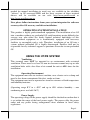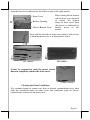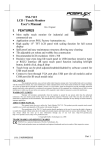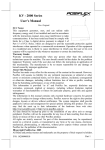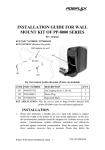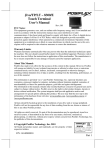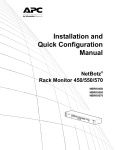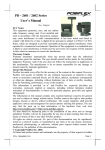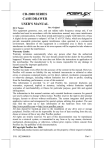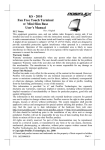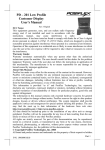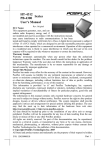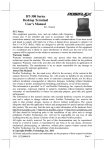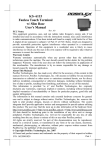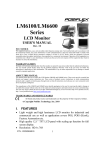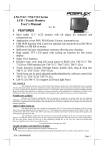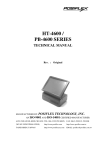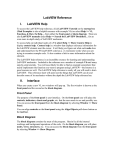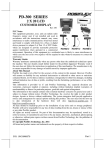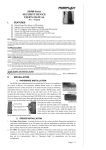Download Series User`s Manual HT-4600/HT-4600E PB-4600/PB
Transcript
HT-4600/HT-4600E Series PB-4600/PB-4600E User’s Manual Rev. C0 FCC Notes: This equipment generates, uses, and can radiate radio frequency energy and, if not installed and used in accordance with the instructions manual, may cause interference to radio communications. It has been tested and found to comply with limits for a Class A digital device pursuant to subpart J of Part 15 of FCC Rules, which are designed to provide reasonable protection against interference when operated in a commercial environment. Operation of this equipment in a residential area is likely to cause interference in which case the user at his own expense will be required to take whatever measures to correct the interference. Warranty Limits: Warranty terminates automatically when any person other than the authorized technicians opens the machine. The user should consult his/her dealer for the problem happened. Warranty voids if the user does not follow the instructions in application of this merchandise. The manufacturer is by no means responsible for any damage or hazard caused by improper application. About This Manual: Posiflex has made every effort for the accuracy of the content in this manual. However, Posiflex will assume no liability for any technical inaccuracies or editorial or other errors or omissions contained herein, nor for direct, indirect, incidental, consequential or otherwise damages, including without limitation loss of data or profits, resulting from the furnishing, performance, or use of this material. This information is provided “as is” and Posiflex Technology, Inc. expressly disclaims any warranties, expressed, implied or statutory, including without limitation implied warranties of merchantability or fitness for particular purpose, good title and against infringement. The information in this manual contains only essential hardware concerns for general user and is subject to change without notice. Posiflex reserves the right to alter product designs, layouts or drivers without notification. The system integrator shall provide applicative notices and arrangement for special options utilizing this product. The user may find the most up to date information of the hardware from web sites: http://www.posiflex.com or http://www.posiflex.com.tw All data should be backed-up prior to the installation of any drive unit or storage peripheral. Posiflex will not be responsible for any loss of data resulting from the use, disuse or misuse of this or any other Posiflex product. All rights are strictly reserved. No part of this documentation may be reproduced, stored in a retrieval system, or transmitted in any form or by any means, electronic, mechanical, photocopying, or otherwise, without prior express written consent from Posiflex Technology Inc. the publisher of this documentation. © Copyright Posiflex Technology Inc. 2011 All brand and product names and trademarks are the property of their respective holders. P/N: 15410900040 Page 1 ALERT TO OUR HONORABLE CUSTOMERS: Please always read thoroughly all the instructions and documents delivered with the product before you do anything about it. Don’t take any premature action before you have a full understanding of the consequences. DAILY MAINTENANCE GUIDE For regular cleaning of the HT/PB-4600/E systems, please use only soft haired brush or dry soft cloth. You may use moist soft cloth to remove stains when necessary. Apply only proper amount of mild neutral detergent for obstinate stains. Please note that never use Acryl dissolving solvent or Polycarbonate dissolving solvent. You may apply ammonia-based glass cleaner only on the screen surface. BRIEF INTRODUCTION THE USER’S MANUAL The purpose of this manual is to guide the user in the initial installation and general use of the Posiflex HT/PB-4600/E series of POS terminals. It does not explain any application software that may be supplied with it. We intend to provide our customers with all technology advantages available by evolving the product design to incorporate appropriate changes and improvements. So some detail differences may exist between this manual and the equipment supplied. For more detailed or technical information please refer to the CD-ROM disc associated or consult our authorized dealers or visit our web site: http://www.posiflex.com.tw/ or http://www.posiflex.com/ THE PRODUCT The Posiflex range of HT/PB-4600/E terminals have been designed and manufactured to meet the high end demand on POS systems. It incorporates all the advances of PC technology within a rugged housing designed for use in a hostile retail environment. By providing an integrated design, it has retained many of the secure features of a traditional ECR and has avoided the wiring “spaghetti” associated with more traditional PC solutions. This Open Standard Architecture ensures that this terminal can use the PC application software and Page 2 development tools that are now inexpensively available and abundant. For the HT-4600/E series terminal is powered by most up to date CPU and provides a color TFT LCD screen with a resistive type touch control panel on sturdy and easily adjustable structure on top of the main unit. HT/PB-4600/E series may be used as a self-content unit or as one of several terminals in a network system controlled by a “back office” computer through the integrated network interface. Versatile options besides the basic model selection can apply to it as well. While PB-4600/E is same as HT-4600/E but without LCD display. THE STANDARD FEATURES CPU: Intel Penryn 575 2.0G+ HDD: 80 GB or above. RAM: DIMM socket x 2, DDR-2 667/800MHz, Max 4GB for HT/PB4600; SO-DIMM socket x 2, DDR3, Max 8GB for HT/PB-4600E Data storage device: SATA HDD 2.5” or SSD HDD, support 2nd HDD for HT/PB-4600E Touch control functions: left/right button, double click, drag & draw Ethernet Networking: One LAN port Ethernet 10/100/1000 Base T with LAN status indicators on jack (green for link, yellow for data transmission) Serial Ports: There are 4 serial ports in a HT/PB-4600/E system with +5V (through BIOS setting) or +12V (by jumper setting) power on COM2/3 and it is default as no power at delivery. Parallel Port: Each HT/PB-4600/E system is equipped with a parallel port that supports SPP/EPP/ECP. VGA Port: There is a VGA connector for connection of external monitor with + 12 V DC power supply included. It is default as no power at delivery. USB Ports: The HT/PB-4600/E series is equipped with 6 USB type A connectors for connection of USB (Universal Serial Bus) devices. PS/2 KB Port: 1 PS/2 KB port PS/2 Mouse Port: 1 mouse port Audio Port: 1 Mic. in / audio line out port CR Port: Capable of controlling 2 cash drawers max. PCI Slot: 1 PCI extension slot. Modem Ring-Up, LAN Or Alarm Wake-Up: The HT/PB-4600/E series can be turned on automatically upon an incoming COM port Modem call or LAN status or data packet received on LAN or a preset time/day/week/month. Page 3 Power supply control of COM2/3 and VGA port can be set up through BIOS or jumper control. THE OPTIONAL ITEMS Note: These items below must be installed by the qualified technician. Attempt to apply them by end users is either too difficult or is likely to cause damages. Italic items below are stand alone peripheral devices. a) b) c) d) e) f) g) h) Data Storage: SSD kit (It can’t coexist with HDD) Wireless LAN Adaptor(Optional): USB interface, IEEE 802.11b/g Preload OS: Win XP Pro, WEPOS, POSReady or Linux. Support CRT2 through internal interface. Optional RAID 1 Function for data security. Two VGA ports for PB-4600/E: One for main Display and another one for second display. Internal speaker(This must installed prior to delivery from factory) +24V power supply for printer. SYSTEM BOX CONTENTS When you receive the system box you will find it contains several items: HT-4600/E system unit with the 12.1” LCD panel integrated on top or PB-4600/E system unit. User’s manual. Recovery DVD for preloaded OS or Posiflex Product Information DVD for driver utilities without OS. Optional components installed to system unit as ordered. Power adaptor and power cord. PCI Extension slot. INSTALLATION GUIDES IMPORTANT Please do not connect the power adaptor or turn on the main unit until you have fully read the installation guides and followed the instructions!!! TECHNICAL ENHANCEMENTS Applicable technical enhancements in HT/PB-4600/E series include serial COM port power supply settings, VGA port power supply setting and DRAM upgrades. All these technical enhancement operations require purchase of applicable Technical Manual from Posiflex or consultation from Posiflex authorized dealers and should be handled only by a qualified technician. Page 4 MAIN CONNECTION AREA The HT/PB-4600/E series is constructed for very easy maintenance. Press inward both plastic buttons at lower rear corners on both sides of the system unit (circled in right picture) to release the lower part of back cable cover. Please note that there are 2 plastic hooks on top cover holding the back cable cover as marked on upper part of the picture. Carefully release the back cable cover from the hooks to show the main connection area. Carelessly pressing on these 2 springs could cause damages. The user shall be responsible for such kind of damage. For the HT-4600/E system even the maintenance technician must always put a piece of clean flat foam of sufficient size in front of the system unit before pressing these 2 springs. The LCD and touch panel may flip forward by gravity and get or cause damage by hitting anything in front of the system unit. For the PB-4600/E system the maintenance technician must Push This Button always pay attention to always and also The One on The Other disconnect all power and cable Side to Open connections before pressing the 2 Cable Cover springs and not to cause any damage either in the top cover opening operation after pressing the 2 springs or by leaving or spilling any improper materials inside after the opening operation. Note: Please DO NOT press the 2 springs on the metal walls as cross marked in the picture. WIRELESS LAN (OPTION) When the wireless LAN option is ordered with the HT/PB-4600/E system, this option is already installed in the delivery inside the back cable cover with its cable connected to one of the USB port. This cable must be disconnected first if installed whenever the back cable cover is opened for any operation. PCI EXTENSION CARD The PCI extension card is not pre installed; therefore, it is a possibility to add a PCI extension card. However, the whole operation will involve cautiously accessing the interior of the system, replacing the slot window metal plate, applying the card. Page 5 LCD DISPLAY (for HT-4600/E only) Push down the round plastic button at rear of the display base as circled in right picture to adjust the display up and down. Release the button when done will lock the panel firmly for application. Pushing the rectangular shape plastic Push inward to button to its right toward the base center turn left-right allows user to adjust the display horizontally for best view angle. Push down to turn up-down 10” 2ND DISPLAY (OPTION) When the HT-4600/E series is ordered with the 2nd display monitor LM-2010 or when the LM-2010 is ordered for PB-4600/E to work as the primary monitor, the monitor will be delivered in separate package from the system unit. Please follow the Installation Guide in package of the option. Then please open the system unit and set the +12V DC supply in the VGA connector under technical guidance from your distributor. CUSTOMER DISPLAY (OPTION) For HT/PB-4600/E series, Posiflex provides customer pole displays for terminal integration such as PD2601/2601U and PD-307/307U. Please follow the Installation Guide in package of the options. The customer display will occupy one USB or COM port in the connection area. Consult your distributor for technical support on setting up the +5V DC or +12V DC supply to the COM port used if the customer display is of the serial interface type. SIDE MOUNT UPGRADE KIT (SD-300 Option for HT series) When a side-mount upgrade kit option SD300 is ordered with the HT-4600/E system, this option is already installed in the delivery. No matter the kit it contains MSR only, finger print sensor only or both options, the connection to the HT-4600/E system is one USB cable inserted to the extended USB port at top right edge of the system unit as circled in the upper picture at right. Page 6 After removing the plastic cover by pushing it side way, the extended USB port can be found as marked in the lower picture at right. The USB cable from the optional side mount upgrade kit SD-300 should be inserted in the cable hook on back of LCD panel as circled in left picture. AUDIO PORT The audio output port must be connected to either the earphone or a pair of speakers with booster or amplifier if used. Power Adaptor The operating voltage range of the power adaptor should cover the local power supply for proper operation. The power cable, the power outlet and any power fusing arrangements must conform to local safety regulations. Note 1: Please do not any connect / disconnect action when system is still powered on. Please always keep the external power adaptor in a free air circulation. Note 2: For +24V power kit PA-4600, it needs to change power adaptor as it attached. OPERATING SYSTEM RECOVERY The operating system exists in the HDD which in the system unit. Once the software system on HDD damaged, it is possible to restore the operating system onto a physically intact HDD with use of the Recovery CD or DVD that comes with the preloaded operating system. Please follow the instruction from your system integrator for system / software restoration. Following instructions is for operating system recovery only if your system integrator does not advise otherwise. For the HT/PB-4600/E system preloaded with Windows system on HDD, Posiflex provides recovery DVD delivered with the hybrid terminal for the preloaded operating system. The System Integrator shall take care of software restoration after OS recovered. Use a USB interface external CDROM or DVD COMBO drive for such action. Please use the recovery DVD in rescue operation only. Using it otherwise may wipe out whatever stored in the HDD! All upgrade devices drivers Page 7 needed for manual installation in usual way are available in the subfolder “\drivers” in OS recovered HDD and the latest versions of these required drivers will be available on our web: http://www.posiflex.com or http://www.posiflex.com.tw. Now please follow instructions from your system integrator for software recovery after OS recovery and driver installation. OPERATING SYSTEM INSTALLATION This product is highly professionalized equipment. The installation of an OS into a machine without any preloaded OS could constitute major difficulty for average user who either has barely limited technical knowledge of this professionalized equipment or is insufficiently equipped with necessary facilities to accomplish such a task. Therefore, installation of an OS into a system without preloaded OS is highly discouraged. Posiflex shall not be responsible for any technical support to questions arisen due to non-preloaded OS. USING THE HT/PB SYSTEM Ventilation This terminal must NOT be operated in an environment with restricted ventilation. There must be at least 25 mm air clearance around any top or side ventilation holes with a free flow of air around the unit at ALL times for the installation. Operating Environment The equipment must not site in direct sunshine, near a heater or in a damp and must be free from contaminants like dust, smoke or fume. The equipment must not be operated or stored in extremes of both temperature and humidity/moisture. (Operating range 0°C to + 40°C and up to 80% relative humidity – non condensing max. wet bulb 26°C) Power Supply The operating voltage of the power supply should be checked to confirm that it is set within the range of the local power supply. The power cable, the power outlet and any power fusing arrangements must conform to local safety regulations. Page 8 VGA Display Port The VGA port in the HT/PB-4600/E terminal supports a 12 volt DC power to the external (secondary) monitor through the VGA signal cable after proper internal jumper setting change. This may cause permanent damage to any other monitor not designed to use this facility. Please use only a Posiflex monitor designed for the HT system. Consult your dealer if you have any doubt. It is strongly advised that connection/disconnection to this port should never take place when system power is ON. The video memory shares from the system memory. The video memory size adjustment support DVMT 5.0. Note: 12 volt DC power is available on pin 9 of the VGA connector and can be available through BIOS setting. Serial Port – COM1 Please always occupy COM1 serial port by a suitable serial device or this terminator. If this port is left vacant or connected with something like a mouse, the power switch management and the cash drawer control may fail to work correctly. As well as an RS232 MODEM is not applicable to this port. LED INDICATORS (for HT-4600/E only) On bottom rim center of HT-4600/E system cashier LCD panel, there are 2 LED indicators. The LED at right indicates the LAN status. When it lights up in green, the onboard LAN chip is linked. When it flashes in yellow, data transmission in LAN is in process. The LAN status indication is also observable on the LAN connector in main connection area. The LED at left indicates Power/Stand-By status. POWER ON/OFF CONTROL The HT/PB-4600/E terminal implements electronic power control, such that the main power to the system may be controlled by many methods as below: 1. Hardware power switch 2. Software OFF command 3. Automatic power ON control 4. Emergency power OFF Hardware Power Switch This button is located at bottom front corner of right side as in right picture and can be used to turn the system on and off alternatively. When this option is installed, this hardware switch can also be programmed to be an ON only switch through Page 9 software command so that when this switch is accidentally pressed during system turned on, the system just remains on and unaffected. Software Off Command The system may also be shut down under software control. Please just follow the arrangement by your system integrator for this capability. Automatic Power On Control The system may also turn on according to some preset conditions such as Modem Ring Up and Alarm Clock Wake Up or LAN Wake Up. To utilize Modem Ring Up or Alarm Clock Wake Up function, please enter the CMOS setup by pressing “Del” key at system boot up, choose for “PM Wake Up Events” in “Power Management Setup” and make the “Ring Power up Control” enabled for Modem Ring Up or select the “Power Up by Alarm” for Alarm Clock Wake Up. Save the configuration and exit the CMOS setup program. The Preset Power on Control will then be ready after a normal power off. For LAN wakeup, an operating caller system connected through LAN to the system is required. It also requires a qualified networking technician to check the LAN chip ID of the HT/PB-4600/E system for the caller system to wake it up. When the HT/PB-4600/E system is turned off after a successful boot up, the preset automatic power on functions will keep monitoring for the preset conditions and turn on the system when the preset conditions are met. Please note that if the HT/PB-4600/E system is improperly turned off before a complete boot up procedure, the above preset power on control functions will be disabled until next turning off after a complete boot up. Emergency Power Off In case of serious system halt due to any reason, the system could fail to be powered off through normal means. Press and hold the Power ON/OFF Switch for Emergency Power Off. Release the switch after the system powered off. It will take about 10 seconds. MAIN LCD TOUCH MONITOR (for HT-4600/E only) Mechanical Adjustments The 12.1” LCD color display is integrated on display platform to give the operator the clearest view. The inclined angle of the display may be adjusted from 15° to 50° and rotated from straight forward to 16° to the left. Page 10 Display Controls On lower left edge of back of the LCD panel there is a plastic wheel knob as circled in the picture at right. Please turn this knob up or down changes the brightness of screen display accordingly. Display Utility Driver The end user of the HT-4600/E terminals is not supposed to install the utility drivers personally. If an optional preloaded OS is ordered, the required driver will be already installed in the preloaded OS. However, the driver will always be available over our web site: http://www.posiflex.com Touch Function Mouse emulation The touch panel in HT-4600/E system works like a standard mouse within the (primary) screen display area when its driver is properly installed. However, if the system is running under safe mode due to a previous improper shutdown or for any other reason, most drivers are disabled in this mode and the touch panel calibration may not coincide with the mouse pointer or even completely out of work. It is recommended to use an USB mouse or USB keyboard in safe mode. All the below mentioned mouse emulation functions in the primary display area can be manipulated through relevant software. The system can give a beep when the touch panel is touched and can respond as if the left button of a mouse is clicked at the point touched. If the point touched is dragged across the screen surface, it can respond as if it is using the mouse drag and drop feature. If the point is touched, released and touched within a short time interval, it will simulate double-clicking left button of the mouse. Touch terminal manager Before using the resistive type touch control panel, one must be aware that if you connect any monitor to the VGA port of HT-4600/E system for extended secondary display application, you can not apply any touch control function for this secondary display! The operation range is limited within the primary display area. A program named “Posiflex Touch Terminal Manager” is installed in the preloaded Windows system for the user to maneuver versatile features of the touch terminal with a touch panel controller. This program can also be Page 11 obtained by download from the POSIFLEX web site. Conversely, the installation process of this driver for Win XP and Win 2003 Server requires some careful attention to the notice messages. With proper setup and selection on control items in “Posiflex Touch Terminal Manager”, a drawing representing a 2-button mouse will appear on the desktop. Touch the right button in this drawing. Any touch on the screen after this action will result in a right button mouse click at the point touched. After touching the left button in this drawing the screen touch will resume the left button function. This program also controls the beep generated when the touch panel is touched, the detail in right button click emulation, and also provides touch panel re-calibration. In principal, the touch panel requires no further calibration once properly set. USB touch manager A program named “Posiflex USB Touch Manager” and a right-click sticky button tool in the program group “Posiflex USB Touch Tools” is installed in the preloaded Windows system if a USB interface touch panel controller is installed. CUSTOMER DISPLAY The optional customer display mounted on a pole at rear corner of HT/PB4600/E system can be turned horizontally for best viewing effect in application. USB There are 6 standard USB connectors in the rear I/O plate. All support the Universal Serial Bus Specification standard 2.0 and also 1.1. If for any reason these ports has to be limited as USB 1.1 only, please enter BIOS setup and go to “Integrated Peripherals” then “Onboard Device” and disable the item “USB 2.0 Controller” and enable it back afterwards. VENTILATION MAINTENANCE To keep this equipment in orderly service, following maintenance should be performed on a regular basis. Removing Front Cover Please first remove any power and signal connection to this equipment. Please then check at the bottom side of the chassis that there is a gap between the bottom side of front cover and the chassis at the left corner of front cover. Pull the front cover out from this opening to release the left side hook of front cover Page 12 from the chassis as indicated by the hollow arrow in the right picture. Front Cover Release Opening Chassis Bottom View Please then pull the bottom side of front cover forward to release the bottom hooks of front cover from the chassis as indicated by hollow arrow in left picture. Now pull the left side of front cover down a little to free it from the main cover as in the pictures below. HT-4600/E PB-4600/E It may be required to push the power switch down to completely remove the front cover. Power Switch Cleaning for Front Ventilation Use vacuum cleaner to remove any dust or threads accumulation away from both the ventilation holes on front cover and ventilation grids on chassis exposed after removal of the front cover. Page 13 HT-4600/E PB-4600/E Front Ventilation Grids on Chassis Ventilation Holes on Front Cover Replacing Front Cover Follow the opposite procedure as removing the front cover to replace the front cover in position. Please make sure the all hooks on front cover is well positioned into chassis. Please remember to check that the power switch is at “Off” position before power and signal connection. Accessing Side Ventilation Grids The operation to further clean the side ventilation grids requires much more highly technical maneuver. Therefore careful attentions must be taken throughout the further cleaning operations below. When the main unit is opened, there must be no liquid spill, no electro-conductive material, no electric charged device come into the area of the main unit. Please also note that not to touch any component or cable inside. Please first disconnect every cable from the main unit and for the HT-4600/E turn the LCD panel to straight up position. Prepare enough space in front of the HT/PB-4600/E system and lay a Push The piece of clean soft clothes of Spring appropriate size there to prevent damage. Buttons on Both Sides With the back cable cover opened, push and Raise The in the circled spring button in the right Rear Part of picture on both sides of chassis and Top Cover raise the rear edge of the top cover. Apply some mild maneuver if there is already a pole display mounted. Page 14 Cleaning for Side Ventilation Use vacuum cleaner to remove any dust or threads accumulation away from outsides of both ventilation grids on chassis exposed after removal of the front cover as in pictures below and close back the top cover when done. Side Ventilation Grids on Chassis 警告使用者 T31454 這是甲類的資訊產品,在居住的環 境中使用時,可能會造成射頻干 擾,在這種情況下,使用者會被要 求採取某些適當的對策。 Page 15