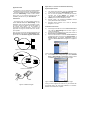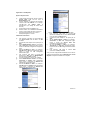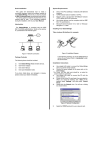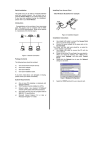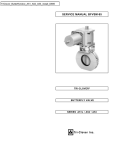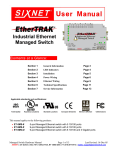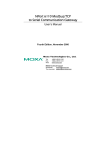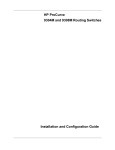Download EZBridge Sample Applications
Transcript
Application 1: Connect Two Networks Wirelessly Application Note System Requirements This guide is for you to construct a network between wired and wireless network with the Access Point. This sheet will guide you how to install Access Point mode and Station/Bridge mode on basic network step by step. If you encounter problems during the installation, please refer to your User Manual. a) b) c) Introduction The Access Point can swap between these two modes: Access Point and Station/Bridge . In this application note, we will give two examples to show you how to construct a network with the two modes of the Access Point. Figure 1 is the example of connecting two networks wirelessly. Figure 2 is the application of using the Access Point as an access point repeater. Note: To have your Access Pointswitched between the Access Point mode and the Station/Bridge mode, please refer to the AP Station Upgrade Quick Guide. LAN Donald^^11 Two Access Point devices. One sets to Access Point mode and the other sets to Station/Bridge mode. One or more PCs (desktop or notebook) with Ethernet interface. Set its IP address, for example, to 192.168.1.200 and Subnet mask to 255.255.255.0. TCP/IP protocol must be installed on all PCs. d) Network cables. Use standard 10/100BaseT network (UTP) cables with RJ45 connectors. e) Microsoft Internet Explorer 5.0 or later or Netscape Navigator 4.7 or later. Installation Instructions a) b) c) Use straight LAN cable to connect the Access Point with one LAN, and Station/Bridge with the other. Figure 1 shows the placement. Connect the power adapter to the power jacks on both of Access Point and Station/Bridge. Open the Web browser to enter the Access Point Web management page, and then set the Network Name of Access Point to, for example, wirelesslan. Figure 4 shows the Access Point Web management configuration page. Mac II WA1300 Access Point WA1300 Bridge/Station PC Figure 1: Connect two networks wirelessly Figure 4: Access Point Web management configuration page d) In the Station Web management page, set the Network Name of Station/Bridge to wirelesslan. Figure 5 shows the Station Web management configuration page. WA1300 Access Point Notebook WA1300 Bridge/Station WA1300 Access Point Notebook Figure 2: AP Repeater Figure 5: Station Web management configuration page 002 2503500500 Figure 3: Installation Diagram Once you have configured all of the PCs on your network with appropriate values, the setup and installation of connection between two networks are complete. Application 2: AP Repeater System Requirements a) b) Three Access Point devices. Set two of them to Access Point mode and the other to Bridge/Station mode. One PC (desktop or notebook) with Ethernet interface. Set its IP address to, for example, 192.168.1.200 and Subnet mask to 255.255.255.0. (For setting all Access Point devices) c) TCP/IP protocol must be installed on PC. d) Network cables. Use crossover 10/100BaseT network (UTP) cables with RJ45 connectors. Microsoft Internet Explorer 5.0 or later or Netscape Navigator 4.7 or later. e) i) Installation Instructions j) a) b) c) d) e) f) g) h) Use crossover LAN cable to connect PC with one Access Point. Here we label it as AP1 hereafter. Connect the power adapter to the power jack on AP1. Set the Network Name of AP1 to, for example, rep on AP1 Web management page. Figure 4 shows the AP Web management configuration page. Set the IP address of AP1 to, for example, 192.168.1.80 on AP1 Web management page. Figure 6 shows the AP management administration page. Use crossover LAN cable to connect PC (disconnect to AP1) with one Bridge /Station. Here we label it as STA hereafter. Connect the adapter to power jack on STA. Set the Network Name of STA to, for example, wirelesslan on Station Web management page. Figure 5 illustrates the Station Web management configuration page. Set the IP address of STA to, for example, 192.168.1.99 in the Station Web management page. Figure 7 illustrates the Station Web management administration page. k) l) m) Figure 7: Station management administration page Use crossover LAN cable to connect PC (disconnect to STA) with the other Access Point. Here we label it as AP2 hereafter. Connect the power adapter to the power jack on AP2. Set the Network Name of AP2 to, for example,, wirelesslan on AP2 Web management page. Figure 4 shows the Access Point Web management configuration page. Set the IP address of AP2 to, for example, 192.168.1.90 on AP2 Web management page. Figure 6 shows the AP management administration page. Use crossover LAN cable to connect AP1 (disconnect to AP2) with STA. Once you have configured all the Wireless PCs on the two networks with appropriate value of Network name, the AP Repeater setup and installation are complete. 002 2503500500 Figure 6: AP management administration page 2503501400