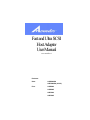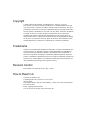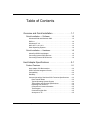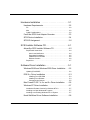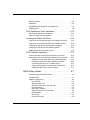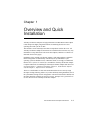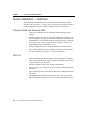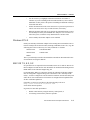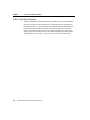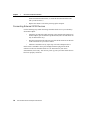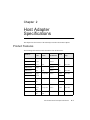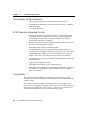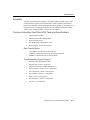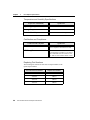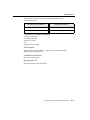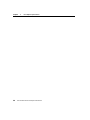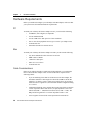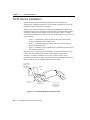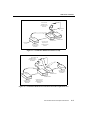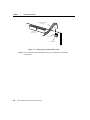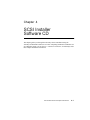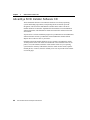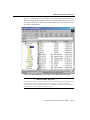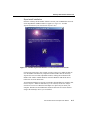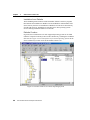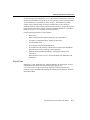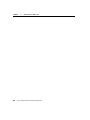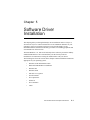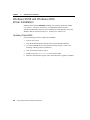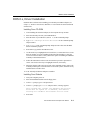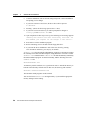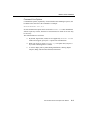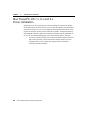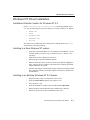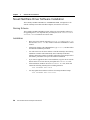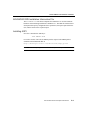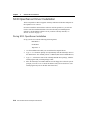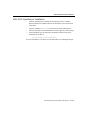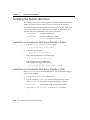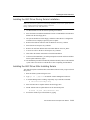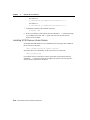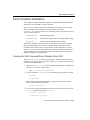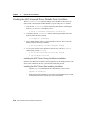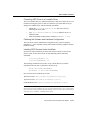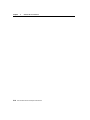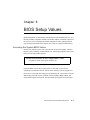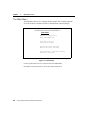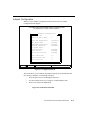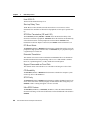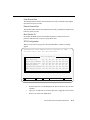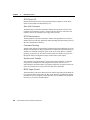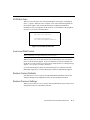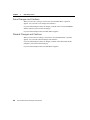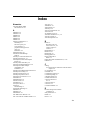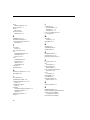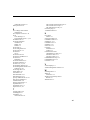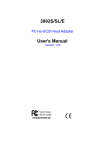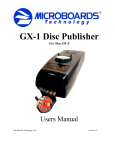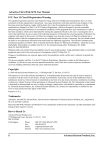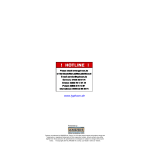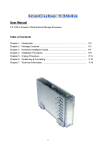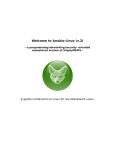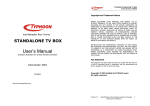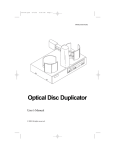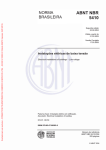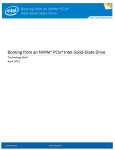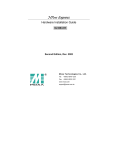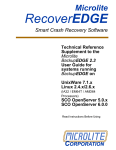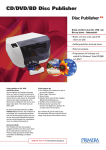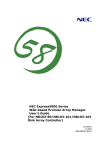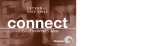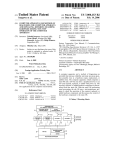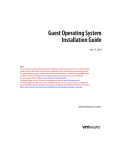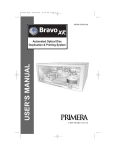Download Fast and Ultra SCSI Host Adapter User Manual
Transcript
Fast and Ultra SCSI Host Adapter User Manual 3307-0042 Rev.1 Products: Ultra: ASB3940UA ABP3980UA (4-CHL) Fast: ASB3902 ASB3905 ABP3922 ABP3925 Copyright © 2000 ConnectCom Solutions, 1150 Ringwood Ct., San Jose, CA 95131 This manual, as well as the software described in it, is furnished under license and may only be used or copied in accordance with the terms of such license. Except as permitted by such license, no part of this publication may be reproduced, stored in a retrieval system or transmitted, in any form or by any means, electronic, mechanical, recording, or otherwise, without the prior written permission of ConnectCom Solutions This manual is furnished for informational use only, and is subject to change without notice. ConnectCom Solutions assumes no responsibility or liability for any errors or inaccuracies that may appear in this book. The information in this manual should not be construed as a commitment by ConnectCom Solutions. Trademarks AdvanSys and ConnectCom Solutions are trademarks of ConnectCom Solutions Inc., registered in the U.S., and other countries. Novell and NetWare are trademarks of Novell Inc. Microsoft, MS-DOS, Windows, and Windows NT are trademarks of Microsoft Corporation. OS/2 Warp is a trademark of IBM Corporation. Interactive UNIX is a trademark of Sun Microsystems. SCO UNIX is a trademark of Santa Cruz Operation, Inc. Acrobat Reader is a trademark of Adobe Systems Incorporated. All other trademarks used belong to their respective owners. Revision Control Part Number 3307-0042, Revision 1, May 1, 2000 How to Reach Us ConnectCom Solutions, Inc. 1150 Ringwood Court, San Jose, CA 95131 USA 408-383-9400 Tech Support:Phone: (408) 467-2930 Monday – Friday, 8:00 A.M -6:00 P.M (PST) Fax: 408-383-9612 Email: [email protected] Or visit our web site at http://www.connectcom.net FCC Part 15 Class B Registration Warning This equipment generates and uses radio frequency energy. If the equipment is not installed and used properly, that is, in strict accordance with the manufacturer’s instructions, may cause interference with radio and television reception. It has been type-tested and found to comply with the limits for a Class B computing device in accordance with the specification in Subpart B of Part 15 of FCC Rules & Regulations, which is designed to provide reasonable protection against such interference in a residential installation. If this equipment does cause interference to radio or television reception, which can be determined by turning the equipment off and on, the user is encouraged to try to correct the interference by one or more of the following measures: (1) Reorient the receiving antenna (2) Relocate the computer with respect to the receiver (3) Move the computer away from the receiver (4) Plug the computer into a different outlet so that the computer and receiver are on different branch circuits. If necessary, the user should consult the dealer or an experienced radio/ television professional for additional suggestions. The Federal Communications Commission produces a booklet: How to Identify and Resolve Radio-TV Interference Problems, which the user may find helpful. This booklet is available from the U.S. Government printing office, Washington, DC 20402. Stock No. 004-000-00345-4 Shielded cables and certified Class B peripherals must be used with this product. Using unshielded cables or uncertified peripherals may result in this unit being out of compliance with FCC Rules Part 15. Changes or modifications not expressly approved by the manufacturer can void the user’s authority to operate this equipment. This device complies with Part 15 of the FCC Rules & Regulations. Operation is subject to the following two conditions: (1) this device may not cause harmful interference, and (2) this device must accept any interference received, including interference that may cause undesired operation. Table of Contents Overview and Quick Installation . . . . . . . . . . . . . . . .1-1 Quick Installation — Software . . . . . . . . . . . . . . . . . . . . . .1-2 Windows 95/98 and Windows 2000 . . . . . . . . . . . . . . . . . . . . . . . .1-2 DOS 6.x . . . . . . . . . . . . . . . . . . . . . . . . . . . . . . . . . . . . . . . . . . . . .1-2 Windows NT 4.0 . . . . . . . . . . . . . . . . . . . . . . . . . . . . . . . . . . . . . . .1-3 MAC OS 7.X, 8.X, 9.X . . . . . . . . . . . . . . . . . . . . . . . . . . . . . . . . . .1-3 Other Operating Systems . . . . . . . . . . . . . . . . . . . . . . . . . . . . . . . .1-4 Quick Installation — Hardware . . . . . . . . . . . . . . . . . . . . .1-5 AdvanSys SCSI Host Adapter . . . . . . . . . . . . . . . . . . . . . . . . . . . .1-5 Connecting Internal SCSI Devices . . . . . . . . . . . . . . . . . . . . . . . . .1-5 Connecting External SCSI Devices . . . . . . . . . . . . . . . . . . . . . . . .1-6 Host Adapter Specifications . . . . . . . . . . . . . . . . . . .2-1 Product Features . . . . . . . . . . . . . . . . . . . . . . . . . . . . . . . .2-1 Host Adapter PCI-Bus Interface . . . . . . . . . . . . . . . . . . . . . . . . . . .2-2 SCSI Controller Integrated Circuits . . . . . . . . . . . . . . . . . . . . . . . .2-2 Compatibility . . . . . . . . . . . . . . . . . . . . . . . . . . . . . . . . . . . . . . . . . .2-2 Reliability . . . . . . . . . . . . . . . . . . . . . . . . . . . . . . . . . . . . . . . . . . . .2-3 Common AdvanSys Fast/Ultra SCSI Technical Specifications . . .2-3 Data Transfer Rates . . . . . . . . . . . . . . . . . . . . . . . . . . . . . . . .2-3 Typical Operating System Support . . . . . . . . . . . . . . . . . . . . .2-3 Temperature and Humidity Specifications . . . . . . . . . . . . . . . .2-4 Replacing Part Numbers . . . . . . . . . . . . . . . . . . . . . . . . . . . . .2-4 ConnectCom Contact Information . . . . . . . . . . . . . . . . . . . . . .2-5 Tech Support . . . . . . . . . . . . . . . . . . . . . . . . . . . . . . . . . . . . . .2-5 ConnectCom Web Site . . . . . . . . . . . . . . . . . . . . . . . . . . . . . .2-5 Anonymous FTP . . . . . . . . . . . . . . . . . . . . . . . . . . . . . . . . . . .2-5 Fast and Ultra SCSI Host Adapter User Manual v Table of Contents Hardware Installation . . . . . . . . . . . . . . . . . . . . . . . 3-1 Hardware Requirements . . . . . . . . . . . . . . . . . . . . . . . . . . 3-2 PC . . . . . . . . . . . . . . . . . . . . . . . . . . . . . . . . . . . . . . . . . . . . . 3-2 Mac . . . . . . . . . . . . . . . . . . . . . . . . . . . . . . . . . . . . . . . . . . . . . 3-2 Cable Considerations . . . . . . . . . . . . . . . . . . . . . . . . . . . . . . . . . . 3-2 Fast/Ultra SCSI Host Adapter Overview . . . . . . . . . . . . . . 3-3 SCSI Device Installation . . . . . . . . . . . . . . . . . . . . . . . . . . 3-4 SCSI ID Assignment . . . . . . . . . . . . . . . . . . . . . . . . . . . . . 3-6 SCSI Installer Software CD . . . . . . . . . . . . . . . . . . . 4-1 AdvanSys SCSI Installer Software CD . . . . . . . . . . . . . . . 4-2 SuperInstall Instructions . . . . . . . . . . . . . . . . . . . . . . . . . . . . . . . . 4-4 Auto Insert Notification . . . . . . . . . . . . . . . . . . . . . . . . . . . . . . SuperInstall Installation . . . . . . . . . . . . . . . . . . . . . . . . . . . . . Installation from Diskette . . . . . . . . . . . . . . . . . . . . . . . . . . . . Diskette Creation . . . . . . . . . . . . . . . . . . . . . . . . . . . . . . . . . . 4-4 4-5 4-6 4-6 SuperView . . . . . . . . . . . . . . . . . . . . . . . . . . . . . . . . . . . . . . . . . . 4-7 Software Driver Installation . . . . . . . . . . . . . . . . . . . 5-1 Windows 95/98 and Windows 2000 Driver Installation . . . 5-2 Updating Flash BIOS . . . . . . . . . . . . . . . . . . . . . . . . . . . . . . . . . . 5-2 DOS 6.x, Driver Installation . . . . . . . . . . . . . . . . . . . . . . . 5-3 Installing From CD-ROM . . . . . . . . . . . . . . . . . . . . . . . . . . . . 5-3 Installing From Diskette . . . . . . . . . . . . . . . . . . . . . . . . . . . . . 5-3 Command Line Options . . . . . . . . . . . . . . . . . . . . . . . . . . . . . 5-5 Mac PowerPC OS 7.x, 8.x and 9.x Driver Installation . . . 5-6 Windows NT Driver Installation . . . . . . . . . . . . . . . . . . . . . 5-7 Installation Diskette Creation for Windows NT 4.0 . . . . . . . . . . . . 5-7 Installing to a New Windows NT system . . . . . . . . . . . . . . . . . . . . 5-7 Installing to an Existing Windows NT 4.0 System . . . . . . . . . . . . . 5-7 Novell NetWare Driver Software Installation . . . . . . . . . . . 5-8 vi Fast and Ultra SCSI Host Adapter User Manual Table of Contents Naming Scheme . . . . . . . . . . . . . . . . . . . . . . . . . . . . . . . . . . . . . . .5-8 Installation . . . . . . . . . . . . . . . . . . . . . . . . . . . . . . . . . . . . . . . . . . .5-8 ADVHMXXX.DDI Installation Information File . . . . . . . . . . . . . . . .5-9 Installing ASPI . . . . . . . . . . . . . . . . . . . . . . . . . . . . . . . . . . . . . . . .5-9 SCO OpenServer Driver Installation . . . . . . . . . . . . . . . .5-10 During SCO OpenServer Installation . . . . . . . . . . . . . . . . . . . . . .5-10 After SCO OpenServer Installation . . . . . . . . . . . . . . . . . . . . . . .5-11 Installing the Solaris x86 Driver . . . . . . . . . . . . . . . . . . . .5-12 Instructions for Creating the ASC Driver Diskette in Solaris . . . .5-12 Instructions for Creating the ASC Driver Diskette in DOS . . . . . .5-12 Installing the ASC Driver During Solaris Installation . . . . . . . . . .5-13 Installing the ASC Driver After Installing Solaris . . . . . . . . . . . . .5-13 Installing SCSI Devices Under Solaris . . . . . . . . . . . . . . . . . . . . .5-14 SCO UnixWare Installation . . . . . . . . . . . . . . . . . . . . . . .5-15 Creating the ASC Universal Driver Diskette From DOS . . . . . . .5-15 Creating the ASC Universal Driver Diskette From UnixWare . . .5-16 Installing the ASC Driver During UnixWare Installation . . . . .5-16 Installing the ASC Driver After Installing UnixWare . . . . . . . .5-16 Converting ASC Driver to a Loadable Driver . . . . . . . . . . . . .5-17 Checking the Software and Hardware Configuration . . . . . . .5-17 Installing SCSI Devices Under UnixWare . . . . . . . . . . . . . . .5-17 BIOS Setup Values . . . . . . . . . . . . . . . . . . . . . . . . .6-1 Accessing the System BIOS Values . . . . . . . . . . . . . . . . . . . . . . .6-1 The Main Menu . . . . . . . . . . . . . . . . . . . . . . . . . . . . . . . . . . . . . . .6-2 Adapter Configuration . . . . . . . . . . . . . . . . . . . . . . . . . . . . . . . . . .6-3 Host SCSI ID . . . . . . . . . . . . . . . . . . . . . . . . . . . . . . . . . . . . . .6-4 Start-up Delay Time . . . . . . . . . . . . . . . . . . . . . . . . . . . . . . . . .6-4 SCSI Bus Termination (SE and LVD) . . . . . . . . . . . . . . . . . . .6-4 PCI Burst Mode . . . . . . . . . . . . . . . . . . . . . . . . . . . . . . . . . . . .6-4 Extended Translation . . . . . . . . . . . . . . . . . . . . . . . . . . . . . . . .6-4 Support Removable as Fixed Disk . . . . . . . . . . . . . . . . . . . . .6-4 CD Bootability . . . . . . . . . . . . . . . . . . . . . . . . . . . . . . . . . . . . .6-4 SCSI Parity . . . . . . . . . . . . . . . . . . . . . . . . . . . . . . . . . . . . . . .6-4 Ultra SCSI Feature . . . . . . . . . . . . . . . . . . . . . . . . . . . . . . . . .6-4 Fast and Ultra SCSI Host Adapter User Manual vii Table of Contents Host Queue Size . . . . . . . . . . . . . . . . . . . . . . . . . . . . . . . . . . Device Queue Size . . . . . . . . . . . . . . . . . . . . . . . . . . . . . . . . Boot Device ID . . . . . . . . . . . . . . . . . . . . . . . . . . . . . . . . . . . . SCSI Configuration . . . . . . . . . . . . . . . . . . . . . . . . . . . . . . . . SCSI Device ID . . . . . . . . . . . . . . . . . . . . . . . . . . . . . . . . . . . Start Unit Command . . . . . . . . . . . . . . . . . . . . . . . . . . . . . . . . SCSI Disconnection . . . . . . . . . . . . . . . . . . . . . . . . . . . . . . . . Command Queuing . . . . . . . . . . . . . . . . . . . . . . . . . . . . . . . . Synchronous Transfer . . . . . . . . . . . . . . . . . . . . . . . . . . . . . . BIOS Target Control . . . . . . . . . . . . . . . . . . . . . . . . . . . . . . . . 6-5 6-5 6-5 6-5 6-6 6-6 6-6 6-6 6-6 6-6 SCSI Bus Scan . . . . . . . . . . . . . . . . . . . . . . . . . . . . . . . . . . . . . . . 6-7 Low Level Disk Format . . . . . . . . . . . . . . . . . . . . . . . . . . . . . . . . . 6-7 Restore Factory Defaults . . . . . . . . . . . . . . . . . . . . . . . . . . . . . . . 6-7 Restore Previous Settings . . . . . . . . . . . . . . . . . . . . . . . . . . . . . . 6-7 Save Changes and Continue . . . . . . . . . . . . . . . . . . . . . . . . . . . . 6-8 Discard Changes and Continue . . . . . . . . . . . . . . . . . . . . . . . . . . 6-8 viii Fast and Ultra SCSI Host Adapter User Manual Fast and Ultra SCSI Host Adapter User Manual Chapter 1 Overview and Quick Installation AdvanSys SCSI Host Adapters are high-performance PCI Bus Master Host Adapter Cards that provide highly integrated solutions for attaching SCSI devices and operating them with your PC or Mac. This manual is for the AdvanSys Fast/Ultra SCSI products listed on the cover. All AdvanSys SCSI Host Adapters and software are installed in the same basic way. Any installation or setup differences between the host adapters, hardware or software are indicated wherever they apply. Installation of the AdvanSys SCSI Host Adapter is fully Plug-and-Play compatible. Board configuration is automatically controlled by the system BIOS. If your operating system is Windows 95/98, or Windows 2000, it is strongly recommended that the driver software be installed first, and then the AdvanSys SCSI Host Adapter. Complete instructions for installing the AdvanSys SCSI Host Adapter and drivers are covered in Chapter 3, Hardware Installation, Chapter 4, SCSI Installer Software CD, and Chapter 5, Software Driver Installation. There are a small number of older PCI motherboards that do not correctly assign interrupts for Plug-and-Play products. If you have difficulty during installation, check the system BIOS settings for PCI configuration. The PCI slots should be enabled, and interrupts should be available for each slot. For PCs, interrupt 10 is a good choice to use on a PCI slot for an AdvanSys SCSI Host Adapter. Fast and Ultra SCSI Host Adapter User Manual 1-1 Chapter 1 Overview and Quick Installation Quick Installation — Software Quick installation assumes that the system has a functional CD-ROM to read the AdvanSys CD. See Chapter 5, Software Driver Installation for directions to install a SCSI CD-ROM and/or to make installation diskettes from the AdvanSys CD. Windows 95/98 and Windows 2000 • Verify that your Windows 95/98 or Windows 2000 operating system is running. • Insert the AdvanSys CD into your working CD-ROM drive and wait for the Autorun program to come up. (If Auto insert notification is disabled for your CD-ROM drive, you can manually start the Autorun program by opening the My Computer icon - press F5 to refresh the My Computer window - and double-clicking on the CD-ROM drive icon). • Click the SuperInstall button to install the Windows 95/98 SCSI drivers. • Your AdvanSys Windows 95/98 or Windows 2000 driver is now installed. For more instructions, see Chapter 3, Hardware Installation. • Install your AdvanSys SCSI Host Adapter before loading drivers in DOS 6.x. • After you have installed your AdvanSys SCSI Host Adapter, power-on the computer and let it boot up to DOS. • Insert the AdvanSys CD into your working CD-ROM drive. • Type the letter of your CD drive (such as ‘d:’) at the command prompt and press Enter. • Type cd d:\advansys\drivers\narrow\dos\install at the command prompt and press Enter. • Type install at the command prompt and press Enter. This starts the DOS drivers installation program. Press Enter to go past the introduction screen. DOS 6.x 1-2 Fast and Ultra SCSI Host Adapter User Manual Quick Installation — Software • Use the arrow keys to highlight Automatic installation. Press Enter to continue. (If you are installing SCSI removable disk drives, select Custom Installation so that you have the option of installing an additional AdvanSys removable disk driver. • Follow the instructions on the screen. Press Enter to proceed or press ESC to cancel. You can use arrow keys to make selection, if necessary. • When the program ends (and you are back at the command prompt), remove the AdvanSys CD from your CD-ROM drive and press Ctrl+Alt+Delete to reboot the system, so that the newly installed drivers can take effect. • Your AdvanSys SCSI Host Adapter is now installed. Windows NT 4.0 Install your AdvanSys SCSI Host Adapter before loading drivers in Windows NT 4.0. From d:\advansys\drivers\narrow\winnt (assuming CD-ROM is in drive d:\), copy the following files to the root directory of a newly formatted 3.5” diskette: NT4ASC.TXT TXTSETUP.OEM NT4ASC.SYS NT4ASC.INF DISK1 This is your AdvanSys Fast/Ultra SCSI Windows NT Diskette. Read NT4ASC.TXT for instructions on using this diskette. MAC OS 7.X, 8.X, 9.X No special drivers are required for the PowerMac, Power PC G3 and G4. Drivers for the host adapter are built into the card. Included is the Anubis disk mounting and CD ROM utilities from Charismac Engineering, Inc. For the Mac Blue, White G3, and newer models, the AdvanSys SCSI Host Adapter must be configured to support booting from a SCSI driver. The “AdvanSys SCSI Utility”, is used to configure the card to boot these machines. Execute this utility and follow the on screen instructions. The firmware is configured and/or updated with a file like Advfb.BN Update.bin. If possible, it is always a good idea to check the AdvanSys web site at http://www.connectcom.net/macuw.html for the latest firmware updates. In general, for faster disk performance: • Disable virtual memory using the memory control panel, or • Avoid using virtual memory whenever possible. Fast and Ultra SCSI Host Adapter User Manual 1-3 Chapter 1 Overview and Quick Installation Other Operating Systems Install your AdvanSys SCSI Host Adapter before loading drivers in Novell NetWare. Drivers are located in various subdirectories of d:\advansys\drivers (assuming your CD-ROM is in drive d:\). The instructions are located either in those subdirectories or the d:\advansys\drivers\narrow\(operating system)\image directories, which also contain driver diskette image files (you can create driver diskettes from the image files by typing unixfer filename.144 a: from a DOS command prompt while in those image directories). See Chapter 5, Software Driver Installation for more detail. 1-4 Fast and Ultra SCSI Host Adapter User Manual Quick Installation — Hardware Quick Installation — Hardware AdvanSys SCSI Host Adapter Use the following steps to install your AdvanSys SCSI Host Adapter in a PCI slot: • Shut down the computer. • Turn the computer power off. • Remove the PC chassis cover to access the expansion slot and expansion slot covers. • Identify an unused PCI expansion slot. Remove the cover from the selected expansion slot. • Align the PCI bus connector on the bottom of the AdvanSys SCSI Host Adapter with the available slot. • Carefully insert the AdvanSys SCSI Host Adapter into the slot. • Attach the bracket to the PC chassis with the expansion slot cover screw. Connecting Internal SCSI Devices Follow the steps listed below to connect SCSI devices mounted inside your PC. Use the internal SCSI cable included with the AdvanSys SCSI Host Adapter to connect your SCSI devices, or use an internal cable that supports the number of devices you wish to connect. The cable does not have a built-in terminator, so make sure you terminate the last internal device on the cable. See Chapter 3, Hardware Installation, for detailed SCSI device installation information. • Follow the instructions that came with your SCSI devices and disable termination on all but the last internal SCSI device. • Plug the 50-pin connector on the end of your internal cable into the 50-pin SCSI connector on the Host Adapter Card (make sure this end of the cable is not terminated). When installing, match up pin 1 on the connector (indicated by an arrow) with pin 1 on the ribbon cable connector (also indicated by an arrow). • Plug the other end of the cable into the connector of the closest internal SCSI device. Maintain Pin 1 orientation as in Step 2. • If you have another SCSI device to connect, repeat step 3 by plugging the connector on the cable into the connector of the next SCSI device you wish to attach. • After your device(s) are connected, make certain that the last device on the cable is properly terminated. (See Chapter 3, Hardware Installation for Fast and Ultra SCSI Host Adapter User Manual 1-5 Chapter 1 Overview and Quick Installation detailed termination instructions, or consult the documentation that came with your SCSI device.) • Replace the chassis cover before powering up the computer. Connecting External SCSI Devices Use the following steps when connecting external SCSI devices to your AdvanSys SCSI Host Adapter: • Attach the external SCSI cable connector to the external SCSI connector of the host adapter (pin 1 orientation is predetermined, since external cables can only be attached one way.) • Plug the second end of the cable into one of the SCSI connectors at the back of the external device you wish to connect. • Add more external devices by repeat step 2 for each subsequent device. Insert an active standard or active pass through terminator plug into the SCSI connector on the last external SCSI device. See instructions in your device documentation, if necessary. You can now power up your system after all the devices have been properly connected. 1-6 Fast and Ultra SCSI Host Adapter User Manual Fast and Ultra SCSI Host Adapter User Manual Chapter 2 Host Adapter Specifications This chapter lists the features of the AdvanSys Fast/Ultra SCSI Host Adapters. Product Features The following table lists the Fast SCSI and the Ultra SCSI features. Model No Ext. Conn. Inter. Conn. Active/Pass. Termination BIOS Controller Chip No ASC3030 Fast SCSI: ASB3902-00 25 pin Passive ASB3902-01 Sub D ASB3905-00 50 pin ASB3905-01 HD NA Active No ASC3030 ABP3922-00 25 pin 50 pin Std. Active Flash ASC3030 ABP3922-01 Sub D ABP3925-00 50 pin ABP3925-01 HD NA Active Passive No 50 pin Std. Active Flash ASC3030 No Ultra SCSI: ASB3940UA 50 pin HD 50 pin Std Active Flash ASC3050 ASB3980UA 50 pin HD 4-50 pin Std. Active Flash ASC3050 Fast and Ultra SCSI Host Adapter User Manual 2-1 Chapter 2 Host Adapter Specifications Host Adapter PCI-Bus Interface • Fully compliant with the PCI Local Bus Specification Revision 2.1 • 32-bit Bus Master DMA allows for a data transfer rate of up to 133 MB/sec across the PCI Bus • 5 - Volt only PCI board SCSI Controller Integrated Circuits • AdvanSy SCSI controller integrated circuits (I.C.s) offer industry leading performance, features, integration, and reliability. Integrated application specific RISC processors assure excellent performance while keeping required CPU utilization to a minimum. • Host-accessible internal registers and single-step RISC instruction execution provide for efficient diagnostic capability. • Flash ROM enables end-user field BIOS upgrades. • An EEPROM read-and-write configuration makes jumpers unnecessary. • Automatic Active Termination control means you never need to worry about terminating the Host Adapter, if a cable is not attached to one of the host adapter’s connectors. Note: SCSI bus ends must always be terminated. • The watchdog timer prevents system hangs caused by malfunctioning SCSI peripheral devices. • Tagged queuing supported by SCSI. • Each adapter board supports up to 7 peripheral devices. • Each adapter board supports the complete range of SCSI devices, including hard disk drives, CD-ROM drives, tape backup units, MOs, CD-ROMs, printers, and scanners. Compatibility The AdvanSys SCSI Host Adapter is compatible with all types of host systems, operating systems, and SCSI peripherals. Compatibility has been established through extensive testing. The AdvanSys SCSI Host Adapter includes support for many operating systems. Refer to the I/O Operating System Support section (under Technical Specifications in this chapter) for a complete list, and to Chapter 5, Software Driver Installation for instructions on installing the drivers for various operating systems. 2-2 Fast and Ultra SCSI Host Adapter User Manual Product Features Reliability AdvanSys builds SCSI Host Adapters to the highest quality standards in ISO-9002 certified facilities. High-level integration ensures superior reliability and makes it possible for AdvanSys to offer the first limited lifetime guarantee in the industry. For registered owners, if anything goes wrong with your AdvanSys SCSI Host Adapter within 5 years of initial purchase, ConnectCom, will replace it. Common AdvanSys Fast/Ultra SCSI Technical Specifications • Computer Bus: PCI Bus • Interface Protocol: Bus Master DMA • Device Protocol: SCSI • Bus Width: SCSI: 8-bit and PCI: 32-bit • Device Support: Up to 7 SCSI devices Data Transfer Rates • 3 to 6 MB/sec asynchronous on the SCSI bus • 10 MB/sec synchronous burst on the Fast Narrow SCSI bus • 20 MB/sec synchronous burst on Ultra SCSI bus Typical Operating System Support • Windows 95/98 and Windows 2000 • Windows NT (version 3.51 and 4.0) • MS-DOS (version 6.0 or higher)/Windows 3.1 • Novell Netware (version 3.12, 4.1 and greater) • SCO OpenServer (version 5.0 and greater) • SCO Unixware (version 2.1 and greater) • Linux (version 1.2 and greater) • Sun x86 Solaris (version 2.0 and greater) • Mac OS (7.5.5 and greater) Fast and Ultra SCSI Host Adapter User Manual 2-3 Chapter 2 Host Adapter Specifications Temperature and Humidity Specifications Temperature and Humidity Specification Operating Temperature: 0°C to 55°C Storage Temperature: -40°C to 75°C Relative Humidity: 10% to 95% non-condensing Certification and Compliance Certification and Compliance Specification FCC Certification: 47 CFR Part 15, Subpart B, Class B Digital Device Compliance to ANSI C63.4-1992 CE Compliance: EN 50081-1:1992 Emissions, EN 500821:1992 Immunity Compliance in accordance with CISPR 22B:1985, IEC 1000-4-2:1995, IEC 1000-4-3:1995 and IEC 1000-4-4:1995 Replacing Part Numbers The following list matches the new Fast SCSI part numbers to the replaced part numbers: 2-4 New Fast SCSI Part Numbers Replaced Part Numbers ASB3902 ABP902 ASB3905 ABP915 ABP3922 ABP922 ABP3925 ABP925 Fast and Ultra SCSI Host Adapter User Manual Product Features The following list matches the new Ultra SCSI part numbers to the replaced part numbers: New Ultra SCSI Part Numbers Replaced Part Numbers ASB3940UA ABP930UA, ABP940UA, ABP970UA, ASB3980UA ABP980UA ConnectCom Contact Information ConnectCom Solutions 1150 Ringwood Court, San Jose, CA 95131 USA Telephone: 408-383-9400 Tech Support Telephone: 408-467-2930 Monday – Friday 8:00 A.M to 6:00 P.M (PST) email: [email protected] ConnectCom Web Site http://www.connectcom.net Anonymous FTP ftp.connectcom.net (login: anonymous) Fast and Ultra SCSI Host Adapter User Manual 2-5 Chapter 2-6 2 Host Adapter Specifications Fast and Ultra SCSI Host Adapter User Manual Fast and Ultra SCSI Host Adapter User Manual Chapter 3 Hardware Installation This chapter provides detailed instructions for installing your AdvanSys SCSI Host Adapter. It also details SCSI device installation, termination, and ID assignment. While installation of host adapters is generally the same, differences are described as they apply. Host Adapter Kit Contents Before you install and configure your AdvanSys SCSI Host Adapter, make sure that your system meets the minimum hardware requirements, and you have the following items: • AdvanSys SCSI Host Adapter • SCSI Management Software Kit containing: • A single CD solution for PC and MAC The CD contains the following: drivers, for the various operating systems supported, the SuperInstall utility for installing Windows 95/ 98, or Windows 2000, and the CharisMac utility for Mac installations. • • Quick Install Guide for Windows 95/98, Windows NT, and Windows 2000 • Quick Install Guide for MAC • Warranty information and Software License Agreement 50-pin flat SCSI ribbon cable. See Chapter 3, Cable Considerations Please be sure to fill out and return the Registration Card to ConnectCom. Fast and Ultra SCSI Host Adapter User Manual 3-1 Chapter 3 Hardware Installation Hardware Requirements Before you install and configure your AdvanSys SCSI Host Adapter, make sure that your system meets the minimum hardware requirements. PC To install your AdvanSys SCSI Host Adapter in a PC you will need the following: • An IBM PC (486 or higher) or compatible • At least 16MB of RAM • At least 2 MB of free disk space for a basic installation • One or more SCSI peripheral devices (up to a total of 7 per adapter card) • Available PCI slot • External SCSI cable for external devices Mac To install your AdvanSys SCSI Host Adapter in a Mac you will need the following: • Any Power Macintosh with at least one free PCI slot • 8MB or more of RAM • 1 MB of free disk space • MAC OS 7.5.2 or above • Available PCI slot Cable Considerations Please use an Ultra SCSI cable to attach Ultra SCSI peripherals to your AdvanSys PCI to Ultra SCSI Host Adapter Card. An Ultra SCSI cable is required for the following reasons: 3-2 • If you are attaching fewer than five SCSI devices to the host adapter, the maximum cumulative cable length for Ultra SCSI (20 MB/sec SCSI data transfer) is 3.0 meters (versus 6.0 meters for FAST SCSI-2). If you plan to attach from five to eight devices, the maximum cumulative length for cabling is 1.5 meters. • Termination should be active on both sides because Ultra SCSI (2-3pF) has a lower capacitance than FAST SCSI-2 (8-10pF).Impedance is lower for Ultra SCSI (90W +/- 10W) than for FAST SCSI-2 (110W +/- 10W). The REQ and ACK signals have even lower impedance at 90W+/- 6W. • Active negation for Ultra SCSI versus Open Drain for FAST SCSI. Fast and Ultra SCSI Host Adapter User Manual Fast/Ultra SCSI Host Adapter Overview Fast/Ultra SCSI Host Adapter Overview This chapter guides you through the process of installing your AdvanSys Fast/Ultra SCSI Host Adapter. Please see Figure 3 - 1, the Fast/Ultra Host Adapter Layout Connectors illustration. Pin 1 J1 J1 J2 J2 J3 Pin 1 J3 JP1 Pin 1 Figure 3-1: Fast/Ultra Host Adapter Layout Connectors Connector Description J1 25/50-pin external high-density SCSI connector J2 50-pin internal SCSI connector J3 SCSI Bus Busy LED connector pins 1 & 4: POWER pins 2 & 3: SCSI Bus Busy Signal (active low) Fast and Ultra SCSI Host Adapter User Manual 3-3 Chapter 3 Hardware Installation SCSI Device Installation Install any internal and external SCSI peripheral devices according to the manufacturers’ installation instructions. You can install a maximum of seven SCSI peripheral devices per AdvanSys host adapter. The devices at both ends of the bus must be properly terminated, so signals can be transmitted properly across the SCSI bus. The AdvanSys host adapter has automatic termination control for the host adapter end of the bus cable; however, you must ensure that the terminator at the other end (the last peripheral device only) of the bus cable is enabled. • Figure 3 - 2 demonstrates proper termination when only internal SCSI devices are attached to the host adapter card. • Figure 3 - 3 illustrates proper termination with only external peripheral devices attached to the card. • Figure 3 - 4 illustrates proper termination for a combination of both external and internal SCSI devices. Most devices use resistor networks as terminators. To enable termination, leave the resistor networks installed in their respective SIP (Single In-Line Package) connectors. To disable termination, remove these resistor networks. Active terminators generally have a jumper or switch that controls the enable/disable feature. Refer to the SCSI device's installation manual for more details. End of SCSI Bus TERMINATION AUTOMATICALLY ENABLED J2 ABP9X0U Host Adapter Card J1 Device #7 Device #1 Device #2 NO Internal SCSI Devices TERMINATION NO TERMINATION End of SCSI Bus TERMINATION ENABLED Maximum 7 SCSI Periperal Devices Installable With One ABP9X0U Figure 3-2: Termination With Internal Devices Only 3-4 Fast and Ultra SCSI Host Adapter User Manual SCSI Device Installation End of SCSI Bus TERMINATION AUTOMATICALLY ENABLED J2 J1 ABP9X0U Host Adapter Card Device #2 Device #7 External SCSI Devices PCI Connector Device #1 NO TERMINATION NO TERMINATION Maximum 7 SCSI Periperal Devices Expansion Installable With One Slots ABP9X0U AdvanSys SCSI Host Adapter End of SCSI Bus TERMINATION ENABLED Figure 3-3: Termination With External Power Devices Only Supply ABP9X0U Host Adapter Card TERMINATION AUTOMATICALLY 3 1/2 DISABLED Floppy J2 J1 CD-ROM Device #1 NO TERMINATION Device #7 End of SCSI Bus TERMINATION ENABLED End of SCSI Bus TERMINATION ENABLED NO TERMINATION Maximum 7 SCSI Periperal Devices Installable With One ABP9X0U Figure 3-4: Termination With Internal And External SCSI Peripheral Devices Fast and Ultra SCSI Host Adapter User Manual 3-5 Chapter 3 Hardware Installation SCSI ID Assignment Each and every SCSI peripheral device connecting to the same AdvanSys host adapter, including the host adapter itself, must be assigned its own unique SCSI ID. SCSI IDs are numbered from 0 to 7. The default setting for the AdvanSys host adapter is SCSI ID 7. Figure 3 - 5 illustrates SCSI ID assignment to five internal and two external SCSI peripheral devices attached to an AdvanSys host adapter. Each device on the SCSI Bus has a unique SCSI ID number. You can assign the IDs randomly, as long as there is no conflict! ABP9X0U Host Adapter Card J2 J1 SCSI ID:0 SCSI ID:2 SCSI ID:4 SCSI ID:3 SCSI ID:5 SCSI ID:6 Figure 3-5: Typical SCSI ID Assignment 3-6 Fast and Ultra SCSI Host Adapter User Manual SCSI ID:1 SCSI ID Assignment Figure 3 - 6 shows how to attach the internal SCSI cable to the host adapter card. 1. Connect one end of the internal 50-pin flat SCSI ribbon cable to connector J2 of the SCSI host adapter card, and the other end to any internal device. 2. Be sure to connect the colored edge of the ribbon cable to the side of J2 marked with an arrow (pin # 1). 3. Make certain that the internal SCSI devices are connected with the colored edge of the cable to pin 1 of the device. Colored Side 50-Pin Flat SCSI Ribbon Cable J2 Internal SCSI Connector Pin 1 Figure 3-6: Connecting an Internal SCSI Cable to the Host Adapter Card 4. Connect external SCSI peripheral devices to the SCSI connector J1. 5. You can connect the hard disk LED cable of your PC to the “SCSI Bus Busy” LED CONN (connector J3) so that the user will know when a SCSI device is active. Fast and Ultra SCSI Host Adapter User Manual 3-7 Chapter 3 Hardware Installation Hard Disk LED Cable of Your PC J2 Internal SCSI Connector Pin 1 LED Conn J3 Figure 3-7: Connecting the SCSI Bus Busy LED NOTE: The J3 connector and SCSI Bus Busy LED are not available on all AdvanSys host adapters. 3-8 Fast and Ultra SCSI Host Adapter User Manual Fast and Ultra SCSI Host Adapter User Manual Chapter 4 SCSI Installer Software CD This chapter guides you through the AdvanSys drivers installation using the AdvanSys SCSI Installer Software CD. After completing installation of Windows 95/ 98 or Windows 2000, refer to Chapter 3: Hardware Installation, for AdvanSys SCSI Host Adapter installation instructions. Fast and Ultra SCSI Host Adapter User Manual 4-1 Chapter 4 SCSI Installer Software CD AdvanSys SCSI Installer Software CD The SCSI Installer Software CD contains SCSI drivers for all major operating systems and leading-edge utilities, incorporating the latest and most powerful integration of SCSI software and hardware available in the market. The SCSI Installer Software CD includes: SuperInstall for the Windows 95/98 and Windows 2000 environments, and CharisMac™ Anubis and AutoCache utilities for the Mac environment. SuperInstall is a software installation program for your Windows 95/98 and Windows 2000 environment. It loads your Windows 95/98 and Windows 2000 SCSI host adapter drivers with one click of your mouse. Included on the SCSI Installer Software CD is a complete User Manual in Adobe Acrobat pdf file format. The Adobe Acrobat Reader is also included on the CD. To print (or view) the manuals, install the Adobe Acrobat reader for your operating system from the AdvanSys CD and then, from the Adobe Acrobat reader, open the manual pdf file, of interest, from the AdvanSys CD. You can print the entire manual or selected pages. 4-2 Fast and Ultra SCSI Host Adapter User Manual AdvanSys SCSI Installer Software CD Figure 4-1: Adobe Subdirectory for Readers to View Manuals in pdf Format shows a directory listing of the SCSI Installer Software CD and the Adobe subdirectory where the various versions of the readers can be found. Instructions can be found in the text files in these subdirectories. Figure 4-1: Adobe Subdirectory for Readers to View Manuals in.PDF Format Note: ***** IMPORTANT NOTICE ***** Unlike the driver software for other operating systems, the AdvanSys drivers for Windows 95/ 98 and Windows 2000 are installed before the Host Adapter Card, using the AdvanSys SuperInstall utility on the SCSI Installer Software CD. Follow the instructions in this chapter to install Windows 95/98 and Windows 2000 drivers first. Fast and Ultra SCSI Host Adapter User Manual 4-3 Chapter 4 SCSI Installer Software CD SuperInstall Instructions Auto Insert Notification Windows 95/98 and Windows 2000 comes with Auto insert notification activated. If you have disabled it, make certain that it is activated before attempting installation by performing the following steps: 4-4 • Click on START. • Choose SETTINGS. • Click on CONTROL PANEL. • Double-click on the SYSTEM icon. • Click on DEVICE MANAGER. • Double-click on the CD-ROM icon. • Double-click on the listing for your CD-ROM drive. • In the Properties window, click on the Settings tab. • Click on the check-box next to Auto insert notification. • Reboot your system. Fast and Ultra SCSI Host Adapter User Manual AdvanSys SCSI Installer Software CD SuperInstall Installation Insert the AdvanSys SCSI Installer Software CD into your CD-ROM drive and wait for the SuperInstall AutoRun window to appear (see Figure 4-2: AutoRun SuperInstall Window from SCSI Installer Software CD). Figure 4-2: AutoRun SuperInstall Window from SCSI Installer Software CD If it does not appear after a few seconds, open My Computer by double clicking its icon. Press F5 to refresh the My Computer window. Double click the AdvanSys SuperInstall icon. From this SuperInstall window, clicking the left button in the middle of the window installs Windows 95/98 and Windows 2000 SCSI drivers. Follow the on-screen instructions. An information dialogue box appears to announce that installation is complete; then, refer to Chapter 3: Hardware Installation, for The AdvanSys SCSI Host Adapter installation instructions. When the host adapter is in place and you reboot your computer, Windows 95/98 and Windows 2000 will detect the new SCSI card and assign it the AdvanSys drivers you’ve installed. Fast and Ultra SCSI Host Adapter User Manual 4-5 Chapter 4 SCSI Installer Software CD Installation from Diskette The SCSI Management Software and SCSI Installer Software CDs have programs that automate the installation of Windows 95/98 and Windows 2000 and Mac SCSI drivers directly from the CD. Installation of Windows NT can also be done directly from the CD. However, installation of SCSI drivers for other operating systems involves making installation diskettes on a X86 PC. Diskette Creation In general, driver subdirectories for each supported operating system can be found under the d:\Superscsi\Advansys\drivers\wide\ subdirectory, assuming the CD-ROM drive is D. See Figure 4-3: Location of Drivers for Various Operating Systems for the drivers subdirectory location on the SCSI Installer Software CD. Figure 4-3 Location of Drivers for Various Operating Systems 4-6 Fast and Ultra SCSI Host Adapter User Manual AdvanSys SCSI Installer Software CD In each operating system subdirectory is a text file with instructions for the creation of diskettes and installation of SCSI drivers for that operating system. In each operating system subdirectory is a subdirectory titled “\image\”. This subdirectory usually contains a driver diskette image file and an executable file to create the driver installation diskette. Again read the instruction in the text file for the operating system being installed. An alternate method of making installation diskettes is to use BIOS Setup. See Chapter 6: SCO OpenServer Driver Installation. Use the following procedure to create diskettes: • Boot system. • When AdvanSys Banner appears during boot up, press Ctrl+A. • On Adapter Configuration Menu, enable CD Bootability. • Exit SCSI BIOS setup. • Put AdvanSys CD in CD-ROM and reboot. • PC should boot from AdvanSys CD and offer a menu to make installation diskettes for the various operating systems supported. • Make the desired Installation Diskettes, following the various menu instructions. • When finished, reboot system, re-enter SCSI BIOS setup and disable CD Bootability. SuperView SuperView is a tool designed for use within the Windows 95 environment. It can be downloaded from a link on the ConnectCom support page at http:// www.connectcom.net/support/index.html. SuperView will help you solve any problems you may encounter after installing the AdvanSys driver and your AdvanSys SCSI Host Adapter. Fast and Ultra SCSI Host Adapter User Manual 4-7 Chapter 4-8 4 SCSI Installer Software CD Fast and Ultra SCSI Host Adapter User Manual Fast and Ultra SCSI Host Adapter User Manual Chapter 5 Software Driver Installation This chapter guides you through AdvanSys driver installation. Refer to Chapter 4, SCSI Installer Software CD for instructions to create installation diskettes for your operating system. For operating systems not covered in this chapter, create installation diskettes and follow customary procedures for installing peripherals and associated drivers on the PCI bus. The DOS/Windows 3.11, and Novell AdvanSys driver software provide the industry standard ASPI interface. We recommend that you check with your device manufacturer for instructions on using the ASPI interface with your device. The following list shows the sections in this chapter contains installation instructions appropriate for your operating system. • Windows 95/98 and Windows 2000 • DOS and CD-ROM Driver installation • Windows NT • Windows 2000 • Mac OS 7.55 or greater • Novell NetWare • SCO OpenServer • Solaris 86 • SCO UnixWare • Linux Fast and Ultra SCSI Host Adapter User Manual 5-1 Chapter 5 Software Driver Installation Windows 95/98 and Windows 2000 Driver Installation Install the driver software BEFORE installing your AdvanSys SCSI Host Adapter (see Chapter 3, Hardware Installation). Use SuperInstall Autorun from the AdvanSys SCSI Installer Software CD to install drivers for the Windows 95/98 and Windows 2000 as described in Chapter 4, SCSI Installer Software CD. Updating Flash BIOS Use the following procedure to update the flash BIOS: 5-2 1. Turn on your system. 2. Click the START button and continue until you open Windows Explorer. 3. Go to the CD-ROM directory (D) and click on the plus signs (+) next to the following: Advansys; Drivers; and Narrow. 4. Click on the Win9x folder to open it. 5. Double-click on the advwflsh.exe in the advscsi folder. 6. When the Superflash box appears, follow the instructions to upgrade your BIOS. Fast and Ultra SCSI Host Adapter User Manual DOS 6.x, Driver Installation DOS 6.x, Driver Installation Install the driver software after installing your AdvanSys SCSI Host Adapter (see Chapter 3, Hardware Installation). Windows 3.1 users follow the same instructions as DOS users. Installing From CD-ROM 1. After installing the SCSI host adapter, let the computer boot up to DOS. 2. Insert the AdvanSys CD into your CD-ROM drive. 3. Enter the letter of your CD Drive (such as d:) at the command prompt. 4. Type cd d:\advansys\drivers\Narrow\dos at the command prompt and press Enter. 5. Type install at the command prompt and press Enter. This starts the DOS drivers installation program. 6. Press Enter to go past the introduction screen. 7. Use the arrow keys to highlight the Full installation (recommended choice). Press Enter to continue. If you are installing SCSI removable disk drives, select the Custom Installation choice so that you have the option of installing an additional AdvanSys removable disk driver. 8. Follow the instructions on the screen. Press Enter to proceed or press ESC to cancel. You can use arrow keys to highlight selections, if necessary. 9. When the program ends (and you are back at the command prompt), remove the AdvanSys CD and press Ctrl+Alt+Delete to reboot the system, so that the newly installed drivers can take effect. 10. Your AdvanSys SCSI Host Adapter is installed. Installing From Diskette 1. Turn your computer power on. 2. Insert the Installation diskette into the floppy drive. 3. At the C:\> prompt, type A:\ and press Enter. 4. At the A:\> prompt, type Install and press Enter, a message appears. This program will install the AdvanSys DOS Drivers. Files will be copied to: C:\ADVSCSI, and default settings for hardware and software will be used. 5. Press Enter Fast and Ultra SCSI Host Adapter User Manual 5-3 Chapter 5 Software Driver Installation 6. Automatic Installation will use default setting and options. Custom Installation will prompt you for changes 7. If you select Automatic Installation, the driver files will be copied to C:\ADVSCSI. 8. Working....(shows the files being copied to the C:\ drive) 9. If you select Custom Installation, you will be prompted for changes to config.sys and autoexec.bat files. 10. Upon completion of either step 6 or step 7, the following screen message appears: “AdvanSys DOS Drivers have been successfully installed. You must REBOOT your computer for the changes to take effect.” 11. Press Enter to exit the installation program. 12. Before continuing, remove the disk from the floppy disk drive. 13. If you want the driver installation to take effect now, reboot by pressing Ctrl+Alt+Delete. Otherwise, press any key to continue. ADVASPI.SYS is the AdvanSCSI ASPI Manager for DOS. It is designed to support the AdvanSys Fast/Ultra SCSI Host Adapters, using MS-DOSTM 6.0 or later version. ADVASPI.SYS is loaded from the CONFIG.SYS file and automatically installed by the DOS installation program. To install it manually, add the following line to the CONFIG.SYS file: DEVICE=ADVASPI.SYS To minimize possible confusion, it is a good idea to create a \ADVSCSI directory to hold all of the AdvanSys software files. In this case, the directory path would be: DEVICE=C:\ADVSCSI\ADVASPI.SYS The automatic install programs use this method. You can also load ADVASPI.SYS into high memory if you install the appropriate memory manager before loading. 5-4 Fast and Ultra SCSI Host Adapter User Manual DOS 6.x, Driver Installation Command Line Options Command line options (separated by forward slashes and containing no spaces) can be added on the same line as the command. For example: DEVICE=ADVASPI.SYS /P/V Several command line options can be used with ADVASPI.SYS. Most installations will not require any of these, but there are circumstances for which one or more may be necessary. The command lines are as follows: /L By default, logical units (LUNs) are not supported by ADVASPI.SYS. To enable LUN support, specify the /L option at the command line. /P When you use the /P option, ADVASPI.sys will pause until you press a key before continuing when it’s loaded. /V A verbose display will be printed during initialization, showing adapter I/O ports, IRQs, and other miscellaneous information. Fast and Ultra SCSI Host Adapter User Manual 5-5 Chapter 5 Software Driver Installation Mac PowerPC OS 7.x, 8.x and 9.x Driver Installation Special drivers are not required for the extension manager. The drivers for the Mac OS are built into the SCSI card. However, to provide boot capability from an attached SCSI device with the new G3 or newer Macs, the AdvanSys Mac flash utility will be required to configure the SCSI card to enable this capability. Anubis disk-mounting and CD-ROM AutoCache utilities are included to mount the disk and CD-ROMs, or use your favorite Mac-mounting utility, since most mounting utilities will work. • 5-6 If you have difficulty locating your AdvanSys SCSI Host Adapter, make sure that you have the latest version of the Mac mounting software or use the included Anubis version. Anubis only supports devices mounted on AdvanSys SCSI Host Adapters. Fast and Ultra SCSI Host Adapter User Manual Windows NT Driver Installation Windows NT Driver Installation Installation Diskette Creation for Windows NT 4.0 From d:\advansys\drivers\Narrow\winnt (assuming CD-ROM is drive d:\), copy the following files to the root directory of a newly formatted 3.5” diskette: • WINNT.TXT • DISK1 • TXTSETUP.OEM • OEMSETUP.INF • ASC.SYS This will now be your Windows NT AdvanSys Driver diskette. Read WINNT.TXT for instructions on using this diskette. Installing to a New Windows NT system • At the end of the diskette phase of a new Windows NT installation, you will be asked whether you want to: Specify Additional Drivers. Answer yes by selecting S. • From the list of drivers displayed, select Other. • When prompted, insert the installation diskette. • When the AdvanSys driver you desire is found on the diskette, highlight its name. Once the driver is loaded, it will search for the AdvanSys SCSI Host Adapter installed in the system. • Windows NT displays a confirmation message when the successfully loaded driver finds the AdvanSys SCSI Host Adapter. Press Enter to continue with the installation. Installing to an Existing Windows NT 4.0 System • Double-click My Computer and open the Control Panel. • From the Control Panel, open the SCSI Adapters icon. • Select the Drivers tab. • From the Install Driver window, press the button labeled Have Disk. • When prompted, insert the Windows NT AdvanSys Driver diskette. • Reboot the system for the driver installation to take effect. Fast and Ultra SCSI Host Adapter User Manual 5-7 Chapter 5 Software Driver Installation Novell NetWare Driver Software Installation The AdvanSys NetWare HAM Driver, ADVHMXXX.HAM, is designed to work with the AdvanSys Fast/Ultra SCSI Host Adapters, and Netware 4.0 or later. Naming Scheme The AdvanSys NetWare HAM Driver name reflects its version number. When you are upgrading drivers, it is important that you modify the server STARTUP.NCF or AUTOEXEC.NCF to contain the new driver name. Installation • Boot your system with the AdvanSys ADVASPI.SYS and ADVANCD.SYS drivers in the CONFIG.SYS file, in order to make the CD-ROM drive visible to DOS. • After bootup, change to the CD-ROM drive, type install, and then follow the NetWare installation procedures. • You will need to use the driver diskette to load the AdvanSys driver during installation. NetWare will automatically detect AdvanSys SCSI Host Adapters and assign a unique slot number. When the system prompts with a slot number, press Enter to accept it and continue installation. • If you want to upgrade the driver after installation, copy the driver from the diskette to the server boot directory and update the STARTUP.NCF file. • After installation, NetWare will create a STARTUP.NCF file, which will contain the following AdvanSys driver loading statement: LOAD ADVHMXXX.HAM INT=B • You may update the statement as follows for nonstop NetWare bootup: LOAD ADVHMXXX.HAM SLOT=10001 5-8 Fast and Ultra SCSI Host Adapter User Manual Novell NetWare Driver Software Installation ADVHMXXX.DDI Installation Information File The ADVHMXXX.DDI file that accompanies the HAM driver is used for automatic hardware detection during installation of NetWare 4.11. This DDI file contains driver descriptions that specify configurable driver parameters, the input required from the user, and the format of the required output. Installing ASPI Novell 4.11 includes the ASPI layer: LOAD NWASPI.NLM For earlier versions of Novell, the NWPA patch is required. The NWPA patch is available on the World Wide Web at http://developer.novell.com/devres/sas/nwpa_up.exe. Note: The URL may change in the future since Novell provides the patch. Fast and Ultra SCSI Host Adapter User Manual 5-9 Chapter 5 Software Driver Installation SCO OpenServer Driver Installation The SCO OpenServer Driver supports AdvanSys Ultra/Fast SCSI Host Adapters for the OpenServer 5.0 or above. In order to install the universal driver software on SCO OpenServer, you will first need to create the installation diskettes from the AdvanSys SCSI Management Software or SCSI Installer Software CD. If you haven’t already done this, see Diskette Creation on page 4-6. During SCO OpenServer Installation Set up your devices with the following SCSI Target IDs: Hard Disk: 0 CD-ROM: 5 Tape Drive: 2 5-10 1. Use the installation boot disk you created from the SuperSCSI CD. 2. Type link at the Boot: prompt. SCO dynamically links the AdvanSys driver to the install kernel. The AdvanSys driver is a BTLD (Boot Time Loadable Driver). 3. Type asc, which is the name of the AdvanSys BTLD driver package, when the install program asks you what package to link. 4. Place the AdvanSys SCO BTLD diskette into the floppy drive when the system prompts you to do so. Do not insert the diskette until you are asked for it. (The install program may ask for the disk more than once.) Fast and Ultra SCSI Host Adapter User Manual SCO OpenServer Driver Installation After SCO OpenServer Installation • Create an AdvanSys driver diskette as described previously. Label the diskette AdvanSys SCO BTLD. Be sure to include the version of the driver on the label. • Type the command installpkg from the SCO UNIX command line. • Insert the AdvanSys SCO BTLD diskette into the floppy drive at the prompt. • After installation, type the following commands to rebuild a new kernel containing the asc driver: cd /etc/conf/cf.d./link_unix For more information, refer to the SCO documentation on compiling the kernel. Fast and Ultra SCSI Host Adapter User Manual 5-11 Chapter 5 Software Driver Installation Installing the Solaris x86 Driver The AdvanSys Solaris driver (ASC) supports the AdvanSys Ultra/Fast SCSI Host Adapter for Solaris 2.6 and 2.7. Earlier versions of Solaris are not supported. The Solaris directory includes the image files listed below. If the date listed in the solaris.txt file indicates that it is more than a few months old, please check the AdvanSys FTP site to download the latest version of the driver. SOLARIS.TXT Installation Instructions SOLARIS.EXE DOS Executable File to create ASCITU.DAT and RAWRITE.EXE Instructions for Creating the ASC Driver Diskette in Solaris 1. Copy file ascitu_d.z as ascitu.dd.Z using # cp ascitu.dd.z ascitu.dd.Z 2. Uncompress the file using # uncompress ascitu.dd.Z 3. Stop Volume Management if it is running using # /etc/init.d/volmgt stop 4. Copy the image onto a 1.44 MB floppy. Insert a floppy in the floppy drive and type # dd if=ascitu.dd of=/dev/rfd0 bs=64k Instructions for Creating the ASC Driver Diskette in DOS The file SOLARIS.EXE is a self-extracting archive, which contains the image of Solaris ASCITU diskette. 1. Copy the file SOLARIS.EXE to a DOS system. 2. Type the command SOLARIS.EXE. The following files will be created: RAWRITE.EXE DOS Executable to transfer file images to a diskette ASCITU.DAT 3. 5-12 Driver Update Image for AdvanSys hardware Type RAWRITE ASCITU.DAT A: to create the ASCITU diskette Fast and Ultra SCSI Host Adapter User Manual Installing the Solaris x86 Driver Installing the ASC Driver During Solaris Installation Note: For other Driver Updates to be used during installation, use the Driver update diskettes (if any) supplied with the Installation media or check out http://access1.sun.com/drivers. 1. Use Boot diskette to boot the Solaris operating environment. 2. Insert the Solaris x86 Edition Installation CD into a CD-ROM drive and the Boot diskette into the first floppy drive. 3. The system should boot off the floppy. When the Solaris Device Configuration Assistant screen is displayed, press F4_Driver Update. 4. Remove Boot diskette and insert ASCTU Diskette. Press F2_Continue. 5. Select Solaris OS and press F2_Continue. 6. Remove the ASCITU diskette and reinsert Boot diskette. Press F4_Done. 7. You will see ASC in the driver list and press F2_Continue. 8. Then follow the Solaris instructions to finish the installation. 9. At the end of the installation, you will be prompted to insert the ASCITU and other Driver Update Diskette(s) again. 10. The installation procedure automatically adds the AdvanSys driver to the installed system. There is no need to re-add the driver after completing the installation. Installing the ASC Driver After Installing Solaris You must already have installed Solaris x86 Edition software before you proceed with this process. 1. Boot the Solaris system and login as root. 2. Type ps -ef | grep vold to audit the Volume Management software. 3. If Volume Management is running, temporarily stop it with this command: # /etc/init.d/volmgt stop 4. Insert ASCITU Driver Update diskette into the floppy drive. 5. Mount ASCITU Driver Update diskette at the /mnt mount point. # mount -F pcfs /dev/diskette /mnt 6. Execute the install script on the diskette by typing: Fast and Ultra SCSI Host Adapter User Manual 5-13 Chapter 5 Software Driver Installation For Solaris 2.6: # /mnt/DU/sol_26/i86pc/Tools/install.sh -i For Solaris 2.7: # /mnt/DU/sol_27/i86pc/Tools/install.sh -i 7. Unmount the diskette if the install.sh script exits. # umount /mnt 8. Reboot your Solaris system and use the boot command b -r at the boot prompt to reconfigure the system. The -r option will cause the /devices and /dev directories to be rebuilt. Installing SCSI Devices Under Solaris SCSI Disk and CD-ROM devices are controlled by the same target driver cmdk(7d). Device files are of the form: /dev/[r]dsk/c[0-9]t[0-7]d[0-7]s[0-15] SCSI Tape drives are controlled by st(7d). Device files are of the form: /dev/[n]rmt/[0-9] If you add or remove a SCSI device reboot your Solaris system and use the boot command b -r at the boot prompt to reconfigure the system. This will cause the / devices and /dev directories to be rebuilt. 5-14 Fast and Ultra SCSI Host Adapter User Manual SCO UnixWare Installation SCO UnixWare Installation The AdvanSys UnixWare ASC Driver supports all AdvanSys Ultra/Fast SCSI Host Adapters for SCO UnixWare 7.X and 2.1 Releases. The UNIXWARE directory includes the following files. The latest versions of these files are contained on the AdvanSys web site. If the date listed in the UNIXWARE.TXT file is more than a few months old, please check the web site for a newer version of the driver. UNIXWARE.TXT Installation Instructions UNIXBTLD.EXE DOS Self-extracting Archive Containing Diskette Image UNIXBTLD.Z UNIX Compressed Floppy Diskette Image To install the AdvanSys Universal Driver you will need to create a Boot Loadable Diskette containing the driver. You may create the diskette using either DOS or UnixWare. Decide which system to use and follow the directions below. After the diskette is created it can be used to add the driver during the UnixWare installation or used to add the driver to an existing UnixWare system. Directions for both of these installation options are contained below. Creating the ASC Universal Driver Diskette From DOS The file unixbtld.exe is a self-extracting archive, which contains an image of a UnixWare s5 file system. The image can be copied to a 3.5" diskette to make an ASC Universal Driver HBA Diskette. 1. Copy the file unixbtld.exe from the AdvanSys DOS diskette containing the directory UNIXWARE to a DOS system. copy a:\unixware\unixbtld.exe 2. Type the command unixbtld.exe. The following two files will be created: btld.dat unixfer.exe 3. Insert a blank formatted diskette in the 3.5" floppy disk drive and create the diskette with the following command: unixfer btld.dat a: 4. To verify the contents of the diskette unixfer can also be run in reverse. The file btld.dat should exactly match test.dat. unixfer a: test.dat fc btld.dat test.dat Fast and Ultra SCSI Host Adapter User Manual 5-15 Chapter 5 Software Driver Installation Creating the ASC Universal Driver Diskette From UnixWare The file unixbtld.Z is a compressed image of an UnixWare s5 file system. To make an ASC Universal Driver HBA Diskette, copy the image to a 3.5" diskette. 1. Copy the file unixbtld.Z from the AdvanSys DOS diskette containing the directory UNIXWARE to a UnixWare system. $ doscp a:/unixware/unixbtld.Z unixbtld.Z 2. Uncompress the file unixbtld.Z with the following command in the same directory where the file is located. $ uncompress unixbtld.Z 3. Insert a blank diskette in the 3.5" floppy disk drive and use "dd" to create the diskette with the following command. $ dd if=unixbtld of=/dev/rdsk/f0t bs=64k 4. To verify the contents of the diskette run dd in reverse. The file unixbtld should exactly match test.dat. $ dd if=/dev/rdsk/f0t of=test.dat bs=64k $ cmp unixbtld test.dat Installing the ASC Driver During UnixWare Installation Insert the ASC HBA Driver Diskette when prompted to by the install procedure. The driver will be loaded into the live system and the install will proceed. Installing the ASC Driver After Installing UnixWare • Type the pkgadd command from the command line as the root user. pkgadd -d diskette1 • 5-16 Install the AdvanSys HBA driver. The kernel will automatically be re-built to include the driver the next time the system is shutdown. Fast and Ultra SCSI Host Adapter User Manual SCO UnixWare Installation Converting ASC Driver to a Loadable Driver The ASC UnixWare driver by default is installed as a static driver. If the driver is not needed for booting the system (it does not control the system boot disk) it may be changed to a loadable driver with the following commands: • Edit the file /etc/conf/sdevice.d/ASC and remove the line containing the word "static". • Type /etc/conf/bin/idbuild -M ASC to build the driver as a loadable module. • Install the loadable module with the command modadmin -l ASC. Checking the Software and Hardware Configuration The ASC driver software and hardware configuration may be queried using the command dcu. This command will list all the installed AdvanSys adapters and their hardware settings. Installing SCSI Devices Under UnixWare SCSI devices will automatically be detected at boot time and device files for the devices will be created. This can also be done manually with the following commands: /etc/scsi/pdimkdev -if /etc/scsi/pdimkdtab -if The following commands can be used to set-up a SCSI disk. Do not run this command on the root disk or a disk that is already set-up. fdisk /dev/rdsk/cXbXtXdXs0 disksetup -I /dev/rdsk/cXbXtXdXs0 Here is a basic list of UnixWare device files: Disk Device Files: /dev/[r]dsk/c[0-9]b0t[0-7][ps][0-f] Tape Device Files: /dev/rmt/c[0-9]b0t[0-7]l[0-7] CD-ROM Device Files: /dev/[r]cdrom/c[0-9]b0t[0-7]l[0-7] Note: On UnixWare-7, the tape devices are locked by SCO ARCserve/Open utility. Because of this the tape devices are unavailable for use by backup commands like tar, cpio. To unlock these devices; the above utility could be stopped by running a stop as a root user. For more information about this, refer to UnixWare-7 Runtime Release Notes. Fast and Ultra SCSI Host Adapter User Manual 5-17 Chapter 5-18 5 Software Driver Installation Fast and Ultra SCSI Host Adapter User Manual Fast and Ultra SCSI Host Adapter User Manual Chapter 6 BIOS Setup Values Board configuration is automatically controlled by the system BIOS. However, once the Plug-and-Play compatible AdvanSys SCSI Host Adapter is installed, experienced PC users may access and adjust the default configuration values. (Macintosh users don’t need the information in this chapter, since values are assigned automatically.) Accessing the System BIOS Values Restart your computer system. The system detects the SCSI host adapter, indicates that the system is running, conducts a BIOS scan, and lists all peripherals on the SCSI chain. The AdvanSys banner appears. AdvanSys SCSI Fast/Ultra PCI Host Adapter BIOS V 2.9ZA Copyright (c) 2000 ConnectCom Solutions, Inc. Figure 6-1: AdvanSys Banner Example Check the BIOS version shown in the banner to verify that it is the latest by comparing version number to those offered on the AdvanSys web site support area. Press Ctrl+A to interrupt the booting process and display the system values. The port address, IRQ (interrupt request), SCSI ID of the host adapter, BIOS address, and Serial number appear in the banner. The Main Menu also appears below the banner. Fast and Ultra SCSI Host Adapter User Manual 6-1 Chapter 6 BIOS Setup Values The Main Menu The Main Menu allows you to configure the host adapter, detect which peripherals are on the SCSI bus, reformat a hard drive, and implement or discard changes. AdvanSys SCSI PCI Ultra Host Adapter Setup # Copyright (c) 1999 Port:D000 IRQ 10 SCSI ID:7 BIOS:C800 Rev: C Main Menu Adapter Configuration SCSI Configuration SCSI Bus Scan Low Level Disk Format Restore Factory Defaults Restore Factory Settings Save Changes & Continue Discard Changes & Continue Figure 6-2: Main Menu Use the up/down Arrow keys to select an item in the Main Menu. Press Enter to activate the item or access the values for that item. 6-2 Fast and Ultra SCSI Host Adapter User Manual Adapter Configuration When you select Adapter Configuration from the main menu, the Adapter Configuration menu appears. AdvanSys SCSI PCI Host Adapter Setup # Copyright (c) 1999 Port:D000 IRQ 12 SCSI ID:7 BIOS:C800 Rev: C Adapter Configuration Host SCSI ID Start-up Delay Time ............. [ 7 1 SCSI Bus Termination PCI Burst Mode Extended Translation Support Removable as Fixed Drive CD Bootability SCSI Parity Ultra SCSI Feature Automatic Enabled Enabled Disabled Host Queue Size Device Queue Size Boot Device ID 16 8 0 ] Cursor [Spacebar] Select Enabled Enabled Enabled [Esc] Figure 6-3: Configuration Menu This menu allows you to configure the peripheral start-up speed, termination, data rate capacity, bootability, error-scanning, and queue. • Press the Space bar to scroll through the menu list. • Use the up/down Arrow keys to toggle or scroll through the value. • Press Esc to return to the Main Menu. Figure 6-5: SCSI Bus Scan Results Fast and Ultra SCSI Host Adapter User Manual 6-3 Chapter 6 BIOS Setup Values Host SCSI ID The host SCSI ID should always be 7. Start-up Delay Time The 0–10 (1 second is default, 0 seconds means there is no SCSI reset) values determines how much time is allotted for all peripherals to come up to speed at startup. SCSI Bus Termination (SE and LVD) The Automatic (default), Disable, or Enable value determines the ability of the SCSI bus to terminate a peripheral. Automatic allows the SCSI bus to automatically sense which internal or external peripherals need termination. Disable means termination on the host adapter is turned off, and Enable means termination is on. PCI Burst Mode The Enabled (default) or Disabled value determines whether data will be sent to the peripherals at high speeds on the PCI bus. Use Disabled only if a peripheral requires a significantly lower burst rate. Extended Translation This function was used to work around older PC ROM BIOS drive size limitations. Extended translation allowed partitioning of drives over 1 GB. Default is enabled. However, if partitioning drives (<1GB), disable the extended option. Support Removable as Fixed Disk This function treats removable drives as a fixed drive and assigns it a drive letter. CD Bootability The Enabled (default) or Disabled value determines whether the computer system can boot up from a CD-ROM drive. SCSI Parity The Enabled (default) or Disabled value determines whether the BIOS scans for any errors on the SCSI chain. AdvanSys highly recommends that this setting always be Enabled so that a warning will appear if an error is found. Ultra SCSI Feature The Enabled (20 MB/sec) or Disabled (10 MB/sec) value determines whether the SCSI takes advantage of the Ultra SCSI board’s increased bandwidth. The default is Enabled. 6-4 Fast and Ultra SCSI Host Adapter User Manual Host Queue Size The numbered (16 is normal) value determines how many commands a host adapter may hold in its queue at a time. Device Queue Size The numbered (8 is normal) value determines how many commands a peripheral may hold in its queue at a time. Boot Device ID By default, the BIOS uses the first bootable SCSI device found for boot. This parameter will allow user to specify a target ID for boot. SCSI Configuration When you select SCSI Configuration from the Main Menu, a matrix of settings appears. AdvanSCSI PCI Ultra Adapter Setup # Copyright (c) 1998 Port:D000 IRQ 12 SCSI ID:7 BIOS:C800 Rev:C SCSI Configuration SCSI Device ID Start Unit Command SCSI Disconnection Command Queuing Synchronous Transfer BIOS Target Control [ –><–] Cursor [y] Yes #0 Yes Yes No Yes Yes #1 Yes Yes No Yes Yes [n] No #2 Yes Yes No Yes Yes #3 Yes Yes No Yes Yes #4 Yes Yes No Yes Yes #5 Yes Yes No Yes Yes #6 Yes Yes No Yes Yes [Spacebar] Toggle #7 Yes Yes No Yes Yes [Esc] • Press the Space bar to scroll through the list, then use the arrow keys to select a number. • Type y for Yes and n for No or use the Space bar to toggle the Yes/No values. • Press Esc to return to the Main Menu. Fast and Ultra SCSI Host Adapter User Manual 6-5 Chapter 6 BIOS Setup Values SCSI Device ID Displays the ID number (0–7) of the peripherals and host adapter(s) on the SCSI chain. The host adapter ID should always be 7. Start Unit Command The Yes (default) or No value determines whether the host adapter will start each peripheral in an automatic sequence. Allowing the host adapter to control the start sequence protects the computer power supply from overload. SCSI Disconnection The Yes (default) or No value determines whether SCSI peripherals can connect to and disconnect from the bus. Yes enables multi-threading and multi-tasking, with less idle time and maximum efficiency. Command Queuing The Yes or No (default) value determines whether the host and peripherals can accept multiple command queues. Most peripherals do not implement command queuing, so AdvanSys recommends setting this option to No. If you assign Yes for Command Queuing, you must specify the values for Host Queue Size and Device Queue Size through the Adapter Configuration menu, discussed later in this chapter. Synchronous Transfer Sets maximum speed that SCSI host will accept data from peripheral. In marginal configurations (configurations with marginal cable quality, older devices, or approaching the maximum number of peripherals supported), setting the transfer rate lower for a problem device can at times make that device functional. BIOS Target Control The Yes (default) or No value determines from which SCSI peripherals the BIOS can boot. The host adapter must always be Yes. Assign No to any peripheral that should manufacturer, type of peripheral, and the firmware version number of the peripheral. Press any key to return to the Main Menu. 6-6 Fast and Ultra SCSI Host Adapter User Manual SCSI Bus Scan When you select SCSI Bus Scan from the Main Menu, the message “Searching for drives...” appears. When the scan is complete, a list of all connected peripherals on the SCSI bus appears, with associated information, including the ID number, manufacturer, type of peripheral, and the firmware version number of the peripheral. Press any key to return to the Main Menu. SCSI Bus Scan Results 4:SeagateSTS1080N0943 5:ToshibaCD-ROMXM-620ITA1030 Figure 6-5: SCSI Bus Scan Results Low Level Disk Format Note: WARNING: This option will destroy your boot sector! When you select Low Level Disk Format from the Main Menu, a list of all media drives on the SCSI chain appears. If you are certain that you need to reformat your media drive, use the arrow keys to select a drive, and press Enter. A warning message appears: “Are you sure you want to format it?” If you select Yes and press Enter, the selected media drive is reformatted, and the Main Menu reappears. If you select No and press Enter, the Main Menu reappears. Restore Factory Defaults Selecting Restore Factory Defaults from the Main Menu immediately restores the AdvanSys default setup configuration values for the host adapter and SCSI. Restore Previous Settings When you select Restore Previous Settings from the Main Menu, the previously saved configuration values are immediately restored. Fast and Ultra SCSI Host Adapter User Manual 6-7 Chapter 6 BIOS Setup Values Save Changes and Continue When you select Save Changes and Continue from the Main Menu, a question appears: “Do you want to save changes and continue?” If you select Yes and press Enter, all changes you made will be saved to EEPROM, and the computer system resumes booting up. If you select No and press Enter, the Main Menu reappears. Discard Changes and Continue When you select Discard Changes and Continue from the Main Menu, a question appears: “Do you want to discard changes and continue?” If you select Yes and press Enter, all changes you made will be discarded, and the computer system will resume booting up. If you select No and press Enter, the Main Menu reappears. 6-8 Fast and Ultra SCSI Host Adapter User Manual Index Numerics 32-bit Bus Master DMA data transfer rate 2-2 A ABP3922 2-4 ABP3925 2-4 ABP902 2-4 ABP915 2-4 ABP922 2-4 ABP925 2-4 Adapter Configuration 6-3 bootability 6-3 data rate capacity 6-3 error-scanning 6-3 peripheral startup speed 6-3 queue 6-3 termination 6-3 ADVANCD.SYS 5-8 AdvanSCSI ASPI Manager DOS 5-4 AdvanSys Contact Information 2-5 AdvanSys DOS Driver 5-3 AdvanSys Fast/Ultra Host Adapters features 2-1 AdvanSys Mac flash utility 5-6 AdvanSys NetWare HAM Driver 5-8 AdvanSys SCSI Host Adapter compatibility 2-2 installation 3-1 AdvanSys SCSI Management Software 4-1 AdvanSys SCSI Utility 1-3 AdvanSys Solaris driver 5-12 AdvanSys SuperSCSI CD 5-3 AdvanSys Universal Driver 5-15 ADVASPI 5-4 ADVASPI.SYS 5-8 ADVITU.DAT 5-12 advwflsh.exe 5-2 Anonymous FTP 2-5 Anubis 4-2 disk mounting 1-3 Anubis disk-mounting 5-6 ASB3902 2-4 ASB3905 2-4 ASB3980UA 2-5 ASC HBA Driver Diskette 5-16 ASC Universal Driver HBA Diskette 5-15 ASC.SYS 5-7 ASP980UA 2-5 ASPI interface 5-1 ASPI layer 5-9 Auto insert notification 4-4 AutoCache 4-2 AUTOEXEC.NCF 5-8 Automatic Installation 1-3, 5-4 Autorun program 1-2 Autorun SuperSCSI 5-2 B BIOS 5-2 Boot Device ID 6-5 Device Scan 6-4, 6-5 Target Control 6-6 version 6-1 BIOS address 6-1 BIOS scan 6-1 BIOS Setup 4-7 BIOS upgrades 2-2 Board configuration BIOS 6-1 BTLD (Boot Time Loadable Driver) 5-10 btld.dat 5-15 C cabling for external devices attached to Ultra SCSI host adapter 3-2 CE Compliance 2-4 CharisMac 4-2 Command line options 5-5 Command Queuing 6-6 command queuing 6-5 CONFIG.SYS file 5-8 connect SCSI devices PC 1-5 connector table 3-3 connectors 3-3 Custom Installation 5-4 D Discard Changes and Continue command 6-8 disk performance 1-3 DISK1 5-7 DOS 6.x 1-2 -ix L driver diskette image files 1-4 driver software 5-3 drivers Mac OS 5-6 Drivers locations subdirectories 1-4 loading drivers Novell NetWare 1-4 Windows 3.1 1-4 Windows NT 1-3 Low Level Disk Format 6-7 LUN support 5-5 E M EEPROM 2-2, 6-8 Extended translation 6-4 external SCSI cable connector attatching 1-6 F Fast SCSI features 2-1 FCC Certification 2-4 file ADVHMXXX.HAM 5-8 advitu.dd.Z 5-12 advitu_d.z 5-12 files ADVASPI.SYS 5-4 autoexec.bat 5-4 cmdk(7d) 5-14 CONFIG.SYS 5-4 firmware 1-3 Flash ROM 2-2 H hardware requirements 3-1, 3-2 host adapter 6-2 I ID assignment 3-1 installation boot disk 5-10 installation diskettes 4-6, 5-10 create 1-2 installation program DOS 1-2 installing AdvanSys SCSI Host Adapter 1-5 SCSI Host Adapters 1-1 software 1-1 installing peripherals 5-1 IRQ 6-1 -x Mac Blue SCSI driver 1-3 Main Menu 6-2 N NetWare 5-8 NWASPI.NLM 5-9 NWPA patch 5-9 O OEMSETUP.INF 5-7 OpenServer 5.0 5-10 Operating Temperature 2-4 P P (pause) option 5-5 PCI burst mode 6-4 PCI configuration BIOS settings 1-1 PCI Local Bus Specification Revision 2.1 2-2 Pin 1 orientation 1-5 Plug-and-Play 1-1 port address 6-1 PowerMac Power PC Built-in Drivers 1-3 Q Quick installation 1-2 R RAWRITE.EXE 5-12 Relative Humidity Specification 2-4 Restore Factory Defaults configuration values 6-7 Restore Previous Settings configuration values 6-7 RISC processors 2-2 S Save Changes and Continue command 6-8 SCO OpenServer Driver 5-10 SCSI error checking 6-4 removable disk drives 1-3, 5-3 SCSI Bus Scan 6-7 SCSI bus termination Automatic 6-4 Disable 6-4 Enable 6-4 SCSI cable 1-5 SCSI Configuration 6-5 SCSI connector 1-5 SCSI device G3 5-6 SCSI Device ID 6-6 SCSI device installation 3-1 SCSI devices terminating 3-4 SCSI Disconnection 6-6 SCSI Host Adapters 1-1 SCSI ID 3-6, 6-1, 6-4 SCSI Installer Software 4-1 SCSI Management Software CD SCSI drivers 4-2 SCSI Target IDs 5-10 Serial number 6-1 slot number 5-8 SOLARIS.EXE 5-12 SOLARIS.TXT 5-12 Specify Additional Drivers 5-7 Start Unit Command 6-6 STARTUP.NCF 5-8 Storage Temperature 2-4 Superflash box 5-2 SuperInstall 4-2, 5-2 SuperView 4-2, 4-7 with external and internal devices 3-5 with external devices only 3-5 with internal devices only 3-5 terminator plug 1-6 TXTSETUP.OEM 5-7 U Ultra SCSI features 2-1 ultra SCSI cabling 3-2 UNIXBTLD.EXE 5-15 unixbtld.exe 5-15 UNIXBTLD.Z 5-15 unixbtld.Z 5-16 unixfer.exe 5-15 UnixWare installation 5-15 system 5-15 UnixWare device files CD-ROM Device Files 5-17 Disk Device Files 5-17 Tape Device Files 5-17 UNIXWARE directory 5-15 UNIXWARE.TXT 5-15 UnixWare-7 5-17 V verbose display 5-5 Volume Management software 5-13 W watchdog timer 2-2 White G3 SCSI driver 1-3 Windows NT AdvanSys Driver diskette 5-7 WINNT.TXT 5-7 T Tagged queuing 2-2 Tech Support 2-5 termination 3-1 of SCSI devices 3-4 -xi