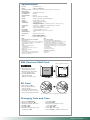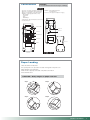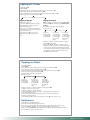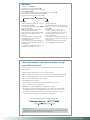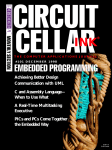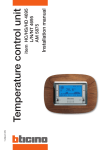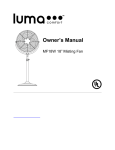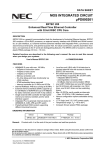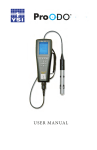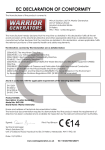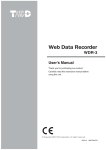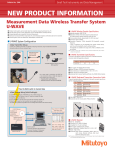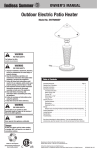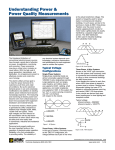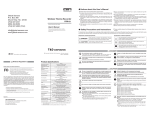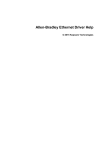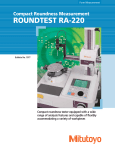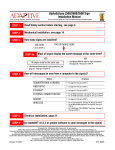Download User Manual (English)
Transcript
User Manual PrimeTrex-S (WiFi model shown) 0RINTER2ELEASE,EVER 4HERMAL0APER#OVER &UNCTION+EYS -AGNETIC#ARD2EADER +EY0AD 3$#ARD2EADER %-6#ARD2EADER #HARGING"ASE3TATION *3TANDARDWITH7I&IMODEL/PTIONALWITH'023MODEL Contents Checklist: Power cord Power adapter Paper roll (2) Charging base station (Standard with WiFi model; Optional with GPRS model) PrimeTrex-S User Manual 1 Specifications P sProcessor BIT!2-0ROCESSOR sMemory -"&LASH-"3$2!- sReal 0OWERBACKUPFORDATARETENTIONWHILETHEEXTERNALPOWERISTURNEDOFF Time Clock (RTC) sMagnetic Stripe Card Reader (MSR) sSD Card Reader sSmart Card Reader )3/-32WILLREAD4RACK !PPLICABLE !PPLICABLE sDisplay 'RAPHICAL,#$WITHRESOLUTIONX sKeypad 3OFTWAREPROGRAMMABLE;)NTEGRATED,%$BACKLIGHT sSpeaker )NTEGRATEDSINGLETONESPEAKER sFull s.UMBEROFDOTSPERLINE$OTS s0APERWIDTHINCH s0APERDIAMETERINCH s0RINTINGSPEEDLINESPERSECOND7IRELESSMODELLINESPERSECOND sCommunication s$ESKTOPMODEL23PORTS2*%THERNET0ORT$IAL0ORT s7IRELESSMODEL($-) sPower !#$#POWERADAPTEREXTERNAL6 sEnvironmental s/PERATING4EMPERATURE²#TO²# s/PERATING(UMIDITYTONONCONDENSING sHardware YEAR Graphic Thermal Printer Options Specifications sSize Warranty (L x W x H) sWeight MMXMMXMM 0RIME4REX3$ESKTOPG 0RIME4REX37IRELESS'023G 0RIME4REX37IRELESS7I&IG GPRS: Quad-band 850/900/1800/1900 MHZ '3-'023&EATURES s7ATTS%'3-'3-RADIOSECTIONRUNNINGUNDER6OLTS s7ATTS'3-RADIOSECTIONRUNNINGUNDER6OLTS s(ARDWARE'023CLASSCAPABLE )NTERFACE s$IGITALSECTIONRUNNINGUNDER6OLTS s/PTIONAL3)-HOLDER s#OMPLETEINTERFACINGTHROUGHAPINCONNECTOR /PERATINGSYSTEM s2EAL4IME#LOCKWITHCALENDAR s"ATTERYCHARGER s%CHO#ANCELLATIONANDNOISEREDUCTIONQUADRICCODEC s&ULL'3-OR'3-'023/PERATING3YSTEMSTACKS #ERTIFICATIONS&###%2O(3 WIFI: 802.11 Wireless LAN s2ALINK247-!#""0WITH244RANSCEIVER s3UPPORT)%%%BCOMPLIANT$"03+$103+##+MODULATION )%%%B3TANDARD$ATA2ATESAND-BPS s3UPPORT)%%%GCOMPLIANT$333##+/&$-MODULATION )%%%G3TANDARD$ATA2ATES-BPS s%MBEDDED7%0ORBITENGINEFORENCIPHERINGDECIPHERING OFWIRELESSDATA s3UPPORT4+)0AND!%3 s(OST)NTERFACESUPPORTS53" C Specification Compliance s)%%%BG s53"SPEC SIM Card and SAM Card 3)-CARDISFOR'023COMMUNICATION 4URNOFFTHETERMINAL /PENTHEBATTERYCOVERONTHE BOTTOMPANELOFTHETERMINAL 0USHTHEBUTTONASDEMONSTRATED TOREMOVETHEBATTERYCASE 0LACETHE3!-CARDAND3)- CARDASDEMONSTRATED Note3)-CARDFOR'023MODELONLY SIM BATTERY SAM Push the button 3!-CARDISFORSMARTCARDAPPLICATIONS SD Card -AKESUREPOWERISON. ,OCATETHE3$CARDSLOTATTHE SIDEOFTHETERMINAL )NSERTTHE3$CARDALLTHEWAYINTO THESLOTWITHTHECONTACTOFTHECARD FACINGDOWNANDTOWARDTHETERMINAL 3$ISNOTSTANDARD)TISUSEDFORVARIOUSAPPLICATIONSANDASADOWNLOADTOOL Changing Date and Time 3COLLDOWNTOOther Setup %NTERPASSWORDANDPRESSOK 3COLLDOWNTODATETIMEANDSELECTIT 0RESSF3TOhSlct” 0RESSF3TOhEdit” %NTERDATEINTHEFORMATSHOWNONTHE SCREENANDPRESSOK 0RESSF2FORhNext” 0RESSF3TOhEdit” %NTERTIMEINTHEFORMATSHOWNONTHE SCREENANDPRESSOK 0RESSF4TOhExit” 0RESSF2TOSAVECHANGES 0RESShCancelvTOGOBACKTOTHEMAINSCREEN PrimeTrex-S User Manual 2 WARNING Connections Do not use PrimeTrex-S if it shows signs of damage s0OWER0ORT#ONNECTINGTHE!#!DAPTERFORPOWERSUPPLY s%THENET0ORT#ONNECTING%THERNETCABLEFOR)0TRANSACTIONS s$IAL0ORT#ONNECTINGTELEPHONECORDFOR$IALTRANSACTIONS s230ORTS#ONNECTINGPERIPHERALDEVICESUCHAS "ARCODE2EADER #HECK2EADER )MAGER %XTERNAL0).PAD s($-)0ORT&OR)0AND$IALCOMMUNICATIONS &ORPERIPHERALDEVICE s0OWER0ORT#ONNECTINGTHE!#!DAPTERFORRECHARGING s#ABLESTRAINRELIEF#ABLESAREHELDINPLACETOREDUCEWEARON THECABLESANDTHEPORTS Cable strain relief Power Port HDMI Port Power Port RJ45 Ethernet Port 3 RS232 Ports Power Port Dial Port Paper Loading 0LACETHETERMINALONAFLATSURFACE 4OOPENTHEPRINTERCOVERPRESSTHELEVERLOCATEDONTHERIGHTSIDEOFTHEPRINTERCOVER 0LACETHEPAPERROLLASSHOWNBELOW (AVEINCHESOFPAPEREXPOSEDOUTSIDEOFTHEPRINTERASSHOWNBELOW #LOSETHE0RINTER#OVER CAUTION - Sharp edges on paper tear bar. Step 1 Step 2 Step 3 Step 4 PrimeTrex-S User Manual 3 Tipping on Credit 1. Press F1 for Sale 2. Select Credit 3. If prompted, enter the clerk ID of the clerk processing the sale, and press OK. 4. If prompted, enter the Record Number and press OK. 5. Key in the dollar amount of the transaction without the decimal point, and press OK. 6. If prompted, key the tax amount and press OK. Tipping on Receipt Tipping on Terminal 6. Swipe the credit card. 7. Connecting GPRS… Sending…Receiving… will be displayed on terminal screen when communicating with host. 8. Host response message will be displayed on terminal screen. At this same time, merchant copy will be printed out. 9. If prompted, press F1 to return to the main menu or press F2 to print customer copy. Note: For tipping on terminal, make sure that Tip on Sale parameter is ON. This parameter is under Other Setup/ Terminal 6. Swipe the credit card; a Tip screen appears: 7. On the tip screen: If customer Clicks F4 NO, confirm amount by clicking OK If a customer clicks F2 %age, confirm amount by clicking OK, then enter tip %age If a customer clicks F3 ($), confirm amount by clicking OK, then enter tip amount 8. Wait for customer to confirm the transaction total by pressing OK on the terminal 9. Connecting GPRS… Sending…Receiving… will be displayed on terminal screen when communicating with host. 10. Host response message will be displayed on terminal screen. At this same time, merchant copy will be printed out. 11. If prompted, press F1 to return to the main menu or press F2 to print customer copy. Tipping on Debit 1. Press F1 for Sale 2. Select Debit 3. If prompted, enter the clerk ID of the clerk processing the sale, and press OK. 4. If prompted, enter the Record Number and press OK. 5. Key in the dollar amount of the transaction without the decimal point, and press OK. 6. If prompted, key the tax amount and press OK. 7. Swipe the debit card; a Tip screen appears: 8. On the tip screen: If customer Clicks F4 NO, confirm amount by clicking OK If a customer clicks F2 %age, confirm amount by clicking OK, then enter tip %age If a customer clicks F3 ($), confirm amount by clicking OK, then enter tip amount 9. Wait for customer to confirm the transaction total by pressing OK. 10. Wait for customer to select account. 11. Wait for customer to enter the password. 12. Connecting GPRS… Sending…Receiving… will be displayed on terminal screen when communicating with host. 13. Host response message will be displayed on terminal screen. At this same time, merchant copy will be printed out. 14. If prompted, press F1 to return to the main menu or press F2 to print customer copy. Settlement 1. Press F4 to choose Batch Settlement 2. Print the settlement detail report and totals report. 3. You can choose either Debit, Credit or All depending on which transactions you wish to settle. 4. Connecting GPRS… Sending… Receiving… will be displayed on terminal screen. 5. After you choose F1/F2/F3, the terminal will print out the Batch totals report and Settlement Report Then the terminal goes back to the main screen. PrimeTrex-S User Manual 4 Sale V 1. Press F1 for Sale 2. Select Credit or Debit 3. If prompted, enter the clerk ID of the clerk processing the sale, and press OK. 4. If prompted, enter the Record Number and press OK. 5. Key in the dollar amount of the transaction without the decimal point, and press OK. 6. If prompted, key the tax amount and press OK. 1. 2. No 3. se 4. Pr ac 5. an 6. vo 7. wa wh Credit Debit 7. Swipe the credit card. 8. Connecting GPRS… Sending…Receiving… will be displayed on terminal screen when communicating with host. 9. Host response message will be displayed on terminal screen. At this same time, merchant copy will be printed out. 10. If prompted, press F1 to return to the main menu or press F2 to print customer copy. 7. Swipe the debit card. Note: Debit card no. Cannot be entered manually. 8. Wait for customer to confirm the transaction by pressing OK. 9. Wait for customer to select account. 10. Wait for customer to enter the password. 11. Connecting GPRS… Sending…Receiving… will be displayed on terminal screen when communicating with host. 12. Host response message will be displayed on terminal screen. At this same time, merchant copy will be printed out. 13. If prompted, press F1 to return to the main menu or press F2 to print customer copy. Note: As transactions are processed, if the terminal is connecting over WiFi, the screen will show “Connecting WiFi” instead of “Connecting GPRS”; and if the terminal is connecting over Dial, the screen will show “Dial Primary” instead of “Connecting GPRS”; and if the terminal is connecting over IP, the screen will show “Connecting TCP/IP” instead of “Connecting GPRS” Cr 8. ne 9. wi co 10 ter wi 11 co me Void 1. Press F2 to select Void. 2. If prompted, key password and press OK. Note: This prompt, if enabled, cannot be by passed. 3. Press F2 to select Yes if you want to void the last transaction entered. Press F1 to select No if you want to select another transaction to void. 4. If you selected No, the terminal prompts you to determine how to retrieve the transaction you wish to void. Press F1 to retrieve the transaction by record number. Press F2 to retrieve the transaction by the credit card account number. 5. If you selected to retrieve by record Number, key the record number of the transaction to be voided and press OK. 6. If you selected to retrieve Acct#, key the last four digits of the credit card number of the transaction to be voided and press OK. 7. The selected transaction information displays. If you want to void this transaction, select Yes. If you do not want to void the transaction at this time, select No to return to the main menu. To display the next transaction, which meets the same criteria, select Next. Credit Debit 8. Swipe or manually enter the card number that needs to be voided. 9. Connecting GPRS … Sending…Receiving… will be displayed on terminal screen when communicating with host. 10. Host response message will be displayed on terminal screen. At this same time, merchant copy will be printed out. 11. If prompted, press F2 to print the customer copy of the receipt, or press F1 to return to Main menu. 8. Swipe the Debit card. 9. Wait for customer to confirm the transaction by pressing OK. 10. Wait for customer to select account. 11. Wait for customer to enter the password. 12. Connecting GPRS… Sending…Receiving…will be displayed on terminal screen when communicating with host. 13. Host response message will be displayed on terminal screen. At this same time, merchant copy will be printed out. 14. If prompted, press F2 to print the customer copy of the receipt, or press F1 to return to Main menu. PrimeTrex-S User Manual 5 Refund 1. Press F3 to select Refund. 2. If prompted, key password and press OK. Note: This prompt, if enabled, cannot be by passed. 3. Select Credit or Debit 4. If prompted, enter the clerk ID of the clerk processing the sale, and press OK. 5. If prompted, enter the Record Number and press OK. 6. Key the amount of the transaction and press OK. Credit Debit 7. Slide card through the card reader, or enter the card number and press OK. 8. If prompted, key card expiration date in MMYY format, and press OK. Note: This screen displays only if the card number has been entered manually. 9. If prompted, key the password and press OK. Note: This prompt, if enabled, cannot be bypassed. 10. Connecting GPRS… Sending…Receiving… will be displayed on terminal screen when communicating with host. 11. Host response message will be displayed on terminal screen. At this same time, merchant copy will be printed out. 12. If prompted, press F2 to print customer copy, or press F1 to return to the main menu. 7. Swipe the debit card. Note: Debit card no. Cannot be entered manually. 8. Wait for customer to confirm the transaction by pressing OK. 9. Wait for customer to select account. 10. Wait for customer to enter the password. 11. Connecting GPRS... Sending... Receiving... will be displayed on terminal screen when communicating with host. 12. Host response message will be displayed on terminal screen. At this same time, merchant copy will be printed out. 13. If prompted, press F1 to return tothe main menu or press F2 to print customer copy. General safety Instructions when using your PrimeTrex-S To reduce the risk of fire, electric shock, or any personal injury, please read the following basic safety precautions. Follow all warnings and instructions on the device and in this manual. Before cleaning the terminal, disconnect the terminal from the power supply and any peripherals. Do not clean the terminal with liquid or aerosol cleaners. Clean the device with a damp cloth. Do not use the terminal near water or any other liquid. Avoid spilling liquid on the terminal. Place the terminal on a stable and solid surface, to avoid the terminal from falling. Place the terminal in a properly ventilated area. WARNING- Use only the AC adapter that is supplied with the terminal. Never insert any object into the terminal through slots, other than those specifically intended for credit/debit or SD cards. This may damage the terminal or result in a fire or electric shock. Never disassemble the terminal for any reason, as it may cause an electric shock or worse. If the terminal requires repair, take it to a qualified service representative. To order paper and other supplies please call: Customer Service - 1 877 777 6603 Copyright Notice Copyright © TechTrex Inc. All rights reserved. This Document may not be reproduced in any format or translated into any language with out any written consent from TechTrex Inc. Print date: 2010 PrimeTrex-S User Manual 6