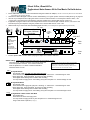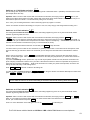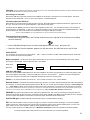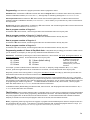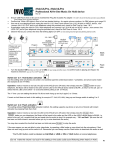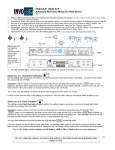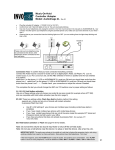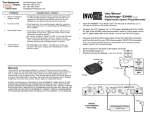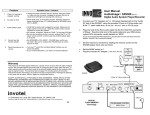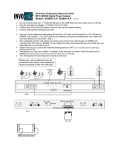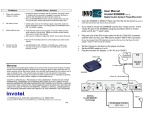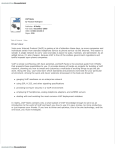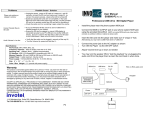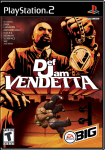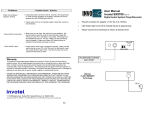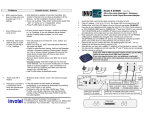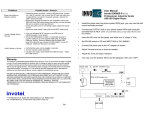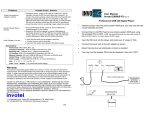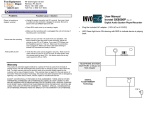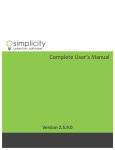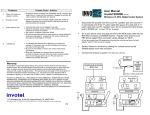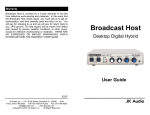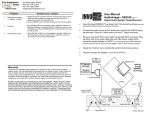Download iGreet-2LPro Manual
Transcript
iGreet 2LPro, iGreet 4LPro Professional Auto Answer All-In-One Music On Hold device Rev 31 • Ensure USB Flash drive or SD card is inserted then Plug the included AC adapter • • Confirm that White LED lights in front of unit are double blinking– for regular phones continue, for PBX phones go to page P6 Use one of your telephones and unplug the cord for L1/L2 from it and connect it to L1/L2 IN jack on iGreet device , now connect the L1/L2 OUT jack to your telephone using the provided cord, check for Dial Tone on lines 1 & 2 If applicable unplug the cord for L3/L4 from telephone and connect it to L3/L4 IN jack on iGreet device , now connect the L3/L4 OUT jack to your telephone using the provided cord, check for Dial Tone on lines 3 & 4 Observe that as you connect the lines the blinking lights turn OFF (on non existing lines the lights keep blinking and that is OK) (110- 240 V AC to 5V DC) Be sure not to use a different • power adapter or the unit will be damaged • 110 - 240 V EXT, External Speaker, PA system, Bluetooth Transmitter Please note: just one telephone may be connected to this device, other telephones remain connected to their own wall jacks and they all work. Program Speaker IN & OUT ABC 123 L3/L4 L3/L4 OUT IN ON OFF R L1 L2 USB drive L1/L2 L1/L2 OUT IN NXT SD card slot Volume • Audio Output to PBX Reminder Volume L3 Back view L4 LED Front view Turn the Speaker ON to confirm Audio is playing and Adjust the Volume to mid level Switch setting: Please Read the Operation instructions for each setting carefully There is a pair of 3 position switches on the iGreet device that control the operation of device, A B C switch controls the mode of operations, 1 2 3 switch controls the activation method for music on hold You may pick up any line any time for immediate connection to the caller. No need to wait for greeting or on hold to be heard by caller and no need to wait to hear the reminder alerts. A B C A: Day Mode Auto Auto answer is ON only after you start using the lines iGreet answers the ringing lines, plays the “Greeting” 1 st and then the “music/message on hold” iGreet plays alert tones periodically to remind you caller is waiting iGreet lights will be blinking fast to indicate caller is waiting You may answer a ringing line or a line waiting at any time and place it on music/message on hold A B C B: Day Mode Manual Auto answer is ON iGreet answers the ringing lines, plays the “Greeting” 1 st and then the “music/message on hold” iGreet plays alert tones periodically to remind you caller is waiting iGreet lights will be blinking fast to indicate caller is waiting You may answer a ringing line or a line waiting at any time and place it on music/message on hold ABC C: Night Mode or Auto Answer OFF Mode Auto Answer OFF iGreet does not answer the ringing lines You may answer a ringing line at any time and place it on music/message on hold Ring re-start mode is optional (see page p4) P1 1 2 3 Switch set to 1: Hold button activation Use this setting when all phones are corded ( not cordless type like corded base station + portables) and all are same model (for example all are ATT 993) Operation: make or receive a real call, the LED on the iGreet turns ON solid, then simply press the HOLD button on your telephone, the Music will be heard to the caller and the LED on the iGreet device starts to BLINK , to return to the call just reselect that line. (Be sure to allow 1 or 2 seconds before putting a call on HOLD). The 1st time your are setting the device If it did not work hang up and try it again 2 or 3 times. If music on hold does not work in this setting (for example ATT 1040,1070,1080), hang up and change switch to setting 2 or 3 Switch set to 2: Flash activation 1 2 3 This setting utilizes Flash then Hold activation method, this setting supports any phone or any mix of brands with instant activation by pressing Flash then Hold Operation: make or receive a real call, the LED on the iGreet turns ON solid, then simply press the FLASH then HOLD button on your telephone, the Music will be heard to the caller and the LED on the iGreet device starts to BLINK , to return to the call just re-select that line and speak into the audio to stop it for example say : “Hi I am Back” (Be sure the call has been on Hold at least 4 seconds before you try to voice deactivate the audio) You may also re-select the line that has been on Hold and press FLASH to stop the audio If for some reason you are not able to voice -deactivate, try speaking a little louder or more direct into the microphone, if that does not work hang up and set the switch to 3. Remember you can always use the Flash button to deactivate the audio as well. Want to use just one button ? Press FLASH to activate MOH and when ready to go back to caller just speak over the audio!. Or press Flash again. Note: this does not hold the line so the other party may still hear you, set the volume louder to mask it in this case. If you have “Call Waiting” service, please note: only one call may be placed on Music-On-Hold, the other call is held in the phone company central office in silence not in your office. What does that mean? It means it is impossible for any device to have music on hold during “call waiting” What can be done about it? contact your phone service provider, remove the call waiting and add “call rotary” or call hunting service. Press FLASH FLASH to answer or switch a call waiting call To make a 3 way or conference call press FLASH FLASH you will get a dial-tone now dial the desired phone number then press FLASH to join the two calls together. FLASH Do not make the volume too loud in this setting or the audio could sound flickering when heard on Hold Switch set to 3: Flash activation 1 2 3 This setting utilizes Flash then Hold activation method, this setting supports any phone or any mix of brands with instant activation by pressing Flash then Hold Operation: make or receive a real call, the LED on the iGreet turns ON solid, then simply press the FLASH then HOLD button on your telephone, the Music will be heard to the caller and the LED on the iGreet device starts to BLINK , to return to the call just re-select that line and press FLASH There is no voice deactivation in this setting and can not use FLASH FLASH for call waiting etc. The FLASH button could be labeled as Call Wait or LINK or ON or TALK button on some telephones P2 LED lights: The front LEDs turn ON solid when corresponding line is in use, and will blink ON/OFF when Music On Hold is activated for that line and double blinks OFF when the phone line does not exists. Connecting to a Computer: Remove the USB drive or SD card and insert it into USB port or the SD slot normally found on most PC/ laptops, This will be detected as “Removable Disk” , when you open “My Computer” or “Windows Explorer” Transferring files into USB drive: Select the file you want to transfer and drag-and-drop it into the “Removable Disk” that represents this device (right click on the file, copy, move the mouse to the “Removable Disk” , right click there and paste) The iGreet plays all .mp3 files one by one before it auto repeats from the 1st file, You may silence the files you do not want by renaming them to “filename.ip3” or just move or delete the extra files you do not want to play from the USB drive/SD card. After the file is transferred allow 15 seconds for it to finish before removing the USB drive / SD card. Be sure to read the README.txt file on the USB flash drive for more info and Free Custom production software. Disconnecting from Computer: ⇒ Double click on the green arrow in the Task-bar located on the lower -right side of the computer screen (Safely Remove Hardware) ⇒ Select “USB Mass Storage Device” from the list that appears then click “Stop” then press “OK” ⇒ When the “Safe to Remove Hardware” appears click OK and remove the USB Flash drive or the SD card. Audio OUTPUT: This iGreet has a RCA connector for Automatic 8 Ω, 600 Ω Output connection to a PBX or KSU telephone system “MOH” jack. you can monitor the audio from the speaker. Modes of playback: 1 to 99 tracks, device plays all the tracks one by one and re-loops automatically, silence any track by renaming it to filename.ip3 instead of filename.mp3 or just delete it. Single track audio1.mp3 Multi track audio1.mp3 Audio2.mp3 ------ Audio99.mp3 Press & release NXT to go to/hear next track USB drive / SD CARD: iGreet can accept 256MB to 8GB USB drive or SD cards available on the market, Up to 256 hours of continuously playing audio time can be obtained using 4GB. To remove the USB drive / SD card, remove power 1st , update it from your PC/Laptop then insert it back; Re-power the iGreet and the playback automatically resumes in a few seconds. Volume: Turn Volume Clockwise for Volume UP, Turn it counter clock-wise to turn Volume DOWN Reminder Volume: This iGreet has a feature that tells you which line you need to pickup periodically when callers are waiting to be connected. To use this feature flip the speaker switch to R from now on while any line is waiting a periodic “caller waiting Line 1” … “caller waiting line 4” announcement is heard from the device depending on which lines are still waiting to be picked up ( this requires the reminder announcement was inserted into the mp3 file such as the samples provided- some sample files use a ring pattern instead of announcing the line number for more information refer to the README.doc file in the USB flash drive) adjust the Reminder Volume to desired level. SPEAKER: Flip switch to ON position to hear audio from a speaker inside. This is only for monitoring or testing the audio, the volume levels heard at this time are not the actual audio volume levels available to the MOH port for On Hold, be sure to re-adjust the volume again after Speaker is turned OFF to ensure the proper and desired audio volume levels. STATUS LED light: The Status LED will remain ON while device is powered ON and working. EXT: If the internal speaker volume is not loud enough in your office to hear the reminder messages , connect the amplified speaker to EXT jack - adjust the reminder Volume lower and adjust the volume on the external speaker higher, for even more ringer volume connect a more powerful (100W or more) amplified speaker to EXT Jack. You may connect this jack to your PA system or to a Bluetooth Transmitter for Wire-less operation to bluetooth speakers The internal speaker switch may remain in R or set to OFF when you use external speakers P3 Programming: This iGreet has a program push button switch to program the device: Got Weak lines? set switches to A2 wait 5 seconds then click the Program button to make the device twice more powerful to activate in Hold Button activation (then set switch back to 1) – this might help to activate by pressing Hold but could make device too sensitive Got Overpowered lines? set switches to A3 wait 5 seconds then click the Program button to make the device twice less powerful to activate in Hold Button activation (then set switch back to 1) - this is useful if you your lines are very close to central office or are overpowered Normal lines: this is the default setting, set switches to A1 wait 5 seconds then click the Program button to set the device back to default for Hold Button activation (then set switch back to 1) How to program number of rings to 1: set switches to B1 wait 5 seconds, click the Program button then set switches back to the way they were How to program number of rings to 2: (default setting) set switches to B2 wait 5 seconds, click the Program button then set switches back to the way they were How to program number of rings to 4: set switches to B3 wait 5 seconds, click the Program button then set switches back to the way they were How to program number of rings to 6: set switches to C1 wait 5 seconds, click the Program button then set switches back to the way they were Programming number of Hours in Day Mode Auto: In Day Mode Auto ( A setting) you can set the number of hours you are “IN Office” for example if you start your day at 8AM and end at 5PM that is 9 hours. Instructions: set switches by selecting the hours from the table below , wait 5 seconds, then press the Program button for 10 seconds continuously, release, set the switches back to the way they were. 1st time you are using Day A1 4 Hours B1 9 Hours (default setting) Mode Auto (A) setting RePower the device a few A2 6 Hours B2 10 Hours minutes prior to your normal A3 8 Hours B3 12 Hours start time For example you start at 7AM and leave at 7PM which is 12 hours, so temporary change switches to B3 (for 12 hours), wait 5 seconds , press the Program button but do not release it for 10 seconds , now set switches back to the way they were. Daily when you arrive in the morning select L1 on any phone wait about 5 seconds then Hang up, this means you are IN so the device starts to Auto Answer & The LED on the device Turns ON “Ring start”®: This unique feature allows the more important parts of the on-hold messages at the Beginning to be played more often to callers. This is very useful when you answer incoming calls live or when device is connected to a PBX & calls are not auto answered. The On Hold audio can re-start from beginning up on ringing lines. You can set the re-start start time for every line via programming the number of rings above. To enable this feature set switches to C3 , wait 5 seconds , click the program button then leave switch in C (for no auto answer) and the other switch as it was before. To disable this feature (default setting) set switches to C2 , wait 5 seconds , click the program button then leave switch in C (for no auto answer) and the other switch as it was before. Flash Duration: having problem with flash button not activating music on hold? check your telephone manual for flash duration and set it to maximum, you can also try programming flash duration in this device. Set switches temporary to C2 wait 5 seconds then press program button for 10 seconds, then set switches as before. To restore flash duration back to default set switches temporary to C1 wait 5 seconds then press program button for 10 seconds, then set switches as before. Notes: programming works only when lines not engaged, to program some lines differently than others for example set line 1& 2 for 2 rings but line 3& 4 for 4 rings, 1st set all lines to 4 rings then make lines 3&4 engaged and program all lines to 2 rings. (lines that are engaged to do not get programmed you can use this tip to program other features differently on any line as well) P4 Restore default settings: unsure about settings you have made? Set switches to C3 wait 5 seconds then press the Program button for 10 seconds. This will restore all factory defaults. Now you can program again as you need. Please note all programming changes remain intact, never change and are not effected by power loss. Auto Answer Notes: In A or B setting the device answers any ringing line thus the ringing stops, it then takes the calls to “Greeting” 1 st then to “on Hold” (the call is kept on hold until you are able to take the call) Visual Reminder: during this time the corresponding LED lights for that line blink fast to indicate the caller is waiting for you to take the call. Audio Reminder: during this time device also plays “reminder announcements or rings” from the internal speaker periodically (speaker switch must be in R position) You can tell which line is waiting from the announcement or from the ring pattern for example it says “caller waiting Line 2” or “Double rings” this information is inserted in the .mp3 file and you can fully customize this section when you make your custom on hold messages. If you see fast blinking LED or hear any reminder announcements or alerts rings you may select the corresponding line on the phone to take care of that call, later when you place that call on Hold, your telephones LED lights will indicate the Hold condition and the iGreet LED lights will blink at normal slow blink rate. What is Day Mode Manual? (B setting) If you prefer to manually control the device for Day mode / Night mode then at night simply slide the ABC switch to C This means device does not answer the calls and your answering machine or voice mail can take a message. In Day just slide the ABC switch to B You may leave the switch always in B and just use the use the IN/OUT button (explained below) or use a low cost timer switch (available for less than $10 from Amazon.com) connected at the power to the unit to automatically turn OFF device at closing time and automatically turn it back ON at your normal start time or just use a power strip to manually switch off power at closing and switch ON in the morning. What is Day Mode Auto? (A setting) Day Mode Auto allows you to fully automate your office without changing or pressing any switches at the unit. This mode can work for you if you keep a relatively consistent office hours. In this setting “Device functions stop automatically at end of day so your voice mail /answering machine can take a message, Device operation will not resume until next day when you are back in the office.” You may continue to stay after hours and use your telephone lines for at least 10 hours. For example: Default 9 hours is programmed for office Hours of 8AM to 5PM (or 9-6 10-7 9:30-630, etc...) You arrive at 8:15 AM (device will not answer calls until you arrive) When you arrive select L1 on any phone wait 5 seconds then Hang up Now the device starts to Auto Answer (this will let you be more flexible in your arriving time) Device stops at 5:15PM automatically (or 6:15 if you arrived at 9:15 etc.) IN/OUT button: This iGreet has a cool feature for quick (one click) “Out of office” or “IN office” selection. Ideal for lunch breaks or for end of day. Just click the IN/OUT button located on the back corner when you need to leave, the LED light next to reminder volume will Turn RED from Green and all functions will stop and device will not Auto answer regardless of any switch setting. When you return just click it again and full operation resumes. If while you are OUT there are power glitches or night time power outages then “Long Click” the IN/OUT button (click it and hold it pressed for about 7 seconds) this will make the device memorize you are OUT even if power gets removed ( so when power comes back it will start for a few seconds then it shuts off) When you are back in office just click it and full operation resumes. If you are using A setting and need to leave office before your normal closing time just click the IN/OUT button before you leave. P5 Problems Possible Cause / Solution Device not working or stopped working Unplug the 5VDC from the back and unplug the phone lines; Wait 60 seconds then plug them back in, make sure the AC adapter is plugged in securely. Device does not activate or stopped activating telephone was changed or power failure - do as above, then select lines , making sure that dial tone is there. LED double blinks OFF then turns ON on some lines No Audio Some phone Lines are removed from device or do not exist. on non existing lines the lights keep blinking and that is OK UN-plug phone lines for 5 seconds and plug it back in. Make sure your audio is still playing by turning speaker ON to hear it. Try unplugging USB/SD card and re-insert then re-power the device, Ensure flash drive is compatible in size (256MB to 8GB) -Insert flash drive to PC, copy all files to a folder in PC, then delete all files on the USB flash drive then Right click & select FORMAT hit Start then copy all files you want back to the USB drive and try it. Audio not Loud Adjust the volume on iGreet , use a louder produced .mp3 file Hum on the audio Buzz on the audio If connection to a PBX be sure to use “ground isolated” audio cord MOH works but audio does not stop when call is picked up in 1 setting Some Phones work some do not Randomly Hold music starts to play by it self or does not activate in 1 setting Wire distance to device is too long, centralize the location of device to be as close as possible to all the phones. Try Programming A2, Try the setting 2 or 3 with Flash then Hold If you are re-wiring “daisy chain” wiring works better than ” star” or “home run” or Independent wiring All your phones need to be similar model for activation in 1setting. If you mix different phone models, Use 2 or 3 settings The call needs to be on Hold at least 2 seconds before you may pick it up. When you hang up, wait a second before selecting the same line again. Check for extra devices sharing that line like Message indicator, Answering machine, Alarm system, credit card machine, etc. Use a “privacy module” between the line and that extra device to keep them off the line when line is being used by your phone. Set your Alarm system and/or your DSL line to share FAX line not your voice lines. Excessive wiring- Total wire length per line must be under 300 feet (for example if you have 9 wall jacks -no matter a phone plugged in or not- and each jack is connected via a 100 foot wire to a common point then your total wire length is 9 x 100=900 feet ) Audio shuts off or flickers Hold Music activates in a conference call or when two phones pick up at same time How to connect to PBX or KSU phone system or it does not give audio Extensive audio volume. Lower the volume to proper level. In setting 2 or 3 if for any reason the hold music is activated inadvertently, it can always be deactivated by pressing the FLASH button Conference calls can be done a better way: Press FLASH, you will get a dial-tone now dial the phone number of the 2nd party then press FLASH to join the two calls together. Connect the iGreet Audio Output jack to the PBX “MOH” port with correct audio cord, connect phone jacks to your PBX analog phone lines for lines 1 to 4 if you wish to provide auto answering or greetings, set switches accordingly, Connect a stereo plug to EXT jack and run a twisted pair (mono) wire to desired location and connect it to the external speaker for reminder rings, the MOH activation in this case is not controlled by iGreet so switch 1-2-3 does not matter, Your PBX activates MOH when you use the Hold button on your phones and the audio is heard to callers. P6 DSL: If you have DSL line, this device needs to be installed after the DSL filter (otherwise internet may not work properly) VOIP/Vonage: if you have D-Link VTA-VD phone adapter, you must use single line phone cords to connect it to this unit IMPORTANT NOTE: The audio may activate in the middle of a call due to factors like excessive, bad or old wiring , existing unstable lines, sparks, too many wall jacks , Noisy phone lines, bad telephones, other devices, credit card machines, alarms or “Hot Lines” If that ever happens and you are using setting 2 or 3 , press the FLASH button to stop the audio and continue your conversation. If you have a new USB /SD card with new production in it, simply replace it, the playback automatically starts within 15 seconds. If it did not re-power the device. please note some music titles are not royalty-free and you may want to use the royalty-free music titles to avoid annual licensing payments to ASCAP and BMI for playing those titles on-hold Package Content: iGreet 2LPro or iGreet 4LPro unit Power adapter 110/240v AC to 5v DC 1500 ma RJ-14 phone cords USB flash Drive or SD card External Reminder Speaker package User’s Manual Warranty This product is warranted against defects for a period of one (1) year from the date of original invoice. We will repair/replace the product with no charge for parts or labor within this time. To obtain warranty service the product needs to be returned fright prepaid by the customer with a copy of original invoice. This warranty does not apply if in the sole opinion of Innovative Telecommunication Technology LLC, the product has been tampered with or damaged by lightning or any other acts of nature, misuse, neglect or unauthorized service. EXCEPT AS SPECIFICALLY PROVIDED IN THIS AGREEMENT, THERE ARE NO OTHER WARRANTIES, EXPRESSED OR OTHERWISE,INCLUDING, BUT NOT LIMITED TO ANY IMPLIED WARRANTIES OR MERCHANTIBILITES OR FITNESS FOR A SPECIAL PURPOSE. IN NO EVENT SHALL INNOVATIVE TELECOMMUNICATION TECHNOLOGY LLC BE LIABLE FOR LOSS OF PROFITS OR P7 BENEFITS, INDIRECT, SPECIAL, CONSEQUENTIAL OR OTHERWISE ARRISING FROM ANY BREACH OF THIS WARRANTY OR OTHERWISE. AudioImage Innovative Telecommunication Technology LLC 1112 Montana Ave Suite 250 Santa Monica, CA 90403 USA http://www.invotel.com Phone: 310-899-0078