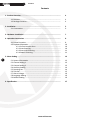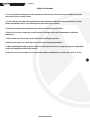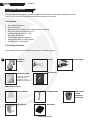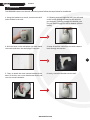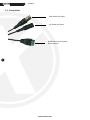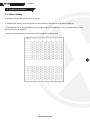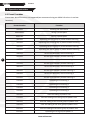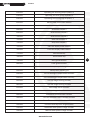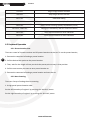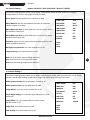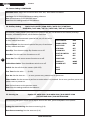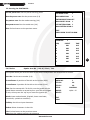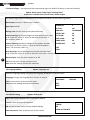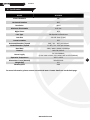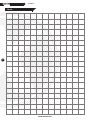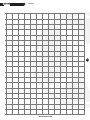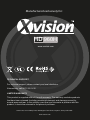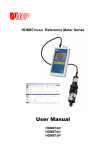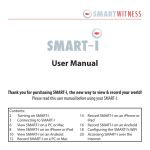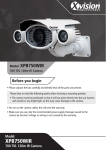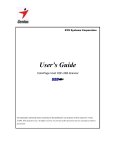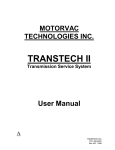Download User Manual
Transcript
HD 960H Professional HD 960H 30x Zoom Speed Dome User Manual Thank you for purchasing the XC960S30 camera from Xvision. Please ensure that you read and understand this User Guide before operating the camera. Please store this User Guide in an easily accessible location. Version 1 XC960S30 Contents 2 1. Product Overview .................................................................................. 4 1.1 Features ........................................................................................ 1.2 Package Contents........................................................................... 4 4 2. Installation ............................................................................................ 2.1 Conncetions .................................................................................. 5 6 3. Hardware Installation ............................................................................ 7 4. Operation Instructions ........................................................................... 8 4.1 Preset Functions ............................................................................ 4.2 Keyboard Operation ...................................................................... 4.2.1 Preset Location Scan ...................................................... 4.2.2 Area Scanning ................................................................. 4.2.3 Start Area Scanning ........................................................ 4.2.4 Pattern Scanning ............................................................. 8 10 10 10 11 11 5. Menu Setting ......................................................................................... 5.1 System Information ....................................................................... 5.2 Camera Setting 1 ........................................................................... 5.3 Camera Setting 2 ........................................................................... 5.4 Auxiliary Setting ............................................................................. 5.5 Scanning Set .................................................................................. 5.6 Title Set ......................................................................................... 5.7 Alarm Linkage ................................................................................ 5.8 Language Setting ........................................................................... 5.9 Default Setting ............................................................................... 12 6. Specification .......................................................................................... 17 www.xvision.com 12 13 13 14 14 15 16 16 16 XC960S30 Safety Precautions 1. Do not install the equipment in an environment with too much moisture, dust or smoke dust as this may result in fire or electric shock. 2. In the unlikely event that the equipment should malfunction and emit an abnormal smell or smoke, please immediately stop it, shut off the power and contact your supplier. 3. Please do not place this equipment near a heat source to avoid risk of fire. 4. Please do not store, install and use this product in danger areas with inflammable or explosive substances. 5. Please make sure the power is turned off when installing the product. 6. Please ensure that you install the camera in an area with good ventilation. 7. When installing the camera, please make sure that it does not face any objects giving out strong lights as this will damage the CCD of the camera. 8. Please do not use the camera in an environment where temperatures exceed either -20°C to +55°C. 3 www.xvision.com XC960S30 ProductOverview Overview 1.1.Product Thank you for purchasing the HD 960H XC960S30 from Xvision. Please read through this manual carefully and make sure you understand before operating the camera. 1.1 Features • • • • • • • • • Sony 960H CCD Sensor Xvision X2K DSP High Speed (Up to 360°) and reliable panning and tilting Auto Iris Auto Focus 30x Zoom Lens Viewing Angle between (1 - 60°) Maximum 256 Presets 50m Number Plate Recognition Designed for Wall or Ceiling Mount Weatherproof - IP66 Rated 1.2 Package Contents The packaged box for the XC960S30 comes with the following items: 4 XC960S30 Camera Bracket Installation Pack User Manual Power Supply Including: Screws to attach camera to bracket and green RS485 terminal block Optional Accessories Corner Mount Ceiling Bracket Pole Mount Alarm Box www.xvision.com Mini Speed Dome Keyboard & Joystick XC960S30 Installation 1.2.Product Overview The XC960S30 camera can be wall mounted, please follow the steps below for installation. 1. Using the bracket as a stencil, mark out the drill holes needed in the wall. 2. If feeding wires through the wall, you will need to drill a hole through the wall for the wires to go. However, if placing through the bracket, you can just feed through the side or bottom (shown below). 3. Drill the holes in the wall where you have made the marks and insert the wall plugs if required. 4. Now, thread the cable from the main camera back through the bracket. 5 5. Then, re-attach the main camera bracket to the base. To do this, use a cross head screw driver and turn the screws clockwise. 6. Lastly, screw the bracket into the wall. www.xvision.com XC960S30 2.1. Connections BNC Socket for Video DC Socket for Power RS485 Terminal for Speed Dome Control 6 www.xvision.com XC960S30 3.Product Hardware Installaton 1. Overview 3.1 Address Setting The address of the camera can be set in 2 ways: 1. Address Dial Switch: To do this, adjust the dial switch on the camera to the desired address. 2. Soft Address: To set by soft address, you will need to go to the OSD Menu. For more information, please go to section 5.6 on page 14. Please see the table below to see how to set the address on the camera. 7 www.xvision.com XC960S30 4.Product Operation Instruction 1. Overview 4.1 Preset Functions Please Note: Not all functions are supported (we recommend using our XSDA-2 for alarm in and out functions). 8 Preset Location Function 95+CALL Entering the main menu XXX+PRESET Saving a preset point XXX+CALL Calling a preset point 40+CALL Operating the first group of preset location scanning 41+CALL Operating the second group or preset location scanning 42+CALL Operating the third group or preset location scanning 43+CALL Operating the fourth group or preset location scanning 44+CALL Set the left boundary of area scanning 1 45+CALL Set the right boundary of area scanning 1 46+CALL Set the left boundary of area scanning 2 47+CALL Set the right boundary of area scanning 2 48+CALL Set the left boundary of area scanning 3 49+CALL Set the right boundary of area scanning 3 50+CALL Set the left boundary of area scanning 4 51+CALL Set the right boundary of area scanning 4 52+CALL Operating area scanning 1 53+CALL Operating area scanning 2 54+CALL Operating area scanning 3 55+CALL Operating area scanning 4 56+CALL Start the setting of pattern scan 57+CALL Save the setting of the first group of pattern scan 58+CALL Save the setting of the second group of pattern scan 59+CALL Save the setting of the third group of pattern scan 60+CALL Save the setting of the fourth group of pattern scan 61+CALL Operating the first group of pattern 1 www.xvision.com XC960S30 62+CALL Operating the second group of pattern 2 63+CALL Operating the third group of pattern 3 64+CALL Operating the fourth group of pattern 4 65+CALL Starting 360° continuous rotation 67+CALL Arm Alarm output 1 68+CALL Arm Alarm output 2 69+CALL Disarm Alarm output 1 70+CALL Disarm Alarm output 2 71+CALL Start alarm output 1 72+CALL Stop alarm output 2 75+CALL Start the display status column 76+CALL Close the display status column 77+CALL Start vertical flip 78+CALL Close vertical flip 79+CALL Start guard function 80+CALL Close guard function 81+CALL Start privacy shelter grid 82+CALL Close privacy shelter grid 83+CALL Turn on backlight compensation function 84+CALL Turn off backlight compensation function 85+CALL Turn on image freezing function 86+CALL Turn off image freezing function 87+CALL Start image mirror function 88+CALL Stop image mirror function 89+CALL Automatic colour-to-black function 90+CALL Turn on automatic colour-to-black function 91+CALL Turn off automatic colour-to-black function 92+CALL Close the wide dynamic range function 93+CALL Automatic wide dynamic range function 94+CALL Manual wide dynamic range function www.xvision.com 9 XC960S30 97+CALL Begin image rollover function 98+CALL Stop image rollover function 101+CALL Defaulted setting 102+CALL Switch manual operation speed (Fast/Medium/Slow) 103+CALL Switch linear scanning speed (Fast/Medium/Slow) 107+CALL, 108+CALL Calling 107 followed by 108 will restard the dome 109+CALL Start communication for fault indication 110+CALL Close communication for fault indication 4.2 Keyboard Operation 4.2.1 Preset Location Scan There are a total of 4 preset routines and 32 preset locations can be set. To set the preset location; 1. Execute the command of setting a preset location. 10 2. Call the desired set option to the preset location. 3. Then, wait for the length of time you wish that preset point to stay in that position. 4. Call the next routine you want to set a preset location to. 5. Execute the command of setting a preset location and save the set. 4.2.2 Area Scanning There are 2 ways of setting the area scanning. 1. Using special preset location order Set the left boundary of region 1 by pressing the ‘44+CALL’ preset. Set the right boundary of region 1 by pressing the ‘45+CALL’ preset. www.xvision.com XC960S30 2. Using the keyboard for setting Set the left boundary of region 1 by moving the joystick to the left until you have reached the ideal position. To confirm the position, press the ‘OPEN’ key. Set the right boundary of region 1 by moving the joystick to the right until you have reached the ideal position. To confirm the position, press the ‘OPEN’ key. 4.2.3 Start Area Scanning To being the area scanning function, call the preset location 52-55 which will operate the scanning path 1-4 respectively. The dome will then rotate from left to right at the speed you have set. 4.2.4 Pattern Scanning To set the pattern scanning function, follow the steps below; 1. Call the preset location 56 to open the setting. 2. To set your pattern you can use the ‘up’, ‘down’, ‘left’, ‘right’, ‘wide’, ‘tele’, ‘near’, ‘far’, ‘close’ and ‘open’ buttons. These will set the dome to go up, down, zoom etc in the pattern. 3. To save the pattern, call the preset location 57. This can be done up to 4 patterns by calling presets 57-60. 4. To operate the pattern scan, call the preset location 61-64, which will operate 1-4 respectively. www.xvision.com 11 XC960S30 Menu Setting 1.5.Product Overview To access the camera menu, when the camera is on, use the command ‘CALL 95 preset location’. When the menu has appeared, you will be presented with the following options: • • • • • • • • System Information Camera Settings Aux Settings Scan Settings Title Settings Alarm Settings - Not supported (we recommend usgin our XSDA-2 for alarm in and out functions) Language Settings Default Set After the main menu has appeared, you can use the ‘up’/’down’ buttons on the speed dome controller or the ‘up’/‘down’ key on the DVR to navigate on the menu. 5.1 System Information Option: Ver / ADDR / BPS / PROT This option allows you to view the system information from version number, speed dome address, baudrate and protocol. Version No.: Version number of the camera 12 Address: Set the dome address using the dial switch Baudrate: Speed dome automatically sets the baudrate Protocol: Speed dome automatically sets the protocol Exit: Save / End and return to the previous menu. www.xvision.com VER: ADDR: BPS: PROT: EXIT V1.02S 000 AUTO AUTO XC960S30 5.2 Camera Setting 1 Option: ZM SPEED / WB / EXPOSURE / B LIGHT / FREEZE The camera setting option allows you to adjust; zoom speed, white balance, exposure, backlight compensation or turn on the image freezing function. Zoom Speed: Set the speed to fast, medium or slow White Balance: Set the white balance function to automatic indoor, outdoor or manual White Balance R Gain: If white balance is set to manual, adjust the Red Gain from 0-255. White Balance B Gain: If white balance is set to manual, adjust the Blue Gain from 0-255. Exposure: Adjust the lens exposure on the camera (0-14), with 14 being highest exposure. Backlight Compensation: Turn the function on or off CAM TYPE: ZM SPEED: WB MODE: WB RGAIN: WB BGAIN: EXPOSURE: B LIGHT: FREEZE: XF-S FAST AUTO 000 000 07 OFF OFF NEXT EXIT SAVE Image Freezing: Turn the function on or off Next: Go to the next camera setting submenu. Exit: End and return to the previous menu. Save: Save the settings and exit the submenu 13 5.3 Camera Setting 2 The camera setting option allows you to adjust; wide dynamic mode, wide dynamic level, mirror image function, day & night setting, image effect, image flip, OSD display and minimum focus. Wide Dynamic Mode: Set to automatic, manual or off Wide Dynamic Level: Set the WDR level (0-128). Image Mirror: Turn the mirror function on or off. Day & Night Setting: Turn the day night setting to on, off or automatic Image Effect: Turn the image effect to inverse colour, black & white or off. WDR MODE: WDR LEV: MIRROR: DAY NIGHT: EFFECT: IMG FLIP: OSD DISP: OFF 080 OFF AUTO OFF 0FF OFF MIN FCS: 100CM NEXT EXIT SAVE Image Flip: Turn the function on or off OSD Display: Turn the function on or off www.xvision.com XC960S30 5.3 Camera Setting 2 CONTINUED Minimum Focus: Adjust the minimum focus from 1cm, 10cm 30cm and 100cm. Last Page: Go to the previouscamera setting submenu. Exit: End and return to the previous menu. Save: Save the settings and exit the submenu 5.4 Auxiliary Setting Option: AUTO SPEED / MAN SPEED / AUTO FLIP / START BAR ZOOM REV / SOFT ADD / SOFT ID / FREE TIME / FREE ACT / POWER The auxiliary setting allows you to adjust the speed of the pan, tilt & zoom on the camera, auto flip function, soft address switch, soft ID and the free time. Auto Speed: Set the automatic speed of the pan, tilt and zoom to fast, medium and slow. Manual Speed: Set the manual speed of the pan, tilt and zoom to fast, medium and slow. Auto Flip: Turn the auto image flip function on or off. Start Bar: Turn the start bar function on or off. 14 Zoom Rev: Turn the zoom reverse function on or off. Soft Address Switch: Turn the address switch on or off. Soft ID: Set the soft ID on the camera. (001-255) Free Time: Set the time ....... (0-999) AUTO SPEED: MANU SPEED: AUTO FLIP: STAT BAR: ZOOM REV: SOFT ID SWITCH: SOFT ID: FREE TIME: FREE ACT: POWER ACT: MID FAST ON OFF OFF OFF 001 015 NONE NONE EXIT SAVE Free Act: Set the time act ....... to none, preset scan, pattern scan or preset ect. Power Action: Set the camera to perform an action when it is powered. Set to none, perform preset scan, pattern scan or preset ect. Exit: End and return to the previous menu. Save: Save the settings and exit the submenu 5.5 Scanning Set Option: SET AREA SCAN / RUN AREA SCAN / RUN PRESET SCAN / SET PATTERN SCAN / RUN PATTERN SCAN The scanning set option allows you to adjust and run the area, preset and pattern scan options. Setting the area scanning: Set the area scanning (1-4) Run the area scanning: Run the area scan (1-4) www.xvision.com XC960S30 5.5 Scanning Set CONTINUED... Set the preset scan: Set the preset scanning areas. Run the preset scan: Run the preset scan (1-4) Set pattern scan: Set the mode scanning (1-4) Run pattern scan: Run the mode scan (1-4) Exit: End and return to the previous menu. SET AREA SCAN: 1 RUN AREA SCAN: 1 ENTER PRESET SCAN SET RUN PRESET SCAN: 1 SET PATTERN SCAN: 1 RUN PATTERN SCAN: 1 EXIT PRESS OPEN TO SET OR RUN SCAN NO.: 1 SEQ PRESET 1 001 2 002 3 003 4 004 5 005 6 006 7 007 TIME 015 015 015 015 015 015 015 5.6 Title Set Option: Area No. / Title X / Title Y / Title This option allows you to set the title of the camera and position the camera title on screen. Area No.: Set the area number (1-4) Title: Set the camera title. To do this, use the joystick on the speed dome controller or arrow keys on your DVR to navigate. To exit, either press the ‘up’ key or move the joystick up. AREA NO: TITLE X: TITLE Y: TITLE: MODE: DELETE Mode: Input method mode, (Capitals, lower case letter, charachers, symbols or numbers) EXIT SAVE X coordinates: X position of the title on the screen (0-29) Y coordinates: Y position of the title on the screen (0-14) Soft Key: Use this to input characters. Delete: Delete characters in the title Exit: End and return to the previous menu. Save: Save the settings and exit the submenu www.xvision.com 1 00 00 CAMERA 1 A, B......Z 15 XC960S30 5.7 Alarm Linkage - Not supported (we recommend usgin our XSDA-2 for alarm in and out functions) Option: Alarm Input / Input Type / Arming Time / Preset Scan / Pattern Scan / Zone Scan / Alarm Output The alarm linkage option allows you to set an adjust the alarms on the scannning modes. Alarm Input: Set up to 2 alarm input numbers Input Type: NO/NC Arming Time: Set the arming time (Hours:Minutes) Preset Scanning: Set alarm linkages on the preset location scans. (0-4). To do this, select ‘1’ to set an alarm for preset scan 1. For no alarm, select ‘0’. Pattern Scanning: Set alarm linkages on the pattern location scans (0-4). To do this, select ‘1’ to set an alarm for pattern scan 1. For no alarm, select ‘0’. ALARM IN: IN TYPE: ARM STA: PRESET NO: PST SCAN: PATT SCAN: ZONE SCAN: ALARM OUT: 1 NO DISARMING 00 00 00 00 OFF EXIT SAVE Zone Scanning: Set alarm linkages on the zone location scans (0-4). To do this, select ‘1’ to set an alarm for zone scan 1. For no alarm, select ‘0’. 16 Alarm Output: Turn the alarm output on or off. Exit: End and return to the previous menu. Save: Save the settings and exit the submenu 5.8 Language Setting Option: Language set Open the language settings to change the language displayed on the OSD menu. Language: Change the language from Chinese or English Exit: End and return to the previous menu. Save: Save the settings and exit the submenu LANGUAGE: ENGLISH EXIT SAVE 5.9 Default Setting Option: Default Set Adjust the camera settings back to the factory default. Cancel: Cancel and exit the submenu OK: Set the camera back to factory default settings Clear all presets: Clear all presets set on the camera www.xvision.com CANCEL OK CLEAR ALL PRESETS XC960S30 Specifications 1.6.Product Overview Model XC960S30 Picture Standard PAL Horizontal Rotation 360° Resolution 960H Minimum Illumination 0.01 Lux Night Vision N/A Lens Type 30x Optical Varifocal Lens Lens Size 3.9-105.3mm (2-64°) Preset Locations 255 Horizontal Rotation / Speed 360° / 0.1 - 160° per second Vertical Rotation / Speed Baud Rate Protocol 0 - 90° / 0.1 - 120° per second 2400 / 4800 / 9600 / 19200 bps Pelco-D, Pelco-P DC 24V 2000mA (In the next version, this camera will be 12V 5000mA) -35°C ~ 60°C 210x350x210 4.0 IP66 Power Supply Operation Temperature Dimensions in mm (WxHxD) Weight (Kg) Weatherproof 17 For more information, please contact our technical team. Contact details are on the back page. www.xvision.com XC960S30 1.Notes Product Overview 18 www.xvision.com XC960S30 19 www.xvision.com Manufactured exclusively for: HD 960H www.xvision.com TECHNICAL SUPPORT For technical support, please contact your local distributor. Alternatively, call 0871 222 1430. LIMITED WARRANTY This product is supplied with a 12 month warranty. The warranty excludes products that have been misused (including accidental damage) and damage caused by normal wear and tear. In the unlikely event that you encounter a problem with this product, it should be returned to the place of purchase. Xvision UK, Unit 2 Valley Point, Beddington Farm Road, Croydon, Surrey CR0 4WP www.xvision.com