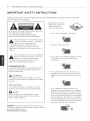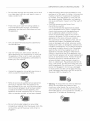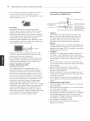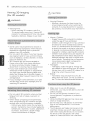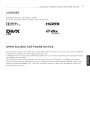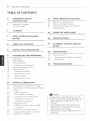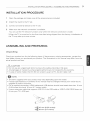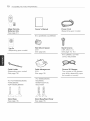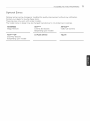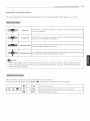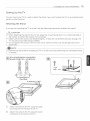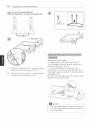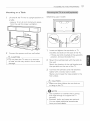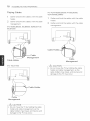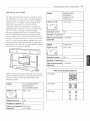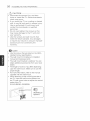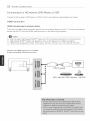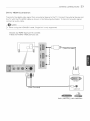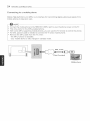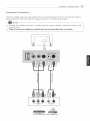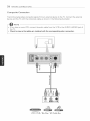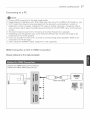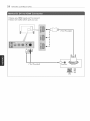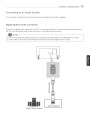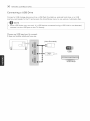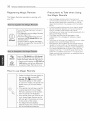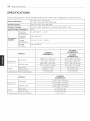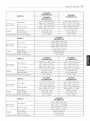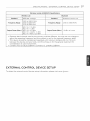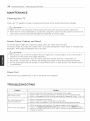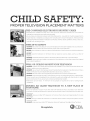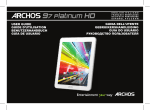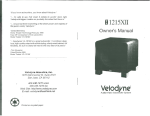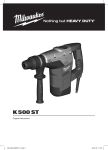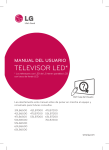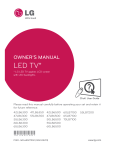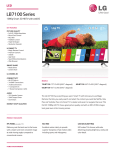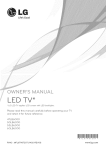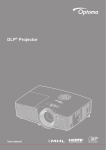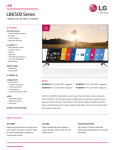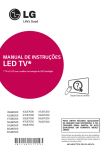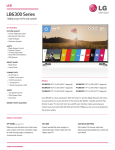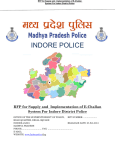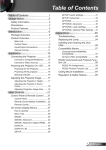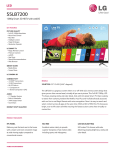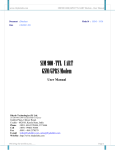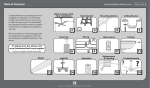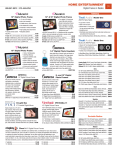Download "user manual"
Transcript
Life's Good
Click!
Please read this manual
for future
reference.
carefully
before
operating
42LB6300
47LB6350
42LB6500
60LB7100
47LB6300
55LB6350
47LB6500
65LB7100
50LB6300
50LB6500
70LB7100
55LB6300
55LB6500
60LB6300
60LB6500
your
User
set and
Guide
retain
55LB7200
65LB6300
www.lg.com
*
M F L
6
8 0
2
7 9
0
2 *
P/NO : MFL68027902
(1404-REV03)
it
2
IMPORTANT
iMPORTANT
SAFETY
INSTRUCTIONS
SAFETY
Always comply with the following
)erformance of your product.
iNSTRUCTiONS
precautions to avoid dangerous situations and ensure peak
Read these instructions.
Keep these instructions.
Heed all warnings.
Follow all instructions.
TO REDUCE THE RISK OF ELECTRIC SHOCK DO
NOT REMOVE COVER (OR BACK).
NO USER SERVICEABLE PARTS INSIDE.
REFER TO QUALIFFED SERVfCE PERSONNEL.
he lightning flash with arrowhead symbol,
within an equilateral triangle, is intended to
alert the user to the presence of
uninsulated dangerous voltage within the
product's enclosure that may be of sufficient
magnitude to constitute a risk of electric shock to
persons.
* Do not use this apparatus
near water.
_1ii
The exclamation point within an equilateral
triangle is intended to alert the user to the
presence of important operating and
maintenance (servicing) instructions in the
literature accompanying the appliance.
WARNING/CAUTION
-TO REDUCE THE RtSK OF FfRE AND ELECTRIC
SHOCK, DO NOT EXPOSE THIS PRODUCT TO
RAIN OR MOtSTURE.
A
WARNING
If you ignore the warning message, you may be
seriously injured or there is a possibility of accident
or death.
* Clean only with a dry cloth.
Do not block any ventilation openings.
in accordance with the manufacturer's
instructions.
Install
Do not install near any heat sources such
as radiators, heat registers, stoves, or other
apparatus (including amplifiers) that produce
heat.
CAUTION
If you ignore the caution message, you may be
slightly injured or the product may be damaged.
NOTE
The note helps you understand and use the
product safely. Please read the note carefully
before using the product.
WARNING: This product contains chemicals known to
the State of California to cause cancer and birth defects
or other reproductive harm.
Wash hands after hand/ing.
Do not defeat the safety purpose of the
polarized or grounding-type plug. A polarized
plug has two blades with one wider than the
other. A grounding type plug has two blades
and a third grounding prong. The wide blade or
the third prong are provided for your safety. If
the provided plug does not fit into your outlet,
consult an electrician for replacement of the
obsolete outlet (Can differ by country).
IMPORTANT
SAFETY
INSTRUCTIONS
3
Donotpress
strongly
upon
thepanel
with
ahand
orasharp
object
such
asanail,
pencil
orpen,
or
make
ascratch
onit.
Protect
thepower
cord
from
being
walked
on
orpinched
particularly
atplugs,
convenience
receptacles,
and
thepoint
where
they
exitfrom
theapparatus.
Only
use
attachments/accessories
specified
by
themanufacturer.
Use
only
withacart,
stand,
tripod,
bracket,
or
table
specified
bythemanufacturer,
orsold
with
theapparatus.
When
acart
isused,
use
caution
when
moving
thecart/apparatus
combination
to
avoid
injury
from
tip-over.
Unplug
thisapparatus
during
lightning
storms
or
when
unused
forlong
periods
oftime.
Keep
thepacking
anti-moisture
material
orvinyl
packing
outofthereach
ofchildren.
Anti-moisture
material
isharmful
ifswallowed,
ffswallowed
bymistake,
force
thepatient
tovomit
and
visit
thenearest
hospital.
Additionally,
vinyl
packing
can
cause
suffocation.
Keep
itoutofthereach
of
children.
CAUTION
concerning
thePower
Cord
(Can
differ
bycountry):
Itisrecommended
that
appliances
beplaced
upon
adedicated
circuit;
that
is,asingle
outlet
circuit
which
powers
only
that
appliance
and
has
noadditional
outlets
orbranch
circuits.
Check
thespecification
page
ofthisowner's
manual
tobecertain.
Donotconnect
toomany
appliances
tothesame
ACpower
outlet
as
thiscould
result
infireorelectric
shock.
Donot
overload
walloutlets.
Overloaded
wall
outlets,
loose
ordamaged
wall
outlets,
extension
cords,
frayed
power
cords,
ordamaged
orcracked
wire
insulation
are
dangerous.
Any
ofthese
conditions
could
result
inelectric
shock
orfire.
Periodically
examine
thecord
ofyour
appliance,
and
ifits
appearance
indicates
damage
ordeterioration,
unplug
it,discontinue
use
oftheappliance,
and
have
thecord
replaced
with
anexact
replacement
part
byanauthorized
service.
Protect
thepower
cord
from
physical
ormechanical
abuse,
such
asbeing
twisted,
kinked,
pinched,
closed
ina
door,
orwalked
upon.
Pay
particular
attention
to
plugs,
wall
outlets,
and
thepoint
where
thecord
exits
theappliance.
Donotmove
theTVwiththe
power
cord
plugged
in.Donotuse
adamaged
orloose
power
cord.
Besure
dograsp
theplug
when
unplugging
thepower
cord.
Donotpullon
thepower
cord
tounplug
theTV.
Refer
allservicing
toqualified
service
personnel. Warning
-Toreduce
theriskoffireorelectrical
Servicing
isrequired
when
theapparatus
has
shock,
do
not
expose
thisproduct
torain,
been
damaged
inany
way,
such
aspower-supply moisture
orother
liquids.
Donottouch
theTV
cord
orplug
isdamaged,
liquid
has
been
spilled
withwethands.
Donotinstall
thisproduct
near
orobjects
have
fallen
into
theapparatus,
the
objects
such
asgasoline
orcandies,
or
apparatus
has
been
exposed
torain
ormoisture, flammable
theTVtodirect
airconditioning.
does
notoperate
normally,
orhas
been
dropped. expose
Donotstickmetal
objects
oranyother
conductive
material
intothepower
cord.Do
nottouch
theend
ofthepower
cord
while
itis
plugged
in.
4
IMPORTANT
SAFETY
INSTRUCTIONS
Antenna grounding according to the National
Electrical Code, ANSI/NFPA 70
Do not expose to dripping or splashing and do
not place objects filled with liquids, such as
vases, cups, etc. on or over the apparatus (e.g. on
shelves above the unit).
Ground
Electric
Clamp
....
Antenna
Lead
in Wire
Service
Equipment
Grounding
* Grounding
(Except for devices which are not grounded.)
Ensure that you connect the earth ground wire to
prevent possible electric shock (i.e. a TV with a
three-prong grounded AC plug must be connected
to a three-prong grounded AC outlet), if grounding
methods are not possible, have a qualified
electrician install a separate circuit breaker. Do not
try to ground the unit by connecting it to telephone
wires, lightning rods, or gas pipes.
Power
Supply
* As long as this unit is connected to the AC wall
outlet, it is not disconnected from the AC power
source even if the unit is turned off.
* Do not attempt to modify this product in any way
without written authorization from LG Electronics.
Unauthorized modification could void the user's
authority to operate this product.
Outdoor Antenna Grounding
(Can differ by country):
if an outdoor antenna is installed, follow the
precautions below. An outdoor antenna system
should not be located in the vicinity of overhead
power lines or other electric light or power circuits,
or where it can come in contact with such power
lines or circuits as death or serious injury can occur.
Be sure the antenna system is grounded so as to
provide some protection against voltage surges
and built-up static charges. Section 810 of the
National Electrical Code (NEC) in the U.S.A. provides
information with respect to proper grounding of the
mast and supporting structure, grounding of the
lead-in wire to an antenna discharge unit, size of
grounding conductors, location of antenna discharge
unit, connection to grounding electrodes and
requirements for the grounding electrode.
Ground
Clamp,
(NEC
Section
Power
Serqce
Electrode
NEC:
National
Electrical
Code
(NEC
Conductor
Art
810
21)
Grounding
System
250,
Part
N)
• Cleaning
When cleaning, unplug the power cord and wipe
gently with a soft cloth to prevent scratching. Do
not spray water or other liquids directly on the W
as electric shock may occur. Do not clean with
chemicals such as alcohol, thinners or benzine.
• Moving
Make sure the product is turned off, unplugged and
all cables have been removed, it may take 2 or more
people to carry larger Ws. Do not press or put stress
on the front pane] of the W.
• Ventilation
Insta]] your TV where there is proper ventilation. Do
not install in a confined space such as a bookcase.
Do not cover the product with cloth or other materials
while plugged. Do not install in excessively dusty
places.
If you smell smoke or other odors coming from the
W, unplug the power cord and contact an authorized
service center.
Keep the product away from direct sunlight.
Never touch this apparatus or antenna during a
thunder or lightning storm.
When mounting a TV on the wall, make sure not to
install the TV by hanging the power and signal cables
on the back of the TV.
Do not allow an impact shock or any objects to fail
into the product, and do not drop anything onto the
screen,
Disconnecting the Main Power
The power outlet used with this device must remain
easily accessible.
Store the accessories (battery, etc.) in a safe location
out of the reach of children.
This apparatus use batteries. In your community
there might be regulations that require you to dispose
of these batteries properly due to enwonmental
considerations. Please contact your local authorities
for disposal or recycling information.
Do not dispose of batteries in a fire.
Do not short circuit, disassemble or allow the
batteries to overheat.
IMPORTANT
SAFETY
INSTRUCTIONS
5
Dot
Defect
The
Plasma
orLCD
panel
isahigh
technology
product
with
resolution
oftwomillion
tosixmillion
pixels.
Inavery
fewcases,
you
could
see
fine
dots
onthescreen
while
you're
viewing
theWT
. hose
dots
are
deactivated
pixeb
and
donotaffect
the
performance
and
reliability
oftheTV.
Generated
Sound
Cracking
noise
Acracking
noise
that
occurs
when
watching
orturning
offtheTVisgenerated
byplastic
thermal
contraction
due
totemperature
and
humidity.
This
noise
iscommon
forproducts
where
thermal
deformation
isrequired.
Electrical
circuit
humming/panel
buzzing
Alowlevel
noise
isgenerated
from
ahigh-speed
switching
circuit,
which
supplies
alarge
amount
ofcurrent
tooperate
aproduct.
Itvaries
depending
upon
the
product.
This
generated
sound
does
notaffect
the
performance
and
reliability
oftheproduct.
Take
care
nottotouch
theventilation
openings.
When
watching
theWforalong
period,
the
ventilation
openings
may
become
hot.
This
does
notaffect
theperformance
oftheproduct
orcause
defects
intheproduct.
Donotinstall
this
product
onawall
ifitcould
be
exposed
tooiloroilmist.
This
may
damage
the
product
and
cause
ittofall.
IftheTVfeels
cold
tothetouch,
there
may
beasmall
flicker
when
itisturned
on.This
isnormal,
there
is
nothing
wrong
with
TV.
Some
minute
dotdefects
may
bevisible
onthescreen,
appearing
astinyred,
green,
orblue
spots.
However,
they
have
noadverse
effect
ontheTV's
performance.
Avoid
touching
the
LCD
screen
orholding
your
finger(s)
against
itfor
long
periods
oftime.
Doing
somay
produce
some
temporary
distortion
effects
onthescreen.
Ifafixed
image
displays
ontheTV
screen
foralong
period
oftime,
itwillbeimprinted
and
become
apermanent
disfigurement
onthescreen.
This
isimage
burn
orburn-in
and
notcovered
bythe
warranty.
Iftheaspect
ratio
oftheTVissetto4:3
foralong
period
oftime,
image
burn
may
occur
onthe
letterboxed
area
ofthescreen.
Avoid
displaying
afixed
image
ontheTV
screen
for
along
period
oftime
(2ormore
hours
forLCD,
1
ormore
hours
forthePlasma
W)toprevent
image
burn.
ForUSA
and
Canada
This
equipment
has
been
tested
and
found
to
comply
with
thelimits
foraClass
Bdigital
device,
pursuant
toPart
15oftheFCC
Rules.
These
limits
are
designed
toprovide
reasonable
protection
against
harmful
interference
inaresidential
installation.
This
equipment
generates,
uses
and
can
radiate
radio
frequency
energy
and,
if
notinstalled
and
used
inaccordance
withthe
instructions,
may
cause
harmful
interference
toradio
communications.
However,
there
isno
guarantee
thatinterference
willnotoccur
ina
particular
installation.
Ifthisequipment
does
cause
harmful
interference
toradio
ortelevision
reception,
which
can
bedetermined
byturning
the
equipment
offand
on,theuser
isencouraged
to
trytocorrect
theinterference
byone
ormore
of
thefollowing
measures:
-Reorient
orrelocate
thereceiving
antenna.
-increase
theseparation
between
the
equipment
and
thereceiver.
-Connect
theequipment
toanoutlet
onacircuit
different
from
that
towhich
thereceiver
is
connected.
-Consult
thedealer
oranexperienced
radio/TV
technician
forhelp.
This
device
complies
withpart15oftheFCC
Rules.
Operation
issubject
tothefollowing
two
conditions:
(1)thisdevice
may
notcause
harmful
interference
and
(2)thisdevice
must
accept
any
interference
received,
including
interference
that
may
cause
undesired
operation
ofthedevice.
Any
changes
ormodifications
inconstruction
of
thisdevice
which
arenotexpressly
approved
by
theparty
responsible
forcompliance
could
void
theuser's
authority
tooperate
theequipment.
This
reminder
isprovided
tocalltheCATV
system
installer's
attention
toArticle
820-40
ofthe
National
Electric
Code
(U.S.A.).
The
code
provides
guidelines
forproper
grounding
and,
inparticular,
specifies
that
thecable
ground
shall
beconnected
tothegrounding
system
ofthebuilding,
asclose
tothepoint
ofthecable
entry
aspractical.
6
IMPORTANT
SAFETY
INSTRUCTIONS
Viewing
3D
(For 3D
models)
A
Imaging
WARNING
Viewing Time
- When watching 3D contents, take 5 to
15 minute breaks every hour. Viewing 3D
contents for a long period of time may cause
headache, dizziness, fatigue or eye strain.
Some users may experience a seizure or
other abnormal symptoms when they are
exposed to a flashing light or particular
pattern from 3D contents.
Do not watch 3D videos if you feel nausea,
are pregnant and/or have a chronic illness
such as epilepsy, cardiac disorder, or blood
pressure disease, etc.
3D Contents are not recommended to
those who suffer from stereo blindness
or stereo anomaly. Double images or
discomfort in viewing may be experienced.
If you have strabismus (cross-eyed),
ambtyopia (weak eyesight) or astigmatism,
you may have trouble sensing depth and
easily feel fatigue due to double images. It
is advised to take frequent breaks than the
average adult.
If your eyesight varies between your right
and left eye, revise your eyesight prior to
watching 3D contents.
Do not watch 3D contents when you feet
fatigue from lack of sleep, overwork or
drinking.
When these symptoms are experienced,
stop using/watching 3D contents and get
enough rest until the symptom subsides.
- Consult your doctor when the symptoms
persist. Symptoms may include headache,
eyeball pain, dizziness, nausea, palpitation,
blurriness, discomfort, double image,
visual inconvenience or fatigue.
_CAUTION
Viewing Distance
- Maintain a distance of at least twice the
screen diagonal length when watching 3D
contents. If you feel discomfort in viewing
3D contents, move further away from the TV.
Infants / Children
- Usage/Viewing 3D contents for children
under the age of 5 are prohibited.
- Children under the age of 10 may overreact
and become overly excited because their
vision is in development (for example: trying
to touch the screen or trying to jump into
it. Special monitoring and extra attention is
required for children watching 3D contents.
- Children have greater binocular disparity of
3D presentations than adults because the
distance between the eyes is shorter than
one of adults. Therefore they will perceive
more stereoscopic depth compared to
adults for the same 3D image.
Teenagers
- Teenagers under the age of 19 may be
stimulated to light coming from 3D videos.
Advise them not to watch 3D videos for a
long time when they are tired.
Elderly
- The elderly may perceive less of a 3D
effect than the youth. Do not sit closer to
the TV than the recommended distance.
Make sure to use LG 3D glasses.
Otherwise, you may not be able to view 3D
videos properly.
Do not use 3D glasses instead of your
normal glasses, sunglasses or protectwe
goggles.
Using modified 3D glasses may cause eye
strain or image distortion.
Do not keep your 3D glasses in extremely
high or low temperatures. It will cause
deformation.
The 3D glasses are fragile and are easy to be
scratched, Always use a soft, clean piece of
cloth when wiping the lenses. Do not scratch
the lenses of the 3D glasses with sharp
objects or clean/wipe them with chemicals.
LICENSES
/ OPEN
SOURCE
SOFTWARE
NOTICE
7
LICENSES
Supported licenses may differ by model.
For more information about licenses, visit www./g.com.
Huml
DIVX
2.0+DigitalOut
H O
OPEN
SOURCE
SOFTWARE
NOTICE
To obtain the source code under GPL, LGPL, MPL and other open source licenses, that is contained
in this product, please visit http.//opensoume./ge.com.
In addition to the source code, all referred license terms, warranty disclaimers and copyright notices
are available for download.
LG Electronics will also provide open source code to you on CD-ROM for a charge covering the
cost of performing such distribution (such as the cost of media, shipping and handling) upon email
request to opensource@/de.com. This offer is valid for three (3) years from the date on which you
purchased the product.
8
TABLE
TABLE
2
OF CONTENTS
OF CONTENTS
IMPORTANT
SAFETY
31
MAGIC
REMOTE
32
Registering
32
How
32
Precautions
FUNCTOONS
INSTRUCTIONS
6
Viewing
3D Imaging
(For 3D models)
Magic
Remote
to use Magic
Remote
Magic
7
7
Using
the
LICENSES
OPEN
SOURCE
8
TABLE
9
INSTALLATION
33
USINGTHE
USER GUIDE
34
SPECIFICATIONS
3"7
EXTERNAL
SETUP
38
MAINTENANCE
38
Cleaning Your TV
38
38
- Screen, Frame, Cabinet, and Stand
- Power Cord
38
TROUBLESHOOTING
SOFTWARE
NOTICE
9
to Take when
Remote
OF CONTENTS
CONTROL
DEVICE
PROCEDURE
ASSEMBLING
AND
PREPARING
9
Unpacking
11
12
Optional
Extras
Parts and Buttons
13
- Using
14
Lifting
15
Setting
15
- Attaching
the Stand
17
- Mounting
on a Table
18
- Tidying
19
- Mounting
21
MAKING
CONNECTIONS
21
Connecting
to an Antenna
22
Connecting
to a HD receiver,
the Joystick
and Moving
button
the TV
Up the TV
Cables
on a Wall
or Cable
DVD
Player,
or VCR
22
- HDMI
23
- DVI to HDMI
Connection
24
- Connecting
25
- Component
26
- Composite
27
Connecting
27
- HDMI
Connection
to a mobile
_--@
phone
Connection
Connection
to a PC
Connection
or DVI to HDMI
Connection
29
Connecting
29
30
- Digital Optical Audio Connection
Connecting
a USB Drive
to an Audio
System
NOTE
Image shown may differ from your TV.
Your TV's OSD (On Screen Display) may
differ slightly from that shown in this
manual.
The available menus and options may
differ from the input source or product
model that you are using.
New features may be added to this TV in
the future.
INSTALLATION
iNSTALLATiON
PROCEDURE
AND
PREPARING
PROCEDURE
1
Open the package and make sure all the accessories
2
Attach the stand to the TV set.
3
Connect an external device to the TV set.
4
/ ASSEMBLING
Make sure the network
connection
are included.
is available.
You can use the TV network functions only when the network
connection
is made.
* When the TV is turned on for the first time after being shipped from the factory, initialization of
the TV may take up to one minute.
ASSEMBLING
AND
PREPARING
Unpacking
Check your product box for the following items. If there are any missing accessories, contact the
local dealer where you purchased your product. The illustrations in this manual may differ from the
actual product and item.
---_
CAUTION
Do not use any unapproved items to ensure the safety and product life span.
Any damages or injuries by using unapproved items are not covered by the warranty.
tn case of some model, the thin film on screen is a part of TV, So don't take it off.
_-@
NOTE
The items supplied with your product may vary depending upon the model.
Product specifications or contents of this manual may be changed without prior notice due to
upgrade of product functions.
For an optimal connection, HDMI cables and USB devices should have bezels less than 10 mm
(0.39 inches) thick and 18 mm (0.7 inches) width.
Use an extension cable that supports USB 2.0 if the USB cable or USB FLASH DRIVE does not
fit into your TV's USB port.
_A_
10 mm
(0.39
_B_
18 mm
(0,7 inches)
inches)
9
10 ASSEMBLING
ANDPREPARING
Magic Remote,
Batteries (AA)
(See page 31 .)
Owner's
Manual
(For 42LB6300,
Tag On
(Depending upon model)
Power Cord
(Depending upon model)
42LB6500)
Wall Mount Spacer
2 EA
Stand Screws
4EA, M4xL14
(See page 20,)
(See page 15, 16.)
(For LB6500, LB7100
series, 55LB7200)
Cable Holder
(Depending upon model)
(See page 18.)
Cable Management
2 EA
(See page 18.)
(For 42/47/50/55LB6300,
47/55LB6350,
42/47/50/55LB6500)
(For60_5LB6300,
60LB6500,
60_5#0LB7100,
55LB7200)
Stand Base
(See page 16.)
Stand Base/Stand Body
(See page 15.)
Cinema 3D Glasses
The number of 3D glasses
may differ depending upon
the model or country.
ASSEMBLING
Optional
AND
PREPARING
Extras
Optional extras can be changed or modified for quality improvement without any notification.
Contact your dealer for buying these items.
These devices only work with certain models.
The model name or design may be changed manufacturer's circumstances or policies.
AN-MR500
AG-F***
AN-VC5**
Magic Remote
Cinema 3D Glasses
(Depending upon modet)
Video CaN Camera
AG-F***DP
LG Audio Device
Tag On
Dual Play Glasses
(Depending upon model)
11
12
ASSEMBLING
Parts
and
AND
PREPARING
Buttons
(For 42/47/50/55LB6300,
42/47/50/55LB6500)
47/55LB6350,
(For 55LB7200)
Screen
Screen
Joystick
Remote
Speakers
Control
Intelligent
-
Power
(For 60/65LB6300,
60/65/70LB7100)
Speakers
Sensor
Sensor
and
Speakers
Remote
Intelligent
1
Indicator
Power
Sensor
Sensor
1
Indicator
60LB6500,
--Rem°teC°ntr°l
Intelligent
Power
Sensor
Sensor 1
and
Indicator
1
Intelligent sensor - Adjusts the image quality and brightness
environment.
2
Joystick button is located below the screen of TV.
based on the surrounding
NOTE
Removing the protective film on the bottom of the TV
(Depending upon model)
>>The protective film was applied to the TV face to protect it from
scratches and other damage during shipping.
>>When the TV is installed, peet the film off the bottom of the
cabinet.
Control
Button
and
2
ASSEMBLING
Using
the
Joystick
AND
PREPARING
13
button
You can operate the TV by pressing the button or moving the joystick
left, right, up, or down.
Power On
When the TV is turned off, place your finger on the joystick button and press
it once and release it.
Power Off
¢Vhen the TV is turned on, place your finger on the joystick
it once for a few seconds and release it.
Volume Control
button and press
If you place your finger over the joystick button and move it left or right, you
ican adjust the volume level you want.
If you place your finger over the joystick button and move it up or down, you
Channels Control ican scrolls through the saved channels you want.
/_@
NOTE
When
-]
your finger
over
the joystick
press the joystick
button.
level and saved channels.
button
If you press
and push
the joystick
it up, down,
button
first,
left or right,
be careful
you can not adjust
the volume
When the TV is turned on, press the joystick button one time.
You can adjust the Menu items (_, X, _) moving the joystick button left or right.
the p°wer
X
,_
0 ft.
CLOSE
-screen .displays and returns to TV viewing.
INPUT
the input source.
not to
J
J
14
ASSEMBLING
Liffing
and
AND
Moving
PREPARING
fhe TV
When moving or lifting the TV, read the following
to prevent the TV from being scratched or
damaged and for safe transportation regardless
of its type and size.
ii A
Use at least two people to move a large
TV.
When transporting the TV by hand,
hold the TV as shown in the following
illustration.
CAUTION
Avoid touching the screen at all times, as
this may result in damage to the screen.
Do not place the product on the floor with
its front facing down without padding.
Failure to do so may result in damage to
the screen.
It is recommended
to move the TV in the
box or packing material that the TV originally
came in.
Before moving or lifting the TV, disconnect
the power cord and all cables.
When holding the TV, the screen should
face away from you to avoid damage.
Hold the top and bottom of the TV frame
firmty. Make sure not to hold the transparent
part, speaker, or speaker grill area.
When handling the TV, be careful not to
damage the protruding joystick button.
When transporting the TV, do not expose
the TV to jolts or excessive vibration.
When transporting the TV, keep the TV
upright; never turn the TV on its side or tilt
towards the left or right.
ASSEMBLING
Setting
AND
PREPARING
1S
Up the TV
You can mount your TV to a wall or attach the stand if you wish to place the TV on an entertainment
center or other furniture.
Attaching
the
Stand
If you are not mounting
-_
the TV to a wall,
use the following
instructions
to attach
the stand.
CAUTION
When attaching the stand to the TV set, place the screen facing down on a cushioned
table or
flat surface to protect the screen from scratches.
Make sure that the screws are fastened tightly. (if they are not fastened securely enough, the
TV may tilt forward after being installed.)
Do not tighten the screws with too much force; otherwise they may be damaged and come
loose later.
I:@NOTE
Remove the stand before installing the TV on a wall mount by performing
in reverse,
:(For
60/6BLB6300,
60/6B/70LB7100,
60LB6BO0,
BBLB7200)
iiiiiiiiiiiiiiiiiiiiii_!
4 EA
M4 x L14
Stand Body
A stand base
Attach the stand to the TV using the upper
mounting hole on the back of the TV.
[_
Attach the stand to the TV using the lower
connection on the back of the TV.
the stand attachment
/
J
16
ASSEMBLING
AND
PREPARING
f
(For 42/47/50/55LB6300,
47/55LB6350,
42/47/50/55LB6500)
4 EA
M4 x L14
A stand base
_q
_q
Attach the stand to the TV using the upper
mounting hole on the back of the TV.
Attach the stand to the TV using the lower
connection on the back of the TV.
(Depending upon model)
Image shown may differ from your TV.
The Kensington security system connector
located at the rear of the TV.
For more information of installation and
is
using, refer to the manual provided with the
Kensington security system or visit http.//www.
kensindton, com.
Connect the Kensington security system cable
between the TV and a table.
o@
NOTE
The Kensington security system is optional,
You can obtain additional accessories from
your tocat deater.
ASSEMBLING
Mounting
PREPARING
17
on a Table
Lift and tilt the TV into its upright position on
a table.
(Depending upon model)
- Leave a 10 cm (4 inch) (minimum) space
from the walt for proper ventilation.
t"
1
2
AND
o
o
o
"]
Insert and tighten the eye-bolts, or TV
brackets and bolts on the back of the TV.
Connect the power cord to a wall outlet.
- If there are bolts inserted at the eye-bolts
position, remove the bolts first.
A CAUTION
Do not place the TV near or on sources
o
2
Mount the wall brackets with the bolts to
the wall.
Match the location of the wall bracket and
of heat, as this may result in fire or other
damage.
the eye-bolts on the rear of the TV.
3
Connect the eye-bolts and watl brackets
tightly with a sturdy rope or cable.
Make sure to keep the rope parallel to the
flat surface.
-_
CAUTION
Make sure that children do not climb on
or hang on the TV.
,._@
NOTE
Use a platform or cabinet that is strong
and large enough to support the TV
securely.
Brackets, bolts, and ropes are optional.
You can obtain additional accessories
from your local dealer.
|
J
18
ASSEMBLING
Tidying
1
AND
PREPARING
Cables
(For 42/47/50/55LB6300,
42/47/50/55LB6500)
Gather and bind the cables with the cable
holder.
2
47/55LB6350,
1
Gather and bind the cables with the cable
holder.
2
Gather and bind the cables with the cable
Gather and bind the cables with the cable
management.
(For 60/65LB6300,
55LB7200)
60LB6500,
60/65LB7100,
/
Cable
management.
Cable
Holder__
Cable
Holder
Management
CAUTION
(For 70LB7100)
Do not move the TV by holding the cable
holder and cable management, as the
cable holders may break, and injuries and
damage to the TV may occur.
Holder
Cable
Managemenf
-_
CAUTION
Do not move the TV by holding the cable
holder and cable management, as the
cable holders may break, and injuries and
damage to the TV may occur.
ASSEMBLING
Mounting
on a Wall
Model
AND
60/65LB6300
ooL
o oo
60/65LB7t 00
An optional wall mount can be used with your
LG Television. Consult with your local dealer for
a walt mount that supports the VESA standard
used by your TV model. Carefully attach the
wall mount bracket at the rear of the TV.
Install the wall mount bracket on a solid wall
VESA (A x B)
perpendicular to the floor. If you are attaching
the TV to other building materials, please
contact qualified personnel to install the walt
mount. Detailed instructions will be included
Standard screw
M6
Number
4
with the wall mount. We recommend that you
use an LG brand wall mount. When you do not
use LG's wall mount bracket, please use a wall
mount bracket where the device is adequately
secured to the wall with enough space to allow
connectivity to external devices.
PREPARING
55LB7200
400 x 400
,
of screws
Wall mount bracket
LSW440B
(optional)
Model
70[_87100
VESA (A x B)
600 x 400
,
10 cm
_ches)
Standard screw
MS
Number
4
of screws
Wall mount bracket
LSW640B
(optional)
Wall mount bracket
Make sure to use screws and wall mounts that
meet the VESA standard. Standard dimensions
for the wall mount kits are described in the
following
(optional)
LSW440B
table.
Model
42/47/SO/SSUSdS00
LSW640B
47/55LB6350
42/47/50/55LB6500
VESA (A x B)
400 x 400
°C°llJ
M SW240
L
Standard screw
M6
Number of screws
4
Wall mount bracket
(optional)
MSW240
LSW440B
19
!
20
ASSEMBLING
-_
AND
PREPARING
CAUTION
• Disconnectthe power first,
and then
move orinstall
theTV. Otherwise electric
shock may occur.
• Ifyou install
the TV on a ceiling
or slanted
wall, it may fail and result in severe injury.
Use an authorized LG wall mount and
contact the local dealer or qualified
personnel.
• Do not over tighten the screws as this
may cause damage to the TV and void
your warranty.
• Use the screws and walt mounts that
meet the VESA standard. Any damages
or injuries by misuse or using an improper
accessory are not covered by the
warranty.
.,--@ NOTE
Use the screws that are listed on the VESA
standard screw specifications.
The watl mount kit includes an installation
manual and necessary parts.
* The wall mount bracket is optional. You can
obtain additional accessories from your local
dealer.
* The length of screws may differ depending
upon the wall mount. Make sure to use the
proper length.
* For more information, refer to the manual
supplied with the watt mount.
* When attaching a wall mounting bracket to
the TV, insert the watl mount spacers into
the TV watl mount holes to adjust the vertical
angle of the TV.
(For 42LB6300, 42LB6500)
i _
....
ii i i
MAKING
MAKING
CONNECTIONS
21
CONNECTIONS
This section uses illustrations of the LB7100 series.
You can connect various external devices to the TV. Supported external devices are: HD receivers,
DVD players, VCRs, audio systems, USB storage devices, PC, gaming devices, and other external
devices. For more information on external device's connection, refer to the manual provided with
each device.
_--@
NOTE
If you record a TV program on a DVD recorder or VCR, make sure to connect the TV signal
input cable to the TV through a DVD recorder or VCR. For more information of recording, refer
to the manual provided with the connected device.
The external device connections shown may differ slightly from illustrations in this manual.
Connect external devices to the TV regardless of the order of the TV port.
If you connect a gaming device to the TV, use the cable supplied with the gaming device.
Refer to the external equipment's manual for operating instructions.
Connecting
to
an
Antenna
or Cable
Connect an antenna, cable, or cable box to watch TV while referring to the following. The illustrations
may differ from the actual items and a RF cable is optional.
VHF Antenna
HF Antenna
................................
.........................
:
,CAB_.LE!_::i Coaxial
Antenna
(750)
:
•
):
e
Terminal
_
CAUTION
Make sure not to bend the copper wire
of the RF cable.
Copper
wire
Complete all connections between
devices, and then connect the power
cord to the power outlet to prevent
damage to your TV.
• Use a signal splitter to use 2 TVs or more.
• DTV Audio Supported Codec: MPEG,
x@NOTE
Dolby Digital.
22
MAKING
CONNECTIONS
Connecting
to
a
HD receiver, DVD
Player,
or VCR
Connect a HD receiver, DVD Player, or VCR to the TV and select an appropriate input mode.
HDMI
Connection
HDMI is the best way to connect a device,
Transmits the digital video and audio signals from an external device to the TV. Connect the external
device and the TV with the HDMI cable as shown in the following illustration.
Ii@N°TE
Use the latest High Speed HDMt
/'
To
Cable with CEC (Customer
Electronics Control) function.
High Speed HDMI TM Cables are tested to carry an HD signal up to 1080p and higher.
HDMI Audio Supported Format: PCM (Up to 192 kHz, 32 kHz/44.1 kHz/48 kHz/96
Choose
It does
any
not
HDMI
matter
input
port
which
port
to
kHz)
connect,
you
use.
HDMI
|
|
|
(_Not
Provided)
DVD / Blu-Ray / HD Cable Box / HD STB
MAKING
DVI to
HDMI
CONNECTIONS
23
Connection
Transmits the digital video signal from an external device to the TV. Connect the external device and
the TV with the DVI-HDMI cable as shown in the following illustration. To transmit an audio signal,
connect an audio cable.
--,@
NOTE
When using the HDMi/DVi
Choose
It does
any
not
HDMI
matter
input
which
cable, Single link is only supported.
port
port
to connect.
you
use.
(*Not
(*Not
Provided)
Provided)
DVD / Blu-Ray / HD Cable Box
24
MAKING
Connecting
CONNECTIONS
to a mobile
phone
Mobile High-definition Link (MHL) is an interface for transmitting
mobile phones to television sets.
-
@
•
•
•
•
digital audiovisual signals from
NOTE
Connect the mobile phone to the HDMt IN 3 (MHL) port to view the phone screen on the TV.
This only works for the MHL-enabted phone.
With some MHL supporting mobile phones, you can use the TV remote to control the phone.
An MHL passive cable is needed to connect the TV and a mobile phone.
Remove the MHL cable from the TV when:
- the MHL function is disabled.
- your mobile device is fully charged in standby mode.
q_-
(*Not Provided)
Mobile
phone
MAKING
Component
CONNECTIONS
25
Connection
Transmits analog video and audio signals from an external device to the TV. Connect the external
device and the TV with a component cable as shown in the following illustration.
F-@
NOTE
* If cables are installed incorrectly,
distorted color.
it could cause the image to display in black and white or with
* Check to ensure the cables are matched with the corresponding
o
Y
LVIDE
PB
PR
0 -***J
L
R
LAUDIO.J
DVD _ _ u:Ray / HD Cable Box
color connection.
26
MAKING
Composite
CONNECTIONS
Connection
Transmits analog video and audio signals from an external device to the TV. Connect the external
device and the TV with the composite cable as shown in the following illustration.
- @
NOTE
• If you have a mono VCR, connect the audio cable from the VCR to the AUDIO L/MONO jack of
the TV.
• Check to ensure the cables are matched with the corresponding
z
o
"13
<s
EL
$_
VCR / DVD / Blu-Ray
/ HD Cable Box
color connection,
MAKING
Connecting
CONNECTIONS
2"7
to a PC
----@ NOTE
* Use an HDMi connection for the best image quality.
. Depending upon the graphics card, DOS mode video may not work if a HDMI to DVI Cable is in use.
* in PC mode, there may be noise associated with the resolution, verticat pattern, contrast or
brightness, if noise is present, change the PC output to another resolution, change the refresh
rate to another rate or adjust the brightness and contrast on the PICTURE menu until the picture
is clear.
. The synchronization input form for horizontal and verticat frequencies is separate.
* Depending upon the graphics card, some resolution settings may not allow the image to be
positioned on the screen properly.
° if you are using DVi out from a PC, you have to connect analog audio separately. Refer to the
instructions on the next page.
° When using the HDMi/DVt cable, Single link is only supported.
HDMI Connection
or DVI to HDMI
Connection
Choose method A or B to make connection.
Choose
It
does
any
not
HDMI
matter
input
port
which
port
to
connect,
you
use,
28
MAKING
Choose
Jt does
any
not
CONNECTIONS
HDMI
matter
input
port
to connect.
which
port
you
use.
(_Not Provided)
U
(_Not
I
Provided)
DVI OUT
PC
MAKING
Connecting
fo
an
Audio
CONNECTIONS
29
System
You may use an optional external audio system instead of the built-in speaker.
Digital
Optical
Audio
Connection
Transmits a digital audio signal from the TV to an external device. Connect the external device and
the TV with the optical audio cable as shown in the following illustration.
_-@
NOTE
Do not look into the optical output port. Looking at the laser beam may damage your vision.
Audio with ACP (Audio Copy Protection) function may block digital audio output.
ii]]]]]]]]]]!
OPTICAL
Digital
Audio
System
AUDIO
IN
30
MAKING
CONNECTIONS
Connecting
a USB
Drive
Connect a USB storage device such as a USB flash thumbdrive, external hard drive, or a USB
memory card reader to the TV and access the SmartShare menu to use various multimedia files.
- @
NOTE
• Some USB Hubs may not work. If a USB device connected
connect it to the USB port on the TV directly.
Choose
It does
any
not
USB
matter
input
which
port
port
to
using a USB Hub is not detected,
connect.
you
use,
USB
USB
HUB
MAGIC
MAGIC
REMOTE
REMOTE
FUNCTIONS
31
FUNCTIONS
When the message Msg/b remote contro/ battery /s /ovK Chsnde the battery, is
batteries (1.5 V AA) matching _ and _ ends to the label inside the compartment,
and close the battery cover• Failure to match the correct polarities of the battery
displayed, replace the battery. To install batteries, open the battery cover, replace
may cause the battery to burst or leak, resulting in fire, personal injury, or ambient
pollution. Be sure to point the remote control at the remote control sensor on the
TV. To remove the batteries, perform the installation actions in reverse•
Do not mix old and new
This remote
sensor.
uses
infrared
batteries,
light.
When
as this may damage
in use, it should
@ Wheel (OK) _,
Press the center of the Wheel button
to select a menu.
You can change channels and scroll
the menu by using the Wheel
button.
Returns to the previous
Switches
screen.
(EXIT to LIVE)_
(antenna) and
various inputs.
Color buttons--
among broadcast
These access special functions in
some menus.
(_:
Red, _:
Green, _:
Yellow,
_:
Blue)
VOL---Adjusts the volume level.
Accesses
/INPUT
Displays the Screen Remote.
the Universal Control Menu in
some regions.
Pressing and holding the _[]1_ button will
/INP T
display a menu to select an external device
that is connected to the TV.
3D
Used for viewing 3D video.
(For 3D models)
_, (MUTE)
Mutes all sounds.
By pressing and holding the _'_o button,
VD function will be enabled.
SAP(Secondary Audio Program) Feature can
also be enabled by pressing the _/_okey.
ACHV
Scrolls through the saved channels.
the remote
be pointed
•
D
control•
in the direction
of the TV's
remote
_ (POWER)
Turns the TV on or off.
\,
\_
_,_I1_
--
z_7_
D Navigation buttons
(up/down/left/right)
Press the up, down, left or right button
to scroll the menu.
If you press A_<_
[_ buttons while
the pointer is in use, the pointer will
disappear from the screen and Magic
Remote will operate like a general
remote control.
To display the pointer on the screen
again, shake Magic Remote to the left
and right.
_._ (Home)
Accesses the Home menu.
-- @ (Voice recognition)
Network connection is required to use
the voice recognition function.
1. Press the voice recognition button.
2. Speak when the voice display
window appears on the left of the TV
screen.
Use the Magic Remote no further
than 10 cm (4 inch) from your face•
The voice recognition may fail when
you speak too fast or too slowly.
The recognition rate may vary
depending upon the user's
characteristics (voice, pronunciation,
intonation, and speed) and the
environment (noise and TV volume)•
32 MAGSC
REMOTE
FUNCTSONS
Registering
Magic
Remote
Precautions
the
The Magic Remote operates by pairing with
your TV.
iiill
_ ii
To Use ihe Magic Remotel first Paii !t
with your TV.
! Put batteries into the Magic Remote
and turn the TV on.
i
2 Point the Magic Remote at your TY
and press the (_ Wheel {OK) On the
remote
control.
If the TV falls to register the Magic
Remote, t[y again after turning the TV
off and back on.
_'Vheel)
.- ___
_K)
and _ (Home}
I at the same_imel for five seconds, to
(BACK}_aTr
(Home)
How
theMagic
[
re-register
to use Magic
Remote With your TV. I
d hotdipg the _ (EXITto I
n Witi *et you canoe! and
Magic Remote at 0ncel
Remote
Shake the Magic Remote si ghtIy to
the right and teft or press _
(Home) ,_;T _ buttons to make
the poinl:er appear on l:ne screen.
/In some TV moaels, tne pointer wH
appear wnen
you
1:urn _ne Whee
DUIIOn.
}
• If the pointer has not been used for
a cer[am period of time or Magic
Remote is paced on a fiat surface,
then the bomber vvlit d_sappear.
• If the pointer does noi move as iou
wish, shake Magic Remote to zne
eft and right. The pointer wilt me/e
to tne center of the screen.
•
The Magic Remo_e deuIetea
batteries faster than a normal remote
due to the additional features.
Magic
to Take
when
Using
Remote
• Use the Magic remote within the maximum
communication
distance (10 m, 32.8 ft). Using the
remote control beyond this distance, or with an
object obstructing it, may cause a communication
failure.
• A communication failure may occur due to nearby
devices. Electrical devices such as a microwave
oven or wireless LAN product may cause
interference, as these use the same bandwidth (2.4
GHz) as the Magic remote.
• The Magic remote may be damaged or may
malfunction if it is dropped or receives a heavy
impact.
• Take care not to bump into nearby furniture or other
people when using the Magic remote.
• Manufacturer and installer cannot provide service
related to human safety as the applicable wireless
device has possibility of electric wave interference.
• It is recommended
that an Access Point (AP) be
located more than 1 m (3.28 ft) away from the TV.
If the AP is installed closer than 1 m (3.28 ft), the
Magic remote may not perform as expected due to
frequency interference.
USINGTHE
USER
GUIDE
33
USING
THE
USER GUIDE
User Guide allows you to easily access detailed
TV information.
1
Press 0
(Home) button to access the Home
menu,
2
Select User Guide and press the (_) Wheel
(OK) button,
34
SPECIFICATIONS
SPECl FICATIONS
Product
specifications
may be changed
without
prior
notice
due to upgrade
of product
Power requiremeat
AC 100- 240 V - 50 / 60 Hz
AC 120V - 50/60 Hz (For 70LB7100)
Television System
NTSC-M, ATSC, 64 & 256 QAM
Program
VHF 2-13, UHF 14-69, CATV 1-135, DTV 2-69, CADTV 1-135
coverage
External Antenna ImpedanCe
Environment
coad!tion
75 _]
Operating
Temperature
0- 40 °C (32 °F _ 104 °F)
Operating
Less than 80 %
Humidity
Storage
Temperature
-20- 60 °C (- 4 °F - 140 °F)
Storage
Humidity
Less than 85 %
MODELS
..........
(47LB6300-UQ)
42LB6300
(42LB6300-UQ)
'
47LB6350
(47LB6350-UQ)
960 x 612 x 193 (ram)
Dimensions
_
stand
(WxHxD)
Weight
Current Value / Power consumption
1,072 x 675 x 230 (mm)
37.7 x 24 x 7.5 (inch)
42.2 x 26.5 x 9.0 (inch)
960 x 567 x 54.5 (ram)
1,072 x 629 x 54.5 (mm)
37.7 x 22.3 x 2.1 (inch)
42.2 x 24.7 x 2.1 (inch)
9.9 kg (21.8 Ibs)
13.3 kg (29.3 fbs)
9.6 kg (21.1 Ibs)
1.0A/100W
1%0 kg (28.6 Ibs)
1.1A/110W
_6300
MODELS
Dimensions
_
(WxHxD)
_With0ut
Weight
_!th
functions.
....
__
stand
stand
stand ........
Current Value / Power consumption
I
(50LB6300-US)
44.4 xx27.9
1,128
709 xx 8.7
222 (inch)
(ram)
44.4 xx 25.9
1,128
660 xx 2.1
55.8 (inch)
(ram)
14.2 kg (31.3 Ibs)
13.8 kg (30.4 Ibs)
1.2A/120W
SPECIFICATIONS
35
Dimensions
(WxHxD) _ stand
Weight _ thstat}d
.......
Current
Value
/ Power consumption
T
MODELS
1,241 x 769 x 224 (mm)
1,351 x 833 x 289 (ram)
48.8 x 30.2 x 8.8 (inch)
53.1 x 32.7 x 11.3 (inch)
1,241 x 725 x 55.5 (mm)
1,351 x 785 x 57.5 (ram)
48,8 x 28.5 x 2.1 (inch)
53.1 x 30,9 x 2.2 (inch)
18.6 kg (41 Ibs)
22.5 kg (49.6 Ibs)
18,3 kg (40.3 Ibs)
1.3A/130W
21.8 kg (48 Ibs)
1.3A/130W
65LB6300
(65LB6300-U
'
With stand
57.5 x 35.3x 12.3 (inch)
Dimensions
(W x H x D)
Without
Weight
1,462 x 850 x 59.2 (ram)
stand
57.5 x 33.4 x 2.3 (inch)
With stand
............
iWithout stand
30.5 kg (67.2 Ibs)
29 kg (63.9 Ibs)
1.gA/190W
Current Value / Power consumption
....
Dimensions
(Wx
H x D)
MODELS
....
°
{42LB6500-UM}
stand
__
Iwith°ut
stand
_!th stand ........
_Without stand
Current Value / Power consumption
Weight
(47LB6500-UM}
37.7 x x612
24 xx 7.5
960
193 (inch)
(mm)
42.2 xx 675
26.5 xx230
9 (inch)
1,072
(ram)
960 xx567
37.7
22.3 x x54.5
2.1 (inch)
(mm)
1,072
42.2 xx 24,7
629 xx 2.1
54.5 (inch)
(ram)
9.9 kg (21.8 Ibs)
13,3 kg (29.3 Ibs)
9.6 kg (21.1 Ibs)
13,0 kg (28.6 Ibs)
1.1A/110W
1.0 A / 100 W
IvluuI::Lb
(50LB6500-UM}
(55LB6500LUM)
1,241 x 769 x 224 (ram)
stand
__
Dimensions
E)
1,462 x 898 x 314 (ram)
48.8 x 30.2 x 8.8 (inch)
44.3 xx 710
27,9 xx230
9 (inch)
1,127
(mm)
1,241 x 725 x 55.5 (ram)
(WxHxD)
Weight
44,3 xx 25.9
1,127
660 xx 2.1
54.5 (inch)
(mm)
_
Iwitb star]d .......
48.8 x 28.5 x 2.1 (inch)
14.6 kg (32.1 fbs)
18.6 kg (41 Ibs)
14,3 kg (31.5 Ibs)
18.3 kg (40.3 Ibs)
1.2A/120W
Current Value / Power consumption
1.3A/130W
60LB6_
MODELS
,
With stand
(60LB6500:U
P)
1,351 x 833 x 289 (ram)
53.1 x 32.7 x 11,3 (inch)
Dimensions
(W x H x D)
Without
stand
1,351 x 785 x 57.5 (ram)
53,1 x 30.9 x 2.2 (inch)
With stand
Weight
Without
stand
Current Value / Power consumption
22.5 kg (49.6 Ibs)
21,8 kg (48 fbs)
1,3A/130W
36
SPECIFICATIONS
MoDELs
Dimensions
_
stand
(WxHxD)
Weight
_ !th stal)d .....
_LWithout stand
MODELS
(65LB7100-UB)
1,351 x 833 x 289 (ram)
1,462 x 898 x 314 (ram)
53.1 x 32.7 x 11.3 (inch)
57.5 x 35.3 x 12.3 (inch)
1,351 x 785 x 57.5 (ram)
1,462 x 850 x 59.2 (ram)
53.1 x 30.9 x 2.2 (inch)
57.5 x 33.4 x 2.3 (inch)
22.5 kg (49.6 Fbs)
30.5 kg (67.2 Ibs)
21.8 kg (48 Ibs)
29 kg (63.9 fbs)
1.5A/150W
Current Value / Power consumption
Dimensions
(WxHxD)
65LB7100
60LB7100
(60LB7100-UT)
,
'
1.gA/190W
70LB7100
(70LB7100-UC)
61.9 x 38.1 x 12.3 (inch)
1,574 x 970 x 314 (ram)
1,574 x 919 x 60.2 (ram)
_IW!t! start d
61.9 x 36.1 x 2.3 (inch)
31.6 kg (69.6 Ibs)
_Jthstand .......
Weight
_LWithout stand
Current Value / Power consumption
30.1 kg (66.3 Ibs)
2.6 A / 260 W
'
(55LB7200-UB)
Dimensions
__
Withstand
48.4 xx30.2
1,231
769 xx 9.7
247 (inch)
(ram)
(WxHxD)
Iwith°utstand
1,231x 718 x 55.1 (ram)
48.4 x 28.2 x 2.1 (inch)
Weight
Current Value / Power consumption
19 kg (41.8 Ibs)
18.5 kg (40.7 Ibs)
1.3A/130W
SPECIFICATIONS
/ EXTERNAL
CONTROL
DEVICE
SETUP
Wireless module (LGSBW41} Specifications
Wireless Lan
EEE 802.1
Bluetooth
Bluetooth Version 3.0
a/D/g/n
2400 to 2483.5 MHz
Frequency
Range
Output Power (Max.}
2400 to 2483.5MHz
5150 to 5250 MHz
5725 to 5850 MHz
802.11a: 11.5 dBrr
802.11b: " dBm
802.1 lg: 10.5 dBm
802.11n-2.4GHz
- JBm
802.11n-5GHz
12.5 JBm
Output Power (Max,)
10 dBm or Lower
• Because band channel used by the country could be different, the user can not change or
adjust the operating frequency and this product is set for the regional frequency table.
• This device should be installed and operated with minimum distance 20 cm (7.8 inch)
between the device and your body. And this phrase is for the general statement for
consideration of user environment.
• Contains FCC ID: BEJLGSBW41 /Contains IC: 2703H-LGSBW41
EXTERNAL
CONTROL
DEVICE
SETUP
To obtain the external control device setup information,
please visit www./g.com.
.37
38
MAINTENANCE/TROUBLESHOOTING
MAINTENANCE
Cleaning
Your
TV
Clean your TV regularly to keep it at peak performance
/ _
and to extend the product lifespan.
CAUTION
Make sure toturnthe power offand disconnectthe power cord and allothercablesfirst,
When the TV isleftunattendedor unused fora longtime,disconnectthe power cordfrom the
walloutlettopreventpossibledamage from lightning
or power surges,
Screen,
Frame,
Cabinet,
and
Stand
To remove dust or light dirt, wipe the surface with a dry, clean, and soft cloth.
To remove major dirt, wipe the surface with a soft cloth dampened in clean water or a diluted mild
detergent. Then wipe immediately with a dry cloth.
"A
CAUTION
Do not push, rub, or hit the surface with your fingernail or a sharp object, as this may result in
scratches on the screen and image distortions.
Do not use any chemicals, such as waxes, benzene, alcohol, thinners, insecticides, air
fresheners, or lubricants, as these may damage the screen's finish and cause discoloration.
• Do not spray liquid onto the surface. If water enters the TV, it may result in fire, electric shock,
or malfunction.
Power
Cord
Remove the accumulated
dust or dirt on the power cord regularly.
TROUBLESHOOTING
Problem
solution
Cannot control the TV with
the remote control.
Check the remote control sensor on the product and try again.
Check if there is any obstacle between the product and the remote control.
Check if the batteries are still working and properly installed ([+7to /-\
[+/, f\_-_to #._j).
No image display and no
sound is produced.
Check if the product is turned on.
Check if the power cord is connected to a wall outlet.
Check if there is a problem in the wall outlet by connecting other products.
Check the power control settings. The power supply may be interrupted.
The TV turns off suddenly.
Check if the Sleep Timer/Timer Power off is activated in the TIMERS settings.
If there is no signal while the TV is on, the TV will turn off automatically after 15
minutes of inactivity.
C
PROPER
11
11
TELEViSiON
PLACEMENT
THE CONSUMER
• Manufacturers,
ELECTRONICS
retailers
and the
rnakin_ home entertainment
stands
or installed
are inappropriately
electronics
please note that all televisions
aeeordin_
situated
rnay fall over, resultin_
INDUSTRY
rest of the consumer
CARES
industry
are cornrnitred
to
safe and enjoyable
• As you enjoy your television,
proper
MATTERS
new and old _must be supported
to the manufaeturer's
on dressers,
bookeases,
reeorprnendations
shelves, desks, speakers,
on
%levisions
that
ehests, earts, ete,
in injury
TUNE IN TO SAFETY
• ALWAYS
follow
ALWAYS
the manufacturer's
read and follow
• NEVER allow children
recornrnerldatior/s
all instruetions
for proper
for the safe installation
of your television
use of your television
to climb on or play on the television
orthe
furniture
on which the television
is placed
• NEVER
place
the television
on furniture
that ean easily be used
as steps, such
as a chest
of
drawers.
• ALWAYS
install the television
• ALWAYS
route cords
where
and cables
it cannot
be pushed,
connected
to the
pulled over or knoeked
television
down
so that they cannot
be tripped
over, pulled or_rabbed
WALL OR CEILING
• ALWAYS
contaet
ability to safely mount
• ALWAYS
MOUNTYOUR
your retailer about
use a mount
safety certification
professional
TELEVISION
installation
if you have any doubts
that has been recommended
by an independent
all instructions
laboratory
follow
make sure that the wall or ceilin_ where you are rnountin_
• %levisions
supplied
by the television
• ALWAYS
are not desi£ned
block construction
your
If you are unsure,
can be heavy
by the television
to be mounted
contact
A minimum
and mount
and has a
manufacturers
the television
to walls and ceilin£s
a professional
of two
manufacturer
(such as UL CSA, ETL)
• ALWAYS
Some mounts
about
your television
people
is appropriate
with steel studs
or cinder
installel
is required
for a wall or ceilin£
mount
installation
MOVING
AN OLDER
YOUR HOME
• Marly new television
purchase
of a flat
TELEVISION
buyers move their
panel television
older CRr
Special
TO A NEW
televisions
care should
PLACE
into a secondary
be made
IN
room after the
in the placement
of older CRT
televisions
• ALWAYS
place
your older CRT television
on furniture
that
is sturdy
and appropriate
for its size
where
children
may be tempted
to use the
and weight
• NEVER place
drawers
• ALWAYS
your older CRT television
on a dresser
to climb
make sure your older CRT television
CE.org/safet¥
does
not han_ over the edge of your furniture
Life's Good
Declaration
of Conformity
Trade Name
LG
Model
42LB6300-UQ,
50LB6300-US,
60LB6300-US,
47LB6350-UQ,
42LB6500-UM,
50LB6500-UM,
60LB6500-UP,
60LB7100-UT,
70LB7100-UC,
47LB6300-UQ,
55LB6300-UQ,
65LB6300-UE
55LB6350-UQ
47LB6500-UM
55LB6500-UM
Responsible
Party
LG Electronics
Inc.
Address
1000 Sylvan Ave.
Englewood Cliffs NJ 07632
U.S.A
TEL
201-266-2534
65LB7100-UB,
55LB7200-UB
For
side of ihe rv
Record _herr below should you ever need service
MODEL
wwwlg.com
USA,
1-888-865-3026
U_S/\, Corn
1-888-542-2623
CANAl)i\
Ths
the
E
plodu<t
qualfes
"factoly
Changil_q
o
call i
Consu°r_e
necessaly
User
ne c ai Use
nformat
q sa[ity
o / on
fo"
STAR
t_e
R
, STAR
Use)"
defau
feats'e
that
cold
ENERGY
EN,
t (Home
factory
othe"
to
o
fol
def,_i
the
e @biing
consumpton
Refel
SERIAL
r_ents, vst
www.lg.com
The _r odel and serial nu_r ber of 1he TV ale Iocaled
on 1he back and ore
nquiK_s or corn
1-8OO-243-OOOO
etir,
_- (v
t sett no.is o
may
increase
exceed
the
ENERGY
gov
ENERGY
for
power
Kqts
STAR
more
STAR
proglam
n