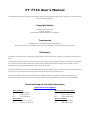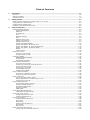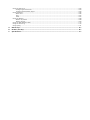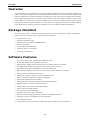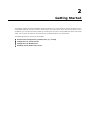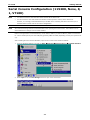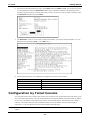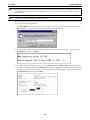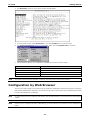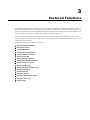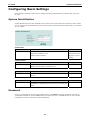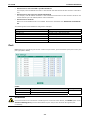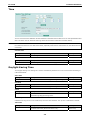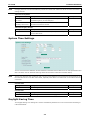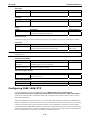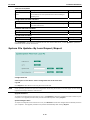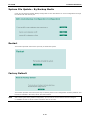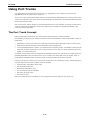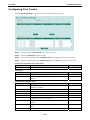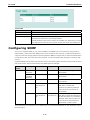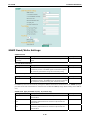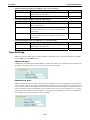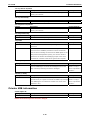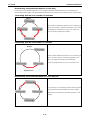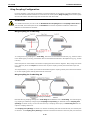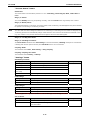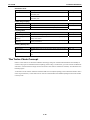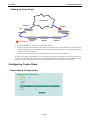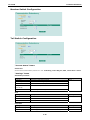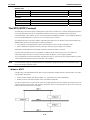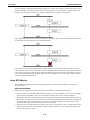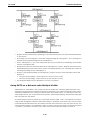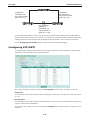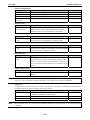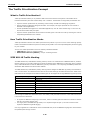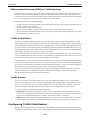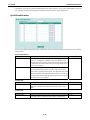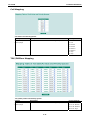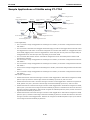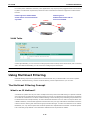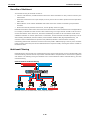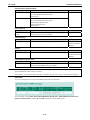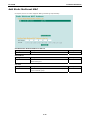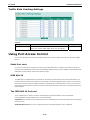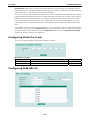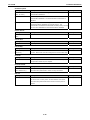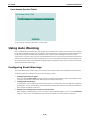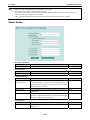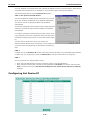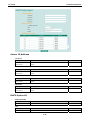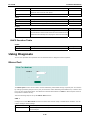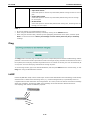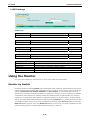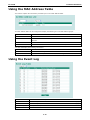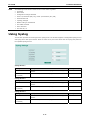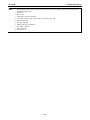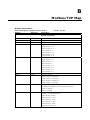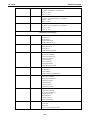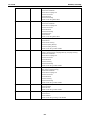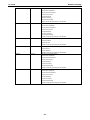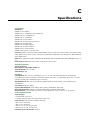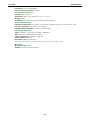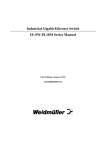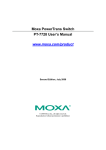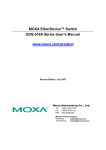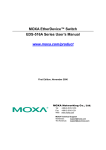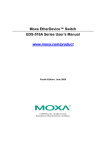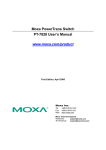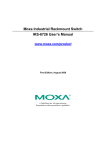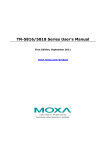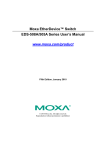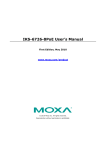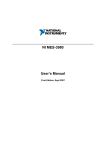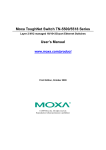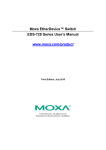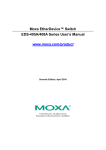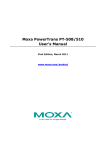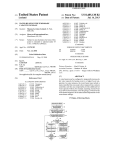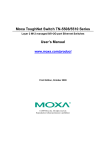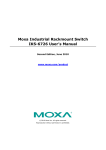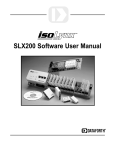Download PT-7710 User`s Manual
Transcript
PT-7710 User’s Manual First Edition, December 2010 www.moxa.com/product © 2010 Moxa Inc. All rights reserved. Reproduction without permission is prohibited. PT-7710 User’s Manual The software described in this manual is furnished under a license agreement and may be used only in accordance with the terms of that agreement. Copyright Notice Copyright ©2010 Moxa Inc. All rights reserved. Reproduction without permission is prohibited. Trademarks The MOXA logo is a registered trademark of Moxa Inc. All other trademarks or registered marks in this manual belong to their respective manufacturers. Disclaimer Information in this document is subject to change without notice and does not represent a commitment on the part of Moxa. Moxa provides this document as is, without warranty of any kind, either expressed or implied, including, but not limited to, its particular purpose. Moxa reserves the right to make improvements and/or changes to this manual, or to the products and/or the programs described in this manual, at any time. Information provided in this manual is intended to be accurate and reliable. However, Moxa assumes no responsibility for its use, or for any infringements on the rights of third parties that may result from its use. This product might include unintentional technical or typographical errors. Changes are periodically made to the information herein to correct such errors, and these changes are incorporated into new editions of the publication. Technical Support Contact Information www.moxa.com/support Moxa Americas Moxa China (Shanghai office) Toll-free: 1-888-669-2872 Toll-free: 800-820-5036 Tel: +1-714-528-6777 Tel: +86-21-5258-9955 Fax: +1-714-528-6778 Fax: +86-10-6872-3958 Moxa Europe Moxa Asia-Pacific Tel: +49-89-3 70 03 99-0 Tel: +886-2-8919-1230 Fax: +49-89-3 70 03 99-99 Fax: +886-2-8919-1231 Table of Contents 1. Introduction ...................................................................................................................................... 1-1 Overview ........................................................................................................................................... 1-2 Package Checklist ............................................................................................................................... 1-2 Software Features .............................................................................................................................. 1-2 2. Getting Started ................................................................................................................................. 2-1 Serial Console Configuration (115200, None, 8, 1, VT100) ....................................................................... 2-2 Configuration by Telnet Console ........................................................................................................... 2-4 Configuration by Web Browser ............................................................................................................. 2-6 Disabling Telnet and Browser Access ..................................................................................................... 2-8 3. Featured Functions ........................................................................................................................... 3-1 Configuring Basic Settings ................................................................................................................... 3-2 System Identification ................................................................................................................... 3-2 Password ................................................................................................................................... 3-2 Accessible IPs ............................................................................................................................. 3-3 Port ........................................................................................................................................... 3-4 Network Settings......................................................................................................................... 3-6 Time .......................................................................................................................................... 3-8 Daylight Saving Time ................................................................................................................... 3-8 System Time Settings .................................................................................................................. 3-9 Daylight Saving Time ................................................................................................................... 3-9 Configuring IEEE 1588/PTP ......................................................................................................... 3-10 System File Update—By Remote TFTP .......................................................................................... 3-12 System File Update—By Local Import/Export ................................................................................ 3-13 System File Update - By Backup Media ........................................................................................ 3-14 Restart..................................................................................................................................... 3-14 Factory Default ......................................................................................................................... 3-14 Using Port Trunks ............................................................................................................................. 3-15 The Port Trunk Concept.............................................................................................................. 3-15 Configuring Port Trunks ............................................................................................................. 3-16 Configuring SNMP ............................................................................................................................. 3-17 SNMP Read/Write Settings.......................................................................................................... 3-18 Trap Settings ............................................................................................................................ 3-19 Private MIB information.............................................................................................................. 3-20 Using Network Redundancy ................................................................................................................ 3-21 The Turbo Ring Concept ............................................................................................................. 3-21 Configuring Turbo Ring and Turbo Ring V2 ................................................................................... 3-24 The Turbo Chain Concept ........................................................................................................... 3-28 Configuring Turbo Chain ............................................................................................................. 3-29 The STP/RSTP Concept .............................................................................................................. 3-31 Configuring STP/RSTP ................................................................................................................ 3-35 Using Traffic Prioritization .................................................................................................................. 3-37 The Traffic Prioritization Concept ................................................................................................. 3-38 Configuring Traffic Prioritization .................................................................................................. 3-39 Using Virtual LAN .............................................................................................................................. 3-42 The Virtual LAN (VLAN) Concept .................................................................................................. 3-42 Sample Applications of VLANs using PT-7710 ................................................................................ 3-44 Configuring Virtual LAN .............................................................................................................. 3-45 Using Multicast Filtering ..................................................................................................................... 3-47 The Multicast Filtering Concept.................................................................................................... 3-47 Configuring IGMP Snooping ........................................................................................................ 3-50 Add Static Multicast MAC ............................................................................................................ 3-52 Configuring GMRP ..................................................................................................................... 3-53 GMRP Table .............................................................................................................................. 3-53 Using Bandwidth Management............................................................................................................ 3-53 Traffic Rate Limiting Settings ...................................................................................................... 3-54 Using Port Access Control .................................................................................................................. 3-54 Configuring Static Port Lock ........................................................................................................ 3-55 Configuring IEEE 802.1X ............................................................................................................ 3-55 Using Auto Warning .......................................................................................................................... 3-58 Configuring Email Warnings ........................................................................................................ 3-58 Event Type ............................................................................................................................... 3-59 Email Setup .............................................................................................................................. 3-60 Configuring Relay Warning ......................................................................................................... 3-61 Event Setup.............................................................................................................................. 3-61 Warning List ............................................................................................................................. 3-62 Using Line-Swap-Fast-Recovery.......................................................................................................... 3-62 Configuring Line-Swap Fast Recovery .......................................................................................... 3-62 Using Set Device IP........................................................................................................................... 3-62 Configuring Set Device IP ........................................................................................................... 3-63 Configuring DHCP Relay Agent .................................................................................................... 3-64 Using Diagnosis ................................................................................................................................ 3-66 Mirror Port ................................................................................................................................ 3-66 Ping ......................................................................................................................................... 3-67 LLDP ........................................................................................................................................ 3-67 Using the Monitor ............................................................................................................................. 3-68 Monitor by Switch...................................................................................................................... 3-68 Monitor by Port ......................................................................................................................... 3-69 Using the MAC Address Table ............................................................................................................. 3-70 Using the Event Log .......................................................................................................................... 3-70 Using Syslog .................................................................................................................................... 3-71 A. MIB Groups ....................................................................................................................................... A-1 B. Modbus/TCP Map .............................................................................................................................. B-1 C. Specifications .................................................................................................................................... C-1 1 1. Introduction Welcome to the PowerTrans PT-7710, a managed redundant Gigabit Ethernet switch designed especially for connecting Ethernet-enabled devices for industrial field applications. The following topics are covered in this chapter: Overview Package Checklist Software Features PT-7710 Introduction Overview The PowerTrans PT-7710 is certified for use in power substation automation systems (IEC 61850-3, IEEE 1613), traffic control systems (NEMA TS 2), and railway applications (EN50121-4). It can be used for Gigabit or Fast Ethernet backbones and supports redundant ring topologies. The PT-7710 switches supports dual redundant power supplies (DC power only): VDC “Power Supply 1 (PWR1)” and “Power Supply 2 (PWR2)”, or VAC “Power Supply (PWR1)” to increase communications reliability. The PT-7710 has a modular design that makes network planning easy and allows greater flexibility. You can install up to 2 Gigabit Ethernet ports and 8 Fast Ethernet ports. Optional front or bottom panel wiring makes the PT-7710 suitable for different applications. Package Checklist The PowerTrans PT-7710 is shipped with the following items. If any of these items is missing or damaged, please contact your customer service representative for assistance. • 1 PowerTrans PT-7710 • Hardware installation guide • CD-ROM with user’s manual and SNMP MIB file • Warranty statement • RJ45-to-DB9 console port cable • Protective caps for unused ports • 2 rackmount attachments Software Features ‧ Turbo Ring, Turbo Chain, and RSTP/STP (IEEE 802.1w/D) • IPv6 Ready certified by the IPv6 Logo Committee • IGMP snooping, GMRP to filter multicast traffic from industrial Ethernet protocols • Port-based VLAN, IEEE 802.1Q VLAN, GVRP for easier network planning ‧ QoS-IEEE 802.1p/1Q and TOS/DiffServ to increase determinism • IEEE 1588 PTP (Precision Time Protocol) for precise time synchronization of networks • 802.3ad, LACP for bandwidth optimization • IEEE 802.1X , HTTPS, and SSH to enhance network security ‧ SNMP V1/V2c/V3 for differential network management • Modbus/TCP industrial Ethernet protocol • DHCP Option 82 for IP address assignment with different policies • RMON for efficient, proactive network monitoring • Supports ABC-01 for system configuration backup • Access restriction by MAC address • Port mirroring for online debugging ‧ Automatic warnings by email, relay output • LLDP for automatic topology discovery in network management software • Automatic recovery of connected device’s IP addresses • Line-swap fast recovery • Configuration through web browser, Telnet/serial console, Windows utility, and ABC-01 1-2 2 2. Getting Started This chapter explains the initial installation process for the PT-7710. There are three ways to access PT-7710’s configuration settings: the serial console, Telnet console, and web console. If you do not know the PT-7710’s IP address, you can open the serial console by connecting the PT-7710 to a PC’s COM port with a short serial cable. You can open the Telnet or web console over an Ethernet LAN or over the Internet. The following topics are covered in this chapter: Serial Console Configuration (115200, None, 8, 1, VT100) Configuration by Telnet Console Configuration by Web Browser Disabling Telnet and Browser Access PT-7710 Getting Started Serial Console Configuration (115200, None, 8, 1, VT100) NOTE • You cannot connect to the serial and Telnet console at the same time. • You can connect to the web console and another console (serial or Telnet) at the same time. However, it is strongly recommended that you do NOT do so. Following this advice will allow you to maintain better control over the PT-7710’s configuration. NOTE We recommend using PComm Terminal Emulator when opening the serial console. This software can be downloaded free of charge from the Moxa website. Before running PComm Terminal Emulator, use an RJ45 to DB9-F (or RJ45 to DB25-F) cable to connect the PT-7710’s console port to your PC’s COM port (generally COM1 or COM2, depending on how your system is set up). After installing PComm Terminal Emulator, open the PT-7710’s serial console as follows: 1. From the Windows desktop, navigate to Start Æ Programs Æ PComm Lite 1.3 Æ Terminal Emulator. 2. Select Open under the Port Manager menu to open a new connection. 2-2 PT-7710 Getting Started 3. The Property window should open. On the Communication Parameter tab for Ports, select the COM port that is being used for the console connection. Set the other fields as follows: 115200 for Baud Rate, 8 for Data Bits, None for Parity, and 1 for Stop Bits. 4. On the Terminal tab, select VT100 for Terminal Type. Click OK. 5. In the terminal window, the PT-7710 will prompt you to select a terminal type. Enter 1 to select ansi/vt100 and press Enter. 2-3 PT-7710 Getting Started 6. The serial console will prompt you to log in. Press Enter and select admin or user. Use the down arrow key on your keyboard to select the Password field and enter a password if desired. This password will be required to access any of the consoles (web, serial, Telnet). If you do not wish to create a password, leave the Password field blank and press Enter. 7. The Main Menu of the PT-7710’s serial console should appear. (In PComm Terminal Emulator, you can adjust the font by selecting Font… in the Edit menu.) 8. Use the following keys on your keyboard to navigate the PT-7710’s serial console: Key Function Up, down, right, left arrow keys Tab Move the onscreen cursor Enter Display and select options Space Toggle options Esc Previous menu Configuration by Telnet Console You may open the PT-7710’s Telnet or web console over a network. This requires that the PC host and PT-7710 are on the same logical subnet. You may need to adjust your PC host’s IP address and subnet mask. By default, the PT-7710’s IP address is 192.168.127.253 and PT-7710’s subnet mask is 255.255.255.0 (for a Class C network). This means that your PC’s IP address must be set to 192.168.xxx.xxx for a subnet mask of 255.255.0.0, or to 192.168.127.xxx with a subnet mask of 255.255.255.0. NOTE To connect to the PT-7710’s Telnet or web console, your PC host and the PT-7710 must be on the same logical subnet. 2-4 PT-7710 NOTE Getting Started When connecting to the PT-7710’s Telnet or web console, first connect one of PT-7710’s Ethernet ports to your Ethernet LAN or directly to your PC’s Ethernet port. You may use either a straight-through or cross-over Ethernet cable. NOTE The PT-7710’s default IP address is 192.168.127.253. After making sure that the PT-7710 is connected to the same LAN and logical subnet as your PC, open the PT-7710’s Telnet console as follows: 1. Click Start Æ Run from the Windows Start menu. Telnet to the PT-7710’s IP address from the Windows Run window. You may also issue the Telnet command from a DOS prompt. 2. In the terminal window, the Telnet console will prompt you to select a terminal type. Type 1 to choose ansi/vt100, and then press Enter. 3. The Telnet console will prompt you to log in. Press Enter and select admin or user. Use the down arrow key on your keyboard to select the Password field and enter a password if desired. This password will be required to access any of the consoles (web, serial, Telnet). If you do not wish to create a password, leave the Password field blank and press Enter. 2-5 PT-7710 Getting Started 4. The Main Menu of the PT-7710’s Telnet console should appear. 5. In the terminal window, select Preferences… from the Terminal menu on the menu bar. 6. The Terminal Preferences window should appear. Make sure that VT100 Arrows is checked. 7. Use the following keys on your keyboard to navigate the PT-7710’s Telnet console: NOTE Key Function Up, down, right, left arrow keys Tab Move the onscreen cursor Enter Display and select options Space Toggle options Esc Previous menu The Telnet console looks and operates in precisely the same manner as the serial console. Configuration by Web Browser The PT-7710’s web console is a convenient way to modify the configuration and access the built-in monitoring and network administration functions. You can open the PT-7710’s web console using a standard web browser such as Internet Explorer or Netscape. NOTE To connect to the PT-7710’s Telnet or web console, your PC host and the PT-7710 must be on the same logical subnet. NOTE If the PT-7710 is configured for other VLAN settings, you must make sure your PC host is on the management VLAN. 2-6 PT-7710 NOTE Getting Started When connecting to the PT-7710’s Telnet or web console, first connect one of the PT-7710’s Ethernet ports to your Ethernet LAN or directly to your PC’s Ethernet port. You may use either a straight-through or cross-over Ethernet cable. NOTE The PT-7710’s default IP address is 192.168.127.253. After making sure that the PT-7710 is connected to the same LAN and logical subnet as your PC, open the PT-7710’s web console as follows: 1. Point your web browser to the PT-7710’s IP address by entering it in the Address or URL field. 2. The PT-7710’s web console will open, and you will be prompted to log in. Select the login account (admin or user) and enter the Password. This password will be required to access any of the consoles (web, serial, Telnet). If you do not wish to create a password, leave the Password field blank and press Enter. NOTE By default, no password is assigned to the PT-7710’s web, serial, and Telnet consoles. 3. After logging in, you may need to wait a few moments for the web console to appear. Use the folders in the left navigation panel to navigate between different pages of configuration options. 2-7 PT-7710 Getting Started Disabling Telnet and Browser Access If you are connecting the PT-7710 to a public network but do not intend to manage it over the network, we suggest disabling both the Telnet and web consoles. This is done through the serial console, by navigating to System Identification under Basic Settings. Disable or enable the Telnet Console and Web Configuration as shown below: 2-8 3 3. Featured Functions This chapter explains how to access the PT-7710’s various configuration, monitoring, and administration functions. These functions can be accessed by serial, Telnet, or web console. The serial console can be used if you do not know the PT-7710’s IP address and requires that you connect the PT-7710 to a PC COM port. The Telnet and web consoles can be opened over an Ethernet LAN or the Internet. The web console is the most user-friendly way to configure the PT-7710. In this chapter, we use the web console interface to introduce the functions. There are only a few differences between the web console, serial console, and Telnet console. The following topics are covered in this chapter: Configuring Basic Settings Using Port Trunks Configuring SNMP Using Network Redundancy Using Traffic Prioritization Using Virtual LAN Using Multicast Filtering Using Bandwidth Management Using Port Access Control Using Auto Warning Using Line-Swap-Fast-Recovery Using Set Device IP Using Diagnosis Using the Monitor Using the MAC Address Table Using the Event Log Using Syslog PT-7710 Featured Functions Configuring Basic Settings Basic Settings includes the most common settings required by administrators to maintain and control the PT-7710. System Identification System Identification items are displayed at the top of the web console and will be included in alarm emails. You can set the System Identification items to make it easier to identify different switches that are connected to your network. Switch Name Setting Max. 30 characters Description Factory Default This option is useful for differentiating between the roles or Managed applications of different units. Redundant Switch Example: Factory Switch 1. [Serial no. of this switch] Switch Location Setting Description Max. 80 characters This option is useful for differentiating between the locations of Switch Location Factory Default different units. Example: production line 1. Switch Description Setting Max. 30 characters Description Factory Default This option is useful for recording a more detailed description of None the unit. Maintainer Contact Info Setting Description Factory Default Max. 30 characters This option is useful for providing information about who is None responsible for maintaining this unit and how to contact this person. Password The PT-7710 provides two levels of configuration access. The admin account has read/write access of all configuration parameters, and the user account has read access only. The user account can only view the configuration, but will not be able to make modifications. 3-2 PT-7710 Featured Functions ATTENTION By default, no password is assigned to the PT-7710’s web, Telnet, and serial consoles. If a password is assigned, you will be required to enter the password when you open the serial console, Telnet console, or Web console. Account Setting Description Factory Default Admin This account can modify the PT-7710’s configuration. admin User This account can only view the PT-7710’s configurations. Password Setting Description Factory Default Old password Enter the current password None (max. 16 characters) New password Enter the desired new password. Leave it blank if you want to None (Max. 16 characters) remove the password. Retype password (Max. Enter the desired new password again. Leave it blank if you 16 characters) None want to remove the password. Accessible IPs The PT-7710 uses an IP address-based filtering method to control access. You may add or remove IP addresses to limit access to the PT-7710. When the accessible IP list is enabled, only addresses on the list will be allowed access to the PT-7710. Each IP address and netmask entry can be tailored for different situations: 3-3 PT-7710 • Featured Functions Grant access to one host with a specific IP address For example, enter IP address 192.168.1.1 with netmask 255.255.255.255 to allow access to 192.168.1.1 only. • Grant access to any host on a specific subnetwork For example, enter IP address 192.168.1.0 with netmask 255.255.255.0 to allow access to all IPs on the subnet defined by this IP address/subnet mask combination. • Grant access to all hosts Make sure the accessible IP list is not enabled. Remove the checkmark from Enable the accessible IP list. The following table shows additional configuration examples: Hosts That Need Access Input Format Any host Disable 192.168.1.120 192.168.1.120 / 255.255.255.255 192.168.1.1 to 192.168.1.254 192.168.1.0 / 255.255.255.0 192.168.0.1 to 192.168.255.254 192.168.0.0 / 255.255.0.0 192.168.1.1 to 192.168.1.126 192.168.1.0 / 255.255.255.128 192.168.1.129 to 192.168.1.254 192.168.1.128 / 255.255.255.128 Port Port settings are included to give the user control over port access, port transmission speed, flow control, and port type (MDI or MDIX). Enable Setting Description Factory Default Checked Allows data transmission through the port. Enabled Unchecked Immediately shuts off port access. ATTENTION If a connected device or sub-network is wreaking havoc on the rest of the network, the Disable option under Advanced Settings/Port gives the administrator a quick way to shut off access through this port immediately. 3-4 PT-7710 Featured Functions Description Setting Description Factory Default Media type Displays the media type for each module’s port N/A Description Factory Default Specifies an alias for the port to help administrators None Name Setting Max. 63 characters differentiate between different ports. Example: PLC 1 Speed Setting Description Factory Default Auto Allows the port to use the IEEE 802.3u protocol to negotiate Auto with connected devices. The port and connected devices will determine the best speed for that connection. 100M-Full Choose one of these fixed speed options if the connected 100M-Half Ethernet device has trouble auto-negotiating. 10M-Full exclude Gigabit Ethernet module 10M-Half exclude Gigabit Ethernet module FDX Flow Ctrl This setting enables or disables flow control for the port when the port’s Speed is set to Auto. The final result will be determined by the Auto process between the PT-7710 and connected devices. Setting Description Enable Enables flow control for this port when the port’s Speed is set to Disable Factory Default Auto. Disable Disables flow control for this port when the port’s Speed is set to Auto. MDI/MDIX Setting Description Factory Default Auto Allows the port to auto-detect the port type of the connected Auto Ethernet device and change the port type accordingly. MDI MDIX Choose MDI or MDIX if the connected Ethernet device has trouble auto-negotiating for port type. 3-5 PT-7710 Featured Functions Network Settings The Network Parameters page allows users to configure both IPv4 and IPv6 parameters for management access over the network. This Moxa Ethernet switch supports both IPv4 and IPv6, and can be managed using either of these address types. An explanation of each configuration item follows. IPv4 Auto IP Configuration Setting Description Factory Default Disable Select to set the PT-7710’s IP address manually. Disable By DHCP The PT-7710’s IP address will be assigned automatically by the network’s DHCP server. By BootP The PT-7710’s IP address will be assigned automatically by the network’s BootP server. Switch IP Address Setting Description Factory Default IP address for the Assigns the PT-7710’s IP address on a TCP/IP network. 192.168.127.253 Setting Description Factory Default Subnet mask for the Identifies the type of network to which the PT-7710 is 255.255.255.0 PT-7710 connected (e.g., 255.255.0.0 for a Class B network, or PT-7710 Switch Subnet Mask 255.255.255.0 for a Class C network). Default Gateway Setting Description Factory Default IP address for gateway Specifies the IP address of the router that connects the LAN to None an outside network. DNS IP Address Setting Description Factory Default IP address for DNS Specifies the IP address of the DNS server used by your None server network. After specifying the DNS server’s IP address, you can use the PT-7710’s URL (e.g., www.PT.company.com) to open the web console instead of entering the IP address. 3-6 PT-7710 Featured Functions IP address for 2nd DNS Specifies the IP address of the secondary DNS server used by None server your network. The PT-7710 will use the secondary DNS server if the first DNS server fails to connect. IPv6 IPv6 settings include two distinct address types: Link-Local Unicast address and Global Unicast address. A Link-Local address makes the switch accessible over IPv6 for all devices attached to the same local subnet. To connect to a larger network with multiple segments, the switch must be configured with a Global Unicast address. Global Unicast Address Prefix (Prefix Length: 64 bits) Setting Description Factory Default Global Unicast Address The prefix value must be formatted according to RFC 2373 Prefix None “IPv6 Addressing Architecture,” using 8 colon-separated 16-bit hexadecimal values. One double colon may be used in the address to indicate the appropriate number of zeros required to fill the undefined fields. Global Unicast Address Setting None Description Factory Default Displays the IPv6 Global Unicast address. The network portion of Global Unicast address can be configured by specifying the Global Unicast Prefix and using a EUI-64 interface ID in the low order 64 bits. The host portion of Global Unicast address is automatically generated using the modified EUI-64 form of the interface identifier (Switch’s MAC address). Link-Local Address Setting None Description Factory Default The network portion of Link-Local address is FE80 and the host FE80: (EUI-64 form portion of Link-Local address is automatically generated using of the MAC address) the modified EUI-64 form of the interface identifier (Switch’s MAC address). Neighbor Cache Setting None Description Factory Default The information in the neighbor cache that includes the None neighboring node IPv6 address, the corresponding Link-Layer address, and current state of the entry. 3-7 PT-7710 Featured Functions Time The PT-7710 has a time calibration function based on information from an NTP server or user specified time and date. Functions such as automatic warning emails can therefore include time and date stamp. NOTE The PT-7710 does not have a real time clock. The user must update the Current Time and Current Date to set the initial time of the PT-7710 after each reboot, especially when there is no NTP server on the LAN or Internet connection. Current Time Setting Description Factory Default User-specified time Allows configuration of the local time in local 24-hour format. 00h:00m:00s Setting Description Factory Default User-specified date Allows configuration of the local date in yyyy-mm-dd format. 1970/01/01 Current Date Daylight Saving Time The Daylight Saving Time settings are used to automatically offset the PT-7710’s time forward according to national standards. Start Date Setting Description Factory Default User-specified date Specifies the date on which Daylight Saving Time begins. None Setting Description Factory Default User-specified date Specifies the date on which Daylight Saving Time ends. None Description Factory Default Specifies the number of hours that the time should be offset None End Date Offset Setting User-specified hour forward during Daylight Savings Time. System Up Time Indicates how long the PT-7710 remained up since the last cold start. The up time is indicated in seconds. Time Zone Setting Description Factory Default Time zone Specifies the time zone, which is used to determine the local GMT (Greenwich time offset from GMT (Greenwich Mean Time). Mean Time) 3-8 PT-7710 NOTE Featured Functions Changing the time zone will automatically correct the current time. Make sure to set the time zone before setting the time. Time Server IP/Name Setting Description Factory Default IP address or name of The IP or domain address (e.g., 192.168.1.1, None time server time.stdtime.gov.tw, or time.nist.gov). IP address or name of The PT-7710 will try to locate the secondary NTP server if the secondary time server first NTP server fails to connect. Time Server Query Period Setting Description Query period This parameter determines how frequently the time is updated 600 seconds Factory Default from the NTP server. System Time Settings The PT-7710 has a time calibration function based on information from an NTP server or user specified time and date. Functions such as automatic warning emails can therefore include time and date stamp. NOTE The PT-7710 does not have a real time clock. The user must update the Current Time and Current Date to set the initial time for PT-7710 after each reboot, especially when there is no NTP server on the LAN or Internet connection. Current Time Setting Description Factory Default User-specified time Allows configuration of the local time in local 24-hour format. None Setting Description Factory Default User-specified date Allows configuration of the local date in yyyy-mm-dd format. None Current Date Daylight Saving Time The Daylight Saving Time settings are used to automatically offset the PT-7710’s time forward according to national standards. 3-9 PT-7710 Featured Functions Start Date Setting Description Factory Default User-specified date Specifies the date on which Daylight Saving Time begins. None Setting Description Factory Default User-specified date Specifies the date on which Daylight Saving Time ends. None Setting Description Factory Default User-specified hour Specifies the number of hours that the time should be offset None End Date Offset forward during Daylight Saving Time. System Up Time Indicates how long the PT-7710 remained up since the last cold start. The up time is indicated in seconds. Time Zone NOTE Setting Description Factory Default Time zone Specifies the time zone, which is used to determine the local GMT (Greenwich time offset from GMT (Greenwich Mean Time). Mean Time) Changing the time zone will automatically correct the current time. Make sure to set the time zone before setting the time. Time Server IP/Name Setting Description Factory Default IP address or name of The IP or domain address (e.g., 192.168.1.1, None time server time.stdtime.gov.tw, or time.nist.gov). IP address or name of The PT-7710 will try to locate the secondary NTP server if the secondary time server first NTP server fails to connect. Time Server Query Period Setting Description Factory Default Query period This parameter determines how frequently the time is updated 600 seconds from the NTP server. Enable NTP/SNTP Server Setting Description Factory Default Enable/Disable Enables or disables NTP or SNTP server. Disable Configuring IEEE 1588/PTP Time synchronization may be accomplished using the IEEE Standard for a Precision Clock Synchronization Protocol for Networked Measurement and Control Systems (IEEE 1588-2008) to synchronize real-time clocks incorporated within each component of the electrical power system in power automation applications. IEEE 1588, published in November 2002, is a new technology that expands the performance capabilities of Ethernet networks for measurement and control over a communication network. In recent years, an increasing number of electrical power systems have been utilizing a more distributed architecture and less stringent timing specifications. IEEE 1588 establishes a master-slave relationship between the clocks, and enforces the specific timing requirements. All devices ultimately derive their time from a clock known as the grandmaster clock. In its basic form, the protocol is intended to be administration free. 3-10 PT-7710 Featured Functions How does an Ethernet switch affect 1588 synchronization? An Ethernet switch potentially introduces multi-microsecond fluctuations in the latency between the 1588 grandmaster clock and a 1588 slave clock. Uncorrected these fluctuations will cause synchronization errors. The magnitude of these fluctuations depends on the design of the Ethernet switch and the details of the communication traffic. Experiments with prototype implementations of IEEE 1588 indicate that with suitable care the effect of these fluctuations can be successfully managed. For example, use of appropriate statistics in the 1588 devices to recognize significant fluctuations and use suitable averaging techniques in the algorithms controlling the correction of the local 1588 clock will achieve the highest time accuracy. Can Ethernet switches be designed to avoid the effects of these fluctuations? A switch may be designed to support IEEE 1588 while avoiding the effects of queuing. In this case two modifications to the usual design of an Ethernet switch are necessary: 1. The Boundary /Transparent Clock functionality defined by IEEE 1588 must be implemented in the switch, and 2. The switch must be configured such that it does not pass IEEE 1588 message traffic using the normal communication mechanisms of the switch. Such an Ethernet switch will synchronize clocks directly connected to one of its ports to the highest possible accuracy. 3-11 PT-7710 Featured Functions PTP Setting Operation IEEE 1588/PTP Setting Description Factory Default Operation Disable or enable IEEE 1588(PTP) operation Disable Configuration IEEE 1588/PTP Setting Description Factory Default Clock Mode Support software-based IEEE 1588(PTP) mode Disable Sync Interval Period for sending synchronization message (in seconds) Disable Subdomain Name Support _DFLT(Default) domain only _DFLT Setting Description Factory Default Offset To Master(nsec) The deviation between local time and the reference clock in Status nanoseconds. Grandmaster UUID When the clock has a port in the PTP_SLAVE state, this member’s value shall be the value of the grand master Clock UUID field of the last Sync message received from the parent of the slave port. Parent UUID When the clock has a port in the PTP_SLAVE state, this member’s value shall be the value of the source UUID field of the last Sync message received from the parent of the slave port. Clock Stratum The stratum number describes one measure of the quality of a 4 clock. Each clock shall be characterized by a stratum number to be used by the best master clock algorithm as one parameter of clock quality. Clock Identifier Properties of the clock. DFLT Setting Description Factory Default Port Enable Enable or disable PTP port operation. None Port Status Display PTP port real status. PTP_DISABLED PTP Port Settings System File Update—By Remote TFTP The PT-7710 supports saving your configuration or log file to a remote TFTP server or local host. Other PT-7710 switches can also load the configuration at a later time. The PT-7710 also supports loading firmware or configuration files from the TFTP server or a local host. 3-12 PT-7710 Featured Functions TFTP Server IP/Name Setting Description Factory Default IP address of TFTP Specifies the IP address or name of the remote TFTP server. None server This IP address must be specified before downloading or uploading files. Configuration Files Path and Name Setting Description Max. 40 characters Specifies the path and file name of the PT-7710’s configuration None Factory Default file on the TFTP server. Firmware Files Path and Name Setting Description Factory Default Max. 40 characters Specifies the path and file name of the PT-7710’s firmware file. None Log Files Path and Name Setting Description Factory Default Max. 40 characters Specifies the path and file name of the PT-7710’s log file. None Click Download to download the prepared file from the remote TFTP server, or click Upload to upload the desired file to the remote TFTP server. System File Update—By Local Import/Export Configuration File Click Export to save the PT-7710’s configuration file to the local host. Log File Click Export to save the PT-7710’s log file to the local host. NOTE Some operating systems will open the configuration file and log file directly in the web page. In such cases, right click the Export button to save the file. Upgrade Firmware To import a new firmware file onto the PT-7710, click Browse to select the firmware file that is saved on your computer. The upgrade procedure will proceed automatically after clicking Import. Upload Configure Data To import a configuration file onto the PT-7710, click Browse to select the configuration file already saved on your computer. The upgrade procedure will proceed automatically after clicking Import. 3-13 PT-7710 Featured Functions System File Update - By Backup Media Users can use Moxa’s Automatic Backup Configurator to save and load the PT-7710’s configurations through the switch’s RS-232 console port. Restart This function provides users with a quick way to restart the system. Factory Default This function provides users with a quick way of restoring the PT-7710’s configuration to factory defaults. This function is available in the serial, Telnet, and web consoles. NOTE After restoring the factory default configuration, you will need to use the default network settings to re-establish the web or Telnet console connection with the PT-7710. 3-14 PT-7710 Featured Functions Using Port Trunks Link aggregation involves grouping links to into a link aggregation group. A MAC client can treat link aggregation groups as if they were a single link. The PT-7710’s port trunk feature allows devices to communicate by aggregating up to 4 trunk groups, with a maximum of 8 ports for each group. If one of the 8 ports fails, the other seven ports will automatically provide backup and share the traffic. Port trunks can be used to combine up to 8 ports between two PT-7710 switches. If all ports on both switch units are configured as 100BaseTX and they are operating in full duplex, the potential bandwidth of the connection will be 1600 Mbps. The Port Trunk Concept Moxa has developed a proprietary port trunk protocol that provides the following benefits: More flexibility in setting up your network connections, since the bandwidth of a link can be doubled, tripled, or quadrupled. • Redundancy—if one link is broken, the remaining trunked ports share the traffic within this trunk group. • Load sharing—MAC client traffic may be distributed across multiple links. • To avoid broadcast storms or loops in your network while configuring a trunk, first disable or disconnect all ports that you want to add to the trunk or remove from the trunk. After you finish configuring the trunk, enable or re-connect the ports. If all ports on both switch units are configured as 100BaseTX and they are operating in full duplex mode, the potential bandwidth of the connection will be up to 1.6 Gbps. This means that users can double, triple, or quadruple the bandwidth of the connection by port trunking between two PT series switches. Each PT-7710 can set a maximum of 4 port trunk groups. When you activate port trunks, certain settings on each port will be reset to factory default values or disabled: • Communication redundancy will be reset. • 802.1Q VLAN will be reset. • Multicast Filtering will be reset. • Port Lock will be reset and disabled. • Set Device IP will be reset. • Mirror will be reset After port trunks have been activated, you may configure these items again for each trunk port. 3-15 PT-7710 Featured Functions Configuring Port Trunks The Port Trunking Settings page is where ports are assigned to a trunk group. Step 1: Select the desired Trunk Group (Trk1, Trk2, Trk3, Trk4). Step 2: Select the Trunk Type (Static or LACP). Step 3: Select the desired ports under Available Ports and click Up to add to the Trunk Group. Step 4: Select the desired ports under Member Ports and click Down to remove from the group. Trunk Group (Maximum of 4 trunk groups) Setting Description Factory Default Trk1, Trk2, Trk3, Trk4 Specifies the current trunk group. Trk1 Setting Description Factory Default Static Selects Moxa’s proprietary trunk protocol. Static LACP Selects LACP (IEEE 802.3ad, Link Aggregation Control Static Trunk Type Protocol). Available Ports/Member Ports Setting Description Factory Default Member/available ports Lists the ports in the current trunk group and the ports that are N/A available to be added. Check box Selects the port to be added or removed from the group. Unchecked Port Indicates how each port is identified. N/A Port description Displays the media type for each port. N/A Name Displays the specified name for each port. N/A Speed Indicates the transmission speed for each port (100M-Full, N/A 100M-Half, 10M-Full, or 10M-Half). FDX flow control Indicates if the FDX flow control of this port is enabled or N/A disabled. Up Used to add selected ports into the trunk group from available N/A ports. Down Used to remove selected ports from the trunk group. 3-16 N/A PT-7710 Featured Functions Trunk Table Setting Description Trunk group Displays the trunk type and trunk group. Member port Displays the member ports that belong to the trunk group. Status Success means the port trunk is working properly. Fail means the port trunk is not working properly. Standby means the port trunk is working as a standby port. When there are more than eight ports trunked as a trunk group, the 9th port will be the standby port. Configuring SNMP The PT-7710 supports SNMP V1, V2c, and V3. SNMP V1 and SNMP V2c use a community string match for authentication, which means that SNMP servers access all objects with read-only or read/write permissions using the community strings public and private by default. SNMP V3 requires that you select an authentication level of MD5 or SHA, and is the most secure protocol. You can also enable data encryption to enhance data security. Supported SNMP security modes and levels are shown in the following table. Select the security mode and level that will be used to communicate between the SNMP agent and manager. Protocol UI Setting Authentication Encryption V1, V2c Read Community string No Method Version SNMP V1, V2c Community V1, V2c Uses a community string match for authentication. Community string No Write/Read Uses a community string match for authentication. Community SNMP V3 No-Auth No No MD5 or SHA Authentication No Uses an account with admin or user to access objects Provides authentication based on based on MD5 or HMAC-MD5, or HMAC-SHA SHA algorithms. 8-character passwords are the minimum requirement for authentication. MD5 or SHA Authentication Data Provides authentication based on based on MD5 or encryption key HMAC-MD5 or HMAC-SHA algorithms, SHA and data encryption key. 8-character passwords and a data encryption key are the minimum requirements for authentication .and encryption. These parameters are configured on the SNMP page. A more detailed explanation of each parameter is given below the figure. 3-17 PT-7710 Featured Functions SNMP Read/Write Settings SNMP Versions Setting Description Factory Default V1, V2c, V3, or V1, V2c, Specifies the SNMP protocol version used to manage the or V3 only V1, V2c switch. V1, V2c Read Community Setting Description Max. 30 characters Specifies the community string to authenticate the SNMP agent Public Factory Default for read-only access. The SNMP agent will access all objects with read-only permissions using this community string. V1, V2c Write/Read Community Setting Description Max. 30 characters Specifies the community string to authenticate the SNMP agent Private Factory Default for read/write access. The SNMP server will access all objects with read/write permissions using this community string. For SNMP V3, there are two levels of privilege for different accounts to access the PT-7710. Admin privilege provides access and authorization to read and write the MIB file. User privilege allows reading of the MIB file only. Admin Auth. Type (for SNMP V1, V2c, V3, and V3 only) Setting No-Auth Description Factory Default Allows the admin account to access objects without No authentication. MD5- Authentication will be based on the HMAC-MD5 algorithm. Auth 8-character passwords are the minimum requirement for SHA- Authentication will be based on the HMAC-SHA algorithm. Auth 8-character passwords are the minimum requirement for No authentication. authentication. 3-18 No PT-7710 Featured Functions Admin Data Encryption Key (for SNMP V1, V2c, V3, and V3 only) Setting Description Enable Enables data encryption using the specified data encryption key No Factory Default (between 8 and 30 characters). Disable Specifies that data will not be encrypted. No User Auth. Type (for SNMP V1, V2c, V3 and V3 only) Setting Description Factory Default No-Auth Allows the admin account and user account to access objects No without authentication. MD5-Auth Authentication will be based on the HMAC-MD5 algorithm. No 8-character passwords are the minimum requirement for authentication. SHA-Auth Authentication will be based on the HMAC-SHA algorithm. No 8-character passwords are the minimum requirement for authentication. User Data Encryption Key (for SNMP V1, V2c, V3 and V3 only) Setting Description Factory Default Enable Enables data encryption using the specified data encryption key No (between 8 and 30 characters). Disable No data encryption No Trap Settings SNMP traps allow an SNMP agent to notify the NMS of a significant event. The EDS-600 supports two SNMP modes, Trap mode and Inform mode. SNMP Trap Mode In Trap mode, the SNMP agent sends an SNMPv1 trap PDU to the NMS. No acknowledgment is sent back from the NMS so the agent has no way of knowing if the trap reached the NMS. SNMP Inform Mode SNMPv2 provides an inform mechanism. When an inform message is sent from the SNMP agent to the NMS, the receiver sends a response to the sender acknowledging receipt of the event. This behavior is similar to that of the get and set requests. If the SNMP agent doesn’t receive a response from the NMS for a period of time, the agent will resend the trap to the NMS agent. The maximum timeout time is 300 secs (default is 1 sec), and the maximum number of retries is 99 times (default is 1 time). When the SNMP agent receives acknowledgement from the NMS, it will stop resending the inform messages. 3-19 PT-7710 Featured Functions 1st Trap Server IP/Name Setting Description Factory Default IP or name Specifies the IP address or name of the primary trap server None used by your network. 1st Trap Community Setting Description Factory Default Max. 30 characters Specifies the community string to use for authentication. Public 2nd Trap Server IP/Name Setting Description IP or name Specifies the IP address or name of the secondary trap server None Factory Default used by your network. 2nd Trap Community Setting Description Factory Default Max. 30 characters Specifies the community string to use for authentication. Public Description Factory Default Trap Mode Setting Trap Select this option to use SNMP Trap message to indicate event Trap occurrence. Inform Select this option to use SNMP Inform messages to indicate Trap event occurrence. SNMPv2 provides an inform mechanism. When an inform message is sent from the SNMP agent to the NMS (network management system), the receiver sends a response to the sender acknowledging receipt of the event. This behavior is similar to that of the get and set requests. Retries (1-99) Setting Description 1 to 99 The maximum number of retries is 99 times (default is 1 time). Disable when Trap Factory Default When the SNMP agent receives acknowledgement from the Mode is “Trap”, 1 NMS, it will stop resending the inform messages. when Trap Mode is “Inform”. Timeout (1-300s) Setting 1 to 300 Description Factory Default If the SNMP agent doesn’t receive a response from the NMS for Disable when Trap a period of time, the agent will resend the SNMP trap message Mode is “Trap”, 1 to the NMS agent. The maximum timeout time is 300 secs when Trap Mode is (default is 1 sec). “Inform”. Private MIB information Switch Object ID Setting Description Factory Default 8691.7.16 Indicates the PT-7710’s enterprise value. Fixed NOTE: The Switch Object ID cannot be changed. 3-20 PT-7710 Featured Functions Using Network Redundancy Employing network redundancy on your network helps protect critical links against failure, prevents network loops, and keeps network downtime at a minimum. Network redundancy allows the user to set up redundant loops in a network to provide a backup data transmission route in the event that a cable is inadvertently disconnected or damaged. This is a particularly important feature for industrial applications, since it could take several minutes to locate a disconnected or severed cable. For example, in a production line, several minutes of downtime can result in substantial losses in production and revenue. The PT-7710 supports four different protocols for network redundancy—Rapid Spanning Tree Protocol (IEEE-802.1w), Turbo Ring, Turbo Ring V2, and Turbo Chain. When configuring a redundant ring, all switches on the same ring must be configured using the same redundancy protocol. You cannot mix the Turbo Ring, Turbo Ring V2, Turbo Chain, and STP/RSTP protocols within the same ring. The following table lists the key differences between each protocol. Use this information to evaluate the benefits of each protocol, and then determine which one is most suitable for your network. NOTE Turbo Ring V2 Turbo Ring Turbo Chain STP RSTP Topology Ring Ring Ring, Mesh Ring, Mesh Ring, Mesh Recovery Time < 20 ms < 300 ms < 20ms Up to 30 sec. Up to 5 sec Most Moxa managed switches support two proprietary Turbo Ring protocols: Turbo Ring refers to the original version of Moxa’s proprietary redundant ring protocol, which has a recovery time of under 300 ms. Turbo Ring V2 refers to the newer version of Turbo Ring, which has a recovery time of under 20 ms. The Turbo Ring Concept Moxa developed the proprietary Turbo Ring protocol to optimize communication redundancy and achieve a faster recovery time on the network. The Turbo Ring and Turbo Ring V2 protocols designate one switch as the master of the network, and then automatically block packets from traveling through any of the network’s redundant loops. In the event that one branch of the ring gets disconnected from the rest of the network, the protocol automatically readjusts the ring so that the part of the network that was disconnected can reestablish contact with the rest of the network. Initial setup for Turbo Ring or Turbo Ring V2 For each switch in the ring, select any two ports as the redundant ports. Connect redundant ports on neighboring switches to form the redundant ring. The user does not need to manually assign the master with Turbo Ring or Turbo Ring V2. If no switch is assigned as the master, the protocol automatically selects one of the switches to be the master. The master is only used to identify which segment in the redundant ring acts as the backup path. In the following subsections, we explain how the redundant path is selected for rings configured for Turbo Ring and Turbo Ring V2. 3-21 PT-7710 Featured Functions Determining the Redundant Path for Turbo Ring In this case, the redundant segment (i.e., the segment that will be blocked during normal operation) is determined by the number of PT series Ethernet switches in the ring and by the location of the master switch. Turbo Ring with an even number of switches Master If the number of Ethernet switches in the Turbo Ring is 2N (an even number), the backup segment is one of the two segments connected to the (N+1) st switch (i.e., the unit directly opposite the master). Turbo Ring with an odd number of switches Master If the number of Ethernet switches in the Turbo Ring is 2N+1 (an odd number), the backup segment is the (N+1) st segment counting counterclockwise. For the example shown here, N=1, so that N+1=2. Segment N+1 Determining the Redundant Path for Turbo Ring V2 Master For Turbo Ring V2, the backup segment is the segment connected to the 2nd redundant port on the master. Please refer to Configuring Turbo Ring V2 later in this chapter. 3-22 PT-7710 Featured Functions Ring Coupling Configuration For some systems, it may not be convenient to connect all devices in the system in a single redundant ring, since some devices could be located in a remote area. For these systems, Ring Coupling can be used to group devices into smaller redundant rings that communicate with each other. ATTENTION In a VLAN environment, the user must set Redundant Port Coupling Port and Coupling Control Port to join all VLANs, since these ports act as the backbone to transmit all packets of different VLANs to the different PT series Ethernet switches. Ring Coupling for Turbo Ring To configure the ring coupling for a Turbo Ring, select two PT series Ethernet switches (e.g., Switch A and B in the above figure) in the ring, and another two PT series Ethernet switches in the adjacent ring (e.g., Switch C and D). Select two ports on each switch to be used as coupling ports and link them together. Next, assign one switch (e.g., Switch A) to be the coupler and connect the coupler’s coupling control port with Switch B (for this example). The coupler switch (i.e., Switch A) will monitor switch B through the coupling control port to determine whether or not the coupling port’s backup path should be recovered. Ring Coupling for Turbo Ring V2 Note that the ring coupling settings for a Turbo Ring V2 are different from a Turbo Ring. For Turbo Ring V2, ring coupling is enabled by configuring the Coupling Port (Primary) on Switch B and the Coupling Port (Backup) on Switch A only. You do not need to set up a coupling control port, so Turbo Ring V2 does not require a coupling control line. The Coupling Port (Backup) on Switch A is used for the backup path and connects directly to a network port on Switch C. The Coupling Port (Primary) on Switch B monitors the status of the main path, and connects 3-23 PT-7710 Featured Functions directly to an extra network port on Switch D. With ring coupling established, Switch A can activate the backup path as soon as it detects a problem with the main path. ATTENTION Ring coupling only needs to be enabled on one of the switches serving as the ring coupler. The coupler must assign separate ports for the two Turbo Ring ports and the coupling port. NOTE You do not need to use the same PT series Ethernet switch for both ring coupling and ring master. Dual-Homing Configuration for Turbo Ring V2 Dual-homing is only supported with Turbo Ring V2 and is used to connect two networks through a single Ethernet switch. The primary path is the operating connection, and the backup path is a back-up connection that is activated in the event that the primary path connection fails. Dual-Homing for Turbo Ring V2 Configuring Turbo Ring and Turbo Ring V2 On the Communication Redundancy page, select Turbo Ring or Turbo Ring V2 as the Redundancy Protocol. Note that each protocol’s configuration page is different. 3-24 PT-7710 Featured Functions Configuring Turbo Ring “Current Status” Items Now Active This shows which communication protocol is in use: Turbo Ring, Turbo Ring V2, RSTP, Turbo Chain, or none. Master/Slave This indicates whether or not the PT-7710 is the master of the Turbo Ring. This field appears only for Turbo Ring or Turbo Ring V2. NOTE The user does not need to assign the master to use Turbo Ring or Turbo Ring V2. If no master is assigned, the Turbo Ring protocol will automatically assign master status to one of the PT series Ethernet switches in the ring. The master is only used to determine which segment serves as the backup path. Redundant Ports Status (1st Port, 2nd Port) Ring Coupling Ports Status (Coupling Port, Coupling Control Port) The Ports Status indicators show Forwarding for normal transmission, Blocking if the port is part of a backup path that is currently blocked, and Link down if there is no connection. “Settings” Items Redundancy Protocol Setting Description Factory Default Turbo Ring Selects the Turbo Ring protocol. None Turbo Ring V2 Selects the Turbo Ring V2 protocol. RSTP (IEEE Selects the RSTP protocol. 802.1w/1D) Turbo Chain Selects the Turbo Chain protocol. None Disables ring redundancy. 3-25 PT-7710 Featured Functions Set as Master Setting Description Factory Default Enabled The PT-7710 is manually selected as the master. Not checked Disabled The Turbo Ring or Turbo Ring V2 protocol will automatically select the master. Redundant Ports Setting Description Factory Default 1st Port Specifies which port on the PT-7710 will be used as the first Port 1-1 2nd Port Specifies which port on the PT-7710 will be used as the second Port 1-2 redundant port. redundant port. Enable Ring Coupling Setting Description Factory Default Enable Specifies that this PT-7710 will be a ring coupler. Not checked Disable Specifies that this PT-7710 is not a ring coupler. Coupling Port Setting Description Coupling Port Specifies which port on the PT-7710 will be used as the coupling Port 1-8 Factory Default port. Coupling Control Port Setting Description Coupling Control Port Specifies which port on the PT-7710 will be used as the coupling Port 1-7 Factory Default control port. Configuring Turbo Ring V2 NOTE When using dual-ring architecture, users must complete configuration for both Ring 1 and Ring 2. The status of both rings will appear under Current Status. 3-26 PT-7710 Featured Functions “Current Status” Items Now Active This shows which communication protocol is in use: Turbo Ring, Turbo Ring V2, RSTP, Turbo Chian or none. Ring 1/2—Status This shows Healthy if the ring is operating normally, and shows Break if the ring’s backup link is active. Ring 1/2—Master/Slave This indicates whether or not the PT-7710 is the master of the Turbo Ring. This field appears only when selected to operate in Turbo Ring or Turbo Ring V2 mode. NOTE The user does not need to assign the master to use Turbo Ring or Turbo Ring V2. If no master is assigned, the Turbo Ring protocol will automatically assign master status to one of the PT series Ethernet switches in the ring. The master is only used to determine which segment serves as the backup path. Ring 1/2—1st Ring Port Status Ring 1/2—2nd Ring Port Status The Ports Status indicators show Forwarding for normal transmission, Blocking if this port is connected to a backup path and the path is blocked, and Link down if there is no connection. Coupling—Mode This indicates either None, Dual Homing, or Ring Coupling. Coupling—Coupling Port status This indicates either Primary, or Backup. “Settings” Items Redundancy Protocol Setting Description Factory Default Turbo Ring Selects the Turbo Ring protocol. None Turbo Ring V2 Selects the Turbo Ring V2 protocol. Turbo Chain Selects the Turbo Chain protocol. RSTP (IEEE Selects the RSTP protocol. 802.1w/1D) None Disables ring redundancy. Enable Ring 1 Setting Description Factory Default Enabled Enables Ring 1. Not checked Disabled Disables Ring 1. Enable Ring 2* Setting Description Factory Default Enabled Enables Ring 2. Not checked Disabled Disables Ring 2. *Both Ring 1 and Ring 2 must be enabled when using the dual-ring architecture. Set as Master Setting Description Factory Default Enabled The PT-7710 is manually selected as the master. Not checked Disabled The Turbo Ring or Turbo Ring V2 protocol will automatically select the master. 3-27 PT-7710 Featured Functions Redundant Ports Setting Description Factory Default 1st Port Specifies which port on the PT-7710 will be used as the first Port 1-1 2nd Port Specifies which port on the PT-7710 will be used as the second Port 1-2 redundant port. redundant port. Enable Ring Coupling Setting Description Factory Default Enable Specifies that this PT-7710 will be a ring coupler. Not checked Disable Specifies that this PT-7710 is not a ring coupler. Coupling Mode Setting Description Factory Default Dual Homing Enables dual homing through the PT-7710. None Ring Coupling Specifies that the PT-7710 will be used for a ring coupling Port 1-3 (backup) backup connection. Ring Coupling Specifies that the PT-7710 will be used for a ring coupling (primary) primary connection. Port 1-4 Primary/Backup Port Setting Description Factory Default Primary Port Specifies which port on the PT-7710 will be used as primary Port 1-3 port. Backup Port Specifies which port on the PT-7710 will be used as the backup Port 1-3 port. The Turbo Chain Concept Moxa’s Turbo Chain is an advanced software technology that gives network administrators the flexibility to construct any type of redundant network topology. When using a Turbo Chain, you first connect the Ethernet switches in a chain and then simply link the two ends of the chain to an Ethernet network, as illustrated in the following figure. Turbo Chain can be used on industrial networks that have a complex topology. If the industrial network uses a multi-ring architecture, Turbo Chain can be used to create flexible and scalable topologies with a fast media recovery time. 3-28 PT-7710 Featured Functions Setting up Turbo Chain LAN Network Head Port Tail Port Head Tail Member Port Member Port : Blocked Port Member Member Member 1. Select the Head Switch, Tail Switch, and Member Switches. 2. Configure one port as the Head port and one port as the Member port in the Head switch, configure one port as the Tail port and one port as the Member port in the Tail switch, and configure two ports as Member ports in each of the Member switches. 3. Connect the Head switch, Tail switch, and Member switches as shown in the diagram. The path connected to the Head port is the main path, and the path connected to the Tail port is the backup path of the Turbo Chain. Normally, packets are transmitted through the Head Port to the LAN Network. If any Turbo Chain path is disconnected, the Tail Port will be activated to continue packet transmissions. Configuring Turbo Chain Head Switch Configuration 3-29 PT-7710 Featured Functions Member Switch Configuration Tail Switch Configuration “Current Status” Items Now Active Shows which communication protocol is in use: Turbo Ring, Turbo Ring V2, RSTP, Turbo Chain or None. “Settings” Items Redundancy Protocol Setting Description Factory Default Turbo Ring Selects the Turbo Ring protocol. None Turbo Ring V2 Selects the Turbo Ring V2 protocol. Turbo Chain Selects the Turbo Chain protocol. RSTP (IEEE Selects the RSTP protocol. 802.1W/1D) None Disables ring redundancy. Role Setting Description Factory Default Head Selects this switch as the Head Switch Member Member Selects this switch as Member Switch Tail Selects this switch as Tail Switch Head Role Setting Description Factory Default Head Port Selects any port of the switch to be the head port. Port 2-1 Member Port Selects any port of the switch to be the member port. Port 2-2 3-30 PT-7710 Featured Functions Member Role Setting Description Factory Default 1st Member port Selects any port of the switch to be the 1st member port Port 2-1 2nd Member port Selects any port of the switch to be the 2nd member port Port 2-2 Setting Description Factory Default Tail Port Selects any port of the switch to be the tail port. Port 2-1 Member Port Selects any port of the switch to be the member port. Port 2-2 Tail Role The STP/RSTP Concept The Spanning Tree Protocol (STP) was designed to help reduce link failures in a network and provide protection from loops. Networks that have a complicated architecture are prone to broadcast storms caused by unintended loops in the network. The PT-7710’s STP feature is disabled by default. To be completely effective, you must enable RSTP/STP on every PT-7710 connected to your network. The Rapid Spanning Tree Protocol (RSTP) implements the Spanning Tree Algorithm and Protocol defined by IEEE Std 802.1D-2004. RSTP provides the following benefits: • The topology of a bridged network will be determined much more quickly compared to STP. • RSTP is backward compatible with STP, making it relatively easy to deploy. For example: It defaults to sending 802.1D style BPDUs if packets with this format are received. STP (802.1D) and RSTP (802.1w) can operate on different ports of the same PT-7710. This feature is particularly helpful when PT-7710 ports connect to older equipment, such as legacy switches. You get essentially the same functionality with RSTP and STP. To see how the two systems different, please refer to Differences between RSTP and STP later in this chapter. NOTE The STP protocol is part of the IEEE Std 802.1D, 2004 Edition bridge specification. The explanation given below uses bridge instead of switch. What is STP? STP (802.1D) is a bridge-based system that is used to implement parallel paths for network traffic. STP uses a loop-detection process to: • Locate and then disable less efficient paths (i.e., paths that have a lower bandwidth) • Enable one of the less efficient paths if the most efficient path fails The figure below shows a network made up of three LANs separated by three bridges. Each segment uses at most two paths to communicate with the other segments. Since this configuration can give rise to loops, the network will overload if STP is not enabled. 3-31 PT-7710 Featured Functions If STP is enabled, it will detect duplicate paths and prevent, or block, one of them from forwarding traffic. In the following example, STP determined that traffic from LAN segment 2 to LAN segment 1 should flow through Bridges C and A because this path has a greater bandwidth and is therefore more efficient. What happens if a link failure is detected? As shown in next figure, the STP process reconfigures the network so that traffic from LAN segment 2 flows through Bridge B. STP will determine which path between each bridged segment is most efficient, and then assign a specific reference point on the network. When the most efficient path has been identified, the other paths are blocked. In the above 3 figures, STP first determined that the path through Bridge C was the most efficient, and as a result, blocked the path through Bridge B. After the failure of Bridge C, STP re-evaluated the situation and opened the path through Bridge B. How STP Works When enabled, STP determines the most appropriate path for traffic through a network. The method is described below: STP Requirements Before STP can configure the network, the system must satisfy the following requirements: • Communication must be established between all bridges. This communication is carried out using Bridge Protocol Data Units (BPDUs), which are transmitted in packets with a known multicast address. • Each bridge must have a Bridge Identifier that specifies which bridge acts as the central reference point, or Root Bridge, for the STP system. Bridges with a lower Bridge Identifier are more likely to be designated as the Root Bridge. The Bridge Identifier is calculated using the MAC address of the bridge and a priority defined for the bridge. The default priority of PT-7710 is 32768. • Each port has a cost that specifies the efficiency of each link. The efficiency cost is usually determined by the bandwidth of the link, with less efficient links assigned a higher cost. The following table shows the default port costs for a switch: 3-32 PT-7710 Featured Functions Port Speed Path Cost 802.1D, Path Cost 1998 Edition 802.1w-2001 10 Mbps 100 2,000,000 100 Mbps 19 200,000 1000 Mbps 4 20,000 STP Calculation The first step of the STP process is to perform calculations. During this stage, each bridge on the network transmits BPDUs. The following items will then be calculated: • The bridge that will act as the Root Bridge. The Root Bridge is the central reference point from which the network is configured. • The Root Path Costs for each bridge. This is the cost of the paths from each bridge to the Root Bridge. • The identity of each bridge’s Root Port. The Root Port is the port on the bridge that connects to the Root Bridge via the most efficient path. In other words, this port connects to the Root Bridge via the path with the lowest Root Path Cost. The Root Bridge itself does not have a Root Port. • The identity of the Designated Bridge for each LAN segment. The Designated Bridge is the bridge with the lowest Root Path Cost from that segment. If several bridges have the same Root Path Cost, the one with the lowest Bridge Identifier becomes the Designated Bridge. Traffic transmitted in the direction of the Root Bridge will flow through the Designated Bridge. The port on this bridge that connects to the segment is called the Designated Bridge Port. STP Configuration After all the bridges on the network agree on the identity of the Root Bridge and all relevant parameters have been established, each bridge is configured to forward traffic only between its Root Port and the Designated Bridge Ports for their respective network segments. All other ports are blocked, which means that they will not be allowed to receive or forward traffic. STP Reconfiguration Once the network topology has stabilized, each bridge listens for “Hello” BPDUs that are transmitted from the Root Bridge at regular intervals. If a bridge does not receive a “Hello” BPDU after a certain interval (the Max Age time), the bridge assumes that the Root Bridge, or a link between itself and the Root Bridge, has gone down. This will trigger the bridge to reconfigure the network to account for the change. If you have configured an SNMP trap destination, the first bridge to detect a topology change in your network sends out an SNMP trap. Differences between RSTP and STP RSTP is similar to STP, but includes additional information in the BPDUs that allow each bridge to confirm that it has taken action to prevent loops from forming when it decides to enable a link to a neighboring bridge. Adjacent bridges connected via point-to-point links will be able to enable a link without waiting to ensure that all other bridges in the network have had time to react to the change. The main benefit of RSTP is that the configuration decision is made locally rather than network-wide, allowing RSTP can carry out automatic configuration and restore a link faster than STP. STP Example The LAN shown below has three segments, with adjacent segments connected using two possible links. The various STP factors, such as Cost, Root Port, Designated Bridge Port, and Blocked Port are shown in the figure. 3-33 PT-7710 • Featured Functions Bridge A has been selected as the Root Bridge, since it was determined to have the lowest Bridge Identifier on the network. • Since Bridge A is the Root Bridge, it is also the Designated Bridge for LAN segment 1. Port 1 on Bridge A is selected as the Designated Bridge Port for LAN Segment 1. • Ports 1 of Bridges B, C, X, and Y are all Root Ports sine they are nearest to the Root Bridge, and therefore have the most efficient path. • Bridges B and X offer the same Root Path Cost for LAN segment 2. However, Bridge B was selected as the Designated Bridge for that segment since it has a lower Bridge Identifier. Port 2 on Bridge B is selected as the Designated Bridge Port for LAN Segment 2. • Bridge C is the Designated Bridge for LAN segment 3, because it has the lowest Root Path Cost for LAN Segment 3: ¾ The route through Bridges C and B costs 200 (C to B=100, B to A=100) ¾ The route through Bridges Y and B costs 300 (Y to B=200, B to A=100) • The Designated Bridge Port for LAN Segment 3 is Port 2 on Bridge C. Using RSTP on a Network with Multiple VLANs IEEE Std 802.1D, 2004 Edition, does not take into account VLANs when calculating RSTP information—the calculations only depend on the physical connections. Consequently, some network configurations will result in VLANs being subdivided into a number of isolated sections by the RSTP system. You must ensure that every VLAN configuration on your network takes into account the expected RSTP topology and alternative topologies that may result from link failures. The following figure shows an example of a network that contains VLANs 1 and 2. The VLANs are connected using the 802.1Q-tagged link between Switch B and Switch C. By default, this link has a port cost of 100 and is automatically blocked because the other Switch-to-Switch connections have a port cost of 36 (18+18). This means that both VLANs are now subdivided—VLAN 1 on Switch units A and B cannot communicate with VLAN 1 on Switch C, and VLAN 2 on Switch units A and C cannot communicate with VLAN 2 on Switch B. 3-34 PT-7710 Featured Functions 2 4 6 8 3 5 7 2 4 6 8 1 3 5 7 PT-7710 M1 1 STAT PWR1 PWR2 2 FAULT LNK/ACT MODE MASTER COUPLER SPEED FDX/HDX RING PORT COUPLER PORT M2 1 100BaseTX full-duplex Link; only carries VLAN2 (path cost =18) 100BaseTX full-duplex Link; only carries VLAN1 (path cost =18) Block 2 4 6 8 3 5 7 2 4 6 8 1 3 5 7 PT-7710 2 M1 1 STAT PWR1 MODE MASTER COUPLER SPEED FDX/HDX RING PORT COUPLER PORT 4 6 8 3 5 7 2 4 6 8 1 3 5 7 PT-7710 M1 1 PWR2 STAT PWR1 PWR2 2 FAULT LNK/ACT 2 M2 FAULT 1 LNK/ACT MODE MASTER COUPLER SPEED FDX/HDX RING PORT COUPLER PORT M2 1 802.1Q tagged, 10BaseTx half-duplex Link camies VLAN1, 2 (path cost = 100) To avoid subdividing VLANs, all inter-switch connections should be made members of all available 802.1Q VLANs. This will ensure connectivity at all times. For example, the connections between Switches A and B, and between Switches A and C should be 802.1Q tagged and carrying VLANs 1 and 2 to ensure connectivity. See the Configuring Virtual LANs section for more information about VLAN Tagging. Configuring STP/RSTP The following figures indicate which Spanning Tree Protocol parameters can be configured. A more detailed explanation of each parameter is given below the figure. At the top of this page, the user can check the Current Status of this function. For RSTP, you will see: Now Active: This field shows which communication protocol is being used: Turbo Ring, Turbo Ring V2, Turbo Chain, RSTP, or none. Root/Not Root This field appears only for RSTP mode. It indicates whether or not this PT-7710 is the Root of the Spanning Tree (the root is determined automatically). At the bottom of this page, the user can configure the Settings for the selected protocol. For RSTP, you can configure: 3-35 PT-7710 Featured Functions Protocol of Redundancy Setting Description Factory Default Turbo Ring Selects the Turbo Ring protocol. None Turbo Ring V2 Selects the Turbo Ring V2 protocol. None Turbo Chain Selects the Turbo Chain protocol. None RSTP (IEEE Selects the RSTP protocol. None Setting Description Factory Default Numerical value Specifies the PT-7710’s bridge priority. A lower number means 32768 selected by user a higher priority, which means a greater chance of being 802.1w/1D) Bridge Priority established as the root of the Spanning Tree topology. Forwarding Delay Setting Description Factory Default Numerical value input Specifies the amount of time this device will wait before 15 (sec.) by user checking to see if it should change to a different state. Hello Time (sec.) Setting Description Factory Default Numerical value input Specifies the time interval between “hello” messages broadcast 2 by user by the root of the Spanning Tree topology. The “hello” message is used to check if the topology is healthy. Max. Age (sec.) Setting Description Factory Default Numerical value input Specifies the amount of time to wait for a “hello” message from 20 by user the root before the PT-7710 will reconfigure itself as a root. When two or more devices on the network are recognized as a root, the devices will renegotiate to set up a new Spanning Tree topology. Enable RSTP per Port Setting Description Factory Default Enable/Disable Includes the selected port as a node on the Spanning Tree Disabled topology. NOTE We suggest that you disable the Rapid Spanning Tree Protocol for ports that are connected directly to a device (PLC, RTU, etc.) as opposed to network equipment. This will prevent unnecessary negotiation. Edge Port An edge port is a port that is directly connected to end stations. The edge port automatically transitions to the forwarding state, and skips the listening and learning stages. Setting Description Auto Auto toggles between Edge mode and RSTP mode, depending Enabled Factory Default True Forced Edge mode Disabled False Forced RSTP mode Disabled on whether or not BPDU is being received NOTE We recommend connecting the Turbo Chain Head Port and Tail Port to an RSTP port when Forced Edge mode is enabled. 3-36 PT-7710 Featured Functions Port Priority Setting Description Factory Default Numerical value Specifies the port’s priority as a node on the Spanning Tree 128 selected by user topology. Lower values correspond to higher priority. Port Cost Setting Description Factory Default Numerical value input Specifies the port cost. Higher costs correspond to lower 200000 by user suitability as a node for the Spanning Tree topology. Port Status Indicates the current Spanning Tree status of this port. Forwarding indicates normal transmission and Blocking indicates blocked transmission. Configuration Limits of RSTP/STP The Spanning Tree Algorithm places limits on three of the configuration items: [Eq. 1]: 1 sec ≦ Hello Time ≦ 2 sec [Eq. 2]: 6 sec ≦ Max. Age ≦ 40 sec [Eq. 3]: 4 sec ≦ Forwarding Delay ≦ 30 sec These three variables are further restricted by the following two inequalities: [Eq. 4]: 2 * (Hello Time + 1 sec) ≦ Max. Age ≦ 2 * (Forwarding Delay – 1 sec) The PT-7710’s firmware will alert you immediately if any of these restrictions are violated. For example, suppose Hello Time = 2 sec, Max. Age = 6 sec, and Forwarding Delay = 4 sec. This does not violate Eqs. 1 through 3, but it violates Eq. 4: 2 * (Hello Time + 1 sec) = 6 sec, and 2 * (Forwarding Delay – 1 sec) = 6 sec. HINT: Take the following steps to avoid guesswork: Step 1: Assign a value to “Hello Time” and then calculate the left most part of Eq. 4 to get the lower limit of Max. Age. Step 2: Assign a value to “Forwarding Delay” and then calculate the right most part of Eq. 4 to get the upper limit for Max. Age. Step 3: Assign a value to Forwarding Delay that satisfies the conditions in Eq. 3 and Eq. 4. Using Traffic Prioritization The PT-7710’s traffic prioritization capability provides Quality of Service (QoS) to your network by making data delivery more reliable. You can prioritize traffic on your network to ensure that high priority data is transmitted with minimum delay. Traffic can be controlled by a set of rules to obtain the required Quality of Service for your network. The rules define different types of traffic and specify how each type should be treated as it passes through the switch. The PT-7710 can inspect both IEEE 802.1p/1Q layer 2 CoS tags, and even layer 3 TOS information to provide consistent classification of the entire network. The PT-7710’s QoS capability improves the performance and determinism of industrial networks for mission critical applications. 3-37 PT-7710 Featured Functions The Traffic Prioritization Concept What is Traffic Prioritization? Traffic prioritization allows you to prioritize data so that time-sensitive and system-critical data can be transferred smoothly and with minimal delay over a network. The benefits of using traffic prioritization are: • Improve network performance by controlling a wide variety of traffic and managing congestion. • Assign priorities to different categories of traffic. For example, set higher priorities for time-critical or business-critical applications. • Provide predictable throughput for multimedia applications, such as video conferencing or voice over IP, and minimize traffic delay and jitter. • Improve network performance as the amount of traffic grows. This will save cost by reducing the need to keep adding bandwidth to the network. How Traffic Prioritization Works Traffic prioritization uses the four traffic queues that are present in your PT-7710 to ensure that high priority traffic is forwarded on a different queue from lower priority traffic. This is what provides Quality of Service (QoS) to your network. The PT-7710 traffic prioritization uses two industry-standard methods: • IEEE 802.1D—a layer 2 marking scheme. • Differentiated Services (DiffServ)—a layer 3 marking scheme. IEEE 802.1D Traffic Marking The IEEE Std 802.1D, 1998 Edition marking scheme, which is an enhancement to IEEE Std 802.1D, enables Quality of Service on the LAN. Traffic service levels are defined in the IEEE 802.1Q 4-byte tag, which is used to carry VLAN identification as well as IEEE 802.1p priority information. The 4-byte tag immediately follows the destination MAC address and Source MAC address. The IEEE Std 802.1D, 1998 Edition priority marking scheme assigns an IEEE 802.1p priority level between 0 and 7 to each frame. This determines the level of service that that type of traffic should receive. Refer to the table below for an example of how different traffic types can be mapped to the eight IEEE 802.1p priority levels. IEEE 802.1p Priority Level IEEE 802.1D Traffic Type 0 Best Effort (default) 1 Background 2 Standard (spare) 3 Excellent Effort (business critical) 4 Controlled Load (streaming multimedia) 5 Video (interactive media); less than 100 milliseconds of latency and jitter 6 Voice (interactive voice); less than 10 milliseconds of latency and jitter 7 Network Control Reserved traffic Even though the IEEE 802.1D standard is the most widely used prioritization scheme in the LAN environment, it still has some restrictions: • It requires an additional 4-byte tag in the frame, which is normally optional in Ethernet networks. Without this tag, the scheme cannot work. • The tag is part of the IEEE 802.1Q header, so to implement QoS at layer 2, the entire network must implement IEEE 802.1Q VLAN tagging. It is only supported on a LAN and not across routed WAN links, since the IEEE 802.1Q tags are removed when the packets pass through a router. 3-38 PT-7710 Featured Functions Differentiated Services (DiffServ) Traffic Marking DiffServ is a Layer 3 marking scheme that uses the DiffServ Code Point (DSCP) field in the IP header to store the packet priority information. DSCP is an advanced intelligent method of traffic marking because you can choose how your network prioritizes different types of traffic. DSCP uses 64 values that map to user-defined service levels, allowing you to establish more control over network traffic. Advantages of DiffServ over IEEE 802.1D are: • Configure how you want your switch to treat selected applications and types of traffic by assigning various grades of network service to them. • No extra tags are required in the packet. • DSCP uses the IP header of a packet and therefore priority is preserved across the Internet. • DSCP is backward compatible with IPV4 TOS, which allows operation with existing devices that use a layer 3 TOS enabled prioritization scheme. Traffic Prioritization The PT-7710 classifies traffic based on layer 2 of the OSI 7 layer model, and the switch prioritizes received traffic according to the priority information defined in the received packet. Incoming traffic is classified based upon the IEEE 802.1D frame and is assigned to the appropriate priority queue based on the IEEE 802.1p service level value defined in that packet. Service level markings (values) are defined in the IEEE 802.1Q 4-byte tag, and consequently traffic will only contain 802.1p priority markings if the network is configured with VLANs and VLAN tagging. The traffic flow through the switch is as follows: A packet received by the PT-7710 may or may not have an 802.1p tag associated with it. If it does not, then it is given a default 802.1p tag (which is usually 0). Alternatively, the packet may be marked with a new 802.1p value, which will result in all knowledge of the old 802.1p tag being lost. Because the 802.1p priority levels are fixed to the traffic queues, the packet will be placed in the appropriate priority queue, ready for transmission through the appropriate egress port. When the packet reaches the head of its queue and is about to be transmitted, the device determines whether or not the egress port is tagged for that VLAN. If it is, then the new 802.1p tag is used in the extended 802.1D header. The PT-7710 will check a packet received at the ingress port for IEEE 802.1D traffic classification, and then prioritize it based upon the IEEE 802.1p value (service levels) in that tag. It is this 802.1p value that determines which traffic queue the packet is mapped to. Traffic Queues The PT-7710 hardware has multiple traffic queues that allow packet prioritization to occur. Higher priority traffic can pass through the PT-7710 without being delayed by lower priority traffic. As each packet arrives in the PT-7710, it passes through any ingress processing (which includes classification, marking/re-marking), and is then sorted into the appropriate queue. The switch then forwards packets from each queue. The PT-7710 supports two different queuing mechanisms: • Weight Fair: This method services all the traffic queues, giving priority to the higher priority queues. Under most circumstances, this method gives high priority precedence over low-priority, but in the event that high-priority traffic exceeds the link capacity, lower priority traffic is not blocked. • Strict: This method services high traffic queues first; low priority queues are delayed until no more high priority data need to be sent. This method always gives precedence to high priority over low-priority. Configuring Traffic Prioritization Quality of Service (QoS) provides a traffic prioritization capability to ensure that important data is delivered consistently and predictably. The PT-7710 can inspect IEEE 802.1p/1Q layer 2 CoS tags, and even layer 3 TOS 3-39 PT-7710 Featured Functions information, to provide a consistent classification of the entire network. The PT-7710’ QoS capability improves your industrial network’s performance and determinism for mission critical applications. QoS Classification The PT-7710 supports inspection of layer 3 TOS and/or layer 2 CoS tag information to determine how to classify traffic packets. Queuing Mechanism Setting Description Factory Default Weight Fair The PT-7710 has 4 priority queues. In the weight fair scheme, Weight Fair an 8, 4, 2, 1 weighting is applied to the four priorities. This approach prevents the lower priority frames from being starved of opportunity for transmission with only a slight delay to the higher priority frames. Strict In the Strict-priority scheme, all top-priority frames egress a port until that priority’s queue is empty, and then the next lower priority queue’s frames egress. This approach can cause the lower priorities to be starved of opportunity for transmitting any frames but ensures that all high priority frames to egress the switch as soon as possible. Inspect TOS Setting Description Enable/Disable Enables or disables the PT-7710 to inspect the Type of Service Enable Factory Default (TOS) bits in IPV4 frame to determine the priority of each frame. Inspect COS Setting Enable/Disable Description Factory Default Enables or disables the PT-7710 to inspect the 802.1p COS tag Enable in the MAC frame to determine the priority of each frame. 3-40 PT-7710 Featured Functions CoS Mapping CoS Values and Priority Queues Setting Description Factory Low/Normal/ Maps different CoS values to 4 different egress queues. Medium/High 0: Low 1: Low 2: Normal 3: Normal 4: Medium 5: Medium 6: High 7: High TOS/DiffServ Mapping ToS (DSCP) Values and Priority Queues Setting Description Factory Default Low/Normal/ Maps different TOS values to 4 different egress queues. Medium/High 1 to 16: Low 17 to 32: Normal 33 to 48: Medium 49 to 64: High 3-41 PT-7710 Featured Functions Using Virtual LAN Setting up Virtual LANs (VLANs) on your PT-7710 increases the efficiency of your network by dividing the LAN into logical segments, as opposed to physical segments. In general, VLANs are easier to manage. The Virtual LAN (VLAN) Concept What is a VLAN? A VLAN is a group of devices that can be located anywhere on a network, but which communicate as if they are on the same physical segment. With VLANs, you can segment your network without being restricted by physical connections—a limitation of traditional network design. As an example, with VLANs you can segment your network according to: • Departmental groups—You could have one VLAN for the marketing department, another for the finance department, and another for the product development department. • Hierarchical groups—You could have one VLAN for directors, another for managers, and another for general staff. • Usage groups—You could have one VLAN for email users and another for multimedia users. Benefits of VLANs The main benefit of VLANs is that they provide a network segmentation system that is far more flexible than traditional networks. Using VLANs also provides you with three other benefits: • VLANs ease the relocation of devices on networks. With traditional networks, network administrators spend much of their time dealing with moves and changes. If users move to a different subnetwork, the addresses of each host must be updated manually. With a VLAN setup, if a host on VLAN Marketing, for example, is moved to a port in another part of the network, and retains its original subnet membership, you only need to specify that the new port is on VLAN Marketing. You do not need to carry out any re-cabling. • VLANs provide extra security. Devices within each VLAN can only communicate with other devices on the same VLAN. If a device on VLAN Marketing dept. to communicate with devices on VLAN Finance, the traffic must pass through a routing device or Layer 3 switch. • VLANs help control traffic. With traditional networks, congestion can be caused by broadcast traffic that is directed to all network devices, regardless of whether or not they need it. VLANs increase the efficiency of your network because each VLAN can be set up to contain only those devices that need to communicate with each other. 3-42 PT-7710 Featured Functions VLANs and the PowerTrans Your PT-7710 provides support for VLANs using IEEE Std 802.1Q-1998. This standard allows traffic from multiple VLANs to be carried across one physical link. The IEEE Std 802.1Q-1998 standard allows each port on your PT-7710 to be placed as follows: • In a single VLAN defined on the PT-7710. • In several VLANs simultaneously using 802.1Q tagging. The standard requires that you define the 802.1Q VLAN ID about each VLAN on your PT-7710 before the switch can use it to forward traffic: Managing a VLAN A new or initialized PT-7710 contains a single VLAN—the Default VLAN. This VLAN has the following definition: • VLAN Name—Management VLAN • 802.1Q VLAN ID—1 (if tagging is required) All the ports are initially placed in this VLAN, and it is the only VLAN that allows you to access the management software of the PT-7710 over the network. Communication between VLANs If devices connected to a VLAN need to communicate to devices on a different VLAN, a router or Layer 3 switching device with connections to both VLANs needs to be installed. Communication between VLANs can only take place if they are all connected to a routing or Layer 3 switching device. VLANs: Tagged and Untagged Membership The PT-7710 supports 802.1Q VLAN tagging, a system that allows traffic for multiple VLANs to be carried on a single physical (backbone, trunk) link. When setting up VLANs you need to understand when to use untagged and tagged membership of VLANs. Simply put, if a port is on a single VLAN it can be an untagged member, but if the port needs to be a member of multiple VLANs, tagged membership must be defined. A typical host (e.g., clients) will be untagged members of one VLAN, defined as Access Port in the PT-7710, while inter-switch connections will be tagged members of all VLANs, defined as Trunk Port in the PT-7710. The IEEE Std 802.1Q-1998 defines how VLANs operate within an open packet-switched network. An 802.1Q compliant packet carries additional information that allows a switch to determine which VLAN the port belongs to. If a frame is carrying the additional information, it is known as a tagged frame. To carry multiple VLANs across a single physical (backbone, trunk) link, each packet must be tagged with a VLAN identifier so that the switches can identify which packets belong in which VLAN. To communicate between VLANs, a router must be used. The PT-7710 supports two types of VLAN port settings: • Access Port: The port connects to a single device that is not tagged. The user must define the default port PVID that assigns which VLAN the device belongs to. Once the ingress packet of this Access Port egresses to another Trunk Port (the port all packets to carry tag information), PT-7710 will insert this PVID into this packet to help the next 802.1Q VLAN switch recognize it. • Trunk Port: The port connects to a LAN that consists of untagged devices/tagged devices and/or switches and hubs. In general, the traffic of the Trunk Port must have a Tag. Users can also assign PVID to a Trunk Port. The untagged packet on the Trunk Port will be assigned the port default PVID as its VID. The following section illustrates how to use these ports to set up different applications. 3-43 PT-7710 Featured Functions Sample Applications of VLANs using PT-7710 Device I Port 7: Access Port PVID 4 Device A VLAN 5 Untagged Device Switch A 2 4 6 8 3 5 7 2 4 6 8 M1 1 STAT PWR1 PWR2 FAULT MASTER COUPLER PT-7710 Switch B Port 3: Trunk Port, PVID 1 2 MODE SPEED FDX/HDX RING PORT COUPLER PORT 6 8 3 5 7 2 4 6 8 1 3 5 7 Port 5: Access Port PVID 3 PT-7710 Device H M1 1 STAT PWR1 PWR2 FAULT MASTER COUPLER 2 LNK/ACT 4 VLAN 4 Untagged Device 2 M2 1 LNK/ACT MODE 1 Port 1: Access Port PVID 5 3 5 SPEED FDX/HDX RING PORT COUPLER PORT M2 1 7 Port 2: Trunk Port PVID 2, Fixed VLAN Tagged=3, 4 HUB Port 6: Access Port PVID 5 Port 4: Access Port PVID 2 VLAN 3 Untagged Device Device G VLAN 5 Untagged Device Device F VLAN 2 Untagged Device Device B Device E VLAN 2 Untagged Device Device C VLAN 2 Untagged Device VLAN 4 Tagged Device VID 4 Device D VLAN 3 Tagged Device VID 3 In this application, • Port 1 connects a single untagged device and assigns it to VLAN 5; it should be configured as Access Port with PVID 5. • Port 2 connects a LAN with two untagged devices belonging to VLAN 2. One tagged device with VID 3 and one tagged device with VID 4. It should be configured as Trunk Port with PVID 2 for untagged device and Fixed VLAN (Tagged) with 3 and 4 for tagged device. Since each port can only have one unique PVID, all untagged devices on the same port can only belong to the same VLAN. • Port 3 connects with another switch. It should be configured as Trunk Port GVRP protocol will be used • Port 4 connects a single untagged device and assigns it to VLAN 2; it should be configured as Access Port • Port 5 connects a single untagged device and assigns it to VLAN 3; it should be configured as Access Port through the Trunk Port. with PVID 2. with PVID 3. • Port 6 connect a single untagged device and assigns it to VLAN 5; it should be configured as Access Port with • Port 7 connects a single untagged device and assigns it to VLAN 4; it should be configured as Access Port PVID 5. with PVID 4. After proper configuration: • Packets from Device A will travel through Trunk Port 3 with tagged VID 5. Switch B will recognize its VLAN, pass it to port 6, and then remove tags received successfully by Device G, and vice versa. • Packets from Devices B and C will travel through Trunk Port 3 with tagged VID 2. Switch B recognizes its VLAN, passes it to port 4, and then removes tags received successfully by Device F, and vice versa. • Packets from Device D will travel through Trunk Port 3 with tagged VID 3. Switch B will recognize its VLAN, pass to port 5, and then remove tags received successfully by Device H. Packets from Device H will travel through Trunk Port 3 with PVID 3. Switch A will recognize its VLAN and pass it to port 2, but will not remove tags received successfully by Device D. • Packets from Device E will travel through Trunk Port 3 with tagged VID 4. Switch B will recognize its VLAN, pass it to port 7, and then remove tags received successfully by Device I. Packets from Device I will travel through Trunk Port 3 with tagged VID 4. Switch A will recognize its VLAN and pass it to port 2, but will not remove tags received successfully by Device E. 3-44 PT-7710 Featured Functions Configuring Virtual LAN VLAN Settings To configure 802.1Q VLAN on the PT-7710, use the VLAN Setting page to configure the ports. VLAN Mode Setting Description Factory Default 802.1Q VLAN Set VLAN mode to 802.1Q VLAN 802.1Q VLAN Port-based VLAN Set VLAN mode to Port-based VLAN 802.1Q VLAN Set VLAN mode to Unaware (Unaware) Management VLAN ID Setting Description Factory Default VLAN ID from 1 to 4094 Assigns the VLAN ID of this PT-7710. 1 Port Type Setting Description Factory Default Access This port type is used to connect single devices without tags. Access Trunk Select Trunk port type to connect another 802.1Q VLAN aware switch or another LAN that combines tagged and/or untagged devices and/or other switches/hubs. ATTENTION For communication redundancy in the VLAN environment, set Redundant Port, Coupling Port and Coupling Control Port as Trunk Ports since these ports act as the backbone to transmit all packets of different VLANs to different PT-7710 units. Port PVID Setting Description Factory Default VID range from 1 to Sets the default VLAN ID for untagged devices that connect to 1 4094 the port. 3-45 PT-7710 Featured Functions Fixed VLAN List (Tagged) Setting Description VID range from 1 to This field will be active only when selecting the Trunk port type. None Factory Default 4094 Set the other VLAN ID for tagged devices that connect to the Trunk port. Use commas to separate different VIDs. Forbidden VLAN List Setting Description VID range from 1 to This field will be active only when selecting the Trunk port type. None Factory Default 4094 Set the VLAN IDs that will not be supported by this trunk port. Use commas to separate different VIDs. To configure the PT-7710’s port-based VLAN, use the VLAN settings page to configure the ports. VLAN Mode Setting Description Factory Default 802.1Q VLAN Sets VLAN mode to 802.1Q VLAN 802.1Q VLAN Port-based VLAN Sets VLAN mode to Port-based VLAN 802.1Q VLAN Sets VLAN mode to Unaware (Unaware) Port Setting Description Factory Default Enable/Disable Set port to specific VLAN Group. Enable (all ports belong to VLAN1) Use the VLAN settings page to configure the PT-7710’s VLAN Unaware mode 3-46 PT-7710 Featured Functions For certain power substation scenarios, some applications may require priority-tagged frames to be received by IEDs. To fulfill these requirements, Moxa’s PT-7710 series Ethernet switches support the VLAN Unaware function. Frames ingress a VLAN-unaware switch and are not associated with any VLAN. PVID=2 Frames egress a VLAN-unaware switch and are sent out unmodified. VID=0 VID=0 IED IED VLAN Table In 802.1Q VLAN table, you can review the VLAN groups that were created, Joined Access Ports, and Trunk Ports, and in Port-based VLAN table, you can review the VLAN group and Joined port. NOTE The physical network can have a maximum of 64 VLAN settings. Using Multicast Filtering Multicast filtering improves the performance of networks that carry multicast traffic. This section explains multicasts, multicast filtering, and how multicast filtering can be implemented on your PT-7710. The Multicast Filtering Concept What is an IP Multicast? A multicast is a packet sent by one host to multiple hosts. Only those hosts that belong to a specific multicast group will receive the multicast. If the network is set up correctly, a multicast can only be sent to an end-station or a subset of end-stations on a LAN or VLAN that belong to the multicast group. Multicast group members can be distributed across multiple subnets, so that multicast transmissions can occur within a campus LAN or over a WAN. In addition, networks that support IP multicast send only one copy of the desired information across the network until the delivery path that reaches group members diverges. To make more efficient use of network bandwidth, it is only at these points that multicast packets are duplicated and forwarded. A multicast packet has a multicast group address in the destination address field of the packet’s IP header. 3-47 PT-7710 Featured Functions Benefits of Multicast The benefits of using IP multicast are that it: • Uses the most efficient, sensible method to deliver the same information to many receivers with only one transmission. • Reduces the load on the source (for example, a server) since it will not need to produce several copies of the same data. • Makes efficient use of network bandwidth and scales well as the number of multicast group members increases. • Works with other IP protocols and services, such as Quality of Service (QoS). Multicast transmission makes more sense and is more efficient than unicast transmission for some applications. For example, multicasts are often used for video-conferencing, since high volumes of traffic must be sent to several end-stations at the same time, but where broadcasting the traffic to all end-stations would cause a substantial reduction in network performance. Furthermore, several industrial automation protocols, such as Allen-Bradley, EtherNet/IP, Siemens Profibus, and Foundation Fieldbus HSE (High Speed Ethernet), use multicast. These industrial Ethernet protocols use publisher/subscriber communications models by multicasting packets that could flood a network with heavy traffic. IGMP Snooping is used to prune multicast traffic so that it travels only to those end destinations that require the traffic, reducing the amount of traffic on the Ethernet LAN. Multicast Filtering Multicast filtering ensures that only end-stations that have joined certain groups receive multicast traffic. With multicast filtering, network devices only forward multicast traffic to the ports that are connected to registered end-stations. The following two figures illustrate how a network behaves without multicast filtering, and with multicast filtering. Network without multicast filtering 2 4 6 8 3 5 7 2 4 6 8 1 3 5 7 PT-7710 M1 1 STAT PWR1 FAULT MASTER COUPLER SPEED FDX/HDX PWR2 RING PORT COUPLER PORT 2 LNK/ACT MODE M2 1 All hosts receive the multicast traffic, even if they don’t need it. 3-48 PT-7710 Featured Functions Network with multicast filtering Group 1 Multicast Stream 2 4 6 8 3 5 7 Group 2 Multicast Stream 2 4 6 8 1 3 5 7 PT-7710 M1 1 STAT PWR1 FAULT MASTER COUPLER SPEED FDX/HDX PWR2 RING PORT COUPLER PORT 2 LNK/ACT MODE M2 1 IGMP Group2 IGMP Group1 IGMP Group2 IGMP Group1 Hosts only receive dedicated traffic from other hosts belonging to the same group. Multicast Filtering and Moxa PowerTrans Switch The PT-7710 has three ways to achieve multicast filtering: IGMP (Internet Group Management Protocol) Snooping, GMRP (GARP Multicast Registration Protocol), and adding a static multicast MAC manually to filter multicast traffic automatically. IGMP (Internet Group Management Protocol) Snooping Mode Snooping Mode allows your switch to forward multicast packets only to the appropriate ports. The switch snoops on exchanges between hosts and an IGMP device, such as a router, to find those ports that want to join a multicast group, and then configures its filters accordingly. IGMP Snooping Enhanced Mode Snooping Enhanced Mode allows your switch to forward multicast packets to the PT-7710’s member port only. If you disable Enhanced Mode, data streams will run to the querier port as well as the member port. Query Mode Query mode allows the PT-7710 to work as the querier if it has the lowest IP address on the subnetwork to which it belongs. IGMP querying is enabled by default on the PT-7710 to help prevent interoperability issues with some multicast routers that may not follow the lowest IP address election method. Enable query mode to run multicast sessions on a network that does not contain IGMP routers (or queriers). NOTE PT-7710 is compatible with any device that conforms to the IGMP v2 and IGMP v3 device protocol. IGMP Multicast Filtering IGMP is used by IP-supporting network devices to register hosts with multicast groups. It can be used on all LANs and VLANs that contain a multicast capable IP router, and on other network devices that support multicast filtering. IGMP works as follows: 1. The IP router (or querier) periodically sends query packets to all end-stations on the LANs or VLANs that are connected to it. For networks with more than one IP router, the router with the lowest IP address is the querier. A switch with IP address lower than the IP address of any other IGMP queriers connected to the LAN or VLAN can become the IGMP querier. 2. When an IP host receives a query packet, it sends a report packet back that identifies the multicast group that the end-station would like to join. 3-49 PT-7710 Featured Functions 3. When the report packet arrives at a port on a switch with IGMP Snooping enabled, the switch knows that the port should forward traffic for the multicast group, and then proceeds to forward the packet to the router. 4. When the router receives the report packet, it registers that the LAN or VLAN requires traffic for the multicast groups. 5. When the router forwards traffic for the multicast group to the LAN or VLAN, the switches only forward the traffic to ports that received a report packet. GMRP (GARP Multicast Registration Protocol) The PT-7710 supports IEEE 802.1D-1998 GMRP (GARP Multicast Registration Protocol), which differs from IGMP (Internet Group Management Protocol). GMRP is a MAC-based multicast management protocol, whereas IGMP is IP-based. GMRP provides a mechanism that allows bridges and end stations to register or de-register Group membership information dynamically. GMRP functions similarly to GVRP, except that GMRP registers multicast addresses on ports. When a port receives a GMRP-join message, it will register the multicast address to its database if the multicast address is not registered, and all the multicast packets with that multicast address are able to be forwarded from this port. When a port receives a GMRP-leave message, it will de-register the multicast address from its database, and all the multicast packets with this multicast address are not able to be forwarded from this port. Static Multicast MAC Some devices may only support multicast packets, but not support either IGMP Snooping or GMRP. The PT-7710 supports adding multicast groups manually to enable multicast filtering. Enabling Multicast Filtering Use the serial console or Web interface to enable or disable IGMP Snooping and IGMP querying. If IGMP Snooping is not enabled, then IP multicast traffic is always forwarded, flooding the network. Configuring IGMP Snooping IGMP Snooping provides the ability to prune multicast traffic so that it travels only to those end destinations that require that traffic, thereby reducing the amount of traffic on the Ethernet LAN. IGMP Snooping Settings IGMP Snooping Enable Setting Enable/Disable Description Factory Default Click the checkbox to enable the IGMP Snooping function Disabled globally. 3-50 PT-7710 Featured Functions IGMP Snooping Enhanced Mode Setting Description Factory Default Enable IGMP Multicast packets will be forwarded to: Enable Auto-Learned Multicast Querier Ports Member Ports Disable IGMP Multicast packets will be forwarded to: Auto-Learned Multicast Querier Ports Static Multicast Querier Ports Querier Connected Ports Member Ports Query Interval Setting Description Factory Default Numerical value input Sets the query interval of the Querier function globally. Valid 125 seconds by user settings are from 20 to 600 seconds. IGMP Snooping Setting Description Factory Default Enable/Disable Enables or disables the IGMP Snooping function per VLAN. Enabled if IGMP Snooping Enabled Globally Querier Setting Description Factory Default Enable/Disable Enables or disables the PT-7710’s querier function. Enabled if IGMP Snooping is Enabled Globally Static Multicast Querier Port Setting Description Select/Deselect Selects the ports that will connect to the multicast routers. It is Disabled Factory Default active only when IGMP Snooping is enabled. NOTE If a router or layer 3 switches is connected to the network, it will act as the Querier; thus, this Querier option will be disabled on all Moxa layer 2 switches. If all switches on the network are Moxa layer 2 switches, then only one layer 2 switch will act as Querier. IGMP Table The PT-7710 displays the current active IGMP groups that were detected. The information includes VID, Auto-learned Multicast Querier Port, Static Multicast Querier Port, Querier Connected Port, and the IP and MAC addresses of active IGMP groups. 3-51 PT-7710 Featured Functions Add Static Multicast MAC If required, the PT-7710 also supports adding multicast groups manually. Add New Static Multicast Address to the List Setting Description Factory Default MAC Address Input the multicast MAC address of this host. None Setting Description Factory Default Integer Input the number of the VLAN that the host with this MAC None MAC Address address belongs to. Join Port Setting Description Factory Default Select/Deselect Checkmark the appropriate check boxes to select the join ports None for this multicast group. 3-52 PT-7710 Featured Functions Configuring GMRP GMRP is a MAC-based multicast management protocol, whereas IGMP is IP-based. GMRP provides a mechanism that allows bridges and end stations to register or un-register Group membership information dynamically. GMRP enable Setting Description Factory Default Enable/Disable Enables or disables the GMRP function for the port listed in the Disable Port column GMRP Table The PT-7710 displays the current active GMRP groups that were detected Setting Description Fixed Ports This multicast address is defined by static multicast. Learned Ports This multicast address is learned by GMRP. Using Bandwidth Management In general, one host should not be allowed to occupy unlimited bandwidth, particularly when the device malfunctions. The PT-7710 can be configured to a different ingress rate for all packets, giving administrators full control of their limited bandwidth to prevent undesirable effects caused by unpredictable faults. 3-53 PT-7710 Featured Functions Traffic Rate Limiting Settings Ingress Setting Description Factory Default Ingress rate Select the ingress rate for all packets from the following N/A options: not limited, 128K, 256K, 512K, 1M, 2M, 4M, 8M Using Port Access Control The PT-7710 provides two kinds of Port-Base Access Control. One is Static Port Lock and the other is IEEE 802.1X. Static Port Lock The PT-7710 can also be configured to protect static MAC addresses for a specific port. With the Port Lock function, these locked ports will not learn any additional addresses, but only allow traffic from preset static MAC addresses, helping to block hackers and careless usage. IEEE 802.1X The IEEE 802.1X standard defines a protocol for client/server-based access control and authentication. The protocol restricts unauthorized clients from connecting to a LAN through ports that are open to the Internet, and which otherwise would be readily accessible. The purpose of the authentication server is to check each client that requests access to the port. The client is only allowed access to the port if the client’s permission is authenticated. The IEEE 802.1X Protocol Three components are used to create an authentication mechanism based on 802.1X standards: Client/Supplicant, Authentication Server, and Authenticator. Supplicant: The end station that requests access to the LAN and switch services and responds to the requests from the switch. Authentication server: The server that performs the actual authentication of the supplicant. 3-54 PT-7710 Featured Functions Authenticator: Edge switch or wireless access point that acts as a proxy between the supplicant and the authentication server, requesting identity information from the supplicant, verifying the information with the authentication server, and relaying a response to the supplicant. The PT-7710 acts as an authenticator in the 802.1X environment. A supplicant and an authenticator exchange EAPOL (Extensible Authentication Protocol over LAN) frames with each other. We can either use an external RADIUS server as the authentication server, or implement the authentication server in PT-7710 by using a Local User Database as the authentication look-up table. When we use an external RADIUS server as the authentication server, the authenticator and the authentication server exchange EAP frames between each other. Authentication can be initiated either by the supplicant or the authenticator. When the supplicant initiates the authentication process, it sends an EAPOL-Start frame to the authenticator. When the authenticator initiates the authentication process or when it receives an EAPOL Start frame, it sends an EAP Request/Identity frame to ask for the username of the supplicant. Configuring Static Port Lock The PT-7710 supports adding unicast groups manually if required. MAC Address and Port Setting Description Factory Default MAC Address Add the static unicast MAC address into the address table. None Port Fix the static address with a dedicated port. 1-1 Configuring IEEE 802.1X 3-55 PT-7710 Featured Functions Database Option Setting Description Local Select this option when setting the Local User Database as the Local Factory Default (Max. 32 users) authentication database. Radius Select this option to set an external RADIUS server as the Local authentication database. The authentication mechanism is EAP-MD5. Radius, Local Select this option to make using an external RADIUS server as Local the authentication database the second priority. The authentication mechanism is EAP-MD5 The first priority is to set the Local User Database as the authentication database. Radius Server Setting Description Factory Default IP address or domain The IP address or domain name of the RADIUS server. local host Setting Description Factory Default Numerical The UDP port of the RADIUS server. 1812 Description Factory Default name Server Port Shared Key Setting alphanumeric (Max. 40 A key to be shared between the external RADIUS server and characters) None PT-7710. Both ends must be configured to use the same key. Re-Auth Setting Enable/Disable Description Factory Default Select to require re-authentication of the client after a preset Disable time period of inactivity has elapsed. Re-Auth Period Setting Description Factory Default Numerical Specify how frequently the end stations need to reenter 3600 (60 to 65535 sec.) usernames and passwords in order to stay connected. 802.1X Setting Description Factory Default Enable/Disable Click the checkbox under the 802.1X column to enable IEEE Disable 802.1X for one or more ports. All end stations must enter usernames and passwords before access to these ports is allowed. 3-56 PT-7710 Featured Functions 802.1X Re-Authentication The PT-7710 can force connected devices to be re-authorized manually. 802.1X Re-Authentication Setting Description Factory Default Enable/Disable Enables or disables 802.1X Re-Authentication Disable Local User Database Setup When setting the Local User Database as the authentication database, set the database first. Local User Database Setup Setting Description Factory Default User Name User Name for Local User Database None Password for Local User Database None Description for Local User Database None (Max. 30 characters) Password (Max. 16 characters) Description (Max. 30 characters) NOTE The user name for the Local User Database is case-insensitive. 3-57 PT-7710 Featured Functions Port Access Control Table The port status will show authorized or unauthorized. Using Auto Warning Since industrial Ethernet devices are often located at the endpoints of a system, these devices will not always know what is happening elsewhere on the network. This means that an industrial Ethernet switch that connects to these devices must provide system maintainers with real-time alarm messages. Even when control engineers are out of the control room for an extended period of time, they can still be informed of the status of devices almost instantaneously when exceptions occur. The PT-7710 supports multiple warning methods, such as email and relay output. It also supports two digital inputs to integrate sensors into your system to automate alarms by email and relay output. Configuring Email Warnings The Auto Email Warning function uses e-mail to alert the user when certain user-configured events take place. Three basic steps are required to set up the Auto Warning function: 1. Configuring Email Event Types Select the desired Event types from the Console or Web Browser Event type page (a description of each event type is given later in the Email Warning Events Settings subsection). 2. Configuring Email Settings To configure PT-7710’s email setup from the serial, Telnet, or web console, enter your Mail Server IP/Name (IP address or name), Account Name, Account Password, Retype New Password, and the email address to which warning messages will be sent. 3. Activate your settings and if necessary, test the email After configuring and activating your PT-7710’s Event Types and Email Setup, you can use the Test Email function to see if your e-mail addresses and mail server address have been properly configured. 3-58 PT-7710 Featured Functions Event Type Event Types can be divided into two basic groups: System Events and Port Events. System Events are related to the overall function of the switch, whereas Port Events are related to the activity of a specific port. System Events Warning e-mail is sent when… Switch Cold Start Power is cut off and then reconnected. Switch Warm Start The PT-7710 is rebooted, such as when network parameters are changed (IP address, subnet mask, etc.). Power Transition (OnÆOff) The PT-7710 is powered down. Power Transition (OffÆOn) The PT-7710 is powered up. Configuration Change Activated Any configuration item has been changed. Authentication Failure An incorrect password is entered. Comm. Redundancy Topology Changed If any Spanning Tree Protocol switches have changed their position (applies only to the root of the tree). If the Master of the Turbo Ring has changed or the backup path is activated. Port Events Warning e-mail is sent when… Link-ON The port is connected to another device. Link-OFF The port is disconnected (e.g., the cable is pulled out, or the opposing device shuts down). Traffic-Overload The port’s traffic surpasses the Traffic-Threshold for that port (provided this item is Enabled). Traffic-Threshold (%) Enter a nonzero number if the port’s Traffic-Overload item is Enabled. Traffic-Duration (sec.) A Traffic-Overload warning is sent every Traffic-Duration seconds if the average Traffic-Threshold is surpassed during that time period. NOTE The Traffic-Overload, Traffic-Threshold (%), and Traffic-Duration (sec.) Port Event items are related. If you Enable the Traffic-Overload event, then be sure to enter a nonzero Traffic-Threshold percentage, as well as a Traffic-Duration between 1 and 300 seconds. 3-59 PT-7710 NOTE Featured Functions Warning e-mail messages will have sender given in the form: Moxa_PowerTrans_Switch_00001@Switch_Location where Moxa_PowerTrans_Switch is the default Switch Name, 00001 is PT-7710’s serial number, and Switch_Location is the default Server Location. Refer to the Basic Settings section to see how to modify Switch Name and Switch Location. Email Setup Mail Server IP/Name Setting Description Factory Default IP address The IP Address of your email server. None Setting Description Factory Default Max. 45 Charters Your email account. None Setting Description Factory Default Disable/Enable to To reset the password from the Web Browser interface, click Disable change password the Change password check-box, type the Old password, type Account Name Password Setting the New password, retype the New password, and then click Activate; Max. 45 characters. Old password Type the current password when changing the password None New password Type new password when enabled to change password; Max. None 45 characters. Retype password If you type a new password in the Password field, you will be None required to retype the password in the Retype new password field before updating the new password. Email Address Setting Max. 30 characters Description Factory Default You can set up to 4 email addresses to receive alarm emails None from PT-7710. 3-60 PT-7710 Featured Functions Send Test Email After finishing with the email settings, you should first click Activate to activate those settings, and then press the Send Test Email button to verify that the settings are correct. NOTE Auto warning e-mail messages will be sent through an authentication protected SMTP server that supports the CRAM-MD5, LOGIN, and PAIN methods of SASL (Simple Authentication and Security Layer) authentication mechanism. We strongly recommend not entering your Account Name and Account Password if auto warning e-mail messages can be delivered without using an authentication mechanism. Configuring Relay Warning The Auto Relay Warning function uses relay output to alert the user when certain user-configured events take place. There are two basic steps required to set up the Relay Warning function: 1. Configuring Relay Event Types Select the desired Event types from the Console or Web Browser Event type page (a description of each event type is given later in the Relay Alarm Events setting subsection). 2. Activate your settings After completing the configuration procedure, you will need to activate your PT-7710’s Relay Event Types. Event Setup Event Types can be divided into two basic groups: System Events and Port Events. System Events are related to the overall function of the switch, whereas Port Events are related to the activity of a specific port. The PT-7710 supports two relay outputs. You can configure which relay output is related to which events. This helps administrators identify the importance of the different events. System Events Warning Relay output is triggered when… Power Transition (OnÆOff) The PT-7710 is powered on. Power Transition (OffÆOn) The PT-7710 is powered down. 3-61 PT-7710 NOTE Featured Functions The Traffic-Overload, Traffic-Threshold (%), and Traffic-Duration (sec) Port Event items are related. If you Enable the Traffic-Overload event, then be sure to enter a nonzero Traffic-Threshold percentage, as well as a Traffic-Duration between 1 and 300 seconds. Override relay alarm settings Click the checkbox to override the relay warning setting temporarily. Releasing the relay output will allow administrators to fix any problems with the warning condition. Warning List Use this table to see if any relay alarms have been issued. Using Line-Swap-Fast-Recovery The Line-Swap Fast Recovery function, which is enabled by default, allows PT-7710 to return to normal operation extremely quickly after devices are unplugged and then re-plugged into different ports. The recovery time is on the order of a few milliseconds (compare this with standard commercial switches for which the recovery time could be on the order of several minutes). To disable the Line-Swap Fast Recovery function, or to re-enable the function after it has already been disabled, access either the Console utility’s Line-Swap recovery page, or the Web Browser interface’s Line-Swap fast recovery page, as shown below. Configuring Line-Swap Fast Recovery Enable Line-Swap-Fast-Recovery Setting Enable/Disable Description Factory Default Check-mark the check box to enable the Enable Line-Swap-Fast-Recovery function Using Set Device IP To reduce the effort required to set up IP addresses, the PT-7710 comes equipped with DHCP/BootP server and RARP protocol to set up IP addresses of Ethernet-enabled devices automatically. When enabled, the Set device IP function allows PT-7710 to assign specific IP addresses automatically to connected devices that are equipped with DHCP Client or RARP protocol. In effect, PT-7710 acts as a DHCP 3-62 PT-7710 Featured Functions server by assigning a connected device with a specific IP address stored in its internal memory. Each time the connected device is switched on or rebooted, PT-7710 sends the device the desired IP address. Take the following steps to use the Set device IP function: STEP 1—Set up the connected devices Set up those Ethernet-enabled devices connected to PT-7710 for which you would like IP addresses to be assigned automatically. The devices must be configured to obtain their IP address automatically. The devices’ configuration utility should include a setup page that allows you to choose an option similar to Obtain an IP address automatically. For example, Windows’ TCP/IP Properties window is shown at the right. Although your device’s configuration utility may look quite a bit different, this figure should give you some idea of what to look for. You also need to decide which of PT-7710’s ports your Ethernet-enabled devices will be connected to. You will need to set up each of these ports separately, as described in the following step. STEP 2 Configure PT-7710’s Set device IP function, either from the Console utility or from the Web Browser interface. In either case, you simply need to enter the Desired IP for each port that needs to be configured. STEP 3 Be sure to activate your settings before exiting. • • When using the Web Browser interface, activate by clicking on the Activate button. When using the Console utility, activate by first highlighting the Activate menu option, and then press Enter. You should receive the Set device IP settings are now active! (Press any key to continue) message. Configuring Set Device IP 3-63 PT-7710 Featured Functions Desired IP Address Setting Description Factory Default IP Address Sets the desired IP of connected devices. None Configuring DHCP Relay Agent The DHCP Relay Agent makes it possible for DHCP broadcast messages to be sent over routers. The DHCP Relay Agent enables DHCP clients to obtain IP addresses from a DHCP server on a remote subnet, or those that are not located on the local subnet. DHCP option 82 Option 82 is used by the relay agent to insert additional information into the client’s DHCP request. The Relay Agent Information option is inserted by the DHCP relay agent when forwarding client-originated DHCP packets to a DHCP server. Servers recognize the Relay Agent Information option and use the Information to implement IP address assignment policies to the Client. When Option 82 is enabled on the switch, a subscriber device or host is identified by the switch port through which it connects to the network (in addition to its MAC address). Multiple hosts on the subscriber LAN can be connected to the same port on the access switch and are uniquely identified. The Option 82 information contains 2 sub-options: Circuit ID and Remote ID, which define the relationship between End Device IP and the DHCP option 82 server. The “Circuit ID” is a 4-byte number generated by combining the Ethernet switch’s physical port number and VLAN ID. The format of the “Circuit ID” is described below: FF–VV–VV–PP Where the first byte “FF” is fixed to “01”, the second and the third byte “VV-VV” is formed by the port VLAN ID in hex, and the last byte “PP” is formed by the port number in hex. For example, 01–00–0F–03 is the “Circuit ID” of port number 3 with port VLAN ID 15. The “Remote ID” is to identify the relay agent itself. It can be one of the following types: 1. The IP address of the relay agent. 2. The MAC address of the relay agent. 3. The combination of IP address and MAC address of the relay agent. 4. A user-defined string. 3-64 PT-7710 Featured Functions Server IP Address 1st Server Setting Description IP address for the 1st The IP address of the 1st DHCP server that the switch tries to None Factory Default DHCP server access. 2nd Server Setting Description IP address for the 2nd The IP address of the 2nd DHCP server that the switch tries to None Factory Default DHCP server access. 3rd Server Setting Description Factory Default IP address for the 3rd The IP address of the 3rd DHCP server that the switch tries to None DHCP server access. 4th Server Setting Description IP address for the 4th The IP address of the 4th DHCP server that the switch tries to None Factory Default DHCP server access. DHCP Option 82 Enable Option82 Setting Description Factory Default Enable or Disable Enable or disable DHCP Option 82 function. Disable Setting Description Factory Default IP Uses the switch’s IP address as the remote ID sub-option. IP Type 3-65 PT-7710 MAC Client-ID Featured Functions Uses the switch’s MAC address as the remote ID sub-option. IP Uses the combination of the switch’s MCA address and IP IP address as the remote ID sub-option. Other Uses a user-defined value as the remote ID sub-option. IP Setting Description Factory Default Max. 12 characters If you set Other as Type, you will need to input the value. switch IP address Description Factory Default Value Displays the value according to the type you set. Display Setting This hexadecimal value is automatically generated according to COA87FFD the Value field. It is the actual value set at the DHCP server as the Remote-ID to identify the relay agent. Users can not modify it. DHCP Function Table Enable Setting Description Factory Default Enable or Disable Enable or disable DHCP Option 82 function for this port. Disable Using Diagnosis The PT-7710 provides two important tools for administrators to diagnose network systems. Mirror Port The Mirror port function can be used to monitor data being transmitted through a specific port. This is done by setting up another port (the mirror port) to receive the same data being transmitted from, or both to and from, the port under observation. This allows the network administrator to sniff the observed port and thus keep tabs on network activity. Take the following steps to set up the Mirror Port function: STEP 1 Configure PT-7710’s Mirror Port function from either the Console utility or Web Browser interface. You will need to configure three settings: Monitored Port Select the port number of the port whose network activity will be monitored. Mirror Port Select the port number of the port that will be used to monitor the activity of the monitored port. 3-66 PT-7710 Featured Functions Watch Direction Select one of the following two watch direction options: • Input data stream Select this option to monitor only those data packets coming into the PT-7710’s port. • Output data stream Select this option to monitor only those data packets being sent out through PT-7710’s port. • Bi-directional Select this option to monitor data packets both coming into, and being sent out through, PT-7710’s port. STEP 2 • Be sure to activate your settings before exiting. • When using the Web Browser interface, activate by clicking on the Activate button. • When using the Console utility, activate by first highlighting the Activate menu option, and then press Enter. You should receive the Mirror port settings are now active! (Press any key to continue) message. Ping The Ping function uses the ping command to give users a simple but powerful tool for troubleshooting network problems. The function’s most unique feature is that even though the ping command is entered from the user’s PC keyboard, the actual ping command originates from PT-7710 itself. In this way, the user can essentially sit on top of PT-7710 and send ping commands out through its ports. To use the Ping function, type in the desired IP address, and then press Enter from the Console utility, or click Ping when using the Web Browser interface. LLDP Defined by IEEE 802.11AB, LLDP is an OSI Layer 2 Protocol that standardizes the methodology of self-identity advertisement. It allows each networking device, e.g. a Moxa managed switch, to periodically inform its neighbors about its self-information and configurations. As a result, all of such devices would have knowledge about their neighbors; and through SNMP, this knowledge can be transferred to Moxa’s MXview for auto-topology and network visualization purposes. 3-67 PT-7710 Featured Functions LLDP Settings Enable LLDP Setting Description Factory Default Enable or Disable Enable or disable LLDP function. Enable Setting Description Factory Default 5 to 32758 Transmit interval of LLDP messages, in seconds. 30 (seconds) Setting Description Factory Default Enable/Disable Enable or disable LLDP function Enable Value LLDP Message Transmit Interval Setting Description Factory Default 5 to 32768 Transmit interval of LLDP messages, in seconds. 30 (seconds) LLDP Table Setting Description Port Port number of the port connecting to the neighboring device. Neighbor ID Entity that identifies a neighboring device uniquely (usually the MAC address) Neighbor Port The port number of connected neighboring device. Neighbor Port Description A textual description of the neighboring device’s interface. Neighbor System Hostname of the neighboring device. Using the Monitor You can monitor statistics in real time from PT-7710’s web console and serial console. Monitor by Switch Access the Monitor by selecting System from the left selection bar. Monitor by System allows the user to view a graph that shows the combined data transmission activity of all of PT-7710’s 10 ports. Click one of the four options—Total Packets, TX Packets, RX Packets, or Error Packets—to view transmission activity of specific types of packets. Recall that TX Packets are packets sent out from PT-7710, RX Packets are packets received from connected devices, and Error Packets are packets that did not pass TCP/IP’s error checking algorithm. The Total Packets option displays a graph that combines TX, RX, and TX Error, RX Error Packets activity. The graph displays data transmission activity by showing Packets/s (i.e., packets per second, or pps) versus sec. (seconds). In fact, three curves are displayed on the same graph: Uni-cast packets (in red color), Multi-cast packets (in green color), and Broad-cast packets (in blue color). The graph is updated every few seconds, allowing the user to analyze data transmission activity in real-time. 3-68 PT-7710 Featured Functions Monitor by Port Access the Monitor by Port function by selecting ALL 10/100M or 1G Ports or Port i, in which i= 1-1, 1-2, …, 2-2, from the left pull-down list. The Port i options are identical to the Monitor by System function discussed above, in that users can view graphs that show All Packets, TX Packets, RX Packets, or Error Packets activity, but in this case, only for an individual port. The All Ports option is essentially a graphical display of the individual port activity that can be viewed with the Console Monitor function discussed above. The All Ports option shows three vertical bars for each port. The height of the bar represents Packets/s for the type of packet, at the instant the bar is being viewed. That is, as time progresses, the height of the bar moves up or down so that the user can view the change in the rate of packet transmission. The blue colored bar shows Uni-cast packets, the red colored bar shows Multi-cast packets, and the orange colored bar shows Broad-cast packets. The graph is updated every few seconds, allowing the user to analyze data transmission activity in real-time. 3-69 PT-7710 Featured Functions Using the MAC Address Table This section explains the information provided by PT-7710’s MAC address table. The MAC Address table can be configured to display the following PT-7710 MAC address groups. ALL Select this item to show all PT-7710 MAC addresses ALL Learned Select this item to show all PT-7710 Learned MAC addresses ALL Static Select this item to show all PT-7710 Static/Static Lock /Static Multicast MAC addresses ALL Static Multicast Select this item to show all PT-7710 Static Multicast MAC addresses Port x Select this item to show all MAC addresses of dedicated ports The table will display the following information: MAC This field shows the MAC address Type This field shows the type of this MAC address Port This field shows the port that this MAC address belongs to Using the Event Log Bootup This field shows how many times the PT-7710 has been rebooted or cold started. Date The date is updated based on how the current date is set in the Basic Setting page. Time The time is updated based on how the current time is set in the Basic Setting page. System Startup Time The system startup time related to this event. Events Events that have occurred. 3-70 PT-7710 NOTE Featured Functions The following events will be record into PT-7710’s Event Log Table. • Cold start • Warm start • Configuration change activated • Power 1/2 transition (Off ( On), Power 1/2 transition (On ( Off) • Authentication fail • Topology changed • Master setting is mismatched • Port traffic overload • dot1x Auth Fail • Port link off / on Using Syslog This function provides the event logs for the syslog server. The function supports 3 configurable syslog servers and syslog server UDP port numbers. When an event occurs, the event will be sent as a syslog UDP packet to the specified syslog servers. Syslog Server 1 Setting Description Factory Default IP Address Enter the IP address of the 1st Syslog server used by your None network. Port Destination Enter the UDP port of the 1st Syslog server. 514 (1 to 65535) Syslog Server 2 Setting Description Factory Default IP Address Enter the IP address of the 2nd Syslog server used by your None network. Port Destination Enter the UDP port of the 2nd Syslog server. 514 Setting Description Factory Default IP Address Enter the IP address of the 3rd Syslog server used by your None (1 to 65535) Syslog Server 3 network. Port Destination Enter the UDP port of the 3rd Syslog server. (1 to 65535) 3-71 514 PT-7710 NOTE • Featured Functions The following events will be recorded into the PT-7710’s Event Log table, and will then be sent to the specified Syslog Server: • Cold start • Warm start • Configuration change activated • Power 1/2 transition (Off ( On), Power 1/2 transition (On ( Off) • Authentication fail • Topology changed • Master setting is mismatched • Port traffic overload • dot1x Auth Fail • Port link off / on 3-72 A A. MIB Groups The PT-7710 comes with built-in SNMP (Simple Network Management Protocol) agent software that supports cold/warm start trap, line up/down trap, and RFC 1213 MIB-II. The standard MIB groups that the PT-7710 supports are as follows: MIB II.1—System Group sysORTable MIB II.2—Interfaces Group ifTable MIB II.4—IP Group ipAddrTable ipNetToMediaTable IpGroup IpBasicStatsGroup IpStatsGroup MIB II.5—ICMP Group IcmpGroup IcmpInputStatus IcmpOutputStats MIB II.6—TCP Group tcpConnTable TcpGroup TcpStats MIB II.7—UDP Group udpTable UdpStats MIB II.10—Transmission Group dot3 dot3StatsTable MIB II.11—SNMP Group SnmpBasicGroup SnmpInputStats SnmpOutputStats MIB II.17—dot1dBridge Group dot1dBase dot1dBasePortTable dot1dStp dot1dStpPortTable dot1dTp dot1dTpFdbTable dot1dTpPortTable PT-7710 MIB Groups dot1dTpHCPortTable dot1dTpPortOverflowTable pBridgeMIB dot1dExtBase dot1dPriority dot1dGarp qBridgeMIB dot1qBase dot1qTp dot1qFdbTable dot1qTpPortTable dot1qTpGroupTable dot1qForwardUnregisteredTable dot1qStatic dot1qStaticUnicastTable dot1qStaticMulticastTable dot1qVlan dot1qVlanCurrentTable dot1qVlanStaticTable dot1qPortVlanTable The PT-7710 also provides a private MIB file, located in the file Moxa-PT7710-MIB.my on the PT-7710 utility CD-ROM. Public Traps • Cold Start • Link Up • Link Down • Authentication Failure • dot1dBridge New Root • dot1dBridge Topology Changed Private Traps • Configuration Changed • Power On • Power Off • Traffic Overloaded • Turbo Ring Topology Changed • Turbo Ring Coupling Port Changed • Turbo Ring Master Mismatch A-2 B B. Modbus/TCP Map Modbus Information Read Only Registers (Support Function Code 4) Address Data Type 1 word = 2 bytes Description System Information 0x0000 1 word Vendor ID = 0x1393 0x0001 1 word Unit ID (Ethernet = 1) 0x0002 1 word Product Code = 0x0011 0x0010 20 word Vendor Name = “Moxa” Word 0 Hi byte = ‘M’ Word 0 Lo byte = ‘o’ Word 1 Hi byte = ‘x’ Word 1 Lo byte = ‘a’ Word 2 Hi byte = ‘\0’ Word 2 Lo byte = ‘\0’ 0x0030 20 word Product Name = “PT-7710” Word 0 Hi byte = ‘P’ Word 0 Lo byte = ‘T’ Word 1 Hi byte = ‘-’ Word 1 Lo byte = ‘7’ Word 2 Hi byte = ‘7’ Word 2 Lo byte = ‘1’ Word 3 Hi byte = ‘0’ 0x0050 1 word 0x0051 2 word Product Serial Number Firmware Version Word 0 Hi byte = major (A) Word 0 Lo byte = minor (B) Word 1 Hi byte = release (C) Word 1 Lo byte = build (D) 0x0053 2 word Firmware Release Date Firmware was released on 2007-05-06 at 09 o’clock Word 0 = 0x0609 Word 1 = 0x0705 0x0055 3 word Ethernet MAC Address Ex: MAC = 00-01-02-03-04-05 Word 0 Hi byte = 0x00 Word 0 Lo byte = 0x01 Word 1 Hi byte = 0x02 Word 1 Lo byte = 0x03 Word 2 Hi byte = 0x04 Word 2 Lo byte = 0x05 PT-7710 0x0058 Modbus/TCP Map 1 word Power 1 0x0000:Off 0x0001:On 0x0059 1 word Power 2 0x0000:Off 0x0001:On 0x005A 1 word Fault LED Status 0x0000:No 0x0001:Yes 0x0082 1 word DO1 0x0000:Off 0x0001:On Port Information 0x1000 to 0x1009 1 word Port 1 to 10 Status 0x0000:Link down 0x0001:Link up 0x0002:Disable 0xFFFF:No port 0x1100 to 0x1109 1 word Port 1 to 10 Speed 0x0000:10M-Half 0x0001:10M-Full 0x0002:100M-Half 0x0003:100M-Full 0x0004:1G-Half 0x0005:1G- Full 0xFFFF:No port 0x1200 to 0x1209 1 word Port 1 to 10 Flow Ctrl 0x0000:Off 0x0001:On 0xFFFF:No port 0x1300 to 0x1309 1 word Port 1 to 10 MDI/MDIX 0x0000:MDI 0x0001:MDIX 0xFFFF:No port 0x1400 to 0x1409 20 word Port 1 to 10 Description Port Description = “100TX,RJ45.” Word 0 Hi byte = ‘1’ Word 0 Lo byte = ‘0’ Word 1 Hi byte = ‘0’ Word 1 Lo byte = ‘T’ … Word 4 Hi byte = ‘4’ Word 4 Lo byte = ‘5’ Word 5 Hi byte = ‘.’ Word 5 Lo byte = ‘\0’ Packet Information 0x2000 to 0x2013 2 word Port 1 to 10 Tx Packets Ex: port 1 Tx Packets = 0x44332211 Word 0 = 4433 Word 1 = 2211 B-2 PT-7710 0x2100 to 0x2113 Modbus/TCP Map 2 word Port 1 to 10 Rx Packets Ex: port 1 Rx Packets = 0x44332211 Word 0 = 4433 Word 1 = 2211 0x2200 to 0x2213 2 word Port 1 to 10 Tx Error Packets Ex: port 1 Tx Error Packets = 0x44332211 Word 0 = 4433 Word 1 = 2211 0x2300 to 0x2313 2 word Port 1 to 10 Rx Error Packets Ex: port 1 Rx Error Packets = 0x44332211 Word 0 = 4433 Word 1 = 2211 Redundancy Information 0x3000 1 word Redundancy Protocol 0x0000:None 0x0001:RSTP 0x0002:Turbo Ring 0x0003:Turbo Ring V2 0x3100 1 word RSTP Root 0x0000:Not Root 0x0001:Root 0xFFFF:RSTP Not Enable 0x3200 to 0x3209 1 word RSTP Port 1 to 10 Status 0x0000:Port Disabled 0x0001:Not RSTP Port 0x0002:Link Down 0x0003:Blocked 0x0004:Learning 0x0005:Forwarding 0xFFFF:RSTP Not Enable 0x3300 1 word TR Master/Slave 0x0000:Slave 0x0001:Master 0xFFFF:Turbo Ring Not Enable 0x3301 1 word TR 1st Port status 0x0000:Port Disabled 0x0001:Not Redundant 0x0002:Link Down 0x0003:Blocked 0x0004:Learning 0x0005:Forwarding 0x3302 1 word TR 2nd Port status 0x0000:Port Disabled 0x0001:Not Redundant 0x0002:Link Down 0x0003:Blocked 0x0004:Learning 0x0005:Forwarding 0x3303 1 word TR Coupling 0x0000:Off 0x0001:On 0xFFFF:Turbo Ring Not Enable B-3 PT-7710 0x3304 Modbus/TCP Map 1 word TR Coupling Port status 0x0000:Port Disabled 0x0001:Not Coupling Port 0x0002:Link Down 0x0003:Blocked 0x0005:Forwarding 0xFFFF:Turbo Ring Not Enable 0x3305 1 word TR Coupling Control Port status 0x0000:Port Disabled 0x0001:Not Coupling Port 0x0002:Link Down 0x0003:Blocked 0x0005:Forwarding 0x0006:Inactive 0x0007:Active 0xFFFF:Turbo Ring Not Enable 0x3500 1 word TR2 Coupling Mode 0x0000:None 0x0001:Dual Homing 0x0002:Coupling Backup 0x0003:Coupling Primary 0xFFFF:Turbo Ring V2 Not Enable 0x3501 1 word TR2 Coupling Port Primary status (Using in Dual Homing, Coupling Backup, Coupling Primary) 0x0000:Port Disabled 0x0001:Not Coupling Port 0x0002:Link Down 0x0003:Blocked 0x0004:Learning 0x0005:Forwarding 0xFFFF:Turbo Ring V2 Not Enable 0x3502 1 word TR2 Coupling Port Backup status (Only using in Dual Homing) 0x0000:Port Disabled 0x0001:Not Coupling Port 0x0002:Link Down 0x0003:Blocked 0x0004:Learning 0x0005:Forwarding 0xFFFF:Turbo Ring V2 Not Enable 0x3600 1 word TR2 Ring 1 status 0x0000:Healthy 0x0001:Break 0xFFFF:Turbo Ring V2 Not Enable 0x3601 1 word TR2 Ring 1 Master/Slave 0x0000:Slave 0x0001:Master 0xFFFF:Turbo Ring V2 Ring 1 Not Enable B-4 PT-7710 0x3602 Modbus/TCP Map 1 word TR2 Ring 1 1st Port status 0x0000:Port Disabled 0x0001:Not Redundant 0x0002:Link Down 0x0003:Blocked 0x0004:Learning 0x0005:Forwarding 0xFFFF:Turbo Ring V2 Ring 1 Not Enable 0x3603 1 word TR2 Ring 1 2nd Port status 0x0000:Port Disabled 0x0001:Not Redundant 0x0002:Link Down 0x0003:Blocked 0x0004:Learning 0x0005:Forwarding 0xFFFF:Turbo Ring V2 Ring 1 Not Enable 0x3680 1 word TR2 Ring 2 status 0x0000:Healthy 0x0001:Break 0xFFFF:Turbo Ring V2 Ring 2 Not Enable 0x3681 1 word TR2 Ring 2 Master/Slave 0x0000:Slave 0x0001:Master 0xFFFF:Turbo Ring V2 Ring 2 Not Enable 0x3682 1 word TR2 Ring 2 1st Port status 0x0000:Port Disabled 0x0001:Not Redundant 0x0002:Link Down 0x0003:Blocked 0x0004:Learning 0x0005:Forwarding 0xFFFF:Turbo Ring V2 Ring 2 Not Enable 0x3683 1 word TR2 Ring 2 2nd Port status 0x0000:Port Disabled 0x0001:Not Redundant 0x0002:Link Down 0x0003:Blocked 0x0004:Learning 0x0005:Forwarding 0xFFFF:Turbo Ring V2 Ring 2 Not Enable B-5 C C. Specifications Technology Standards: IEEE 802.3 for 10BaseT IEEE 802.3u for 100BaseT(X) and 100Base FX IEEE 802.3ab for 1000BaseT(X) IEEE 802.3z for 1000BaseX IEEE 802.3x for Flow Control IEEE 802.1D for Spanning Tree Protocol IEEE 802.1w for Rapid STP IEEE 802.1Q for VLAN Tagging IEEE 802.1p for Class of Service IEEE 802.1X for Authentication IEEE 802.3ad for Port Trunk with LACP Protocols: IGMPv1/v2 device, GMRP, GVRP, SNMPv1/v2c/v3, DHCP Server/Client, BootP, TFTP, SNTP, SMTP, RARP, RMON, HTTP, HTTPS, Telnet, SSH, Syslog, DHCP Option 66/67/82, LLDP, Modbus/TCP, IEEE 1588 PTP, IPv6, SNMP Inform MIB: MIB-II, Ethernet-like MIB, P-BRIDGE MIB, Q-BRIDGE MIB, Bridge MIB, RSTP MIB, RMON MIB Group 1, 2, 3, 9 Flow Control: IEEE 802.3x flow control, back pressure flow control Switch Properties Priority Queues: 4 Max. Number of Available VLANs: 64 VLAN ID Range: VID 1 to 4094 IGMP Groups: 256 Interface Fast Ethernet: Slot 1 for any combination of 4, 6, 7, or 8-port PM-7200 fast Ethernet modules with 10/100BaseT(X) (TP/M12 interface), 100BaseFX (SC/ST connector), or 100BaseSFP; Slot 2 for 1 or 2-port interface modules with 100BaseFX (SC/ST connector) Gigabit Ethernet: Slot 2 for 2-port PM-7200 Gigabit Ethernet combo module, 100/1000BaseT(X) or 1000BaseSFP Console Port: RS-232 (RJ45) System LED Indicators: STAT, PWR1, PWR2, FAULT, MSTR/HEAD, CPLR/TAIL Mode LED Indicators: LNK/ACT, FDX/HDX, RING PORT, COUPLER PORT, SPEED Alarm Contact: 1 relay output with current carrying capacity of 3 A @ 30 VDC or 3 A @ 240 VAC Power Requirements Input Voltage: • 12/24/48 VDC (9 to 60 V) • 110/220 VDC/VAC (88 to 300 VDC and 85 to 264 VAC) Input Current: (all ports are equipped with fiber) • Max. 0.81 A @ 24 VDC • Max. 0.42 A @ 48 VDC • Max. 0.17/0.10 A @ 110/220 VDC • Max. 0.20/0.12 A @ 110/220 VAC Overload Current Protection: Present PT-7710 Specifications Connection: 10-pin terminal blocks Reverse Polarity Protection: Present Physical Characteristics Housing: IP30 protection Dimensions: 266.5 x 44 x 195 mm (10.5 x 1.7 x 7.7 in) Weight: 2200 g Installation: 19’’ rack mounting, wall mounting (with optional kit) Environmental Limits Operating Temperature: -40 to 85°C (-40 to 185°F); cold start requires min. of 100 VAC at -40°C Storage Temperature: -40 to 85°C (-40 to 185°F) Ambient Relative Humidity: 5 to 95% (non-condensing) Regulatory Approvals Safety: UL60950-1, CSA C22.2 No. 60950-1, EN60950-1 EMI: FCC Part 15, CISPR (EN55022) class A Power Automation: IEC 61850-3, IEEE 1613 Traffic Control: NEMA TS2 Rail Traffic: EN50155, EN50121-4 Note: Please check Moxa’s website for the most up-to-date certification status. Warranty Warranty Period: 5 years Details: See www.moxa.com/warranty C-2