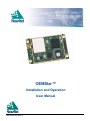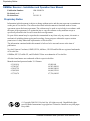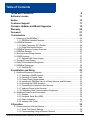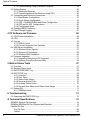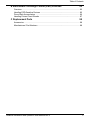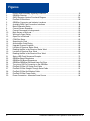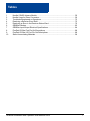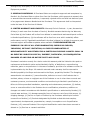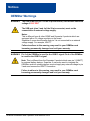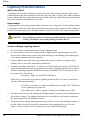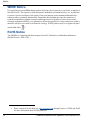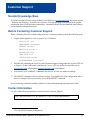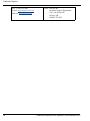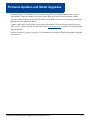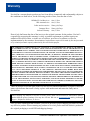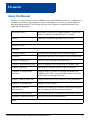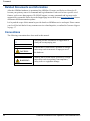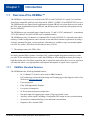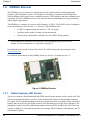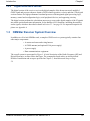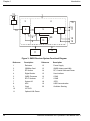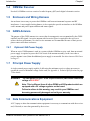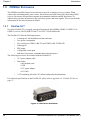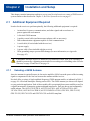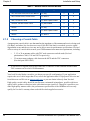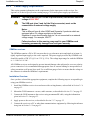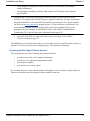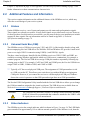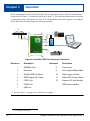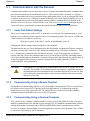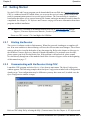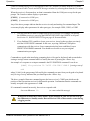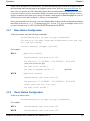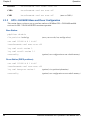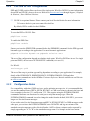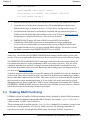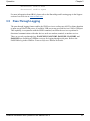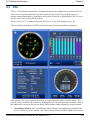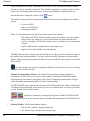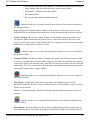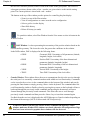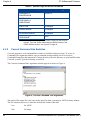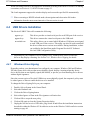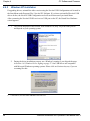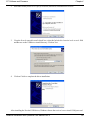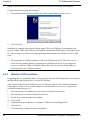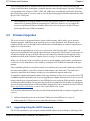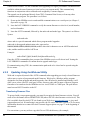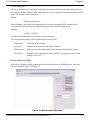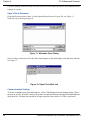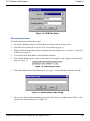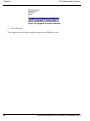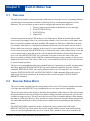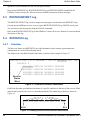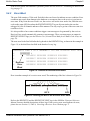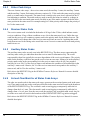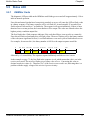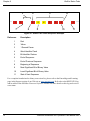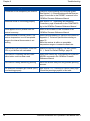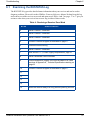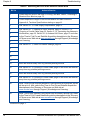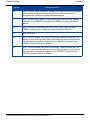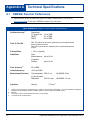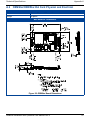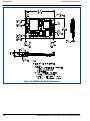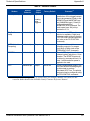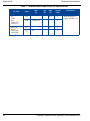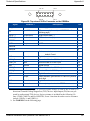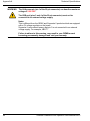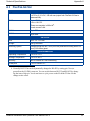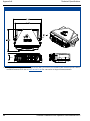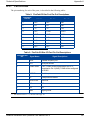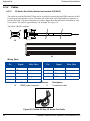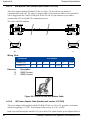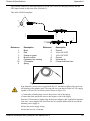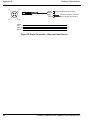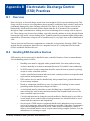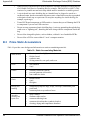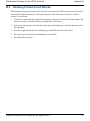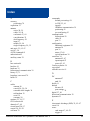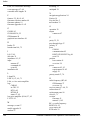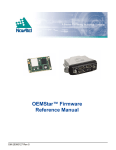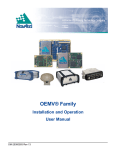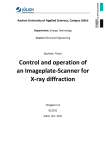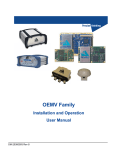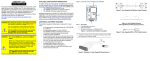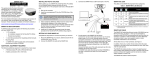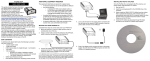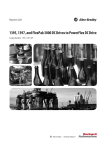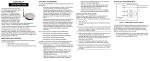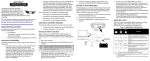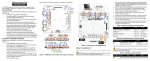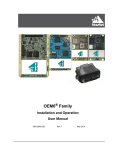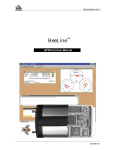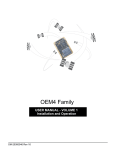Download OEMStar Installation and Operation User Manual
Transcript
OEMStar™
Installation and Operation
User Manual
OM-20000126 Rev 5
Proprietary Notice
OEMStar Receiver - Installation and Operation User Manual
Publication Number:
Revision Level:
Revision Date:
OM-20000126
5
2011/01/11
Proprietary Notice
Information in this document is subject to change without notice and does not represent a commitment
on the part of NovAtel Inc. The software described in this document is furnished under a license
agreement or non-disclosure agreement. The software may be used or copied only in accordance with
the terms of the agreement. It is against the law to copy the software on any medium except as
specifically allowed in the license or non-disclosure agreement.
No part of this manual may be reproduced or transmitted in any form or by any means, electronic or
mechanical, including photocopying and recording, for any purpose without the express written
permission of a duly authorized representative of NovAtel Inc.
The information contained within this manual is believed to be true and correct at the time of
publication.
NovAtel, Narrow Correlator, OEMV, RT-20, AdVance, GL1DE and ProPak are registered trademarks
of NovAtel Inc.
OEMStar, RT-2, FlexPak-G2, and FlexPak-G2-Star are trademarks of NovAtel Inc.
All other brand names are trademarks of their respective holders.
Manufactured and protected under U.S. Patents:
#5,101,416
#5,390,207
#5,414,729
#5,495,499
#5,734,674
#5,809,064
#6,243,409 B1
#6,608,998 B1
#6,664,923 B1
#7,738,606 B2
© Copyright 2006-2011 NovAtel Inc. All rights reserved. Unpublished rights
reserved under International copyright laws. Printed in Canada on recycled paper.
Recyclable.
2
OEMStar Installation and Operation User Manual Rev 5
Table of Contents
Terms and Conditions
Software License
Notice
Customer Support
Firmware Updates and Model Upgrades
Warranty
Foreword
1 Introduction
8
11
13
17
19
20
21
23
1.1 Overview of the OEMStar™.................................................................................. 23
1.1.1 OEMStar Standard Features ....................................................................... 23
1.2 OEMStar Receiver ................................................................................................ 24
1.2.1 Radio Frequency (RF) Section .................................................................... 24
1.2.2 Digital Electronics Section ........................................................................... 25
1.3 OEMStar Receiver System Overview ................................................................... 25
1.4 OEMStar Receiver ................................................................................................ 27
1.5 Enclosure and Wiring Harness ............................................................................. 27
1.6 GNSS Antenna ..................................................................................................... 27
1.6.1 Optional LNA Power Supply ........................................................................ 27
1.7 Principal Power Supply ......................................................................................... 27
1.8 Data Communications Equipment ........................................................................ 27
1.9 OEMStar Enclosures ............................................................................................ 28
1.9.1 FlexPak-G2™ .............................................................................................. 28
2 Installation and Setup
29
2.1 Additional Equipment Required ............................................................................ 29
2.1.1 Selecting a GNSS Antenna ......................................................................... 29
2.1.2 Choosing a Coaxial Cable ........................................................................... 30
2.1.3 Power Supply Requirements ....................................................................... 31
2.1.4 Installing an OEMStar Card in a Wiring Harness and Enclosure ................ 32
2.1.5 Mounting the GNSS Antenna ...................................................................... 35
2.1.6 Connecting the Antenna to the Receiver..................................................... 35
2.1.7 Applying Power to the Receiver .................................................................. 35
2.1.8 Connecting Data Communications Equipment............................................ 35
2.2 Additional Features and Information ..................................................................... 36
2.2.1 Strobes ........................................................................................................ 36
2.2.2 Universal Serial Bus (USB) ......................................................................... 36
2.2.3 Status Indicators.......................................................................................... 36
2.2.4 Antenna LNA Power .................................................................................... 37
3 Operation
38
3.1 Communications with the Receiver....................................................................... 39
3.1.1 Serial Port Default Settings ......................................................................... 39
3.1.2 Communicating Using a Remote Terminal.................................................. 39
OEMStar Installation and Operation User Manual Rev 5
3
Table of Contents
3.1.3 Communicating Using a Personal Computer.............................................. 39
3.2 Getting Started ..................................................................................................... 40
3.2.1 Starting the Receiver .................................................................................. 40
3.2.2 Communicating with the Receiver Using CDU ........................................... 40
3.3 Transmitting and Receiving Corrections............................................................... 42
3.3.1 Base Station Configuration ......................................................................... 43
3.3.2 Rover Station Configuration........................................................................ 43
3.3.3 GPS + GLONASS Base and Rover Configuration...................................... 44
3.3.4 PDP and GL1DE Configurations................................................................ 45
3.3.5 Configuration Notes .................................................................................... 45
3.4 Enabling SBAS Positioning .................................................................................. 46
3.5 Pass-Through Logging ......................................................................................... 47
4 PC Software and Firmware
48
4.1 CDU/Convert Installation ...................................................................................... 48
4.2 CDU...................................................................................................................... 49
4.3 Convert ................................................................................................................. 54
4.3.1 RINEX Format............................................................................................. 55
4.3.2 Convert Command Line Switches............................................................... 56
4.4 USB Drivers Installation ....................................................................................... 57
4.4.1 Windows Driver Signing.............................................................................. 57
4.4.2 Windows XP Installation ............................................................................. 58
4.4.3 Windows 2000 Installation .......................................................................... 60
4.5 Firmware Upgrades .............................................................................................. 61
4.5.1 Upgrading Using the AUTH Command....................................................... 61
4.5.2 Updating Using the WinLoad Utility ............................................................ 62
5 Built-In Status Tests
67
5.1 Overview .............................................................................................................. 67
5.2 Receiver Status Word .......................................................................................... 67
5.3 RXSTATUSEVENT Log ....................................................................................... 68
5.4 RXSTATUS Log ................................................................................................... 68
5.4.1 Overview ..................................................................................................... 68
5.4.2 Error Word .................................................................................................. 69
5.4.3 Status Code Arrays..................................................................................... 70
5.4.4 Receiver Status Code ................................................................................. 70
5.4.5 Auxiliary Status Codes................................................................................ 70
5.4.6 Set and Clear Mask for all Status Code Arrays .......................................... 70
5.5 Status LED ........................................................................................................... 71
5.5.1 OEMStar Cards........................................................................................... 71
6 Troubleshooting
73
6.1 Examining the RXSTATUS Log ........................................................................... 75
A Technical Specifications
78
OEMStar Receiver Performance ............................................................................... 78
OEMStar/OEMStar-RA Card Physical and Electrical ................................................ 79
FlexPak-G2-Star ........................................................................................................ 87
Port Pin-Outs ...................................................................................................... 89
Cables ................................................................................................................. 90
4
OEMStar Installation and Operation User Manual Rev 5
Table of Contents
B Electrostatic Discharge Control (ESD) Practices
95
Overview .................................................................................................................... 95
Handling ESD-Sensitive Devices ............................................................................... 95
Prime Static Accumulators ......................................................................................... 96
Handling Printed Circuit Boards ................................................................................. 97
C Replacement Parts
98
Accessories ................................................................................................................ 98
Manufacturers’ Part Numbers .................................................................................... 98
OEMStar Installation and Operation User Manual Rev 5
5
Figures
1
2
3
4
5
6
7
8
9
10
11
12
13
14
15
16
17
18
19
20
21
22
23
24
25
26
27
28
29
30
6
Primary and Secondary Lightning Protection ................................................................... 15
OEMStar Receiver ........................................................................................................... 24
GNSS Receiver System Functional Diagram ................................................................... 26
FlexPak-G2 Enclosure ..................................................................................................... 28
OEMStar Connector and Indicator Locations ................................................................... 34
Available OEM Card Connection Interfaces ..................................................................... 38
Basic Differential Setup .................................................................................................... 42
Convert Screen Examples ............................................................................................... 54
Convert Command Line Arguments ................................................................................. 56
Main Screen of WinLoad .................................................................................................. 63
WinLoad’s Open Dialog ................................................................................................... 64
Open File in WinLoad ....................................................................................................... 64
COM Port Setup ............................................................................................................... 65
Searching for Card ........................................................................................................... 65
Authorization Code Dialog ............................................................................................... 65
Upgrade Process Complete ............................................................................................. 66
Location of Receiver Status Word .................................................................................... 68
Reading the Bits in the Receiver Status Word ................................................................. 68
Location of Receiver Error Word ...................................................................................... 69
Reading the Bits in the Receiver Error Word ................................................................... 69
Status LED Flash Sequence Example ............................................................................. 72
OEMStar Board Dimensions ............................................................................................ 79
OEMStar-RA Board Dimensions ...................................................................................... 80
OEMStar/OEMStar-RA Board Keep-Out Zone ................................................................ 81
Top-view of 20-Pin Connector on the OEMStar ............................................................... 85
FlexPak-G2-Star I/O Strobe Port Cable ........................................................................... 90
FlexPak-G2-Star Straight Through Serial Cable .............................................................. 91
FlexPak-G2-Star Null Modem Cable ................................................................................ 92
FlexPak-G2-Star Power Cable ......................................................................................... 93
Power Connection - Alternate Power Source ................................................................... 94
OEMStar Installation and Operation User Manual Rev 5
Tables
1
2
3
4
5
6
7
8
9
10
NovAtel GNSS Antenna Models ................................................................................ 30
NovAtel Logs for Rinex Conversion ........................................................................... 56
Troubleshooting based on Symptoms........................................................................ 73
Resolving a Receiver Error Word............................................................................... 75
Resolving an Error in the Receiver Status Word........................................................ 76
OEMStar Strobes ....................................................................................................... 83
OEMStar Input/Output Electrical Specifications......................................................... 84
FlexPak-G2-Star Port Pin-Out Descriptions .............................................................. 89
FlexPak-G2-Star I/O Port Pin-Out Descriptions ......................................................... 89
Static-Accumulating Materials.................................................................................... 96
OEMStar Installation and Operation User Manual Rev 5
7
Terms and Conditions
Terms and Conditions
Standard Terms and Conditions of Sales
1. PRICES: All prices are Firm Fixed Price, FCA 1120 - 68th Avenue N.E., Calgary, Alberta. All
prices include standard commercial packing for domestic shipment. All transportation,
insurance, special packing costs and expenses, and all Federal, provincial and local excise,
duties, sales, and other similar taxes are the responsibility of the Purchaser.
2. PAYMENT: Terms are prepayment unless otherwise agreed in writing. Interest shall be
charged on overdue accounts at the rate of 18% per annum (1.5% per month) from due date.
To expedite payment by wire transfer to NovAtel Inc.: Bank - HSBC Bank of Canada
Bank:
HSBC Bank of Canada
US Account #
788889-002
407 - 8 Avenue S.W.
CDN Account #
788889-001
Calgary, AB, Canada T2P 1E5
EURO Account #
788889-270
Transit #
10029-016
Swift
HKBCCATTCAL
3. DELIVERY: Purchaser shall supply shipping instructions with each order. (Ship to and bill to
address, NovAtel Quotation #, Preferred carrier and account #, Custom broker/freight
forwarder including name and contact #) In the absence of specific instructions, NovAtel may
select a carrier and insure Products in transit and charge Purchaser accordingly. NovAtel shall
not be responsible for any failure to perform due to unforeseen circumstances or causes
beyond its ability to reasonably control. Risk of loss, damage or destruction shall pass to
Purchaser upon delivery to carrier. Goods are provided solely for incorporation into the
Purchaser’s end product and shall not be onward delivered except as incorporated in the
Purchaser’s end product.
4. COPYRIGHT AND CONFIDENTIALITY: Copyright in any specification, drawing, computer
software, technical description and other document supplied by NovAtel under or in connection
with the Order and all intellectual property rights in the design of any part of the Equipment or
provision of services, whether such design be registered or not, shall vest in NovAtel
absolutely. The Buyer shall keep confidential any information expressed or confirmed by
NovAtel in writing to be confidential and shall not disclose it without NovAtel's prior consent in
8
OEMStar Installation and Operation User Manual Rev 5
Terms and Conditions
writing to any third party or use it other than for the operation and maintenance of any
Equipment provided.
5. GENERAL PROVISIONS: All Purchase Orders are subject to approval and acceptance by
NovAtel. Any Purchase Order or other form from the Purchaser, which purports to expand, alter
or amend these terms and conditions, is expressly rejected and is and shall not become a part
of any agreement between NovAtel and the Purchaser. This agreement shall be interpreted
under the laws of the Province of Alberta.
6. LIMITED WARRANTY AND LIABILITY: Warranty Period: Products - 1 year; Accessories 90 days (in each case from the date of invoice). NovAtel warrants that during the Warranty
Period that (a) the Product will be free from defects in material and workmanship and conform
to NovAtel specifications; (b) the software will be free from error which materially affect
performance; and (c) if applicable as defined in the User’s Manual, be eligible for access to post
contract support and software updates when available. THESE WARRANTIES ARE
EXPRESSLY IN LIEU OF ALL OTHER WARRANTIES, EXPRESS OR IMPLIED,
INCLUDING, WITHOUT LIMITATION, ALL IMPLIED WARRANTIES OF
MERCHANTABILITY AND FITNESS FOR A PARTICULAR PURPOSE. NOVATEL SHALL IN
NO EVENT BE LIABLE FOR SPECIAL, INDIRECT, INCIDENTAL, OR CONSEQUENTIAL
DAMAGES OF ANY KIND OR NATURE DUE TO ANY CAUSE.
Purchaser’s exclusive remedy for a claim under this warranty shall be limited to the repair or
replacement at NovAtel’s option and at NovAtel’s facility, of defective or nonconforming
materials, parts or components or in the case of software, provision of a software revision for
implementation by the Buyer. All material returned under warranty shall be returned to
NovAtel prepaid by the Buyer and returned to the Buyer, prepaid by NovAtel. The foregoing
warranties do not extend to (i) nonconformities, defects or errors in the Products due to
accident, abuse, misuse or negligent use of the Products or use in other than a normal and
customary manner, environmental conditions not conforming to NovAtel’s specifications, or
failure to follow prescribed installation, operating and maintenance procedures, (ii) defects,
errors or nonconformities in the Products due to modifications, alterations, additions or
changes not made in accordance with NovAtel’s specifications or authorized by NovAtel, (iii)
normal wear and tear, (iv) damage caused by force of nature or act of any third person, (v)
shipping damage, (vi) service or repair of Product by the Purchaser without prior written
consent from NovAtel, (vii) Products designated by NovAtel as beta site test samples,
experimental, developmental, preproduction, sample, incomplete or out of specification
Products, (viii) returned Products if the original identification marks have been removed or
altered or (ix) Services or research activities.
OEMStar Installation and Operation User Manual Rev 5
9
Terms and Conditions
7. EXCLUSION OF LIABILITY: If a Party would, but for this paragraph (7), have concurrent
claims in contract and tort (including negligence) such claims in tort (including negligence)
shall to the extent permitted by law be wholly barred, unenforceable and excluded.
NovAtel shall not be liable to the Buyer by way of indemnity or by reason of any breach of the
Order or of statutory duty or by reason of tort (including but not limited to negligence) for any
loss of profit, loss of use, loss of production, loss of contracts or for any financing costs or for
any indirect or consequential damage whatsoever that may be suffered by the Buyer.
In the event and to the extent that NovAtel shall have any liability to Buyer pursuant to the
terms of the Order, NovAtel shall be liable to Buyer only for those damages which have been
foreseen or might have reasonably been foreseen on the date of effectivity of the Order and
which are solely an immediate and direct result of any act or omission of NovAtel in performing
the work or any portion thereof under the Order and which are not in the aggregate in excess
of ten (10%) percent of the total Order price.
10
OEMStar Installation and Operation User Manual Rev 5
Software License
Software License
BY INSTALLING, COPYING, OR OTHERWISE USING THE SOFTWARE PRODUCT, YOU AGREE
TO BE BOUND BY THE TERMS OF THIS AGREEMENT. IF YOU DO NOT AGREE WITH THESE
TERMS OF USE, DO NOT INSTALL, COPY OR USE THIS ELECTRONIC PRODUCT (SOFTWARE,
FIRMWARE, SCRIPT FILES, OR OTHER ELECTRONIC PRODUCT WHETHER EMBEDDED IN THE
HARDWARE, ON A CD OR AVAILABLE ON THE COMPANY WEB SITE) (hereinafter referred to as
"Software").
1. License: NovAtel Inc. ("NovAtel") grants you a non-exclusive, non-transferable license (not a sale)
to, where the Software will be used on NovAtel supplied hardware or in conjunction with other NovAtel
supplied software, use the Software with the product(s) as supplied by NovAtel. You agree not to use
the Software for any purpose other than the due exercise of the rights and licenses hereby agreed to
be granted to you.
2. Copyright: NovAtel owns, or has the right to sublicense, all copyright, trade secret, patent and other
proprietary rights in the Software and the Software is protected by national copyright laws, international
treaty provisions and all other applicable national laws. You must treat the Software like any other copyrighted material except that you may make one copy of the Software solely for backup or archival purposes (one copy may be made for each piece of NovAtel hardware on which it is installed or where
used in conjunction with other NovAtel supplied software), the media of said copy shall bear labels
showing all trademark and copyright notices that appear on the original copy. You may not copy the
product manual or written materials accompanying the Software. No right is conveyed by this Agreement for the use, directly, indirectly, by implication or otherwise by Licensee of the name of NovAtel, or
of any trade names or nomenclature used by NovAtel, or any other words or combinations of words
proprietary to NovAtel, in connection with this Agreement, without the prior written consent of NovAtel.
3. Patent Infringement: NovAtel shall not be liable to indemnify the Licensee against any loss sustained by it as the result of any claim made or action brought by any third party for infringement of any
letters patent, registered design or like instrument of privilege by reason of the use or application of the
Software by the Licensee or any other information supplied or to be supplied to the Licensee pursuant
to the terms of this Agreement. NovAtel shall not be bound to take legal proceedings against any third
party in respect of any infringement of letters patent, registered design or like instrument of privilege
which may now or at any future time be owned by it. However, should NovAtel elect to take such legal
proceedings, at NovAtel's request, Licensee shall co-operate reasonably with NovAtel in all legal
actions concerning this license of the Software under this Agreement taken against any third party by
NovAtel to protect its rights in the Software. NovAtel shall bear all reasonable costs and expenses
incurred by Licensee in the course of co-operating with NovAtel in such legal action.
4. Restrictions: You may not:
(a)
copy (other than as provided for in paragraph 2), distribute, transfer, rent, lease, lend, sell or
sublicense all or any portion of the Software except in the case of sale of the hardware to a
third party;
(b)
modify or prepare derivative works of the Software;
(c)
use the Software in connection with computer-based services business or publicly display
visual output of the Software;
(d)
transmit the Software over a network, by telephone or electronically using any means (except
when downloading a purchased upgrade from the NovAtel web site); or
(e)
reverse engineer, decompile or disassemble the Software.
You agree to keep confidential and use your best efforts to prevent and protect the contents of the Software from unauthorized disclosure or use.
OEMStar Installation and Operation User Manual Rev 5
11
Software License
5. Term and Termination: This Agreement and the rights and licenses hereby granted shall continue
in force in perpetuity unless terminated by NovAtel or Licensee in accordance herewith. In the event
that the Licensee shall at any time during the term of this Agreement: i) be in breach of its obligations
hereunder where such breach is irremediable or if capable of remedy is not remedied within 30 days of
notice from NovAtel requiring its remedy; then and in any event NovAtel may forthwith by notice in writing terminate this Agreement together with the rights and licenses hereby granted by NovAtel.
Licensee may terminate this Agreement by providing written notice to NovAtel. Upon termination, for
any reasons, the Licensee shall promptly, on NovAtel's request, return to NovAtel or at the election of
NovAtel destroy all copies of any documents and extracts comprising or containing the Software. The
Licensee shall also erase any copies of the Software residing on Licensee's computer equipment. Termination shall be without prejudice to the accrued rights of either party, including payments due to
NovAtel. This provision shall survive termination of this Agreement howsoever arising.
6. Warranty: NovAtel does not warrant the contents of the Software or that it will be error free. The
Software is furnished "AS IS" and without warranty as to the performance or results you may obtain by
using the Software. The entire risk as to the results and performance of the Software is assumed by
you. See product enclosure, if any for any additional warranty.
7. Indemnification: NovAtel shall be under no obligation or liability of any kind (in contract, tort or otherwise and whether directly or indirectly or by way of indemnity contribution or otherwise howsoever) to
the Licensee and the Licensee will indemnify and hold NovAtel harmless against all or any loss, damage, actions, costs, claims, demands and other liabilities or any kind whatsoever (direct, consequential,
special or otherwise) arising directly or indirectly out of or by reason of the use by the Licensee of the
Software whether the same shall arise in consequence of any such infringement, deficiency, inaccuracy, error or other defect therein and whether or not involving negligence on the part of any person.
8. Disclaimer and Limitation of Liability:
(a)
THE WARRANTIES IN THIS AGREEMENT REPLACE ALL OTHER WARRANTIES,
EXPRESS OR IMPLIED, INCLUDING ANY WARRANTIES OF MERCHANTABILITY OR
FITNESS FOR A PARTICULAR PURPOSE. NovAtel DISCLAIMS AND EXCLUDES ALL
OTHER WARRANTIES. IN NO EVENT WILL NovAtel's LIABILITY OF ANY KIND
INCLUDE ANY SPECIAL, INCIDENTAL OR CONSEQUENTIAL DAMAGES, INCLUDING
LOST PROFITS, EVEN IF NovAtel HAS KNOWLEDGE OF THE POTENTIAL LOSS OR
DAMAGE.
(b)
NovAtel will not be liable for any loss or damage caused by delay in furnishing the Software or
any other performance under this Agreement.
(c)
NovAtel's entire liability and your exclusive remedies for our liability of any kind (including liability for negligence) for the Software covered by this Agreement and all other performance or
non-performance by NovAtel under or related to this Agreement are to the remedies specified
by this Agreement.
9. Governing Law: This Agreement is governed by the laws of the Province of Alberta, Canada. Each
of the parties hereto irrevocably attorns to the jurisdiction of the courts of the Province of Alberta.
10. Customer Support: For Software UPDATES and UPGRADES, and regular customer support,
contact the NovAtel GPS Hotline at 1-800-NOVATEL (U.S. or Canada only), or +1-403-295-4900, Fax
+1-403-295-4901, e-mail to [email protected],
Web site: www.novatel.com or write to:
NovAtel Inc.
Customer Service Department
1120 - 68 Avenue NE,
Calgary, Alberta, Canada T2E 8S5
12
OEMStar Installation and Operation User Manual Rev 5
Notices
Notice
OEMStar Warnings
WARNING:
The LNA power pin (pin 1 of the 20-pin connector) can handle a maximum
voltage of 5.25 VDC.
The USB port (pins 3 and 4 of the 20-pin connector) must not be
connected to an external voltage supply.
Notes:
This is different from all other OEMV and Superstar II products which are
equipped with a 5V voltage regulator on the board.
Superstar II users should ensure that pin 3 is not connected to an external
voltage supply. For example, VBATT.
Failure to adhere to this warning, may result in your OEMStar card
becoming permanently damaged and void your warranty.
WARNING: Pin 3 of the OEMStar is used for the USB D- signal. Pin 4 of the OEMStar
is used for the USB D+ signal.
Note: This is different from the Superstar II product which uses pin 3 (VBATT)
for external battery backup. Superstar II users who want to integrate the
OEMStar card into existing designs must not apply any external voltage to pin
3 and must remove the VBATT connection.
Failure to adhere to this warning, may result in your OEMStar card
becoming permanently damaged and void your warranty.
OEMStar Installation and Operation User Manual Rev 5
13
Notice
Lightning Protection Notice
What is the hazard?
A lightning strike into the ground causes an increase in the earth's potential causing a high voltage
potential between the centre conductor and shield of the coax cable. A voltage surge induced onto the
center conductor lags the voltage induced onto the shield, producing a high voltage potential between
the centre conductor and shield of the coax cable.
Hazard Impact
A lightning strike causes the ground potential in the area to rise to dangerous levels resulting in harm
to personnel or destruction of electronic equipment in an unprotected environment. It also conducts a
portion of the strike energy down the inner conductor of the coax cable to the connected equipment.
WARNING: Only qualified personnel, electricians as mandated by the governing body in the
country of installation, may install lightning protection devices.
Actions to Mitigate Lightning Hazards
1.
Do not install the external antenna lines during a lightning storm.
2.
It is not possible to avoid over-voltages caused by lightning, but a lightning protection device
may be used to shunt a large portion of the transient energy to the building ground reducing the
over-voltage condition as quickly as possible.
3.
Primary lightning protection must be provided by the operator/customer according to local
building codes as part of the extra-building installation.
4.
To ensure compliance with clause 7 "Connection to Cable Distribution Systems" of EN 60950-1,
Safety for Information Technology Equipment, a secondary lightning protection device must be
used for in-building equipment installations with external antennas. The following device has
been approved by NovAtel Inc.:
• Polyphaser - Surge Arrestor DGXZ+24NFNF-A
If this device is not chosen as the primary lightning protection device, the device chosen must
meet the following requirements:
• UL listed, or equivalent, in country of installation (for example, TUV, VDE and so
on) for lightning surge protection
• The primary device must be capable of limiting an incoming surge to 10kV
14
5.
The shield of the coaxial cable entering the building should be connected at a grounding plate at
the building's entrance. The lightning protection devices should have their chassis grounded to
the same ground near to the building's entrance.
6.
The primary and secondary lightning protections should be as close to the building's entrance as
possible. Where feasible they should be mounted onto the grounding plate itself. See also
Figure 1, Primary and Secondary Lightning Protection on the following page.
OEMStar Installation and Operation User Manual Rev 5
Notice
4
3
6
2
1
5
5
5
5
Figure 1: Primary and Secondary Lightning Protection
Reference
1
2
3
Description
Reference
Primary Lightning Protection Device
4
Secondary Lightning Protection Device
5
External Antenna
6
Description
GNSS Receiver
To Ground
Grounding plate
or grounding point
at the building’s
entrance
Acceptable choices for Earth Grounds, for central buildings, are:
• Grounded interior metal cold water pipe within five feet (1.5 m) of the point where
it enters the building
• Grounded metallic service raceway
• Grounded electrical service equipment enclosure
• Eight-foot grounding rod driven into the ground (only if bonded to the central
building ground by #6, or heavier, bonding wire)
These installation instructions are the minimum requirements for receiver and antenna installations.
Where applicable, follow the electrical codes for the country of installation. Examples of country
codes include:
• USA
National Electrical Code (NFPA 70)
• Canada
Canadian Electrical Code (CSA C22)
• UK
British Standards Institute (BSI 7671)
OEMStar Installation and Operation User Manual Rev 5
15
Notice
WEEE Notice
If you purchased your OEMStar family product in Europe, please return it to your dealer or supplier at
the end of its life. The objectives of the European Community's environment policy are, in particular,
to preserve, protect and improve the quality of the environment, protect human health and utilize
natural resources prudently and rationally. Sustainable development advocates the reduction of
wasteful consumption of natural resources and the prevention of pollution. Waste electrical and
electronic equipment (WEEE) is a regulated area. Where the generation of waste cannot be avoided, it
should be reused or recovered for its material or energy. WEEE products may be recognized by their
wheeled bin label (
). 1
RoHS Notice
The OEMStar is compliant with the European Union (EU) Restriction of Hazardous Substances
(RoHS) Directive 2002/95/EC.1
1.
16
Please visit the NovAtel Web site at www.novatel.com through Products | WEEE and RoHS
for more information about WEEE and RoHS.
OEMStar Installation and Operation User Manual Rev 5
Customer Support
Customer Support
NovAtel Knowledge Base
If you have a technical issue, browse to the NovAtel Web site at www.novatel.com then select Support
| Helpdesk and Solutions | Search Known Solutions. Through this page, you can search for general
information about GNSS and other technologies, information about NovAtel hardware and software,
and installation and operation issues.
Before Contacting Customer Support
Before contacting NovAtel Customer Support about a software problem perform the following steps:
1.
Log the following data to a file on your PC for 15 minutes:
RXSTATUSB once
RAWEPHEMB onchanged
RANGEB ontime 1
BESTPOSB ontime 1
RXCONFIGA once
VERSIONA once
TRACKSTATB ontime 1
GLORAWEPHEMB onchanged1
2.
Send the file containing the log to NovAtel Customer Support, using either the NovAtel FTP site
at Support | Firmware/Software and Manuals | Access FTP Site on the NovAtel Web site at
www.novatel.com or through the [email protected] e-mail address.
3.
You can also issue a FRESET command to the receiver to clear any unknown settings.
The FRESET command will erase all user settings. You should know your configuration and be
able to reconfigure the receiver before you send the FRESET command.
If you are having a hardware problem, send a list of the troubleshooting steps taken and results.
Contact Information
Use one of the following methods to contact NovAtel Customer Support:
Call 1-800-NOVATEL (U.S. & Canada) or +1-403-295-4900 (international)
1.For GLONASS channel configuration.
OEMStar Installation and Operation User Manual Rev 5
17
Customer Support
Fax: +1-403-295-4901
E-mail: [email protected]
Web site: www.novatel.com
18
Write: NovAtel Inc.
Customer Support Department
1120 - 68 Avenue NE
Calgary, AB
Canada, T2E 8S5
OEMStar Installation and Operation User Manual Rev 5
Firmware Updates and Model Upgrades
Firmware Updates and Model Upgrades
Firmware updates are firmware releases, which include fixes and enhancements to the receiver
functionality. Firmware updates are released on the Web site as they become available. Model
upgrades enable features, such as GLONASS and GL1DE®, on the receiver and may be purchased
through NovAtel authorized dealers.
Contact your local NovAtel dealer first for more information. To locate a dealer in your area visit
Where to Buy | Dealers on the NovAtel Web site at www.novatel.com or contact NovAtel Customer
Support directly.
Refer to Firmware Upgrades on page 61 for instructions on using the WinLoad program to upgrade
your receiver.
OEMStar Installation and Operation User Manual Rev 5
19
Warranty
Warranty
NovAtel Inc. warrants that its products are free from defects in materials and workmanship, subject to
the conditions set forth below, for the following periods of time, from the date of sale:
OEMStar™ Card Receivers
GPS Antenna Series
One (1) Year
One (1) Year
Cables and Accessories
Ninety (90) Days
Computer Discs
Ninety (90) Days
Software Warranty
One (1) Year
Date of sale shall mean the date of the invoice to the original customer for the product. NovAtel’s
responsibility respecting this warranty is solely to product replacement or product repair at an
authorized NovAtel location, or in the case of software, provision of a software revision for
implementation by the customer. Determination of replacement or repair will be made by NovAtel personnel
or by technical personnel expressly authorized by NovAtel for this purpose.
THE FOREGOING WARRANTIES DO NOT EXTEND TO (I) NONCONFORMITIES, DEFECTS OR ERRORS
IN THE PRODUCTS DUE TO ACCIDENT, ABUSE, MISUSE OR NEGLIGENT USE OF THE PRODUCTS OR
USE IN OTHER THAN A NORMAL AND CUSTOMARY MANNER, ENVIRONMENTAL CONDITIONS NOT
CONFORMING TO NOVATEL’S SPECIFICATIONS, OR FAILURE TO FOLLOW PRESCRIBED INSTALLATION, OPERATING AND MAINTENANCE PROCEDURES, (II) DEFECTS, ERRORS OR NONCONFORMITIES IN THE PRODUCTS DUE TO MODIFICATIONS, ALTERATIONS, ADDITIONS OR CHANGES NOT
MADE IN ACCORDANCE WITH NOVATEL’S SPECIFICATIONS OR AUTHORIZED BY NOVATEL, (III) NORMAL WEAR AND TEAR, (IV) DAMAGE CAUSED BY FORCE OF NATURE OR ACT OF ANY THIRD PERSON, (V) SHIPPING DAMAGE; OR (VI) SERVICE OR REPAIR OF PRODUCT BY THE DEALER WITHOUT
PRIOR WRITTEN CONSENT FROM NOVATEL. IN ADDITION, THE FOREGOING WARRANTIES SHALL
NOT APPLY TO PRODUCTS DESIGNATED BY NOVATEL AS BETA SITE TEST SAMPLES, EXPERIMENTAL,
DEVELOPMENTAL, PREPRODUCTION, SAMPLE, INCOMPLETE OR OUT OF SPECIFICATION PRODUCTS OR TO RETURNED PRODUCTS IF THE ORIGINAL IDENTIFICATION MARKS HAVE BEEN
REMOVED OR ALTERED. THE WARRANTIES AND REMEDIES ARE EXCLUSIVE AND ALL OTHER WARRANTIES, EXPRESS OR IMPLIED, WRITTEN OR ORAL, INCLUDING THE IMPLIED WARRANTIES OF
MERCHANTABILITY OR FITNESS FOR ANY PARTICULAR PURPOSE ARE EXCLUDED. NOVATEL SHALL
NOT BE LIABLE FOR ANY LOSS, DAMAGE, EXPENSE, OR INJURY ARISING DIRECTLY OR INDIRECTLY
OUT OF THE PURCHASE, INSTALLATION, OPERATION, USE OR LICENSING OR PRODUCTS OR SERVICES. IN NO EVENT SHALL NOVATEL BE LIABLE FOR SPECIAL, INDIRECT, INCIDENTAL OR CONSEQUENTIAL DAMAGES OF ANY KIND OR NATURE DUE TO ANY CAUSE.
There are no user serviceable parts in the NovAtel receiver and no maintenance is required. When the
status code indicates that a unit is faulty, replace with another unit and return the faulty unit to
NovAtel Inc.
Before shipping any material to NovAtel or Dealer, please obtain a Return Material Authorization (RMA)
number from the point of purchase. You may also visit our Web site at www.novatel.com and log in through
Support | Helpdesk & Solutions | E-Service.
Once you have obtained an RMA number, you will be advised of proper shipping procedures to return
any defective product. When returning any product to NovAtel, please return the defective product in
the original packaging to avoid ESD and shipping damage.
20
OEMStar Installation and Operation User Manual Rev 5
Foreword
Foreword
About this Manual
Thank you for purchasing a NovAtel OEMStar receiver card. Whether the receiver is stand-alone or
installed in an enclosure, this manual provides the information you will need to get the hardware
integrated and operational. The following table provides a chapter by chapter description of the
components of the manual.
Proprietary Notice
Restrictions on the use of OEMStar hardware, software and
manuals. Summary of trademarks and U.S. patents.
Notices
Summary of regulations applicable to the receiver.
Terms and Conditions (of Sale)
Software License
Warranty
Customer Support
Guidelines for contacting NovAtel Customer Support.
Foreword
Organization and scope of the manual, and conventions used.
Chapter 1 Introduction
Overview of the OEMStar family and cards.
Chapter 2 Installation and Setup
Physical integration and configuration of OEMStar cards.
Chapter 3 Operation
Operating the OEMStar cards once they are installed.
Chapter 4 PC Software and
Firmware
Using NovAtel PC utilities to configure and monitor the
OEMStar card (CDU), convert data file formats (Convert4),
update firmware and upgrade models.
Chapter 5 Built-in Status Tests
Using built-in receiver tests to monitor system performance.
Chapter 6 Troubleshooting
Diagnose system problems.
Appendix A Technical
Specifications
OEMStar performance specifications, and product line physical, environmental and electrical specifications.
Appendix B ESD Practices
Recommended practices for handling ESD-sensitive devices.
Appendix C Replacement Parts
NovAtel accessories and part numbers.
Index
OEMStar Installation and Operation User Manual Rev 5
21
Foreward
Related Documents and Information
After the OEMStar hardware is operational, the OEMStar Firmware and Reference Manual will
become your primary source for command and log information. Each receiver has a specific set of
features, such as raw data output or GLONASS support, so some commands and logs may not be
supported by your model. Refer also to the Support page on our Web site at www.novatel.com for new
documents and documentation updates.
It is beyond the scope of this manual to provide details on OEMStar service and repair. Please contact
your local NovAtel dealer for any customer-service related inquiries, as outlined in Customer Support
on page 17.
Conventions
The following conventions have been used in this manual:
Note that provides information to supplement or
clarify the accompanying text.
CAUTION:
WARNING!:
22
Caution that a certain action, operation or configuration may result in incorrect or improper use of
the hardware.
Warning that a certain action, operation or configuration may result in regulatory noncompliance,
safety issues or equipment damage.
OEMStar Installation and Operation User Manual Rev 5
Chapter 1
1.1
Introduction
Overview of the OEMStar™
The OEMStar is a precision receiver that tracks GPS L1 and GLONASS L1 signals. It is hardware
form-factor compatible with NovAtel's Superstar II, OEMV-1, OEMV-1G, and OEMV1-DF receivers.
The OEMStar also uses Space Based Augmentation System (SBAS) corrections from services such as
the Wide Area Augmentation System (WAAS) and the European Geostationary Navigation Overlay
Service (EGNOS).
The OEMStar accepts a nominal input voltage between 3.3 and 5.0 VDC (minimum 3.1 to maximum
5.25 VDC) and uses NovAtel's OEMV-style command interface.
The OEMStar provides 14 channels of combined GPS L1 and GLONASS L1 code and carrier phase
tracking. Channel configurations can be tailored to suit individual customer requirements by using a
software command. Position, velocity and time information is available at up to a maximum update
rate of10 Hz, with a 1 PPS (Pulse Per Second) accuracy of 20 ns.
The timing accuracy for GPS is 20ns.
NovAtel's patented Pulse Aperture Correlator (PAC) with multipath mitigation technologies, and a
powerful 32-bit embedded processor, enable the OEMStar to offer multipath-resistant processing at
high data update rates. Excellent acquisition and re-acquisition times allow the receivers to operate in
environments where very high dynamics and frequent interruption of signals can be expected.
1.1.1
OEMStar Standard Features
The OEMStar has the following standard features:
•
14 L1 channels, 2 of these can be used for SBAS channels
•
PAC technology (refer to the Knowledge and Learning page in the Support section of our
Web site at www.novatel.com)
•
Fast reacquisition
•
Fully field-upgradeable firmware
•
Low power consumption
•
10 Hz raw data and position output rates
•
One mark input for triggering the output of logs on external events
•
Auxiliary strobe signals, including a configurable PPS output for time synchronization
•
An extensive command and log set for maximum customization
•
Outputs to drive external LEDs
OEMStar Installation and Operation User Manual Rev 5
23
Chapter 1
1.2
Introduction
OEMStar Receiver
The OEMStar receiver consists of a single printed circuit board assembly with integrated radio
frequency (RF) and digital sections. It is designed for flexibility of integration and configuration.
After installation with a power source, mounting structure, GNSS antenna, and data communications
equipment, NovAtel’s OEMStar receivers are ready for the most demanding surveying, positioning,
and navigation applications.
The OEMStar is a compact, low-power, single frequency L1 GPS + GLONASS receiver. In addition
to the functionality given in Section 1.1.1 on page 23, the OEMStar offers:
•
1 USB 2.0 communication port and 2 LV-TTL serial ports
•
Auxiliary strobe signals for status and synchronization
•
Software load compatibility with other NovAtel OEMV family products
When handling the OEMStar, you should use a wrist-grounding strap to prevent ESD
damage. For more information, see Appendix B on page 95.
Download the most current versions of NovAtel’s PC utilities and product documentation from
www.novatel.com.
For technical specifications on the OEMStar, please see Section A.2 starting on page 79.
Figure 2: OEMStar Receiver
1.2.1
Radio Frequency (RF) Section
The receiver obtains a filtered and amplified GNSS signal from the antenna via the coaxial cable. The
RF section performs the down-conversion of the incoming RF signal to an Intermediate Frequency
(IF) signal. The IF signal then undergoes analog-to-digital conversion to get digitized into a stream of
samples that can be used by the digital section. It also distributes power to the active antenna’s LNA
through the coaxial cable while maintaining isolation between the DC and RF paths. The RF section
can reject a high level of potential interference (for example, MSAT, Inmarsat, cellular phone, and TV
sub-harmonic signals).
24
OEMStar Installation and Operation User Manual Rev 5
Introduction
1.2.2
Chapter 1
Digital Electronics Section
The digital section of the receiver receives the digital samples of the down-converted, amplified
GNSS signal and processes them to obtain a GNSS solution (position, velocity and time). The digital
section consists of a high-performance baseband processor with integrated signal processing logic,
memory, control and configuration logic, serial peripheral devices, and supporting circuitry.
The digital section performs the calculations necessary to convert the digital samples of the IF signals
into usable position and status information. It also handles all I/O functions, including the auxiliary
strobe signals, which are described in detail in Section 2.2.1 on page 36. For input and output levels
please see Appendix A.
1.3
OEMStar Receiver System Overview
In addition to a NovAtel OEMStar card, a complete GNSS receiver system typically contains four
other major components:
• A custom enclosure and wiring harness
• A GNSS antenna (and optional LNA power supply)
• A power supply
• Data communications equipment
The overall system is represented in Figure 3. A brief description of the Radio Frequency (RF) and
Digital Electronics sections follow the figure. The components listed earlier are also described.
Details of installation and set up are provided in Chapter 2, Installation and Setup on Page
29.
OEMStar Installation and Operation User Manual Rev 5
25
Chapter 1
Introduction
13
1
2
3
14
4
6
15
7
5
8
20
18
19
10
9
16
17
12
11
Figure 3: GNSS Receiver System Functional Diagram
Reference
26
Description
Reference
Description
1
Enclosure
12
Power Supply
2
OEMStar Card
13
GNSS Antenna and LNA
3
RF Section
14
RF, Coaxial Cable and Power
4
Digital Section
15
User Interface
5
GNSS Processor
16
COM1
6
RF-IF Sections
17
COM2
7
System I/O
18
1PPS
8
AGC
19
USB Communication
9
Clock
20
Oscillator Steering
10
VCTCXO
11
Optional LNA Power
OEMStar Installation and Operation User Manual Rev 5
Introduction
1.4
Chapter 1
OEMStar Receiver
NovAtel’s OEMStar receivers consist of a radio frequency (RF) and a digital electronics section.
1.5
Enclosure and Wiring Harness
An enclosure is necessary to protect the OEMStar card from environmental exposure and RF
interference. A user-supplied wiring harness is also required to provide an interface to the OEMStar
card’s antenna and power inputs and data and status signals.
1.6
GNSS Antenna
The purpose of the GNSS antenna is to convert the electromagnetic waves transmitted by the GNSS
satellites into RF signals. An active antenna with low noise figure is required for the receiver to
achieve the best performance. NovAtel’s active antennas are recommended because of their precise
phase centers and robust enclosures.
1.6.1
Optional LNA Power Supply
When an active GNSS antenna is used in a system with the OEMStar receiver card, then an external
power supply is required to power the LNA circuit of the antenna assembly. In the case when a
passive antenna is used, then the additional power supply is not needed. See also Antenna LNA Power
on Page 37.
1.7
Principal Power Supply
A single external power supply capable of delivering the minimum receiver voltage necessary to
operate the receiver. Minimum voltage for the card, see Appendix A, Technical Specifications on page
78 for details.
WARNING:
The LNA power pin (pin 1 of the 20-pin connector) can handle a maximum
voltage of 5.25 VDC.
Note: This is different from all other OEMV and SSII products which are
equipped with a 5V voltage regulator on the board.
Failure to adhere to this warning, may result in your OEMStar card
becoming permanently damaged and void your warranty.
1.8
Data Communications Equipment
A PC, laptop or other data communications equipment is necessary to communicate with the receiver
and, if desired, to store data generated by the receiver.
OEMStar Installation and Operation User Manual Rev 5
27
Chapter 1
1.9
Introduction
OEMStar Enclosures
The OEMStar should be housed in an enclosure to provide a complete receiver solution. When
connected to an antenna and a power source, the enclosure and card form a fully functioning GNSS
receiver. Enclosures offer protection against environmental conditions and RF interference. In
addition, they provides an interface to the card’s data, power, and status signals. This section includes
information on NovAtel enclosures available.
1.9.1
FlexPak-G2™
NovAtel's FlexPak-G2 is a rugged, waterproof housing for the OEMStar, OEMV-2, OEMV-1G or
OEMV-1 receiver. The FlexPak-G2-Star™ is a GPS + GLONASS model.
The FlexPak-G2 offers the following features:
•
•
•
•
•
•
•
A waterproof, shock and dust resistant enclosure
Low power consumption
Two serial ports (COM1 is RS-232 and COM2 is RS-232/RS-422)
USB support
PPS output
Configurable event input
Indicators for position, communication status and power
The following accessories are included with the FlexPak-G2:
•
•
12 V power adapter cable
Data cables
• null modem serial
• USB
• 12V power adapter
• I/O Cable
•
A CD containing NovAtel’s PC utilities and product documentation
For technical specifications on the FlexPak-G2, please refer to Appendix A.3, FlexPak-G2-Star on
page 87.
Figure 4: FlexPak-G2 Enclosure
28
OEMStar Installation and Operation User Manual Rev 5
Chapter 2
Installation and Setup
This chapter contains instructions and tips to set up your NovAtel receiver to create a GNSS receiver
system similar to that described in Chapter 3, Receiver System Overview on page 37.
2.1
Additional Equipment Required
In order for the receiver to perform optimally, the following additional equipment is required:
•
An interface for power, communications, and other signals and an enclosure to
protect against the environment
•
A NovAtel GNSS antenna
•
A quality coaxial cable (and interconnect adapter cable as necessary)
•
Data communication equipment capable of serial communication
•
A serial cable (if not included with the receiver)
•
A power supply
•
A power cable (if not included with the receiver)
•
Wrist-grounding strap to prevent ESD damage (for more information, see Appendix
B on page 95)
CAUTION: When the receiver is installed in a permanent location, such as in a building, it
should be protected by a lightning protection device according to local building codes. See also
Warranty on page 20 and Notices on page 14.
2.1.1
Selecting a GNSS Antenna
An active antenna is required because its low-noise amplifier (LNA) boosts the power of the incoming
signal to compensate for the line loss between the antenna and the receiver.
NovAtel offers a variety of single and dual-frequency GNSS antenna models, as indicated in Table 1
on page 30. All include band-pass filtering and an LNA. The GNSS antenna you choose will depend
on your particular application. Each of these models offer exceptional phase-center stability as well as
a significant measure of immunity against multipath interference. Each one has an environmentallysealed radome. The ANT-A72GA-TW-N, ANT-C2GA-TW-N, ANT-A72GLA4-TW-N, ANT35C1GA-TW-N, ANT-26C1GA-TBW-N, ANT-35C50P1GLA-TW-N, GPS-702L, GPS-701-GG,
GPS-702-GG, GPS-701-GGL and GPS-702-GGL are RoHS compliant.
OEMStar Installation and Operation User Manual Rev 5
29
Chapter 2
Installation and Setup
Table 1: NovAtel GNSS Antenna Models
Models
2.1.2
Frequencies Supported
GPS
GLONASS
701, 35C1GA-TW-N, 26C1GA-TBW-N
L1 only
9
8
702, A72GA-TW-N, C2GA-TW-N
L1 and L2
9
8
702L, A72GLA4-TW-N
L1 and L2 plus L-band
9
8
701GGL, 35C50P1GLA-TW-N
L1 plus L-band
9
9
701GG
L1 only
9
9
702GGL
L1 and L2 plus L-band
9
9
702GG
L1 and L2
9
9
Choosing a Coaxial Cable
An appropriate coaxial cable is one that matches the impedance of the antenna and receiver being used
(50 ohms), and whose line loss does not exceed 10.0 dB. If the limit is exceeded, excessive signal
degradation occurs and the receiver may not be able to meet its performance specifications. NovAtel
offers a variety of coaxial cables to meet your GNSS antenna interconnection requirements, including:
•
5, 15, or 30 m antenna cables with TNC male connectors on both ends (NovAtel
part numbers C006, C016 and C032 respectively)
•
22 cm interconnect adapter cable between the MCX and the TNC connectors
(NovAtel part #GPS-C002)
A conversion is required between the female MCX connector on the OEMStar and the female
TNC connector on NovAtel’s GNSS antennas.
Your local NovAtel dealer can advise you about your specific configuration. If your application
requires the use of cable longer than 30 m, refer to the application note RF Equipment Selection and
Installation on our Web site at www.novatel.com, or you can obtain it directly from NovAtel.
High-quality coaxial cables should be used because a mismatch in impedance, possible with lower
quality cable, produces reflections in the cable that increase signal loss. Though it is possible to use
other high-quality antenna cables, the performance specifications of the OEMStar receivers only
qualify for NovAtel’s warranty when used with NovAtel-supplied accessories.
30
OEMStar Installation and Operation User Manual Rev 5
Installation and Setup
2.1.3
Chapter 2
Power Supply Requirements
This section contains information on the requirements for the input power to the receiver. See
Appendix A,Technical Specifications starting on page 78 for more power supply specifications.
WARNING:
The LNA power pin (pin 1 of the 20-pin connector) can handle a maximum
voltage of 5.25 VDC.
The USB port (pins 3 and 4 of the 20-pin connector) must not be
connected to an external voltage supply
Notes:
This is different from all other OEMV and Superstar II products which are
equipped with a 5V voltage regulator on the board.
Superstar II users should ensure that pin 3 is not connected to an external
voltage supply. For example, VBATT.
Failure to adhere to this warning, may result in your OEMStar card
becoming permanently damaged and void your warranty.
OEMStar receivers
The OEMStar contains a DC to DC converter that is very tolerant to noise and ripple at its input. A
tightly regulated input supply to the card is required. The power supply used for any OEMStar card
should be capable of 5W (5V @ 1A or 3.3V @ 1.5A). The voltage input range for each the OEMStar
is +3.1 VDC to 5.25 VDC.
All OEMStar receivers are designed to prevent internal damage when subjected to a reverse polarity
power connection. It is recommended that appropriate fuses or current limiting be incorporated as a
safety precaution on all power lines used. Use a sufficient gauge of wire to ensure that the voltage at
the connector is within the OEMStar’s requirements.
Installation Overview
Once you have selected the appropriate equipment, complete the following steps to set up and begin
using your OEMStar receiver.
1.
Install the OEMStar receiver in an enclosure with a wiring harness, as described in Section 2.1.4
on page 32.
2.
Mount the GNSS antenna to a secure, stable structure, as described in Section 2.1.5 on page 35.
3.
Connect the GNSS antenna to the receiver using an antenna RF cable, using the information
given in Section 2.1.6 on page 35.
4.
Apply power to the receiver, as described in Section 2.1.7 on page 35.
5.
Connect the receiver to a PC or other data communications equipment by following the information given in Section 2.1.8 on page 35.
OEMStar Installation and Operation User Manual Rev 5
31
Chapter 2
2.1.4
Installation and Setup
Installing an OEMStar Card in a Wiring Harness and Enclosure
To install an OEMStar receiver, begin with the following:
1.
Ensure you are taking the necessary precautions against ESD, as described in the following
section.
2.
Mount the receiver in a secure enclosure to reduce environmental exposure and RF interference,
as described in Mounting the Printed Circuit Board, in the following section.
3.
Prepare a wiring harness to interface to the receiver’s data, status, and power signals using the
information given in Preparing the Data, Signal & Power Harness starting on page 33.
Electrostatic Discharge (ESD) Precautions
Electrostatic discharge is a leading cause of failure of electronic equipment components and printed
circuit boards containing ESD-sensitive devices and components. It is imperative that ESD
precautions be followed when handling or installing an OEMStar receiver. See Appendix B,
Electrostatic Discharge Control (ESD) Practices starting on page 95 for more information about ESD
precautions.
Leave the OEMStar receiver in its static-shielding bag when not connected in its normal operating
environment. When removing the OEMStar receiver from the ESD protection, follow accepted
standard anti-static practices. Failure to do so may cause damage to the OEMStar receiver.
When you remove the OEMStar receiver from the original packing box, it is recommended that you
save the box and ESD protection for future storage or shipment purposes.
CAUTION
•
Always wear a properly grounded anti-static wrist strap when handling the OEMStar receiver.
•
Always hold the OEMStar by its corners or the RF shield, and avoid direct contact with any of
the components.
•
Do not let the OEMStar come in contact with clothing at any time because the grounding strap
cannot dissipate static charges from fabrics.
•
Failure to follow accepted ESD handling practices could cause damage to the OEMStar receiver.
•
Warranty may be voided if equipment is damaged by ESD.
Mounting the Printed Circuit Board
The OEMStar receiver is an OEM product and therefore the printed circuit board is provided without
a housing structure. This allows flexibility in creating a mounting environment to suit particular
product and marketing requirements. The mounting and enclosure should provide the following:
32
•
mounting of external connectors
•
protection from hostile physical environments (for example, rain, snow, sand, salt,
water, extreme temperatures)
OEMStar Installation and Operation User Manual Rev 5
Installation and Setup
Chapter 2
•
electromagnetic shielding to protect from hostile RF environments (for example,
nearby transmitters)
•
electromagnetic shielding so that the final product itself conforms to RF emissions
specifications
Integrator note: The receiver can not pass emissions testing by itself. It must be in an
enclosure. For example, the FlexPak-G2 passes regulatory emissions. For more information
about the FlexPak-G2, refer to the OEMV Installation and Operation User Guide found on
our Web site at www.novatel.com through Support | Firmware/Software and Manuals. For
more information about emissions testing, please refer to the regulatory body in your
geographic area. For example, in North America that is the Federal Communications
Commission (FCC) and in Europe the Conformité Européenne (CE).
•
protection from ESD (see Appendix B,Electrostatic Discharge Control (ESD)
Practices starting on page 95)
The OEMStar receiver can be held in place by screws when used in a custom assembly. Please see
Appendix A,Technical Specifications starting on page 78 for mechanical drawings.
Preparing the Data, Signal & Power Harness
The wiring harness serves the following interconnect functions:
•
provide access to the serial communications ports
•
provide access to input and output timing strobes
•
provide power input(s)
•
provide access to control signals
For all cards, the power, status, and data inputs and outputs are accessed from a single connector.
Therefore, the harness must be designed to mate with this connector.
OEMStar Installation and Operation User Manual Rev 5
33
Chapter 2
Installation and Setup
As shown in Figures 5, the OEMStar card uses a 20 pin header for the data, power, and status signals.
The RF input is a female MCX connector. The pin outs for this connector is specified in Appendix
A,Technical Specifications starting on page 78. Manufacturers’ part numbers are in Section C.2 on
page 98.
2
1
3
Figure 5: OEMStar Connector and Indicator Locations
Reference
34
Description
1
J300 RF signal input and LNA power output (MCX female connector)
2
LED status indicator
3
P200 power, data, and signal connector (20 pin dual row male connector
with a 2 mm straight 2 x 10 header)
OEMStar Installation and Operation User Manual Rev 5
Installation and Setup
2.1.5
Chapter 2
Mounting the GNSS Antenna
Once the OEMStar card is installed in a wiring harness and enclosure, the antenna to be used with the
receiver must be mounted. The GNSS receiver has been designed to operate with any of the NovAtel
single-frequency or dual-frequency GNSS antenna models. See Section 2.1.1 on page 29 for more
information.
When installing the antenna system:
• Choose an antenna location that has a clear view of the sky so that each satellite
above the horizon can be tracked without obstruction. For more information about
multipath, please refer to the Knowledge and Learning page in the Support section
of our Web site at www.novatel.com.
• Mount the antenna on a secure, stable structure capable of safe operation in the
specific environment.
2.1.6
Connecting the Antenna to the Receiver
Connect the antenna to the receiver using high-quality coaxial cable, as discussed in Section 2.1.2 on
page 30.
The OEMStar receiver requires an interconnect adapter cable to convert the TNC male end of the
coaxial cable to the card’s MCX female RF input connector. The location of the RF connector for the
OEMStar card is shown in Appendix A,Technical Specifications starting on page 78.
2.1.7
Applying Power to the Receiver
Connect the power supply, set to the voltage given in Section 2.1.3 on page 31, to the wiring harness
created previously. When removing power from the receiver, it is recommended to wait at least 30
seconds before reapplying power.
2.1.8
Connecting Data Communications Equipment
In order to communicate with the receiver by sending commands and obtaining logs, a connection to
some form of data communications equipment is required. The default configuration for the OEMStar
is the following:
• COM1 and COM2: LVTTL
On many of the receivers, extra control lines are provided on COM2 for use with modems or other
differential correction data links.
The FlexPak-G2 enclosures are Data Terminal Equipment (DTE) so that TXD is output while RXD is
is input. A null modem cable, supplied with the receiver, is required to connect to another DTE such
as a terminal or a PC or another receiver, while a straight-through cable is required to connect to a
DCE such as a data radio.
OEMStar card COM ports do not support the RTS, DTR, CTS and DCD outputs and inputs.
The port settings (bit rate, parity, and so on) are software-configurable. These are further described in
OEMStar Installation and Operation User Manual Rev 5
35
Chapter 2
Installation and Setup
Chapter 3, Operation on page 38. See Appendix A,Technical Specifications starting on page 78 for
further information on data communications characteristics.
2.2
Additional Features and Information
This section contains information on the additional features of the OEMStar receiver, which may
affect the overall design of your receiver system.
2.2.1
Strobes
On the OEMStar receiver, a set of inputs and outputs provide status and synchronization signals.
These signals are referred to as strobes. Not all strobe signals are provided on all receivers. However,
for those products for which strobes are available, you may want to design your installation to include
support for these signals. Pin-out information can also be found in Appendix A, Technical
Specifications starting on page 78.
2.2.2
Universal Serial Bus (USB)
The OEMStar receiver USB device port (pins 3 [D-] and 4 [D+] of the interface header), along with
the accompanying NovAtel USB drivers for Windows 2000 and Windows XP, provides virtual serial
ports over a single USB 2.0 connection using USB D(+) and USB D(-) signals.
The three virtual serial ports, identified by the OEMStar receiver as USB1, USB2, and USB3, are
available to existing Windows applications which use COM ports to communicate. For example, a
terminal program. The NovAtel USB drivers assign COM port numbers sequentially following any
existing ports on the PC. For example, if a PC has COM1 and COM2 ports, the NovAtel USB drivers
assign COM3 to USB1, COM4 to USB2, and COM5 to USB3.
Typically, a PC has several physical USB ports. The assignment of COM port numbers is tied
to a USB port on the PC. This allows you to switch receivers without Windows assigning new
COM ports. However, if you connect the receiver to a different physical USB port, Windows
detects the receiver's presence on that USB port and assigns three new COM port numbers.
The NovAtel USB Configuration Utility installed with the NovAtel USB drivers allows you to change
the COM port numbers assigned to the virtual serial ports. The USB drivers are available from our
Web site at www.novatel.comthrough Support | Firmware/Software and Manuals.
CAUTION
2.2.3
The USB ports are particularly sensitive to damage from Electrostatic Discharge
(ESD). It is therefore recommended that conductors attached to the USB D+ and
D- signal pins are not left unterminated.
Status Indicators
The OEMStar receiver has a single indicator, which is shown in Figure 5 on page 34. The LED blinks
green on and off at approximately 1 Hz to indicate normal operation. If the indicator is red, then the
36
OEMStar Installation and Operation User Manual Rev 5
Installation and Setup
Chapter 2
receiver is not working properly. The operation of this indicator is further described in Section 5.5 on
page 71.
2.2.4
Antenna LNA Power
Receiver RF input gain requirements are easily met when using NovAtel antennas and coaxial cables.
NovAtel antennas employ a built-in, low-noise amplifier (LNA), which typically provides 26 dB of
gain to the received satellite signal. The power to the antenna LNA is provided through the center
conductor of the receiver’s RF port. To achieve the required input gain to the receiver, NovAtel
coaxial cables have been designed to exhibit no more than 6 dB loss. Antenna supply over-current
protection is provided on the OEMStar and is limited to 150mA.
OEMStar uses external LNA power only. It is VERY important to note that the OEMStar receiver
does not include an internal regulator circuit to fix the LNA supply voltage to a specific level. The
OEMStar card simply distributes the externally supplied power via a current limiting switch. Use
extreme care to set the voltage supply between 3.1 and 5.25 VDC and connect it to pin 1 of the
OEMStar 20-pin connector. Applying an external voltage greater than 5.25VDC will damage the card
and void your warranty. See also Appendix A, RF Input / LNA Power Output on page 82.
CAUTION
NovAtel guarantees its performance specifications only when using NovAtel
antennas.
OEMStar Installation and Operation User Manual Rev 5
37
Chapter 3
Operation
Before operating the receiver for the first time, please ensure that you have followed the installation
instructions in Chapter 2, Installation and Setup on page 29. The following instructions are based on
a configuration such as that shown in Figure 6. It is assumed that a personal computer is used during
initial operation and testing for greater ease and versatility.
16
3
10
4
5
6
1
12
9
7
1
8
11
2
Figure 6: Available OEM Card Connection Interfaces
Reference
Description
Reference
Description
1
OEMStar Card
8
Power Input
2
Enclosure1
9
User-Supplied Base Radio
3
NovAtel GNSS Antenna
10
Data Logger or Rover
4
GNSS Signal (RF Cable)
11
External DC Power Source
5
COM1 Link
12
Laptop or PC with NovAtel
6
COM2 Link
7
USB Link
USB drivers installed
See also Figure 7 on page 42 for a base/rover example.
1. Custom or NovAtel
38
OEMStar Installation and Operation User Manual Rev 5
Operation
3.1
Chapter 3
Communications with the Receiver
Communication with the receiver typically consists of issuing commands through the communication
ports from an external serial communications device. This could be either a terminal or a PC that is
directly connected to the receiver serial port using a null modem cable. If you are using an RTK radio
it connects to the receiver’s COM port by means of the radio serial cable supplied with the receiver. It
is recommended that you become thoroughly familiar with the commands and logs detailed in the
OEMStar Firmware Reference Manual found on our Web site at www.novatel.com through Support |
Firmware/Software and Manuals to ensure maximum utilization of the receiver’s capabilities.
3.1.1
Serial Port Default Settings
The receiver communicates with your PC or terminal via a serial port. For communication to occur,
both the receiver and the operator interface have to be configured properly. The receiver’s COM1 and
COM2 default port settings are as follows:
•
9600 bps, no parity, 8 data bits, 1 stop bit, no handshaking, echo off
Changing the default settings requires using the COM command.
The data transfer rate you choose determines how fast information is transmitted. Take for example a
log whose message byte count is 96. The default port settings allows 10 bits/byte (8 data bits + 1 stop
bit + 1 framing bit). It therefore takes 960 bits per message. To get 10 messages per second then
requires 9600 bps. Please also remember that even if you set the bps to 9600 the actual data transfer
rate is lower and depends on the number of satellites being tracked, data filters in use, and idle time. It
is therefore suggested that you leave yourself a margin when choosing a data rate (115200 is
recommended for most applications).
CAUTION:
3.1.2
Although the receiver can operate at data transfer rates as low as 300 bps, this is not
desirable. For example, if several data logs are active (that is, a significant amount of
information needs to be transmitted every second) but the bit rate is set too low, data
will overflow the serial port buffers, cause an error condition in the receiver status
and result in lost data.
Communicating Using a Remote Terminal
One method of communicating with the receiver is through a remote terminal. The receiver has been
pre-wired to allow proper RS-232 interface with your data terminal. To communicate with the
terminal the receiver only requires the RX, TX, and GND lines to be used. Ensure the terminal’s
communications set-up matches the receiver’s RS-232 protocol.
3.1.3
Communicating Using a Personal Computer
A PC can be set up to emulate a remote terminal as well as provide the added flexibility of creating
multiple-command batch files and data logging storage files. Any standard communications software
package that emulates a terminal can be used to establish bidirectional communications with the
receiver, for example, Hyperterminal or our own graphic user interface (GUI) program, CDU. All data
is sent as raw 8-bit binary or ASCII characters.
OEMStar Installation and Operation User Manual Rev 5
39
Chapter 3
3.2
Operation
Getting Started
NovAtel’s CDU and Convert programs can be downloaded from our Web site at www.novatel.com.
CDU is a windows-based GUI which allows you to access the receiver's many features without the
need for communications protocol or to write special software. The Convert utility is a windowsbased utility that allows you to convert between file formats, and strips unwanted records for data file
compilation. See Chapter 4, PC Software and Firmware on page 48 for more information about these
programs and their installation.
The latest CDU is available to download from our Web site at www.novatel.com through
Support | Firmware/Software and Manuals | Product Updates | OEMStar PC Utilities.
Please use CDU version 3.7.0.4 and higher for OEMStar.
3.2.1
Starting the Receiver
The receiver’s software resides in flash memory. When first powered, it undergoes a complete selftest. If an error condition is detected during a self-test, the self-test status word changes. This self-test
status word can be viewed in the header of any data output log. Refer to the chapter on Messages in
the OEMStar Firmware Reference Manual for header information. If a persistent error develops,
please contact your local NovAtel dealer first. If the problem is still unresolved, please contact
NovAtel directly through one of the methods listed in the Customer Support section at the beginning
of this manual on page 17.
3.2.2
Communicating with the Receiver Using CDU
Launch the CDU program and select Device | Open from its main menu. The Open Configuration
window appears. The following example shows an Open Configuration window with a configuration
already set up. Your configurations may be different or you may have none at all, in which case, the
Open Configuration window is empty.
Refer to CDU’s help file by selecting the Help | Contents menu. See also Chapter 4, PC Software and
40
OEMStar Installation and Operation User Manual Rev 5
Operation
Chapter 3
Firmware starting on page 48 for descriptions of the CDU windows available from the View menu.
Ensure you can see the Console and ASCII Messages windows by selecting them from the View menu.
When the receiver is first turned on, no data is transmitted from the COM ports except for the port
prompt. The Console window displays a port name:
[COM1]
if connected to COM1 port,
[COM2]
if connected to COM2 port,
Any of the above prompts indicate that the receiver is ready and waiting for command input. The
screen may display other port names for other port types, for example USB1, USB2, or USB3.
1.
2.
You may also have to wait for output from receiver self tests. For example, on start-up,
the OEMStar receiver is set to log the RXSTATUSEVENTA log ONNEW on all ports.
See Section 5.3, RXSTATUSEVENT Log on page 68 for more details.
If you find that CDU is unable to locate your receiver, it may be that you have previously
used the SAVECONFIG command. In this case, try using a different COM port to
communicate with the receiver. Once communication has been established, issue a
FRESET STANDARD command. You should now be able to use your original
communication port again.
Commands are typed at the interfacing computing device’s keypad or keyboard, and executed after
issuing a carriage return command which is usually the same as pressing the <Enter> key.
An example of a response to an input command is the FIX POSITION command. It can be as:
[COM2] fix position 51.11635 -114.0383 1048.2 [carriage return]
<OK
where [COM2] is the port prompt, followed by the command you enter from your keypad or keyboard
and [carriage return] indicates that you should press the <Enter> key.
The above example illustrates command input to the base receiver’s COM2 port which sets the
position of the base station receiver for differential operation. Confirmation that the command was
actually accepted is the appearance of <OK.
If a command is entered incorrectly, the receiver responds with:
<INVALID MESSAGE ID
(or a more detailed message)
WARNING!:Ensure the Control Panel’s Power Settings on your PC are not set to go
into Hibernate or Standby modes. Data will be lost if one of these modes occurs during
a logging session.
OEMStar Installation and Operation User Manual Rev 5
41
Chapter 3
3.3
Operation
Transmitting and Receiving Corrections
Corrections can be transmitted from a base station to a rover station to improve position accuracy.
The OEMStar can receive RTCM, RTCA, CMR, CMR+, RTCM 2.3 and RTCM 3.0
corrections to resolve DGPS solutions. With the DGPS_TX model upgrade, the OEMStar can
transmit non-carrier phase RTCM and RTCA corrections. Contact your local NovAtel dealer
for more information. To locate a dealer in your area contact NovAtel Inc.
The base station is the GNSS receiver which is acting as the stationary reference. It has a known
position and transmits correction messages to the rover station. The rover station is the GNSS receiver
which does not know its exact position and can accept correction messages from a base station to
calculate differential GNSS positions. An example of a differential setup is given in Figure 7.
Rover
2
Base
2
4
12V
4
12V
3
5
5
Figure 7: Basic Differential Setup
Reference
1
2
3
4
5
6
7
Description
A FlexPak-G21 receiver for the rover station
NovAtel GNSS antenna
User-supplied data storage device to COM1
User-supplied power supply
User-supplied radio device to COM2
A FlexPak-G2 receiver for the base station
User-supplied laptop/PC, for setting up and monitoring, to COM1
1. For more information about the FlexPak-G2, please refer to the OEMV Family Installation and
Operation User Guide found on our Web site at www.novatel.com through Support | Firmware/
Support and Manuals.
42
OEMStar Installation and Operation User Manual Rev 5
Operation
Chapter 3
Errors can be introduced by system biases. For more information about system errors please refer to
the Knowledge and Learning page in the Support section of our Web site at www.novatel.com. In
most cases you need to provide a data link between the base station and rover station (two NovAtel
receivers) in order to receive corrections. SBAS corrections can be accomplished with one receiver
and are exceptions to the base/rover concept. Generally a link capable of data throughput at a rate of
9600 bits per second, and less than 4.0 s latency, is recommended.
Once your base and rover are set up, you can configure them as shown in the configuration examples
that follow in Sections 3.3.1 - 3.3.2 starting on page 43. Section 3.3.3 gives an example of how to set
up your base and rover for GPS+GLONASS DGPS operation with RTCM.
3.3.1
Base Station Configuration
At the base station, enter the following commands:
interfacemode port rx_type tx_type [responses]
fix position latitude longitude height(enter your own lat,
lon, and hgt values)
log port message [trigger [period]]
For example:
RTCA
pdpfilter disable
interfacemode com2 none rtca off
fix position 51.11358042 -114.04358013 1059.4105
(enter your own lat, lon, hgt)
log com2 rtca1 ontime 5
log com2 rtcaephem ontime 10
RTCM
(optional)
pdpfilter disable
interfacemode com2 none rtcm off
fix position 51.11358042 -114.04358013 1059.4105
(enter your own lat, lon, hgt)
log com2 rtcm1 ontime 5
3.3.2
Rover Station Configuration
At the rover station, enter:
interfacemode port rx_type tx_type [responses]
For example:
RTCA
interfacemode com2 rtca none off
RTCM
interfacemode com2 rtcm none off
OEMStar Installation and Operation User Manual Rev 5
43
Chapter 3
Operation
RTCMV3
interfacemode com2 rtcmv3 none off
CMR+
interfacemode com2 cmr none off
CMR
interfacemode com2 cmr none off
3.3.3
(same as CMR+)
GPS + GLONASS Base and Rover Configuration
This section shows you how to set up your base and rover OEMStar GPS + GLONASS-enabled
receivers for GPS + GLONASS DGPS corrections operation:
Base Station:
pdpfilter disable
fix position lat lon hgt
(enter your own lat, lon, and hgt values)
com com2 115200 N 8 1 N off
interfacemode com2 none rtcm off
log com2 rtcm1 ontime 5
log com2 rtcm31 ontime 5 1
(optional, save configuration to non-volatile memory)
saveconfig
Rover Station (DGPS positions):
com com2 115200 N 8 1 N off
interfacemode com2 rtcm none off
44
log com1 bestposa ontime 1
(optional, view position information)
saveconfig
(optional, save configuration to non-volatile memory)
OEMStar Installation and Operation User Manual Rev 5
Operation
3.3.4
Chapter 3
PDP and GL1DE Configurations
PDP and GL1DE position filters can be used for single-point, WAAS or DGPS. For more information
about PDP and GL1DE, please refer to our Web site at www.novatel.com through Support | Helpdesk
& Solutions | Search Known Solutions.
GL1DE is an optional feature. Please contact your local NovAtel dealer for more information.
To locate a dealer in your area contact NovAtel Inc.
By default, PDP is enabled on the OEMStar.
To reset the PDP or GL1DE filter:
pdpfilter reset
To enable the PDP filter:
pdpfilter enable
Ensure you issue the PDPFILTER command before the PDPMODE command. Set the PDP type and
kinematic type according to the application. For most kinematic applications:
pdpmode relative dynamic or pdpmode relative auto
The rest of the configuration depends on whether single point, WAAS or DGPS are in use. For single
point and DGPS, do not issue a SETIONOTYPE command (so it uses L1).
For WAAS:
setionotype grid
The rest of the setup is position type and log dependent according to your application. For example,
details of the RTKSOURCE, PSRDIFFSOURCE, INTERFACEMODE, COM and other
configuration commands are in the OEMStar Firmware Reference Manual available on our Web site
at www.novatel.com.
3.3.5
Configuration Notes
For compatibility with other GNSS receivers, and to minimize message size, it is recommended that
you use the standard form of RTCA, RTCM, RTCMV3 or CMR corrections as shown in the base and
rover examples in Section 3.3.1 and Section 3.3.2. This requires using the INTERFACEMODE
command to dedicate one direction of a serial port to only that message type. When the
INTERFACEMODE command is used to change the mode from the default, NOVATEL, you can no
longer use NovAtel format messages.
If you wish to mix NovAtel format messages and RTCA, RTCM, RTCMV3 or CMR messages on the
same port, you can leave the INTERFACEMODE set to NOVATEL and log out variants of the
standard correction messages with a NovAtel header. ASCII or binary variants can be requested by
simply appending an "A" or "B" to the standard message name. For example on the base station:
OEMStar Installation and Operation User Manual Rev 5
45
Chapter 3
Operation
pdpfilter disable
interfacemode com2 novatel novatel
fix position 51.11358042 -114.04358013 1059.4105
log com2 rtcm1b ontime 2
1.
Interface mode must be set to NovAtel for the receiver to issue logs with an a or b suffix.
2.
Using the receiver in this mode consumes more CPU bandwidth than using the native
differential messages as shown in Section 3.3.1, Base Station Configuration on page 43.
3.
Find information about how to send multiple commands and log requests using DOS or
Windows from the Knowledge and Learning section of our Web site at www.novatel.com
through Support | Helpdesk & Solutions | Search Known Solutions.
4.
PSRDIFFSOURCE entries fall back to SBAS (except NONE) for backwards
compatibility. When DGPS corrections are interrupted or no longer available, the
receiver will use available SBAS corrections instead, as long as SBASCONTROL has
been enabled and the receiver is actively tracking SBAS satellites. The receiver will not
use SBAS corrections when PSRDIFFSOURCE is set to NONE.
At the rover, you can leave the INTERFACEMODE default settings (interfacemode com2 novatel
novatel). The rover recognizes the default and uses the corrections it receives with a NovAtel header.
The PSRDIFFSOURCE and RTKSOURCE commands set the station ID values which identify the
base stations from which to accept pseudorange or RTK corrections respectively. They are useful
commands when the rover station is receiving corrections from multiple base stations. For more
information about SBAS please refer to the Knowledge and Learning page in the Support section of
our Web site at www.novatel.com.
At the base station it is also possible to log out the contents of the standard corrections in a form that is
easier to read. These larger variants have the correction fields broken out into standard types within
the log, rather than compressed into bit fields. This can be useful if you wish to modify the format of
the corrections for a non-standard application, or if you wish to look at the corrections for system
debugging purposes. These variants have "DATA" as part of their names (for example, RTCADATA1,
RTCMDATA1, CMRDATAOBS, and more). Refer also to the OEMStar Firmware Reference Manual,
which describes the various message formats in more detail.
3.4
Enabling SBAS Positioning
OEMStar receivers are capable of SBAS positioning which is disabled by default. SBAS positioning
requires a channel configuration that includes SBAS channels. For example: SELECTCHANCONFIG
2 (this results in 12 GPS L1 and 2 SBAS L1).
This positioning mode is enabled using the SBASCONTROL command. On a simulator, you may want
to leave the testmode parameter off or specify NONE explicitly. The following commands are
typically used to enable WAAS and other SBAS modes, for example EGNOS, respectively:
46
OEMStar Installation and Operation User Manual Rev 5
Operation
Chapter 3
sbascontrol enable waas
sbascontrol enable egnos
For more information about SBAS, please refer to the Knowledge and Learning page in the Support
section of our Web site at www.novatel.com.
3.5
Pass-Through Logging
The pass-through logging feature enables the GNSS receiver to redirect any ASCII or binary data that
is input at a specified COM port or, if available, USB port to any specified receiver COM or USB port.
This capability, in conjunction with the SEND command, can allow the receiver to perform bidirectional communications with other devices such as a modem, terminal, or another receiver.
There are several pass-through logs. PASSCOM1, PASSCOM2, PASSUSB1, PASSUSB2, and
PASSUSB3 are available on OEMStar receivers for logging through serial ports. Refer to the
PASSCOMx log in the OEMStar Firmware Reference Manual for details.
OEMStar Installation and Operation User Manual Rev 5
47
Chapter 4
4.1
PC Software and Firmware
CDU/Convert Installation
Visit the Firmware and Software Updates section of the NovAtel Web site, www.novatel.com, for the
most recent versions of the PC software and receiver firmware.
The Windows applications CDU (Control and Display Unit) and Convert are installed via a standard
Install Shield set-up application. Also included with CDU is sample source code, to aid development
of software for interfacing with the receiver, and product documentation.
These applications utilize a database in their operations so the necessary components of the Borland
Database Engine (BDE) are installed as well as the necessary database tables and an alias for the
database. The install set-up application does all this automatically so you have only to select where
you would like the applications installed on your PC. It is strongly recommended that you close all
applications before installing CDU and Convert. You must close any applications that may be using
the BDE before installing. The install set-up modifies the BDE configuration so that it can recognize
the new CDU and Convert.
The software operates from your PC’s hard drive. You will need to install the software from the
NovAtel Web site at www.novatel.com.
1.
Start Microsoft Windows.
2.
If the setup utility is not automatically accessible, follow these steps:
a.
b.
c.
d.
3.
Select Run from the Start menu.
Select the Browse button.
Locate Setup.exe and select Open.
Select OK to run the setup utility.
Advance through the steps provided by the setup utility.
When the installation is complete, click on a program icon to launch the application.
The latest CDU is available to download from our Web site www.novatel.com through
Support | Firmware/Software and Manuals | Product Updates | OEMStar PC Utilities.
Please use CDU version 3.7.0.4 and higher for OEMStar.
48
OEMStar Installation and Operation User Manual Rev 5
PC Software and Firmware
4.2
Chapter 4
CDU
CDU is a 32-bit Windows application. The application provides a graphical user interface (GUI) to
allow you to set-up and monitor the operation of the NovAtel receiver by providing a series of
windows whose functionality is explained in this section. A help file is included with CDU. To access
the file, select Contents from the Help menu.
See also Section 3.2.2, Communicating with the Receiver Using CDU starting on page 40.
The rest of this section shows the CDU windows from the View menu and their descriptions.
Most windows have a pop-up menu accessible by right-clicking the window with the mouse. They
provide a way to customize the window by changing the font or to print the window contents. Some of
the windows have access to the Options dialog which contains further settings for certain windows.
•
Constellation Window: The Constellation window displays each satellite being tracked by the
receiver. When you select a satellite, the window shows details of its PRN, Signal to Noise Ratio
OEMStar Installation and Operation User Manual Rev 5
49
Chapter 4
PC Software and Firmware
(SNR), azimuth and elevation. Concentric circles from 0° to 90° represent elevations from the
horizon to directly overhead, respectively. The azimuth is mapped on a compass relative to true
North. The colored rings indicate the lowest elevation cut-off angles at which satellites are
tracked and can be changed or viewed via the
button.
The satellites being tracked are represented with the following icons according to their satellite
system:
• Circular for GPS
• Square for GLONASS
• Hexagonal for SBAS
There are also information icons and values at the bottom of the window:
• The number of GPS/GLONASS satellites used in the solution versus the number
being tracked. For example, 0/5 next to the Russian flag means that while the
receiver is tracking 5 GLONASS satellites, none are currently used in the position
solution.
• Satellite PRN number Azimuth and elevation angle values
• Signal to Noise Ratio (SNR) value and indicator
The PRN of the satellite is displayed on the icon and color-coding is used to indicate the status of
the satellite or the tracking channel. Click on a satellite to display information on that satellite.
When a valid position has been achieved, dilution of precision (DOP) values can be viewed in the
DOP window.
Open this window by selecting Constellation Window from the View menu or by clicking
its button in the Window Toolbar.
•
Channel Tracking Status Window: The Channel Tracking Status window displays key
information for each of the receiver's processing channels, including the PRN of the satellite
being tracked by that channel, the Signal to Noise Ratio, Pseudorange measurements, Doppler
values, Residuals measurements and Lock Time from the satellite.
The TRACKSTAT log provides the data for many of the fields listed in this window. The number
of channels displayed depends on the model of your receiver and the bars are color-keyed to indicate the frequency type on the channel.
Open these windows by selecting Tracking Status Window GPS/GLONASS
from the View menu or by selecting the American and Russian flag buttons in the Window Toolbar.
•
Position Window: The Position window displays:
• The receiver's latitude, longitude and height
• The Solution Type, also known as Position Type
50
OEMStar Installation and Operation User Manual Rev 5
PC Software and Firmware
Chapter 4
• The solution or differential age (number of seconds the current solution has been
valid). Normally this represents the latency in the correction data.
• The number of satellites used in the solution
• The Solution Status
• The receiver's date and time (GMT and local)
Open this window by selecting Position Window from the View menu or its button in
the Window Toolbar.
Right-clicking in the Position window enables you to set the PC clock to the receiver’s time,
change the font used to display the position data or set the units through the Options dialog box.
•
Velocity Window: The Velocity window displays vertical and horizontal speed and direction.
The numeric displays within the dial, and the velocity values below the dial, show the vector
velocity as well as the vertical, North, and East velocity components. If necessary, the scale in the
dial increases so that you have room to accelerate.
Open this window by selecting Velocity Window from the View menu or its button in
the Window Toolbar.
•
Compass Window: The direction dial is a compass that displays the direction of motion of the
receiver over ground and its elevation (both in degrees). The white arrow indicates the elevation
value on the vertical scale down the center of the dial. The black arrow on the outer rim of the dial
indicates the Track Over Ground value. Both the track over ground and elevation angles are also
shown at the bottom of the Compass window.
Open this window by selecting Compass Window from the View menu or its button in
the Window Toolbar.
•
INS Window: If applicable, please refer to your SPAN User Manual for more on INS.
Information in the INS Position, Velocity, Attitude window is only available if you have an INScapable receiver model.
The dial is a graphical display of the Roll, Pitch and Azimuth values indicated by an arrow on
each axis.
Open this window by selecting INS Window from the View menu or its button in the
Window Toolbar.
•
Plan Window: The Plan window provides real-time graphic plotting of the current position of
each connected device. The latitude and longitude shown at the bottom of the window indicate
OEMStar Installation and Operation User Manual Rev 5
51
Chapter 4
PC Software and Firmware
the receiver's reference position, which is used as the center of the grid system. The receiver's
subsequent positions, shown with a yellow + marker, are given relative to this initial starting
point. The current position is shown with a red + marker.
The buttons at the top of the window provide options for controlling the plan display:
• Zoom in or out of the Plan window
• View all configurations or center in on the active configuration
• Select a grid or circular display
• Show/Hide history
• Delete all history (no undo)
To open this window, select Plan Window from the View menu or select its button in the
Window Toolbar.
•
DOP Window: A value representing the uncertainty of the position solution based on the
current satellite geometry. The lower the value, the greater the confidence in the solution.
In the DOP window, DOP is displayed in the following forms:
•
• GDOP
Geometric DOP: Uncertainty of all parameters (latitude,
longitude, height, clock offset)
• PDOP
Position DOP: Uncertainty of the three-dimensional
parameters (latitude, longitude, height)
• HDOP
Horizontal DOP: Uncertainty of the two-dimensional
parameters (latitude, longitude)
• VDOP
Vertical DOP: Uncertainty of the height
• TDOP
Time DOP: Uncertainty of the clock offset
Console Window: This window allows the user to communicate directly to the receiver through
the serial port. It is essentially a terminal emulator with added receiver functionality. Commands
can be issued to the receiver via the command editor (at the bottom of the window) and sent by
pressing the Enter button or simply pressing <Enter> on the keyboard. The command editor has
recall functionality similar to DosKey whereby pressing the up arrow on the keyboard will move
backward through the previously issued commands and pressing the down arrow will move
forward through the previously issued commands. This allows the user to scroll through
previously issued commands and then press the <Enter> key to issue that command again.
Feedback from the receiver is displayed in the ASCII Messages or Console window depending on
the format of the message (ASCII or Abbreviated ASCII respectively).
WARNING!:Before you enter the SAVECONFIG command through the Console
window, make sure all other CDU windows are closed; otherwise, the configuration of logs
that have been activated to populate these windows will also be saved.
52
OEMStar Installation and Operation User Manual Rev 5
PC Software and Firmware
Chapter 4
This window automatically opens when CDU is first connected to a receiver. To bring
the window to the front, select Console Window from the View menu or click its button in the
Window Toolbar.
•
Logging Control Window: The Logging Control window provides a graphical interface for:
• Initiating data logging to a file
• Initiating logging to the receiver's serial ports
• Specifying a time window for data logging
• Stopping logging
• Editing log settings
To display the Logging Control window, select Logging Control Window from the
Tools menu or select its button in the Window Toolbar.
WARNING!: Ensure the Power Settings on your PC are not set to go into Hibernate or
Standby modes. Data will be lost if one of these modes occurs during a logging session.
Refer to CDU’s online Help for more information.
•
ASCII Messages Window: This window displays ASCII formatted NovAtel logs.
To display the ASCII Messages window, select ASCII Messages Window from the View
menu or select its button in the Window Toolbar.
•
Wizards: The Pseudorange/Delta phase (PDP) Wizard is available to the OEMStar.
Pseudorange/Delta-phase provides a filtered position and velocity solution based on assumed
vehicle dynamics. The advantage of this approach is smoother solution output and greater
solution availability. The Pseudorange/Delta-phase Wizard help you configure your PDP filter
and is accessible from the Tools menu.
The PDP filter is enabled by default.
OEMStar Installation and Operation User Manual Rev 5
53
Chapter 4
4.3
PC Software and Firmware
Convert
Convert is a 32-bit Windows application and is shown in Figure 8. Convert will accept GPS file
formats and convert them to ASCII, Binary or RINEX format. The application also allows the user to
screen out particular logs by selecting the desired logs from the list of available logs. This feature is
useful for screening particular logs out of large data files in either ASCII or Binary formats.
Figure 8: Convert Screen Examples
54
OEMStar Installation and Operation User Manual Rev 5
PC Software and Firmware
4.3.1
Chapter 4
RINEX Format
The Receiver-Independent Exchange (RINEX1) format is a broadly-accepted, receiver-independent
format for storing GPS data. It features a non-proprietary ASCII file format that can be used to
combine or process data generated by receivers made by different manufacturers.
The Convert4 utility can be used to produce RINEX files from NovAtel receiver data files.
Although RINEX is intended to be a receiver-independent format, there are many optional
records and fields. Please keep this in mind when combining NovAtel and non-NovAtel
RINEX data.
When converting to RINEX, two files are produced - a RINEX observation file and a RINEX
navigation file. A third GLONASS file is produced if the data contains GLONASS observations. The
default names of these files conform to the RINEX Version 2.10 recommended naming convention of
ssssdddf.yyt, where:
ssss
4 character station name - Convert4 uses the first four characters of the <infile>
parameter as the station ID
ddd
day of year
f
file sequence number within the day - Convert4 sets this to zero
t
file type: o for the observation and n for the navigation file
Selecting the RINEX field, see Figure 8, Convert Screen Examples on page 54, in the Convert To
section causes the:
1.
Destination File: field to be replaced by the Observation File: and Ephemeris File: fields. Note
that Observation File refers to the RINEX OBS file while Ephemeris File refers to the RINEX
NAV file.
2.
RINEX Headers buttons to appear allowing you to supply additional information that appears in
the header records of the RINEX output files (for example, Company Name, Marker Name and
Marker Number).
For best results, the NovAtel receiver input data file should contain the logs as in Table 2, NovAtel
Logs for Rinex Conversion on page 56.
1.
For further information on RINEX Version 2.10 file descriptions, you may wish to
consult the U.S. National Geodetic Survey Web site at http://www.ngs.noaa.gov/CORS/
Rinex2.html.
OEMStar Installation and Operation User Manual Rev 5
55
Chapter 4
PC Software and Firmware
Table 2: NovAtel Logs for Rinex Conversion
NovAtel OEMStar Log
Recommended Trigger
RANGEA/B, or
RANGECMPA/B
ontime 15
BESTPOSA/B, or
PSRPOSA/B, or
MARKPOSA/B
once
IONUTCA/B
onchanged
RAWEPHEMA/B
onchanged
GLORAWEPHEMA/B
onchanged
VERSIONA/B a
once
a. Information from this log overrides data entered into the Receiver
Number, Type and Version fields using the OBS file button of the
RINEX Headers section, see Figure 8 on page 54.
4.3.2
Convert Command Line Switches
Convert4 supports several command-line switches to facilitate batch processing. To access its
Command Line Arguments window, open a command prompt window (select Accessories |
Command Prompt from the Start menu). Change directory (cd) to the directory on your hard drive that
Convert4 is stored. Type the following: convert4 -h
The Convert4 Command Line Arguments window appears as shown in Figure 9.
Figure 9: Convert Command Line Arguments
The name of the output file is the same as the input file when converting to ASCII or binary formats.
The file extension, however, is altered to indicate the format of the data:
56
*.asc
for ASCII
*.bin
for binary
OEMStar Installation and Operation User Manual Rev 5
PC Software and Firmware
Chapter 4
When converting to RINEX, the output files are named according to the RINEX Version 2.10 naming
convention, see Section 4.3.1, RINEX Format on page 55.
The -batch arguments suppress the window display and convert the specified file automatically.
When converting to RINEX in batch mode, the navigation and observation file header
information from the most recent interactive Convert session is used.
4.4
USB Drivers Installation
The NovAtel USB PC Driver Kit contains the following:
ngpsser.sys
This driver provides a virtual serial port for each USB port of the receiver.
ngpsusb.sys
This driver connects the virtual serial ports to the USB stack.
novatelusb.exe
This utility allows you to control which Windows COM ports are assigned
to each USB port of the receiver. This utility can also be used to uninstall
the drivers when newer versions are available. During installation, a shortcut is added to the Start Menu under Programs/NovAtel PC Software/
NovAtel USB Configuration Utility.
Depending on your computer's Driver Signing Policy, Windows may refuse to install the
driver or may display a warning. See Section 4.4.1, Windows Driver Signing for details.
4.4.1
Windows Driver Signing
Depending on how your administrator has configured your computer, Windows 2000 and Windows
XP either ignore device drivers that are not digitally signed, display a warning when they detect
device drivers that are not digitally signed (the default), or prevent you from installing device drivers
without digital signatures.
Since the current version of NovAtel USB drivers are not digitally signed, the computer's policy must
be either Ignore or Warn to enable the drivers to be installed.
To change the Driver Signing Policy on your computer:
1.
Double-click on System in the Control Panel.
2.
Select the Hardware tab.
3.
Click on the Driver Signing button
4.
Select either Ignore or Warn in the File signature verification box.
5.
Click on OK to accept the new policy.
6.
Click on OK again to close the System Properties dialog.
7.
Unplug the NovAtel receiver USB cable, plug it back in and follow the installation instructions
described in either the Windows XP Installation section or the Windows 2000 Installation section
starting on page 60.
OEMStar Installation and Operation User Manual Rev 5
57
Chapter 4
4.4.2
PC Software and Firmware
Windows XP Installation
If upgrading drivers, uninstall the older version using the NovAtel USB Configuration tool located in
the Start Menu under Program Files | NovAtel PC Software. If you have not installed NovAtel USB
drivers before, the NovAtel USB Configuration tool will not be there until you install them.
After connecting the NovAtel GNSS receiver to a USB port on the PC, the Found New Hardware
wizard appears.
1.
2.
1.
58
The screens displayed in this section, from Windows XP, may vary from what you see
and depend on your operating system.
During the driver installation you may see a Window’s warning if you skipped the steps
in Section 4.4.1,Windows Driver Signing on page 57. Our USB drivers are compatible
with Microsoft Windows operating systems. Please click on Continue Anyway if you see
a warning like this:
Click on No, not this time and then click on Next.
OEMStar Installation and Operation User Manual Rev 5
PC Software and Firmware
Chapter 4
2.
Select the Install from a list or specific location (Advanced) field and click on Next.
3.
Clear the Search removable media check box, select the Include this location in the search: field
and Browse to the USB driver install directory. Click on Next.
4.
Click on Finish to complete the driver installation.
After installing the NovAtel USB driver, Windows detects the receiver's new virtual COM ports and
OEMStar Installation and Operation User Manual Rev 5
59
Chapter 4
PC Software and Firmware
begins to initialize them. As each port is detected, the Found New Hardware wizard appears.
Complete the following steps for each port:
1.
Select the Install the software automatically field (recommended) and click on Next.
2.
Click on Finish.
Installation is complete when no more dialogs appear. The new COM ports corresponding to the
receiver's USB1, USB2, and USB3 ports are numbered sequentially following the existing ports in the
PC, and are ready to use with any existing application that communicates with the receiver's COM
ports.
The assignment of COM port numbers is tied to the USB port on the PC. This allows you to
switch receivers without Windows assigning new COM ports. However, if you connect the
receiver to a different USB port, Windows detects the receiver's presence on that USB port
and assigns three new COM port numbers.
4.4.3
Windows 2000 Installation
If upgrading drivers, uninstall the older version using the NovAtel USB Configuration tool located in
the Start Menu under Program Files | NovAtel PC Software.
After connecting the NovAtel GNSS receiver to a USB port on the PC, the Found New Hardware
wizard appears. Click on Next. (see the example screens and notes in Section 4.4.2, Windows XP
Installation starting on page 58).
1.
60
Select the Search for a suitable driver for my device field and click on Next.
2.
Select the Specify a location field and click on Next.
3.
Specify the location using the browse button.
4.
Click on OK.
5.
Confirm that the driver found is, for example: \USB Drivers\Install\ngpsusb.inf
6.
Click on Next.
7.
Click on Finish to complete the driver installation.
OEMStar Installation and Operation User Manual Rev 5
PC Software and Firmware
Chapter 4
After installing the drivers, Windows detects the NovAtel receiver's new virtual COM ports and
begins to initialize them. Installation is complete when no more dialogs appear. The new COM ports
corresponding to the receiver's USB1, USB2, and USB3 ports are numbered sequentially following
the existing ports in the PC, and are ready to use with any existing application that communicates with
the receiver's COM ports.
The assignment of COM port numbers is tied to the USB port on the PC. This allows you to
switch receivers without Windows assigning new COM ports. However, if you connect the
receiver to a different USB port, Windows detects the receiver's presence on that USB port
and assigns three new COM port numbers.
4.5
Firmware Upgrades
The receiver stores its program firmware in non-volatile memory, which allows you to perform
firmware upgrades without having to return the receiver to the distributor. New firmware can be
transferred to the receiver through COM1, and the unit will immediately be ready for operation at a
higher level of performance.
The first step in upgrading your receiver is to contact your local NovAtel dealer. Your dealer will
assist you in selecting the best upgrade option that suits your specific GNSS needs. If your needs are
still unresolved after seeing your dealer then you can contact NovAtel directly through any of the
methods described in the Customer Support section, see page 18, at the beginning of this manual.
When you call, be sure to have available your receiver model number, serial number, and firmware
revision level. This information can be found by issuing the LOG VERSION command at the port
prompt.
After establishing which new model/revision level would best suit your needs, and having described
the terms and conditions, you will be issued an authorization code (auth-code). The auth-code is
required to unlock the new features according to your authorized upgrade model type.
To upgrade to a higher performance model at the same firmware revision level you can use the AUTH
command with the issued auth-code. If you are upgrading to a higher firmware revision level, you will
need to transfer new program firmware to the OEMStar receiver using the WinLoad utility program.
As WinLoad and the upgrade file are generally provided in a compressed file format, you may also be
given a decompression password. WinLoad and the upgrade files can be found on NovAtel's FTP site
at ftp://ftp.novatel.ca/incoming, or can be sent to you on disk or by e-mail.
Your local NovAtel dealer will provide you with all the information that you require to upgrade your
receiver.
Updates without direct access to the Serial COM ports of the OEM card or a way of
multiplexing the COM port is not recommended and prone to failure.
4.5.1
Upgrading Using the AUTH Command
The AUTH command is a special input command which authorizes the enabling or unlocking of the
OEMStar Installation and Operation User Manual Rev 5
61
Chapter 4
PC Software and Firmware
various model features. Use this command when upgrading to a higher performance OEMStar model
available within the same firmware revision level as your current model. This command only
functions in conjunction with a valid auth-code assigned by Customer Support.
The upgrade can be performed directly from CDU's Command Line Screen, or from any other
communications program. The procedure is as follows:
1) Power-up the OEMStar receiver and establish communications over a serial port (see Chapter 3,
Operation on page 38)
2) Issue the LOG VERSION command to verify the current firmware revision level, model number,
and serial number.
3) Issue the AUTH command, followed by the auth-code and model type. The syntax is as follows:
Syntax:
auth auth-code
where auth is a special command which allows program model upgrades
auth-code is the upgrade authorization code, expressed as
hhhhhh,hhhhhh,hhhhhh,hhhhhh,hhhhhh,model# where the h characters are an ASCII hexadecimal
code, and the model# would be ASCII text
Example:
auth x586n3,5jbpb5,8rmh28,9zn9jh,mw5tkr,m6xv1g
Once the AUTH command has been executed, the OEMStar receiver will reboot itself. Issuing the
LOG VERSION command will confirm the new upgrade model type.
If communicating using CDU, the communication path needs to be closed and re-opened using the
Device menu.
4.5.2
Updating Using the WinLoad Utility
WinLoad is required (instead of the AUTH command) when upgrading previously released firmware
with a newer version of program and model firmware. WinLoad is a Windows utility program
designed to facilitate program and model upgrades. Once WinLoad is installed and running, it will
allow you to select a host PC serial port, bit rate, directory path, and file name of the new program
firmware to be transferred to the OEMStar receiver via its COM1 or COM2 port. The port chosen
must have an RS-232 interface to the PC.
Transferring Firmware Files
To proceed with your program upgrade, you must first acquire the latest firmware revision. You will
need a file with a name such as OEMXXXX.EXE (where XXXX is the firmware revision level). This
file is available from NovAtel's FTP site found on our Web site at www.novatel.com, or via e-mail
([email protected]). If transferring is not possible, the file can be mailed to you on a CD. For more
information about how to contact NovAtel Customer Support please see page 17 at the beginning of
this manual.
For convenience, you may wish to copy this file to a GPS sub-directory (for example,
62
OEMStar Installation and Operation User Manual Rev 5
PC Software and Firmware
Chapter 4
C:\GPS\LOADER).
The file is available in a compressed format and may include password protection with a password
provided by Customer Support. After copying the file to your computer, it must be decompressed. The
syntax for decompression is as follows:
Syntax:
[filename] [password]
where filename is the name of the compressed file (but not including the.EXE extension) and
password is the password required (if password protected) to allow decompression
Example:
oem1001 12345678
A windows-based dialog box is provided for password entry.
The self-extracting archive will then generate the following files:
WinLoad.exe
WinLoad utility program
HowTo.txt
Instructions on how to use the WinLoad utility
WhatsNew.txt
Information on the changes made in the firmware since the last revision
XXXX.hex
Firmware version upgrade file, where XXXX = program version level (for
example, 1001.hex)
Using the WinLoad Utility
WinLoad is a Windows based program used to download firmware to OEMStar cards. The main
screen is shown in Figure 10 on page 63.
Figure 10: Main Screen of WinLoad
OEMStar Installation and Operation User Manual Rev 5
63
Chapter 4
PC Software and Firmware
If you are running WinLoad for the first time you will need to make sure the file and communications
settings are correct.
Open a File to Download
From the file menu choose Open. Use the Open dialog to browse for your file, see Figure 11,
WinLoad’s Open Dialog on page 64.
Figure 11: WinLoad’s Open Dialog
Once you have selected your file, the name should appear in the main display area and in the title bar,
see Figure 12.
Figure 12: Open File in WinLoad
Communications Settings
To set the communications port and baud rate, select COM Settings from the Settings menu. Choose
the port on your PC from the Com Port drop-down list and the baud rate from the Download Baudrate
drop-down list. The baud rate should be as high as possible (the default of 115200 is preferred).
64
OEMStar Installation and Operation User Manual Rev 5
PC Software and Firmware
Chapter 4
Figure 13: COM Port Setup
Downloading firmware
To download firmware follow these steps:
1.
Set up the communications port as described in Communications Settings above.
2.
Select the file to download, see Open a File to Download on page 64.
3.
Make sure the file path and file name are displayed in main display area, see Figure 12, Open File
in WinLoad on page 64.
4.
Click on the Write Flash button to download the firmware.
5.
Power down and then power up the receiver when “Searching for card” appears in the main display, see Figure 14.
Figure 14: Searching for Card
6.
When the Authorization Code dialog opens, see Figure 15, enter the auth code and select OK
Figure 15: Authorization Code Dialog
7.
The receiver should finish downloading and reset. The process is complete when “Done.” is displayed in the main display area, see Figure 16.
OEMStar Installation and Operation User Manual Rev 5
65
Chapter 4
PC Software and Firmware
Figure 16: Upgrade Process Complete
8.
Close WinLoad.
This completes the procedure required to upgrade an OEMStar receiver.
66
OEMStar Installation and Operation User Manual Rev 5
Chapter 5
5.1
Built-In Status Tests
Overview
The built-in test monitors system performance and status to ensure the receiver is operating within its
specifications. If an exceptional condition is detected, the user is informed through one or more
indicators. The receiver status system is used to configure and monitor these indicators:
1.
2.
3.
4.
Receiver status word (included in the header of every message)
RXSTATUSEVENT log
RXSTATUS log
Status LED
In normal operation the status LED on the receiver flashes green. When an unusual and non-fatal
event occurs (for example, there is no valid position solution), a bit is set in the receiver status word.
Receiver operation continues normally and the LED continues to flash green. When the event ends
(for example, when there is a valid position solution), the bit in the receiver status word is cleared.
When a fatal event occurs (for example, in the event of a receiver hardware failure), a bit is set in the
receiver error word, part of the RXSTATUS log, to indicate the cause of the problem. Bit 0 is set in the
receiver status word to show that an error occurred and the LED flashes red and yellow showing an
error code. An RXSTATUSEVENT log is generated on all ports to show the cause of the error.
Receiver tracking is disabled at this point but command and log processing continues to allow you to
diagnose the error. Even if the source of the error is corrected at this point, the receiver must be reset
to resume normal operation.
The above two paragraphs describe factory default behavior. Customizing is possible to better suit an
individual application. RXSTATUSEVENT logs can be disabled completely using the UNLOG
command. RXSTATUSEVENT logs can be generated when a receiver status bit is set or cleared by
using the STATUSCONFIG SET and STATUSCONFIG CLEAR commands. Bits in the receiver
status word can also be promoted to be treated just like error bits using the STATUSCONFIG
PRIORITY command.
5.2
Receiver Status Word
The receiver status word indicates the current status of the receiver. This word is found in the header
of all logs and in the RXSTATUS log. In addition the receiver status word is configurable.
The receiver gives the user the ability to determine the importance of the status bits. This is done using
the priority masks. In the case of the Receiver Status, setting a bit in the priority mask will cause the
condition to trigger an error. This will cause the receiver to idle all channels and turn off the antenna,
the same as if a bit in the Receiver Error word is set. Setting a bit in an Auxiliary Status priority mask
will cause that condition to set the bit in the Receiver Status word corresponding to that Auxiliary
Status.
The STATUSCONFIG command is used to configure the various status mask fields in the
RXSTATUSEVENT log. These masks allow you to modify whether various status fields generate
errors or event messages when they are set or cleared. This is meant to allow you to customize the
OEMStar Installation and Operation User Manual Rev 5
67
Chapter 5
Built-In Status Tests
operation of your OEMStar receiver for your specific needs.
Refer to the RXSTATUS log, RXSTATUSEVENT log and STATUSCONFIG command in the
OEMStar Firmware Reference Manual for more detailed descriptions of these messages.
5.3
RXSTATUSEVENT Log
The RXSTATUSEVENT log is used to output event messages as indicated in the RXSTATUS log.
On start-up, the OEMStar receiver is set to log the RXSTATUSEVENTA log ONNEW on all ports.
You can remove this message by using the UNLOG command.
Refer to the RXSTATUSEVENT log in the OEMStar Firmware Reference Manual for a more detailed
description of this log.
5.4
RXSTATUS Log
5.4.1
Overview
The Receiver Status log (RXSTATUS) provides information on the current system status and
configuration in a series of hexadecimal words.
The status word is the third field after the header, as shown in the example in Figure 17.
<RXSTATUS COM1 0 92.0 UNKNOWN 0 154.604 005c0020 643c 1899
<
00000000 4
<
005c0020 00000000 00000000 00000000
<
00000087 00000008 00000000 00000000
<
00000000 00000000 00000000 00000000
<
00000000 00000000 00000000 00000000
Receiver
Status
Word
Figure 17: Location of Receiver Status Word
Each bit in the status word indicates the status of a specific condition or function of the receiver. If the
status word is 00000000, the receiver is operating normally. The numbering of the bits is shown in
Figure 18.
0 0 0 4 0 0 2 8
0000 0000 0000 0100 0000 0000 0010 1000
Bit 31
Bit 0
Figure 18: Reading the Bits in the Receiver Status Word
68
OEMStar Installation and Operation User Manual Rev 5
Built-In Status Tests
Chapter 5
If the receiver status word indicates a problem, please also see Section 6.1, Examining the RXSTATUS
Log on page 75.
5.4.2
Error Word
The error field contains a 32 bit word. Each bit in the word is used to indicate an error condition. Error
conditions may result from damage to the hardware or erroneous data, so the receiver is put into an
error state. If any bit in the error word is set, the receiver will set the error strobe line, flash the error
code on the status LED, broadcast the RXSTATUSEVENT log on all ports (unless the user has
unlogged it), idle all channels and turn off the antenna. The only way to get out of the error state is to
reset the receiver.
It is also possible to have status conditions trigger event messages to be generated by the receiver.
Receiver Error words automatically generate event messages. These event messages are output in
RXSTATUSEVENT logs (see also Section 5.4.6, Set and Clear Mask for all Status Code Arrays on
page 70).
The error word is the first field after the log header in the RXSTATUS log, as shown in the example in
Figure 19, or the third from last field in the header of every log.
<RXSTATUS COM1 0 92.0 UNKNOWN 0 154.604 005c0020 643c 1899
<
00000000 4
<
005c0020 00000000 00000000 00000000
<
00000087 00000008 00000000 00000000
<
00000000 00000000 00000000 00000000
Receiver
<
00000000 00000000 00000000 00000000
Error
Word
Figure 19: Location of Receiver Error Word
Here is another example of a receiver error word. The numbering of the bits is shown in Figure 20.
0 0 0 0 0 0 2 2
0000 0000 0000 0000 0000 0000 0010 0010
Bit 15
Bit 0
Figure 20: Reading the Bits in the Receiver Error Word
Refer to the RXSTATUS and the RXSTATUSEVENT logs in the OEMStar Firmware Reference
Manual for more detailed descriptions of these logs. If the receiver error word indicates an error,
please also see Section 6.1, Table 4, Resolving a Receiver Error Word on page 75.
OEMStar Installation and Operation User Manual Rev 5
69
Chapter 5
5.4.3
Built-In Status Tests
Status Code Arrays
There are 4 status code arrays – the receiver status word, the auxiliary 1 status, the auxiliary 2 status
and the auxiliary 3 status. Each status code array consists of 4, 32 bit words (the status word, a priority
mask, a set mask and a clear mask). The status word is similar to the error word, with each of the 32
bits indicating a condition. The mask words are used to modify the behavior caused by a change in
one of the bits in the associated status words. Each bit in any of the masks operates on the bit in the
same position in the status word. For example setting bit 3 in the priority mask changes the priority of
bit 3 in the status word.
5.4.4
Receiver Status Code
The receiver status word is included in the header of all logs. It has 32 bits, which indicate certain
receiver conditions. If any of these conditions occur, a bit in the status word is set. Unlike the error
word bits the receiver will continue to operate, unless the priority mask for the bit has been set. The
priority mask bit will change that of the receiver status word into an error bit. Anything that would
result from an error bit becoming active would also occur if a receiver status and its associated priority
mask bits are set.
5.4.5
Auxiliary Status Codes
The auxiliary status codes are only seen in the RXSTATUS log. The three arrays representing the
auxiliary status codes give indication about the receiver state for information only. The events
represented by these bits typically do not cause degradation of the receiver performance. The priority
mask for the auxiliary codes does not put the receiver into an error state. Setting a bit in the auxiliary
priority mask results in the corresponding bit in the receiver status code to be set if any masked
auxiliary bit is set. Bit 31 of the receiver status word indicates the condition of all masked bits in the
auxiliary 1 status word. Likewise, bit 30 of the receiver status word corresponds to the auxiliary 2
status word, and bit 29 to the auxiliary 3 status word.
Refer also to the RXSTATUS log in the OEMStar Firmware Reference Manual for a more detailed
description of this log.
5.4.6
Set and Clear Mask for all Status Code Arrays
The other two mask words in the status code arrays operate on the associated status word in the same
way. These mask words are used to configure which bits in the status word will result in the broadcast
of the RXSTATUSEVENT log. The set mask is used to turn logging on temporarily while the bit
changes from the 0 to 1 state. The clear mask is used to turn logging on temporarily while the bit
changes from a 1 to a 0 state. Note the error word does not have any associated mask words. Any bit
set in the error word will result in the broadcast of the RXSTATUSEVENT log (unless unlogged).
Refer also to the RXSTATUSEVENT log in the OEMStar Firmware Reference Manual for a more
detailed description.
70
OEMStar Installation and Operation User Manual Rev 5
Built-In Status Tests
5.5
Chapter 5
Status LED
5.5.1
OEMStar Cards
The diagnostic LED provided on the OEMStar cards blinks green on and off at approximately 1 Hz to
indicate normal operation.
Error bits and status bits that have been priority masked, as errors, will cause the LED to flash a code
in a binary sequence. The binary sequence will be a 6 flash (0.5 second on and 0.25 second off per
flash) sequence followed by a 1 second delay. The sequence will repeat indefinitely. If there is more
than one error or status present, the lowest number will be output. The codes are ordered to have the
highest priority condition output first.
The first flash in the 6 flash sequence indicates if the code that follows is an error bit or a status bit.
Error bits will flash red and status bits will flash yellow. The next 5 flashes will be the binary number
of the code (most significant bit first). A red flash indicates a one and a yellow flash indicates a zero.
For example, for an error bit 6, the binary number is 00110 so the output sequence would be:
0
Red
0.5 0.75
1.25 1.50
Yellow
2.0 2.25
Yellow
2.75 3.0
3.5 3.75
Red
Red
4.25
5.25
Yellow
followed by a 1 second delay. The sequence repeats indefinitely until the receiver is reset.
In the example on page 72, the first flash in the sequence is red, which means that a bit is set in the
receiver error word. The next five flashes give a binary value of 00111. Converting this value to
decimal results in a value of 7. Therefore, bit 7 of the receiver error word is set, indicating there is a
problem with the supply voltage of the receiver’s power circuitry.
OEMStar Installation and Operation User Manual Rev 5
71
Chapter 5
Built-In Status Tests
...
1
5
4
3
1
2
1
7
8
2
9
1
6
1
1
1
10
...
11
Figure 21: Status LED Flash Sequence Example
Reference
Description
1
Red
2
Yellow
3
1 Second Pause
4
Word Identifier Flash
5
Bit Identifier Flashes
6
End of Sequence
7
End of Previous Sequence
8
Beginning of Sequence
9
Most Significant Bit of Binary Value
10
Least Significant Bit of Binary Value
11
Start of Next Sequence
For a complete hexadecimal to binary conversion list, please refer to the Knowledge and Learning
page in the Support section of our Web site at www.novatel.com. Refer also to the RXSTATUS log,
and its tables in the OEMStar Firmware Reference Manual for more details on this log and receiver
error status.
72
OEMStar Installation and Operation User Manual Rev 5
Chapter 6
Troubleshooting
When your receiver appears not to be working properly, often there are simple ways to diagnose and
resolve the problem. In many cases, the issue can be resolved within a few minutes, avoiding the
hassle and loss of productivity that results from having to return your receiver for repair. This chapter
is designed to assist you in troubleshooting problems that occur and includes navigational instructions
to bring you to the part of this manual that details resolutions to aid your receiver’s operation.
If you are unsure of the symptoms or if the symptoms do not match any of those listed, use the
RXSTATUS log to check the receiver status and error words. See Section 6.1, Examining the
RXSTATUS Log, page 75.
If the problem is not resolved after using this troubleshooting guide, or exploring our Knowledge and
Learning page at www.novatel.com through Support | Helpdesk & Solutions | Search Known
Solutions, contact NovAtel Customer Support, see page 17.
Table 3: Troubleshooting based on Symptoms
Symptom
Related Section
The receiver is not properly powered
Check for and replace a faulty power cable.
See Section 2.1.3, Power Supply Requirements,
page 31.
The receiver cannot establish communication
Check for and replace faulty serial cables and ports.
Section 5.5, Status LED, page 71. Refer also to the
COMCONFIG log in the OEMStar Firmware
Reference Manual.
The receiver is not tracking satellites
Ensure you have an unobstructed view of the sky
from horizon to horizon.
Check for and replace a faulty antenna cable.
See Section 2.1.1, Selecting a GNSS Antenna, page
29, Section 2.1.2, Choosing a Coaxial Cable, page
30, Section 2.1.6, Connecting the Antenna to the
Receiver, page 35, Section 2.2.4, Antenna LNA
Power, page 37 and refer to the Time to First Fix
and Satellite Acquisition descriptions in the
Glossary of Terms on our Web site at
www.novatel.com through Support | Knowledge
and Learning.
No data is being logged
Section 3.1, Communications with the Receiver,
page 39.
Random data is being output by the receiver,
or binary data is streaming
Check the baud rate on the receiver and in the
communication software. Refer to the COMCONFIG
log and FRESET command in the OEMStar
Firmware Reference Manual.
Continued on page 74
OEMStar Installation and Operation User Manual Rev 5
73
Chapter 6
Troubleshooting
Symptom
Related Section
A command is not accepted by the receiver
Check for correct spelling and command syntax.
See Section 3.1, Communications with the Receiver,
page 39 and refer to the FRESET command in the
OEMStar Firmware Reference Manual.
Differential mode is not working properly
See Section 3.3, Transmitting and Receiving
Corrections, page 42 and refer to the COMCONFIG
log in the OEMStar Firmware Reference Manual.
There appears to be a problem with the
receiver’s memory
Refer to the NVMRESTORE command in the
OEMStar Firmware Reference Manual.
An environmental or memory failure. The
receiver temperature is out of acceptable
range or the internal thermometer is not
working
See the ENVIRONMENTAL sections in the tables of
Appendix A, Technical Specifications starting on
page 78.
Move the receiver to within an acceptable
temperature range or increase the baud rate.
Overload and overrun problems. Either the
CPU or port buffers are overloaded
Reduce the amount of logging. See also Section
3.1.1, Serial Port Default Settings, page 39.
The receiver is indicating that an invalid
authorization code has been used
Refer to the Version log, VALIDMODELS log and the
MODEL command in the OEMStar Firmware
Reference Manual.
The receiver is being affected by jamming
Move the receiver away from any possible jamming
sources.
The receiver’s automatic gain control (AGC)
is not working properly
See Section 2.1.2, Choosing a Coaxial Cable, page
30 and the jamming symptom in this table.
74
OEMStar Installation and Operation User Manual Rev 5
Troubleshooting
6.1
Chapter 6
Examining the RXSTATUS Log
The RXSTATUS log provides detailed status information about your receiver and can be used to
diagnose problems. Please refer to the OEMStar Firmware Reference Manual for details on this log
and on how to read the receiver error word and status word. Tables 4 and 5 on pages 75 to 77 give you
actions to take when your receiver has an error flag in either of these words.
Table 4: Resolving a Receiver Error Word
Bit Set
Action to Resolve
0
Issue a FRESET command
1
Issue a FRESET command
2
Issue a FRESET command
4
Contact Customer Support as described on page 17
5
Check the VERSION log
6
Issue a FRESET command
7
See Section 2.1.3, Power Supply Requirements, page 31
8
Issue a NVMRESTORE command
9
Check temperature ranges in the ENVIRONMENTAL table
sections of Appendix A, Technical Specifications starting on
page 81
10
Contact Customer Support as described on page 17
11
12
13
14
15
Move the receiver away from any possible jamming sources
OEMStar Installation and Operation User Manual Rev 5
75
Chapter 6
Troubleshooting
Table 5: Resolving an Error in the Receiver Status Word
Bit Set
Action to Resolve
0
Check the Error Word in the RXSTATUS log. See also Table 4, Resolving a
Receiver Error Word on page 75.
1
Check temperature ranges in the ENVIRONMENTAL table sections of
Appendix A, Technical Specifications starting on page 81.
2
See Section 2.1.3, Power Supply Requirements, page 31.
3
See Section 2.1.1, Selecting a GNSS Antenna, page 29, Section 2.1.2,
Choosing a Coaxial Cable, page 30, Section 2.1.6, Connecting the Antenna to
the Receiver, page 35, Section 2.2.4, Antenna LNA Power, page 37 and refer
4
6
to the Time to First Fix and Satellite Acquisition description in the Glossary
of Terms on our Web site at www.novatel.com through Support | Knowledge
and Learning.
7
See Section 3.1.1, Serial Port Default Settings, page 39.
5
8
9
10
11
14
Move the receiver away from any possible jamming sources.
15
See Section 2.1.2, Choosing a Coaxial Cable, page 30 and move the receiver
away from any possible jamming sources.
16
Move the receiver away from any possible jamming sources.
17
See Section 2.1.2, Choosing a Coaxial Cable, page 30 and move the receiver
away from any possible jamming sources.
18
None. Once enough time has passed for a valid almanac to be received, this bit
will be set to 0. Also, refer to the Time to First Fix and Satellite Acquisition
descriptions in the Glossary of Terms on our Web site at
www.novatel.com through Support | Knowledge and Learning.
19
None. This bit only indicates if the receiver has calculated a position yet. Refer
to the Time to First Fix and Satellite Acquisition descriptions in the Glossary
of Terms on our Web site at www.novatel.com through Support | Knowledge
and Learning.
Continued on page 77
76
OEMStar Installation and Operation User Manual Rev 5
Troubleshooting
Chapter 6
Bit Set
Action to Resolve
20
None. This bit is simply a status bit indicating if the receiver’s position has been
manually fixed and does not represent a problem. Refer also to the FIX
command in the OEMStar Firmware Reference Manual.
21
None. This bit simply indicates if clock steering has been manually disabled.
Refer also to the FRESET command in the OEMStar Firmware Reference
Manual.
22
None. This bit only indicates if the clock model is valid. Refer also to the
FRESET command in the OEMStar Firmware Reference Manual.
23
None. Reserved.
30
None. This bit indicates if any bits in the auxiliary 2 status word are set. The
auxiliary 2 word simply provides status information and does not provide any
new information on problems. Refer also to the FRESET command in the
OEMStar Firmware Reference Manual.
31
None. This bit indicates if any bits in the auxiliary 1 status word are set. The
auxiliary 1 word simply provides status information and does not provide any
new information on problems. Refer also to the FRESET command in the
OEMStar Firmware Reference Manual.
OEMStar Installation and Operation User Manual Rev 5
77
Appendix A
A.1
Technical Specifications
OEMStar Receiver Performance
Specifications in this document are subject to change without notice. Please check
www.novatel.com for the latest OEMStar technical specifications.
PERFORMANCE (Subject To GPS System Characteristics)
Position Accuracy a
Hot: 35 s (Almanac and recent ephemeris saved, and approximate
position and time entered)
Cold: 65 s (No almanac or ephemeris and no approximate position
or time)
Reacquisition
< 1.0 s L1 (typical)
Data Rates
Raw
Measurements:
Up to 10 Hz
Computed
Position:
Up to 10 Hz
78
ac
20 ns RMS
Velocity Accuracy
<0.05 m/s RMS
Measurement Precision
C/A code phase GPS: 5 cm
GLONASS: 35 cm
L1 carrier phase:
Differential
GPS: 0.6 mm
GLONASS: 1.5 mm
Dynamics
b.
c.
d.
1.5 m RMS
0.7 m RMS
0.5 m RMS
Time To First Fix
Time Accurac y
a.
Standalone:
L1 Single Point
b
SBAS
DGPS
Velocity
515 m/s
d
Typical values. Performance specifications are subject to GPS system characteristics, U.S. DOD operational degradation,
ionospheric and tropospheric conditions, satellite geometry, baseline length and multipath effects.
GPS-only
Time accuracy does not include biases due to RF or antenna delay.
In accordance with export licensing.
OEMStar Installation and Operation User Manual Rev 5
Technical Specifications
A.2
Appendix A
OEMStar/OEMStar-RA Card Physical and Electrical
PHYSICAL
Size
46 mm x 71 mm x 10.3 mm with connectors
Weight
18 grams
MECHANICAL DRAWINGS
Figure 22: OEMStar Board Dimensions
OEMStar Installation and Operation User Manual Rev 5
79
Appendix A
Technical Specifications
Figure 23: OEMStar-RA Board Dimensions
80
OEMStar Installation and Operation User Manual Rev 5
Technical Specifications
Appendix A
Figure 24: OEMStar/OEMStar-RA Board Keep-Out Zone
ENVIRONMENTAL
Operating Temperature
-40°C to +85°C
Storage Temperature
-45°C to +90°C
Humidity
Not to exceed 95% non-condensing
Random Vibe
MIL-STD 810G
Bump/Shock
MIL-STD 810G (40 g)
POWER REQUIREMENTS
Voltage
+3.1 to 5.25 VDC
Allowable Input Voltage Ripple
100 mV p-p (max.)
Continued on next page
OEMStar Installation and Operation User Manual Rev 5
81
Appendix A
Technical Specifications
POWER REQUIREMENTS
0.36 W (GPS only)
0.45 W (GPS+GLONASS)
Variable values that can change due to the number of satellites
in the sky and the firmware version. They are a guide for what
you might expect but absolute values are not possible.
Power Consumptiona
2 A for less than 25 μs
In-Rush Current
RF INPUT / LNA POWER OUTPUT
Antenna Connector
MCX female, 50 Ω nominal impedance (See Figure 23 on page 80)
Acceptable RF Input Level
-80 to -105 dBm
RF Input Frequencies
GPS L1:
GLONASS L1:
LNA Power
External (Optional Input)
Output to antenna
1575.42 MHz
1602.0 MHz for Fk=0 where k = (-7 to+6)
Channel spacing 562.5 kHz
+3.3 to +5.25 V DC, 100 mA max. (user-supplied)
+3.3 to +5.25 V DC @ 0 - 100 mA
Apply power to the OEMStar on pin 1 within the +3.3 to + 5.25
V DC range. The card distributes this voltage supply and
current limits it on the RF connector. See also Section 3.3.1 on
page 38.
INPUT/OUTPUT DATA INTERFACE
COM1
Electrical format
LVTTL
Bit rates b
300, 1200, 4800, 9600 (default), 19200, 38400, 57600, 115200, 230400 bps
Signals supported
COM1_Tx and COM1_Rx
COM2
Electrical format
Bit rates
b
Signals supported
LVTTL
300, 1200, 4800, 9600 (default), 19200, 38400, 57600, 115200, 230400 bps
COM2_Tx and COM2_Rx
USB
Electrical format
Conforms to USB 2.0
Bit rates
12 Mb/s maximum
Signals supported
USB D (+) and USB D (-)
a. Typical values for 14 channel, 5VDC operation. Power consumption will vary depending upon
features selected
b. Baud rates higher than 115,200 bps are not supported by standard PC hardware. Special PC
hardware may be required for higher rates, including 230400 bps.
82
OEMStar Installation and Operation User Manual Rev 5
Technical Specifications
Appendix A
Table 6: OEMStar Strobes
Strobes
Event1 (Mark 1)
Default
Behavior
Dedicated pin
Input/
Output
Input
Factory Default
Comment a
Active low
An input mark for which a pulse
greater than 150 ns triggers certain
logs to be generated. (Refer to the
MARKPOS and MARKTIME logs
and ONMARK trigger.) Polarity is
configurable using the
MARKCONTROL command. The
mark inputs have 10K pull-up
resistors to 3.3 V
Leading
edge
triggered
PV (Position
Valid)
Dedicated pin
Output
Active high
Indicates a valid GPS position
solution is available. A high level
indicates a valid solution or that the
FIX POSITION command has been
set (refer to the FIX POSITION
command).
VARF (Variable
Frequency)
Dedicated pin
Output
Active low
A programmable variable
frequency output is 0 or ranges
from 80Hz-10 MHz (refer to the
FREQUENCYOUT command).
RESETIN
Dedicated pin
Input
Active low
Reset LVTTL signal input from
external system; active low, > 20 µs
duration. The RESETIN port may
be driven by an external circuit, at
least 1 millisecond after power is
applied to the card.
PPS
Dedicated pin
Output
Active low
A time synchronization output. This
is a pulse where the leading edge is
synchronized to receivercalculated GPS Time. The polarity
and period can be configured using
the PPSCONTROL command.
a. The commands and logs shown in capital letters (for example, MARKCONTROL) are discussed in further detail in the OEMStar Family Firmware Reference Manual.
OEMStar Installation and Operation User Manual Rev 5
83
Appendix A
Technical Specifications
Table 7: OEMStar Input/Output Electrical Specifications
I/O Line
PV
VARF
PPS
COM1_TX
COM2_TX
RESETIN
Event 1
COM1_RX
COM2_RX
Min
(V)
Sym
VOL
VOH
Max
(V)
Current
(mA)
Conditionsa
0.4
4
With on-board I/O
supply, VDDIO=3.3V
VDDIO-0.4
VIL
VIH
Typ
(V)
8
0.8
2.0
4
8
a. The above characteristics are applicable over the operating temperature range.
84
OEMStar Installation and Operation User Manual Rev 5
Technical Specifications
Appendix A
Pin 19
Pin 1
Pin 20
Pin 2
Figure 25: Top-view of 20-Pin Connector on the OEMStar
Signal
Behavior a
Descriptions
Pin
LNA_PWR
Input DC
Power supply for external antenna LNA
1
VINb
Input DC
DC power supply for card (see WARNING on the
following page)
2
USB D (-)
Bi-directional
USB interface data (-)
3
USB D (+)
Bi-directional
USB interface data (+)
4
RESETIN
See strobes
Card reset
5
VARF
Output
VARF
6
Reserved
7
Reserved
8
Event1
Input
Strobe, see strobes,
default: Event1
9
GND
Ground
Digital Ground
10
COM1_Tx
Output
Transmitted Data for COM 1 output
11
COM1_Rx
Input
Received Data for COM 1 input
12
GND
Ground
Digital Ground
13
COM2_Tx
Output
Transmitted Data for COM 2 output
14
COM2_Rx
Input
Received Data for COM 2 input
15
GND
Ground
Digital Ground
16
PV
Output
Output indicates 'good solution' or valid GPS position
when high
17
GND
Ground
Digital Ground
18
PPS
See strobes
Pulse output synchronized to GPS Time
19
Reserved
20
a. The VIN and LNA_PWR inputs are protected against damage or latch-up due to ESD by bidirectional Transient Voltage Suppressor (TVS) devices. Input/Output (I/O) lines are protected by undirectional TVS devices. Series resistance is included for the following I/O
lines: COM1/COM2 Tx and Rx, RESETIN, Event. Lines that do not have series resistance
include: USB D (+) and USB D (-).
b. See WARNING on the following page.
OEMStar Installation and Operation User Manual Rev 5
85
Appendix A
WARNING:
Technical Specifications
The LNA power pin (pin 1 of the 20-pin connector) can handle a maximum
voltage of 5.25 VDC.
The USB port (pins 3 and 4 of the 20-pin connector) must not be
connected to an external voltage supply.
Notes:
This is different from the OEMV and Superstar II products which are equipped
with a 5V voltage regulator on the board.
Superstar II users should ensure that pin 3 is not connected to an external
voltage supply. For example, VBATT.
Failure to adhere to this warning, may result in your OEMStar card
becoming permanently damaged and void your warranty.
86
OEMStar Installation and Operation User Manual Rev 5
Technical Specifications
A.3
Appendix A
FlexPak-G2-Star
INPUT/OUTPUT CONNECTORS
ANT
Waterproof TNC female jack, 50 Ω nominal impedance
+4.75 to +5.10 V DC, 100 mA max (output from FlexPak-G2-Star to
antenna/LNA)
PWR
4-pin LEMO
+6 to +18 V DC
Power consumption is 600 mWa.
Inrush current is 8A.
COM1
9-pin DB9
COM2
9-pin DB9 b
PHYSICAL
Size
45 x 147 x 123 mm
Weight
350 g maximum
Mounting System
Integral flange with two 7 mm (9/32 inch) diameter mounting holes 133
mm (5.25 inches) apart
ENVIRONMENTAL
Operating Temperature
-40°C to +75°C
Storage Temperature
-40°C to +85°C
Humidity
Not to exceed 95% non-condensing
Waterproof
To IEC 60529 IP X7
a. +12VDC, GPS only.
b. Normally RS-232 but can be dynamically changed to RS-422 by setting pin 3 low (to
ground) on the I/O DB9 connector. You can switch between RS-232 and RS-422 by changing the state of this pin. You do not have to cycle power on the FlexPak-G2-Star for this
change to take effect.
OEMStar Installation and Operation User Manual Rev 5
87
Appendix A
Technical Specifications
DIMENSIONS
a
133.35
7.15
108.42
44.1
a.
All dimensions are in millimeters, please use the Unit Conversion section of the GNSS Reference Book,
available from our Web site at www.novatel.com for conversion to imperial measurements.
88
OEMStar Installation and Operation User Manual Rev 5
Technical Specifications
A.3.1
Appendix A
Port Pin-Outs
The pin numbering for each of the ports, is described in the following tables.
Table 8: FlexPak-G2-Star Port Pin-Out Descriptions
COM1
Connector
Pin No.
COM2
RS-232
RS-232
RS-422
1
N/C
N/C
N/C
2
Rx
Rx
Rx+
3
Tx
Tx
Tx+
4
N/C
POUTa
POUTa
5
GND
GND
GND
6
N/C
N/C
N/C
7
N/C
N/C
Tx-
8
N/C
N/C
Rx-
9
N/C
N/C
N/C
a. Current is limited to 1A.
Table 9: FlexPak-G2-Star I/O Port Pin-Out Descriptions
Connector Pin
No.
Signal Name
1
VARF
Variable frequency out
2
PPS
Pulse per second
3
COM2 Select
If N/C, COM2 will be configured as RS232. If
connected to Pin 9 (GND), COM2 will be configured
as RS422.
4
EVENT1
Mark 1 input
5
PV
Valid position available
6
RESERVED
Reserved
7
N/C
N/C
8
N/C
N/C
9
GND
Digital ground
Signal Descriptions
See also Section 2.2.1, Strobes on Page 36.
OEMStar Installation and Operation User Manual Rev 5
89
Appendix A
A.3.2
Technical Specifications
Cables
A.3.2.1
I/O Strobe Port Cable (NovAtel part number 01018519)
The strobe lines on the FlexPak-G2-Star can be accessed by inserting the male DB9 connector of the I/
O strobe port cable into the I/O port. The other end of this cable is provided without a connector to
provide flexibility. The jacket insulation is cut away slightly from the end but the insulation on each
wire is intact. The cable is approximately 2 m in length. See Figure 26.
This cable is RoHS compliant.
Wiring Table:
I/O Port
Pin
I/O Port
Signal
I/O Port Cable
Wire Color
I/O Port
Pin
I/O Port
Signal
I/O Port Cable
Wire Color
1
VARF
Black
6
N/C
Green
2
PPS
Brown
7
N/C
Blue
3
N/C
Red
8
N/C
Violet
4
Event1
Orange
9
GND
White/Grey
5
PV
Yellow
Reference
10
Description
Reference
DB9P (male) connector
11
Description
9-conductor cable
Figure 26: FlexPak-G2-Star I/O Strobe Port Cable
90
OEMStar Installation and Operation User Manual Rev 5
Technical Specifications
A.3.2.2
Appendix A
Straight Through Serial Cable (NovAtel part number 01018520)
This cable can be used to connect the FlexPak-G2-Star to a modem or radio transmitter to propagate
differential corrections. The cable is equipped with a female DB9 connector at the receiver end. The
male DB9 connector at the other end is provided to plug into your user-supplied equipment (please
refer to your modem or radio transmitter user guide for more information on its connectors). The cable
is approximately 2 m in length. See Figure 27.
This cable is RoHS compliant.
5
1
9
6
1
5
6
9
11
1
2
3
4
5
6
7
8
9
SHIELD
1
2
3
4
5
6
7
8
9
SHIELD
Reference
10
11
Description
Reference
DB9P (male) connector
DB9S (female) connector
12
Description
9-conductor cable
Figure 27: FlexPak-G2-Star Straight Through Serial Cable
OEMStar Installation and Operation User Manual Rev 5
91
Appendix A
A.3.2.3
Technical Specifications
Null Modem Cable (NovAtel part number 01017658)
This cable supplied with the FlexPak-G2-Star, see Figure 28, provides an easy means of
communications with a PC. The cable is equipped with a 9-pin connector at the receiver end which
can be plugged into the COM or COM2 port. At the PC end, a 9-pin connector is provided to
accommodate a PC serial (RS-232) communication port.
This cable is RoHS compliant.
1
5
9
1
5
6
9
6
11
Wiring Table:
Connector
Pin Number
To DB9S (10)
2
3
8
7
4
5
1&6
To DB9S (11)
3
2
7
8
1&6
5
4
Reference
Description
10
DB9S (Female)
11
DB9S (Female)
Figure 28: FlexPak-G2-Star Null Modem Cable
A.3.2.4
12V Power Adapter Cable (NovAtel part number 01017663)
The power adapter cable supplied with the FlexPak-G2-Star, see Figure 29, provides a convenient
means for supplying +12 V DC. Actual range for the receiver is +6 to +18 VDC.
Input is provided through the standard 12V power outlet. The output from the power adapter utilizes a
92
OEMStar Installation and Operation User Manual Rev 5
Technical Specifications
Appendix A
4-pin LEMO connector (LEMO part number FGG.0B.304.CLAD52Z) and plugs directly into the
PWR input located on the front of the FlexPak-G2.
This cable is RoHS compliant.
9
1 (-)
4 (-)
2 (+)
3 (+)
10
-
1
2
3
4
+
+
-
5
6
7
8
11
12
13
Reference
1
2
3
4
9
10
11
Description
Reference
Black
Red
Orange or green
Brown or white
Connector key marking
12V adapter
Spring
5
6
7
8
12
13
Description
Ground
+6 to +18 V DC
+6 to +18 V DC
Ground
Universal tip
6 Amp slow-blow fuse
Figure 29: FlexPak-G2-Star Power Cable
If an alternative power source is preferred, the 12V automotive lighter plug can be cut
off from the power adapter cable. The exposed wires can then be tied to a 6-18V supply
capable of at least 5W, as follows (and as shown in Figure 30):
• Connect the red and orange wires to the positive side of the supply.
•Connect the black and brown wires to the negative side of the supply.
Since the 12V automotive lighter plug on the power adapter cable supplied incorporates
a 6A fuse, a user-supplied 6A slow-blow fuse in a suitable holder must be used at the
alternate power supply to:
•Protect the power supply wiring.
•Protect the receiver’s warranty.
OEMStar Installation and Operation User Manual Rev 5
93
Appendix A
1 (-)
Technical Specifications
4 (-)
Black
Brown
Red
Orange
2 (+)
Connect to negative side of supply
Connect through 6A slow blow
fuse to positive side of supply
3 (+)
-
1 Black
2 Red
3 Orange
4 Brown
+
+
-
Figure 30: Power Connection - Alternate Power Source
94
OEMStar Installation and Operation User Manual Rev 5
Appendix B Electrostatic Discharge Control
(ESD) Practices
B.1
Overview
Static electricity is electrical charge stored in an electromagnetic field or on an insulating body. This
charge can flow as soon as a low-impedance path to ground is established. Static-sensitive units can be
permanently damaged by static discharge potentials of as little as 40 volts. Charges carried by the
human body, which can be thousands of times higher than this 40 V threshold, can accumulate
through as simple a mechanism as walking across non-conducting floor coverings such as carpet or
tile. These charges may be stored on clothing, especially when the ambient air is dry, through friction
between the body and/or various clothing layers. Synthetic materials accumulate higher charges than
natural fibers. Electrostatic voltage levels on insulators may be very high, in the order of thousands of
volts.
Various electrical and electronic components are vulnerable to electrostatic discharge (ESD). These
include discrete components, hybrid devices, integrated circuits (ICs), and printed circuit boards
(PCBs) assembled with these devices.
B.2
Handling ESD-Sensitive Devices
ESD-sensitive devices must only be handled in static-controlled locations. Some recommendations
for such handling practices follow:
•
Handling areas must be equipped with a grounded table, floor mats, and wrist strap.
•
A relative humidity level must be maintained between 20% and 80% non-condensing.
•
No ESD-sensitive board or component should be removed from its protective package,
except in a static-controlled location.
•
A static-controlled environment and correct static-control procedures are required at both
repair stations and maintenance areas.
•
ESD-sensitive devices must be handled only after personnel have grounded themselves
via wrist straps and mats.
•
Boards or components should never come in contact with clothing, because normal
grounding cannot dissipate static charges on fabrics.
•
A circuit board must be placed into a static shielding bag or clamshell before being
removed from the work location and must remain in the clamshell until it arrives at a
static-controlled repair/test center.
•
Circuit boards must not be changed or moved needlessly. Handles may be provided on
circuit boards for use in their removal and replacement; care should be taken to avoid
contact with the connectors and components.
•
On-site repair of ESD-sensitive equipment should not be undertaken except to restore
service in an emergency where spare boards are not available. Under these circumstances
repair station techniques must be observed. Under normal circumstances a faulty or
suspect circuit board must be sent to a repair center having complete facilities, or to the
manufacturer for exchange or repair.
OEMStar Installation and Operation User Manual Rev 5
95
Appendix B
B.3
Electrostatic Discharge Control (ESD) Practices
•
Where protective measures have not been installed, a suitable alternative would be the use
of a Portable Field Service Grounding Kit (for example, 3M Kit #8501 or #8507). This
consists of a portable mat and wrist strap which must be attached to a suitable ground.
•
A circuit board in a static-shielding bag or clamshell may be shipped or stored in a
cardboard carton, but the carton must not enter a static-controlled area such as a grounded
or dissipative bench top or repair zone. Do not place anything else inside the bag (for
example, repair tags).
•
Treat all PCBs and components as ESD sensitive. Assume that you will damage the PCB
or component if you are not ESD conscious.
•
Do not use torn or punctured static-shielding bags. A wire tag protruding through the bag
could act as a "lightning rod", funneling the entire charge into the components inside the
bag.
•
Do not allow chargeable plastics, such as binders, within 0.6 m of unshielded PCBs.
•
Do not allow a PCB to come within 0.3 m of a computer monitor.
Prime Static Accumulators
Table 10 provides some background information on static-accumulating materials.
Table 10: Static-Accumulating Materials
96
Work Surfaces
•
•
•
•
formica (waxed or highly resistive)
finished wood
synthetic mats
writing materials, note pads, and so on
Floors
•
•
wax-finished
vinyl
Clothes
•
•
•
common cleanroom smocks
personal garments (all textiles)
non-conductive shoes
Chairs
•
•
•
finished wood
vinyl
fiberglass
Packing and
handling
•
•
•
common polyethylene bags, wraps, envelopes, and bubble pack
pack foam
common plastic trays and tote boxes
Assembly,
cleaning, and
repair areas
•
•
•
•
•
spray cleaners
common solder sucker
common soldering irons
common solvent brushes (synthetic bristles)
cleaning, drying and temperature chambers
OEMStar Installation and Operation User Manual Rev 5
Electrostatic Discharge Control (ESD) Practices
B.4
Appendix B
Handling Printed Circuit Boards
ESD damage to unprotected sensitive devices may occur at any time. ESD events can occur far below
the threshold of human sensitivity. Follow this sequence when it becomes necessary to install or
remove a circuit board:
1.
After you are connected to the grounded wrist strap, remove the circuit board from the frame and
place it on a static-controlled surface (grounded floor or table mat).
2.
Remove the replacement circuit board from the static-shielding bag or clamshell and insert it into
the equipment.
3.
Place the original board into the shielding bag or clamshell and seal it with a label.
4.
Do not put repair tags inside the shielding bag or clamshell.
5.
Disconnect the wrist strap.
OEMStar Installation and Operation User Manual Rev 5
97
Appendix C Replacement Parts
The following are a list of the replacement parts available for your NovAtel GNSS receiver. Should
you require assistance or need to order additional components, please contact your local NovAtel
dealer or Customer Support representative.
C.1
Accessories
Part Description
NovAtel Part
OEMStar Installation and Operation User Manual
OEMStar Firmware Reference Manual
Optional NovAtel Antennas:
Model 702 (L1/L2)
Model 701 (L1-only)
Model 702L (L1/L2/L-band)
Model 702GG (L1/L2/GLONASS)
Model 701GG (L1/GLONASS)
Model 702GGL (L1/L2/GLONASS/L-band)
Model 701GGL (L1/GLONASS/L-band)
Model 35C50P1GLA (L1/GLONASS/L-band)
Optional RF Antenna Cable:
C.2
Model 26C1GA (L1)
Model 35C1GA (L1)
Model A72GLA4 (L1/L2/L-band)
Model C2GA (L1/L2)
Model A72GA (L1/L2)
5 meters
15 meters
30 meters
22 cm interconnect adapter cable
OM-20000126
OM-20000127
GPS-702
GPS-701
GPS-702L
GPS-702-GG
GPS-701-GG
GPS-702-GGL
GPS-701-GGL
ANT-35C50P1GLATW-N
ANT-26C1GA-TBW-N
ANT-35C1GA-TW-N
ANT-A72GLA4-TW-N
ANT-C2GA-TW-N
ANT-A72GA-TW-N
GPS-C006
GPS-C016
GPS-C032
GPS-C002
Manufacturers’ Part Numbers
The following original manufacturer’s part numbers are provided for information only and are not
available from NovAtel as separate parts.
Product
Part Description
OEMStar Card
(Figure 23 on page 80)
J300 - MCX JACK RECEPTACLE
RF signal input and LNA power output
P200 - 2x10 HEADER, 2mm PITCH
Power, data, and signal connector
98
Company
Part Number
JOHNSON
133-3701-211
SAMTEC
TMM-110-03-T-D
OEMStar Installation and Operation User Manual Rev 5
Index
A
accuracy
positioning 78
acquisition 23
antenna
active 24, 29
cables 30, 98
card status 67, 69
considerations 35
dual-frequency 29
input 87
models 29, 98
single-frequency 29, 35
anti-static 32, 95–97
ascii 47, 54
AUTH command 61
authorization 62
auxiliary status 70
B
base station 46
baseline 41
baud rate 39
bidirectional communication 39
binary 47, 71
broadcast, error word 70
buffer 39
C
cables
antenna 98
coaxial 24, 29–30
extended cable lengths 30
null modem 39
serial 39
warranty 20
cautions 32, 36–37
CDU software 48
channels 67, 69
circuit board 24, 97
coaxial 24, 29–30
cold start 78
OEMStar Installation and Operation User Manual Rev 5
commands
default port settings 39
in CDU 52, 61
input 41
OEMStar communication 39
positioning 83
pre-configuring 43
communication
bidirectional 39
cable 92
port 33
configuration
additional equipment 29
antenna 30
port 39
status 67–68
typical hardware 38
connector 34
antenna 82, 87
input/output 87
power 82, 93
Convert software 54
copyright 2
customer service 61
D
DC
antenna 87
path 24
dealer 61
default
bit rates 82
port settings 39
digital 27, 89
directional communication 39
dynamics 23
E
electrostatic discharge (ESD) 32, 95–97
e-mail 18
errors
card status 67, 69–70
trigger 67
99
Index
ESD, see electrostatic discharge
event messages 67–69
extended cable lengths 30
mounting 32
multipath 29
F
navigation applications 24
Notices 14
NovAtel Inc. 2
null modem 39
features 22, 40, 61–62
firmware reference marker 68
firmware updates 19
firmware upgrades 61–62
G
GL1DE 45
GLONASS 30, 55
GPSAntenna 98
graphical user interface 49
H
header 70
hexadecimal 68, 72
I
I/O 87, 89
idle time 39
impedance 82, 87
input
antenna 87
commands 41
event 89
installation 48
L
L-band 30
LED 36, 67, 69, 71
LNA, see low noise amplifier
logs
CMR 45
in CDU 53
RTCA 45
RTCM 45
status 67, 69
low noise amplifier (LNA) 27, 82
LVTTL 82
M
messages, event 67
model upgrades 19
modem 47
100
N
O
operation 38
output
connector 87
P
parity 35, 39
pass-through logs 47
polarity 31
ports
COM 41
communication 45
RXSTATUSEVENT log 68
serial 39
position
base station 41
overview 24
power
connector 82, 93
requirements 81–82
supply 29
priority mask 67, 70
R
radio frequency (RF) 69
GPSAntenna 27
overview 24
receiver status 67–68, 70
redirect data 47
replacement parts 98
reset 69, 71
revision
firmware 61
manual 2, 102
RF, see radio frequency
RINEX 54–55
rover station 46
RTK radio 39
OEMStar Installation and Operation User Manual Rev 5
Index
S
satellite
antenna location 35
records, number of 39
transmit 27
self-test 40
serial
cable 39
number 61
port 45
signals 23
static 95–97
status mask fields 67
strobe signals 33
support 18, 20
surveying 24
T
technical specifications 78
tests (built-in) 67, 70–71
time
strobes 33
trigger 67
troubleshooting 73
U
upgrade firmware 17, 61–62
USB 36
drivers 57–58
pass-through logging 47
port 41
signals 85
V
voltage 81
W
warnings 13–14, 22, 27, 29, 31
warranty 20, 32
Web site 18
windows in CDU 49–53
WinLoad 62
OEMStar Installation and Operation User Manual Rev 5
101
OM-20000126
Rev 5
2011/01/11