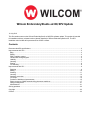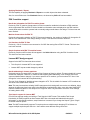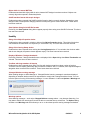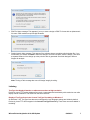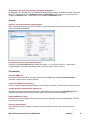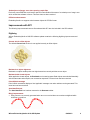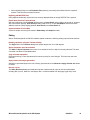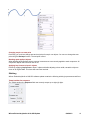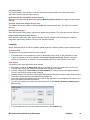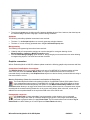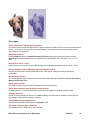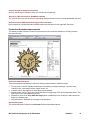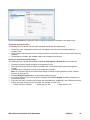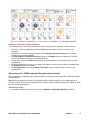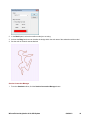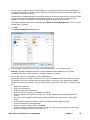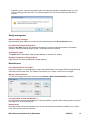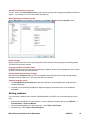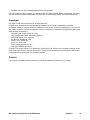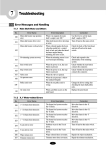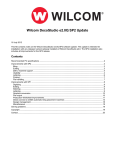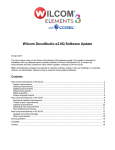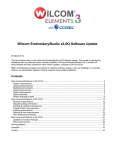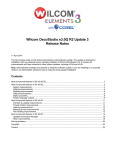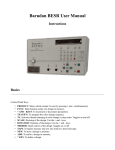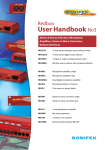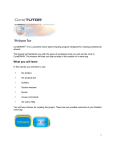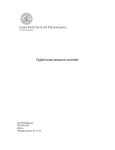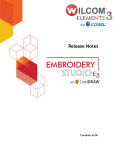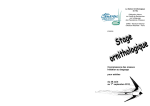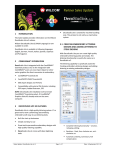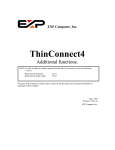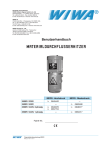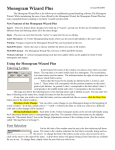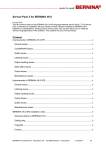Download Wilcom EmbroideryStudio e2.0Q SP2 Update
Transcript
Wilcom EmbroideryStudio e2.0Q SP2 Update 16 July 2012 This file contains notes on the Wilcom EmbroideryStudio e2.0Q SP2 software update. This update is intended for installation with any released version (already installed) of Wilcom EmbroideryStudio e2.0. The SP2 installation also includes all improvements for the SP1 release. Contents Recommended PC specifications ............................................................................................................................2 Improvements with SP2 ...........................................................................................................................................3 Bling ......................................................................................................................................................................3 Editing ...................................................................................................................................................................3 ZSK 2 machine support ........................................................................................................................................4 Laesser MST design support................................................................................................................................4 Usability ................................................................................................................................................................5 Lettering ................................................................................................................................................................7 Printing..................................................................................................................................................................8 File handling..........................................................................................................................................................8 Improvements with SP1 ...........................................................................................................................................9 Digitizing ...............................................................................................................................................................9 Editing .................................................................................................................................................................10 Stitching ..............................................................................................................................................................11 Lettering ..............................................................................................................................................................12 Graphics conversion ...........................................................................................................................................13 File output ...........................................................................................................................................................14 Production Worksheet improvements.................................................................................................................15 Direct-connect to CAMS automatic bling placement machines .........................................................................17 Design management...........................................................................................................................................21 Miscellaneous .....................................................................................................................................................21 Solving problems ....................................................................................................................................................22 Copyright ................................................................................................................................................................23 Contact ...................................................................................................................................................................23 Recommended PC specifications Check that your PC meets the system requirements required of EmbroideryStudio. Check CPU/RAM as well as hard disk space. The table below provides minimum and recommended system requirements. Item Minimum Recommended CPU Intel® Pentium® 4, AMD Athlon™ 64 2 GHz + Latest Intel or AMD 32-bit or AMD Opteron™ (x86) or 64-bit (x64) multi core processor Operating system ‡ Microsoft® Windows® 7, Windows Vista®, Windows® XP, with latest service packs installed (32-bit or 64bit editions) Microsoft® Windows® 7 with latest service packs installed (32-bit or 64bit editions) Browser I.E. 7.0 or Later I.E. 7.0 or Later Internet connection Required for product registration and access to software updates. For latest operating system information, visit the Wilcom Support Center at www.wilcom.com.au/support. Memory 1GB 2GB (More if running multiple apps) Hard disk size 40GB 80GB or more Free disk space † At least 10GB after installation 20GB after installation Graphics card Support for Highest Color (32bit) and Support for DirectX 9 graphics with: resolution (1024 X 768) • WDDM driver • 512MB or higher of graphics memory (non-integrated) • Pixel Shader 2.0 in hardware • 32 bits per pixel • Dual monitor capable Monitor ¥ 17" at 1024 X 768 Dual monitors capable of displaying 1280 X 1024 or higher Scanner, printer and Windows-compatible (any connection method – e.g. parallel, USB) plotter USB ports Dedicated USB port for a USB dongle Data drives • • Sound card DVD-ROM drive for software installation Dual layer DVD-ROM for extras DVD Backup device – e.g. CD/DVD burner, tape backup, removable hard drive Required for multimedia training Supported operating systems ‡ • EmbroideryStudio does not support Win98 or Windows NT/2000. • EmbroideryStudio requires IE 7.0 or higher. Free hard disk space † EmbroideryStudio occupies up to 1Gb of hard disk space, depending on the options installed. Screen resolution ¥ Some controls may be hidden on the user interface if you run your monitor at low resolutions. The physical size of your monitor will have a bearing on the optimum screen resolution. Wilcom EmbroideryStudio e2.0Q SP2 Update 6/08/2012 2 Improvements with SP2 The following improvements are specific to the SP2 release. The major objectives of this release are to: • Provide improved support for ZSK customers • Provide improved support for MST format for Laesser Schiffli multihead • Resolve urgent issues causing support problems Bling Converting bling objects to vectors Previously, the Convert to Vector Object option converted bling objects to individual circles. Bling objects are now correctly converted to vector outlines. Rotating bling designs Previously, when rotating bling designs, bling elements were slightly shifted in relation to each other. This triggered automatic bling removal. Rotated bling objects now keep their relative positions consistently. Editing Locking aspect ratio when scaling objects ES e2.0 now allows you to lock aspect ratio tool on the Property Bar to maintain proportions when scaling objects. The Lock Aspect Ratio toggle is ON by default. Setting width to 0 via Property Bar Object outlines become distorted when setting width to 0 via the Property Bar and clicking Undo. A warning message is now displayed. Resizing by small percentages Previously, it was not possible to resize objects by very small percentage increments. It is now possible to resize in increments as small as 0.05%. Fixing stitches for sequin runs Previously, edits to sequin run objects caused changes to fixing stitches. This issue has now been resolved. Wilcom EmbroideryStudio e2.0Q SP2 Update 6/08/2012 3 Applying Backtrack / Repeat The lost capability of applying Backtrack / Repeat to run stitch objects has been reinstated. Also, for more efficient use of the Backtrack feature, the shortcut key Shift + X has been added. ZSK 2 machine support Needle bar information for ZSK-TC machine format Previously, ZSK-TC machine format written in ES did not transfer needle bar information to ZSK machines which support both ZSK and ZSK-TC disks. Needle bar information was not displayed on the ZSK machine control panel and the machine operator had to manually assign needle bars to the design. This issue has now been resolved. Machine format values for ZSK TC Previously, when saving a design to ZSK TC format and reopening, the number of needles (15) changed to 32 and the ‘Trim & Needle No’ color change setting to ‘Stops’. This issue has now been resolved. Coil functions for ZSK TC files Previously, ‘Coil On’ functions were converted to ‘Coil Off’ after saving files to ZSK TC format. This issue has now been resolved. Sequin functions with ZSK TC machine format Previously, Sequin on/off functions did not appear in the Stitch List when using the ZSK 2 machine format. This issue has now been resolved. Laesser MST design support Support for the MST file format has been revised: • Twin Sequin for Laesser MST is now supported • Laesser MST outputs needle changes by default Needle addressing in Laesser machines Previously, saving to Laesser MST converted Color Changes to Stops by default. This was suitable for Laesser Schiffli MTC machines. However, for machines that support needle addressing, Color Changes need to be output as Needle Pattern changes. If you want to preserve ATC numbers, you had to select ATC from ‘Color Change As’ in the Laesser Save Properties dialog. The new ‘Color Change As’ default has been changed to ATC. This is suitable for Laesser’s ATC machines as well as the new ‘Schiffli Head’ machine. Note: This may inconvenience existing Schiffli customers as their settings will revert to the new defaults, losing whatever changes may have been made in the Schiffli Save options dialog. Also, users with older Schiffli MTC machine models may prefer to use Stops as ATC might not work. They will need to revert the ‘Color Change As’ setting back to Stop. Twin Sequin support for Laesser MST ES e2.0 now supports reading and writing of Twin Sequins in MST format. This enables Twin Sequin functionality in Schiffli machines to allow Laesser MST files to be saved and loaded with twin sequin information. In older Schiffli machines, sequin behaviour is restored if you change the Sequin Type to ‘Single’ for Schiffli machine options. Note: The MST format actually supports Tri-sequin and even multiple sequin dropping. ES e2.0 does not support multiple sequin drops at this time – there will be some data loss during conversion. Wilcom EmbroideryStudio e2.0Q SP2 Update 6/08/2012 4 Object shifts in Laesser MST files Problems associated with object shifts in native Laesser MST designs have been resolved. Objects now correctly align when opened in EmbroideryStudio. Schiffli machine format with sequin designs Problems have been reported with Schiffli machine format in relation to sequin designs. Attempting to save designs in MST format (without changing machine formats) also gave a Generic Write Error. These issues have been resolved. Save Options dialog for Schiffli file formats Previously, the Save Options dialog did not appear properly when saving some Schiffli file formats. This issue has now been resolved. Usability Sizing of the Object Properties docker Problems have been reported in relation to sizing of the Object Properties docker. This width of the docker can sometimes increase when it is unpinned (i.e. ‘Auto-Hide’ is on). This issue has now been resolved. Sizing of the Carving Stamp docker Problems have been reported when resizing the Carving Stamp docker. If it is resized to the minimum width and the set changed, the pattern chooser appears empty. This issue has now been resolved. Display of Windows 7 design thumbnails Previously, Windows 7 design thumbnails were not displayed in the Open dialog when Show Thumbnails was selected. This issue has now been resolved. TrueView with large numbers of Sequins Problems have been reported when using TrueView with designs containing a large number of sequins. TrueView is slow to display, particularly with Connectors turned off. Also, in Trueview, some sequins disappear altogether when connectors are turned off. These issues have been resolved. ‘Changed Stitches’ warning message When sending designs to Stitch Manager, a ‘Changed Stitches’ warning message is sometimes displayed depending on whether stitches need to be regenerated to comply with a changed machine format. You now have the option of turning off the warning message. You can reinstate it via the new Options > Warnings tab. Warnings options Some warning messages – such as the Changed Stitches message above – may become distracting. You may want to switch such warnings off but still be able to re-activate them at a later time. The Options dialog includes a new Warnings tab which allows you to re- or de-activate specific warning messages as desired. Wilcom EmbroideryStudio e2.0Q SP2 Update 6/08/2012 5 Warning messages that can be deactivated ‘on-the-fly’ include: • Changed Stitches message: This appears when sending designs to Stitch Manager, depending on whether stitches need to be regenerated to comply with a changed machine format. • Non-Native Design message: This appears when opening ‘stitch files’ of unknown origin. Stitch files cannot be scaled by more than approximately ±5% since their stitch count does not change. By contrast, ‘outline files’ such as native EMB, can be scaled by any factor as stitches are dynamically regenerated. • Fabric Settings Unchanged message: This appears if you have chosen to work with an auto-fabric and wish to save changes made to object properties. Any changes are saved to the template, not to the fabric itself. Such changes are overridden by current fabric settings. Wilcom EmbroideryStudio e2.0Q SP2 Update 6/08/2012 6 • ZSK File Name message: This appears if you try to save a design to ZSK TC format with an alphanumeric file name. ZSK machines require 8-digit filenames. • Design Integrity Alert message: This appears if the software detects a problem with the design file. If you see an alert, you should use Undo to return the design to an error-free state. Save the design. Then save a separate instance of the design up to the point the alert is generated. Send both designs to Wilcom Support for analysis. Note: Turning off this message also turns off design integrity checking. Lettering TrueType font display distortion on widescreen monitors at high resolution Previously, some TTF lettering displayed incorrectly. Letters appeared stretched by wide resolution even after display monitor calibration. This issue has now been resolved. Display of TrueType fonts in the Convert TrueType Font dialog on Windows 7 On Windows 7 OS, TrueType fonts that are not designed for input language settings are hidden by default. Previously, these TTF did not appear in the Convert TrueType Font dialog. These fonts are now available in the dialog. Wilcom EmbroideryStudio e2.0Q SP2 Update 6/08/2012 7 Availability of TTF fonts in the Alphabet dropdown on Windows 7 On Windows 7 OS, TrueType fonts not designed for input language settings are hidden by default. Previously, these TTF did not appear in the Alphabet dropdown in Embroidery mode. However, the same fonts were available in Graphics mode. These fonts are now available in Embroidery mode. Printing Option to turn off production worksheet guides When contrasting colors are used in the colorway for guide and background colors, guides can now be turned off in the Production Worksheet. Invoking Print Preview with certain file formats Previously, invoking Print Preview with certain file formats – e.g. HUS, BRO, CSD, etc – produced an ‘Unspecified Error’ and made the system unstable. This issue has now been resolved. File handling Importing EMB files Previously, crashes sometimes occurred when importing e2 EMB using the File > Import Embroidery command. This issue has now been resolved. Converting CDR files to embroidery Previously, some X4 sample designs failed to convert properly to stitches. This issue has now been resolved. Sending designs to machine with Japanese OS Previously, there were problems associated with sending design to machine using Stitch Manager with a Japanese operating system and two-byte logon name. This issue has now been resolved. Opening AMT60 files in ES Previously, there were problems opening AMT60 files saved in Bernina V6 into EmbroideryStudio. This issue has now been resolved. Opening sequin designs Previously, opening some sequin run designs caused the software to crash. This issue has now been resolved. Wilcom EmbroideryStudio e2.0Q SP2 Update 6/08/2012 8 ‘Subscript out of range’ error when opening certain files Previously, some EMB files could not be opened in DecoStudio e2 because of a ‘subscript out of range’ error which caused the software to freeze. This issue has now been resolved. PES trim enhancements EmbroideryStudio now supports trims between objects for PES file format. Improvements with SP1 The following improvements that were first released with SP1 are also included in the SP2 release. Digitizing Wilcom EmbroideryStudio e2.0Q SP2 software update contains the following digitizing improvements and fixes. Closest Join for offset objects The default Closest Join function is now applied correctly to offset objects. Backtrack run object alignment Backtrack run object needle points now align themselves correctly with the source object. Backtrack with closed objects When applied to closed objects, the Backtrack tool created a repeat. Both objects were stitched identically with the same start and end point, not reversed as expected. This issue has now been resolved. Point & Stitch message Point & Stitch sometimes displays a ‘Not Applicable’ message even when stitches can be generated. This issue has now been resolved. Auto-Start End tool The Auto-Start End icon has been restored to the Generate toolbar. Bling! improvements • Bling runs are now correctly generated when two or more coincident curve nodes are digitized while digitizing a curved line. Wilcom EmbroideryStudio e2.0Q SP2 Update 6/08/2012 9 • When digitizing bling runs with Expand to Fit positioning, some bling were shifted from the expected position. This issue has now been resolved. Digitizing with DST/EXP files Newly digitized embroidery objects are now correctly displayed when an empty DST/EXP file is opened. Enable Auto Scroll for Freehand tools With the introduction of the Freehand digitizing tools, the Auto Scroll option needs to be turned off. However, with conventional digitizing, Auto Scroll generally needs to be on. A new Ctrl+Shift+A shortcut has been added to assist in quickly toggling between Auto Scroll on and Auto Scroll off. Synchronisation of line widths Vector line widths are now synchronized in Embroidery and Graphics modes. Editing Wilcom EmbroideryStudio e2.0Q SP2 software update contains the following editing improvements and fixes. Rotating clockwise using the Transform dialog The Angle field in the Transform dialog now accepts angles from 0 to ±180 degrees. Object Properties menu item enabled The Stitch > Object Properties menu item is now enabled even if no object is currently selected. The same command is enabled via the View toolbar. Copy and paste operations Duplicate and Copy / Paste operations did not work correctly for some designs. This issue has now been resolved. Apply Closest Join object generation Selected un-generated objects are now correctly generated when the Generate > Apply Closest Join button is clicked. Reverse curves The Edit > Reverse Curves command has now been implemented for open as well as closed objects including Run, Input C, Motif Run, and Sequin Run. It is also available from the popup (right-click) menu. Wilcom EmbroideryStudio e2.0Q SP2 Update 6/08/2012 10 Changing sequin run start point Previously, you could not change start and end points for sequin run objects. You can now change the start point using the Reshape function. The end point is fixed. Breaking apart appliqué objects When breaking apart appliqué objects, external connectors are now correctly applied to each component. All component objects now have their own tie-ins. Applying Lap Corners to Input C objects Previously, applying Lap Corners to Input C objects with after adjusting column width, caused the object to return to its original width. This issue has now been resolved. Stitching Wilcom EmbroideryStudio e2.0Q SP2 software update contains the following stitching improvements and fixes. Tatami partition line sequence The Tatami partition line Sequence field now correctly accepts up to eight (8) digits. Wilcom EmbroideryStudio e2.0Q SP2 Update 6/08/2012 11 Star stitch quality In previous releases, stitch quality of some Star objects was compromised due to extra stitches being generated. This issue has now been resolved. Generating stitches with Make Properties Current Stitches are now generated by default after applying Make Properties Current to an object with stitch effects applying. Selecting objects with multiple designs open The software sometimes crashes on pressing Ctrl+A with multiple designs open. This issue has now been resolved. Opening older designs When opening some older designs, objects may appear without stitches. This issue has now been resolved. Regenerating stitches for older designs Some designs created in ES 2006 using the Barudan Z series machine format caused system crashes or hangs when regenerating stitches. This issue has now been resolved. Lettering Wilcom EmbroideryStudio e2.0Q SP2 software update contains the following lettering improvements and fixes. Text conversion The following text conversion issues have been resolved: • • Converted artistic text now appears correctly on the baseline when center or right justification is used. In previous releases, fonts do not appear in the Convert TrueType Font dialog (Special > Alphabet > Convert TrueType Font) on Windows 7 if their show/hide status in the Control Panel is set to ‘Hide’. Team names The following team name issues have been resolved: • • • • • • • • After adding a name in the Name Order dialog, the scrollbar now correctly scrolls to the end of the list. The team name layout now updates as expected when changing name order. Currently, enlarging the Team Lettering > Team Members list columns caused some display problems. The list is now correctly refreshed after enlarging. Alphabet selection now remains constant when editing lettering and team member in team names designs. Team name layouts are now sorted alphabetically in Icon view. If you load a design that contains team names with an alphabet which is not available on the machine, you will be prompted to substitute the alphabet. You can now manage your custom team name layout sets via the Special > Alphabet > Modify Layout Set command. It is now possible to select and edit individual names in the Team Name List. Wilcom EmbroideryStudio e2.0Q SP2 Update 6/08/2012 12 • Team Name Layouts now includes specific Japanese alphabet layouts. Note, however, that these layouts are installed only if Japanese language is selected during installation. Alphabets The following embroidery alphabet issues have been resolved: • • The letter ‘i’ in the Script4 alphabet now correctly generates a single character. The letter ‘u’ is now correctly generated when using 2 Col Plain Script alphabet. Monogramming The following monogramming issues have been resolved: • • Underlay and pull compensation settings can now be changed for monogram lettering via the Monogramming > Lettering > Modify Properties option. With the Check Design Integrity option turned on, design integrity errors sometimes occur when deleting monogramming objects. This issue has now been resolved. Graphics conversion Wilcom EmbroideryStudio e2.0Q SP2 software update contains the following graphics improvements and fixes. Conversion of new B-Spline Curve objects The B-Spline Curve tool is a very useful digitizing tool new to CorelDRAW X5. It appears together with the other curve tools such as Freehand, Bezier, Pen, etc. Objects created with these curve tools can be converted directly to embroidery. Now B-Spline Curve objects can also be directly converted without having to first convert them to curves. Match to Embroidery Palette for conversion from Graphics to Embroidery The EmbroideryStudio default color palette is based on CorelDRAW’s default CMYK palette. Due to color management improvements in CorelDRAW X5, the RGB values of the CMYK palette no longer match those of the EmbroideryStudio color palette. A new Match to Embroidery Palette tool on the Universal toolbar allows you to toggle on/off thread color matching. When turned on, converted vector objects are assigned the nearest matching thread color in the current color palette. When turned off, a new color is added to the current palette based on the equivalent RGB value of the CMYK color. Photographic conversion Use Photo Flash to create embroidery from photographs or other images, color or grayscale. Grayscale images are made up of different shades of gray pixels. Color images are automatically converted to grayscale when you apply Photo Flash. The Universal toolbar now includes a Tag as Photo Flash icon which allows you to convert photos to Photo Flash embroidery. Wilcom EmbroideryStudio e2.0Q SP2 Update 6/08/2012 13 File output Saving stitch files to different machine formats In previous versions, stitch edits were lost if the stitch file saved was different to the currently selected machine format – e.g. saving to (Tajima) DST format with Barudan Z series selected as the current machine format. Stitch edits are now preserved. MDFE output options Clicking Options buttons in the Multi-Decoration File Export dialog now correctly invokes the relevant Options dialog for the selected file format. Affected formats include DAT, VEP, SAS, MST, T10, T15, and MJD. Bling Overcut values > 100% Bling curves are now exported via the MDFE dialog when the Overcut parameter contains values > 100%. Opening designs saved with Barudan FDR-II Twin Sequin machine Designs which have been saved with Barudan FDR-II Twin Sequin machine can now be opened into DecoStudio. Barudan Serial Protocol The missing Barudan Serial Protocol has been restored to Stitch Manager and Machine Manager Embroidery Machine Connection dialog. Happy machine format The Happy machine format has been reinstated to the machine format list. Saving files containing vector graphics to earlier formats EmbroideryStudio now correctly saves files containing vector graphics to V2006 and earlier formats. Changing file names Previously, when changing file names in the Save As dialog, the name was not retained if the file type was also changed. This issue has now been resolved. Saving CDR files from Graphics mode Files can now be saved in CDR format from Graphics mode. Support for reading of Nova (*.DSN) files The reading of Nova (*.DSN) files is now supported. Wilcom EmbroideryStudio e2.0Q SP2 Update 6/08/2012 14 Support Husqvarna Viking VP3 file format Opening and saving of Husqvarna Viking VP3 format is now supported. Support for YNG file format for GemMaster software The YNG file format can now be used to create Bling! designs and save in the file format GemMaster can read. Direct-connect to CAMS automatic bling placement machines Direct connection to CAMS automatic rhinestone placement machines is now supported. See below. Production Worksheet improvements This software update includes a number of improvements to the production worksheet, including contents, layout and font size. Production worksheet layout The revised production worksheet includes the following improvements to worksheet layout: • • • • • The report now uses the standard header/footer incorporating company name/logo, customer name, colorway name, user-specified fonts, margin control, etc. Company name / logo appears on each page of the worksheet. Multiple vertical ‘full info’ strips can now be allocated on a single page if the zoom parameters allow it. This often saves on an extra page being printed. Alternatively, there is an added Start New Page option on Info tab to force the layout to start vertical info strips on a separate page. Page numbers are displayed on each page of the worksheet. New barcode option The revised dialog also includes a new Barcode tab with customizable options: Wilcom EmbroideryStudio e2.0Q SP2 Update 6/08/2012 15 Note that the Barcode tab includes the option to append a specified file extension to the design name. Production worksheet header The following issues to do with the production worksheet header are now implemented: • • • The product name, including the product level, now appears correctly on the worksheet beside the company name. The worksheet now allows two lines for filename and size in the header in order to avoid conflicts with long filenames. The barcode is included in the standard header and is available for all reports. Production worksheet general settings The following issues to do with the production worksheet Print Options > General tab are now resolved: • • • • • • Production worksheet margin settings are now applied correctly. Text and heading fonts for the production worksheet can now be independently selected and applied correctly. Customer name now appears correctly in the production worksheet. Note: The customer name is not saved with the design. Reverting to factory defaults will clear customer names on a particular PC. The Print Design Filename option is restored and working correctly. Color film elements are now correctly shown in English when Print in English is enabled, irrespective of the operating system. Color Film and Team List reports now support user-selectable fonts. Additionally, use of different font sizes controls how many frames can be fit per page. For example, for Color Film: Default 9pt font: 3x3 frames Smaller 8pt font: 4x3 Larger 12pt font: 2x2 Wilcom EmbroideryStudio e2.0Q SP2 Update 6/08/2012 16 Production worksheet included information The following issues to do with the information included in the production worksheet are now resolved: • • • • • • The ‘None’ option in the Info tab now removes all printed information. No text is included on the worksheet. Worksheets now include information entered into the Design Properties > Summary tab, including comments but excluding keywords. The Extents Box and Start/End Crosshair options on the Design tab are now enabled for TrueView. They are still disabled, however, for the Approval Sheet. Thread Chart Type on the Blocks tab now prints all required brands for used threads using a commaseparated list. Any background fabric color used in the design now appears correctly in the production worksheet when the Background option is activated. The Stop Sequence tab now prints Brand and Element names in standard table columns, not on separate lines. Direct-connect to CAMS automatic bling placement machines Direct connection to CAMS automatic rhinestone placement machines is now supported. A general procedure is outlined below. Note: Before executing the procedure, it is important that the machine drivers for your CAMS machine be properly installed. They need to be installed and the machine connected before setting up the COM port. Refer to your machine documentation. Select bling machine 1. Select the machine you want to connect to via the Machine > Select Bling! Machine command. Wilcom EmbroideryStudio e2.0Q SP2 Update 6/08/2012 17 2. In the Model panel, select the machine model you are using. 3. Activate the Bling! work area to visualize the design within the work area of the selected machine model. 4. Set the color of the work area as desired. Send to Connection Manager 1. From the Standard toolbar, click the Send to Connection Manager button. Wilcom EmbroideryStudio e2.0Q SP2 Update 6/08/2012 18 2. From the Connection Manager dropdown, select ‘CAMS’. 3. Click the Setup button. 4. Check the communications port and baud rate settings. If you are using an ‘old school’ serial connection, the COM port in the software should match the port to which the cable is connected. If you are using a USB connection, the COM port in EmbroideryStudio must match the ‘virtual’ COM port assigned to it. You can find this in Windows Control Panel > Device Manager. Wilcom EmbroideryStudio e2.0Q SP2 Update 6/08/2012 19 If you are using a USB connection and the COM port is not available for selection in EmbroideryStudio, you need to verify that your hardware drivers have been correctly installed and are up-to-date. Check your machine documentation for details. The baud rate in EmbroideryStudio must match the baud rate at which the machine was configured to read the data. This is normally 57600 (the system default). However, you can confirm the value when you prepare the machine for download. The machine will display the baud rate on its console. The model will default to the machine selected via the Machine > Select Bling Machine function. You can change it here if required. 5. Click OK. The Send to CAMS Machine dialog opens. 6. Use this dialog to assign bling in the design to the available feeders on the CAMS machine. Warning: The machine must be prepared for download before pressing Send. If you try to send something before the machine is ‘Ready’, it may fail to read the next design. 7. Prepare the machine for download and click the Send button. The precise workflow you follow will depend on the number of feeders available on the selected machine. For example, if you have a machine with two feeders which is currently set up to feed SS6 on Feeder #1 and SS10 on Feeder #2, and wish to output a design which contains SS6, SS8, SS10, you may do so like this: • • • • • • • • • • Drag SS6 to Feeder #1. Drag SS10 to Feeder #2. Prepare the machine for download. When the machine is ‘Ready’ for download, click Send. When the machine has finished receiving the file, run the machine to place all the SS6 and SS10 stones. Once the run is completed on the machine, replace the SS6 feeder on the machine with the SS8 feeder. In the software, drag SS8 to Feeder #1 (where you had previously dragged the SS6). Prepare the machine for download again. When the machine is again ‘Ready’, click Send. When the machine has finished receiving the file, run it in order to add the SS8 stones to the design already containing the stones from the previous run. Wilcom EmbroideryStudio e2.0Q SP2 Update 6/08/2012 20 Depending on the number of bling types used in the design and number of available feeders, you may need to send bling more than once. You will be prompted if you exit before all bling has been sent to machine. Design management Batch recording of designs DesignWorkflow again allows you to batch record multiple designs via the Group Record function. Due date field in Design Request form Hiding the Due Date field from the DW design request form caused a crash when creating a new design request or viewing an existing design request. The problem has been resolved. Searching for clipart The Names field in Embroidery Clipart accepts wildcard (*) searches as it used to. Display of image files in Design Explorer Image files are now correctly displayed in Design Explorer. Miscellaneous User-defined motifs of zero height In previous releases, if a user happened to create user-defined motifs of zero height, EmbroideryStudio would crash when the motif was used. The software now requires you to create a motif of non-zero height. Manage custom motif sets You can now manage your custom motif sets via the Special > Motif > Modify Motif Set command. Icon association on Vista and Windows 7 Icon association is now correctly displayed on Vista and Windows 7 systems when viewing medium, large and extra large icons in Windows Explorer. Desktop icons Previously, desktop shortcuts sometimes have no icon association when software is installed over an earlier build. This issue has now been resolved. Wilcom EmbroideryStudio e2.0Q SP2 Update 6/08/2012 21 Cross Stitch Fill dialog conversions The mm value in the Cross Stitch Fill dialog now converts correctly when changing the global measurement system – e.g. selecting ‘US’ in the View toolbar dropdown list. Wilcom Workspace in Graphics mode Wilcom Workspace is now available for selection via the Tools > Options dialog in Graphics mode. Design integrity Design integrity errors occur when ungrouping after certain actions involving grouping and deleting objects. This issue has now been resolved. Language conflicts in Graphics mode EmbroideryStudio freezes and hangs when switching to graphics mode if the Corel language is set to French or Italian. This issue has now been resolved. Closing design without making changes After switching to Graphics mode, the user is prompted to save changes when closing a design whether changes have been made or not. This issue has now been resolved. Japanese language issues • The Design Measurement System box has been widened to accommodate Metric measurement in Japanese language. • The date is now consistently displayed in Japanese language on the bottom line of the Production Worksheet. Solving problems If you encounter a problem with in Wilcom EmbroideryStudio e2.0Q SP2, refer to the following sources for help: • • • Wilcom EmbroideryStudio e2.0 User Manual – from the Windows Programs group, select Wilcom … > Documentation > Onscreen Manual Wilcom EmbroideryStudio e2.0 Onscreen Help – select Help > Help Topics Windows help – select Start > Help and Support Wilcom EmbroideryStudio e2.0Q SP2 Update 6/08/2012 22 • Windows manual – documentation supplied with your hardware. If you are unable to solve a problem, you should contact your Wilcom dealer. Before seeking help, check that your PC meets the system requirements, and check the Troubleshooting chapter of the Onscreen Manual. Copyright Copyright © 1990-2012 Wilcom Pty Ltd. All rights reserved. No parts of this publication or the accompanying software may be copied or distributed, transmitted, transcribed, stored in a retrieval system or translated into any human or computer language, in any form or by any means, electronic, mechanical, magnetic, manual, or otherwise, or disclosed to any third party without the express written permission of: Wilcom Pty Ltd. (A.B.N. 43 001 971 919) 146-156 Wyndham Street, Alexandria (Sydney) New South Wales, 2015, Australia PO Box 581, Alexandria, 1435 Phone: +61 2 9578 5100 Fax: +61 2 9578 5108 Email: [email protected] Web: http://www.wilcom.com.au TrueView™ and Point & Stitch™ are trademarks of Wilcom Pty Ltd. Portions of the imaging technology of this Product are copyrighted by AccuSoft Corporation. The EPS File Import/Export Converter used in this Product is copyrighted by Access Softek, Inc. All rights reserved. Contact If you have any questions, please contact your local Wilcom dealer or distributor in your country. Wilcom EmbroideryStudio e2.0Q SP2 Update 6/08/2012 23