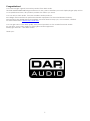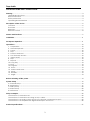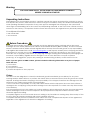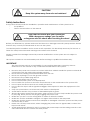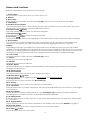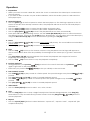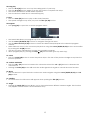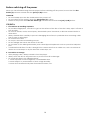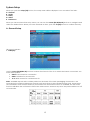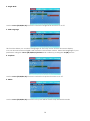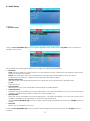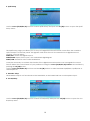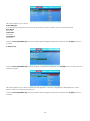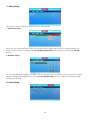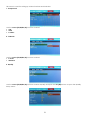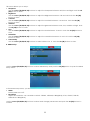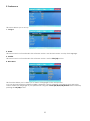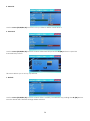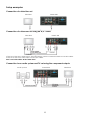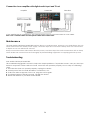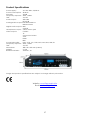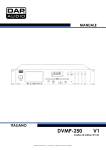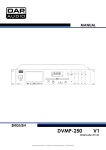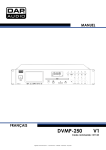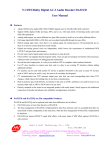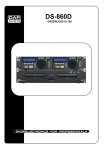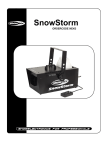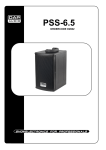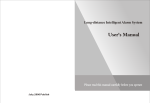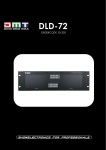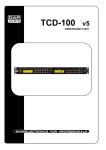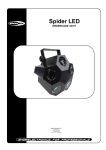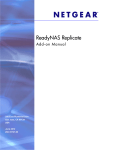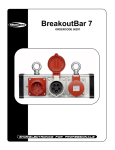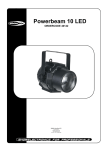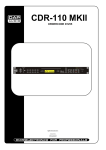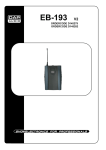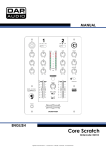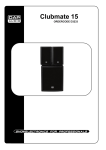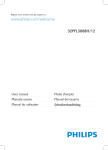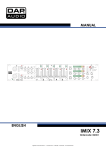Download DVMP-250 - Billiger.de
Transcript
DVMP-250 ORDERCODE D1133 Highlite International B.V. Vestastraat 2 6468 EX Kerkrade The Netherlands Congratulations! You have bought a great, innovative product from DAP Audio. The DAP Audio DVMP-250 brings excitement to any venue. Whether you want simple plug-&-play action or a sophisticated show, this product provides the effect you need. You can rely on DAP Audio, for more excellent audio products. We design and manufacture professional audio equipment for the entertainment industry. New products are being launched regularly. We work hard to keep you, our customer, satisfied. For more information: [email protected] You can get some of the best quality, best priced products on the market from DAP Audio. So next time, turn to DAP Audio for more great audio equipment. Always get the best -- with DAP Audio ! Thank you! 1 Dap Audio DAP Audio DVMP-250™ Product Guide Warning ...............................................................................................................................................................................3 Unpacking Instructions .................................................................................................................................................3 Return Procedure ..........................................................................................................................................................3 Safety Instructions .........................................................................................................................................................4 Operating Determinations ..........................................................................................................................................5 Description of the device .................................................................................................................................................6 Overview ........................................................................................................................................................................6 Frontview ........................................................................................................................................................................7 Rearview .........................................................................................................................................................................7 Remote Control .............................................................................................................................................................8 Names and functions ........................................................................................................................................................9 Installation .........................................................................................................................................................................11 Set Up and Operation .....................................................................................................................................................11 Operations ........................................................................................................................................................................12 1. Preparation ............................................................................................................................................................12 2. Normal Playback ..................................................................................................................................................12 3. Pause .......................................................................................................................................................................12 4. Stop .........................................................................................................................................................................12 5. Previous and next .................................................................................................................................................12 6. Fast Forward/ reverse...........................................................................................................................................12 7. Video Mode ...........................................................................................................................................................12 8. Step .........................................................................................................................................................................12 9. Repeat ....................................................................................................................................................................12 10. Loop play ...............................................................................................................................................................13 11. Slow .........................................................................................................................................................................13 12. Program ..................................................................................................................................................................13 13. Zoom ......................................................................................................................................................................13 14. Volume and Mute ...............................................................................................................................................13 15. Menu ......................................................................................................................................................................13 16. Subtitles ..................................................................................................................................................................13 17. Angle ......................................................................................................................................................................13 Before switching off the power .....................................................................................................................................14 System Setup ....................................................................................................................................................................15 A. General Setup ........................................................................................................................................................15 B. Audio Setup .............................................................................................................................................................17 C. Dolby Setup ............................................................................................................................................................20 D. Video Setup ............................................................................................................................................................20 E. Preference ...............................................................................................................................................................23 Setup examples ...............................................................................................................................................................25 Connection of a television set .................................................................................................................................25 Connection of a television set using an A/V- cable ............................................................................................25 Connection to an audio system and TV-set using the component outputs ..................................................25 Connection to an amplifier with digital audio input and TV-set .......................................................................26 Product Specifications ....................................................................................................................................................27 2 Warning FOR YOUR OWN SAFETY, PLEASE READ THIS USER MANUAL CAREFULLY BEFORE YOUR INITIAL START-UP! Unpacking Instructions Immediately upon receiving this product, carefully unpack the carton and check the contents to ensure that all parts are present, and have been received in good condition. Notify the dealer immediately and retain packing material for inspection if any parts appear damaged from shipping or the carton itself shows signs of mishandling. Save the carton and all packing materials. In the event that a fixture must be returned to the factory, it is important that the fixture be returned in the original factory box and packing. Your shipment includes: • DAP DVMP-250 • User manual Return Procedure Returned merchandise must be sent prepaid and in the original packing, call tags will not be issued. Package must be clearly labeled with a Return Authorization Number (RMA number). Products returned without an RMA number will be refused. Highlite will not accept the returned goods or any responsibility. Call Highlite 0031-455667723 or mail [email protected] and request an RMA prior to shipping the fixture. Be prepared to provide the model number, serial number and a brief description of the cause for the return. Be sure to properly pack fixture, any shipping damage resulting from inadequate packaging is the customer’s responsibility. Highlite reserves the right to use its own discretion to repair or replace product(s). As a suggestion, proper UPS packing or double-boxing is always a safe method to use. Note: If you are given an RMA number, please include the following information on a piece of paper inside the box: 1) Your name 2) Your address 3) Your phone number 4) A brief description of the symptoms Claims The client has the obligation to check the delivered goods immediately upon delivery for any shortcomings and/or visible defects, or perform this check after our announcement that the goods are at their disposal. Damage incurred in shipping is the responsibility of the shipper; therefore the damage must be reported to the carrier upon receipt of merchandise. It is the customer's responsibility to notify and submit claims with the shipper in the event that a fixture is damaged due to shipping. Transportation damage has to be reported to us within one day after receipt of the delivery. Any return shipment has to be made post-paid at all times. Return shipments must be accompanied with a letter defining the reason for return shipment. Non-prepaid return shipments will be refused, unless otherwise agreed in writing. Complaints against us must be made known in writing or by fax within 10 working days after receipt of the invoice. After this period complaints will not be handled anymore. Complaints will only then be considered if the client has so far complied with all parts of the agreement, regardless of the agreement of which the obligation is resulting. 3 CAUTION! Keep this system away from rain and moisture! Safety Instructions Every person involved with the installation, operation and maintenance of this system has to: be qualified follow the instructions of this manual CAUTION! Be careful with your operations. With a dangerous voltage you can suffer a dangerous electric shock when touching the wires! Before you initial start-up, please make sure that there is no damage caused by transportation. Should there be any, consult your dealer and do not use the system. To maintain perfect condition and to ensure a safe operation, it is absolutely necessary for the user to follow the safety instructions and warning notes written in this manual. Please consider that damages caused by manual modifications to the system are not subject to warranty. This system contains no user-serviceable parts. Refer servicing to qualified technicians only. IMPORTANT: The manufacturer will not accept liability for any resulting damages caused by the nonobservance of this manual or any unauthorized modification to the system. Never let the power-cord come into contact with other cables! Handle the power-cord and all connections with the mains with particular caution! Never remove warning or informative labels from the unit. Never use anything to cover the ground contact. Never leave any cables lying around. Do not insert objects into air vents. Do not connect this system to a dimmerpack. Do not switch the system on and off in short intervals, as this would reduce the system’s life. Do not open the device and do not modify the device. Do not drive the inputs with a signal level bigger, than required to drive the equipment to full output. Only use system indoor, avoid contact with water or other liquids. Avoid flames and do not put close to flammable liquids or gases. Always disconnect power from the mains, when system is not used. Only handle the power-cord by the plug. Never pull out the plug by tugging the power-cord. Make sure you don’t use the wrong kind of cables or defective cables. Make sure that the available voltage is not higher than stated on the rear panel. Make sure that the power-cord is never crimped or damaged. Check the system and the powercord from time to time. Please turn off the power switch, when changing the power cord or signal cable, or select the input mode switch. Avoid ground loops! Always be sure to connect the power amps and the mixing console to the same electrical circuit to ensure the same phase! 4 If system is dropped or struck, disconnect mains power supply immediately. Have a qualified engineer inspect for safety before operating. If the system has been exposed to drastic temperature fluctuation (e.g. after transportation), do not switch it on immediately. The arising condensation water might damage your system. Leave the system switched off until it has reached room temperature. If your Dap Audio device fails to work properly, discontinue use immediately. Pack the unit securely (preferably in the original packing material), and return it to your Dap Audio dealer for service. Repairs, servicing and electric connection must be carried out by a qualified technician. For replacement use fuses of same type and rating only. WARRANTY: Till one year after date of purchase. Operating Determinations This system is not designed for permanent operation. Consistent operation breaks will ensure that the system will serve you for a long time without defects. If this system is operated in any other way, than the one described in this manual, the product may suffer damages and the warranty becomes void. Any other operation may lead to dangers like short-circuit, burns, electric shock, etc. You endanger your own safety and the safety of others! Improper installation can cause serious damage to people and property ! Connection with the mains Connect the device to the mains with the power-plug. Always pay attention, that the right color cable is connected to the right place. International L N EU (including UK) From April 2004 Brown Blue Green/Yellow North America Pin Black White Green Phase Neutral Protective Earth Make sure that the device is always connected properly to the earth! 5 Description of the device Features The DAP-audio DVMP-250 is a 2U Karaoke DVD player • Plays all common audio/video formats • Balanced XLR audio outputs • 19” Rack mounts included • IR Remote control included Overview Fig. 1 6 Frontview Fig. 2 1. Power switch 2. Monitor display 3. Disk holder 4. LCD display 5. Direct access buttons 6. Fast reverse button 7. Fast forward button 8. Previous button 9. Phone input 10. Level control 11. SD port 12. USB port 13. R/L button 14. Remote sensor 15. Source button 16. Play//pause 17. Eject button 18. Return button 19. Flat button 20. Time button 21. Sharp button 22. Repeat button 23. Video button 24. Next button button Rearview Fig. 3 25. HDMI Out 26. Audio stereo unbalanced out 27. Digital audio (coax) out 28. Composite video Out 29. Component video Out 30. S-Video out 31. Digital audio (optical) out 32. VGA out 33. Audio stereo XLR balanced Out 34. Video BNC out 35. 230Vac Inlet 7 Remote Control Fig. 4 36. Source button 37. A-B button 38. Nor button (key control) 39. N/P button 40. Eject button 41. Flat button (key control) 42. Cursor up button 43. Setup button 44. Cursor left button 45. Time button 46. Cursor down button 47. Stop button 48. Play/pause button 49. Fast reverse button 50. Fast forward button 51. Repeat button 52. Title button 53. Direct access buttons 54. Slow button 55. Step button 56. Sharp button (key control) 57. Menu button 58. OK button 59. Cursor right button 60. R/L button 61. Return button 62. Next button 63. Previous button 64. Video out button 65. Prog button 66. Vol + button 67. Vol - button 68. Zoom button 69. Angle button 70. Clear button 71. Mute button 72. Copy button 8 Names and functions Below is a description of the functions of the controls. 1. Power switch This is the main power switch. Push to turn the device on. 2. Monitor 3. Disc holder Place the disc in the holder. Push the eject (17/40) button to open and close the disc holder. 4. LCD display 5/53. Direct access buttons Use these buttons to select a track directly. Use the 10/5+ buttons to move up 10/5 tracks. E.g. if your actual track is 5, pushing the +10 button will select track 15. 6/49. Fast reverse button Push and hold this button to play a track fast backwards. 7/50. Fast forward button Push and hold this button to play a track fast forward. 8/63. Previous button Use this button to go back to the beginning of the current track or select a previous track for playing. 9. Phone output You can connect a pair of headphones with an impedance of 32 - 600 Ohm to the headphones connector. It is a 6,3mm (1/4”) TRS socket, wired as Tip=left, Ring=right and sleeve = ground. Caution: Depending on the type of headphones connected to the Headphones jack, the Core mix 4 USB is capable of producing high output levels via the phones output. Therefore, make sure to turn the control all the way to the left (minimum setting) before connecting the headphones. Be aware of the fact that listening to loud sound pressure levels over a longer period of time leads to hearing-damage! 10. Level control Is used to adjust the volume level of the phone (33) output. 11. SD port Use this port to connect a USB stick. 12. USB port Use this port to connect a USB stick. 13/60. R/L button This button allows you to assign the DVD/MP3 player’s left channel, right channel or both (stereo) channels to the main mix. 14. IR remote sensor 15/36 Source button Tap this button to select SD, USB or Disc as playback source. 16/48. Play/Pause button This button allows you to toggle between pause mode and playback mode. 17/40. Eject button Push this button to open and close the disc holder (3). 18/61. Return This button allows you to return to the start of the current track. 19/41. Flat button Each time this button is pushed, the pitch of the current track will decrease one semi tone. Total range is +/- 9 semitones. 20/45. Time button Use this button to switch the TIME indication in the LCD display (4) between the elapsed time and remaining time. The selected mode is indicated by ELAPSED or REMAIN. 21/56. Sharp button Each time this button is pushed, the pitch of the current track will increase one semi tone. Total range is +/- 9 semitones. 22/51. Repeat button Use this button to repeat one track or all tracks of the medium. See the section Repeat on page 13. 23/64. Video button Pushing this button allows you to switch between YUV, VGA and S-Video. 24/62. Next button Use this button to skip to the next track. 9 25. HDMI out Connect the input of a HDMI monitor to this output. 26. Audio stereo unbalanced out Connect an unbalanced line input of your mixer/ amplifier to this output. 27. Coaxial out Connect a digital audio input of your mixer/amplifier to this output. 28. Video out Connect the video input of your TV-set to this output. 29. Composite video out Connect the composite video input of your TV-set to these outputs. 30. S-Video out Connect the S-video input of your TV-set to this output. 31. Optical out Connect an optical (digital) audio input of your mixer/amplifier to this output. 32. VGA out Connect the input of a VGA monitor to this output. 33. Audio stereo XLR balanced out Connect a balanced line input of your mixer/ amplifier to this output. 34. BNC video out Connect the coax video input of your TV-set to this output. 35. 230Vac inlet This connector is meant for the connection of the supplied powercord. Connect one end of the powercord to the connector, the other end to the mains, and turn on the power (1) switch to operate the unit. 37. A-B button Push once to set the start point (Repeat A will appear on screen). Push again to set the endpoint of the loop (Repeat B will appear on screen). As soon as the endpoint is set, loop play will start. Push a third time to exit loop play. 38. Nor button Allows you to return to normal pitch. 39. N/P button Use this button to select your TV system: PAL/NTSC 42/44/46/59. Arrow buttons Use these buttons to navigate through the onscreen menus. 43. Setup button Push this button to open the onscreen setup menu 47. Stop button Push this button to stop playback. 52. Title button Pushing this button allows you to choose a subtitle language. 54. Slow button Allows you to play a track at a lower speed. 55. Step button Pushing this button allows you to step through your frames one frame at a time. 57. Menu button Push this button to open the onscreen DVD menu 58. OK button Confirm your selection in the onscreen menu by pushing this button. 65. Prog button Stop playback and push the PGM button, the player will enter the program mode. For more information, see the section Program play on page 13. 66. Volume + button Pushing this button allows you to increase the volume level of the audio outputs. 67. Volume – button Pushing this button allows you to decrease the volume level of the audio outputs. 68. Zoom button Pushing this button allows you to change the zoom factor. 69. Angle button Push this button to change the camera angle. This button is only functional if a DVD has this option. 10 70. Clear button Use this button to clear the numbers you just entered by using the direct access (5/33) buttons. 71. Mute button Pushing this button allows you to mute the audio outputs. Installation Remove all packing materials from the device. Check that all foam and plastic padding is removed. Connect all cables. Always disconnect from electric mains power supply before cleaning or servicing. Damages caused by non-observance are not subject to warranty. Set Up and Operation Before plugging the unit in, always make sure that the power supply matches the product specification voltage. The power supply is printed on the back of the device. Do not attempt to operate a 120V specification product on 230V power, or vice versa. Connections 1. Turn off the Power (1) switch. 2. Connect the DVMP-250 to your amplifier using the proper cables. CAUTION: Be sure that the power is off, when connecting the cables. Installing batteries 1. Remove the cover (72). 2. Insert batteries. Make sure that the terminals correspond to the symbols shown in the drawing below. 3. Replace the cover. Note: The batteries must be placed correctly. Do not recharge, heat, open or short circuit the batteries. Do not throw the batteries into open fire. Do not mix different types or old and new batteries. If the remote control does not work properly, or if the range is reduced, all batteries should be replaced. 11 Operations 1. Preparation • When you want to watch a DVD film, switch the TV-set on and select the video input connected to the DVD player. • If you want to listen to audio via your audio installation, switch the audio system on and select the DVD player input. 2. Normal Playback • Push the power (1) at the front panel to switch the DVD player on. The start logo appears on the TV screen. If the disc drive already contains a disc, the playback will start as soon as the DVD player is switched on. • Push the eject (17/40) button to open the disc holder and insert a disc. • Push the eject (17/40) button to close the disc holder. Playback will start. • Push the play/pause (16/48) button if the playback does not start automatically. • Some discs will start by presenting a menu. Use the cursor (42/44/46/59) buttons to choose between the different options, then push the ok (58) button. Alternatively, you can select a function directly by using the direct access (5/53) buttons and confirm by pushing the ok (58) button. 3. Pause • Push the play/pause pause mode. • Push the play/pause (16/48) to enter pause mode (still picture). The sound will be muted while in (16/48) to resume in playback mode. 4. Stop • Push the stop (47) button on the remote control to stop playback. The start logo will appear on the TV screen. Some discs offer the possibility of resuming from the same spot, e.g. DVD’s and music CD’s. • Push Play/pause (14/30) resume playback from where the playback was stopped or from the beginning, depending on the DVD. • Push the stop (47) button twice to stop the playback completely. 5. Previous and next • During playback, push previous (8/63) to return to the start of the track. Push previous again to go back to the previous track. • Each time you push the next (24/62) button you will skip to the next track. (8/63) 6. Fast Forward/ reverse • Push F.FWD (7/50) to play a DVD at a faster speed. The speed changes every time F.FWD (7/50) is pushed. • Push play/pause (16/48) to return to normal playback speed. • Push F.REV (6/49) play a DVD at a slower speed. The speed changes every time F.REV (6/49) is pushed. • Push play/pause (16/48) to return to normal playback speed. 7. Video Mode • Push the video (23/64) button to select: YUV, VGA, S-video. 8. Step • Push the step (55) button to step a single frame/picture forward during playback. Push step (55) several times to step several frames/ pictures forward. Push the play/pause (16/48) button to resume playback. 9. Repeat • Push the repeat (22/51) button to select between: “repeat off”, “repeat 1 track”, “repeat all” (the complete DVD/CD). 12 10.Loop play • Push the A-B (37) button to set up the starting point of your loop. • Push the A-B (37) button again to set the stop point to complete the setup. • The section between A and B will be repeated. • Push the button a third time to cancel loop play. 11.Slow • Push the slow (54) button to play a disc slowly forwards. • The speed changes every time you push the slow (16/46) button. 12.Program • Push prog (65) to open the on screen program menu. • The DVMP-250 allows you program up to 16 tracks/chapters. • Use the cursor (42/44/46/59) buttons to navigate through the menu. • Use the direct access (5/53) buttons to insert the desired track/chapter in the selected program number. • When finished, move to the on screen play button using the cursor (42/44/46/59) buttons and confirm by pushing the ok (58) button. • Use the on screen clear button to erase the complete program. • Abort program play by pushing the Stop (47) button twice (pre stop and stop). 13. Zoom • Push the zoom (68) button to zoom the picture in/out. The size of the picture changes every time the button is pushed. 14. Volume and Mute • Push the vol + (66) button to increase the volume level and the vol – (67) button to decrease the volume level. • Pushing the mute (38) button will mute the audio signal. Push again to cancel the mute function. 15. Menu • Push this button to open the DVD’s main menu and navigate using the cursor (42/44/46/59) and ok (58) buttons. 16. Subtitles • On some DVD’s the title menu will appear when pushing the title (52) button. 17. Angle • Pushing the angle (69) button allows you to choose between different camera angles. This function only applies to DVD’s which are recorded this way. 13 Before switching off the power When you have finished using the DVD player, before switching off the power, be sure that the disc holder (3) has been closed with the eject (17/40) button. CAUTION: • Do not forcibly close the disc holder when the power is off. • Do not switch off the power, when the disc holder (3) is open. • Switch off the power after the disc holder (3) has been closed with the eject (17/40) button. CD/DVD’s 1. Precautions on handling CD/DVD’s • Do not allow fingerprints, oil or dust to get on the surface of the disc. If the disc is dirty, wipe it off with a soft dry cloth. • Do not use thinner, water, record spray, electrostatic-proof chemicals, or silicone-treated cloths to clean discs. • Always handle discs carefully to prevent damaging the surface; in particular when removing a disc from its case or returning it. • Do not bend the disc. • Do not put the DVD near heating sources. • Do not enlarge the hole in the center of the disc. • Do not write on the label (printed side) with a hard-tipped implement such as a pencil or ball point pen. • Condensation will form if a disc is brought into a warm area from a colder one, such as outdoors in winter. Do not attempt to dry the disc with a hair dryer, etc. 2. • • • Precaution on storage After playing a disc, always unload it from the player. Always store the disc in the jewel case to protect from dirt or damage. Do not place discs in the following areas: 1. Areas exposed to face sunlight for a considerable time. 2. Areas subject to accumulation of dust or high humidity. 3. Areas that are affected by heat from indoor heaters, etc. 14 System Setup When you push the setup (43) button, the setup menu will be displayed. You can select five tabs: A. General B. Audio C. Dolby D. Video E. Preference When you have entered the setup menu you can use the cursor (42/44/46/59) buttons to navigate and select the desired item. When you have selected an item, push the ok (58) button to confirm the entry. A. General Setup This menu includes: 1. TV Display Use the cursor (42/44/46/59) buttons to select the format of the TV to which the DVD is connected. You have three options: 4:3PS: Pan & Scan for a normal TV. 4:3LB: Letterbox for a normal TV. 16-9: Wide screen for a widescreen TV Note: Available aspect ratio’s will be printed on the back of the DVD packaging. Some DVD’s are recorded in the cinema widescreen format (16:9) and others in the standard format (4:3). Some DVD’s are recorded in both formats and may thus feature the Pan Scan function. If available, the Pan Scan function will allow the 4:3 format to fill out the entire screen. However a part of the picture will be cut off on both sides. 15 2. Angle Mark Use the cursor (42/44/46/59) buttons to switch the Angle Mark function on or off. 3. OSD Language This function allows you to select a language for the setup menu and for the screen display. You can choose between English and Chinese in this software version. Select the language of your preference using the cursor (42/44/46/59) buttons and confirm by pushing the ok (58) button. 4. Captions Use the cursor (42/44/46/59) buttons to switch the Captions function on or off. 4. HDCD Use the cursor (42/44/46/59) buttons to set up the HDCD. Works only with HDCD media. 16 B. Audio Setup Includes: 1. Speaker Setup Use the cursor (42/44/46/59) buttons to select Speaker Setup and push the ok (58) button to open the Speaker setup menu. The speaker setupmenu gives allows you to adjust the following parameters: Downmix: LT/RT: A kind of Dolby Pro Logic format. It is used when the unit is connected to a Dolby Pro receiver by means of stereo RCA cables. Stereo: It is used when the unit is connected to a TV through a scart cable or when the unit is connected to a Dolby Pro Logic II receiver through stereo RCA cables. V(irtual) Surr(ound) With this option, the DVMP-250 withens your sound with a conventional two speaker setup. 5.1 CH Dolby 5.1sound. Front Speaker Allows you to setup your DVMP-250 for either large or small speakers. Center Speaker This menu is only accessible if you have selected 5.1 CH mode and allows you to set your system up for a large or small center speaker or switch the center speaker off. Rear Speaker This menu is only accessible if you have selected 5.1 CH mode and allows you to set your system up for a large or small set of rear speakers or switch the rear speakers off. Use the cursor (42/44/46/59) buttons to select and change parameters and push the ok (58) button to confirm. Test Tone Allows you to generate a test tone. Use the cursor (42/44/46/59) buttons to select and change parameters and push the ok (58) button to confirm. 17 2. Spdif Setup Use the cursor (42/44/46/59) buttons to select Spdif Setup and push the ok (58) button to open the Spdif Setup menu. The Spdif setup page you allows you to set up the digital sound format that comes from the coaxial or optical output on the rear panel. This signal is used when the unit is connected to a digital surround receiver. You can select: SPDIF/OFF: Closes the digital outputs. SPDIFF/RAW: Opens for the pure, non modulated digital signal. SPDIF/PCM: Stands for Pulse Code Modulation. It may be necessary to activate this function if the digital surround receiver can’t recognize the sound format. Select the sound format of your preference using the cursor (30/40/59/60) buttons and confirm by pushing the ok (58) button. Use the cursor (42/44/46/59) buttons and the ok (58) button to select between Spdif/Row, Spdif/PCM or switch Spdif off. 3. Karaoke Setup The Karaoke setup is not functional on the DVMP-250, as the DVMP-250 has no microphone input. 4. CH EQ Setup Use the cursor (42/44/46/59) buttons to select CH EQ Setup and push the ok (58) button to open the CH EQ Setup menu. 18 This menu allows you to setup: Preset EQ Type You can choose between Pop, Rock, Live, Dance, Techno, Classic, Soft or switch the EQ off. Bass Boost On or off. Super Bass On or off. Treble Boost On or off. Use the cursor (42/44/46/59) buttons to select and change parameters and push the ok (58) button to confirm. 5. 3D process Use the cursor (42/44/46/59) buttons to select CH EQ Setup and push the ok (58) button to open the CH EQ Setup page. This menu allows you to setup a preset reverb algoritm. Concert, Living Room, Hall, Bathroom, Cave, Arena, Church or switch the reverb off. Use the cursor (42/44/46/59) buttons to select and change parameters and push the ok (58) button to confirm. 19 C. Dolby Setup This menu is used for setting up Doby functions and includes: 1. Dual mono mode Here you can choose between stereo, left channel mono, right channel mono or mixed. Select the mode of your preference using the cursor (42/44/46/59) buttons and confirm by pushing the ok (58) button. 2. Dynamic range To avoid disturbing the neighbors at night, you can use this function to reduce the sound effects volume without changing the original tone. Use the cursor (42/44/46/59) buttons to adjust the dynamic range between off and full. D. Video Setup 20 This menu is used for setting up Video functions and includes: 1. Component Use the cursor (42/44/46/59) buttons to select: YUV VGA S-Video 2. TV Mode Use the cursor (42/44/46/59) buttons to select: P-Scan Interlace 3. Quality Use the cursor (42/44/46/59) buttons to select Quality and push the ok (58) button to open the Quality Setup menu. 21 This menu allows you to setup: Sharpness Use the cursor (42/44/46/59) buttons to adjust the sharpness between Mid, low and high. Push the ok (58) button to store. Brightness Use the cursor (42/44/46/59) buttons to adjust the brightness between -20 and +20. Push the ok (58) button to store. Contrast Use the cursor (42/44/46/59) buttons to adjust the contrast between -16 and +16. Push the ok (58) button to store. Gamma Use the cursor (42/44/46/59) buttons to adjust the gamma between none, low, medium or high. Push the ok (58) button to store. Hue Use the cursor (42/44/46/59) buttons to adjust the hue between -9 and +9. Push the ok (58) button to store. Saturation Use the cursor (42/44/46/59) buttons to adjust the saturation between -9 and +9. Push the ok (58) button to store. Luma Delay Use the cursor (42/44/46/59) buttons to select either oT or 1T. Push the ok (58) button to store. 4. HDMI Setup Use the cursor (42/44/46/59) buttons to select HDMI Setup and push the ok (58) button to open the HDMI Setup menu. In the HDMI setup menu, you are able to select: HDMI Switch HDMI on or off. Resolution Adjust the resolution. You are able to select: 720P60, 1080160, 1080p(60Hz), 5761, 576P27, 720P50, 1080150 or 1080p(50Hz). Use the cursor (42/44/46/59) buttons to select and change parameters and push the ok (58) button to confirm. 22 E. Preference This menu allows you to set up: 1. TV Type 2. Audio This menu item is not functional in this software version. Use the DVD menu to setup the language. 3. Subtitle This menu item is not functional in this software version. Use the title (52) button. 4. Disc Menu This function allows you to allow you to select a language for the setup menu. You can choose between Chinese, English, Japanese, French, Spanish, Portuguese and Latin in this version. Select the language of your preference using the cursor (30/40/59/60) buttons and confirm by pushing the ok (58) button. 23 5. Parental Use the cursor (42/44/46/59) buttons to set up a filter to block certain DVD’s. 6. Password Use the cursor (42/44/46/59) buttons to select Password and push the ok (58) button to open the Password Setup menu. This menu allows you to set up a password. 7. Default Use the cursor (42/44/46/59) buttons to select reset. Confirm your selection by pushing the ok (58) button. Now the DVMP-250’s default settings will be restored. 24 Setup examples Connection of a television set Television DVMP-250 Connection of a television set using an A/V- cable Television DVMP-250 If the TV-set has an S-video input, the DVD-player can be connected with an S-video cable. If the TV set has no S-video input use an A/V cable. Don’t use both cables at the same time! Connection to an audio system and TV-set using the component outputs Audio system DVMP-250 25 Television Connection to an amplifier with digital audio input and TV-set Amplifier DVMP-250 Television If the amplifier has a coaxial input, the karaoke player can be connected with a coax cable. Don’t use a coaxial cable and an optical cable at the same time! Maintenance The DAP Audio-CD-Player DVMP-250 requires almost no maintenance. However, you should keep the unit clean. Disconnect the mains power supply, and then wipe the cover with a damp cloth. Do not immerse in liquid. Do not use alcohol or solvents. Keep connections clean. Disconnect electric power, and then wipe the audio connections with a damp cloth. Make sure connections are thoroughly dry before linking equipment or supplying electric power. Troubleshooting DAP Audio-CD-Player DVMP-250. This troubleshooting guide is meant to help solve simple problems. If a problem occurs, carry out the steps below in sequence until a solution is found. Once the unit operates properly, do not carry out following steps. 1. If the device does not operate properly, unplug the device. 2. Check power from the wall, all cables, connections, etc. 3. If all of the above appears to be O.K., plug the unit in again. 4. If nothing happens after 30 seconds, unplug the device. 5. Return the device to your DAP Audio dealer. 26 Product Specifications Power supply: Power consumption: S/N ratio: Frequency response: THD: Audio output: AC 90V-260V, 50/60 Hz 28 Watt >85dB 20Hz – 20kHz <0,01% XLR 6dBv RCA 0dB Analog audio outputs:Unbalanced RCA Balanced XLR Digital audio outputs: BNC Optical Headphones output: 6,3mm stereo jack Video outputs: S-Video TV Component Video VGA HDMI BNC Accepted media: DVD, VCD, CD, CDR, MP3, MP4, RM, USB, SD Frequency response: 20Hz – 20kHz THD: <0,01% Dimensions: 482 x 89 x 224 mm (LxWxH) Weight: 2,7 kg Remote batteries: AAA 2x 1,5V Design and product specifications are subject to change without prior notice. Website: www.Dap-audio.info Email: [email protected] 27 2013 Dap Audio.