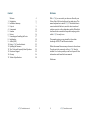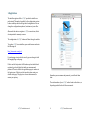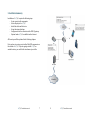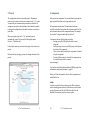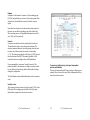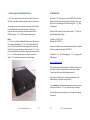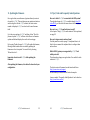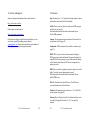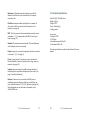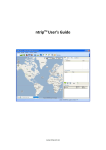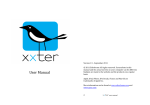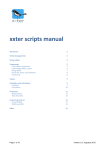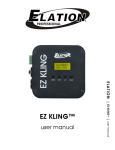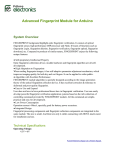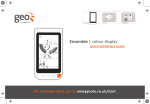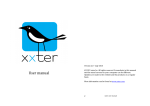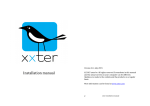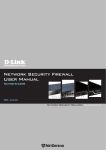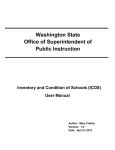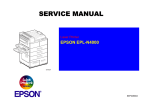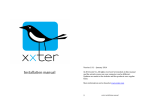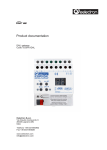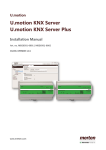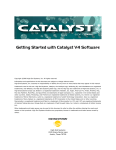Download Installation manual xxter
Transcript
! ! ! ! ! ! ! ! Installation!Manual! ! ! ! ! ! ! ! ! ! ! ! ! ! ! ! ! ! ! ! ! ! ! ! ! ! ! ! ! ! ! ! ! Version!1.5!4!September!2011! ! ©!2011!Etherhome.!All!rights!reserved.!Screenshots!in!this! manual!and!the!actual!screens!on!your!computer!can!be!different.! Updates!are!made!to!the!website!and!the!products!on!a!regular! basis.! ! Apple,!iPad,!iPhone,!iPod!touch,!iTunes!and!Mac!OS!are! trademarks!of!Apple!Inc.! ! More!information!can!be!found!at!www.etherhome.com!and! www.xxter.com! 2! xxter!installation!manual! Content& ! ! Welcome! ! ! ! 1.! Registration! ! ! ! 2.! Installation!Summary! ! ! ! 3.! Projects! ! ! ! 4.! Components! ! ! ! 5.! Cameras! ! ! ! 6.! Devices! ! ! ! 7.! Connecting!and!Installing!the!Device! ! ! 8.! Initialization! ! ! ! 9.! ArtNet!(DMX)! ! ! ! 10.! Using!xxter!from!the!Internet! ! ! ! 11.! Updating!the!Firmware! ! ! ! 12.! Tips,!Tricks!and!Frequently!Asked!Questions!! 13.! Service!and!Support! ! ! ! 14.! Glossary! ! ! ! 15.! Technical!Specifications! ! ! ! xxter!installation!manual! Welcome! ! With!xxter!you!can!control!your!home!or!office!with!your! iPhone,!iPad!of!iPod!touch!with!just!a!few!simple!steps.!This! manual!explains!how!to!install!xxter.!This!includes!how!to! connect!and!install!the!device,!as!well!as!how!to!make!and! configure!a!project!on!the!configuration!website.!When!this!is! done!an!end4user!can!make!his!own!profiles!and!pages,!after! which!xxter!is!ready!to!use.! ! This!manual!requires!you,!as!an!installer,!to!have!basic! knowledge!of!KNX,!ETS!and!Ethernet!networks.! ! Within!this!manual!there!are!many!references!to!the!end4user.! The!end4user!is!the!person!who!will!use!xxter!after!it!is! installed.!It!is!of!course!possible!you!will!use!it!yourself.!More! information!can!be!found!in!the!user!manual.! ! Etherhome! !!4! !!5! !!7! !!9! 10! 13! 16! 17! 18! 21! 22! 23! 24! 25! 26! 28 3! 4! xxter!installation!manual! 1.&Registration& ! The!installer!registers!all!the!xxter!products!he!installs!as!a! professional.!This!makes!it!possible!for!the!configuration!system! to!know!which!product!should!get!which!configuration.!You!can! change!the!configuration!anywhere,!for!instance!at!your!office.! ! Afterwards!the!end4user!registers!xxter!as!an!end4user,!this!is! also!important!for!warranty!reasons.! ! The!configuration!of!xxter is!almost!all!done!through!a!website.! ! To!register!xxter!as!an!installer,!open!a!web!browser!and!enter! the!following!url:! ! http://www.xxter.com/prof! ! If!your!language!is!not!selected!correctly,!you!can!change!it!with! the!language4flag!on!the!page.! ! If!this!is!not!the!first!product!of!Etherhome!you’ve!installed!and! registered,!you!should!login!first!with!your!username!and! password.!There!is!a!link!on!the!registration!page!to!continue!to! the!login!screen.!If!this!is!your!first!product,!please!enter!your! details!on!the!page.!The!page!is!on!a!secure!environment,!to! ensure!your!privacy.! ! ! ! ! ! ! ! ! ! xxter!installation!manual! 5! ! Remember!your!username!and!password,!you!will!need!them! later.! ! The!serial!number!of!your!xxter!can!be!found!on!the!device,!on! the!package!and!in!the!back!of!the!user!manual.! 6! xxter!installation!manual! ! 2.&Installation&Summary& ! Installation!of!xxter!requires!the!following!steps:! 4 Create!a!project!with!components! 4 Selecte!the!project!for!xxter! 4 Install!the!cables!and!the!device! 4 Set!up!the!network!settings! 4 Configure!and!test!the!connection!to!the!KNX4IP!gateway! 4 Optional:!make!xxter!reachable!from!the!Internet.! ! All!these!steps!will!be!explained!in!the!following!chapters.! ! First!you!have!to!create!a!project!with!all!the!KNX!components!on! the!website!of!xxter.!If!you!are!going!to!install!xxter!on! another!location,!you!could!do!this!in!advance!at!your!office.! ! ! xxter!installation!manual! 7! ! ! ! 8! xxter!installation!manual! 3.&Projects& ! The!configuration!system!works!with!projects.!This!makes!it! easier!to!service!more!end4users!or!customers!with!xxter units.! You!need!only!one!username!and!password!as!an!installer.!All! settings!are!stored!in!a!central!database,!which!makes!it!possible! to!change!the!configuration!at!the!client’s!location!or!remotely!at! your!office.! ! When!you!register!your!first!xxter,!an!initial!project!is! automatically!created.!You!can!select!it!through!the!menu! Projects)*>)“Default)project”.!! ! In!the!Projects)menu!you!can!select!setup)projects)to!create!a!new! project.! ! On!the!specific!project!page,!you!can!also!change!the!name!of!the! project.! ! xxter!installation!manual! 9! 4.&Components! ! Each!project!has!components.!You!can!add!them!by!entering!the! appropriate!fields!on!the!project!page!and!press!add.! ! All!components!need!a!name.!This!name!must!be!chosen! carefully!to!describe!clearly!what!the!component!stands!for.!The! end4user!must!know!what!the!component!means.!For!example! for!a!switch:!“Living!room!table!light!by!window”.! ! Components!can!have!the!following!properties:! 4 Sending!group:!The!KNX4group!on!which!to!send! telegrams.! 4 Status!groups(s):!one!or!more!KNX4groups,!which!present! the!status!of!the!component.! 4 Value:!a!value,!which!is!sent!by!the!component!or!listened! to!by!the!component.! 4 Scenario:!When!scenario!is!checked,!this!component!can! be!controlled!and!used!in!a!scenario.! (see!next!image)! ! You!can!also!use!ArtNet!addresses!instead!of!KNX4groups.!More! information!can!be!found!in!chapter!9,!page!21.! ! Below,!you’ll!find!a!description!of!most!of!the!components!and! which!fields!to!use.! ! Switch& A!switch!is!most!of!the!time!a!relay!actuator.!This!component! needs!a!sending!group,!and!most!of!the!time!one!or!more!status! groups.!All!groups!must!be!14bit.!When!the!switch!is!to!be! available!in!a!scenario,!check!the!scenario!option.! ! ! ! ! ! xxter!installation!manual! 10! Dimmer& A!dimmer!is!a!dim!actuator.!It!requires!a!14byte!sending!group!!! (04100%),!and!probably!one!or!more!14byte!status!groups.!When! a!dimmer!is!to!be!available!in!a!scenario,!check!the!scenario! option.! ! Some!older!dim!actuators!do!not!have!a!status!output!option.!In! that!case!you!can!add!the!switching!groups!to!the!status!field.! When!receiving!an!on!or!off!telegram,!the!dimmer!status!will!be! set!to!100%!or!0%!respectively.! ! Scenario& A!scenario!can!easily!be!used!and!configured!by!the!end4user.! The!installer!just!needs!to!create!the!groups!and!values.!The! scenario!component!listens!to!the!status!groups,!when!the!value! is!sent!on!one!of!those!groups,!the!scenario!is!activated!by! xxter.!The!status!groups!must!be!of!the14byte!(04255)!type!and! the!value!between!0!and!255.!This!makes!it!possible!to!call!a! scenario!the!end4user!configures!from!a!KNX4pushbutton.!! ! It!is!recommended!to!create!some!“unused”!scenarios.!This! makes!it!possible!for!the!end4user!to!configure!a!scenario,!which! he!can!call!directly!from!the!app,!without!the!installer!having!to! change!the!configuration.! ! The!User!Manual!contains!detailed!information!on!how!scenarios! work.! ! Send&byte&value& This!component!is!used!to!send!a!static!byte!value!(04255)!on!the! KNX!system.!The!sending!group!should!be!of!the!14byte!type.! Optional!this!component!can!be!used!in!a!scenario.! ! ! ! xxter!installation!manual! 11! ! ! Temperature,&light&intensity,&wind&speed,&atmospheric& pressure&and&humidity& These!are!all!components!with!24byte!group!types.!All!groups!are! optional.!Value!is!not!used!for!any!of!these!components!and!they! cannot!be!used!in!scenarios.! ! ! 12! xxter!installation!manual! ! 5.&Cameras& ! After!selecting!a!project,!you!can!select!cameras!below!the! project!details!to!go!to!the!camera!configuration!page.! ! This!page!lists!all!the!configured!cameras!for!this!project.!By! clicking!on!a!specific!camera,!the!details!are!displayed!and!can!be! changed.!On!this!page!you!can!also!add!new!cameras!to!the! project.! ! ! ! First!enter!a!name!for!the!camera,!which!will!be!used!to! recognize!the!camera!in!other!parts!of!the!configuration!process.! ! ! ! xxter!installation!manual! 13! ! ! Next,!choose!the!type!of!camera.!Depending!on!the!selected!type,! the!other!relevant!settings!are!displayed.! ! Type:&Axis&(Vapix&compatible)& If!you!have!a!Vapix!compatible!camera,!choose!this!option.! Almost!all!Axis!cameras!are!Vapix!compatible.! ! URL:!the!base!url!of!the!camera,!for!example:! http://192.168.73.11/! Width:!the!width!of!the!camera!image!in!pixels.! Height:!the!height!of!the!camera!image!in!pixels.! Camera)number:!the!camera!number!for!multi!video4encoders.! Leave!this!setting!empty!in!all!other!situations.! Supports)pan/zoom/tilt:!select!the!features,!that!are!supported!by! the!camera.! Username)&)password:!(optional)!enter!a!username!and! password!for!authentication,!when!authorization!is!required.! ! Type:&Mobotix& If!you!have!a!Mobotix!compatible!camera,!choose!this!option.!! ! URL:!the!base!url!of!the!camera,!for!example:! http://192.168.73.11/! Width:!the!width!of!the!camera!image!in!pixels.! Height:!the!height!of!the!camera!image!in!pixels.! Supports)pan/zoom/tilt:!select!the!features,!that!are!supported!by! the!camera.! Username)&)password:!(optional)!enter!a!username!and! password!for!authentication,!when!authorization!is!required.! ! ! ! ! ! ! 14! xxter!installation!manual! ! Type:&Mobotix&T24& This!type!is!for!the!T24!intercom!unit!of!Mobotix.!Most!settings! are!the!same!as!the!other!Mobotix!cameras.!The!additional! settings!are!described!in!a!separate!manual,!especially!for!using! the!T24!unit!with!xxter.!This!manual!can!be!found!on!our! website:!http://www.xxter.com/support! & & Type:&Other& For!all!other!types!of!cameras,!choose!the!option!‘Other’.! The!following!types!of!images!are!supported:!MJpeg,!Jpeg,!Tiff,! Png!and!Gif.! ! URL:!the!complete!url!to!the!image!of!the!camera,!for!example:! http://192.168.73.11/video.mjpeg! Width:!the!width!of!the!camera!image!in!pixels.! Height:!the!height!of!the!camera!image!in!pixels.! Interval:!the!refresh!rate!for!retrieving!the!images.!(not!used!with! MJpeg).! Username)&)password:!(optional)!enter!a!username!and! password!for!authentication,!when!authorization!is!required. xxter!installation!manual! 15! 6.&Devices& ! In!the!devices!menu,!all!devices!are!listed!that!you!have! registered.!On!the!Setup)devices!page!you!can!register!a!new! device.! ! It!is!possible!to!change!the!name!of!a!device,!which!makes!them! easily!recognisable,!for!instance!which!device!is!installed!on! which!location.!Also!you!can!select!which!device!has!to!be! configured!for!which!project.! ! 16! xxter!installation!manual! 7.&Connecting&and&Installing&the&Device& ! xxter!has!a!couple!of!connectors,!all!on!one!side!of!the!device.! Not!all!are!used!at!this!moment,!they!are!reserved!for!future!use.! ! The!connectors!to!use!are:!the!power!connector!of!the!included! power!adapter!and!the!network!connector.!The!network! connector!has!to!be!connected!to!the!same!network!as!the! KNX/IP!gateway.!xxter!will!also!require!Internet!access.! ! Reset& xxter!has!a!reset!button.!With!this!button!it!is!possible!to!reset! the!settings!and!firmware!of!xxter!to!it’s!factory!defaults.!To! reset!to!the!factory!defaults,!the!following!procedure!has!to!be! followed:!First!remove!the!power!connector!from!xxter,!push! (and!keep!pushed)!the!reset!button,!reapply!the!power!connector! to!xxter,!and!keep!the!button!pressed!for!two!minutes,!in! which!xxter!will!start!and!restore!to!factory!defaults.!! ! ! xxter!installation!manual! 8.&Initialization! ! By!default!xxter!has!been!set!up!to!use!DHCP.!Most!of!the!time! this!is!the!easiest!way!to!set!up!the!network!settings.!Go!to!your! DHCP4server,!and!look!up!the!IP4address!assign!to!xxter,!after! it!has!started.! ! When!no!DHCP4server!is!found!on!the!network,!xxter!will!use! the!following!default!settings:! ! IP4address:!192.168.0.150! Netmask:!255.255.255.0! ! Set!up!your!computer!to!use!the!same!netmask!and!an!IP4address! in!the!same!range,!for!example!192.168.0.10.! ! To!initialize!xxter go!to!the!webpage!of!xxter,!by!going!to!the! following!url:! ! http://IP*address:8000/! ! The!IP4address!must!be!replaced!by!the!IP4address!of!the!device.! In!the!back!of!the!user!manual!there!is!room!to!write!it!down.! The!end4user!will!require!this!information!as!well.! ! Your!browser!will!ask!you!for!a!username!and!password.!By! default!these!are!‘username’!and!‘password’.! ! It’s!essential!not!to!change!the!username!and!password,!the!end4 user!should!do!this!for!xxter!to!receive!the!correct!settings.! ! Through!the!menu!System)settings,!you!can!change!the!language,! if!preferred.! ! ! 17! 18! xxter!installation!manual! ! Through!the!menu!basic)settings!you!can!change!the!network! settings!of!xxter.! ! ! ! ! ! ! xxter!installation!manual! 19! ! If!the!connected!network!has!no!direct!Internet!connection!and! requires!a!proxy4server,!you!can!set!the!appropriate!settings! here.!Ask!your!network!administrator!for!the!required!settings.! ! Note:!at!this!moment!only!HTTP4proxies!without!authentication! and!HTTP4proxies!with!basic4authentication!are!supported.! ! On!the!same!page!you!should!set!the!IP4address!of!the!KNX4IP! gateway.!On!the!xxter!website!you!can!find!which!brands!and! types!of!gateways!are!tested!with!xxter.! ! As!of!version!1.4!of!the!firmware,!the!KNXnet/IP!routing!protocol! is!also!supported.!If!you!connect!through!the!routing!protocol,!set! routing!to!“On”,!in!all!other!situations!to!“Off”.! ! Attention:!The!multicast!IP4address!should!be!the!same!in!the! KNX/IP!router!and!xxter.!Some!network!equipment!does!not! support!multicast!which!will!result!in!the!blocking!of!routing! traffic.! ! After!changing!these!settings,!you!can!check!if!xxter!can!make!a! connection!to!the!KNX!system!through!the!status!page!of!xxter.! ! On!the!system)settings!page!you!need!to!setup!the!correct!location! for!the!system!(Longitude!and!Latitide).!These!settings!are!used! to!calculate!the!correct!sunrise!and!sunset!times.!The!required! settings!for!any!geographical!location!can!easily!be!found!on!the! Internet.! ! When!the!device!can!connect!successfully,!the!end4user!can!set! up!the!rest!of!the!configuration.!It!might!be!helpful!to!do!this! together!for!the!first!time. 20! xxter!installation!manual! 9.&ArtNet&(DMX)& ! ArtNet!is!used!to!control!DMX!equipment!through!Ethernet.!An! ArtNet!4>!DMX!node!can!be!used!to!control!RGB!LED’s,!for! example.!Etherhome!has!tested!different!ArtNet!4>!DMX!nodes,! which!are!published!on!the!website.! ! The!ArtNet!settings!are!part!of!the!basic)settings,!which!you!can! reach!through!the!menu!of!your!xxter.! ! Here,!you!can!specify!the!IP4address!of!the!ArtNet4node.! ! In!specific!situations,!it!might!be!useful!to!have!the!ArtNet!values! sent!repeatedly.!For!example,!if!the!ArtNet!node!is!not!always! powered!on.!If!this!is!the!case,!you!can!select!Send)repeatedly!and! you!can!specify!which!interval!to!use.! ! DMX&addresses& You!can!use!DMX4address!instead!of!KNX4groups!for!the! appropriate!components!of!a!project.!(see!page!10).! ! DMX!values!are!always!one!byte!and!can!be!used!in!combinations! with!switches,!dimmers,!byte4values!and!RGB4controls.!If!you!use! a!DMX!address!in!combination!with!a!switch,!the!value!will!be!set! to!100%!for!On4commands.! ! A!DMX!address!is!a!combination!of!a!universe!and!an!address.! A!universe!must!be!0!to!31,!an!address!0!to!511.! ! For!example,!you!can!write!DMX:0/12! This!would!be!address!12!of!universe!0.! ! ! xxter!installation!manual! 21! 10.&Using&xxter&from&the&Internet& ! If!the!end4user!wants!to!use!xxter!from!the!Internet,!instead!of! using!it!only!at!home!through!the!wireless!network,!the!router,! firewall!or!modem!should!be!configured!to!allow!access!to! xxter.! ! The!following!port!forwarding!has!to!be!configured!to!the!local! IP4address!of!xxter:! !! TCP:!2199! ! Consult!the!manual!of!the!router,!firewall!or!modem!for! instructions.! ! If!you!have!cameras!in!your!xxter!configuration!and!would!like! to!see!them!from!the!internet,!you!need!to!create!port!forwarding! for!the!cameras!as!well.!Usually!cameras!use!port!80.!If!this!is! another!port,!please!specify!this!in!the!configuration!of!xxter.! ! For!example:!A!camera!has!internal!IP4address:!192.168.0.15!and! uses!port!81.!Your!external!IP4address!is!80.60.71.32.! ! Change!your!router!configuration!to!forward!port!81!to!port!81! of!IP4addres!192.168.0.15.! ! Within!the!configuration!of!xxter!use!the!following!URL:! http://80.60.71.32:81/path_to_video_image…! ! 22! xxter!installation!manual! 11.&Updating&the&Firmware& ! On!a!regular!basis,!a!new!firmware!(system!software)!version!is! released!for!xxter.!This!new!firmware!can!contain!new!features! and!also!bug!fixes.!On!the!xxter!website,!the!latest!version! number!is!displayed.!xxter!can!also!check!for!new!firmware! itself.! ! Go!to!the!system)settings!of!xxter!and!then!click!on!“Check)for) firmware)updates”.!xxter!will!now!check!if!there!is!a!firmware! update!available!and!displays!the!result!on!the!next!page.! ! By!choosing!“Update)firmware”,!xxter!will!update!the!firmware,! this!might!take!a!minute.!After!successfully!updating!the! firmware!a!reboot!is!required.!You!can!do!this!by!choosing! “Reboot)the)device”.! ! Important:&do¬&turn&off&xxter&while&updating&the& firmware!& & After&updating&the&firmware,&it&is&advised&to&also&reload&your& configuration.! xxter!installation!manual! 23! 12.&Tips,&Tricks&and&Frequently&Asked&Questions! ! How&can&I&check&if&xxter&is&connected&to&the&KNX&system?& Through!the!webpage!of!xxter,!accessible!through!http://IP* adres:8000/,!you!can!check!the!connection!on!the!status!page.! ! How&can&I&use&xxter&from&the&Internet&as&well?& In!the!chapter!“Using!xxter!from!the!internet”!this!is!explained,! see!page!22.! ! How&can&I&setup&scenarios&and&use&them?& First!they!must!be!created,!on!page!11!is!explained!how!to!do! that.!In!the!user!manual!it!is!explained!how!to!configure!them! and!use!them.! ! Which&KNX_IP&gateways&are&supported&by&xxter?&And& which&protocols?& This!information!changes!on!regular!basis.!You!can!find!it!on!the! website!of!xxter.! ! ! The!latest!version!of!the!manual!can!be!downloaded!from:! http://www.xxter.com/support! On!this!website!you!can!also!find!all!kinds!of!examples.! ! A!more!complete!“Frequently!Asked!Questions”!can!be!found!on! http://www.xxter.com/faq! 24! xxter!installation!manual! 13.&Service&and&Support& ! Answers!on!frequently!asked!questions!can!be!found!on:! ! http://www.xxter.com/faq! ! Other!support!can!be!found!on:! ! http://www.xxter.com/support! ! If!this!does!not!supply!you!with!the!desired!solution,!you!can! contact!our!support!by!emailing!your!problem!to! [email protected].!Please!always!include!the!serial!number!of! the!xxter you!are!experiencing!problems!with.! ! xxter!installation!manual! 25! 14.&Glossary& ! App:!The!App!is!the!xxter!App!from!the!Apple!Appstore.!(more! information!can!be!found!in!the!User!Manual)! ! ArtNet:!This!is!a!protocol,!which!is!used!to!send!DMX!messages! on!Ethernet.!(see!page!21)! More!information!can!also!be!found!in!the!manual!of!your! ArtNet/DMX!equipment.! ! Camera:!The!App!supports!network!cameras.!These!need!to!be! set!up!before!use.!(see!page!13)! ! Component:!A!KNX!component,!like!a!switch!or!a!dimmer.!(see!! page!10)! ! DHCP:!DHCP!is!a!protocol!used!to!share!network!settings.!A! DHCP4server!gives!network!clients!all!the!required!settings.!By! using!DHCP,!it!is!not!necessary!to!set!up!all!the!network!settings! of!the!clients!by!hand.!Often!a!DHCP4server!is!integrated!in!a! modem!or!router.! ! DMX:!This!is!a!method,!originally!only!used!in!theatres!to!control! lights.!To!use!this!!special!equipment!is!required.! More!information!can!also!be!found!in!the!manual!of!your! ArtNet/DMX!device.! ! DNS:!The!IP4address!from!the!DNS4server.!The!DNS4server! converts!domain!names!to!IP4addresses.! ! Firmware:!The!firmware!is!the!software!on!xxter!itself.!This! can!be!updated.!(see!page!23)! ! Gateway:!Most!of!the!time!this!is!the!IP4address!from!the!router! or!modem.!Through!this!IP4address!xxter!can!reach!the! Internet.! ! xxter!installation!manual! 26! Hostname:!A!(domain)!name,!which!points!to!a!specific!IP4 address!on!the!Internet!or!the!local!network.!For!example:! www.xxter.com! ! IP_address:!A!unique!number!which!point!to!a!computer!or! other!device,!which!is!connected!to!the!Internet!or!a!local! network.!(see!page!18)! ! KNX:!!This!is!the!name!of!a!European!standard!system!for!home! automation.!xxter!communicates!with!KNX!to!control!your! home.!(see!page!10)! ! Netmask:!The!netmask!is!network!specific.!This!should!be!same! as!the!setting!in!the!router!or!modem.! ! Project:!A!project!is!a!group!of!components,!which!are!connected! to!the!same!xxter.!(see!page!9)! & Proxy:!A!proxy!(server)!is!a!system!to!connect!a!network!to! Internet!indirectly.!Proxies!are!mostly!used!on!large!corporate! networks.!(see!page!20)! ! Scenario:!A!scenario!makes!it!possible!to!change!the!state!of! multiple!lights!to!a!predefined!setting!with!just!one!touch.!(see! page!11!and!the!User!Manual)! ! Universe:!A!universe!is!a!term!used!by!the!DMX!protocol! describing!a!group!of!addresses!which!are!controlled!by!one! node.!A!universe!exists!of!512!(04511)!addresses.!(see!page!21)! More!information!can!also!be!found!in!the!manual!of!your! ArtNet/DMX!device.! xxter!installation!manual! 27! 15.&Technical&specifications& ! Size!(LxWxH):!170x164x51mm! Weight:!0,36!kg! Voltage:!5VDC! Power:!300mA!(avg.)! Cooling:!passive! ! Accessories:! 1x!Adapter!5VDC! 1x!UTP!cable! 1x!Installation!manual!EN!or!NL! 1x!User!manual!EN!or!NL! ! The!other!specifications!can!be!found!in!the!back!of!the!user! manual.! ! 28! xxter!installation!manual!