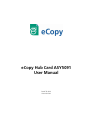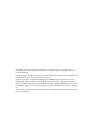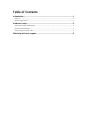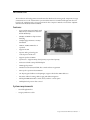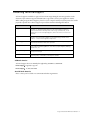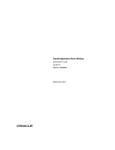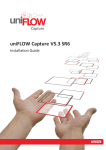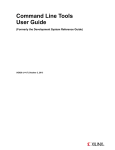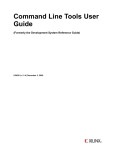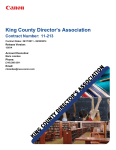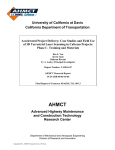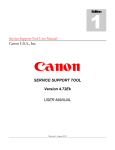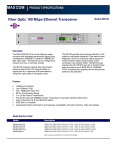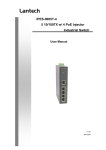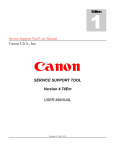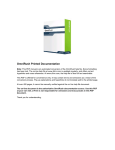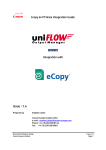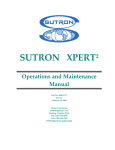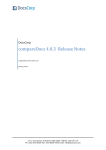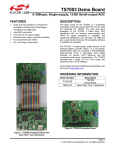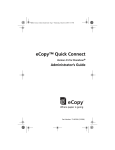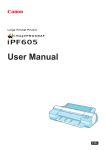Download eCopy Hub Card ASY5091 Operation Manuall
Transcript
eCopy Hub Card ASY5091 User Manual Part # 76-4014 Rev # 012304 Information contained in this document is subject to change without notice. eCopy assumes no responsibility for errors or omissions in this document. Contact eCopy Technical Support for current product information. © 2004, eCopy, Inc. All rights reserved. No part of this manual may be reproduced or transmitted in any form without the express written permission of eCopy, Inc. eCopy, the eCopy logo, eCopyFax, the Simplify logo, the MailRoom logo, eCopy ShareScan, eCopy ShareScan OP, eCopy ScanStation, eCopy Desktop, eCopy Quick Connect, eCopy Xpert Compression, UniDoc, SpeedFax, and SpeedPrint are trademarks of eCopy, Inc. Simplify and MailRoom are registered trademarks of eCopy, Inc. Touchstone Technology is a registered trademark of Touchstone Technology, Inc. All other terms and products are trademarks or registered trademarks of their respective owners and are hereby acknowledged. Table of Contents Introduction ....................................................................................................1 Features .................................................................................................................................................. 1 System requirements ............................................................................................................................. 1 Hardware setup..............................................................................................2 Safety instructions and warnings.......................................................................................................... 2 Network switch removal........................................................................................................................ 2 Connecting the network cables ............................................................................................................. 3 Obtaining technical support ..........................................................................4 Introduction The Touchstone Technology 3-Port Network Switch is distributed as an integrated component of eCopy ScanStations. It is a self contained three port switch that fits into a standard, full height, PCI slot. The board is self configuring and receives power from the host computer’s PCI Bus. The board is compliant with FCC Class-B, VCCI, and UL standards. Features > 3 port 10/100 Integrated Switch with Physical Layer Transceivers based on Kendin S8993 chip > 64K Byte of SRAM on chip for frame buffering > 1.0Gbps high performance memory bandwidth > 10BaseT, 100BaseTX modes of operation > Support for UTP > Superior analog technology for reduced power and die size > Supports port based VLAN > QoS Feature. Supports 802.1p based priority or port based priority > Indicators for link activity, full/half duplex > Unmanaged operation > Hardware based 10/100, full/half, flow control and auto negotiation > Wire speed reception and transmission > On chip integrated address Look-Up Engine, supports 1k absolute MAC addresses > Automatic address learning, address aging and address migration > Full duplex IEEE 802.3x flow control (Pause) with force mode option > Half duplex back pressure flow control System requirements > One full height PCI slot > Category 5 Ethernet cables eCopy Hub Card ASY5091 User Manual 1 Hardware setup Safety instructions and warnings Caution! Expansion cards contain delicate integrated circuits. To protect them against damage from static electricity, take the following precautions: > Always switch off and disconnect the computer and any attached devices from their electrical outlets before attempting to work inside the computer. > Wear a grounding strap or touch an unpainted metal surface on the computer’s chassis before touching anything inside the computer. > Place components on a grounded antistatic pad or on the bag that came with the components whenever the components are separated from the system. Network switch removal The Touchstone Technologies 3-port network switch is installed inside the eCopy ScanStation PC before the system ships. To remove the switch, follow the procedure below. 1. Turn off the computer and unplug the power supply. 2. Determine the location of the 3-port switch in your PC. The location may vary according to the PC model. 3-port network switch 3. Open the case and remove the integrated 3-port switch card from the slot. Note that on some PCs you may need to remove a riser card to gain access to the PCI slot. eCopy Hub Card ASY5091 User Manual 2 Connecting the network cables The 3-port network switch enables you to connect the eCopy ScanStation and the imageRUNNER to a single network jack. If there is a second wall jack available, you do not need to use the internal 3-port switch (this method is the preferred configuration). To connect the network cables: > If there is a second network jack near the eCopy ScanStation: > Connect the supplied long Ethernet cable from the network wall jack to the PC’s integrated network port, as shown below. The internal 3-port switch is not required in this configuration. imageRUNNER connections Internal 3-port switch ScanStation PC rear panel Uplink port Network port on printer board Integrated network port To wall jack > To wall jack If there is only one network jack: 1. Remove the copier’s network cable from the wall jack and connect it to the left port on the internal 3-port switch. 2. Connect the supplied long Ethernet cable from the network wall jack to the uplink port on the right of the internal 3-port switch. 3. Connect the supplied short Ethernet cable from the middle port of the internal 3-port switch to the PC’s integrated network port. imageRUNNER connections Internal 3-port switch ScanStation PC rear panel Uplink port Network port on printer board To wall jack Integrated network port eCopy Hub Card ASY5091 User Manual 3 Obtaining technical support Technical support is available to registered users from eCopy during the warranty period or for the duration of your software support and maintenance agreement (contact your supplier for details). When calling eCopy Technical Support, please be at your computer with your system powered on and be prepared to provide the technical support representative with the following information: What to have What it is eCopy serial number This number is used for eCopy ScanStations, eCopy ShareScan, and eCopy Desktop. It is 10 alpha-numeric digits long. The serial number is printed on stickers located in the following areas: on the eCopy ScanStation PC, on the shipping box, on the inside packaging box, and on the inside cover of the user manuals. eCopy software version The version and release of the eCopy software currently being used. You can find the version and release number of your installed eCopy software in the ‘About…’ selection in the application Help menu Operating System The operating system version that the eCopy software is running on along with any network information that can be provided rd rd 3 Party Products A list of 3 party applications that are used in conjunction with eCopy products, such as Microsoft Exchange/Outlook, Lotus Notes, Captaris RightFax, iManage, Domino.Doc, etc Problem Description A detailed description of the problem, steps to reproduce it and exact wording of any error messages Contact Information Dealer contact information as well as your contact information for follow up including name, e-mail address, and telephone number US/North America: Technical Support hours are Monday through Friday, 8:30AM to 5:30PM EST. E-mail Support: [email protected] Phone Support: +1 (603) 881-4450 Outside North America: Please contact your local dealer or Canon National Sales Organization. eCopy Hub Card ASY5091 User Manual 4