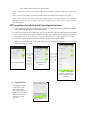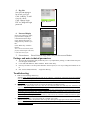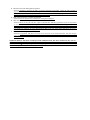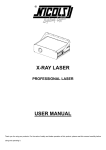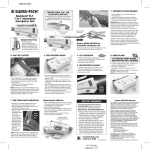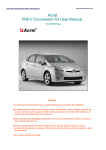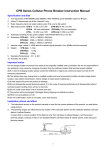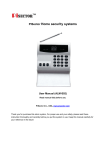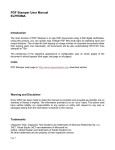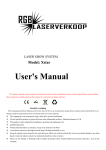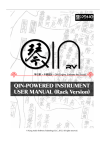Download User Manual Of LSLI6601
Transcript
Smart OTP combination lock user manual Why we need an smart one time password lock? Do you like to put a few keys in your pocket and difficult to identify them? Do you like to think hard to find a safe password and easy to remember it? Do you like frequently to change the password for safe? I am sure nobody will say yes. Then how about fingerprint lock? First, I don’t think it is safe, it is easier to copy your fingerprint than to copy a mechanical key; second, once you have some problem on your fingerprint, you should have big trouble; third, it is big size, big power consumption, high cost, all this things limit its use. Does it mean we have no better choice? No, now we had a great product, an smart one time password combination lock, it is no key, don’t need to find and set the password, and don’t need to remember the password; you just need an App in your mobile phone. It is widely to use in luggage, bag, cabinet, drawer, electronic seal, even use for your door. Since it is one time password, so you also worried nothing to temporarily permit somebody to control your lock. Interesting? Why not take few your time to read below information to know more about this great product? Operating Intructions Indication LED specification: It is a red color LED ,locate in middle-upper of keypad, it have two indications. One is flash one time when a key was available clicked one time; the other is flash two times after lock and unlock. Normally the brightness is strong, if it is weak, means the battery is running out please change the battery. Operation of Lock and unlock: Lock Open Lock Operation: 1. In Unlock condition, see figure Open, rotate the hook to the lock position. 2. Push the Slider to the upside; click the Confirm key, the slider will be locked. If no correct password, no way to open lock unless violent destruction. Unlock Operation: 1. In lock condition, see above Figure Lock, take your mobile phone out, click the iKey APP, find the right lock name, then click it to get its current password. 2. Input the password on the keypad on the lock, Suggested password input mode is: Confirm Key passwordConfirm Key。 If the password is correct, the slider will be unlock, and LED will flash twice, push the slide to downside to open the hook。 Note 1,When the key is click a valid, LED will flash once, if no flash, try again, in more once, means wrong click. Note 2,If input wrong number, you should click the Confirm key and input the whole password again. Note 3,Before unlock, please make sure the slider at the top side, to void the movement is stuck. What if it happened, just push the slider to upside, then click the Confirm Key to lock, and then input the correct password to open it. APP acquisition, installation and Operating instructions: 1. Get the APP from internet or from sales agent, copy into your mobile phone(only Android system available now), double click the .apk file to finish the installation. 2. Get key file. Each lock has its unique key file, you can edit this .txt file by yourself depends on the small paste on the package, it have 32 Hex characters. Also you can get directly from the sale agent, then copy to your mobile. Note, if you edit this file by yourself, please make sure the 32 Hex characters are correctly. 3. First time to click the APP icon,(iKey) after install it., the procedure will be like below. Import key file Name the lock Set Login password , the question and answer for reset login password。Interface like below. Fig-1 Import Interface Click ”import” and find the keyfile in your SD card to import it Fig-2 Name Lock Interface Input a lock name which you like, and click “OK” to get into next step Fig-3 Set Login number, question and answer for reset the login password 4. Login Interface If no login password, just directly to click “OK” to next “Key List”. If you forget the Password.Click “Forget PW”, then answer the question to reset the password. Fig-4 Login 5. Key List One APP can manage a lot of lock, see Fig-5. Click “Add Key” to add a key for a lock.。 Click “Change Login PW” to Change the login password Fig-5 Key List In Key List, Click a key name, pop a window to display its current Password, like Fig-6. Click “Change Key name” to change this key’s name as you like. Click “Delete key” to Delete this key. Note : do not click the key name for fun, and not input to the lock, it will cause out of sync. Fig-6 Dynamic password 6. Password Display 7. Exit and return, Exit will close the App; Return will just close current Window. Package and main technical parameters: 1. 2. 3. 4. To protect the environment, this product only use a very simple blister package, a 32 Hex Characters paste on it. No paper manual inside. Cover made with ABS+PC, flame retardant。Hook is Zinc Alloy. Power by two AG13,at least operate 10K times. Even no power, it is so easy to change and continue to use it! Size: 56*25*15mm(with hook), weight less than 25g Troubleshooting: 1. LED no reaction during click the key Solution: First, maybe the keypad was take out by someone, it caused the connection between keypad and main board have some problem, and then some keys or all keys no reaction, in this case, advise to buy new one or sent to us to fix, if you can accept the cost; Second, maybe battery are dead, it is easy to change it by yourself . 2. Input right Password, but movement no reaction, the LED also not flash two times. Solution: First, please make sure every click on a key, LED has flash once and only once, otherwise, the control unit get a wrong password not like your input. If not above case, then make sure nobody click the APP for fun and not input the password to lock, it caused the dynamic password out of sync,Please continue to input 4times continuous correct password to sync the password again, the problem will be fix. If the case of out of sync, please remove the battery, and click any key, and then assembly the batteries again, problem will be fix. 3. Forget to push the slider to upside and click the “Confirm” key to lock. Solution: Doesn’t matter, just push the slider to up side, then input the right password to unlock, when LED flash two times, means unlock success, then click the Confirm key to lock, problem will be fix. Just remember alternate Lock and unlock.. 4. Movement was stuck during unlock operation Solution: Normally it caused by the slider was push to downside in lock status, it make the slider generate a big resistance to the movement, so you can push back the slider to upside, then alternate execute the Lock and unlock, the problem will be fix, in some serious case, maybe you need to tapping the lock on the table to loose the gear inside, then execute alternate lock and unlock. 5. Find wrong input before you finish all password Solution: Click the Confirm key, and input the whole password again。 6. What can I do when Mobile phone is lost? Solution: We are so sorry for your loss,hope it is the last time. And have a good news to you, we are always so sweet to our customer,you just register in our customer’s database, then you just login and pass the authority, you will got a reset password and a new key file, then you input the reset password into your lock, if it s flash twice, means it was reset, then install the APP to your new mobile phone and import the new key file, then you can continue to use your lock。 7. How to do when change a new mobile phone? Solution: Congratulate, and advise you to buy a new our lock, we are always innovative, new lock will give you a better feeling. However, if you are deeply to love our old lock, we appreciate you too, and just process it like the case 6. Solemn Declaration: This smart one time password combination lock, like other normal lock, they can not prevent violent destruct. But our padlock better than other padlock is that it can not be opened by any skills or technical means。Without your permission, no way to open it unless violent destruct, it is means that every unauthorized open can easy to be find by you in time.