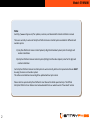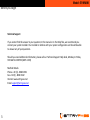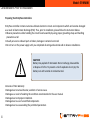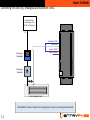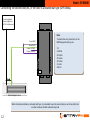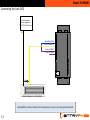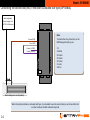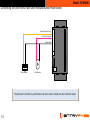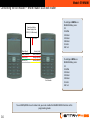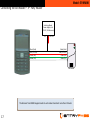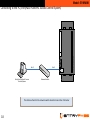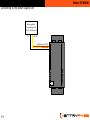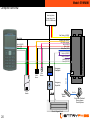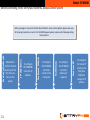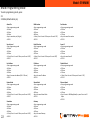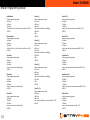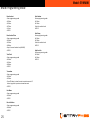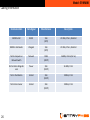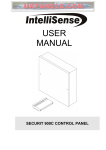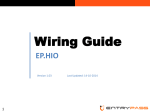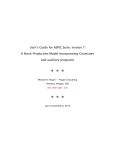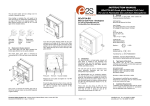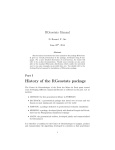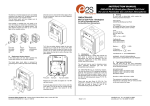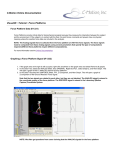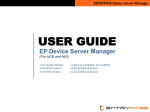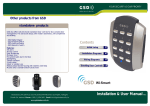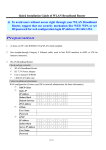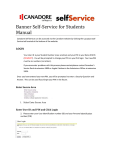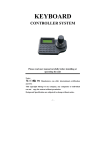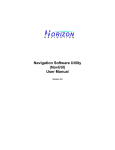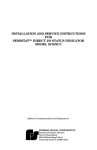Download Model: EP.NMINI
Transcript
Wiring Guide EP.NMINI Version 1.02 1 Last Updated: 14-10-2014 Model: EP.NMINI Note: See http://www.entrypass.net/ for updates, revisions, and download the latest installation manual There are currently 2 version of EntryPass Platform1 Access Control System available for different card number system 1) EntryPass Platform1 Access Control System (6 Digit Card Number System) cater for 6 digit card number installation 2)EntryPass Platform1 Access Control System (10 Digit Card Number System) cater for 10 digit card number installation For EntryPass Platform1 Access Control System to work correctly, both control panel and software MUST be using the same card number system This software installation manual might be updated without prior notice Please refer to separate EntryPass Platform1 User Manual for detail operation help. The Official EntryPass Platform1 User Manual can be downloaded from our website under “Download” section 2 Model: EP.NMINI Before you begin Technical Support If you cannot find the answer to your question in this manual or in the Help files, we recommend you contact your system installer. Your installer is familiar with your system configuration and should be able to answer any of your questions. Should you need additional information, please call our Technical Support Help desk, Monday to Friday 9:00 AM to 6:00 PM (GMT +8:00) Method Details Phone + 60 (3) - 8068 1929 Fax + 60 (3) - 8068 1922 Internet www.entrypass.net Email [email protected] 3 Model: EP.NMINI Considerations Prior to Installation Preparing Your EntryPass Controllers EntryPass controller contains numerous delicate electronic circuits and components which can become damaged as a result of electrostatic discharge (ESD). Thus, prior to installation, please follow the instruction below: •Observe precautions while handling the circuit board assembly by using proper grounding straps and handling precautions at all •Visually ensure no onboard parts is broken, damage or contains burn mark •Do not turn on the power supply until you completed all wiring and external add on devices installations CAUTION Battery may explode if mistreated. Do not recharge, disassemble or dispose of in fire. To prevent a risk of explosion do not pry the battery out with a metal or conductive tool. Instances of Non-Warranty •Damage due to natural disaster, accident or human cause. •Damage as a result of violating the conditions recommended in the user manual •Damage due to improper installation •Damage due to use of uncertified components •Damage due to use exceeding the permitted parameters 4 Model: EP.NMINI NMiNi Description NMiNi Reader Keypad Display Unit 5 Networked Lock Control Model: EP.NMINI NMiNi Color Description NMiNi Reader Color Description Red Black Pink Black Blue Brown White Green Orange Yellow Grey Purple Green White 6 : +12VDC : GND / 0VDC : Not In Used : GND / 0VDC : Not In Used : Not In Used : Exit Reader D1 : Exit Reader DO : Not In Used : Not In Used : Not In Used : Not In Used : RS232 RX Separated : RS232 TX Separated Networked Lock Control (NLC) Description Red / Yellow Black Orange Yellow Blue Pink Red Black Grey / Yellow White / Blue White Brown Grey Green Purple Purple : +12VDC : GND / 0VDC : Door Sensor : Not In Used : Not In Used : Push Button : +12VDC : GND / 0VDC : NO1 : CM1 : NC1 : NO2 : CM2 : NC2 : +12Vdc Lock : +12Vdc Lock Green White : RS232 TX Separated : RS232 RX Separated Model: EP.NMINI NMiNi Reader Keypad Display Unit White LCD Display Navigation Pad Enter Key LED Indicator 7 Numbered Keypad Model: EP.NMINI Networked Lock Control (NLC) Reset Button Cold Start Button Backup Battery Heart Beat LED Power LED 32-Bits Processor Lock Relay 8-Bits Dip Switch Buzzer RJ-45 LED RJ-45 Network Port Wire Connector Communication LED Auxiliary Input Auxiliary Communication Port 8 Model: EP.NMINI Power Supply Unit Specification ENTRYPASS Power Supply Unit Specification: • Switching Power Supply • 12V DC • 3 Amp (Minimum) 9 Model: EP.NMINI Connecting NMINI to NLC Switching Mode Power Supply Unit (12V DC, 3A Minimum) 0V +12 VDC Black (Gnd) Red (12+VDC) Green (RS 232) White (RS 232) Green (RS 232) White (RS 232) The distance from NMINI keypad reader to NLC should not more than 30 meter 10 ENTRYPASS Black (Gnd) Red (+12VDC) Model: EP.NMINI Connecting the Lock (NC), Breakglass and Keyswitch to NLC Switching Mode Power Supply Unit (12V DC, 3A Minimum) 0V White/Blue (CM1) White (NC1) Purple (+12VDC) Purple (+12VDC) Emergency Breakglass ENTRYPASS Emergency Keyswitch + - + Electro-Magnetic Lock Diode(1N4002) must be installed at the locking devices in order to protect against back EMF 11 Model: EP.NMINI Connecting the second lock (NC) if the door is a double leaf type (OPTIONAL) Switching Mode Power Supply Unit (12V DC, 3A Minimum) 0V Note: To enable the relay 2 function, on the NMINI keypad reader, press: Grey (CM2) Green (NC2) Purple (+12VDC) Purple (+12VDC) ENTRYPASS + - •F1 •123456 •01 Enter •01 Enter •07 Enter •1 Enter •ESC x3 + Electro-Magnetic Lock When the implementation is on double leaf type, it is advisable to use the second relay to control another lock in order to reduce the NLC onboard relay load 12 Model: EP.NMINI Connecting the Lock (NO) Switching Mode Power Supply Unit (12V DC, 3A Minimum) 0V White/Blue (CM1) Grey/Yellow (NO1) Purple (+12VDC) Purple (+12VDC) ENTRYPASS + - + Electro-Magnetic Lock (Drop Bolt) Diode(1N4002) must be installed at the locking devices in order to protect against back EMF 13 Model: EP.NMINI Connecting the second lock (NO) if the door is a double leaf type (OPTIONAL) Switching Mode Power Supply Unit (12V DC, 3A Minimum) 0V Note: To enable the relay 2 function, on the NMINI keypad reader, press: Brown (NO2) Grey (CM2) Purple (+12VDC) Purple (+12VDC) ENTRYPASS + - •F1 •123456 •01 Enter •01 Enter •07 Enter •1 Enter •ESC x3 + Electro-Magnetic Lock (Drop Bolt) When the implementation is on double leaf type, it is advisable to use the second relay to control another lock in order to reduce the NLC onboard relay load 14 Model: EP.NMINI Connecting the Door Sensor and Door Release Button/Push Button Orange (Door Sensor) Pink (Push Button) Black (Gnd) ENTRYPASS Door Sensor Push Button The distance from NLC to push button and door sensor should not more than 30 meter 15 Model: EP.NMINI Connecting the Exit Reader – NMINI reader as an exit reader To configure NMINI as a READER Mode, press: •F1 •123456 •01 Enter •01 Enter •04 Enter •1 Enter •ESC x3 Switching Mode Power Supply Unit (12V DC, 3A Minimum) 0V Black (Gnd) Red (+12VDC) Green (D0) White (D1) +12 VDC Black (Gnd) Red (+12VDC) Orange (RCLK) Yellow (RDAT) Exit Reader To configure MINI as a READER Mode, press: •F1 •123456 •01 Enter •01 Enter •05 Enter •1 Enter •ESC x3 To use NMINI/MINI on exit reader side, you must enable the READER MODE function on the programming mode 16 Model: EP.NMINI Connecting the Exit Reader – 3rd Party Reader Switching Mode Power Supply Unit (12V DC, 3A Minimum) 0V Black (Gnd) Red (+12VDC) Green (D0) White (D1) +12 VDC Black (Gnd) Red (+12VDC) Green (D0) White (D1) Exit Reader The distance from NMINI keypad reader to exit reader should not more than 10 meter 17 Model: EP.NMINI Connecting to the PC (EntryPass Platform1 Access Control System) EntryPass Platform1 Access Control System Network Switch The distance from NLC to network switch should not more than 150 meter 18 ENTRYPASS Cat-5 Cat-5 Model: EP.NMINI Connecting to the power supply unit Switching Mode Power Supply Unit (12V DC, 3A Minimum) 0V +12 VDC Red/Yellow (+12VDC) Black (Gnd) ENTRYPASS 19 Model: EP.NMINI Complete overview Switching Mode Power Supply Unit (12V DC, 3A Minimum) 0V +12 VDC Red/Yellow (+12VDC) Black (Gnd) Orange (Door Sensor) Pink (Push Button) Red (+12VDC) Black (Gnd) White/Blue (CM1) White (NC1) Purple (+12VDC) Purple (+12VDC) Black (Gnd) Red (+12VDC) Green (D0) White (D1) ENTRYPASS White (RS 232) Green (RS 232) Emergency Breakglass Push Button Cat - 5 e Door Sensor Emergency Keyswitch Exit Reader + - - Network Switch + Electro-Magnetic Lock 20 Cat - 5e EntryPass Platform1 Server Access Control System Model: EP.NMINI Before connecting to the EntryPass Platform1 Access Control System 21 To configure the EP.NMINI controller Gateway if required Server IP To configure the EP.NMINI controller subnet mask if required Gateway To configure the EP.NMINI controller IP address Subnet Mask Advisable to perform format memory for the first time you turn on the power IP Address Factory Default Before you begin to connect to the EntryPass Platform1 Access Control System, please make sure all the wiring connection is correct. On the NMINI keypad, please make sure the following setting has been done: To configure the Server IP base on the EntryPass Platform1 computer IP address Model: EP.NMINI NMINI Programming Mode To enter programming mode, press: •F1 •123456 (default admin pin) 22 Admin Pin •Enter programming mode •01 Enter •01 Enter •01 Enter •Key in new admin pin (6 digits) •ESC X3 MiNi Location •Enter programming mode •01 Enter •01 Enter •06 Enter •1 Enter (Press 1 to set it ON or press 0 to set it OFF) •ESC X3 Port Number •Enter programming mode •01 Enter •01 Enter •11 Enter •Key in the new Port number •ESC X3 Security Level •Enter programming mode •01 Enter •01 Enter •02 Enter •1 Enter (Press 1 to set it ON or press 0 to set it OFF) •ESC X3 Relay2 Function •Enter programming mode •01 Enter •01 Enter •07 Enter •1 Enter (Press 1 to set it ON or pres 0 to set it OFF) •ESC X3 Server IP •Enter programming mode •01 Enter •01 Enter •12 Enter •Key in the new Server IP •ESC X3 Unit Address •Enter programming mode •01 Enter •01 Enter •03 Enter •Key in the new unit address (000 – 254 sets) •ESC X3 IP Address •Enter programming mode •01 Enter •01 Enter •08 Enter •Key in the new IP address •ESC X3 Disable Wizard •Enter programming mode •01 Enter •01 Enter •13 Enter •1 Enter (Press 1 to set it ON or press 0 to set it OFF) •ESC X3 Reader Mode •Enter programming mode •01 Enter •01 Enter •04 Enter •1 Enter (Press 1 to set it ON or press 0 to set it OFF) •ESC X3 Subnet Mask •Enter programming mode •01 Enter •01 Enter •09 Enter •Key in the new Subnet Mask •ESC X3 Ethernet Speed •Enter programming mode •01 Enter •01 Enter •14 Enter •Press 1 to set to 100Mbps (default) or press 0 to set to 10 Mbps •ESC X3 Standalone •Enter programming mode •01 Enter •01 Enter •05 Enter •1 Enter (Press 1 to set it ON or press 0 to set it OFF) •ESC X3 Gateway •Enter programming mode •01 Enter •01 Enter •10 Enter •Key in the new Gateway •ESC X3 Model: EP.NMINI NMINI Programming Mode Inhibit Mode •Enter programming mode •01 Enter •02 Enter •01 Enter •1 Enter (Press 1 to set it ON or press 0 to set it OFF) •ESC X3 Security Mode •Enter programming mode •01 Enter •02 Enter •02 Enter •0 Enter (Press 1 to set it ON or press 0 to set it OFF) •ESC X3 Site Code 1 •Enter programming mode •01 Enter •02 Enter •03 Enter •Key in the new site code (4 digits) •ESC X3 Site Code 2 •Enter programming mode •01 Enter •02 Enter •04 Enter •Key in the new site code (4 digits) •ESC X3 Site Code 3 •Enter programming mode •01 Enter •02 Enter •05 Enter •Key in the new site code (4 digits) •ESC X3 23 Door Pin 1 •Enter programming mode •01 Enter •02 Enter •06 Enter •Key in the new door pin (6 digits) •09 Enter •001 •ESC X3 Door Pin 2 •Enter programming mode •01 Enter •02 Enter •07 Enter •Key in the new door pin (6 digits) •10 Enter •001 •ESC X3 Door Pin 3 •Enter programming mode •01 Enter •02 Enter •08 Enter •Key in the new door pin (6 digits) •11 Enter •001 •ESC X3 Door Pin 1 Tz •Enter programming mode •01 Enter •02 Enter •09 Enter •Key in the new door pin timezone (000 – 255) •ESC X3 Door Pin 2 Tz •Enter programming mode •01 Enter •02 Enter •10 Enter •Key in the new door pin timezone (000 – 255) •ESC X3 Door Pin 3 Tz •Enter programming mode •01 Enter •02 Enter •11 Enter •Key in the new door pin timezone (000 – 255) •ESC X3 Exit Button Tz •Enter programming mode •01 Enter •02 Enter •12 Enter •Key in the new exit button timezone (000 – 255) •ESC X3 Auto Release Tz •Enter programming mode •01 Enter •02 Enter •13 Enter •Key in the new auto release timezone (000 – 255) •ESC X3 Release Time •Enter programming mode •01 Enter •02 Enter •14 Enter •Key in the new release time (00 – 99) •ESC X3 Model: EP.NMINI NMINI Programming Mode Open Time •Enter programming mode •01 Enter •02 Enter •15 Enter •Key in the new open time (00 – 99) •ESC X3 Pin Trials •Enter programming mode •01 Enter •02 Enter •16 Enter •Key in the new pin trials (00 – 09) •ESC X3 Card+Pin Tz •Enter programming mode •01 Enter •02 Enter •17 Enter •Key in the new card+pin timezone (000 – 255) •ESC X3 Date Setting •Enter programming mode •01 Enter •03 Enter •Key in the new date (DDMMYY) •ESC X2 Time Setting •Enter programming mode •01 Enter •04 Enter •Key in the new time (HHMMSS) •ESC X2 24 Reset Password •Enter programming mode •01 Enter •05 Enter •01 Enter •ESC X2 Reset Door Data •Enter programming mode •01 Enter •05 Enter •02 Enter •ESC X2 Format Memory •Enter programming mode •01 Enter •05 Enter •03 Enter •When finish formatting, a beep sound will be heard •ESC X2 Factory Default •Enter programming mode •01 Enter •05 Enter •04 Enter •1 Enter •Key in the current admin pin •When finish performing factory default, a beep sound will be heard Install Card •Enter programming mode •02 Enter •01 Enter •01 Enter •Key in the card number (6 digits) •ESC X3 Delete Card •Enter programming mode •02 Enter •01 Enter •02 Enter •Key in the card number (6 digits) •ESC X3 View Card •Enter programming mode •02 Enter •01 Enter •03 Enter •Key in the card number (6 digits) •ESC X4 Quick Install •Enter programming mode •02 Enter •01 Enter •04 Enter •Flash all the cards to be installed (card by card) •ESC X4 Quick Delete •Enter programming mode •02 Enter •01 Enter •05 Enter •Flash all the cards to be deleted (card by card) •ESC X4 Reset Card Pin •Enter programming mode •02 Enter •01 Enter •06 Enter •Key in the card number that need to perform pin reset •ESC X3 Model: EP.NMINI NMINI Programming Mode Reset Lockout •Enter programming mode •02 Enter •01 Enter •07 Enter •1 Enter •ESC X3 Reset Lockout Time •Enter programming mode •02 Enter •01 Enter •08 Enter •Key in the reset lockout time (HHMM) •ESC X3 Total Card •Enter programming mode •02 Enter •01 Enter •09 Enter •ESC X3 Transaction •Enter programming mode •02 Enter •02 Enter •Press F3 button to view the next transaction event or F1 button to go back to previous transaction event •ESC X3 Info Menu •Enter programming mode •03 Enter •ESC X2 Extra Info Menu •Enter programming mode •04 Enter •ESC X2 25 Card Number •Enter programming mode •05 Enter •01 Enter •Flash the card to check •ESC X3 Card Binary •Enter programming mode •05 Enter •02 Enter •Flash the card to check •ESC X3 Help Line Info •Enter programming mode •05 Enter •03 Enter •ESC X3 Model: EP.NMINI Cabling Information 26 Communication Data Signal Max Distance Description NMINI to NLC RS232 10m (30 ft) 22 AWG, 2 Pairs, Shielded NMINI to Exit Reader Wiegand 10m (30 ft) 22 AWG, 2 Pairs, Shielded NLC to Computer or Network Switch Network 100m (300 ft) 24AWG, 4 Pairs (Cat 5e) NLC to Electro-Magnetic Lock Power 30m (100 ft) 18 AWG, 1 Pair NLC to Push Button Contact 30m (100 ft) 22AWG, 1 Pair NLC to Door Sensor Contact 30m (100 ft) 22AWG, 1 Pair