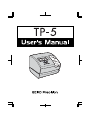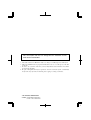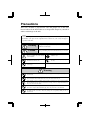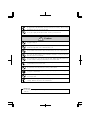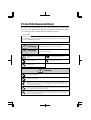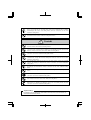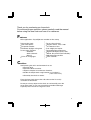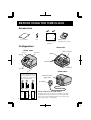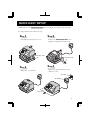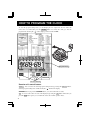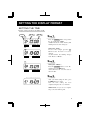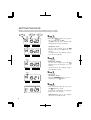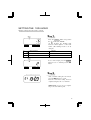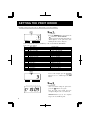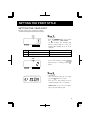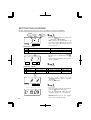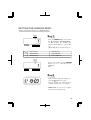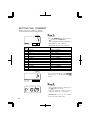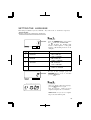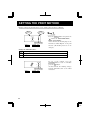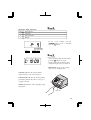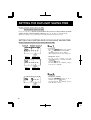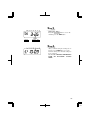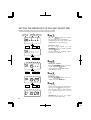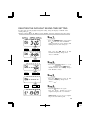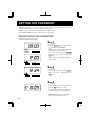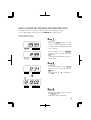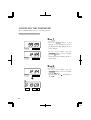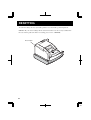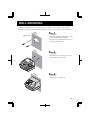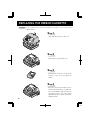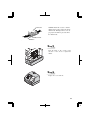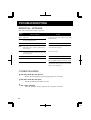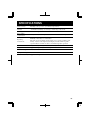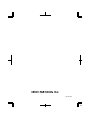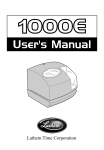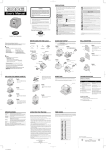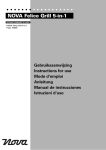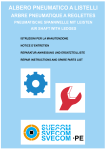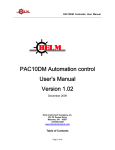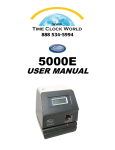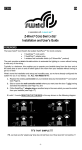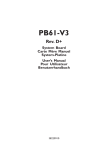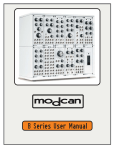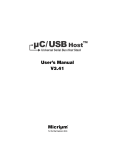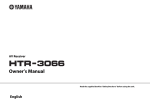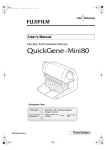Download TP-5 [email protected]
Transcript
1 ENGLISH This unit complies with the Low Voltage Directive 73/23/EEC and the EMC Directive 89/336/EEC. 1. The details of this User's Manual are subject to change even without previous notification. 2. This User's Manual has been prepared with the utmost care to cover all aspects of the time clock's use. 3. Be sure to use your time clock after you have fully understood the hardware and software specifications and limits. 4. No part of this publication may be reproduced, stored in a retrieval system, or transmitted, in any form or by any means, mechanical, photocopying, recording or otherwise. ALL RIGHTS RESERVED ©2005 2 Precautions This user's manual is prepared for safe and proper use of the unit. Please follow all the instructions to avoid possible danger to yourself or others and damage to the unit. Signs Various warnings and cautions are provided throughout this manual along with signs. Remember each sign and its explanation listed below for your safety and proper operation of the unit. Warning Improper handling may cause bodily accidents including death and serious injury. Caution Improper handling may harm the human body or material. Improper handling may cause electric shock DANGER. "Must-Do" sign. DO NOT disassemble the unit. Be sure to remove the power plug from the outlet. "Don't" sign. Warning Do not disassemble the unit. There is a high voltage present inside, possibly leading to an electric shock. Do not modify the unit. Modifications may cause a fire and/or electric shock. If any anomaly occurs, for example, heat or smoke is generated or an odor is emitted, unplug the unit immediately and contact your dealer for servicing. There is a danger that further use may cause a fire or electric shock. Do not use any voltage of the power source other than designated. Do not share a single outlet with another plug. These may lead to fire or shock hazards. Do not damage, break, or modify the power cord. Do not put a heavy object on, pull, or forcefully bend the cord, either. These may damage the cord, possibly resulting in a fire or electric shock. 1 1 3 If foreign matter should get in the unit (including a piece of metal, water, or liquid), disconnect the plug from the outlet immediately and contact your dealer for servicing. There is a danger that further use may cause a fire or electric shock. Do not plug or unplug the unit with a wet hand. You may get an electric shock. Caution Do not place the unit on an uneven or tilted surface. This may result in injuries due to the unit dropping or falling off. Do not put a water-filled container or a metal object on top of the unit. If water is spilled or the metallic object slips inside, a fire or shock hazard may occur. Do not install the unit in a humid or dusty environment. It may cause a fire or electric shock. Do not place the unit near kitchen counter or humidifier. Oil, smoke, or steam generating from them may cause fire or shock hazards. Do not yank the power cord to disconnect from the outlet. Hold the plug with your hand to do so, or the cord may be damaged, possibly leading to a fire or electric shock. Remove the power plug from the outlet before transferring the unit, or it may damage the cord, possibly leading to a fire or electric shock. Be careful not to contact the print head, as you may get hurt or burned. Make sure to insert the power plug as far as it will go. Improper insertion of the plug may develop fire or shock hazards. Do not insert or drop any other time card than specified into the slot. Such misuse may cause a fire or electric shock. If the unit should be dropped or the case be broken, unplug the unit and contact your dealer for servicing. Further use may lead to a fire or shock hazard. Daily Care For cleaning, turn the power off and wipe the case clean of dust and dirt with a dry cloth, etc. 2 2 4 Vorsichtsmassnahmen Dieses Bedienerhandbuch stellt die sichere und ordnungsgemäße Verwendung des Geräts sicher. Befolgen der Anweisungen schützt den Bediener und andere vor Verletzungen und verhindert die Beschädigung des Geräts. Warnschilder Nachfolgend werden Schilder mit Warn- und Vorsichtshinweisen dargestellt. Um das Gerät sicher und ordnungsgemäß handhaben zu können, hat sich der Bediener jedes Schild und die nachstehende Erklärung zu beachten. Achtung Unangebrachte Handhabung kann zu Unfällen mit ernsten und tödlichen Körperverletzungen führen. Vorsicht Unangebrachte Handhabung kann zu Körperverletzungen oder Sachschäden führen. Unangebrachte Handhabung kann zu GEFAHREN wie elektrischen Schlag führen. Das Schild weist auf unbedingt erforderliche Handlungen hin. Das Gerät NICHT auseinandernehmen. Den Stecker des Anschlußkabels aus der Netzsteckdose ziehen. Das Schild weist auf zu unterlassende Handlungen hin. Achtung Das Gerät nicht auseinandernehmen. Die hohe Spannung im Gehäuse könnte zu einem elektrischen Schlag führen. Das Gerät nicht umbauen. Änderungen könnten ein Feuer verursachen und/oder zu einem elektrischen Schlag führen. Tritt ein abnormaler Zustand ein, das Gerät wird z.B. heiß, raucht oder ein Geruch macht sich bemerkbar, sofort den Stecker aus der Netzsteckdose ziehen und den Kundendienst des Händlers benachrichtigen. Die weitere Verwendung könnte ein Feuer verursachen oder zu einem elektrischen Schlag führen. Das Gerät nur an eine Stromquelle mit der vorgeschriebenen Spannung anschließen. Anschluss von zwei Geräten an eine Netzsteckdose vermeiden, da dies ein Feuer verursachen oder zu einem elektrischen Schlag führen könnte. Das Anschlusskabel vor Beschädigung oder Bruch schützen und auf keine Weise ändern. Ferner keine schweren Gegenstände auf das Kabel stellen und jegliches ziehen oder knicken des Kabels unterlassen. Das Kabel wird dadurch beschädigt und könnte ein Feuer verursachen oder zu einem elektrischen Schlag führen. 1 2 5 Geraten Fremdkörper (einschließlich Metallstücke, Wasser oder sonstige Flüssigkeiten) in das Gerät, sofort den Stecker aus der Netzsteckdose ziehen und den Kundendienst des Händlers benachrichtigen. Die weitere Verwendung könnte ein Feuer verursachen oder zu einem elektrischen Schlag führen. Den Stecker des Geräts nicht mit nassen Händen in die Netzsteckdose einstecken bzw. herausziehen, da dies zu einem elektrischen Schlag führen könnte. Vorsicht Das Gerät nicht auf eine unebene oder schräge Oberfläche zu stellen. Das Gerät könnte nach unten rutschen bzw. fallen und zu Verletzungen führen. Die Oberfläche des Geräts nicht zum Abstellen von Wasserbehältern oder Metallgegenständen verwenden. Wenn verschüttetes Wasser eindringt oder ein Metallgegenstand in das Gerät fällt, kann dies ein Feuer verursachen oder zu einem elektrischen Schlag führen. Das Gerät nicht in einer feuchten oder staubigen Umgebung installieren, da dies ein Feuer verursachen oder zu einem elektrischen Schlag führen könnte. Das Gerät nicht in der Nähe einer Küchenanrichte oder eines Befeuchters installieren. Das dort vorhandene bzw. erzeugte Öl, Rauch oder Dampf kann ein Feuer verursachen oder zu einem elektrischen Schlag führen. Das Anschlusskabel nicht mit Gewalt aus der Steckdose ziehen, sondern mit der Hand entfernen. Beschädigung des Kabels könnte ein Feuer verursachen oder zu einem elektrischen Schlag führen. Bei Umstellen des Geräts den Stecker des Anschlusskabels aus der Netzsteckdose ziehen. Beschädigung des Kabels könnte ein Feuer verursachen oder zu einem elektrischen Schlag führen. Berühren des Druckkopfes vermeiden, da dies zu Verletzungen oder Verbrennungen führen könnte. Den Netzstecker ganz einstecken. Unangebrachtes Einstecken des Netzsteckers kann ein Feuer verursachen oder zu einem elektrischen Schlag führen. Nur die vorgeschriebenen Stempelkarten verwenden. Die Verwendung unangebrachter Karten kann ein Feuer verursachen oder zu einem elektrischen Schlag führen. Fällt das Gerät oder wird das Gehäuse beschädigt, den Netzstecker herausziehen und den Kundendienst des Händlers benachrichtigen. Die weitere Verwendung könnte ein Feuer verursachen oder zu einem elektrischen Schlag führen. Tägliche Pflege Das Gerät ist bei der Reinigung abzuschalten und mit einem trockenen Tuch von Staub und Schmutz zu befreien. 1 2 6 Thank you for purchasing our time clock. For safe and proper operation, please carefully read the manual before using the time clock and save it for reference. Features: Main applications: Payroll/job cost recorder or time stamp • Automatic Semi-automatic Manual Prints in 4 languages • • • • • • • • • • • • • • • • • • • • • • • • • 12 or 24-hour format • Regular minute, 1/10, 1/100 or 5/100 of an hour • 2 or 4-digit year imprint • 13 preprogramed comments • Digital LCD display (Date, Hour, Minute, Day of the week indication) • Adjustable print position • Prints seconds ENGLISH • Quartz time clock • Dot matrix printer • Perpetual calendar • Automatic daylight saving time • 3-way print activation Caution: Avoid placing the unit in environments that are: • humid or dusty. • exposed to direct sunshine. • subject to frequent or continuous vibrations. • outside the temperature range between -5˚C and 45˚C (+23˚F and 113˚F). • affected by chemicals or ozone. Place the time clock close to the wall outlet so that it is easily accessible to disconnect. Do not put a heavy object on the clock, or not forcefully press the cover of the clock. It may cause mechanism trouble and danger especially when the unit is hung on the wall. 2 1 7 BEFORE USING THE TIME CLOCK Accessories Key User's manual Wall-mount fittings Screws (2 pcs.) Template Configuration Ribbon cassette (installed at the factory) <Cover off> <Front view> Cover Ribbon cassette Key hole Display Display Control buttons Print head Push bar <Back view> <Print position adjuster> The print position from the card edge is adjustable by pressing and sliding the print position button on outside bottom. Wall-mount holes (Upper side) AC adapter 30mm JAN31A 15mm JAN 31AM12:00 JAN 31AM12:00 2 PRINT POSITION ON TIME CARD The print position from the card edge is adjustable by pressing and sliding the print position button located on the right outside bottom of the recorder. Maximum distance from edge of form to print is approximately 1 3/16"(30mm). 3 8 QUICK EASY SETUP NOTICE: Remove the PROTECTION PAD before you plug the AC adapter into the AC outlet. To setup your time clock, follow next steps: Step 1 Step 2 Unlock the key and remove the cover. Remove the PROTECTION PAD , and plug the AC adapter into the time clock. Protection Pad Protection Pad Step 4 Step 3 Plug the AC adapter into the AC outlet and insert a card. Replace the cover and lock. AC outlet AC adapter Card 4 3 9 HOW TO PROGRAM THE CLOCK To enter the program setting mode, you should plug the AC adapter into the AC outlet and remove the cover. Thereafter press the SELECT button once. Then the clock goes into the program mode showing the " " on the display positioned at the "TIME". Program modes Control buttons Function of 3 control buttons SELECT : You can select the desired program setting mode by pressing this SELECT button. Selected program setting mode is indicated by the " " mark on the display. CHANGE : When you press the CHANGE button, you can increment the set value. SET : You can set the value selected on the display by pressing the SET button. Thereafter you press this SET button again, you can return the clock to the normal operation mode. 4 5 10 SETTING THE DISPLAY FORMAT SETTING THE TIME Example: Change the time from 10:08 to 10:09. TIME SELECT CHANGE SET TIME SELECT CHANGE SET Step 1 Press the SELECT button and position the " " mark at the "TIME". At that moment, the "Hour" flashes. (The flashing means it can be changed.) Change the "Hour". In case of the example, press the SET button because the hour is not to be changed. At that moment, the flashing changes from "Hour" to "Minute". ENGLISH Minute Hour Second Step 2 TIME SELECT CHANGE SET Change the "Minute". Press the CHANGE button to set at "09", and then press the SET button. At that moment, the "Second" starts to run from "00". Step 3 MO TU WE TH FR SA SU After you finish setting the time, press the SET button once again. Now the time setting has been completed. Replace the cover and lock. IMPORTANT: If you do not complete Step 3, the clock will not print. 2 5 11 SETTING THE DATE Example: Change the date from October 20, 2005 to October 21, 2005. Month Year Date DATE Step 1 Press the SELECT button and position the " " mark at the "DATE". At that moment, the "Year" flashes. (The flashing means it can be changed.) SELECT CHANGE SET DATE SELECT CHANGE SET Change the "Year". In case of the example, press the SET button because the year 2005 is not to be changed. At that moment, the flashing changes from "Year" to "Month". Step 2 DATE SELECT CHANGE SET Change the "Month". In case of the example, press the SET button because the month is not to be changed. At that moment, the flashing changes from "Month" to "Date". Step 3 DATE Change the "Date". Press the CHANGE button to set at "21", and then press the SET button. SELECT CHANGE SET Step 4 MO TU WE TH FR SA SU After you finish setting the date, press the SET button once again. Now the date setting has been completed. Replace the cover and lock. IMPORTANT: If you do not complete Step 4, the clock will not print. 6 3 12 SETTING THE 12/24 HOUR Example: Change the hour format to 24 hour. Step 1 SELECT CHANGE SET Press the SELECT button and position the " " mark at the "HOUR". At that moment, the flashing digit indicates "Order Options" of the hour format. (The flashing means it can be changed.) Order Options Display 1. 12 hour PM 3:00 2. 24 hour 15:00 ENGLISH HOUR HOUR In case of the example, press the CHANGE button to set at "2". And then press the SET button. SELECT CHANGE SET Step 2 MO TU WE TH FR SA SU After you finish setting the 12/ 24 hour, press the SET button once again. Now the 12/24 hour setting has been completed. Replace the cover and lock. IMPORTANT: If you do not complete Step 2, the clock will not print. 2 7 13 SETTING THE PRINT ORDER Example: Change the print order to "Month, Date, Year, Hour, Minute". Step 1 PRINT ORDER SELECT CHANGE SET Press the SELECT button and position the " " mark at the "PRINT ORDER". At that moment, the flashing digits indicate "Order Options" of the print order. (The flashing means it can be changed.) Y=Year, M=Month, D=Date, DOW=Day of the week, H=Hour, Min=Minute S=Second, C=Comment Order Option M, D, H, Min D, M, H, Min M, D, Y, H, Min D, M, Y, H, Min Y, M, D, H, Min Y, M, D, H, Min, S D, H, Min DOW, D, H, Min Y, M, D M, D DOW, D, M, Y C, M, D, Y C, D, M, Y C, Y, M, D M, D, Y, C D, M, Y, C Y, M, D, C C, D, H, Min 1. 2. 3. 4. 5. 6. 7. 8. 9. 10. 11. 12. 13. 14. 15. 16. 17. 18. Print Example JAN 31 AM10:00 31 JAN AM10:00 JAN 31 '06 AM10:00 31 JAN '06 AM10:00 '06 JAN 31 AM10:00 '06 JAN 31 AM 10:00:00 31 AM10:00 TU, 31 AM10:00 '06 JAN 31 JAN 31 TU, 31 JAN '06 SENT JAN 31 '06 SENT 31 JAN '06 SENT '06 JAN 31 JAN 31 '06 SENT 31 JAN '06 SENT '06 JAN 31 SENT SENT 31 AM10:00 PRINT ORDER In case of the example, press the CHANGE button to set at "3". And then press the SET button. SELECT CHANGE SET Step 2 MO TU WE TH FR SA SU After you finish setting the print order, press the SET button once again. Now the print order setting has been completed. Replace the cover and lock. IMPORTANT: If you do not complete Step 2, the clock will not print. 8 3 14 SETTING THE PRINT STYLE SETTING THE YEAR DIGIT Example: Change the year imprint to 4 digits. Step 1 SELECT CHANGE SET Press the SELECT button and position the " "mark at the "YEAR DIGIT". At that moment, the flashing digit indicates "Order Options" of the year imprint. (The flashing means it can be changed.) Order Options Print Example 1. 2 Digits JAN 31 '06 AM10:00 2. 4 Digits JAN 31 2006 AM10:00 ENGLISH YEAR DIGIT YEAR DIGIT In case of the example, press the CHANGE button to set at "2", and then press the SET button. SELECT CHANGE SET Step 2 MO TU WE TH FR SA SU After you finish setting the year digit, press the SET button once again. Now the year digit setting has been completed. Replace the cover and lock. IMPORTANT: If you do not complete Step 2, the clock will not print. 2 9 15 SETTING THE HOUR/MIN. Example: Change the print style of the "Hour" and "Minute" to 24 hour and 1/100 min. Type of Hour SELECT Type of Minute HOUR MIN. CHANGE Step 1 Press the SELECT button and position the " "mark at the "HOUR /MIN". At that moment, the flashing digit at the left indicates "Order Options" of the print style of the "Hour". (The flashing means it can be changed.) SET Change the "Hour". Order Options 12 Hour 24 Hour 1. 2. Print Example JAN 31 PM3:00 JAN 31 15:00 HOUR MIN. SELECT CHANGE In case of the example, press the CHANGE button to set at "2". And then press the SET button. At that moment, the flashing changes from "Hour" to "Minute". SET Step 2 Change the "Minute". 1. 2. Order Options 1/60 Min. 1/100 Min. Print Example JAN 31 AM12:10 JAN 31 AM12.17 3. 4. Order Options Print Example 1/20 Min. (=5/100 Min.) JAN 31 AM12.15 JAN 31 AM12.1 1/10 Min. HOUR MIN. In case of the example, press the CHANGE button to set at "2". And then press the SET button. SELECT CHANGE SET Step 3 MO 10 TU WE TH FR SA SU After you finish setting the hour/minute, press the SET button once again. Now the hour/minute setting has been completed. Replace the cover and lock. IMPORTANT: If you do not complete Step 3, the clock will not print. 3 16 SETTING THE LEADING ZERO Example: Change the leading zero to "ZERO: Disabled". Step 1 SELECT CHANGE SET Press the SELECT button and position the " "mark at the "LEADING ZERO". At that moment, the flashing digit indicates "Order Options" of the leading zero. (The flashing means it can be changed.) Order Options Print Example 1. ZERO Disabled JAN 1 PM3:00 2. ZERO Enabled JAN 01 PM03:00 ENGLISH LEADING ZERO LEADING ZERO In case of the example, press the CHANGE button to set at "1". And then press the SET button. SELECT MO CHANGE TU WE TH FR SET SA SU Step 2 After you finish setting the leading zero, press the SET button once again. Now the leading zero setting has been completed. Replace the cover and lock. IMPORTANT: If you do not complete Step 2, the clock will not print. 2 11 17 SETTING THE COMMENT Example: Change the comment to "SENT". COMMENT SELECT CHANGE 1. 2. 3. 4. 5. 6. 7. 8. 9. 10. 11. 12. 13. SET Step 1 Press the SELECT button and position the " " mark at the "COMMENT". At that moment, the flashing digits indicate "Order Options" of the comment. (The flashing means it can be changed.) Order Options Print Example RCVD SENT IN OUT CFMD FILED PAID USED FAXED VOID ORIGN APR'D CMPL'D JAN 31 '06 RCVD JAN 31 '06 SENT JAN 31 '06 IN JAN 31 '06 OUT JAN 31 '06 CFMD JAN 31 '06 FILED JAN 31 '06 PAID JAN 31 '06 USED JAN 31 '06 FAXED JAN 31 '06 VOID JAN 31 '06 ORIGN JAN 31 '06 APR'D JAN 31 '06 CMPL'D COMMENT In case of the example, press the CHANGE button to set at "2". And then press the SET button. SELECT CHANGE SET Step 2 MO TU WE TH FR SA SU After you finish setting the comment, press the SET button once again. Now the comment setting has been completed. Replace the cover and lock. IMPORTANT: If you do not complete Step 2, the clock will not print. 12 3 18 SETTING THE LANGUAGE This setting is available if you select "Month," "Day of the week" or "Comment" in previous "PRINT ORDER". Example: Change the print language into French. Step 1 SELECT CHANGE SET Order Options Print Example WE, 28 DEC '05 1. ENGLISH 2. FRENCH 3. SPANISH 4. PORTUGUESE OUT 31 AM10:00 ME, 28 DEC '05 SORT 31 AM10:00 MI, 28 DIC '05 SAL 31 AM10:00 QA, 28 DEZ '05 SAIDA 31 AM10:00 LANGUAGE SELECT CHANGE Press the SELECT button and position the " " mark at the "LANGUAGE". At that moment, the flashing digit indicates "Order Options" of the print language. (The flashing means it can be changed.) ENGLISH LANGUAGE In case of the example, press the CHANGE button to set at "2". And then press the SET button. SET Step 2 MO TU WE TH FR SA SU After you finish setting the language, press the SET button once again. Now the language setting has been completed. Replace the cover and lock. IMPORTANT: If you do not complete Step 2, the clock will not print. 2 13 19 SETTING THE PRINT METHOD Example: Change the print direction to "Left" and the print activation to "Manual". Print direction Print activation PRINT DIRECTION PRINT ACTIVATION SELECT CHANGE SET Step 1 Press the SELECT button and position the " " mark at the "PRINT DIRECTION; PRINT ACTIVATION". At that moment, the flashing digit at the left indicates "Order Options" of the print direction. (The flashing means it can be changed.) Change the "Print Direction". Order Options 1. Right 2. Left PRINT DIRECTION PRINT ACTIVATION SELECT 14 CHANGE SET In case of the example, press the CHANGE button to set at "2". And then press the SET button. At that moment, the flashing changes from the "Print Direction" to the "Print Activation". 3 20 Step 2 Change the "Print Activation". Order Options 1. Automatic 2. Semi-automatic 3. Manual In case of the example, press the CHANGE button to set at "3". And then press the SET button. SELECT CHANGE ENGLISH PRINT DIRECTION PRINT ACTIVATION SET Step 3 MO TU WE TH FR SA SU After you finish setting the print method, press the SET button once again. Now the print method setting has been completed. Replace the cover and lock. IMPORTANT: If you do not complete Step 3, the clock will not print. Automatic will allow the clock to print by simply inserting a card or sheet of paper. Semi-automatic will allow the clock to print by pressing the push bar only when a card or piece of paper is inserted. Manual will allow the clock to print by pressing the push bar. Push bar 2 15 21 SETTING THE DAYLIGHT SAVING TIME Example: Start date Sunday, March 26, 2006. End date Sunday, October 29, 2006. If you set as the above, the time clock remembers the start date as the last Sunday of March and the end date as the last Sunday of October. Once set, the time clock automatically updates the settings every year thereafter. No further manual setting is necessary. SETTING THE STARTING DATE OF DAYLIGHT SAVING TIME Example: Daylight saving time starts on Sunday, March 26, 2006. Year Month Date SELECT D.S.T. START CHANGE SET SELECT D.S.T. START CHANGE SET Step 1 Press the SELECT button and position the " " mark at the "D.S.T. START". At that moment, the "Year" flashes. (The flashing means it can be changed.) Change the "Year". In case of the example, press the CHANGE button to set at "06". And then press the SET button. At that moment, the flashing changes from "Year" to "Month". Step 2 SELECT 16 D.S.T. START CHANGE SET Change the "Month". Press the CHANGE button to set at "3". And then press the SET button. At that moment, the flashing changes from "Month" to "Date". 3 22 Step 3 Change the "Date". Press the CHANGE button to set at "26". And then press the SET button. SELECT D.S.T. START CHANGE SET Step 4 After you finish setting the starting date of D.S.T., press the SET button once again. Now the starting date of D.S.T. setting has been completed. Go on to the "SETTING THE ENDING DATE OF DAYLIGHT SAVING TIME". 2 17 23 SETTING THE ENDING DATE OF DAYLIGHT SAVING TIME Example: Daylight saving time ends on Sunday, October 29, 2006. Year Month Date Step 1 SELECT D.S.T. END CHANGE SET SELECT D.S.T. END CHANGE SET Change the "Year". In case of the example, press the CHANGE button to set at "06". And then press the SET button. At that moment, the flashing changes from "Year" to "Month". ENGLISH Press the SELECT button and position the " " mark at the "D.S.T. END". At that moment, the "Year" flashes. (The flashing means it can be changed.) Step 2 SELECT D.S.T. END CHANGE Change the "Month". Press the CHANGE button to set at "10". And then press the SET button. At that moment, the flashing changes from "Month" to "Date". SET Step 3 Change the "Date". Press the CHANGE button to set at "29". And then press the SET button. SELECT D.S.T. END CHANGE Step 4 SET After you finish setting the ending date of D.S.T., press the SET button once again. Now the ending date of D.S.T. setting has been completed. Replace the cover and lock. IMPORTANT: If you do not complete Step 4, the clock will not print. 18 3 20 24 DELETING THE DAYLIGHT SAVING TIME SETTING To delete and cancel the daylight saving time setting, change the display of "Month" of the starting setting to " ". Example: Change March 26, 2006 of "D.S.T. START" and delete daylight saving time setting. Year Month Date Step 1 Press the SELECT button and position the " " mark at the "D.S.T. START". At that moment, the "Year" flashes. (The flashing means it can be changed.) SELECT D.S.T. START CHANGE SET Next, press the SET button. At that moment, the flashing changes from "Year" to "Month". SELECT D.S.T. START CHANGE SET Step 2 Press the CHANGE button to set at " ". And then press the SET button. At that moment, the flashing changes from "Month" to "Date". SELECT D.S.T. START CHANGE SET Step 3 Press the SET button again. At that moment, the flashing changes from "26" to " ". SELECT D.S.T. START CHANGE SET Step 4 Press the SET button once again. Now the D.S.T. deleting has been completed. Replace the cover and lock. IMPORTANT: If you do not complete Step 4, the clock will not print. 2 19 25 SETTING THE PASSWORD When the password is set, you are asked to enter it. If the password you entered does not coincide with the setting, you cannot change the setting values. You may set a password by any 4-digit number from 0001 to 9998. Note a number "0000" and "9999" cannot be used as a password. REGISTERING THE PASSWORD Example: Set the password "1234". PASSWORD SELECT CHANGE SET PASSWORD SELECT CHANGE SET Press the SELECT button and position the " " mark at the "PASSWORD". At that moment, first two digits flash. (The flashing means it can be changed.) In case of the example, press the CHANGE button to set at "12". And then press the SET button. At that moment, the flashing changes to last two digits. ENGLISH Step 1 Step 2 PASSWORD SELECT MO SELECT CHANGE TU WE TH FR CHANGE SET SA SU SET In case of the example, press the CHANGE button to set at "34". And then press the SET button. Step 3 After you finish registering the password, press the SET button once again. Now the password registering has been completed. Replace the cover and lock. IMPORTANT: If you do not complete Step 3, the clock will not print. 20 23 26 HOW TO CHANGE SETTING WHEN THE PASSWORD IS SET Once the password is set, you have to enter the password for changing any setting. "99 99" will be displayed when you press the SELECT button before entering. Example: Password "1234". Step 1 SELECT SELECT CHANGE CHANGE SET SET Press the SELECT button, at that moment "99 99" is displayed and first two digits flashes. (The flashing means it can be changed.) In the example, press the CHANGE button to set at "12". And then press the SET button. At that moment, the flashing changes to last two digits. Step 2 SELECT CHANGE SET CHANGE SET In case of the example, press the CHANGE button to set at "34". And then press the SET button. At that moment, the " " mark indicates the "TIME". TIME SELECT Step 3 Select desired setting mode by pressing the SELECT button. Then make settings as explained. 21 21 27 3. SETTING THE DISPLAY FORMAT CANCELING THE PASSWORD The code "00 00" must be entered to cancel the password. Example: Cancel the password "1234". Step 1 SELECT CHANGE CHANGE SET SET In case of the example, press the CHANGE button to set at "12". And then press the SET button. At that moment, the flashing changes to last two digits. ENGLISH SELECT Press the SELECT button, at that moment "99 99" is displayed and first two digits flashes. (The flashing means it can be changed.) Step 2 SELECT CHANGE SET CHANGE SET In case of the example, press the CHANGE button to set at "34". And then press the SET button. At that moment, the " " mark indicates the "TIME". TIME SELECT 22 25 28 Step 3 PASSWORD SELECT CHANGE SET PASSWORD SELECT CHANGE SET Press the SELECT button and position the " " mark at the "PASSWORD". At that moment, first two digits "12" flashes. (The flashing means it can be changed.) Press the CHANGE button to set at "00". And then press the SET button. At that moment, the flashing changes to last two digits "34". Step 4 Press the CHANGE button to set at "00". And then press the SET button. PASSWORD SELECT CHANGE SET Step 5 MO TU WE TH FR SA SU After you finish canceling the password, press the SET button once again. Now the password canceling has been completed. Replace the cover and lock. IMPORTANT: If you do not complete Step 5, the clock will not print. 26 23 29 RESETTING To return all setting to the factory defaults, push the reset switch with a pointed implement. NOTICE: All your custom settings will be deleted and will revert to the factory defaults when the reset switch is pushed. To make new settings, please refer to "SETTING". ENGLISH Reset switch 24 23 30 WALL MOUNTING Caution: The supplied screws are intended for use on a thick wooden wall or wooden column. Do not use them on any other materials. The time clock may come off if used on other materials. WA LL (Upper side) Step 1 Install the supplied wall-mount screws into a wall by using the template. Be sure to keep about 6 mm of the screw head away from the wall. WA LL Step 2 Unlock the key and remove the cover. And then hang it on the wall. WA LL Step 3 Replace the cover and lock. 28 25 31 REPLACING THE RIBBON CASSETTE CAUTION: Be sure to pull out AC cord from AC outlet before opening a cover in order to replace a ribbon cassette. Step 1 ENGLISH Unlock the key and remove the cover. Step 2 Pick up the cassette and remove it. Step 3 Turn the knob of the new cassette in the direction of the arrow to tighten the ribbon. Step 4 Place the cassette inside the time clock as shown in the figure. Keep on pushing in the cassette until the clasps at both sides catch and you hear a "pop" sound. If it is difficult to insert the cassette, try it while turning the knob. 26 29 32 Print head NOTICE: Install the cassette so that the ribbon is between the print head and the ribbon mask. Printing will not come out properly if the ribbon is placed behind the ribbon mask. Ribbon mask Ribbon Step 5 Turn the knob of the cassette in the direction of the arrow to tighten the ribbon. Step 6 Replace the cover and lock. 30 27 33 TROUBLESHOOTING ERROR No. APPEARS Refer to the following list for proper operation. Error No. Error contents Action E-00 CPU error E-01 The remaining life of lithium battery for memory back-up is short. E-05 The card is not inserted in the clock properly. Correctly insert the card. E-30 Cannot print. The printer motor or home position sensor is not normal. Make sure that the ribbon cassette is correctly inserted in place. E-38 Cannot print. The print head motor or the sensor does not operate properly. Press the push bar. E-40 Incorrect password Enter the correct password again. E-41 D.S.T. setting mistake Make sure the correct starting and ending date of daylight saving time and enter again. E-49 Setting data you entered is not usable. Refer to your owner's manual on the page related to the item you want to set and enter again correct setting data. ENGLISH Contact the store from whom you bought the Time Clock. OTHER FAILURES clock does not operate. • The timeEnsure the AC adapter is properly plugged into the AC outlet. clock does not print. • The timeEnsure the ribbon is installed correctly. is jammed. • The card Press the push bar and try to pull out the card at the same time. 28 23 34 SPECIFICATIONS Clock accuracy Monthly accuracy ±15sec. (at ordinary temperatures) Calendar Year up to 2099. Automatically adjusted to leap years, 31-day months and months with thirty or fewer days, and the days of the week. Printing system Dot matrix imprint Power failure compensation Five years of cumulative power failure hours after the date of shipment. Operating environment: Temperature: -5˚to 45˚C, +23˚ to 113˚F Humidity: 20 to 80%, no condensation The unit operates normally at temperatures of 5˚C or below, but the print density, reaction of the liquid crystal display, and the number of prints at power failure are inferior to those at normal temperature operation. Dimension 160(w) x 184(d) x 144(h) mm, 6.3"(w) x 7.2"(d) x 5.7"(h) Weight Approx. 1.4 kg. (2.0 kg with AC adapter) Power consumption 240VAC ±10%, 50Hz, 0.2A Rating of AC adapter I/P AC 240V/50Hz O/P AC 15.0V 1300mA NOTICE: Use only the supplied AC adapter. 32 29 35 Q7170-6120 36