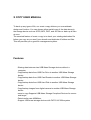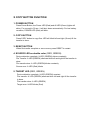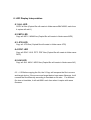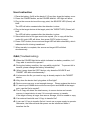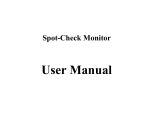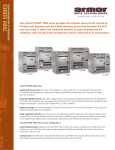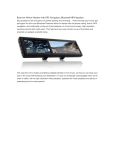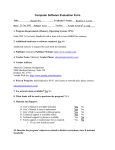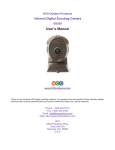Download X COPY USER MANUAL
Transcript
X COPY USER MANUAL X COPY USER MANUAL To back up any types of file, our smart x copy delivers you a considerate design and function. You can choose either partial copy of the data stores in the storage device such as JPEG, MP3, DOC, and AVI files or back up all files at once. The smartest feature of smart x copy is to check your existing destination file before you copy so you won’t have chaotic and duplicate of folders and files. This will provides you a good file management system. Features ‧Sharing data between two USB Mass Storage devices without a computer ‧Copy/backup data from USB Pen Drive to another USB Mass Storage device ‧Copy/backup data from USB Card Reader to another USB Mass Storage device ‧Copy/backup data from USB Hard Disk to another USB Mass Storage device ‧Copy/backup images from digital camera to another USB Mass Storage device ‧smart x copy Supports USB Mass Storage Compliant Devices for source and target ‧Data transfer rate 400kB/sec ‧Support USB mass storage devices with FAT12/16/32file system X COPY BUTTON FUNCTION 1. POWER BUTTON Press Power Button; the Power LED (Red) and All LED (Green) lights will shine. For unused in 30 sec, it will shut down automatically. For low battery condition, POWER LED (Red) will blink. 2. COPY BUTTON Press COPY button to copy files. LED will blink left and right (Green) till the transfer is done. 3. RESET BUTTON When file transfer complete or error occurs, press RESET to restart. 4. SOURCE LED as double color (RED, GREEN) Device detection complete Æ LED (GREEN) shines constantly File Transfer Æ LED (GREEN) alternate blink left and right till the transfer is done. File transfer done Æ LED (GREEN) blinks constantly Source error Æ LED (Red) blinks 5. TARGET LED (RED, GREEN) Device detection complete Æ LED (GREEN) constant File transfer Æ LED (GREEN) alternate blink left and right till the transfer is done. File transfer done Æ LED (GREEN) Target error Æ LED blinks (Red) 6. LED Display Interpretation 6.1 ALL LED COPY all files (Copied file will create in folder name BACJ0000, each time it copies will add 1) 6.2 MP3 LED Copy all .MP3 / .WMA files (Copied file will create in folder name MP3) 6.3 JPG LED Copy all .JPG files (Copied file will create in folder name JPG) 6.4 DOC LED Copy all .DOC/. XLS/. PPT/. PDF files (Copied file will create in folder name DOC) 6.5 AVI LED Copy all .AVI/. MOV/. MPG files (Copied file will create in folder name AVI) 6.2 ~ 6.5 Before copying the file, the X Copy will compare the file in source and target device. If the source and target device have same filename, it will rename the file differently according to time/date or file size. For different file size or time/date, it will add 0001 each time when it copies with same filename. User Instruction 1. Place the battery (AAA) at the back of X Copy then close the battery cover. 2. Press the POWER button, as the POWER and ALL LED light will shine. 3. Plug in the source device at the copy point; the SOURCE LED (Green) will blink. The LED will shine constant after the detection is done. 4. Plug in the target device at the target point; the TARGET LED (Green) will blink. The LED will shine constant after the detection is done. 5. Select which kind of file type want to be copied. (Ex. to copy all the files, under ALL point LED will shine, then press COPY button to copy.) 6. Press COPY button; the source and target LED will blink alternately, which indicates the file is being transferred. 7. When transfer is complete, the source and target LED will blink simultaneously Q&A (Troubleshooting) Q: When the POWER light blinks which indicates low battery condition, is X Copy able to continue to operate? A: During low battery condition, the copy ability might fail. To prevent fail in transfer, please change the battery immediately. Q: When I press down the COPY button, why does the SOURCE and TARGET LED blink simultaneously? A: It is because the file you want to copy is already copied in the TARGET device. Q: Why does the device that I plug show in Red light? A: Device occurs as error or not enough storage. Please replace the device Q: If I want to put 128MB device at the source point and 64MB at the target point, can the file be copied? A: The X Copy will detect the total memory in source device and remain memory in target device to see if it is enough memory to transfer. If the target memory is larger than source storage, it will be unable to copy. Q: Can external hard disk use X Copy to transfer file? A: It can use X Copy to transfer file but it must use a power supply to operate. Otherwise, the external hard disk power can be insufficient when it transfers the file.