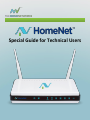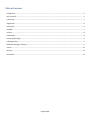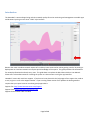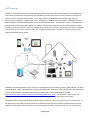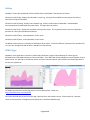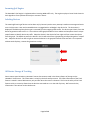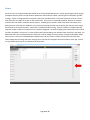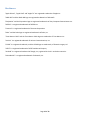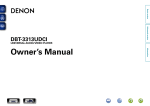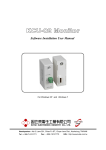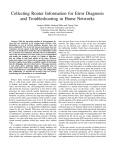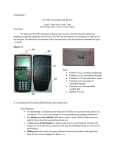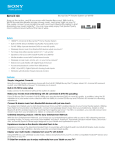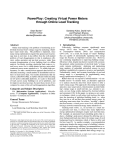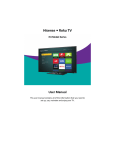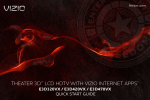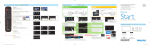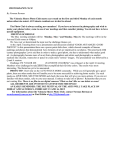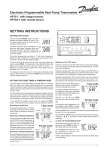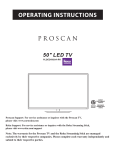Download Special Guide for Technical Users
Transcript
Special Guide for Technical Users Table of Contents Introduction ........................................................................................................................................................................ 3 NAT Traversal ...................................................................................................................................................................... 4 Lab Testing .......................................................................................................................................................................... 5 Registration ......................................................................................................................................................................... 6 Preset WiFi .......................................................................................................................................................................... 6 DD-WRT ............................................................................................................................................................................... 7 Utilities ................................................................................................................................................................................ 8 HTML5 Apps ........................................................................................................................................................................ 8 Incoming QoS Engine .......................................................................................................................................................... 9 Labeling Devices .................................................................................................................................................................. 9 Off Router Storage & Tracking ............................................................................................................................................ 9 Scenes ............................................................................................................................................................................... 10 Streams ............................................................................................................................................................................. 11 Disclaimers ........................................................................................................................................................................ 12 Page 2 of 12 Introduction The HomeNet™ router and apps bring real-time network quality-of-service monitoring and management to mobile apps and browsers by using a music mixer "slider" style interface. Because the router combines network aspects of an ordinary home router and an online gaming console, lab testing or deployment on a business network can require special knowledge of the system. This guide provides that information for network professionals and tech savvy users. This guide does not replace the Quick Start Guide or User Manual. Please refer to those documents for installing the system as a home router or using the app interface. HomeNet™ comes with retail user support. If you have an issue please visit the help pages of our support site, send an e-mail, or give us a call at the support number. If you are using a beta version of our product the beta agreement requires that you report issues to us and we greatly appreciate it. Support Site: http://www.homenetrouter.com/support Support Email: [email protected] Support Phone Number: 866-774-9939 Page 3 of 12 NAT Traversal HomeNet™ is designed to allow our mobile and browser apps to interact with the home router in an immediate, realtime manner on nearly any client network: local LAN WiFi or wired in the house; cell phone network in the house or away; or from any wired/wireless network. In our target market a broadband service provider brings Internet connectivity to a gateway or modem in the home. The gateway or modem either offers public IP addresses or hosts Network Address Translation (NAT) to offer private IPs with Internet access. The HomeNet™ router is intended to be directly connected to the provider's gateway or modem. This proximity allows the router to offer service to remote HomeNet™ apps either directly in the case of public IP's or by NAT Traversal where the gateway uses a NAT. HomeNet™ uses UPnP for NAT Traversal, similarly to Xbox Live, PS3 games and PC games. HomeNet™ maintains a relay on the Internet to facilitate remote access. HomeNet™ has been tested with major US carriers including Comcast, Time Warner, Verizon, AT&T and Clear. Of these all provide either a UPnP capable gateway or public IPs except AT&T. AT&T users must manually enter port forwarding into the AT&T gateway or do without remote access. We provide a port forwarding guide for AT&T [http://homenetrouter.com/documents/PortForwardingGuideFinalv1_0.pdf]. The HomeNet™ router is also preconfigured to receive WAN network from DHCP, either private or public IP, as required by these carriers. HomeNet™ doesn't require remote access to work and many users just turn it off anyway using "no remote access" in the Options tab. This option serves two purposes: it disables remote access even when it is possible and it prevents attempts to open NAT Traversal when it isn't so the associated errors don't show in the log. The first version of the Page 4 of 12 product always assumed the NAT would eventually be opened and only turned off remote access in the app interface. The new version tests the NAT after Registration and sets "no remote access" automatically after a few attempts. The NAT type is reported to the user after Registration along with a reminder to re-enable remote access after port forwarding or reconfiguring the network. Also "failure to connect" messages in the apps are accompanied by NAT status if available and relevant. Lab Testing The network setup for which HomeNet™ is intended is not common for labs and special provisions may have to be made to fully test HomeNet™ in a network lab. The following methods will work: 1) If you have a UPnP-enabled gateway NAT that you can place directly between the public Internet and HomeNet™, you may test in the manner of Verizon or Clear. Simply connect the HomeNet™ router and Register exactly as specified in the HomeNet™ Quick Start Guide. 2) If you can assign an unobstructed public IP by DHCP to HomeNet™ router, you may test in the manner of Comcast. Simply connect the HomeNet™ router and Register exactly as specified in the HomeNet™ Quick Start Guide. 3) You may manually assign a public IP to the HomeNet™ WAN using the DD-WRT menus described below and as follows [http://homenetrouter.com/resets], then proceed with connection and Registration per the Quick Start Guide. 4) You may adapt the instructions in the Port Forwarding Guide [http://www.homenetrouter.com/documents/PortForwardingGuideFinalv1_0.pdf] to the lab router hosting the NAT. Proceed with the connection and Registration per the Quick Start Guide. Be sure to turn off "no remote access" in the Options page. Page 5 of 12 5) You may leave the lab NAT as is and not test remote access clients. Simply connect the HomeNet™ router and Register exactly as specified in the HomeNet™ Quick Start Guide. Turn on "no remote access" in the Options page if you have the older version and it wasn't set automatically at registration. Use clients on the wired or WiFi HomeNet™ LAN only (the lab LAN will be considered remote access). Registration Registration is the first step in HomeNet™ use and is described in the Quick Start Guide [http://www.homenetrouter.com/documents/HomeNetQuickStartGuide.pdf]. The guide specifies that the computer hosting the Registration be connected to a LAN port of the HomeNet™ router. The Registration screen has a Network setting which the guide specifies to remain the default: LAN. This isn't the only configuration that will work but it is by far the safest and easiest to troubleshoot thus the only one we recommend to users in the guide. If the registering computer also has a WiFi connection to another network (one that might also have WAN access to our relay) the Registration will work properly as described in the guide. Registration should only be done as specified by the guide or with the assistance of HomeNet™ support. The Registration settings are described in the User Guide [http:// homenetrouter.com/documents/HomeNetUserGuide.pdf]. Preset WiFi The two channels of WiFi are preset with separate SSID's and a single password located on the label on the bottom of the router. The SSIDs are prefixed to as not to conflict with neighboring HomeNets™ and have the band as the suffix: 2.4 GHz or 5 GHz. We separate the channels by name because HomeNet™ benefits from having them separated by default and we just think it is the right thing to do. The passwords are a mix of memorability and reasonable security that we've seen on specialty routers recently. The router presets were created so that almost all home users can start with the router right out of the box and then Register with HomeNet™ when ready. Page 6 of 12 DD-WRT HomeNet™ uses the professional router replacement firmware DD-WRT. DD-WRT is the installed firmware for several router brands, most notably Buffalo. The complete DD-WRT menu system, offering many features not ordinarily found on home routers, is available in entirety on the HomeNet™ router but with some concern. Many of the features should only be used by experts but most aren't entirely incompatible with HomeNet™. Most home users only invoke router configuration when absolutely necessary, such as changing wireless settings or occasionally (and very carefully) adjusting the basic network settings. In short, most home users wouldn't by nature experiment with the obviously professional features. With this in mind we chose not to try to de-feature the underlying DD-WRT implementation. However there are some DD-WRT features that shouldn't be used with HomeNet™. HomeNet™ system replaces (and much more) the DD-WRT QoS system. It should not be run when HomeNet™ is active. The DD-WRT DMZ setting is also incompatible. Finally the DD-WRT Firewall rules should only be used with great care. HomeNet™ assumes the active default firewall is in place. Too many additions to it may disable remote access. The DD-WRT menu address, username & password is preset and listed on the label under the router. To change these settings see the following [http://homenetrouter.com/resets]. Page 7 of 12 Utilities HomeNet™ comes with web-based utilities available from the HomeNet™ LAN network as follows: 192.168.11.1:22077/log - displays the HomeNet™ router log. The log is also available from the app but the utility is essential if the app is unavailable. 192.168.11.1:22077/initlog - displays the installation log. All but a small fraction of HomeNet™ is downloaded, uncompressed and installed when the router boots. This log tracks that process. 192.168.11.1:22077/ps - displays the processes running on the router. This is generally used to check on HomeNet™ processes or a find a jammed download at boot. 192.168.11.1:22077/stop - stops HomeNet™ on the router 192.168.11.1:22077/start - starts HomeNet™ on the router The default router LAN IP is on the label on the bottom of the router. If that IP is different, substitute it for the above IPs or, if you have changed the LAN network in DD-WRT, use that instead. HTML5 Apps HomeNet™ client application is written in HTML5 which facilitates a single UI and code base for native apps on iOS/Android; and fully HTML5 browsers Chrome and Safari. The HTML5 app will be available on Internet Explorer 10 and Phone 8 soon. An older app is provided for earlier versions of Internet Explorer and Firefox but the HTML5 app delivers the best user experience. The HTML5 app does have some usage notes in a PC or Mac browser. Please see [http://homenetrouter.com/computer]. On iOS and Android devices the free native app is preferred over the browser version. Please search for "homenet router" at the App Store or Google Play and check that it is the Mesh Networks app. Page 8 of 12 Incoming QoS Engine The HomeNet™ QoS engine is implemented on incoming WAN traffic only. The engine employs a kernel-level three-tier hash algorithm to sort packets efficiently on consumer routers. Labeling Devices The meaningful naming of devices can be done only by human input but every attempt is made to encourage and assist users in this process. New and unnamed devices are tagged with a red badge in the device list. The host name is displayed if available and the device type is extracted from the outgoing HTML traffic. If a device type is blank, force the device to generate traffic to fill it in. The real-time traffic graph and device list on tablets and computers have a unique swipe feature to identify devices by traffic. Swipe the device in the device list from right to left to remove the device from the graph. The double arrow on the device in the list will switch from right pointing to left pointing when "swiped" out. Swipe the device from left to right to restore the device in the graph and switch the arrow back. On computers without touch displays, a mouse drag simulates a swipe. Off Router Storage & Tracking Due to router space limitations, HomeNet™ stores data counters used in the History feature of the app on the HomeNet™ cloud server. This information is strictly by device ID and byte count. The HTML information of the Track feature is stored in router RAM memory only and lost when the router is rebooted. This limits the utility of the Track feature strictly as a security feature but the decision was made to err on the side of privacy. NAT traversal relay information is also written to the cloud server. Page 9 of 12 Scenes Scenes are akin to a programmable thermostat for all the household data devices. Scenes were designed to be roughly compatible with the Scene concept of Home Automation standards like Z-Wave, reflecting future HomeNet™ product strategy. Scenes are programmed as transitions rather than schedule blocks. The Scene transitions occur at a certain time of day but may apply to any day or days of the week. The result is a remarkably powerful, flexible, yet compact interface that even works reasonably well on phones. Scheduling as transitions rather than blocks may take a bit of getting used to at first but user feedback is very positive and comprehension comes quickly after they just start using it. Scenes wrap at the end of the week - specifically at 12:00am Sunday morning. A Scene in effect at 11:59pm Saturday night will remain in effect until another Scene is explicitly triggered. The Scene wrapping also means that the first Scene transition activated is "always on" by virtue of the end-of-week wrapping until another Scene transition is activated. The Rate/Rank sliders are set appropriately for all devices at Scene change but aren't locked. Changes to Rate/Rank sliders when a Scene is active are considered ad hoc adjustments and only remain in effect until the next Scene activates. These changes do not change the Scene settings, which may only be changed in the Scenes feature of the app. Scenes are overridden (obviously on a per device basis) by Streams. Page 10 of 12 Streams Streams adds automatic sensing of some bandwidth sensitive services to HomeNet™. Streams identifies incoming traffic by service type, initially entertainment video. Streams does not use incoming packet inspection which is too demanding for current home routers. Streams works entirely in software. Service signatures being tested are Netflix, Amazon Instant Video, iTunes, HuluPlus, Vudu by Walmart, Xbox Live, and YouTube. Game signatures will be added after the major video services. Devices in test are PC, Mac, iPad/iPhone, Android, Apple TV, Roku, Xbox, PS3, Wii, Blu-ray, and Internet TVs. Streams is still in alpha test. Streams are specified not only as QoS levels to be applied but the devices to which they apply. Thus, Netflix on the Apple TV connected to the living room HDTV is different from Netflix on the kids' PCs. Stream activation is nearly immediate. Pausing is sensed but there may be a delay of up to 2 minutes to sense pause or end of stream. On devices that support multiple streaming sessions (computers...), the most recent stream started takes precedence. Pausing the currently active stream falls back to another active stream if present (after the pause delay). Page 11 of 12 Disclaimers "Apple iPhone", "Apple iPad" and "Apple TV" are registered trademarks of Apple Inc. "XBOX 360" and the XBOX 360 logo are registered trademarks of Microsoft. "PlayStation" and the Playstation logo are registered trademarks of Sony Computer Entertainment Inc. "Buffalo" is a registered trademarks of Buffalo Inc. "Comcast" is a registered trademark of Comcast Corporation "Roku" and the Roku logo are registered trademarks of Roku, Inc. “Time Warner Cable” and the Time Warner Cable logo are trademarks of Time Warner Inc. “Verizon” is a registered trademark of Verizon Communications, Inc. “CLEAR” is a registered trademark, and the CLEAR logo are trademarks, of Clearwire Legacy LLC. “AT&T” is a registered trademark of AT&T Intellectual Property. “Android” is a registered trademark of Google, Inc, registered in the U.S. and other countries. “Nintendo Wii” is a registered trademark of Nintendo, Inc. Page 12 of 12