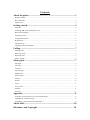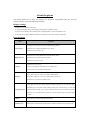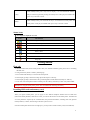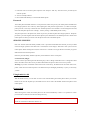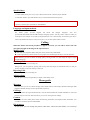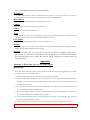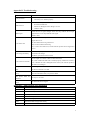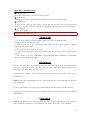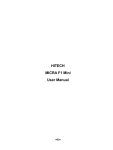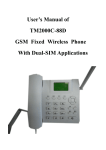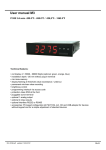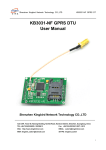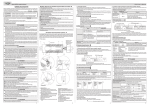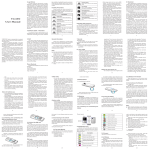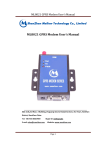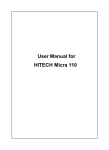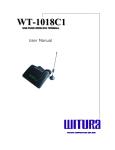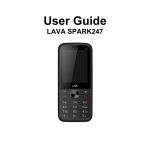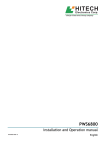Download Manual - Hitech Mobiles
Transcript
User Manual for HITECH G11 Dear customer: Thank you for choosing this mobile phone. This mobile phone incorporates the latest world advanced functions, enabling simple and convenient operation,satisfying your special requirements. The mobile phone supports T-FLASH (memory) card and Dual SIM standby. It integrates the following available functions: SMS, MP3, MP4, Camera, FM radio, Alarm, Video recorder and Calendar, enabling you arranging your work, study and life freely; with long standby duration, as well as service and calculator, your communication will be easier and smoother; powerful File manager allows you to manage the files conveniently. In addition, the chord ringtone allows you selecting music to set as ringtone; the personalized appearance also can satisfy your selection. Note: User Manual is used to guide the user about the functionality of the phone. Some functions may vary due to modifications and up gradations of software or due to print mistakes. 1 Contents About the phone.........................................................................................3 Display settings............................................................................................................................... 3 Keys functions.................................................................................................................................3 Status icons......................................................................................................................................4 Getting started........................................................................................... 4 First call...........................................................................................................................................4 Installing SIM cards and memory card...........................................................................................5 Battery and charging....................................................................................................................... 5 Switching on/off..............................................................................................................................6 Using hands free kit........................................................................................................................ 6 Keypad lock.................................................................................................................................... 6 Specified keys................................................................................................................................. 7 Language and input methods.......................................................................................................... 7 Calling......................................................................................................... 7 Making Calls................................................................................................................................... 7 Receiving Calls............................................................................................................................... 7 Rejecting Calls................................................................................................................................ 7 Adjust volume................................................................................................................................. 7 Menu guide................................................................................................. 7 Messages......................................................................................................................................... 7 Call Logs......................................................................................................................................... 7 Contacts...........................................................................................................................................7 File manager....................................................................................................................................7 Multimedia...................................................................................................................................... 8 Music Player....................................................................................................................................8 Camera............................................................................................................................................ 8 Games............................................................................................................................................8 Tools................................................................................................................................................ 8 User Profile..................................................................................................................................... 8 Settings..........................................................................................................................................8 Services.............................................. ..........................................................................................8 Appendix.....................................................................................................8 Appendix A: Please take care of your mobile phone......................................................................8 Appendix B: Troubleshooting.........................................................................................................9 Appendix C: Abbreviation and explanation................................................................................... 9 About SAR................................................................................................10 Disclaimer and Copyright……………………………………………. 10 2 About the phone The mobile phone has 21 keys, one display, one earphone, charger/data cable port and one external memory card (T-FLASH card) interface. Display settings The display area consists of three parts: 1> the top line displays icons, indicating the signal intensity and battery status. 2> the center area displays the text and figures, including numbers, words and dynamic icons. 3> the bottom line displays different options for operating, such as menu, names, ok and back. Keys functions Keys Functions Press this key to enter the main menu under standby mode; Left soft key Press this key to confirm the function you choose; Press this key to answer a call Press this key to enter phonebook list under standby mode; Right soft key Press this key to go back to previous menu; Press this key to reject a call. Press this key to call out; Call key Press to pick up phone when there is an incoming call; Press to enter call logs under standby mode. Power Off: Long press to power off under standby mode; End key Power On: Long press to power on if the phone is power off; Press this key to go back to standby screen. Press them to scroll the options when browsing a function list. In edit state, press direction keys to navigate. Under standby mode, press a direction key to enter the Navigation keys specified function page. You can also customize direction keys to match the desired functions. In conversation status, press up or down direction key to tune the sound volume. OK key Press OK key to confirm and enter main menu. Number keys Dial numbers under standby mode and enter numbers and characters in editing mode. 3 Under standby mode, press * key twice to display “+”to call international numbers. * key Help to lock the keypad with pressing left soft key first. Under players and FM mode, press * key to decrease volume. # key Under standby mode, press and hold this key to switch between current profile and silent profile. Under players and FM mode, press # key to increase volume. Status icons Icons might be displayed on screen. Icons Introductions Signal intensity New message Missed calls Keypad lock Battery status Alarm clock activated Silent Ring only Getting started First call 1> Insert the SIM cards (switch off the phone at first). For detailed installation guide, please refer to “Installing the SIM card”. 2> Charge the battery. Refer to “Battery and charging”. 3> Press and hold the End key to switch on the mobile phone. 4> If the display prompts, enter the four-digit password and press “OK“ key. 5> If the display prompts, enter the PIN code (provided together with the SIM card) and press” OK” key. 6> Enter area code and telephone number and then press the Call key/left soft key to dial out by SIM1/ SIM2 . Note: Before using the mobile phone, please insert valid SIM cards and charge the battery. Installing SIM cards and memory card When you register mobile phone, you can apply for two different telephone numbers and two SIM cards (Subscriber Identity Module). With the two cards, you can use the functions of the mobile phone. The SIM card saves the parameters required by the communication, and personal information, including PIN code (personal identity number), contacts, short messages and other system services. Since the mobile phone doesn’t have enough space, you may need to install a memory card (T-FLASH card). 4 To install the T-FLASH card: open the rear cover, take out the battery, insert the T-FLASH card into the slot, install the battery and then turn on the mobile phone. To remove the T-FLASH card: open the buckle and take out the T-FLASH card, and then lock the buckle. Warning: Do not bend or scratch the SIM card, or contact static, dust or water; if the SIM card is lost, please contact your network operator. Please switch off the mobile phone before installing the SIM card. The SIM card is inserted into the rear side of the mobile phone. Note: The T-flash card is tiny. Please keep it away from children to avoid swallowed. If the SIM card is invalid or damaged, the phone displays “Insert SIM card”. Switch off the phone and take out the SIM card, and then re-insert it into the slot properly. If the SIM card is damaged, please contact your network operator. If the SIM card is locked, please contact your network operator. Battery and charging Installing the battery Only use qualified battery and accessories. When the battery isn’t used, put it in the protective case. Note: Please operate according to the figure printed on the battery to avoid damaging the battery contact. Charging the battery The new battery will reach its optimized performance after complete charging and discharging for several times. Please charge in time when the battery voltage is low. Over discharging will damage the battery. Disconnect the charger from the AC power supply and the mobile phone after charging. While charging, the battery status icon flashes from right to left, and stops flashing after charging. It is normal that the battery becomes warm in the charging process. Using 3-in-1 charger (charger + data cable+ earphone port) The 3-in-1 charger may charge the battery through the mobile phone. 1> Connect the data cable and charger 2> Connect the data cable of the 3-in-1 charger to the I/O slot of the mobile phone. 3> Connect the charger plug of the 3-in-1 charger to the appropriate power outlet. 4> During charging, the icon of battery status blinks until the charging completes. 5> After charging, the battery icon stops flashing, and you can pull out the 3-in-1 charger. Note:If the battery voltage is too low and can’t turn on the mobile phone, the charging icon may appear on the screen after several minutes. The mobile phone may be turned on or off during charging. Warning: Make sure that the local voltage and power match the rated voltage and power of the 3-in-1 charger. Switching on/off 1> Press and hold the End key to switch on the mobile phone. The screen shows the power on video. 2> If the phone lock is activated, please input the password and press “OK” key. The default password is 0000 5 3> If the PIN code is activated, please input the code and press “OK” key. The PIN code is provided by the network operator. 4> Access to standby interface. 5> Press and hold the End key to switch off the mobile phone. Password The mobile phone and SIM cards have several passwords, which will prevent your mobile phone and SIM cards from illegal operation. Press “OK” key after inputting the valid password (expressed in *). If there is misinput; please press the “Clear” key to delete the error and then input the correct numbers. You can change the PIN code, PIN2 code and phone password in “Settings – Security settings – SIM1/SIM2/ phone security”. The phone password is the phone lock, which can prevent your mobile phone from illegal operation. The phone password is provided together with the mobile phone by the manufacturer. The default password is 0000. If the mobile phone is locked, you need to enter the password to turn on the mobile phone. SIM1 PIN /SIM2 PIN PIN code: The PIN (Personal Identity Number) code is provided with the SIM card and will prevent your SIM card from illegal operation. If the PIN lock is activated, the screen displays “Enter PIN” when you turn on the mobile phone. While entering PIN code, the screen shows * instead. You can get the PIN code when you get the SIM card from the network operator. PIN2: the personal identity number required by certain functions such as call expense. PUK and PUK2 (8-digit) You also need to input PUK (personal unblocking key) code to change locked PIN code. To change the locked PIN2, use PUK2. If the codes are not provided with the SIM card, please contact local service provider. Warning: If you enter invalid PIN code for three times consecutively, the SIM card will be locked. In this case, please contact the local network operator. The SIM card may be damaged permanently if you try to decode by yourself. Using hands free kit With the hands free kit, you can make or answer calls without holding the mobile phone. When you inert the hands free kit into the earphone port, the hands free kit can be used as the handset and the microphone of the mobile phone. Keypad lock When the keypad is locked, the mobile phone will be locked automatically if there is no operation in certain period of time. To unlock: Press the left soft key and * key. Note: When the keypad is locked, it will be invalid. If there is new call, you can answer as usual, and the mobile phone will resume the locked status after the call 6 Specified keys 1> Under standby mode, press * key/# key to decrease/increase the volume of players and FM. 2> In the dial interface, press and hold the # key to activate/deactivate the silent profile Note: The difference between W and P: if P is pressed, it pauses for three seconds and then sends DTMF; if W is pressed, a window pops up and asks if “Send DTMF?” Language and input methods The mobile phone provides English and Hindi and Bengoli languages. And also providesSAbc/Sabc/SABC/Abc/abc/ABC/123/Input Language options. You may need to input text when you use the phone. For example: store a name in the phonebook or write a short message. In edit state, press #key to switch input methods of body text. And you can press * key to enter symbol selection screen. Calling When the marks of network providers to appear on screen, you can call or answer the call. The signal strength is showing on the top left corner. Making Calls Enter area code and phone number and press call key to dial out by SIM1/SIM2. Use the right soft key to delete if there is wrong input. Press and hold right soft key to clear all characters. Note: Obstacles give lots of effects on calling quality; moving around in a small range will improve signal strength effectively. Receiving Calls Press call key to receive an incoming call. During a call, you can operate by pressing Left soft key: Hold, End single call, Phonebook and so on; and you can also set Mute on/off. Press end key to end a call. Rejecting Calls Press end key to reject an incoming call. Adjust volume You can press Up/Down navigationkeys to adjust volume during a call. Menu guide Messages Enter this menu, you can view: Write message, Inbox, Drafts, Outbox, Sent messages, Broadcast messages, SMS templates and SMS settings. You can operate them respectively. Call Logs This mobile phone can register the missed calls, received calls and dialed calls of SIM1 and SIM2, as well as the time and expense of all calls. Enter this menu; you can view call log and call settings. Contacts Contacts saved in the mobile phone contain the following information: the telephone name and number. You can add new contacts to phone or SIM1/SIM2. File manager In this menu, you can manage the pictures, MP3 files, videos and other folders. As to memory 7 card, you can format, rename it and check the details. Multimedia This mobile phone provides several amusement functions so that you can enjoy your time as your need. It provides , Image viewer, Video recorder, Video player,, Sound recorder and FM radio. Music Player This mobile phone provides MP3 player,user can play MP3 you want Camera This mobile phone provides camera,user can capture picture. Games This phone provides Snake and Tetris for fun. Tools This mobile phone provides several extra functions so that you can arrange your daily life conveniently, such as Calculator, Calendar, Alarm, World clock, Bluetooth and Electric torch. User profiles This mobile phone provides many mode,user can set as per user want. Settings This mobile phone provides several basic settings as following:Dual SIM settings, Phone settings, Network settings, Security settings and Restore factory settings. Services With this function, you can access the services on the Internet, including weather, news, financial info, etc. This service is provided by network operator. It is invalid if the SIM card and your network operator don’t support this function. Please contact your network operator for more information. Appendix Appendix A: Please take care of your mobile phone Maintenance The mobile phone is made in exquisite process. Please be careful while using. The suggestions below will help to extend the service life of the mobile phone. 1> Keep the mobile phone and all its parts and accessories away from children. 2> Keep the mobile phone dry. Keep it away from the substances such as rain, moisture and liquids that may erode the circuits. Do not use the mobile phone at places with too much dirt or put it at these places to avoid damaging the activate parts. 3> Do not put the mobile phone at the place with high temperature; otherwise, it will shorten the life of the circuit, and damage the battery and plastic parts. 4> Do not put the mobile phone at cold place. When it becomes warm (normal temperature), moisture will generate in the mobile phone and damage the circuit board. 5> Do not wash the mobile phone with corrosive chemical agent, cleaner or strong detergent. Dip soap water with soft cloth to wipe the mobile phone. 6> If the mobile phone or any accessory can’t work normally, please send it to qualified service center. Note: Please dispose the used products according to local regulations. 8 Appendix B: Troubleshooting Failure Reason 1、 The battery has been run out; Can’t switch on 2、 The battery isn’t installed properly. 1、 SIM card is dirty. Clean the SIM card. 2、 Re-install the SIM card. SIM card error 3、 SIM card is damaged. Please change a new one. 4、 (SIM2 is same) Check the icon of signal strength, where four strips indicate the strongest Weak signal signal and two or less strips indicate weak signal. (SIM2 is same) (I) You have set to hide your own number, but the network operator doesn’t support this service. (II). The ambient has strong interference. Can’t make calls (III). You have enabled call barring. (IV). You have activated Line 2, but the network operator doesn’t support this service. (I). The battery may be over discharged and it takes a while to charge after Can’t charge the battery connected to the charger. (II) Battery performance has decreased. (I). The signal is too weak, or there is radio interference. Can’t connect to network (II). Check whether the SIM card is installed properly, whether the contact is poor or whether the card is damaged? Please contact your network operator if the SIM card is damaged. The photos taken are too (I) The brightness is too low; dark (II) The environment is too dark The photos taken are (I) The object is moving; blurry (II) Your hand shakes when you press the shutter The photos taken are distorted Can’t menu access service The object is too close The SIM card doesn’t support Appendix C: Abbreviation and explanation SMS Short Message Service EMS Enhanced Message Service SIM Subscriber Identity Module GSM Global System for Mobile Communication PIN Personal Identity Number PUK PIN Unblocking Key IMEI International Mobile Equipment Identity CB Cell Broadcast 9 Appendix D: Optional parts T-FLASH card This is also called as memory card, which is used to save data. Hands free kits The hands free kits include earphone and mini microphone, which are used for hands free call. USB data cable In power off state, connect the mobile phone to PC with the USB data cable to access files and charge the battery. In power on state, connect the mobile phone to PC with the USB data cable to access the storage device. Travel charger Used for travel charging Note: Please use qualified accessories. About SAR a. Use of wireless hands-free system (headphone, headset) with a low power Bluetooth emitter. b. Make sure the cell phone has a low SAR. c. Keep your calls short or send a text message (SMS) instead. This advice applies especially to children, adolescents and pregnant women. d. Use cell phone when the signal quality is good. e. People having active medical implants should preferably keep the cell phone at least 15 cm away from the implant. f. This model's SAR info: GSM900MHz Head:0.500(Watt/kg)Body:0.759(Watt/kg), DCS1800MHz Head:0.260(Watt/kg)Body:0.224(Watt/kg). Disclaimers The colors and specifications shown/mentioned in the user manual may differ from the actual product. Images shown are for representation purpose only. Other product logos and company names mentioned herein may be trademarks or trade names of their respective owners. The content of this manual may vary from the actual content displayed in the mobile phone. In such a case, the later shall govern. Hitech keeps the right to make modifications to any of the content in this user guide without public announcement or prior notification. For devices with external power supplies, plug socket should be placed in short distance and easily accessible. Using the wrong type battery replacement there is a danger of explosion, be sure to follow the instructions disposal of used batteries. Copyrights Hitech all rights reserved the copy right of the product. Reproduction, transfer, distribution or storage of part or all of the contents in this document in any form without the prior written permission of is strictly prohibited. 10