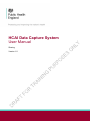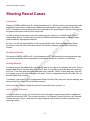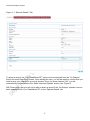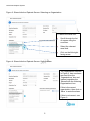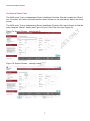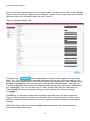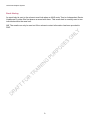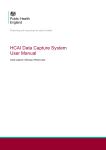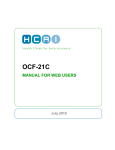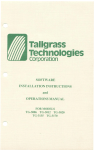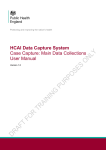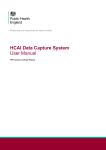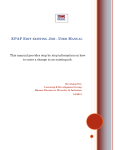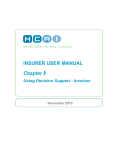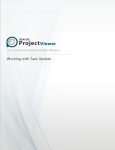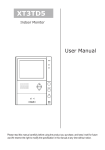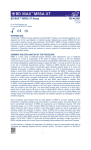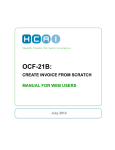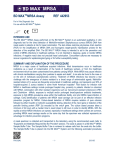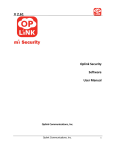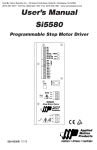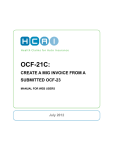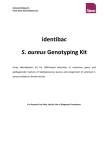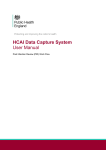Download Case Capture Sharing User Guide
Transcript
HCAI Data Capture System User Manual Sharing Version 1.0 HCAI Data Capture System Sharing Renal Cases Introduction Reports of MRSA, MSSA and E. coli bacteraemia and C. difficile infection among patients with established renal failure need to have additional renal-specific data completed on the HCAI DCS. This additional information should be reported by the renal/dialysis unit (the “hub”) where the patient has been receiving their renal care. In order to allow renal units to enter this information for patient(s), the NHS acute Trust or Independent Sector Provider who reported the MRSA bacteraemia needs to “Share” these records with the appropriate renal hub. Of note, it is still the responsibility of the reporting NHS acute Trust or Independent Sector Provider to enter all other information about the infection episode on the Main Data Entry Screen. Qualifying Records All reports of MRSA, MSSA or E. coli bacteraemia or C. difficile infection among patients who are receiving dialysis due to established renal failure qualify for inclusion to be shared. Sharing Records In order to permit the addition of renal-specific data to records on the website, an acute Trust or Independent Sector Provider Site may “Share” any of its qualifying records with one renal hub at a time. That renal hub may then enter data into a specific “Renal” screen and may view, but not change, any of the data entered by the acute Trust or Independent Sector Provider Site on the Main Data Entry screen. Conversely, the acute Trust or Independent Sector Provider Site may view, but not change, any data entered by a renal hub on the Renal screen. Until a record has been shared the relevant renal hub has no access to it. How to Share a Record In order to share a record, you will need to enter information regarding a patents’ established renal failure onto the DCS. The relevant question (‘On Dialysis’) can be found on the ‘Episode Details’ tab (see Figure 1 and also see Case Capture User Guide for further information on entering a case). 2 HCAI Data Capture System Figure 1.1: ‘Episode Details’ Tab To share a record, the “Yes: Established RF” option must be selected from the “On Dialysis” field in the main Data Entry screen. Upon saving the case, you will be asked to confirm that you wish to save your changes in a pop-up window. Once you have selected ‘OK’, you will automatically be navigated to the ‘Share Infection Episode’ screen (see Figure 2). NB. Please note, that you will not be able to share a record if the ‘On Dialysis’ question has not been answered with ‘Yes: Established RF’ on the ‘Episode Details’ tab. 3 HCAI Data Capture System Figure 2: Share Infection Episode Screen: Selecting a Region Please select a Region; the value selected will filter the list of renal hubs that are provided in the ‘Organisation’ box Some of the case details are autopopulated in this screen; however, you will need to select the Organisation with which to share the case. In order to do this, please select a ‘Region’ from the drop-down menu highlighted in Figure 2. The value of the ‘Region’ field will then filter the organisations presented in the ‘Organisation’ box, so that only organisations from the selected region are provided to you. NB. If you select ‘National’ for the ‘Region’ then ALL renal hubs in England will be available in the ‘Organisation’ box. The ‘Organisation’ box will only present you with a list of organisations, after the ‘Region’ has been selected.However, one the list of organisations is available, you can scroll through the list in order to find the relevant renal hub. Click on the name of the renal hub and then click the little arrow which faces to the right (see Figure 3), this will cause the selected organisation to move from the ‘Organisations’ box to the ‘Shared with the following Organisation(s)’ box (see Figure 4). 4 HCAI Data Capture System Figure 3: Share Infection Episode Screen: Selecting an Organisation To select the renal hub: Scroll through the list of names using the scroll bar. Select the relevant renal hub. Click on the little rightfacing arrow. Figure 4: Share Infection Episode Screen: Save a Share The organisation selected in Figure 3, has now been removed from the ‘Organisations’ box and instead populates the ‘Shared with the following Organisations’ box. If this is the correct organisation, then click on ‘Save’ to save the share. If this is not correct, see Figure 6. 5 HCAI Data Capture System If you are happy with your selection, click on ‘Save’ to share the share. Once you have clicked on ‘Save’, a pop-up window will appear to let you know that the record has been successfully shared with the selected organisation (see Figure 5). However, if you have selected the incorrect organisation from the ‘Organisations’ box, and want to remove this organisation from the ‘Shared with the following Organisation(s)’ box, then please click on the name of the organisation in the ‘Shared with the following Organisation(s)’ and click on the little arrow, which is now facing the left (see Figure 6). This will cause the organisation entry to be removed from ‘Shared with the following Organisation(s)’ and for it to be added in the ‘Organisations’ box again. You can now select a different organisation and start the process again. Figure 5: Successful Share Message Figure 6: To unselect an organisation If you have selected the wrong organisation, please click on the organisation name and then the little arrow, which is now facing to the left. You are then able to select the relevant organisation, as per Figure 3. NB. This process only works if you have not yet saved the share. If you wish to unsave a share, please read the next section. 6 HCAI Data Capture System Un-share a Renal Case The NHS acute Trust or Independent Sector Healthcare Provider Site that created the “Share” can “Un-share” the record, provided that the renal unit has not yet entered any data in the renal screen. The NHS acute Trust or Independent Sector Healthcare Provider Site user will need to find the case using the “Search” facility (see Figure 7a) and “View” the case (see Figure 7b). Figure 7a: Search Screen – entering an ID Figure 7b: Search Screen – viewing a case 7 HCAI Data Capture System Once on the case capture screen for the relevant case, you will need to click on the ‘Manage Share’ button to enter the “Share Infection Episode” screen. This can be found at the bottom right-hand side of the ‘Episode Details’ tab (see Figure 8). Figure 8: ‘Episode Details’ Tab Clicking on the button (highlighted in Figure 8) will navigate you to the Share page. You, if you are the original reporting organisation for the case, will then be able to “Unshare” the case, by first clicking on the shared organisation name (found in the ‘Shared with the following Organisation(s)’ box) and then clicking on the little left-facing arrow (see Figure 6). The hub name will be moved from the “Shared with the following Organisation(s)” field back to the “Organisation” list. You can then click on ‘Save’ and this will cause the case to be unshared. A pop-up window will appear letting you know whether the un-share has been successful. Alternatively, a case can be shared with a different renal hub (using the steps depicted in Figures 3 and 4 above) once it has been unshared. Once you have clicked on ‘Save’, when both the unshare and new share have occurred, a pop-up window will appear confirming the changes. NB. Please note, a case can only be unshared with a renal hub, if the renal hub has not entered any data to the record. 8 HCAI Data Capture System Email Alerting An email alert is sent to the relevant renal hub when an NHS acute Trust or Independent Sector Healthcare Provider Site first shares a record with them. This email alert is normally sent to two individuals within the renal unit. NB. The emails can only be sent out if the relevant contact information has been provded to PHE. 9