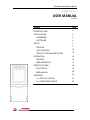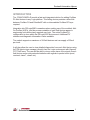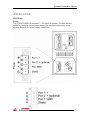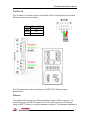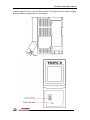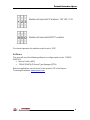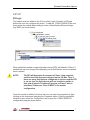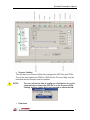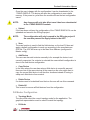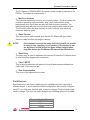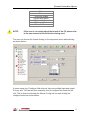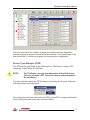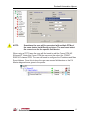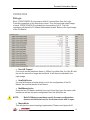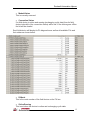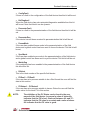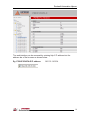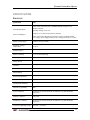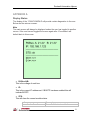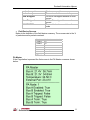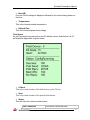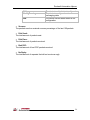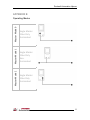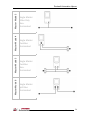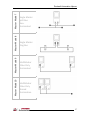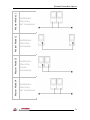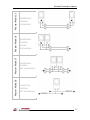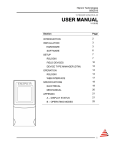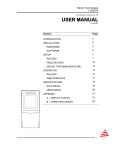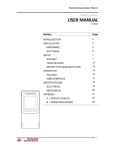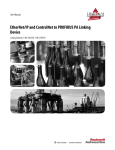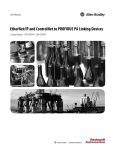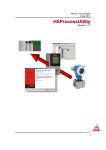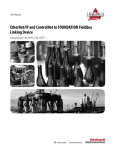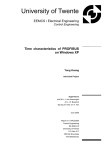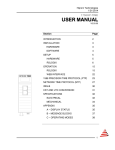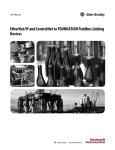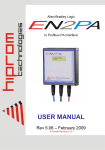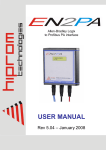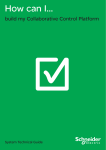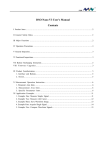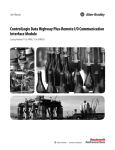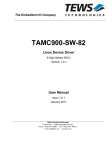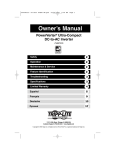Download 1788HP-EN2PA-R User Manual - Literature Library
Transcript
Rockwell Automation Hiprom 1788HP-EN2PA-R USER MANUAL V1.00.04 Section Page INTRODUCTION 2 INSTALLATION 3 HARDWARE 3 SOFTWARE 6 SETUP 7 RSLOGIX 7 FIELD DEVICES 10 DEVICE TYPE MANAGER (DTM) 12 OPERATION 14 RSLOGIX 14 WEB INTERFACE 17 SPECIFICATIONS 19 ELECTRICAL 19 MECHANICAL 20 APPENDIX 21 A – DISPLAY STATUS 21 B – OPERATING MODES 25 1 Rockwell Automation Hiprom INTRODUCTION The 1788HP-EN2PA-R provide a fast and integrated solution for adding Profibus PA field devices to any Logix platform. This linking device provides a direct link between Profibus PA and EtherNet/IP with no intermediate Profibus-DP layer required. Integration into RSLogix5000 is seamless when making use of the modules' AddOn-Profiles (AOPs), and the process variables of each field device appear in engineering units without any required user logic. The entire Profibus PA configuration is done within the RSLogix5000 environment. Additional PV statuses and diagnostic information is also available. The module supports a maximum of 24 field devices and can supply a 500mA per trunk. It will also allow the user to view detailed diagnostics from each field device using its DTM (device type manager) directly from the Logix environment with Hiprom’s FDT-ThinFrame. The user will be able to view a scope trace of the signal of each field device and provide extended statistics with regards to packet count (send, received, class 1, class2 etc.) 2 Rockwell Automation Hiprom INSTALLATION Hardware Power The 1788HP-EN2PA-R requires 9 – 32V input to operate. The user has the option to connect a second power supply (for redundant purposes) to the module. Below is the power supply connection: 3 Rockwell Automation Hiprom Profibus PA The Profibus PA network must be connected via the PA terminal on the module. Below is the pin-out is as follow: Pin Description Right PA + Middle PA - Left Shield The PA cable color code is used as set in IEC61158-2 Physical Layer Specification. Ethernet The module will connect to an Ethernet network using a RJ45 connector. The module will ship with BOOTP enabled. Thus the user can set the IP address using a BOOTP server or using the hardware switches. The hardware switches is 4 Rockwell Automation Hiprom located under the front cover as shown below. The Page button is used to toggle between different diagnostics on the display. 5 Rockwell Automation Hiprom Module will boot with IP address: 192.168.1.123 Module will boot with BOOTP enabled For normal operation the switches must be set to “000”. Software The user will need the following software to configure and use the 1788HPEN2PA-R: • Add-on Profile (AOP) • 1788HP-EN2PA-R Device Type Manager (DTM) Both the applications can be found on the product CD or the Hiprom Technologies website: www.hiprom.com HU U 6 Rockwell Automation Hiprom SETUP RSLogix The module must be added to the IO tree of the Logix Controller in RSLogix before the user can configure the device. To add the 1788HP-EN2PA-R the user must select the module when adding it under a Allen-Bradley Ethernet bridge (eg. EN2T) as shown below: When added the module requested packet interval (RPI) will default to 300ms. If needed the user can change this depending on the field device count and update times required. NOTE: The RPI will determine the amount of Class 1 data requests send for the field devices configured on the PA Bus. Thus if there are many field devices configured on the bus and the RPI is set too low, the field devices will not be able to update in time and all acyclic PA data will be slow as Class 1 data is prioritized. Please see Class 2 MPPF in the master configuration. Once the module is added to the tree the user can open the properties by rightclicking on the device and selecting the Properties option. Once the properties window is open select the Configuration tab to open the 1788HP-EN2PA-R configuration page as shown below: 7 Rockwell Automation Hiprom • Process Catalog This will launch the Process Utility that manages the GSD files and DTMs. Thus if the user loaded new DTMs or GSD files the Process Utility must be launched and the libraries must be updated. NOTE: • The user will not be able to configure a field device for cyclic communication unless the GSD file is in the Process Utility Catalog and the catalog has been updated as shown below: Download 8 Rockwell Automation Hiprom Once the user is happy with the configuration it can be downloaded to the 1788HP-EN2PA-R. The device will save the configuration in non-volatile memory. If the power is cycled then the module will use the last configuration saved. NOTE: Any changes will only take effect once it has been downloaded to the 1788HP-EN2PA-R module. • Upload If the user does not have the configuration of the 1788HP-EN2PA-R it can be uploaded and saved in the RSLogix project. NOTE: The configuration will only be saved in the RSLogix project if the user has pressed the Apply button in the AOP. • Scan The scan function is used to find the field devices on the local PA bus and apply a default configuration to each one according to the manufacturers GSD file. The AOP will scan up to the Max Scan Address (configured in Master config). • Add Device The user can also add a device manually is for example the device is not currently connected. As a device is selected the same default configuration is done to the field device configuration. • Copy Device In the case where the user has setup a field device in a specific way and there are lots of the same devices in the same tree the user might want to copy the current field device to all the other locations instead of having to setup each field device from scratch. • Delete Device If a device need to be deleted from the tree the user will use this command. • Delete All This is used to remove all field devices from the configuration. PA Master Configuration • Topology Mode The user must select the correct topology mode for the application. The graphical representation must be used to match the topology. • PA Node 9 Rockwell Automation Hiprom The PA Master (1788HP-EN2PA-R) needs a node number to operate on the PA Bus. The default is node number 1. • Max Scan Address The max scan address is used for one of two functions. The first is when the module is operating it will constantly “ping” each node number in the background as to see if there are any new field devices connected. The background scan will only run to the max scan address and restart at one. The second is when the scan function is used it will only scan up to the maximum address given. • Slave Timeout This is the time in milli-seconds (ms) that the PA Master will give a field device to reply in before retrying the request. NOTE: If the timeout is set too low some field devices will not be able to reply in time, resulting in lost packets. If the timeout is set too big then if a field device has gone offline it might take a long time before the PA Master will timeout that field device. • Slave Retry The slave retry is used to determine the amount of times the PA Master must re-request before dropping the connection. • Class 2 MPPF This is used to determine the amount of acyclic data requests allowed per cyclic scan. If the user has set • Slew Compensation This is not to be adjusted by the user. Field Devices Each field device can have multiple process variables and each can have a different format. In most cases the default configuration will correctly configure each PV, but if the user wants to add, remove or change PVs the format might need to change. The user can select between the following options for formats: Process Variable Format 1 Byte 2 Bytes 3 Bytes 10 Rockwell Automation Hiprom 4 Bytes Real 1 Byte with Status 2 Bytes with Status 3 Bytes with Status 4 Bytes with Status Real with Status NOTE: If the user is not certain about the format of the PV please refer to the user manual of the field device being used. The user can choose the format clicking on the drop-down menu and selecting as shown below: In some cases (eg. Positioner field devices) there are multiple input and output PVs per slot. The user will then manually need to configure the format for the slot. This is done be selecting the Manual Config tick box and clicking the configure button as shown below: 11 Rockwell Automation Hiprom The user must select the number of inputs and outputs and their respective formats as given in the user manual of the field devices. In the input image of the field device the PV will be set as given in the manual slot configuration. Device Type Manager (DTM) The DTM can be used either in the profile with the ThinFrame or using a FDT Frame (eg. AssetCentre of FieldCare). NOTE: The ThinFrame can only view diagnostics of the field device. The user will need a FDT frame to configure and parameterize the field device. The user must first update the DTM catalog by launching the Process Utility and selecting update as shown below: Once this is done the user can select the DTM in the AOP by simply selecting the correct DTM given and select open as shown below: 12 Rockwell Automation Hiprom NOTE: Sometimes the user will be presented with multiple DTMs of the same device but different revisions. The user must select the correct one for the specific field device. When using a FDT Frame the user will first need to add the Comm DTM HS Ethernet/IP. Under this Comm DTM the user must the select the 1788HPEN2PA-R channel DTM. The user will need to configure the IP address and Max Scan Address. Once this is done the user can access field devices or the PA Master diagnostics as given in the profile: 13 Rockwell Automation Hiprom OPERATION RSLogix Each 1788HP-EN2PA-R consumes a total of 4 connections from the Logix Controller regardless of the field device count. Thus the input and output image of each 1788HP-EN2PA-R is divided into four sections A to D. The first connection will have the PA Master Data added as well. Below is the input image of the PA Master: • Bus A/B Tripped If too much current has been drawn (> 500mA) on either Bus A or Bus B it will trip can the bus will no longer be functional. It will then be indicated in the input image. • NewFieldDevice If a new field device is found which is not in the configuration of the PA Master the new field device bit will be set. • MultiMasterActive Once the two PA Master modules have sync’d and they have the same node number as well as the same configuration then this bit will be set. NOTE: Both PA Masters must have exactly the same configuration (master and field devices) for the masters to be able to sync. • MasterMode This will give the current topology implemented. Please view Appendix B. 14 Rockwell Automation Hiprom • ModuleStatus This is currently reserved. • Connection Status If a field device is online and running (exchanging cyclic data) then its field device index bit in (the connection status) will be set. If the device goes offline the bit will be cleared. Each field device will display its PA diagnostics as well as all available PVs and their status as shown below: • PANode This is the node number of the field device on the PA bus. • OnlineRunning This is set when the device is online and exchanging cyclic data. 15 Rockwell Automation Hiprom • ConfigFault If there is a fault in the configuration of the field device then this bit will be set. • ExtDiagAvail When the field device has extra extended diagnostics available then this bit will be set. Note that this bit can be dynamic. • ParameterFault If there is a fault in the parameterization of the field device then this bit will be set. • ParameterReq If the device has not been received its parameterization this bit will be set. • FreezeMode If the user has enabled freeze mode in the parameterization of the field device and a global control has been sent to freeze the device PVs this bit will be set. • SyncMode If the user has enabled sync mode in the parameterization of the field device and a global control has been sent to sync the device PVs this bit will be set. • WatchDog If the watchdog has been enabled in the parameterization of the field device this bit will be set. • PAIdent This is the ident number of the specific field device. • PVReal1 – PVReal8 If the user has set a process variable to be a Real format the user will find the data in this section. • PVStatus1 – PVStatus8 If the user has set a process variable to have a Status the user will find the status value for the each PV in this section. NOTE: The definition of the PV Status can be found in the user manual of the field device. In general a value of below 40h indicates that the PV is bad, a value of between 40h and 7Fh indicates that the PV value is uncertain and a value of above 80h indicates that the PV value is good. 16 Rockwell Automation Hiprom • PVInt1 – PVInt8 If the user has set a process variable to be a 1Byte to 4 Byte format the user will find the data in this section. • PVInt1 – PVInt8 If the user is using a field device that requires an output the data must be updated in the output image of that field device. If a real value must be sent then use a copy function to update the PVInt. NOTE: Please refer to the example code for a detailed example on how to update data for output modules. • PVStatus1 – PVStatus8 If the user has set a process variable to be a 1Byte to 4 Byte format the user will find the data in this section. NOTE: Some field devices will only operate correctly once a valid Status (for example 80h) is sent with the process variable. Web Interface The web interface can be used from any PC that has a web browser. It will provide all the diagnostics of the module as well as each field device as shown below: 17 Rockwell Automation Hiprom The web interface can be accessed by entering http:// IP address into the address bar of the browser as shown below: Eg. 1788HP-EN2PA-R IP address: 196.135.145.234 18 Rockwell Automation Hiprom SPECIFICATION Electrical specification Power Requirements Power Consumption value Power will be connected to the 1788HP-EN2PA-R using the 4 way phoenix connector. Operating Voltage: 24 to 32 V 260 mA at 24 V (with no field devices attached) NOTE: The CN2PA-R must be powered by a SELV *(Separated Extra Low Voltage) power supply limited to 8A or being protected by a 5A fuse. PA Bus current supply 500 mA at 24 V (per trunk) Operating / Storage Temperature 0 to 50 ºC Pollution Degree 2 Relative Humidity 5 to 95 % non-condensing Operating Shock Storage Shock Vibration Emissions ESD Immunity Radiated RF Immunity EFT/B Immunity Conducted RF Immunity Enclosure Type Rating IP20 Power Conductors 18 AWG (0.75 sq.mm) maximum, 24 AWG (0.25 sq.mm) minimum copper wire Ethernet Conductor CAT5 STP Profibus PA Conductor 18 AWG (0.75 sq.mm) maximum, 24 AWG (0.25 sq.mm) minimum copper wire Connector Tightening Torque (0.22 Nm -> 0.25 Nm) 19 Rockwell Automation Hiprom Mechanical 20 Rockwell Automation Hiprom APPENDIX A Display Status The display of the 1788HP-EN2PA-R will provide certain diagnostics to the user. Below are the various screens: Main The main screen will always be displayed unless the user has toggled to another screen. If the user has not toggled the screen again after 10 seconds it will default back to this screen. • PA Bus A/B: This is the voltage of each bus. • IP: This is the current IP address set. If BOOTP has been enabled this will indicate BOOTP. • STS: This will show the current module status. ok new device found No events A new field device is on the bus 21 Rockwell Automation Hiprom redundancy ok redundancy err bus A tripped bus B tripped SAFE MODE Masters are sync’d The master modules are out of sync PA Bus A has tripped because of over current PA Bus B has tripped because of over current The module has been set into safe mode • Field Device Success Below is the definition of the field device summary. The success rate is the % of packets send to packets received. Display % of packets received 95+ 80+ 70+ 60+ 50+ Below 50 Unknown PA Master If the Page button is pressed the first screen is the PA Master screen as shown below: 22 Rockwell Automation Hiprom • Bus A/B: First the PA Bus voltage is displayed followed by the current being drawn on that bus. • Temperature: This is the internal module temperature. • External Pwr: This is the external power feed voltage. Field device As the Page button is pressed from the PA Master screen, field device 0 to 23 will display it diagnostics as given below: • PANode This is the node number of the field device on the PA bus. • Ident This is the ident number of the specific field device. • Status: This will show the current module status. Not Connected The device can not be seen 23 Rockwell Automation Hiprom Online ConfigRunning N/A The device is online but not configured The device is configured and exchanging data The device has not been added to the configuration • Success The packets send vs received success percentage of the last 100 packets. • Pckt Send: The total amount of packets sent. • Pckt Recv: The total amount of packets received. • Bad CRC: The total amount of bad CRC packets received. • No Reply: The total amount of requests that did not receive a reply. 24 Rockwell Automation Hiprom APPENDIX B Master Mode 0 Single Master A Bus Only Terminated Master Mode 1 Single Master A Bus Only NonTerminated Master Mode 2 Operating Modes Single Master B Bus Only Terminated 25 Master Mode 3 Single Master B Bus Only NonTerminated Master Mode 4 Single Master Dual Bus Terminated Master Mode 5 Single Master Dual Bus NonTerminated Master Mode 6 Rockwell Automation Hiprom Single Master Split Bus Terminated 26 Master Mode 7 Single Master Split Bus NonTerminated Master Mode 8 Single Master Ring Bus Master Mode 9 MultiMaster A Bus Only Terminated Master Mode 10 Rockwell Automation Hiprom MultiMaster A Bus Only Shared Termination 27 Master Mode 11 MultiMaster A Bus Only Not Terminated Master Mode 12 MultiMaster B Bus Only Terminated Master Mode 13 MultiMaster B Bus Only Shared Termination Master Mode 14 Rockwell Automation Hiprom MultiMaster B Bus Only Not Terminated 28 Master Mode 15 MultiMaster Dual Bus Terminated Master Mode 16 MultiMaster Dual Bus Shared Termination Master Mode 17 MultiMaster Dual Bus Not Terminated Master Mode 18 Rockwell Automation Hiprom Listen Only Dual Bus Not Terminated 29 Rockwell Automation Hiprom HIPROM TEL: +27 11 787 4458 FAX: +27 11 787 7937 POSTAL P.O. Box 732 Pinegowrie South Africa 2123 PHYSICAL 369 Pretoria ave Ferndale, Randburg South Africa 30