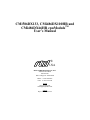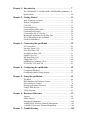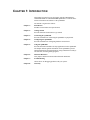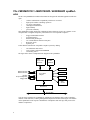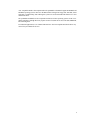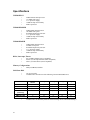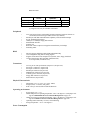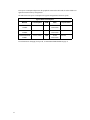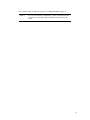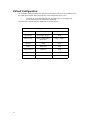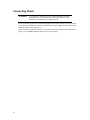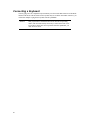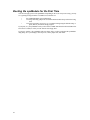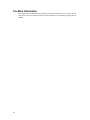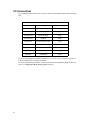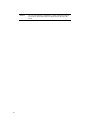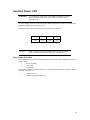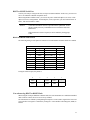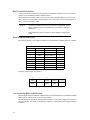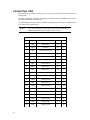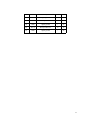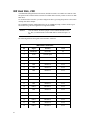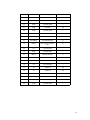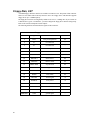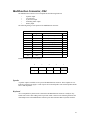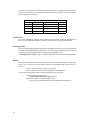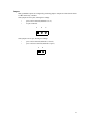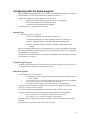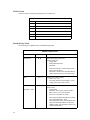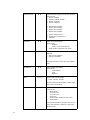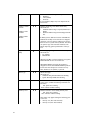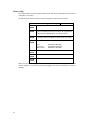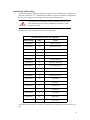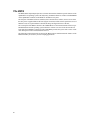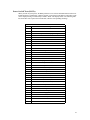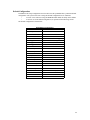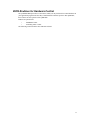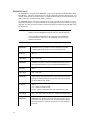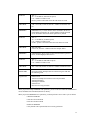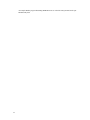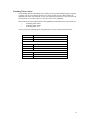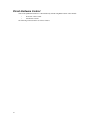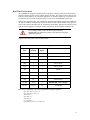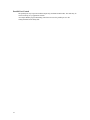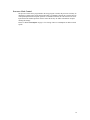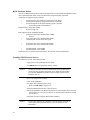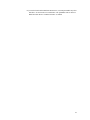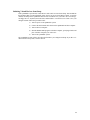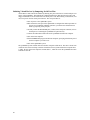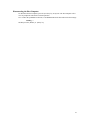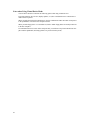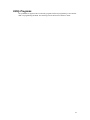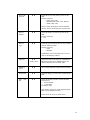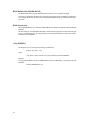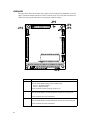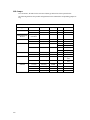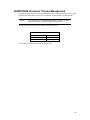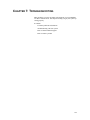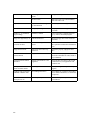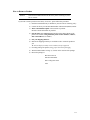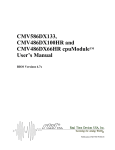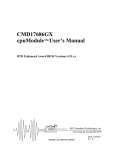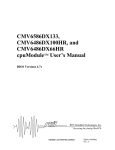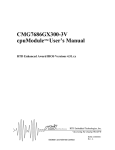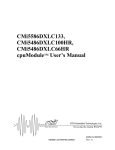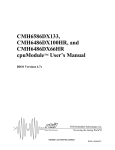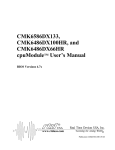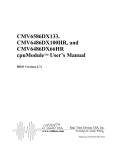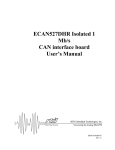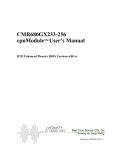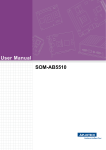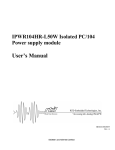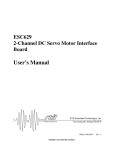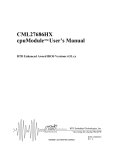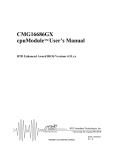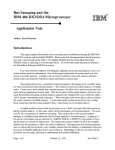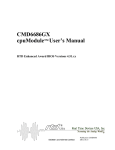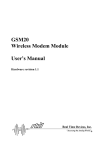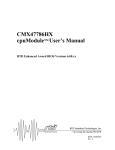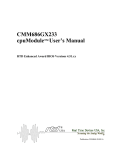Download CMi486DX66HR, CMi486DX100HR, and CMi586DX133 MANUAL
Transcript
CMi586DX133, CMi486DX100HR and CMi486DX66HR cpuModuleTM User’s Manual BIOS Versions 4.7x ® USA Publication CMi586 99.06.03 CMi586DX133, CMi486DX100HR and CMi486DX66HR cpuModuleTM User’s Manual ® USA REAL TIME DEVICES USA, INC. 200 Innovation Blvd PO Box 906 State College, PA 16804-0906 Phone: +1-814-234-8087 FAX: +1-814-234-5218 E-mail [email protected] [email protected] website http://www.rtdusa.com Revision History 97.09.03 New FM version. 97.09.08 Fixed references to ATSET. 97.09.09 Fixed description of {F1} upon error. 97.10.31 v4.6x initial release 98.02.26 Added CMi586 v4.6x 98.05.20 Added CMC version 98.06.12} Fixed CMX JP5 and JP6 99.05.11 Fixed Serial Port Disables, bus clock, added quick boot 99.05.25 Fixed parallel port description, separated 386 and 586 99.05.28 Cleaned up numbering and added bottom solder blob WMF 99.06.03 Changed BIOS number Publication CMi586 99.06.03 Published by: Real Time Devices USA, Inc. 200 Innovation Blvd. P.O. Box 906 State College, PA 16804-0906 Copyright 1996, 1997, 1998 by Real Time Devices USA, Inc. All rights reserved Printed in U.S.A. PC/XT, PC/AT are registered trademarks of IBM Corporation. IBM is a registered trademark of International Business Machines Inc. MS-DOS is a registered trademark of Microsoft Corp. PC/104 is a registered trademark of PC/104 Consortium. The Real Time Devices Logo is a registered trademark of Real Time Devices USA. cpuModule is a trademark of Real Time Devices USA. CMi586DX133, CMi486DX100HR and CMi486DX66HR are trademarks of Real Time Devices USA. utilityModule is a trademark of Real Time Devices USA. All other trademarks appearing in this document are the property of their respective owners. Chapter 1: Introduction . . . . . . . . . . . . . . . . . . . . . . . . . . . . . . . . . . 7 The CMi586DX133 / 486DX100HR / 486DX66HR cpuModules ..8 Specifications ....................................................................................10 Chapter 2: Getting Started . . . . . . . . . . . . . . . . . . . . . . . . . . . . . . . . 13 Basic Connector Locations ...............................................................14 Default Configuration .......................................................................16 Cable Kits .........................................................................................17 Connecting Power .............................................................................18 Connecting the utility cable ..............................................................19 Connecting a Keyboard ....................................................................20 Connecting to the PC/104 Bus ..........................................................21 Booting the cpuModule for the First Time .......................................22 If You Misconfigure the cpuModule ................................................23 For More Information .......................................................................24 Chapter 3: Connecting the cpuModule . . . . . . . . . . . . . . . . . . . . . . 25 I/O Connections ................................................................................26 Auxiliary Power, CN3 ......................................................................29 First Serial Port, CN6 ........................................................................30 Second Serial Port, CN8 ...................................................................33 Parallel Port, CN5 .............................................................................36 IDE Hard Disk, CN9 .........................................................................38 Floppy Disk, CN7 .............................................................................40 Multifunction Connector, CN4 .........................................................41 PC/104 Bus, CN1 and CN2 ..............................................................43 Chapter 4: Configuring the cpuModule . . . . . . . . . . . . . . . . . . . . . 49 Configuring Hardware ......................................................................50 Configuring with the Setup program ................................................53 Chapter 5: Using the cpuModule . . . . . . . . . . . . . . . . . . . . . . . . . . . 61 The BIOS ..........................................................................................66 BIOS Routines for Hardware Control ..............................................71 Direct Hardware Control ..................................................................76 Storing Applications On-board .........................................................80 Using Virtual Devices .......................................................................88 Utility Programs ................................................................................93 Chapter 6: Hardware Reference . . . . . . . . . . . . . . . . . . . . . . . . . . . 97 Jumpers .............................................................................................98 Solder Jumpers ..................................................................................101 Mechanical Dimensions ....................................................................102 486DX100/66 Processor Thermal Management ..............................103 5x86DX133 Processor Thermal Management .................................104 Chapter 7: Troubleshooting . . . . . . . . . . . . . . . . . . . . . . . . . . . . . . . 105 Common Problems and Solutions .....................................................106 Chapter 8: Limited Warranty . . . . . . . . . . . . . . . . . . . . . . . . . . . . . 113 CHAPTER 1: INTRODUCTION This manual is meant for users developing with the CMi586DX133, CMi486DX100HR or CMi486DX66HR cpuModules. It contains information on hardware and software of the cpuModule. The manual is organized as follows: Chapter 1: Introduction Introduces main features and specifications. Chapter 2: Getting Started Provides abbreviated instructions to get started. Chapter 3: Connecting the cpuModule Provides information on connecting the cpuModule to peripherals. Chapter 4: Configuring the cpuModule Provides information on configuring hardware and software. Chapter 5: Using the cpuModule Provides information needed to develop applications for the cpuModule. The chapter includes general information on the cpuModule, plus detailed information on storing applications, using Virtual Devices and system functions, and using utility programs. Chapter 6: Hardware Reference Lists jumpers and their locations and mechanical dimensions. Chapter 7: Troubleshooting Offers advice on debugging problems with your system. Chapter 8: Warranty The CMi586DX133 / 486DX100HR / 486DX66HR cpuModules The PC/104 cpuModules described in this manual are designed for industrial applications which require: • software and hardware compatibility with the PC/AT world • high-speed "number-crunching" operation • low power consumption • small physical dimensions • high reliability • good noise immunity This cpuModule is highly integrated, combining all major functions of a PC/AT computer on one compact board. It integrates all primary I/O functions of a AT compatible computer: • floppy and hard disk interface • keyboard interface • Bidirectional parallel port • two versatile RS232/422/485 serial ports • Real Time Clock • Speaker port It also enhances standard AT-compatible computer systems by adding: • one Solid State Disk socket • a non-volatile configuration EEPROM • a Watchdog Timer The figure below shows a simplified block diagram of the cpuModule: AMD 486 or 5x86 Processor 8 MB DRAM EEPROM RS232/422/485 RS232/422/485 Parallel Keyboard/Speaker Floppy/IDE BIOS ACC Micro Chipset Watchdog SSD Socket Bus Buffers PC/104 Bus You can easily customize the cpuModule by stacking PC/104 modules such as video controllers, modems, LAN controllers, or analog and digital data acquisition modules. Stacking PC/104 modules on the cpuModule avoids expensive installations of backplanes and card cages and preserves the module's compactness. 8 A PC compatible BIOS is also implemented in the cpuModule. This BIOS supports ROM-DOS and MS-DOS operating systems. Drivers in the BIOS allow booting from floppy disk, hard disk, Solid State Disk, or DiskOnChip, thus enabling the system to be used with traditional disk drives or nonmechanical drives. The cpuModule and BIOS are also compatible with most real-time operating systems for PC compatible computers, although these may require creation of custom drivers to use the SSD, EEPROM, and watchdog timer. For industrial applications, a set of BIOS functions have also been implemented which allow easy control of system hardware devices. 9 Specifications CMi586DX133 • • • • • AMD Am5x86 microprocessor 133 MHz clock speed 3.3 V processor supply 16 KB on-chip cache memory Math coprocessor CMi486DX100HR • • • • • • AMD Am486 microprocessor 100 MHz clock speed Extended temperature processor 3.3 V processor supply 16 KB on-chip cache memory Math coprocessor CMi486DX66HR • • • • • • AMD Am486 microprocessor 66 MHz clock speed Extended temperature processor 3.3 V processor supply 16 KB on-chip cache memory Math coprocessor DMA, Interrupts, Timers • • • Six (6) DMA channels (8237 compatible) Fifteen (15) interrupt channels (8259 compatible) Three (3) counter/timers (8254 compatible) Memory Configurations • 8M bytes DRAM, installed Solid State Disk • • Device Atmel 5V Flash SRAM NOVRAM 12V Flash (read-only) EPROM AMD 5V Flash • 10 one 32-pin socket an SSD socket can hold one of the following Conventional SSD devices: Full Read/Write Access yes yes yes no 128Kbytes 256Kbytes 512Kbytes 1Mbyte yes yes yes yes yes no no yes yes yes yes no no no no no no no yes yes yes no yes yes yes no an SSD socket can alternately hold one of the following devices which install using a BIOS Extension: Device DiskOnChip 2000 DiskOnChip 1000 MCSI PromDisk Full Read/Write Access yes yes yes Maximum Number per cpuModule 1 1 1 Sizes 2 - 72 MB * 1MB, 2MB 4MB, 8MB * (*) Larger devices may be available in the future. Peripherals • • • • • • • • Two serial ports software configurable for RS232/422/485; baud rates from 50 to 115.2k baud (with 16550-type UARTs with 16-byte buffers) Parallel port with SPP and bidirectional capability with selectable interrupts PC/AT standard keyboard port 360Kbyte to 1.44Mbyte floppy disk interface IDE hard disk interface Speaker port Real Time Clock (requires user-supplied external battery for backup) Watchdog Timer BIOS • • • • Directly supports Solid State Disk (SSD) and DiskOnChip User-configurable using built-in Setup program Supports serial link to host computer for keyboard, video, floppy, hard disk Can boot from floppy disk, hard disk, Solid State Disk, or serial port link (Virtual Devices) Connections • • • • • • • • AT bus, per PC/104 specifications (64-pin CN1, 40-pin CN2) Serial port 1 connector (10-pin CN6) Serial port 2 connector (10-pin CN8) Parallel port connector (26-pin CN5) Multifunction connector (10-pin CN4) Auxiliary power connector (8-pin CN3) Floppy disk connector (34-pin CN7) IDE connector (40-pin CN9) Physical Characteristics • • • Dimensions: 3.6 x 3.8 x 0.6" (97 x 100 x 16mm) Weight (mass): 3.4 ounces (100 grams) PCB: 12-layer, mixed surface-mount and thru-hole Operating environment • • • • • Power supply: 5V +/- 5% 486DX100 processor operating temperature: -40 to +85 degrees C (with proper cooling) See 486DX100/66 Processor Thermal Management on page 103 586DX133 processor operating temperature: -20 to +70 degrees C (with proper cooling) See 5x86DX133 Processor Thermal Management on page 104 Operating relative humidity: 0 to 95%, non-condensing Storage temperature : -55 to +125 degrees C. Power Consumption 11 Exact power consumption depends on the peripherals connected to the board, the selected SSD configuration and the memory configuration. The table below lists power consumption for typical configurations and clock speeds: Typical Power Consumption Module Consumption RAM SSD Coprocessor CMi586DX133 133MHz 1.75A (8.75W) 8MB 512kB Atmel Flash Internal CMi486DX100HR 100MHz 1.5A (7.5W) 8MB 512kB Atmel Flash Internal CMi486DX66HR 67MHz 0.84A (4.2W) 8MB 512kB Atmel Flash Internal For information on changing clock speeds, see Processor Clock Control on page 79. 12 CHAPTER 2: GETTING STARTED For many users, the factory configuration of the cpuModule can be used to get a PC/104 system operational. If you are one of these users, you can get your system up and running quickly by following a few simple steps described in this chapter. Briefly, these steps are: • Connect power. • Connect the utility cable. • Connect a keyboard. • Connect the PC/104 bus to a video card. Refer to the remainder of this chapter for details on each of these steps. 13 Basic Connector Locations The figure and table below show the connectors used in this chapter. CN7 CN6 CN8 CN5 CN9 CN4 CN1 CN3 CN2 CMi Basic Connector Locations Basic Connectors 14 Connector Function Size CN4 Multifunction 10 pin CN2 PC/104 bus (AT) 40 pin CN1 PC/104 Bus (XT) 64 pin CN11 Auxiliary power 10 pin For a complete listing of connectors, please refer to I/O Connections on page 26. NOTE! Pin 1 of each connector is indicated by a square solder pad on the bottom of the PC board and a white box silkscreened on the top of the board. 15 Default Configuration The cpuModule comes from the factory with jumper JP5 installed. This forces the cpuModule to use the default Setup outlined in the following table. This configuration allows you to: • boot from the Atmel SSD included in the first SSD socket or from floppy disk • run the Setup program to configure the cpuModule This procedure is described in more detail at the end of this chapter. Highlights of Default Setup 16 Item Setting Controlled by: Boot device Atmel SSD / Floppy Setup SSD size/type Atmel 512KB Flash in SSD socket Setup + jumpers Memory 8MB Setup Video EGA/VGA Setup Floppy Drive 1 1.44M 3.5" Setup Floppy Drive 2 Not installed Setup Hard disk Not installed Setup Cable Kits For maximum flexibility, cables are not provided with the cpuModule. You may wish to purchase our cable kit for the cpuModule. The XK-CM16 cable kit contains the following: • • • • • • Multifunction cable (keyboard socket, battery, reset, speaker) Floppy drive cable (DIL34 to two DIL34) IDE Hard drive cable (DIL40 to two DIL40) Two serial port cables (two - DIL10 to DSUB9) Parallel port cable (DIL26 to DSUB25) Power cable (DIL8 to wire leads) 17 Connecting Power WARNING! If you improperly connect power, the module will almost certainly be damaged or destroyed. Such damage is not warranted! Please verify connections to the module before applying power. Power is normally supplied to the cpuModule through the PC/104 bus, connectors CN1 and CN2. If you are placing the cpuModule onto a PC/104 stack that has a power supply, you do not need to make additional connections to supply power. If you are using the cpuModule without a PC/104 stack or with a stack that does not include a power supply, refer to Auxiliary Power, CN3 on page 29 for more details. 18 Connecting the utility cable The Multifunction connector, CN4, implements the following interfaces: • AT keyboard • Speaker output • System reset input • Battery input To use these interfaces, you must connect to the Multifunction connector, making sure the orientation of pin 1 is correct. If you are using the Multifunction cable from our cable kit, the cable provides a small speaker, a 5-pin circular DIN connector for the keyboard, a pushbutton for resetting the PC/ 104 system, and a lithium battery to provide backup power to the Real Time Clock. To connect individual devices to the Multifunction connector, please see Multifunction Connector, CN4 on page 41. 19 Connecting a Keyboard You may plug a PC/AT compatible keyboard directly into the circular DIN connector of the Multifunction cable in our cable kit. Some newer keyboards may use a smaller "mini-DIN" connector; you will need an adapter to plug these keyboards into the cpuModule. NOTE! 20 Many keyboards are switchable between PC/XT and AT operating modes, with the mode usually selected by a switch on the back or bottom of the keyboard. For correct operation with this cpuModule, you must select AT mode. Connecting to the PC/104 Bus Since this cpuModule does not include a video display controller, you will probably wish to stack the cpuModule with another card to add video. For example, you may add the CM110 utilityModule, which adds a VGA display controller and flat-panel support on one PC/104 module.The PC/104 bus connectors of the cpuModule are simply plugged onto a PC/104 stack to connect to other devices. We recommend you follow the procedure below to ensure that stacking of the modules does not damage connectors or electronics. WARNING! Do not force the module onto the stack! Wiggling the module or applying too much pressure may damage it. If the module does not readily press into place, remove it, check for bent pins or out-of-place keying pins, and try again. • Turn off power to the PC/104 system or stack. • Select and install standoffs to properly position the cpuModule on the PC/104 stack. • Touch a grounded metal part of the rack to discharge any buildup of static electricity. • Remove the cpuModule from its anti-static bag. • Check that keying pins in the bus connector are properly positioned. • Check the stacking order; make sure an XT bus card will not be placed between two AT bus cards or it will interrupt the AT bus signals. • Hold the cpuModule by its edges and orient it so the bus connector pins line up with the matching connector on the stack. • Gently and evenly press the cpuModule onto the PC/104 stack. 21 Booting the cpuModule for the First Time You can now apply power to the cpuModule. Depending on the VGA card you are using, you may see a greeting message from the VGA BIOS. You will then see: • • the cpuModule BIOS version information a message indicating jumper JP5 is installed and the default Setup is therefore being used • a message requesting you press {F1} to continue booting using the default Setup, or press {Delete} to enter the Setup program If you press {F1}, the cpuModule will try to boot from a 512KB Atmel Flash in the first SSD socket. If no device is found, it will try to boot from the first floppy drive. If you press {Delete}, the cpuModule will enter Setup. Once you have configured the cpuModule using Setup, save your changes, turn off power, remove jumper JP5, and reboot. 22 If You Misconfigure the cpuModule It is possible you may incorrectly configure the cpuModule using Setup. If this happens, you have several choices: If video and keyboard are enabled: • Re-boot the cpuModule. • Immediately press and hold down the {Delete} key until the cpuModule enters Setup. If video or keyboard are disabled: • Insert jumper JP5. This will force the cpuModule to boot using the default configuration, which enables video and keyboard. • Boot the cpuModule. • Press the {Delete} key to enter Setup. If the option <DEL> for Setup is disabled in the Advanced Setup screen: • Insert jumper JP5. This will force the cpuModule to boot using the default configuration, which enables the {Delete} key to run Setup. • Boot the cpuModule. • Press the {Delete} key to enter Setup. You can then reconfigure the cpuModule correctly using Setup. 23 For More Information This chapter has been intended to get the typical user up and running quickly. If you need more details, please refer to the following chapters for more information on configuring and using the cpuModule. 24 CHAPTER 3: CONNECTING THE CPUMODULE This chapter contains information necessary to use all connectors of the cpuModule. 25 I/O Connections The cpuModule comes from the factory ready to connect to the peripherals shown in the following table. Default Peripheral Settings Item Setting Controlled by Boot device Atmel SSD / Floppy Setup SSD size/type DiskOnChip @ D000 Setup + jumpers Serial Port #1 RS232 at 3F8H Setup Serial Port #2 disabled Setup Parallel Port Bi-directional at 378H Setup Video EGA/VGA Setup Floppy Drive 1 1.44M 3.5" Setup Floppy Drive 2 Not installed Setup Hard disk Not installed Setup If you are using peripherals compatible with this list, you do not need to configure any jumpers or software settings before connecting peripherals. If you are using different peripherals, you may need to change the cpuModule settings. In that case, please see Configuring with the Setup program on page 53. 26 Connector Locations The figure and table below show all connectors and the SSD socket of the cpuModule. CN7 CN6 CN8 CN5 CN9 CN4 CN1 CN3 CN2 CMi Connector Locations Connectors Connector Function Size CN4 CN5 CN6 CN8 CN11 CN2 CN1 CN3 CN7 CN9 Multifunction Parallel port Serial port #1 Serial port #2 Factory use only PC/104 bus (AT) PC/104 bus (XT) Auxiliary Power Floppy IDE 10 pin 26 pin 10 pin 10 pin 40 pin 64 pin 8 pin 34 pin 40 27 NOTE! 28 Pin 1 of each connector is indicated by a square solder pad on the bottom of the PC board and a white box silkscreened on the top of the board. Auxiliary Power, CN3 WARNING! If you improperly connect power, the module will almost certainly be destroyed. Please verify power connections to the module before applying power. The power supply can be conveyed to the module either through the PC/104 bus (CN1 and CN2) or through the Auxiliary Power connector, CN3. Facing the connector pins, the pinout of the Auxiliary Power connector is: NOTE! 7 5 3 1 GND -5V +5V -12V +12V +5V 8 6 4 2 GND -5VDC, +12VDC and -12VDC voltages are not used by the module, but are carried on the PC/104 bus connectors, CN1 and CN2. Power Supply Protection The cpuModule has protection circuitry which helps prevent damage due to problems with the +5V supply, such as: • Reversed polarity • Overvoltage • Overcurrent The circuitry includes a user-replaceable fuse, F3, which is located in a holder near the PC/104 bus connector. This fuse is a: • • 2 amp Nano fuse Littelfuse part number R451 002 29 First Serial Port, CN6 The first serial port is implemented on connector CN6. It is normally configured as a PC compatible full-duplex RS232 port, but you may use the Setup program to re-configure is as half- or full-duplex RS422 or RS485. The I/O address and corresponding interrupt must also be selected using Setup. The available I/O addresses and the corresponding interrupts are shown in the following table First Serial Port Settings I/O Address Default IRQ Optional IRQs 03F8H 02F8H IRQ4 IRQ3 IRQ3, IRQ5 IRQ4, IRQ5 First Serial Port UART The first serial port is implemented with a 16550-compatible UART (Universal Asynchronous Receiver/Transmitter). This UART is capable of baud rates up to 115.2 kbaud, and includes 16-byte FIFOs on both receive and transmit. Please refer to any standard PC-AT hardware reference for the register map of the 16550-type UART. RS232 Serial Port (Default) The full-duplex RS232 mode is the default setting on the cpuModule. With this mode enabled, connector J3 must be connected to RS232 compatible devices. The following table gives the connector pinout and shows how to connect to an external serial connector, either XT(DB25) or AT(DB 9) compatible. Pin 1 2 3 4 5 6 7 8 9,10 Connector CN6: Pin Assignment in RS232 Mode Signal Function in/out DB25 DCD DSR RXD RTS TXD CTS DTR RI GND Data Carrier Detect Data Set Ready Receive Data Request To Send Transmit data Clear To Send Data Terminal Ready Ring Indicate Signal Ground in in in out out in out in -- 8 6 3 4 2 5 20 22 7 1 6 2 7 3 8 4 9 5 Facing the connector pins, the pinout is: 30 DB9 9 7 5 3 1 GND DTR TXD RXD DCD GND RI CTS RTS DSR 10 8 6 4 2 RS422 or RS485 Serial Port You may use Setup to configure the first serial port as RS422 or RS485. In this case, you must connect J3 to an RS422 or RS485 compatible device. When using RS422 or RS485 mode, you can use the port in either half-duplex (two-wire) or fullduplex (four-wire) configurations. For half-duplex (2-wire) operation, you must connect RXD+ to TXD+, and connect RXD- to TXD-. NOTE! A 120 ohm termination resistors is provided on the cpuModule. Termination is usually necessary on all RS422 receivers and at the ends of the RS485 lines. If the termination resistor is required, it can be enabled by closing jumper JP3. RS422 and RS485 Mode Pinout The following table gives the pinout of connector CN6 when RS422 or RS485 modes are enabled. Pin Connector CN6 in RS422 or RS485 Mode Signal Function in/out 1 2 3 4 5 6 7 8 9,10 RXD+ TXDTXD+ RXD- gnd Not connected Not connected Receive Data (+) Transmit Data (-) Transmit Data (+) Receive Data (-) Not connected Not connected Signal ground --in out out in ---- Facing the connector pins, the pinout is: 9 7 5 3 1 GND - TXD+ RXD+ - GND - RXD- TXD- - 10 8 6 4 2 Note when using RS422 or RS485 Mode When using the serial port in RS422 or RS485 mode, the serial transmitters are enabled and disabled under software control; the receivers are always enabled. The transmitters are enabled by manipulating the Request To Send (RTS*) signal of the first serial port controller. This signal is controlled by writing bit 1 of the Modem Control Register (MCR) as follows: 31 • If MCR bit 1 = 1, then RTS* = 0, and serial transmitters are disabled • If MCR bit 1 = 0, then RTS* = 1, and serial transmitters are enabled For more information on the serial port registers, including the MCR, please refer to a standard PCAT hardware reference for the 16550-type UART. 32 Second Serial Port, CN8 The second serial port is implemented on connector CN8. It is normally configured as a PC compatible full-duplex RS232 port, but you may use the Setup program to re-configure is as half- or fullduplex RS422 or RS485. The I/O address and corresponding interrupt must also be selected using Setup. The available I/O addresses and the corresponding interrupts are shown in the following table Second Serial Port Settings I/O Address Default IRQ Optional IRQs 02F8H 02E8H IRQ4 IRQ3 IRQ3, IRQ5 IRQ4, IRQ5 Second Serial Port UART The second serial port is implemented with a 16550-compatible UART (Universal Asynchronous Receiver/Transmitter). This UART is capable of baud rates up to 115.2 kbaud, and includes 16-byte FIFOs on both receive and transmit. Please refer to any standard PC-AT hardware reference for the register map of the 16550-type UART. RS232 Serial Port (Default) The full-duplex RS232 mode is the default setting on the cpuModule. With this mode enabled, connector J4 must be connected to RS232 compatible devices. The following table gives the connector pinout and shows how to connect to an external serial connector, either XT(DB25) or AT(DB 9) compatible. Pin 1 2 3 4 5 6 7 8 9,10 Connector CN8: Pin Assignment in RS232 Mode Signal Function in/out DB25 DCD DSR RXD RTS TXD CTS DTR RI GND Data Carrier Detect Data Set Ready Receive Data Request To Send Transmit data Clear To Send Data Terminal Ready Ring Indicate Signal Ground in in in out out in out in -- 8 6 3 4 2 5 20 22 7 DB9 1 6 2 7 3 8 4 9 5 Facing the connector pins, the pinout is: 9 7 5 3 1 GND DTR TXD RXD DCD GND RI CTS RTS DSR 10 8 6 4 2 33 RS422 or RS485 Serial Port You may use Setup to configure the second serial port as RS422 or RS485. In this case, you must connect CN8 to an RS422 or RS485 compatible device. When using RS422 or RS485 mode, you can use the port in either half-duplex (two-wire) or fullduplex (four-wire) configurations. For half-duplex (2-wire) operation, you must connect RXD+ to TXD+, and connect RXD- to TXD-.. NOTE! A 120 ohm termination resistors is provided on the cpuModule. Termination is usually necessary on all RS422 receivers and at the ends of the RS485 lines. If the termination resistor is required, it can be enabled by closing jumper JP4. RS422 and RS485 Mode Pinout The following table gives the pinout of connector CN8 when RS422 or RS485 modes are enabled. Pin Connector CN8 in RS422 or RS485 Mode Signal Function in/out 1 2 3 4 5 6 7 8 9,10 RXD+ TXDTXD+ RXD- gnd Not connected Not connected Receive Data (+) Transmit Data (-) Transmit Data (+) Receive Data (-) Not connected Not connected Signal ground --in out out in ---- Facing the connector pins, the pinout is: 9 7 5 3 1 GND - TXD+ RXD+ - GND - RXD- TXD- - 10 8 6 4 2 Note when using RS422 or RS485 Mode When using the serial port in RS422 or RS485 mode, the serial transmitters are enabled and disabled under software control; the receivers are always enabled. The transmitters are enabled by manipulating the Request To Send (RTS*) signal of the second serial port controller. This signal is controlled by writing bit 1 of the Modem Control Register (MCR) as follows: 34 • If MCR bit 1 = 1, then RTS* = 0, and serial transmitters are disabled • If MCR bit 1 = 0, then RTS* = 1, and serial transmitters are enabled For more information on the serial port registers, including the MCR, please refer to a standard PCAT hardware reference for the 16550-type UART. 35 Parallel Port, CN5 The parallel port is available on connector CN5. You can use Setup to select its address and associated interrupt. The pinout of the connector allows a ribbon cable to directly connect it to a DB25 connector, thus providing a standard PC compatible port. The following tables lists the parallel port signals and explains how to connect it to a DB25 connector to obtain a PC compatible port. NOTE! For correct operation, keep the length of the cable connecting the cpuModule and parallel device less than 3 meters (10 feet). Parallel Port Connector, CN5 36 Pin Signal Function in/out DB25 1 STB Strobe Data out 1 2 AFD Autofeed out 14 3 PD0 Printer Data 0 (LSB) out 2 4 ERR Printer Error in 15 5 PD1 Parallel Data 1 out 3 6 INIT Initialize printer out 16 7 PD2 Printer Data 2 out 4 8 SLIN Select printer out 17 9 PD3 Printer Data 3 out 5 10 GND Signal ground -- 18 11 PD4 Printer Data 4 out 6 12 GND Signal ground -- 19 13 PD5 Printer Data 5 out 7 14 GND Signal ground -- 20 15 PD6 Printer Data 6 out 8 16 GND Signal ground -- 21 17 PD7 Printer Data 7 (MSB) out 9 18 GND Signal ground -- 22 19 ACK Acknowledge in 10 20 GND Signal ground -- 23 21 BSY Busy in 11 22 GND Signal ground -- 24 23 PE Paper End in 12 24 GND Signal ground -- 25 25 SLCT Ready To Receive in 13 26 GND Signal ground -- 26 37 IDE Hard Disk, CN9 A standard IDE (Integrated Drive Electronics) hard drive interface is available on connector CN9. The pinout of this connector allows insertion of a ribbon cable to directly connect to one or two IDE hard drives. To use the hard drive interface, you must configure the drive type using Setup. Refer to the section on Setup later in this chapter. The cpuModule supports 'standard IDE' drives up to 528MB and, using a scheme called Logical Block Addressing, can also support drives larger than 528MB. NOTE! You can connect an LED to jumper CN10 to indicate hard drive activity. The (+) terminal (anode) of the LED must be connected to pin 1 of JP1. The following table lists the signals of the hard drive connector. IDE Interface Connector 38 Pin Signal Function in/out 1 IDERESET Reset HD out 2 GND Ground signal -- 3 HD7 HD data 7 in/out 4 HD8 HD data 8 in/out 5 HD6 HD data 6 in/out 6 HD9 HD data 9 in/out 7 HD5 HD data 5 in/out 8 HD10 HD data 10 in/out 9 HD4 HD data 4 in/out 10 HD11 HD data 11 in/out 11 HD3 HD data 3 in/out 12 HD12 HD data 12 in/out 13 HD2 HD data 2 in/out 14 HD13 HD data 13 in/out 15 HD1 HD data 1 in/out 16 HD14 HD data 14 in/out 17 HD0 HD data 0 in/out 18 HD15 HD data 15 in/out 19 GND Ground signal -- 20 n.c. not connected -- 21 n.c not connected -- 22 GND Ground signal -- 23 IOW I/O Write out 24 GND Ground signal -- 25 IOR I/O Read out 26 GND Ground signal -- 27 IOCHRDY I/O Channel Ready in 28 BALE Bus Address Latch Enable in 29 n.c. not connected 30 GND Ground signal -- 31 IRQ14 Interrupt Request in 32 IOCS16 16 bit transfer in 33 A1 Address 1 out 34 n.c not connected -- 35 A0 Address 0 out 36 A2 Address 2 out 37 HCS0 HD Select 0 out 38 HCS1 HD Select 1 out 39 LED LED driving in 40 GND Ground signal -- 39 Floppy Disk, CN7 A standard floppy disk drive interface is available on connector CN7. The pinout of this connector allows use of a ribbon cable to directly connect to one or two floppy drives. This interface supports floppy drives up to 1.44MB capacity. The floppy drive interface is configured by default to use one 3.5" 1.44Meg drive. If you wish to use a different drive type or a second drive, you must configure the floppy drive interface using Setup. Refer to the section on Setup later in this chapter. The following table lists and describes the signals of this connector. Floppy Disk Drive Connector 40 Pin Signal Function In/out 2 RWC write precompensation out 4 n.c. not connected -- 6 n.c. not connected -- 8 INDEX index pulse in 10 MOTEN1 motor 1 enable out 12 DRVSEL2 driver select 1 out 14 DRVSEL1 driver select 1 out 16 MOTEN2 motor 2 enable out 18 DIRECTION step direction out 20 STEP step pulse out 22 WRDATA write data out 24 WREN write enable out 26 TRACK0 track 0 signal in 28 WRPROT write protect in 30 RDDATA read data in 32 HEADSEL head select out 34 DSKCHG disk change in ODD PINS GND ground signal -- Multifunction Connector, CN4 The Multifunction connector on CN4 implements the following functions: • Speaker output • AT keyboard • System reset input • Watchdog Timer output • Battery Input The following table gives the pinout of the Multifunction connector. Pin Multifunction Connector, CN4 Signal Function 1 2 3 4 5 6 7 8 9 10 SPKR+ SPKRRESET WD KBD KBC GND KBP BAT N/C in/out Speaker output Speaker output External reset Watchdog output Keyboard Data Keyboard Clock Ground Keyboard Power Battery input out out in out in out -out in Facing the connector pins, the pinout is: 9 7 5 3 1 BAT GND KBD RESET SPKR+ Vpp KBP KBC WD SPKR- 10 8 6 4 2 Speaker A speaker output is available on two pins of the Multifunction connector. These outputs are controlled by a transistor to supply 0.1 watt of power to an external speaker. The external speaker should have 8 ohm impedance. Keyboard An AT compatible keyboard can be connected to the Multifunction connector. Usually PC keyboards come with a cable ending with a 5-pin male ’DIN’ connector. The following table lists the relationship between the Multifunction connector pins and a standard ’DIN’ keyboard connector. 41 To ensure correct operation, check that the keyboard is either an AT compatible keyboard or a switchable XT/AT keyboard set to AT mode. Switchable keyboards are usually set by a switch on the back or bottom of the keyboard. Pin 5 6 7 8 Keyboard Connector Signal Function KBD KBC GND KBP Keyboard Data Keyboard Clock Ground Keyboard Power DIN 2 1 4 5 System Reset Pin 3 of the multifunction connector allows connection of an external pushbutton to manually reset the system. The pushbutton should be normally open, and connect to ground when pushed. Watchdog Timer The active-high Watchdog signal generated on the cpuModule is available on pin 4 of the multifunction connector.The Watchdog time-out period is 1.2 seconds. If the Watchdog timer is not reset within that period, it the Watchdog signal is asserted and the cpuModule is reset. See Watchdog Timer Control on page 75 for more information on controlling the Watchdog Timer. Battery Pin 9 of the multifunction connector is the connection for an external backup battery (in the range 2.40V to 4.15V; typically 3.6V). This battery is used by the cpuModule when system power is removed, to: • preserve the date and time in the Real Time Clock • preserve information stored in Static RAM in the Solid State Disk If you wish to back-up Static RAMs in the Solid State Disk, please note that: • • 42 jumpers JP2 must be correctly set; see Storing Applications On-board on page 80 SSD backup requires considerable battery power; you may require a larger backup battery than supplied with the cable kit PC/104 Bus, CN1 and CN2 Connectors CN1 and CN2 carry signals of the PC/104 bus; these signals match definitions of the IEEE P996 standard. The following tables list the pinouts of the PC/104 bus connectors. The following table lists the signals of the XT portion of the PC/104 bus. Pin 1 2 3 4 5 6 7 8 9 10 11 12 13 14 15 16 17 18 19 20 21 22 23 24 25 26 27 28 29 30 31 32 PC/104 XT Bus Connector, CN1 Row A N.C. SD7 SD6 SD5 SD4 SD3 SD2 SD1 SD0 IOCHRDY AEN SA19 SA18 SA17 SA16 SA15 SA14 SA13 SA12 SA11 SA10 SA9 SA8 SA7 SA6 SA5 SA4 SA3 SA2 SA1 SA0 0V Row B 0V RESETDRV +5V IRQ2 -5V DRQ2 -12V N.C. +12V (Keying pin) SMEMW* SMEMR* IOW* IOR* DACK3* DRQ3 DACK1* DRQ1 REFRESH* SYSCLK IRQ7 IRQ6 IRQ5 IRQ4 IRQ3 DACK2* TC BALE +5V OSC 0V 0V 43 The following table lists signals of the AT portion of the PC/104 bus. PC/104 AT Bus Connector, CN2 Pin Row C Row D 1 0V 0V 2 SBHE* MEMCS16* 3 LA23 IOCS16* 4 LA22 IRQ10 5 LA21 IRQ11 6 LA20 IRQ12 7 LA19 IRQ15 8 LA18 IRQ14 9 LA17 DACK0* 10 MEMR* DRQ0 11 MEMW* DACK5* 12 SD8 DRQ5 13 SD9 DACK6* 14 SD10 DRQ6 15 SD11 DACK7* 16 SD12 DRQ7 17 SD13 +5V* 18 SD14 MASTER* 19 SD15 0V 20 (Keying pin) 0V Notes: Keying pin positions are blanked to prevent misalignment of stacked modules. This is a feature of the PC/104 specification and should be implemented on all mating PC/104 modules. Signals marked with (*) are active-low. All bus lines can drive a maximum current of 6mA at TTL voltage levels. 44 PC/104 Bus Signals The following table contains brief descriptions of the PC/104 bus signals. Signal I/O Description AEN O Address ENable: when this line is active (high), it means a DMA transfer is being performed and therefore the DMA controller has control over the data bus, the address bus, and the control lines. BALE O Bus Address Latch Enable, active high. When active, it indicates that address lines SA0 to SA19 are valid. DACKx* O DMA ACKnowledge x=0-7, active low, used to acknowledge DMA requests. DRQx I DMA Request x=0-7: these are asynchronous lines used by peripheral devices to request DMA service. They have increasing priority from DRQ0 up to DRQ7. A DMA request is performed by setting the DRQ line high and keeping it high until the corresponding DACK line is activated. ENDXFR* I/O This is the only synchronous signal of the PC/104 bus and it is active low. It indicates that the current bus cycle must be performed with 0 wait states. It is used only for 16-bit boards. IOCHCHK* I I/O Channel Check, active low, indicates an error condition that cannot be corrected. IOCHRDY I I/O Channel Ready: this line, usually high (ready) is pulled to a low level by devices which need longer bus cycles. IOCS16* I I/O Chip Select 16-bit: this line, active low, is controlled by devices mapped in the I/O address space. It indicates they have a 16-bit bus width. IOR* O I/O Read, active low, indicates when the devices present on the bus can send their information on the data bus. IOW* O I/O Write, active low. When active, it allows the peripheral devices to read data present on the data bus. IRQx I Interrupt Request: x = 2 to 15, active on rising edge. IRQ15 has top priority; the other lines have decreasing priority starting from IRQ14 down to IRQ2. An interrupt request is performed by changing the level of the corresponding line from low to high and keeping it high until the microprocessor has recognised it. KEY N/A These locations contain mechanical keying pins to help prevent incorrect connector insertion. O These signals select a 128kbyte window in the 16Mbyte address space available on the bus. LA23..LA17 45 46 MASTER* I During a DMA cycle, this active-low signal, indicates that a resource on the bus is about to drive the data and address lines. MEMCS16* I Memory Chip Select 16-bit: this line, active low, is controlled by devices mapped in the memory address space and indicates they have a 16-bit bus width. MEMR* I/O This active-low signal indicates a memory read operation. Devices using this signal must decode the address on lines LA23..LA17 and SA19..SA0. MEMW* I/O This active-low signal indicates a memory write operation. Devices using this signal must decode the address on lines LA23..LA17 and SA19..SA0. OSC O OSCillator: clock with a 70 ns period and a 50% duty cycle. It is a 14.31818MHz always presents. REFRESH* O This line is active low and indicates that the current bus cycle is a DRAM refresh cycle. The refresh cycles are activated every 15 microseconds. RESETDRV O This line, active high, is used to reset the devices on the bus, at poweron or after a reset command. SA0..19 O Address bits 0 to 19: these lines are used to address the memory space and the I/O space. SA0 is the least significant bit while SA19 is the most significant bit. SBHE* O This active-low signal indicates a transfer of the most significant data byte (SD15..SD8). SD8..15 I/O Data bits: these are the high-byte data bus lines. SD8 is the least significant bit; SD15 the most significant bit. SD0..7 I/O Data bits: these are the low-byte data bus lines. SD0 is the least significant bit; SD7 the most significant bit. SMEMR* O Memory Read command, active low. SMEMW* O Memory Write command, active low. SYSCLK O System Clock, 8.0MHz with a 50% duty cycle. Only driven during external bus cycles. TC O Terminal Count: this line is active high and indicates the conclusion of a DMA transfer. PC/104 Bus Termination Termination of PC/104 bus signals is not recommended and may cause malfunctions of the cpuModule. If termination must be applied, it should be a series termination of a resistor and capacitor, not exceeding 40-60 ohms and 30-70 pF, between each signal and ground. 47 48 CHAPTER 4: CONFIGURING THE CPUMODULE This chapter contains information to configure the cpuModule. Topics covered in this chapter include: • Configuration jumpers • Adding SSD Memory • Configuring Using the Setup Program 49 Configuring Hardware 50 Jumpers Many cpuModule options are configured by positioning jumpers. Jumpers are labeled on the board as “JP” followed by a number. Some jumpers are three pins, allowing three settings: • • • pins 1 and 2 connected (indicated as "1-2") pins 2 and 3 connected (indicated as "2-3") no pins connected. 1 2 3 Some jumpers are two-pin, allowing two settings: • • pins 1 and 2 connected (indicated as "closed") pins 1 and 2 un-connected (indicated as "open") 1 2 51 Installing SSD Memory This section explains how to add devices to the cpuModule. This procedure is only necessary when you wish to add or change: • Solid State Disk memory devices Installing SSD Memory You may wish to install SSD memory to use the cpuModule as a "diskless" stand-alone device. Refer to Ways to Use the Solid State Disk Socket on page 81 for more information on various SSD device types. Solid State Disk memories are placed in socket U1. The following table lists possible configurations for the SSD socket and the corresponding jumper setting: Jumpers for SSD Socket Type Part Operation Capacity JP2 Atmel 5V Flash 29C010A 29C040A DiskOnChip and PromDisk read/write read/write read/write 128KB 512KB to 12MB+ 1-2 1-2 1-2 DS1645Y DS1650Y 128KB read/write read/write read/write 128KB 512KB 128KB 512KB read/write 512KB 28F010 28F020 29F010 read-only read-only read-only 128KB 256KB 128KB 1-2 1-2 1-2 2-3 1-2 2-3 1-2 1-2 1-2 29F040 read-only 512KB 1-2 27C010 27C020 27C040 27C080 read-only read-only read-only read-only 128KB 256KB 512KB 1MB 1-2 1-2 1-2 1-2 BIOS Extension Devices NOVRAM SRAM 12V Flash AMD 5V Flash EPROM 52 Notes no backup battery backup no backup battery backup read-only read-only program or read program or read Configuring with the Setup program The cpuModule Setup program allows you to customize the cpuModule's configuration. Selections made in Setup are stored on the board and read by the BIOS at power-on. Setup for this cpuModule is called CMiSET. It is in three places: • In the board's BIOS ROM, activated by the {Delete} key during boot • In the Utility SSD provided in the first SSD socket • On the utility disk supplied with the cpuModule. The following section explains how to start Setup. Starting Setup You can run Setup one of several ways: • Re-boot the cpuModule, and hold down the {Delete} key. • Install default jumper JP5, boot the cpuModule, and press the {Delete} key. • Boot the cpuModule, change to the Utility SSD, and run CMiSET.EXE. • Boot the cpuModule, change to a diskette containing CMiSET.EXE, and run CMiSET. When you are finished with Setup, save your changes and exit. If you are using Setup from the BIOS, the system will automatically reboot. Otherwise, you must manually do a hard reset, by pushing the reset pushbutton or cycling power. If jumper JP5 was installed, make sure you turn off the cpuModule, remove the jumper, and reboot so the changes are recognized. Using the Setup Program All displays in Setup consist of two areas. The upper area lists the available selections. The lower area displays help messages which you should always read. Main Menu Options From the Main menu, you may choose: • Standard Setup to access commonly used settings for the keyboard, floppy drives, hard disks, and SSD. • Advanced Setup to access less-used settings for memory, the SSD, and error-handling. • Save Changes and Exit to save your changes and exit Setup. • Exit Without Saving Changes to leave Setup without saving your changes. Normally you will use the first two selections to make changes to the cpuModule configuration, then use the Save Changes and Exit selection. The version of Setup in the BIOS ROM will automatically cause a hard reset after you exit. The DOS version of Setup (in the utility SSD and on floppy disk) has two added options: • Read settings from a File which reads settings from a file on a disk • Save Settings to a File which saves settings to a file on disk These allow users to configure large numbers of modules without manually entering the settings each time. The following sections describe each of these choices in detail. 53 Field Selection You move between fields in Setup using the keys listed below. Setup Keys Key Function Ð Ï {TAB} selects next field selects previous field Î Í selects next field on the right or first field of next line {ESC} returns to main menu selects next value in field selects former value in field Standard Setup Fields The following is an alphabetical list of Standard Setup fields. Standard Setup Fields Field Boot Device Active keys ÍÎ Selections Selects the primary boot device. Possible selections: • Floppy Disk • SSD (Solid State Disk) • Hard Disk • • Date {0..9},{↵} Sets the date with the format: • month / day / year • You must connect a backup battery, or this setting will be lost at power down. Hard disk 1 type {0..9} {↵} Selects the first hard disk type. Selections are: • Not Installed • Standard : (drives under 1024 Cylinders) • LBA: (drives over 1024 Cylinders) • Serial: for Virtual Devices mode. Hard disk 1 table • • 54 This selects the device from which system boot is first attempted. Hard Disk is used to boot from Hard Disk or a BIOS Extension device in an SSD socket. When using Standard, manually enter parameters under Hard Disk 1 Table. When using LBA, first select Standard, enter parameters under Hard Disk 1 Table, then change to LBA. New parameters will be calculated automatically. Hard disk 2 type ÍÎ {0..9} {↵} Hard disk 2 table Selects the second hard disk type. Selections are: • Not Installed • Standard: (drives under 1024 Cylinders) • LBA: (drives over 1024 Cylinders) • • Floppy Disk 1 ÍÎ Floppy Disk 2 ÍÎ Serial Port CN6 ÍÎ When using Standard, manually enter parameters under Hard Disk 2 Table. When using LBA, first select Standard, enter parameters under Hard Disk 2 Table, then change to LBA. New parameters will be calculated automatically. Selects the format of floppy disk 1: Selections are: • 360KB • 720KB • 1.2MB • 1.44MB • Serial (Used in Virtual Devices mode) Selects the format of floppy disk 2: Selections are: • 360KB • 720KB • 1.2MB • 1.44M Selects the address and type of the first serial port. Selections are: • RS232 at 03F8H (default) • RS232 at 02F8H • RS232 at 03E8H • RS232 at 02E8H • • • • RS422/485 at 03F8H RS422/485 at 02F8H RS422/485 at 03E8H RS422/485 at 02E8H • • • RS232 Virtual Devices RS422/485 Virtual Devices Disabled 55 Serial Port CN6 ÍÎ Keyboard ÍÎ Memory Size ÍÎ Selects the address and type of the first serial port. Selections are: • RS232 at 03F8H • RS232 at 02F8H (default) • RS232 at 03E8H • RS232 at 02E8H • • • • RS422/485 at 03F8H RS422/485 at 02F8H RS422/485 at 03E8H RS422/485 at 02E8H • • • RS232 Virtual Devices RS422/485 Virtual Devices Disabled Selects the keyboard mode. Selections are: • Disabled • ATkey: AT keyboard present • Serial (Used in Virtual Devices mode) Selects the size of installed dynamic RAM (DRAM). • Selections are4 Mbytes • 8 Mbytes (standard) Selecting an incorrect value may cause malfunctions. Parallel Port Time ÍÎ {0...9},{↵} Selects parallel port address Selections are: • 378h (default) • 278h • Disabled Sets the time with the format: • hours : minutes : seconds You must connect a backup battery or this setting will be lost at power down. Video State ÍÎ Selects video mode. Selections are: • Monochrome • CGA, 40 by 25 • CGA, 80 by 25 • EGA/VGA • Serial (Used in Virtual Devices mode) • Not Installed Selecting 'Not Installed' will not prevent accesses to the video controller, which may cause unpredictable results. 56 Advanced Setup Fields The following is a list of Advanced Setup fields. Advanced Setup Fields Field SSD Socket Active keys ÍÎ Selections Selects the device type installed in the SSD socket. • SSD Window ÍÎ IRQ3 Source ÍÎ IRQ4 Source ÍÎ IRQ5 Source ÍÎ • The setting here must match the actual device installed in the socket. Jumper JP2 must be set correctly. Selects the 32Kbyte address range where the SSD is mapped. Selections are: • D0000H to D7FFFH • D8000H to DFFFFH • E0000H to E7FFFH • E8000H to EFFFFH When selecting the address range, you must ensure that: • no other devices are mapped to the same memory addresses • shadow memory is not enabled at the same memory addresses • selection does not conflict with selection of BIOS EXT@D000 / D800 / E000 / E800 Determines source for IRQ3 interrupt. • Disabled • Serial J3 • Serial J4 (default) If set to disabled, IRQ3 may be an input from the PC/104 bus. Determines source for IRQ4 interrupt. • Disabled • Serial J3 (default) • Serial J4 If set to disabled, IRQ4 may be an input from the PC/104 bus. Determines source for IRQ5 interrupt. • Disabled (default) • Serial J3 • LPT If set to disabled, IRQ5 may be an input from the PC/104 bus. 57 IRQ7 Source Shadow C000hC7FFh ÍÎ ÍÎ Shadow C800CFFFH Shadow D000DFFFh Segment E000h Map ÍÎ Determines source for IRQ7 interrupt. • Disabled • LPT (default) • Serial J4 If set to disabled, IRQ7 may be an input from the PC/104 bus. Enables shadowing of the BIOS and memory. Selections are: • Enabled: address range is copied (shadowed) to RAM. • Disabled: address range remains mapped on the bus. In DOS systems, addresses between A0000H and FFFFFH are usually reserved for devices mapped on the bus. Accesses to these addresses are slower than accesses to system memory (RAM). The shadow options copy code from these addresses into RAM, improving general performance of the system. Selects mapping of segment E000h of memory. Selections are: • PC/104 Bus • BIOS ROM When PC/104 Bus is selected, addresses in segment E0000-EFFFFh are free for external use. Boot Type ÍÎ Chipset Error ÍÎ Memory error ÍÎ When BIOS ROM is selected, this segment is mapped into the on-board BIOS ROM chip.This selection will cause Setup to be executed at every boot, whether or not {Delete} is pressed. Selects boot type. Selections are: • Standard: Will perform RAM scan/checking • Quick: Will skip RAM scan/checking Defines reaction to errors in microprocessor, coprocessor, timer, or DMA and interrupt controller initialization. ON: prints error warning OFF: continue without warning Defines reaction to errors during memory tests. ON: prints error warning OFF: continue without warning This setting only applies during the following power-on tests: • memory size (base and extended) • memory test (base and extended) 58 Video Error ÍÎ Keyboard Error ÍÎ Floppy Error ÍÎ Hard Disk Error ÍÎ RTC Error ÍÎ Defines reaction to video initialization errors: ON: prints error warning OFF: continue without warning Defines reaction to keyboard initialization errors. ON: prints error warning OFF: continue without warning Defines reaction to floppy drive errors. ON: prints error warning OFF: continue without warning Defines reaction to hard disk errors. ON: prints error warning OFF: continue without warning Defines reaction to Real Time Clock initialization errors. ON: prints error warning OFF: continue without warning • Clock/Bus Speed <DEL> for Setup ÍÎ ÍÎ • • • • • When off is selected, the time and date default to 00:00:00 and 01/01/1990 in case of an error 33.3 (default for 100 or 133 MHz operation) 25 20 15 10 Determines whether pressing the {Delete} key during boot will run the Setup program. • Enable • Disable • • In some cases it may be desirable to disable this feature. To re-enable the {Delete} key, insert JP5 and re-boot the cpuModule, then change this setting. Save Changes and Exit If you select this menu item, your changes are stored on the cpuModule. If you were running Setup from the BIOS ROM, the cpuModule automatically reboots. Changes will become effective the next time the cpuModule boots, as long as jumper JP5 is removed. Exit Without Saving Changes If you select this menu item, your changes are not stored on the cpuModule. If you were running Setup from the BIOS ROM, the cpuModule automatically reboots. Nothing in the cpuModule configuration will be changed, even after the reboot. 59 Read Settings from a File If you select this menu item, you are prompted for a file which contains settings to be loaded. The settings will not be saved to the board unless you select Save Changes and Exit. Save Settings to a File If you select this menu item, you are prompted for the name of a file to which settings will be saved (a file name with extension). These settings may be moved to another cpuModule, or used to configure a number of cpuModules identically. 60 CHAPTER 5: USING THE CPUMODULE This chapter provides information for users who wish to develop their own applications programs for the cpuModule. This chapter includes information on the following topics: • Memory map • I/O Address map • Interrupts • Power On Self Tests (POSTs) • System Functions (EEPROM, Watchdog Timer, Real Time Clock) • Virtual Devices • Storing Applications in Solid State Disk • Utility Programs (SSD and BIOSBLD) 61 Memory Map The module addresses memory using 24 address lines. This allows a maximum of 224 locations, or 16 Megabytes of memory. The table below shows how memory in the first megabyte is allocated in the system. First Megabyte Memory Map FFFFFHF0000H BIOS in Flash EPROM EFFFFHE0000H User memory space which normally contains the Setup program. The Advanced Setup screen allows this segment to be mapped into the BIOS ROM or onto the PC/104 bus. DFFFFHC0000H User memory space. Usually, memory between C0000H and C7FFFH is used for the BIOS of add-on VGA video cards. BFFFFHA0000H Normally used for video RAM as follows: CGA EGA/VGA Monochrome 0B8000H to 0BFFFFH 0A0000H to 0AFFFFH 0B0000H to 0B7FFFH 9FFFFH00502H DOS reserved memory area 00501H00400H BIOS data area 003FFH00000H Interrupt vector area Memory beyond the first megabyte can be accessed in protected mode, by using EMS or a similar memory manager. See your OS or programming language references for information on memory managers. 62 Input/Output Address Map As with all standard PC/104 boards, the Input/Output (I/O) space is addressed by 10 address lines (SA0-SA9). This allows 210 or 1024 distinct I/O addresses. Any add-on modules you install must therefore use I/O addresses in the range 0-1024 (decimal) or 000-FFF (hex). If you add any PC/104 modules or other peripherals to the system you must ensure they do not use reserved addresses listed below, or malfunctions will occur. The table below lists I/O addresses reserved for the cpuModule. I/O Addresses Reserved for the cpuModule Address Range Bytes Device 000H-00FH 16 DMA Controller 010H-01FH 16 Reserved for CPU 020H-021H 2 Interrupt Controller #1 022H-02FH 13 Reserved 040H-043H 4 Timer 060H-064H 5 Keyboard Interface 070H-071H 2 Real Time Clock port 080H-08FH 16 DMA page register 0A0H-0A1H 2 Interrupt controller #2 0C0H-0DFH 32 DMA controller #2 0F0H-0FFH 16 Math co-processor 1F0H-1FFH 16 Hard disk 1 2F8H-2FFH 8 Serial port 2 378H-37FH 8 Parallel port 3 3BCH-3BFH 4 Parallel port 3 3E8H-3EFH 8 Serial port 2 3F0H-3F7H 8 Floppy disk 1 3F8H-3FFH 8 Serial port 2 1 If the floppy and/or hard drive controllers are disabled, the I/O addresses listed will not be occupied. 63 2 Only one of the I/O addresses shown for a Serial port is active at any time. You can use Setup to select which one is active or to disable it entirely. 3 Only one of the I/O addresses shown for the Parallel printer port is active at any time. You can use Setup to select which one is active or to disable it entirely. 64 Hardware Interrupts If you add any PC/104 modules or other peripherals to the system you must ensure they do not use interrupts needed by the cpuModule, or malfunctions will occur The cpuModule supports the standard PC interrupts listed below. Interrupts not in use by hardware on the cpuModule itself are listed as 'available'. Hardware Interrupts Used on the cpuModule Interrupt Normal Use Source 0 Timer 0 ACC chipset 1 Keyboard ACC chipset 2 Cascade of IRQ 8-15 ACC chipset 3 COM2 ACC chipset 4 COM1 ACC chipset 5 available XT bus 6 Floppy 1 XT bus 7 Printer ACC chipset 8 Real Time Clock ACC chipset 9 available XT bus 10 available AT bus 11 available AT bus 12 Not available ACC chipset 14 IDE hard disk 2 AT bus 15 available ACC chipset 1 Floppy disk interrupt, INT6, is available for use if no floppy disk is present in the system and floppy disk is disabled in Setup. 2 Hard disk interrupt, INT14, is available for use if no hard disk drive is present in the system and hard disk is disabled in Setup. 65 The BIOS The BIOS (Basic Input/Output System) is software that interfaces hardware-specific features of the cpuModule to an operating system (OS). Physically, the BIOS software is stored in a Flash EPROM on the cpuModule. Functions of the BIOS are divided into two parts: The first part of the BIOS is known as POST (Power-On Self-Test) software, and it is active from the time power is applied until an OS boots (begins execution). POST software performs a series of hardware tests, sets up the machine as defined in Setup, and begins the boot of the OS; The second part of the BIOS is known as the CORE BIOS. It is the normal interface between cpuModule hardware and the operating system which is in control. It is active from the time the OS boots until the cpuModule is turned off. The CORE BIOS provides the system with a series of software interrupts to control various hardware devices. The following sections discuss the sections of the BIOS in more detail and describe features of the BIOS which may be useful to you in developing applications. 66 Power On Self Tests (POSTs) When you turn on system power, the BIOS performs a series of tests and initializations. Each test or initialization step is identified by a numeric "POST" code written to I/O address 378H. These codes can be displayed using a commercially available "POST code display board". The following table lists the POST codes expressed in hexadecimal, with their corresponding meanings. Code 00H 01H 02H 03H 04H 05H 06H 07H 08H 09H 0AH 0BH 0CH 0DH 0EH 0FH 10H 11H 12H 13H 14H 15H 16H 17H 18H 19H 1AH 1BH 1CH 1DH 1EH 1FH 20H 21H 22H POST code list Meaning CPU validation CPU test Component default programming Timer initialization Refresh line test BIOS EPROM test Keyboard controller test First 64K RAM test EEPROM test 0F0000H-0FFFFFH shadow memory test DMA and interrupt controller initializations Video device test Timer #2 test DMA controller #1 test DMA controller #2 test DMA page control registers test Interrupt controller #1 test Interrupt controller #2 test Shutdown byte test Interrupt line 0 test Keyboard test Protected-mode switch test Base memory size Expanded memory size Base memory test Expanded memory test Co-processor test Real Time Clock test IRQ line test Parallel port test Floppy disk test Hard disk test Serial port test Mouse test Shadow RAM test 67 Errors While Booting If an error occurs while the system is booting and performing the Power On Self Tests, the system will respond in one of several ways. Its response depends on what type of error occurred and on certain selections made in Setup. Any error encountered in POST 1 through 7 causes the module to halt. Errors encountered after POST 7 are dealt with according to settings made in Setup: • With an error set to OFF in the Setup, a message is displayed on the screen and the speaker beeps. The boot continues if possible. • With an error set to ON in the Setup, a message is displayed on the screen (if possible) and you are asked for confirmation before the boot continues. If an error is detected in the EEPROM test (POST code 8) the system sets itself according to the default configuration presented in the following section. In that case, the system displays the detected errors and waits for confirmation before the boot continues. When an error occurs and you are asked for confirmation to continue the boot, the {F1} key must be pressed to continue. 68 Default Configuration In addition to the Setup configuration stored on the board, the cpuModule has a permanent default configuration. The system will resort to using this default configuration in two situations: • An error occurs when accessing the EEPROM which holds the Setup on the module. • You force use of the default configuration, as explained in the following section. The default configuration is listed below. BIOS Default Configuration Function Default selection Chipset error Hard disk 1 Hard disk 2 Boot device Floppy Drive 1 Floppy Drive 2 Floppy Error Hard disk Error Serial port 1 Serial port 2 Keyboard Keyboard Error Memory Error Memory Size Parallel Port 384K remap Real Time Clock Error Shadow options SSD socket 1 SSD window Video State VideoErr on not installed not installed Atmel SSD, then Floppy 3.5" 1.44 Meg not installed off off RS232 at 3F8H disabled AT off on 8 MB LPT1 at 378H disabled off disabled 2 MB DiskOnChip @ D000 D0000H EGA/VGA off 69 Bypassing the Stored Configuration Under certain circumstances, you may want to bypass the configuration stored on the board. To do this: • Insert jumper JP5. This will force the cpuModule to boot using the default configuration. • Press the {Delete} key to enter Setup. You can then reconfigure the cpuModule correctly using Setup. See Storing Applications On-board on page 80 for the locations and functions of jumpers. 70 BIOS Routines for Hardware Control The cpuModule BIOS provides several routines which you may find useful to control hardware in your application programs. Because they control hardware which is specific to this cpuModule, these routines are also specific to this cpuModule. Routines are provided for: • EEPROM Control • Watchdog Timer Control The following sections describe these functions in detail. 71 EEPROM Control The cpuModule is equipped with an EEPROM, or "Electrically Erasable and Programmable Read Only Memory". This part is primarily used to store the configuration from the Setup program. You can also use this part for non-volatile storage of a small amount of data. Its contents are retained even with system power off and no backup battery connected. The EEPROM consists of 1024 bits organized as 64 words of sixteen bits each. Thirty-two words are used by the BIOS to store Setup information. The remaining 32 words are available to your applications. You may access these memory locations using functions of software interrupt 52H, which are listed below. NOTE! The EEPROM will wear out after a large number of write cycles. You should not use the EEPROM to hold data which is updated frequently. To prevent unintended changes to the Setup stored in the EEPROM, we recommend you always access the EEPROM using the interrupt functions listed below 72 Function 0 EEPROM write/erase enable. It is active until the next disable command and allows the device to be written and erased. INPUTS: AH = 0 RETURNS: AH = error code Function 1 EEPROM write/erase disable. This instruction must always be the last operation performed, to prevent undesired EEPROM access. INPUTS: AH = 1 RETURNS: AH = error code Function 2 EEPROM read. Reads from the device address specified in AL the number of words specified in CX, then stores the read values into the buffer addressed by ES:DI INPUTS: AH = 2 AL = address (0-3FH accepted) CX = number of words to read ES:DI = pointer to the buffer where the read values are stored RETURNS: AH = error code; if AH<>0, then AL = number of locations read Function 3 EEPROM write. Writes at the device address specified in AL, for the number of words specified in CX, the values pointed by DS:SI. Does not allow write operations at locations 0 to 1FH, which are reserved. INPUTS: AH = 3 AL = word address (20H-3FH accepted) CX = number of words to read DS:SI = pointer to the buffer where the read values are stored RETURNS: AH = error code; if AH<>0, then AL = number of locations written Function 4 EEPROM verify. Verifies that the values contained in the device at the address specified by AL, for the number of words specified in CX, match the values in the buffer pointed to by ES:DI INPUTS: AH = 4 AL = word address (0-3FH accepted) CX = number of words to read ES:DI = pointer to the buffer where the read values are stored RETURNS: AH=error code if AH = FF, then AL = address where the compare failed Function 5 EEPROM Erase. Erases words, starting from the address specified in AL, for the length specified in CX INPUTS: AH = 5 AL = word address 20H-3FH accepted) CX = number of words to read RETURNS: AH = error code; if AH<> 0, then AL= number of locations erased Error codes Errors detected by interrupt 52H are returned in register AH with the following code: register AH: 00H no errors 10H access attempted to locations reserved by the BIOS 20H invalid address 40H illegal command 80H time-out FFH error in verify procedure When you perform simple EEPROM read operations, you do not need to enable the EEPROM and can use the BIOS read command (function 2) directly. When you perform EEPROM write operations, you must perform a correct write cycle as follows: • enable the EEPROM • erase the relevant locations • write the relevant locations • disable the EEPROM • verify that the write operation has been correctly performed 73 An example BASIC program illustrating EEPROM access is in the file CMV_EE.BAS on the cpuModule utility disk. 74 Watchdog Timer Control The cpuModule includes a Watchdog Timer, which provides protection against programs "hanging", or getting stuck in an execution loop where they cannot respond correctly. When enabled, the Watchdog Timer must be periodically reset by your application program. If it is not reset before the timeout period of 1.2 seconds expires, it will cause a reset of the cpuModule. Three functions have been implemented on the cpuModule for Watchdog Timer control. These are: • Watchdog Timer enable • Watchdog Timer disable • Watchdog Timer reset You may control the watchdog timer using functions of software interrupt 52H listed below. Function 0CH INPUTS: RETURNS: Watchdog Timer enable AH = 0CH None Function 0DH INPUTS: RETURNS: Watchdog Timer disable AH = 0DH None Function 0EH INPUTS: RETURNS: Watchdog Timer reset AH = 0EH None 75 Direct Hardware Control Some of the cpuModule hardware is controlled directly without using BIOS routines. These include: • Real Time Clock Control • Parallel Port Control The following sections describe use of these features. 76 Real Time Clock Control The cpuModule is equipped with a Real Time Clock (RTC) which provides system date and time functions, and also provides 64 non-volatile memory locations. The contents of these memory locations are retained whenever an external backup battery is connected, whether or not system power is connected. These locations are RAM, and do not wear out as the EEPROM locations do. You may access the RTC date, time, and memory using an index and data register at I/O addresses 70h and 71h. Address 70h is the Index register. It must be written with the number of the register to read or write. Refer to the map below for valid choices for the index. Data is then written to or read from the selected register by writing or reading (respectively) the data register at address 71h. Do not change values stored in the RTC registers listed as RESERVED in the table below. Doing so will interfere with proper cpuModule operation. Registers of the Real Time Clock are shown below:. Real Time Clock Registers Registers (hex) Registers (decimal) Number of Bytes Function 00h 0 1 BCD Seconds 02h 2 1 BCD Minutes 04h 4 1 BCD Hours 06h 6 1 Day of week 07h 7 1 Day of month 08h 8 1 Month 09h 9 1 Year 0A-31h 10-49 40 RESERVED- Do not modify! 32h 50 1 BCD Century 33-3Fh 51-63 13 RESERVED - Do not modify! 40-7Fh 64-127 64 User RAM RTC access is illustrated in the following QuickBasic program fragment: input "Enter address to write:", i% input "Enter value to write:", j% output &h70, i% output &h71, j% output &h70,i% j% = input (&h71) print "Read back value ";i%;" at address ";j% 77 Parallel Port Control The parallel port may be operated in SPP (output-only) and bidirectional modes. The mode may be selected in Setup, or by application software. An example BASIC program illustrating control and access to the parallel port is in file CMX_PAR.BAS on the utility disk. 78 Processor Clock Control The processor clock can be programmed in the setup program. Further, the processor clock may be changed by a solder jumper on the back of the board. For 586DX133 boards, the switch is between clock-quadrupled and clock-tripled operation. For 486DX100 boards, the switch is between clocktripled and clock-doubled operation. Please contact the factory for further information on implementing this change. Please see Power Consumption on page 11 for a listing of Power Consumptions at different clock speeds. 79 Storing Applications On-board The cpuModule was designed to be used in embedded computing applications. In these applications, magnetic media like hard disks and floppy disks are not very desirable. It is better to eliminate magnetic storage devices and place your operating system and application software into the cpuModule's Solid State Disk (SSD). The following section describes two distinctly different ways you may use the Solid State Disk sockets of the cpuModule. These methods allows you to use a wide variety of memory devices to implement on-board Solid State Disk storage, each with its advantages and disadvantages. 80 Ways to Use the Solid State Disk Socket There are two ways you may utilize the Solid State Disk socket of the cpuModule. • Using a device which installs as a BIOS Extension • Using Conventional SSD Memory BIOS Extension Devices such as Disk On Chip and PromDisk provide a relatively large amount of read/write disk space. These devices generally appear similar to a conventional hard disk to DOS, allowing you to copy, delete, and rename files without using any special utilities. Conventional Solid State Disk can use a variety of memory devices, such as: • Atmel 5 volt only Flash • Intel 12 volt Flash • AMD 5-volt Flash • Static RAM • NOVRAM • EPROM to create a Solid State Disk. When used with Atmel 5 volt Flash, SRAM, or NOVRAM, the SSD appears similar to a read/write floppy disk to DOS, allowing you to copy, delete, and rename files in the SSD without using any special utilities. When used with AMD 5-volt Flash, you can erase and program the SSD memory in the cpuModule using the SSD.EXE utility program. These methods are described in detail in the following sections. 81 BIOS Extension Devices You can use BIOS Extension Devices like M-Systems Disk On Chip and MCSI PromDisk to implement a Solid State Disk which can be read and written using normal disk commands. Advantages of using these devices include: • • • Storage capacity up to 72MB per socket (more in the future) Full read/write capability using standard OS file commands Integrated support for the QNX operating system is possible (contact M-Systems for information) Disadvantages of using them include: • Relatively high cost Parts supported by the cpuModule include: • • • M-Systems 2000 series: MD2200-D72 (72MB) down to... M-Systems 2000 series: MD2200-D02 (2MB) Optional QNX versions of the above parts • • M-Systems 1000 series: ED1202-D02 (2MB) M-Systems 1000 series: ED1202-D01 (1MB) • MCSI PromDisk: 72300 (4MB) • MCSI PromDisk: 72301 (8MB) Our website at www.rtdusa.com provides links to the websites of these manufacturers. Installing BIOS Extension Devices To install these devices, follow this procedure: • Apply power to the cpuModule and run Setup. • Set SSD Device to an appropriate memory window. NOTE! The memory window selected for a BIOS extension device must not be used by any other program or hardware device. Make sure this window is not used by EMM386 or another memory manager, Ethernet card, PCMCIA card, etc. • Save your changes and exit Setup. • Turn off the cpuModule. • Set jumper JP2 to the appropriate setting. Please see SSD Jumper on page 100. • Install the BIOS Extension Device into the socket. • Reboot the cpuModule. The BIOS Extension Device should appear as the next available hard drive in your system. If there is no other hard drive installed, it will appear as drive C:. • Format the new drive using the DOS format command. NOTE! 82 If you wish to make the drive bootable, you must format it using the /s switch of the format command. Refer to your OS manual for more information. • If you wish to boot from the BIOS Extension Device, run Setup and disable any other hard drive. Set the boot device to Hard Drive. The cpuModule will not boot to a BIOS Extension Device if another hard drive is enabled. 83 Conventional Solid State Disk You can use numerous memory types to implement a Conventional Solid State Disk. Depending on the devices used, you may implement read/write, read-only, or write-once-read-many type drives. Advantages of using the Conventional SSD include: • Storage capacity up to 1MB (EPROM only) • Atmel Flash allows read/write capability using standard DOS file commands Disadvantages of using the Conventional SSD include: • Requires external utility program to program 12 volt Flash, AMD 5-volt Flash, or EPROM. The following memory devices or their equivalents may be used for a Conventional SSD. Access times for all devices must be 150 ns or less, and all devices must be in 32-pin DIP packages. • • • • • • Atmel 29C010A or 29C040A Intel 28F010 or 28F020 AMD 29F010, 29F040 SRAM 128Kx8, 512Kx8 NOVRAM (Dallas Semiconductor DS1645Y, DS1650Y) EPROM (27C010, 27C020, 27C040, 27C080) Installing a Conventional SSD using Atmel 5-volt-only Flash To install an SSD using Atmel Flash, follow this procedure: • Apply power to the cpuModule and run Setup. • Set SSD Device to the appropriate Atmel device type. • Set SSD Window to a value which will not conflict with other hardware or software. NOTE! The memory window selected for DOC must not be used by any other program or hardware device. Make sure this window is not in use by EMM386 or another memory manager, or an Ethernet card, PCMCIA card, etc. • Save your changes and exit Setup. • Turn off the cpuModule. • Set jumper JP2 to the appropriate setting. Please see SSD Jumper on page 100. • Install the memory device into the socket. • Reboot the cpuModule. The SSD should appear as the next available drive in your system. • Format the SSD using the DOS format command. NOTE! If you wish to make the SSD bootable, you must format it using the /s switch of the format command. Refer to your DOS manual for more information on format. When using the MS-DOS format command, always specify a size parameter. Use a size larger than the installed SSD, e.g. format /f:1.44M (for 2 x 512K Atmel Flash devices) 84 • If you wish to boot from the SSD, run Setup again and set the boot device to SSD. Installing a Conventional SSD using AMD 5-volt Flash AMD 5-volt Flash can be programmed either directly on the cpuModule or externally. If you wish to program Flash EPROMs externally, follow the steps listed for programming EPROMs. Otherwise, follow the steps below. To program these Flash EPROMs on-board, the procedure is: • Apply power to the cpuModule and run Setup. • Set SSD Device to the appropriate device type. • Set SSD Window to a value which will not conflict with other hardware or software. NOTE! The memory window selected for DOC must not be used by any other program or hardware device. Make sure this window is not in use by EMM386 or another memory manager, or an Ethernet card, PCMCIA card, etc. • Save your changes and exit Setup. • Turn off the cpuModule. • Set jumper JP2 to the appropriate setting. Please see SSD Jumper on page 100. • Install the memory device into the socket. • On the cpuModule or another computer, format a floppy disk and copy onto it the files you wish to copy to the SSD. If you wish to boot from the SSD, you must format with the '/s' switch to copy system files. See your DOS manual for details of the format command. NOTE! Start with a blank, newly-formatted disk each time you transfer files. You must copy files to the disk only one time, and must not delete, recopy, or rename files on the floppy disk. If the files become fragmented, the process will not work! • Apply power to the cpuModule. • Run the SSD program on the cpuModule. Perform the menu selections appropriate for the chosen memory devices, then start programming. After re-booting, the Solid State Disk will be seen by the system as a write-protected floppy. DOS commands normally used to read floppy disks will work with the SSD. Installing a Conventional SSD using SRAM or NOVRAM When the Solid State Disk is composed of SRAM or NOVRAM, it appears as a read/write disk and may be read and written using normal DOS disk commands. To install an SRAM or NOVRAM SSD, you should follow this procedure: • Apply power to the cpuModule and run Setup. • Set SSD Device to the appropriate SRAM or NOVRAM device type. 85 • Set SSD Window to a value which will not conflict with other hardware or software. NOTE! The memory window selected for DOC must not be used by any other program or hardware device. Make sure this window is not in use by EMM386 or another memory manager, or an Ethernet card, PCMCIA card, etc. • Save your changes and exit Setup. • Turn off the cpuModule. • Set jumper JP2 to the appropriate setting. Please see page SSD Jumper on page 100. • Install the memory device into the cpuModule socket. • Reboot the cpuModule. The SSD should appear as the next available drive in your system. • Format the SSD using the DOS format command. If you wish to make the SSD bootable, you must format it using the /s switch of the format command. Refer to your DOS manual for more information on the format command. If you wish to boot from the SSD, run Setup again and set the boot device to SSD. Notes on Formatting an SRAM or NOVRAM SSD For most purposes, you can format the SRAM or NOVRAM SSD as you would a 1.44MB floppy, using a command line similar to: format b: /u To get the most possible space in the disk and ensure proper operation, use the format command with a size parameter just over the total size of the installed SSD memory. For example, if you install 256Kbytes of SRAM, you should use format with the parameters for a 360Kbyte floppy disk. For example: ROM-DOS:format b: /u /n:9 /t:40 MS-DOS:format b: /f:360K See your DOS manual for details on the format command and its parameters. Installing a Conventional SSD using EPROM or Intel 12V Flash EPROMs or Intel 12V Flash EPROMs for an SSD must be programmed externally to the cpuModule, using an EPROM programmer and following the procedure below. To install an EPROM SSD, you should follow this procedure: • Apply power to the cpuModule and run Setup. • Set SSD Device to the appropriate EPROM or Intel 12V Flash type. • Set SSD Window to a value which will not conflict with other hardware or software. NOTE! The memory window selected for DOC must not be used by any other program or hardware device. Make sure this window is not in use by EMM386 or another memory manager, or an Ethernet card, PCMCIA card, etc. • Save your changes and exit Setup. 86 • On the cpuModule or another computer, format a floppy disk and copy onto it the files you wish to copy to the SSD. If you wish to boot from the SSD, you must format with the '/s' switch to copy system files. See your DOS manual for details of the format command. NOTE! Start with a blank, newly-formatted disk each time you transfer files. You must copy files to the disk only one time, and must not delete, recopy, or rename files on the floppy disk. • Boot the cpuModule and start the SSD program. Select settings appropriate for the chosen EPROM. • Select the Binary File "construct" option and then Start execution; the program will create an EPROMx.BIN file for the EPROM. • Use the EPROMx.BIN file created to program the EPROM with an appropriate EPROM programmer. • With the cpuModule off, set jumper JP2 to the appropriate setting. Please see SSD Jumper on page 100. • Boot the cpuModule. After booting, the Solid State Disk will be seen by the system as a write-protected floppy. DOS commands normally used to read floppy disks will work with the SSD. Directly Accessing the Solid State Disk If you wish to directly access the Solid State Disk of the cpuModule, you may do so using an extension to interrupt 52H. Contact the factory for additional information on doing so. 87 Using Virtual Devices The cpuModule is designed for use in industrial environments as a stand-alone module, without external peripherals. Nevertheless, it may be necessary to interface a cpuModule with I/O devices like a keyboard, monitor, or floppy or hard drive, especially for set-up or maintenance. The cpuModule is therefore provided with “Virtual Devices”, which allows you to access a keyboard, monitor, and floppy disks without directly connecting them to the PC/104 bus of the module. Instead, the cpuModule serial port is connected to the serial port of a PC or AT “host” computer. The host computer’s keyboard, monitor, and floppy disks can then be made available to the cpuModule. You can then boot from the host’s floppy drives, edit and debug programs using the host’s keyboard and monitor, and so on. NOTE! Virtual Devices mode is intended for use during development, testing, and servicing of the cpuModule. It is not intended for use during normal operation of the cpuModule. The overhead required by Virtual Devices will probably cause unacceptable performance while running an application. If you require user I/O through the serial port, we strongly recommend you implement your own serial I/O or use a commercial software product intended for this purpose. There are two limitations when using Virtual Device mode: • programs must operate only in text mode • program screen input/output must use only BIOS calls Applications which use graphics modes or directly access hardware (video memory, the keyboard, or the disk drives) will not work properly. To use Virtual Devices mode, you will need: • a PC or AT compatible “host” computer with a serial port • the connection program (SERRX.EXE) available on the host computer • a "null-modem" cable with the transmit data, receive data, and ground pins connected • the cpuModule There are two ways to initiate Virtual Device mode. You can enable the mode by using the cpuModule Setup program, or by jumpering pins on the first serial port connector of the cpuModule. Please note that behavior differs slightly depending on how Virtual Device mode is initiated. The following sections discuss the two methods. 88 Initiating Virtual Devices from Setup If the cpuModule is operational, Virtual Device mode can be accessed from Setup. This method has the advantage that you can individually select devices for use in Virtual Devices mode. To use this method, run Setup on the cpuModule and select the Virtual Devices you wish to use. The settings for floppy drive A:, keyboard, and video state, and hard disk C: can each be set to "serial". Save your changes and then follow the procedure below: 1) Turn off power to the cpuModule system. 2) Connect the null modem cable between the cpuModule and host computer. 3) Turn on the host computer. 4) Start the SERRX.EXE program on the host computer, specifying which serial port of the host computer you wish to use. 5) Turn on the cpuModule system. The cpuModule system will now boot from the disk drive you configured in Setup. If you have a C: disk on the PC/104 system, it will be drive D:. 89 Initiating Virtual Devices by Jumpering Serial Port Pins Virtual Device mode can also be initiated by shorting two pins on the first or second serial port connector of the cpuModule. This method has a slight disadvantage in that the keyboard, video, and floppy and hard drives are all redirected to the serial port. To use this method, you must short (connect) two pins on the first serial port connector. The exact procedure is: • Turn off power to the cpuModule system. • Make certain the serial port of the cpuModule is configured for RS232 operation. If the port is set for RS422 or RS485 operation, you cannot start Virtual Devices mode by jumpering serial port pins. • Carefully connect the RI and DTR pins (7 and 8) of the serial port connector (refer to the chapter on Connecting the cpuModule for pin locations). • Connect the null modem cable between the cpuModule and the host computer. • Turn on the host computer. • Start the SERRX.EXE program on the host computer, specifying which serial port of the host computer you wish to use. • Turn on the cpuModule system. The cpuModule system will then boot from the host computer’s disk drives. The drive it boots from will be the one selected in Setup. Note that if both the PC/104 system and the host computer have C: disks, the one on the host computer's remains disk C:, while the one on the cpuModule becomes available as drive D:. 90 Disconnecting the Host Computer To disconnect the host computer, press the {Prt Scrn} key at any time. The host computer will recover its peripherals and returns to normal operation. To re-connect the cpuModule to the host, re-run SERRX.EXE on the host and wait for the message: Waiting ..... and then press the {Return} or {Enter} key. 91 Notes when Using Virtual Device Mode You will find it useful to remember the following points when using Virtual Devices: Large data transfers (file accesses, display updates, etc.) take considerable time in Virtual Device mode. Please be patient. When you make the keyboard a Virtual Device, the key combination CTRL-ALT-DEL is not passed to the cpuModule; it resets the host computer instead. When you make floppy drive A: a Virtual Device, both A: and B: floppy disks are actually redirected to the host computer. If a communication error occurs on the serial port link, you will hear a beep from both the host computer and the cpuModule (assuming speakers are present in both systems). 92 Utility Programs The cpuModule is supplied with several utility programs needed for programming a Conventional SSD or reprogramming the BIOS. The following sections discuss these utilities in detail. 93 Solid State Disk Utility (SSD.EXE) The Solid State Disk utility program (SSD.EXE) allows you to program applications into 12 volt Flash or conventional EPROMs for use in a Conventional Solid State Disk. It is supplied on the cpuModule utility floppy disk. Use of the program is described below. Available Options The SSD program screen is divided into two areas: • the upper part contains user-selectable fields • the lower part contains help messages and displays program output Once you make selections, you can: • • start executing the program, by pressing the {S} key quit the program, by pressing the {Q} key. Field Selection You can make selections using the keys listed in the following table. SSD Active Keys Key Ð Ï {TAB} Í Î Function selects next field selects previous field selects next field to the right or first field of next line selects next value in field selects previous value in field Contents of the Fields The following is a list of selectable fields in the SSD program: Selectable Fields Field Active keys Binary Files ÍÎ Selections Enables creation of binary files (EPROMx.BIN) needed to program EPROMs for the Solid State Disk. Selections: • Construct • None The program creates the .bin files in the directory from which it is run. When working with a single floppy do not enable the Construct option. 94 Devices Dimension ÍÎ Selects the size of each memory device for the SSD. Possible selections: • Flash (128k, 256k) • EPROM (128k, 256k, 512k, 1Mbyte) • RAM (128k, 512k) Select a setting which agrees with the installed memory devices and the positions of jumper JP2. Devices Number ÍÎ Devices Type ÍÎ Selects the number of memory devices for the SSD. Possible selections: • One • Selects the type of memory devices used to implement the Solid State Disk. Possible selections: • Flash • EPROM If EPROM is selected, the binary files construct mode is automatically enabled. Input File MiniDOS option Source Disk SSD dow Win- ÍÎ {TAB},{char} Defines the name of the input file in MiniDOS or BIOS Extension mode. In MiniDOS mode, the filename must have the extension .EXE. ÍÎ Selects either MiniDOS or BIOS Extension mode. ÍÎ ÍÎ Selects the floppy you wish to have copied into the SSD. Selects the memory window used for the SSD. Selections are • from 0C0000H • to 0EC000H by 16Kbyte steps. This window is used only when programming the SSD in the cpuModule socket(s). It must not be in use by any other device. 95 BIOS Build Utility (BIOSBLD.EXE) The BIOS Build utility program, BIOSBLD.EXE, allows you to re-program the BIOS. Incorrectly programming the BIOS can completely halt operation of the cpuModule, requiring it to be returned to the factory. Do not attempt to reprogram the BIOS unless you fully understand the procedure. BIOS Organization The cpuModule BIOS is in a 128k byte Flash EPROM. The ROM is at addresses E0000H through FFFFFH. The first 64kbytes, from E0000H to EFFFFH, contains the Setup program executed when the {Delete} key is held during boot. The upper 64kbytes, from F0000H to FFFFFH, contains the normal PC BIOS of the cpuModule. Using BIOSBLD The Program is run by entering the following command line: biosbld <file_name> 1 24 where: <file_name>:Name of the file to be programmed into the Flash EPROM. Example: To reprogram the BIOS with the file MYROM.400 (which is 128KB long), you would use the command line: biosbld MYROM.400 1 24 96 CHAPTER 6: HARDWARE REFERENCE This appendix gives information on the cpuModule hardware, including: • • • • jumper settings and locations solder jumper settings and locations mechanical dimensions processor thermal management 97 Jumpers The figure below shows the locations of the jumpers used to configure the cpuModule. To use the figure, position the module with the PC/104 bus connector at the six o'clock position and the component side facing up.The table below lists the jumpers and their settings. JP5 JP4 JP6 JP3 JP2 Jumper Use JP 2 3-pin jumper. Used to enable/disable battery power to SSD socket. Pins 1-2: No battery backup Pins 2-3: Battery backup Factory Default: no battery backup (position 1-2) JP 3 2-pin jumper Used to enable/disable 120 ohm termination resistor on first serial port. Factory Default: Open (no termination) JP 4 2-pin jumper Used to enable/disable 120 ohm termination resistor on second serial port. Factory Default: Open (no termination) 98 JP 5 2-pin jumper Used to force cpuModule to use permanent default settings stored in BIOS. Factory Default: Closed (forces use of default configuration) JP 6 Factory use only; do not close. 99 SSD Jumper For convenience, the table for the selection of SSD type and size has been repeated below. The following table lists the possible configurations for the SSD and the corresponding jumper setting: Jumper for SSD Socket U1 Type Part Operation Capacity JP2 Atmel 5V Flash 29C010A 29C040A DiskOnChip and PromDisk read/write read/write read/write 128KB 512KB to 12MB+ 1-2 1-2 1-2 DS1645Y DS1650Y 128KB read/write read/write read/write 128KB 512KB 128KB 512KB read/write 512KB 28F010 28F020 29F010 read-only read-only read-only 128KB 256KB 128KB 1-2 1-2 1-2 2-3 1-2 2-3 1-2 1-2 1-2 29F040 read-only 512KB 1-2 27C010 27C020 27C040 27C080 read-only read-only read-only read-only 128KB 256KB 512KB 1MB 1-2 1-2 1-2 1-2 BIOS Extension Devices NOVRAM SRAM 12V Flash AMD 5V Flash EPROM 100 Notes no backup battery backup no backup battery backup read-only read-only program or read program or read Solder Jumpers Solder jumpers are set at the factory and normally you will not need to change them. All solder jumpers are located on the module’s solder side. The diagram below shows the locations of the solder jumpers. To use the diagram, position the module with the PC/104 bus connector at the six o'clock position and the solder side facing up.. JPS2 The following table lists the solder jumpers and their settings. JPS1 2-pad jumper Reserved for factory use. Leave open. JPS2 3-pad jumper Selects clock-multiplier for processor. For 5x86DX133: 1-2: clock-quadrupled 2-3: clock-tripled For 486DX100: 1-2: clock-doubled 2-3: clock-tripled Defaults: 1-2 for 5x86DX133; 2-3 for 486DX100 JPS3 2-pad jumper Reserved for factory use. Leave closed. JPS4 2-pad jumper Reserved for factory use. Leave closed. 101 Mechanical Dimensions The following figure shows mechanical dimensions of the module (in inches). Mechanical Dimensions (+/- 0.005") 102 486DX100/66 Processor Thermal Management The industrial grade processor IC of the cpuModule must receive adequate cooling to ensure proper operation and good reliability. The processor is therefore supplied with an attached heatsink. NOTE! This cpuModule is not warranted against damage caused by overheating due to improper or insufficient heatsinking or airflow. The table below shows the maximum ambient temperature allowed. Maximum Allowable Ambient Temperature Without heat sink With heat sink With heat sink and fan 70 C 86 C 98 C Values shown are valid for all possible clock frequencies. 103 5x86DX133 Processor Thermal Management The processor IC of the cpuModule must receive adequate cooling to ensure proper operation and good reliability. The processor is therefore supplied with an attached heatsink. NOTE! This cpuModule is not warranted against damage caused by overheating due to improper or insufficient heatsinking or airflow. The table below shows the maximum ambient temperature allowed at various airflows while preventing damage to the processor. Maximum Allowable Ambient Temperature Without heat sink With heat sink With heat sink and fan 45 C 66 C 82 C Values shown are valid for all possible clock frequencies. 104 CHAPTER 7: TROUBLESHOOTING Many problems you may encounter with operation of your cpuModule are due to common errors. This chapter will help you get your system operating properly. It contains: • Common problems and solutions • Troubleshooting a PC/104 system • How to obtain technical support • How to return a product 105 Common Problems and Solutions The following table lists some of the common problems you may encounter while using your cpuModule, and suggests possible solutions. If you are having problems with your cpuModule, please review this table before contacting technical support. Problem Cause Solution cpuModule "will not boot" no power or wrong polarity check for correct power on PC/104 bus connectors incorrect Setup (video disabled, etc.) install jumper JP5; reboot and press {Delete} key to run Setup defective or mis-connected device on bus check for misaligned bus connectors; remove other cards from stack cable connected backwards verify all cables are connected correctly SSD installed backwards check for an SSD memory installed in socket backwards entering Virtual Devices mode check if first or second serial port is jumpered to force Virtual Devices mode does not recognize Setup changes jumper JP5 installed turn off power, remove JP5, reboot Setup always runs at boot, whether or not {Delete} key is held E000 segment mapped to BIOS ROM Enter Advanced Setup screen, change E000 Segment Map to ’PC/104 Bus’ will not boot from particular drive or device device not bootable use sys command on drive or re-format the device using the /s switch device not formatted format drive using /s switch power not connected to boot drive connect power cable to floppy or hard drive "General Failure..." message attempting to access Atmel Flash in SSD jumpers incorrectly set set SSD jumpers correctly; see Jumper Setting tables for SSD; Note: if device was formatted with jumpers set incorrectly, it must be re-formatted Added second Atmel Flash to SSD; will not re-format to larger size format command must have size specified execute format command with /f:1.44 switch Atmel Flash shows disk space available, but it cannot be written part smaller than 1.44MB was formatted as 1.44MB; it will show space available even when full ignore "disk space remaining" messages from DOS REMEMBER! A bootable disk contains 3 hidden files plus format info, totalling about 150kB 106 will not boot from DiskOnChip erratic operation DiskOnChip is not the only hard drive in system disable other hard drive(s) in system using wrong DiskOnChip device (not 32 pin) change to correct (32 pin) DiskOnChip Boot device not set to Hard disk run Setup and set boot device to Hard Drive excessive bus loading reduce number of PC/104 modules in stack; remove termination components from bus signals; remove Tri-M power supply bus terminations power supply noise examine power supply output with oscilloscope; glitches below 4.75Vdc will trigger a reset; add bypass caps power supply limiting examine power supply output with oscilloscope; check for voltage drop below 4.75V when hard drive or floppy drive starts; add bypass caps temperature too high add fan, processor heatsink, or other cooling device(s) See 486DX100/66 Processor Thermal Management on page 103. memory address conflict check for two hardware devices (e.g. Ethernet, SSD, Arcnet, PCMCIA) trying to use the same memory address check for two software devices (e.g. EMM386, PCMCIA drivers, etc.) trying to use the same memory addresses check for hardware and software devices trying to use the same memory address check for an address range shadowed (see Advanced Setup screen) while in use by another hardware or software device I/O address conflict check for another module trying to use I/O addresses reserved for the cpuModule between 010h and 020h check for two modules (e.g. dataModules, PCMCIA cards, Ethernet) trying to use the same I/O addresses Will not enter Virtual Devices mode correct pins not jumpered jumper pins 7&8 (RI and DTR) of first or second serial port 107 port configured for RS422 or RS485 configure serial port for RS232 incorrect cable cable must 'criss-cross' TXD and RXD lines from end to end keyboard interface damaged by misconnection check if keyboard LEDs light wrong keyboard type verify keyboard is an 'AT' type or switch to 'AT' mode Windows 3.1x installation program hangs smartdrive enabled remove smartdrive command from config.sys, reboot, run install program floppy drive light always on cable misconnected check for floppy drive cable connected backwards two hard drives will not work, but one does both drives configured for master set one drive for master and the other for slave operation (consult drive documentation) floppy does not work "data error" due to drive upside down orient drive properly (upright or on its side) will not boot when video card is removed illegal calls to video controller look for software trying to access non-existent video controller for video, sound, or beep commands won't boot from PCMCIA hard drive booting from PCMCIA is not supported boot from SSD, use autoexec.bat to load PCMCIA drivers, run application from PCMCIA card COM port will not work in RS422 or RS485 modes not configured for RS422/485 correctly configure serial port in Setup program COM port will not transmit in RS422 or RS485 mode not enabling transmitters control RTS* bit of Modem Control Register to enable transmitters; see Serial Port descriptions date and time not saved when power is off no backup battery connect a backup battery to the Multifunction connector keyboard does not work 108 Troubleshooting a PC/104 System If you have reviewed the preceeding table and still cannot isolate the problem with your cpuModule, please try the following troubleshooting steps. Even if the resulting information does not help you find the problem, it will be very helpful if you contact technical support. Simplify the system. Remove items one at a time and see if one particular item seems to cause the problem. Swap components. Try replacing items in the system one-at-a-time with similar items. 109 How to Obtain Technical Support If after following the above steps, you still cannot resolve a problem with your cpuModule, please assemble the following information: • cpuModule model, BIOS version, and serial number • list of all boards in system • list of settings from cpuModule Setup program • printout of autoexec.bat and config.sys files (if applicable) • description of problem • circumstances under which problem occurs Then contact factory technical support: 110 Phone: 814 234-8087 Fax: 814 234-5218 E-mail: [email protected] How to Return a Product NOTE! You must have authorization from the factory before returning any item for any reason! If you wish to return a product to the factory for service, please follow this procedure: 1) Read the Limited Warranty to familiarize yourself with our warranty policy. 2) Contact the factory for a Return Merchandise Authorization (RMA) number. 3) Write a detailed description of the situation or problem. Include as much information as possible! 4) List the name of a contact person, familiar with technical details of the problem or situation, along with their phone and fax numbers, address, and e-mail address (if available). 5) List your shipping address!! 6) Indicate the shipping method you would like used to return the product to you. We will not ship by next-day service without your pre-approval. 7) Carefully package the product, using proper anti-static packaging. 8) Write the RMA number in large (1") letters on the outside of the package. 9) Return the package to: Real Time Devices 200 Innovation Blvd. State College PA 16803 USA 111 112 CHAPTER 8: LIMITED WARRANTY Real Time Devices, Inc. warrants the hardware and software products it manufactures and produces to be free from defects in materials and workmanship for one year following the date of shipment from REAL TIME DEVICES. This warranty is limited to the original purchaser of product and is not transferable. During the one year warranty period, REAL TIME DEVICES will repair or replace, at its option, any defective products or parts at no additional charge, provided that the product is returned, shipping prepaid, to REAL TIME DEVICES. All replaced parts and products become the property of REAL TIME DEVICES. Before returning any product for repair, customers are required to contact the factory for an RMA number. THIS LIMITED WARRANTY DOES NOT EXTEND TO ANY PRODUCTS WHICH HAVE BEEN DAMAGED AS A RESULT OF ACCIDENT, MISUSE, ABUSE (such as: use of incorrect input voltages, improper or insufficient ventilation, failure to follow the operating instructions that are provided by REAL TIME DEVICES, "acts of God" or other contingencies beyond the control of REAL TIME DEVICES), OR AS A RESULT OF SERVICE OR MODIFICATION BY ANYONE OTHER THAN REAL TIME DEVICES. EXCEPT AS EXPRESSLY SET FORTH ABOVE, NO OTHER WARRANTIES ARE EXPRESSED OR IMPLIED, INCLUDING, BUT NOT LIMITED TO, ANY IMPLIED WARRANTIES OF MERCHANTABILITY AND FITNESS FOR A PARTICULAR PURPOSE, AND REAL TIME DEVICES EXPRESSLY DISCLAIMS ALL WARRANTIES NOT STATED HEREIN. ALL IMPLIED WARRANTIES, INCLUDING IMPLIED WARRANTIES FOR MECHANTABILITY AND FITNESS FOR A PARTICULAR PURPOSE, ARE LIMITED TO THE DURATION OF THIS WARRANTY. IN THE EVENT THE PRODUCT IS NOT FREE FROM DEFECTS AS WARRANTED ABOVE, THE PURCHASER'S SOLE REMEDY SHALL BE REPAIR OR REPLACEMENT AS PROVIDED ABOVE. UNDER NO CIRCUMSTANCES WILL REAL TIME DEVICES BE LIABLE TO THE PURCHASER OR ANY USER FOR ANY DAMAGES, INCLUDING ANY INCIDENTAL OR CONSEQUENTIAL DAMAGES, EXPENSES, LOST PROFITS, LOST SAVINGS, OR OTHER DAMAGES ARISING OUT OF THE USE OR INABILITY TO USE THE PRODUCT. SOME STATES DO NOT ALLOW THE EXCLUSION OR LIMITATION OF INCIDENTAL OR CONSEQUENTIAL DAMAGES FOR CONSUMER PRODUCTS, AND SOME STATES DO NOT ALLOW LIMITATIONS ON HOW LONG AN IMPLIED WARRANTY LASTS, SO THE ABOVE LIMITATIONS OR EXCLUSIONS MAY NOT APPLY TO YOU. THIS WARRANTY GIVES YOU SPECIFIC LEGAL RIGHTS, AND YOU MAY ALSO HAVE OTHER RIGHTS WHICH VARY FROM STATE TO STATE. 113 114