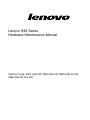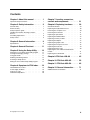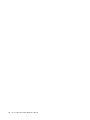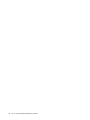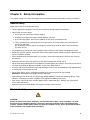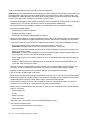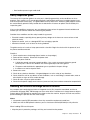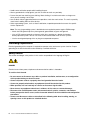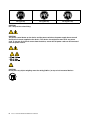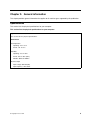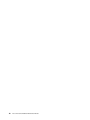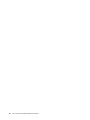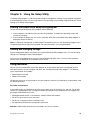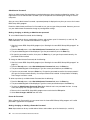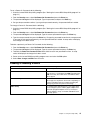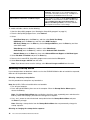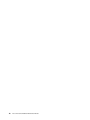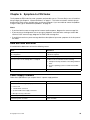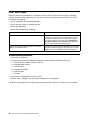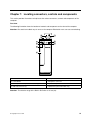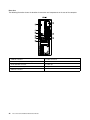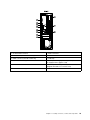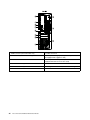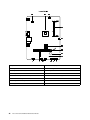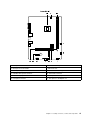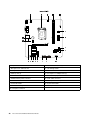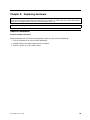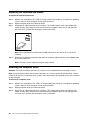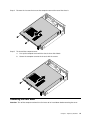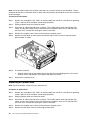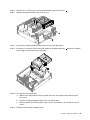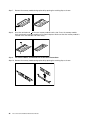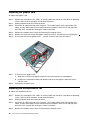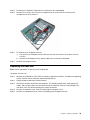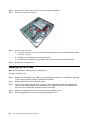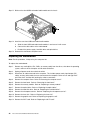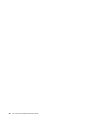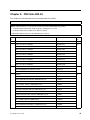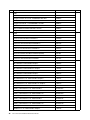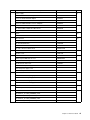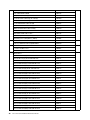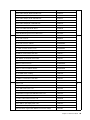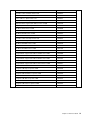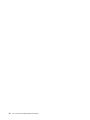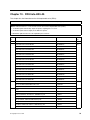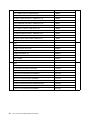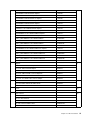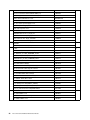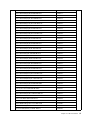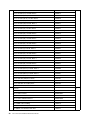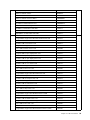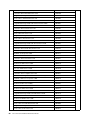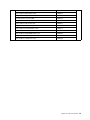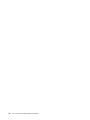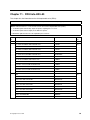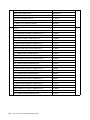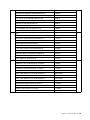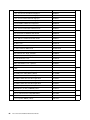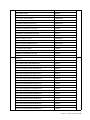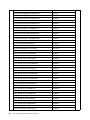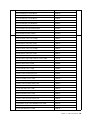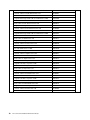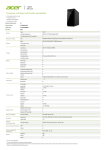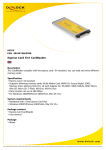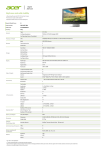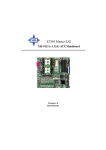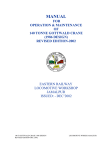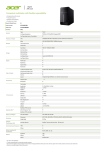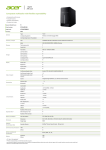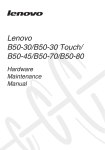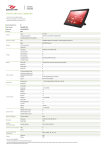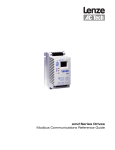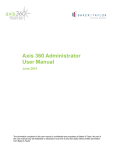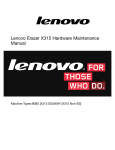Download User Manual - Newegg.com
Transcript
Lenovo H30 SeriesHardware Maintenance Manual Machine Types: 90C2 [H30-00]; 90BJ [H30-05]; 90B8 [H30-50 ES]; 90B9 [H30-50 Non-ES] Lenovo H30 Series Hardware Maintenance Manual Machine Types: 90C2 [H30-00]; 90BJ [H30-05]; 90B8 [H30-50 ES]; 90B9 [H30-50 Non-ES] Second Edition (September 2014)12th © Copyright Lenovo 2014. LIMITED AND RESTRICTED RIGHTS NOTICE: If data or software are delivered pursuant a General Services Administration “GSA” contract, use, reproduction, or disclosure is subject to restrictions set forth in Contract No. GS-35F-05925 Contents Chapter 1. About this manual . . . . . 1 Important Safety Information . . . . . . . . . 1 Chapter 7. Locating connectors, controls and components . . . . . . 21 Chapter 2. Safety information . . . . . 3 Chapter 8. Replacing hardware . . . . 29 General safety . . . . . . . . . . . . Electrical safety . . . . . . . . . . . Safety inspection guide . . . . . . . . Handling electrostatic discharge-sensitive devices . . . . . . . . . . . . . . Grounding requirements . . . . . . . . Safety notices . . . . . . . . . . . . . . . . . . . . . 3 3 5 . . . . . . . . . 5 6 6 Chapter 3. General information . . . . 9 Specifications . . . . . . . . . . . . . . . 9 Chapter 4. General Checkout . . . . . 11 Chapter 5. Using the Setup Utility. . . 13 General information . . . . . . . . . . Replacing the keyboard and mouse . . . Removing the computer cover . . . . . Removing the front bezel . . . . . . . Replacing an optical drive . . . . . . . Replacing the hard disk drive . . . . . . Replacing a memory module . . . . . . Replacing the adapter . . . . . . . . . Replacing the graphic card . . . . . . . Replacing the microprocessor fan . . . . Replacing the heat-sink . . . . . . . . Replacing the Wi-Fi card. . . . . . . . Replacing the front USB/card reader/audio module . . . . . . . . . . . . . . Replacing the motherboard. . . . . . . Starting the Lenovo BIOS Setup Utility program Viewing and changing settings . . . . . . . Using passwords. . . . . . . . . . . . . Enabling or disabling a device . . . . . . . Selecting a startup device . . . . . . . . . Exiting the Lenovo BIOS Setup Utility program . . . . . . . 13 13 13 15 16 17 Chapter 6. Symptom-to-FRU Index . . 19 Hard disk drive boot error Power Supply Problems . POST error codes . . . Undetermined problems . © Copyright Lenovo 2014 . . . . . . . . . . . . . . . . . . . . . . . . . . . . . . . . . . . . . . . . 19 19 20 20 . . . . . . . . . . . . 29 30 30 31 32 34 35 37 38 38 39 40 . . . . . . 41 42 Chapter 9. FRU lists-H30-00 . . . . . 45 Chapter 10. FRU lists-H30–05 . . . . . 53 Chapter 11. FRU lists-H30–50 . . . . . 63 Chapter 12. General information . . . 71 Additional Service Information . . . . . . . . . . . . . . . . . . . . . . . . . . . . . . . . 71 iii iv Lenovo H30 SeriesHardware Maintenance Manual Chapter 1. About this manual This manual contains service and reference information for Lenovo H30 serious computers listed on the cover. It is intended only for trained servicers who are familiar with Lenovo computer products. Before servicing a Lenovo product, be sure to read the Safety Information. The description of the TV card in this manual is only used for the machines which have the TV card. It is invalid for those machines which do not have TV card. Important Safety Information Be sure to read all caution and danger statements in this book before performing any of the instructions. Veuillez lire toutes les consignes de type DANGER et ATTENTION du présent document avant d’exécuter les instructions. Lesen Sie unbedingt alle Hinweise vom Typ “ACHTUNG” oder “VORSICHT” in dieser Dokumentation, bevor Sie irgendwelche Vorgänge durchführen Leggere le istruzioni introdotte da ATTENZIONE e PERICOLO presenti nel manuale prima di eseguire una qualsiasi delle istruzioni Certifique-se de ler todas as instruções de cuidado e perigo neste manual antes de executar qualquer uma das instruções Es importante que lea todas las declaraciones de precaución y de peligro de este manual antes de seguir las instrucciones. © Copyright Lenovo 2014 1 2 Lenovo H30 SeriesHardware Maintenance Manual Chapter 2. Safety information This chapter contains the safety information that you need to be familiar with before servicing a computer. General safety Follow these rules to ensure general safety: • Observe good housekeeping in the area of the machines during and after maintenance. • When lifting any heavy object: 1. Ensure you can stand safely without slipping. 2. Distribute the weight of the object equally between your feet. 3. Use a slow lifting force. Never move suddenly or twist when you attempt to lift. 4. Lift by standing or by pushing up with your leg muscles; this action removes the strain from the muscles in your back. Do not attempt to lift any objects that weigh more than 16 kg (35 lb) or objects that you think are too heavy for you. • Do not perform any action that causes hazards to the customer, or that makes the equipment unsafe. • Before you start the machine, ensure that other service representatives and the customer’s personnel are not in a hazardous position. • Place removed covers and other parts in a safe place, away from all personnel, while you are servicing the machine. • Keep your tool case away from walk areas so that other people will not trip over it. • Do not wear loose clothing that can be trapped in the moving parts of a machine. Ensure that your sleeves are fastened or rolled up above your elbows. If your hair is long, fasten it. • Insert the ends of your necktie or scarf inside clothing or fasten it with a nonconductive clip, approximately 8 centimeters (3 inches) from the end. • Do not wear jewelry, chains, metal-frame eyeglasses, or metal fasteners for your clothing. Remember: Metal objects are good electrical conductors. • Wear safety glasses when you are: hammering, drilling soldering, cutting wire, attaching springs, using solvents, or working in any other conditions that might be hazardous to your eyes. • After service, reinstall all safety shields, guards, labels, and ground wires. Replace any safety device that is worn or defective. • Reinstall all covers correctly before returning the machine to the customer. Electrical safety CAUTION: Electrical current from power, telephone, and communication cables can be hazardous. To avoid personal injury or equipment damage, disconnect the attached power cords, telecommunication systems, networks, and modems before you open the computer covers, unless instructed otherwise in the installation and configuration procedures. © Copyright Lenovo 2014 3 Observe the following rules when working on electrical equipment. Important: Use only approved tools and test equipment. Some hand tools have handles covered with a soft material that does not insulate you when working with live electrical currents. Many customers have, near their equipment, rubber floor mats that contain small conductive fibers to decrease electrostatic discharges. Do not use this type of mat to protect yourself from electrical shock. • Find the room emergency power-off (EPO) switch, disconnecting switch, or electrical outlet. If an electrical accident occurs, you can then operate the switch or unplug the power cord quickly. • Do not work alone under hazardous conditions or near equipment that has hazardous voltages. • Disconnect all power before: – Performing a mechanical inspection – Working near power supplies – Removing or installing Field Replaceable Units (FRUs) • Before you start to work on the machine, unplug the power cord. If you cannot unplug it, ask the customer to power-off the wall box that supplies power to the machine and to lock the wall box in the off position. • If you need to work on a machine that has exposed electrical circuits, observe the following precautions: – Ensure that another person, familiar with the power-off controls, is near you. Remember: Another person must be there to switch off the power, if necessary. – Use only one hand when working with powered-on electrical equipment; keep the other hand in your pocket or behind your back. Remember: There must be a complete circuit to cause electrical shock. By observing the above rule, you may prevent a current from passing through your body. – When using a tester, set the controls correctly and use the approved probe leads and accessories for that tester. – Stand on suitable rubber mats (obtained locally, if necessary) to insulate you from grounds such as metal floor strips and machine frames. Observe the special safety precautions when you work with very high voltages; these instructions are in the safety sections of maintenance information. Use extreme care when measuring high voltages. • Regularly inspect and maintain your electrical hand tools for safe operational condition. • Do not use worn or broken tools and testers. • Never assume that power has been disconnected from a circuit. First, check that it has been powered-off. • Always look carefully for possible hazards in your work area. Examples of these hazards are moist floors, nongrounded power extension cables, power surges, and missing safety grounds. • Do not touch live electrical circuits with the reflective surface of a plastic dental mirror. The surface is conductive; such touching can cause personal injury and machine damage. • Do not service the following parts with the power on when they are removed from their normal operating places in a machine: – Power supply units – Pumps – Blowers and fans – Motor generators and similar units. (This practice ensures correct grounding of the units.) • If an electrical accident occurs: – Use caution; do not become a victim yourself. – Switch off power. 4 Lenovo H30 SeriesHardware Maintenance Manual – Send another person to get medical aid. Safety inspection guide The intent of this inspection guide is to assist you in identifying potentially unsafe conditions on these products. Each machine, as it was designed and built, had required safety items installed to protect users and service personnel from injury. This guide addresses only those items. However, good judgment should be used to identify potential safety hazards due to attachment of features or options not covered by this inspection guide. If any unsafe conditions are present, you must determine how serious the apparent hazard could be and whether you can continue without first correcting the problem. Consider these conditions and the safety hazards they present: • Electrical hazards, especially primary power (primary voltage on the frame can cause serious or fatal electrical shock). • Explosive hazards, such as a damaged CRT face or bulging capacitor • Mechanical hazards, such as loose or missing hardware The guide consists of a series of steps presented in a checklist. Begin the checks with the power off, and the power cord disconnected. Checklist: 1. Check exterior covers for damage (loose, broken, or sharp edges). 2. Power-off the computer. Disconnect the power cord. 3. Check the power cord for: a. A third-wire ground connector in good condition. Use a meter to measure third-wire ground continuity for 0.1 ohm or less between the external ground pin and frame ground. b. The power cord should be the appropriate type as specified in the parts listings. c. Insulation must not be frayed or worn. 4. Remove the cover. 5. Check for any obvious alterations. Use good judgment as to the safety of any alterations. 6. Check inside the unit for any obvious unsafe conditions, such as metal filings, contamination, water or other liquids, or signs of fire or smoke damage. 7. Check for worn, frayed, or pinched cables. 8. Check that the power-supply cover fasteners (screws or rivets) have not been removed or tampered with. Handling electrostatic discharge-sensitive devices Any computer part containing transistors or integrated circuits (ICs) should be considered sensitive to electrostatic discharge (ESD). ESD damage can occur when there is a difference in charge between objects. Protect against ESD damage by equalizing the charge so that the machine, the part, the work mat, and the person handling the part are all at the same charge. Notes: 1. Use product-specific ESD procedures when they exceed the requirements noted here. 2. Make sure that the ESD protective devices you use have been certified (ISO 9000) as fully effective. When handling ESD-sensitive parts: • Keep the parts in protective packages until they are inserted into the product. Chapter 2. Safety information 5 • Avoid contact with other people while handling the part. • Wear a grounded wrist strap against your skin to eliminate static on your body. • Prevent the part from touching your clothing. Most clothing is insulative and retains a charge even when you are wearing a wrist strap. • Use the black side of a grounded work mat to provide a static-free work surface. The mat is especially useful when handling ESD-sensitive devices. • Select a grounding system, such as those listed below, to provide protection that meets the specific service requirement. Note: The use of a grounding system is desirable but not required to protect against ESD damage. – Attach the ESD ground clip to any frame ground, ground braid, or green-wire ground. – Use an ESD common ground or reference point when working on a double-insulated or battery-operated system. You can use coax or connector-outside shells on these systems. – Use the round ground-prong of the ac plug on ac-operated computers. Grounding requirements Electrical grounding of the computer is required for operator safety and correct system function. Proper grounding of the electrical outlet can be verified by a certified electrician. Safety notices The caution and danger safety notices in this section are provided in the language of English. DANGER Electrical current from power, telephone and communication cables is hazardous. To avoid a shock hazard: • Do not connect or disconnect any cables or perform installation, maintenance, or reconfiguration of this product during an electrical storm. • Connect all power cords to a properly wired and grounded electrical outlet. • Connect to properly wired outlets any equipment that will be attached to this product. • When possible, use one hand only to connect or disconnect signal cables. • Never turn on any equipment when there is evidence of fire, water, or structural damage. • Disconnect the attached power cords, telecommunications systems, networks, and modems before you open the device covers, unless instructed otherwise in the installation and configuration procedures. • Connect and disconnect cables as described in the following table when installing, moving, or opening covers on this product or attached devices. 6 Lenovo H30 SeriesHardware Maintenance Manual To Connect To Disconnect 1. Turn everything OFF. 1. Turn everything OFF. 2. First, attach all cables to devices. 2. First, remove power cords from outlet. 3. Attach signal cables to connectors. 3. Remove signal cables from connectors. 4. Attach power cords to outlet. 4. Remove all cables from devices. 5. Turn device ON. CAUTION: When replacing the lithium battery, use only Part Number 45C1566 or an equivalent type battery recommended by the manufacturer. If your system has a module containing a lithium battery, replace it only with the same module type made by the same manufacturer. The battery contains lithium and can explode if not properly used, handled, or disposed of. Do not: • Throw or immerse into water • Heat to more than 100°C (212°F) • Repair or disassemble Dispose of the battery as required by local ordinances or regulations. CAUTION: When laser products (such as CD-ROMs, DVD-ROM drives, fiber optic devices, or transmitters) are installed, note the following: • Do not remove the covers. Removing the covers of the laser product could result in exposure to hazardous laser radiation. There are no serviceable parts inside the device. • Use of controls or adjustments or performance of procedures other than those specified herein might result in hazardous radiation exposure. DANGER Some laser products contain an embedded Class 3A or Class 3B laser diode. Note the following: Laser radiation when open. Do not stare into the beam, do not view directly with optical instruments, and avoid direct exposure to the beam. Chapter 2. Safety information 7 ≥18 kg(37 lbs) ≥32 kg(70.5 lbs) ≥55 kg(121.2 lbs) CAUTION: Use safe practices when lifting. CAUTION: The power control button on the device and the power switch on the power supply do not turn off the electrical current supplied to the device. The device also might have more than one power cord. To remove all electrical current from the device, ensure that all power cords are disconnected from the power source. 2 1 CAUTION: Do not place any object weighing more than 82 kg (180 lbs.) on top of rack-mounted devices. 8 Lenovo H30 SeriesHardware Maintenance Manual Chapter 3. General information This chapter provides general information that applies to all machine types supported by this publication. Specifications This section lists the physical specifications for your computer. This section lists the physical specifications for your computer. Type Lenovo H30 series This section lists the physical specifications. Environment Air temperature: Operating: 10° to 35°C Transit: -20° to 55°C Humidity: Operating: 35% to 80% Transit: 20% to 90% (40°C) Altitude: 86KPa to 106KPa Electrical input: Input voltage: 90V-264V(AC) Input frequency: 47Hz-63Hz © Copyright Lenovo 2014 9 10 Lenovo H30 SeriesHardware Maintenance Manual Chapter 4. General Checkout Attention: The drives in the computer you are servicing might have been rearranged or the drive startup sequence changed. Be extremely careful during write operations such as copying, saving, or formatting. Data or programs can be overwritten if you select an incorrect drive. General error messages appear if a problem or conflict is found by an application program, the operating system, or both. For an explanation of these messages, refer to the information supplied with that software package. Use the following procedure to help determine the cause of the problem: 1. Power-off the computer and all external devices. 2. Check all cables and power cords. 3. Set all display controls to the middle position. 4. Power-on all external devices. 5. Power-on the computer. • Look for displayed error codes • Look for readable instructions or a main menu on the display. If you did not receive the correct response, proceed to step 6. If you do receive the correct response, proceed to step 7. 6. Look at the following conditions and follow the instructions: • If the computer displays a POST error, go to “POST error codes”. • If the computer hangs and no error is displayed, continue at step 7. 7. If the test stops and you cannot continue, replace the last device tested. © Copyright Lenovo 2014 11 12 Lenovo H30 SeriesHardware Maintenance Manual Chapter 5. Using the Setup Utility The Setup Utility program is used to view and change the configuration settings of your computer, regardless of which operating system you are using. However, the operating-system settings might override any similar settings in the Setup Utility program. Starting the Lenovo BIOS Setup Utility program To start the Lenovo BIOS Setup Utility program, do the following: 1. If your computer is already on when you start this procedure, shut down the operating system and turn off the computer. 2. Press and hold the F1 key then turn on the computer. When the Lenovo BIOS Setup Utility program is displayed, release the F1 key. Note: If a Power-On Password or an Administrator Password has been set, the Setup Utility program menu is not displayed until you type your password. For more information, see “Using passwords.” Viewing and changing settings System configuration options are listed in the Lenovo BIOS Setup Utility program menu. To view or change settings, see “Starting the Setup Utility program.” You must use the keyboard when using the Lenovo BIOS Setup Utility menu. The keys used to perform various tasks are displayed on the bottom of each screen. Using passwords You can use the Lenovo BIOS Setup Utility program to set passwords to prevent unauthorized persons from gaining access to your computer and data. See “Starting the Setup Utility program.” The following types of passwords are available: • Administrator Password • Power-On Password You do not have to set any passwords to use your computer. However, if you decide to set passwords, read the following sections. Password considerations A password can be any combination of letters and numbers up to 16 character (a-z, and 0-9). For security reasons, it is a good idea to use a strong password that cannot be easily compromised. We suggest that passwords should follow these rules: • Strong passwords contain 7-16 characters, combine letters and numbers. • Do not use your name or your user name. • Do not use a common word or a common name. • Be significantly different from your previous password. Attention: Administrator and Power-On passwords are not case sensitive © Copyright Lenovo 2014 13 Administrator Password Setting an Administrator Password deters unauthorized persons from changing configuration settings. You might want to set an Administrator Password if you are responsible for maintaining the settings of several computers. After you set an Administrator Password, a password prompt is displayed every time you access the Lenovo BIOS Setup Utility program. If both the Administrator and Power-On Password are set, you can type either password. However, you must use your Administrator Password to change any configuration settings. Setting, changing, or deleting an Administrator password To set an Administrator Password, do the following: Note: A password can be any combination of letters and numbers up to 16 character (a-z, and 0-9). For more information, see “Password considerations” on page 13. 1. Start the Lenovo BIOS Setup Utility program (see “Starting the Lenovo BIOS Setup Utility program” on page 13). 2. From the Security menu, select Set Administrator Password and press the Enter key. 3. The password dialog box will be displayed. Type the password then press the Enter key. 4. Re-type the password to confirm, then press the Enter key. If you type the password correctly, the password will be installed. To change an Administrator Password, do the following: 1. Start the Lenovo BIOS Setup Utility program (see “Starting the Lenovo BIOS Setup Utility program” on page 13). 2. From the Security menu, select Set Administrator Password and press the Enter key. 3. The password dialog box will be displayed. Type the current password then press Enter key. 4. Type the new password, then press Enter key. Re-type the password to confirm the new password, if you type the new password correctly, the new password will be installed. A Setup Notice will display that changes have been saved. To delete a previously set Administrator Password, do the following : 1. From the Security menu, select Set Administrator Password and press the Enter key. 2. The password dialog box will be displayed. Type the current password and press the Enter key. 3. To delete an Administrator Password, Enter blank fields for each new password line item. A setup notice will display that changes have been saved. 4. Return to the Lenovo BIOS Setup Utility program menu and select the Exit option. 5. Select Save changes and Exit from the menu. Power-On Password When a Power-On Password is set, you cannot start the Lenovo BIOS Setup Utility program until a valid password is typed from the keyboard. Setting, changing, or deleting a Power-On Password Note: A password can be any combination of letters and numbers up to 16 character (a-z, and 0-9). 14 Lenovo H30 SeriesHardware Maintenance Manual To set a Power-On Password, do the following: 1. Start the Lenovo BIOS Setup Utility program (See ”Starting the Lenovo BIOS Setup Utility program” on page 13.) 2. From the Security menu, select Set Power-On Password and press the Enter key. 3. The password dialog box will be displayed. Type the password, and press the Enter key. 4. Re-type the password to confirm, if you type the password correctly, the password will be installed. To change a Power-On Password, do the following: 1. Start the Lenovo BIOS Setup Utility program (See ”Starting the Lenovo BIOS Setup Utility program” on page 13.) 2. From the Security menu, select Set Power-On Password and press the Enter key. 3. The password dialog box will be displayed. Type the current password then press the Enter key. 4. Type the new password, then press the Enter key. Re-type the password to confirm the new password, if you type the new password correctly, the new password will be installed. A setup notice will display that changes have been saved. To delete a previously set Power-On Password, do the following : 1. From the Security menu, select Set Power-On Password and press the Enter key. 2. The password dialog box will be displayed. Type the current password and press the Enter key. 3. To delete the Power-On Password, Enter blank fields for each new password line item. A setup notice will display that changes have been saved. 4. Return to the Lenovo BIOS Setup Utility program menu and select the Exit option. 5. Select Save changes and Exit from the menu. Enabling or disabling a device The Devices options is used to enable or disable user access to the following devices: Serial Port Setup Select this option to enable or disable Serial Port (com). USB Functions Select whether to enable or disable USB (Universal Serial Bus) functions. If it is disabled, the USB keyboard and/or USB mouse may be not able to be used without device driver support. ATA Drive Setup Select IDE, ACHI mode or disable SATA controller. Device driver support is required for ACHI mode. Depending on how the hard disk image was installed, changing this setting may prevent the system from booting. Video Setup To configure video related functions. This option allows you to configure system's initiate graphic adapter from either IGD (Integrated Graphics Device) or PEG (PCI Express Graphics). Keep on the IGD enabled based on the setup options. Chapter 5. Using the Setup Utility 15 Onboard Audio Controller Select whether to enable or disable the Onboard Audio Controller, when feature is set to Disabled all devices connected to the audio connectors (e.g. a headphone or a microphone) are disabled and can’t be used. Onboard Ethernet Controller or LAN Boot Agent Select whether to enable or disable Onboard Ethernet Controller, or select whether to enable or disable load onboard PXE (Preboot Execution Environment), or SMC (Secure Managed Client). This feature will allow the computer to boot from a server image. To enable or disable a device, do the following: 1. Start the Setup Utility program (see “Starting the Setup Utility program” on page 13). 2. From the Setup Utility program menu, select Devices. 3. Select: Serial Port Setup press the Enter key, and then select Serial Port Setup. USB Setup press the Enter key, and then select USB Functions. ATA Device Setup press the Enter key. Select Configure SATA as, press the Enter key and then select SATA mode. Video Setup press the Enter key, and then select Video Setup. Audio Setup press the Enter key, and then select Onboard Audio Controller. Network Setup press the Enter key, then select Onboard Ethernet Support or LAN Boot Agent. 4. Select Disabled or Enabled and press the Enter key. 5. Return to the Lenovo BIOS Setup Utility program menu and select the Exit option. 6. Select Save changes and Exit from the menu. Note: If you do not want to save the settings, select Discard changes and Exit from the menu. Selecting a startup device If your computer does not boot from a device such as the CD/DVD-ROM drive disk or hard disk as expected, follow one of the procedures below. Selecting a temporary startup device Use this procedure to startup from any boot device. Note: Not all CDs, DVDs or hard disk drives are bootable. 1. Turn off your computer. 2. Press and hold the F12 key then turn on the computer. When the Startup Device Menu appears, release the F12 key. Note: If the Startup Device Menu does not display using these steps, repeatedly press and release the F12 key rather than keeping it pressed when turning on the computer. 3. Use ↑ and ↓ arrows to select the desired startup device from the Startup Device Menu and press the Enter key to begin. Note: Selecting a startup device from the Startup Device Menu does not permanently change the startup sequence. Selecting or changing the startup device sequence 16 Lenovo H30 SeriesHardware Maintenance Manual To view or permanently change the configured startup device sequence, do the following: 1. Start the Lenovo BIOS Setup Utility program (see “Starting the Lenovo BIOS Setup Utility program” on page 13). 2. From the Lenovo BIOS Setup Utility program main menu, select the Startup option. 3. Press the Enter key, and select the devices for the Primary Boot Sequence. Read the information displayed on the right side of the screen. 4. Use - and ¯ arrows to select a device. Use the <+> or <-> keys to move a device up or down. Use the <×> key to exclude the device from or include the device in the boot sequence. 5. Return to the Lenovo BIOS Setup Utility program menu and select the Exit option. 6. Select Save changes and Exit from the menu. Notes: a. If you do not want to save the settings, select Discard changes and Exit from the menu. b. If you have changed these settings and want to return to the default settings, select Load Optimal Defaults from the menu. Exiting the Lenovo BIOS Setup Utility program After you finish viewing or changing settings, press the Esc key to return to the Lenovo BIOS Setup Utility program main menu. You might have to press the Esc key several times. Do one of the following: • If you want to save the new settings, select Save changes and Exit from the menu. When the Save & reset window shows, select the Yes button, and then press the Enter key to exit the Lenovo BIOS Setup Utility program. • If you do not want to save the settings, select Discard changes and Exit from the menu. When the Reset Without Saving window shows, select the Yes button, and then press the Enter key to exit the Setup Utility program. Chapter 5. Using the Setup Utility 17 18 Lenovo H30 SeriesHardware Maintenance Manual Chapter 6. Symptom-to-FRU Index The Symptom-to-FRU index lists error symptoms and possible causes. The most likely cause is listed first. Always begin with Chapter 4, “General Checkout,” on page 11. This index can also be used to help you decide which FRUs to have available when servicing a computer. If you are unable to correct the problem using this index, go to “Undetermined problems” on page 20. Notes: • If you have both an error message and an incorrect audio response, diagnose the error message first. • If you cannot run the diagnostic tests or you get a diagnostic error code when running a test but did receive a POST error message, diagnose the POST error message first. • If you did not receive any error message look for a description of your error symptoms in the first part of this index. Hard disk drive boot error A hard disk drive boot error can have the following causes. Error FRU/Action The startup drive is not included in the boot sequence in configuration. Check the configuration and ensure the startup drive is in the boot sequence. No operating system installed on the boot drive. Install an operating system on the boot drive. The boot sector on the startup drive is corrupted. The drive must be formatted. Do the following: 1. Attempt to back-up the data on the failing hard disk drive. 2. Use the operating system to format the hard disk drive. The drive is defective. Replace the hard disk drive. Power Supply Problems Follow these procedures if you suspect there is a power supply problem. Check/Verify FRU/Action Check that the following are properly installed: Reseat connectors • Power Cord • On/Off Switch connector • System Board Power Supply connectors • Microprocessor(s) connection Check the power cord. Power Cord Check the power-on switch. Power-on Switch © Copyright Lenovo 2014 19 POST error codes Each time you turn the computer on, it performs a series of tests to check that the system is operating correctly and that certain options are set. This series of tests is called the Power-On Self-Test, or POST. POST does the following: • Checks some basic system-board operations • Checks that the memory is working correctly • Starts video operations • Verifies that the boot drive is working POST Error Message Description/Action Keyboard error Cannot initialize the keyboard. Make sure the keyboard is properly connected to the computer and that no keys are held pressed during POST. To purposely configure the computer without a keyboard, select Keyboardless operation in Startup option to Enabled. The BIOS then ignores the missing keyboard during POST. Reboot and Select proper Boot device or Insert Boot Media in selected Boot device The BIOS was unable to find a suitable boot device. Make sure the boot drive is properly connected to the computer. Make sure you have bootable media in the boot device. Undetermined problems 1. Power-off the computer. 2. Remove or disconnect the following components (if connected or installed) one at a time. a. External devices (modem, printer, or mouse) b. Extended video memory c. External Cache d. External Cache RAM e. Hard disk drive f. Disk drive 3. Power-on the computer to re-test the system. 4. Repeat steps 1 through 3 until you find the failing device or component. If all devices and components have been removed and the problem continues, replace the system board. 20 Lenovo H30 SeriesHardware Maintenance Manual Chapter 7. Locating connectors, controls and components This section provides illustrations to help locate the various connectors, controls and components of the computer. Font view The following illustration shows the location of controls and components on the front of the computer. Attention: Be careful not to block any air vents on the computer. Blocked air vents can cause overheating. 1 2 3 4 4 5 6 7 8 1. Hard disk drive indicator 5. Headphone connector 2. Power button 6. Microphone connector 3. Memory card reader (selected models only) 7. Optical drive eject button 4. USB 2.0 connectors (2) 8. Optical Drive (selected models only) Attention: The effective range of the Built-in IR Emitter is 10 feet (3m). © Copyright Lenovo 2014 21 Rear view The following illustration shows the location of connectors and components on the rear of the computer. H30-00 2 1 3 4 5 6 7 8 9 1. USB 3.0 connector 6. Audio connectors 2. WiFi antenna (selected models only) 7. Power connector 3. On-board VGA connector 8. Cable clip 4. USB 2.0 connectors (2) 9. Expansion card slot 5. Ethernet connector 22 Lenovo H30 SeriesHardware Maintenance Manual H30-05 2 1 3 4 5 6 7 8 9 10 11 1. On-board VGA connector 7. Audio connectors 2. Wi-Fi antenna (selected models only) 8. Power connector 3. HDMI connector (selected models only) 9. Cable clip 4. USB 2.0 connectors (2) 10. PCI Express X 16 graphics adapter slot (some models are equipped with a graphics card) 5. Ethernet connector 11. PCI Express X 1 adapter slot (some models are equipped with USB 3.0 or TV tuner card) 6. USB 3.0 connectors (2) Chapter 7. Locating connectors, controls and components 23 H30-50 1 2 3 4 5 6 7 8 9 10 11 1. HDMI connector (selected models only) 7. Audio connectors 2. Wi-Fi antenna (selected models only) 8. PCI Express X 16 graphics adapter slot (some models are equipped with a graphics card) 3. On-board VGA connector 9. PCI Express X 1 adapter slot (some models are equipped with USB 3.0 or TV tuner card) 4. USB 3.0 connectors (2) 10. Power connector 5. USB 2.0 connectors (2) 11. Voltage selection switch (selected models only) 6. Ethernet connector 24 Lenovo H30 SeriesHardware Maintenance Manual Hardware components The following illustration shows the components that make up your computer. 3 2 1 4 1. Heat-sink and CPU fan 3. Optical disk drive and bay 2. System board 4. Hard disk drive Identifying parts on the motherboard The motherboard (sometimes called the planar or system board) is the main circuit board in your computer. It provides basic computing functions and supports a variety of devices that are factory-installed or that you can install later. The following illustration shows the location of connectors and components on the front of the motherboard. Chapter 7. Locating connectors, controls and components 25 Lenovo H30-00 1 2 3 4 5 6 7 8 9 15 14 13 12 11 10 1. System fan header 9. Clear CMOS jumper 2. Microprocessor and heat sink 10. LPC debug header 3. Microprocessor fan header 11. Front panel connector 4. Memory connector 12. Power fan header 5. Hard disk and optical disk drive power connector 13. Front USB connectors (2) 6. SATA connectors (2) 14. Mini PCI-E slot 7. PCI express X 16 adapter slot 15. Front audio connector 8. Battery 26 Lenovo H30 SeriesHardware Maintenance Manual Lenovo H30-05 1 2 3 4 5 12 11 10 9 8 7 6 1. Microprocessor and heat sink 7. SATA connectors (2) 2. Microprocessor fan header 8. Mini PCI-E slot 3. Memory slots (2) 9. Front USB connectors (2) 4. Hard disk drive power connector 10. Front audio connector 5. Clear CMOS jumper 11. PCI express X 1 adapter slot 6. Front panel connector 12. PCI express X 16 adapter slot Chapter 7. Locating connectors, controls and components 27 Lenovo H30-50 1 2 3 4 5 6 7 19 18 8 9 17 16 15 14 13 12 11 10 1. 12V power connector 11. Front USB connectors (2) 2. Microprocessor and heat sink 12. LPC debug header 3. Microprocessor fan header 13. Mini PCI-E slot 4. Memory slots (2) 14. PCI express X 1 adapter slots (3) 5. Thermal sensor header 15. Clear CMOS jumper 6. Hard disk drive power connector 16. Front audio connector 7. Power connector 17. PCI express X 16 adapter slot 8. Power fan header 18. System fan header 9. SATA connectors (3) 19. Battery 10. Front panel connector 28 Lenovo H30 SeriesHardware Maintenance Manual Chapter 8. Replacing hardware Attention: Do not remove the computer cover or attempt any repair before reading the “Important safety information” in the Safety and Warranty Guide that was included with your computer. To obtain copies of the Safety and Warranty Guide, go to the Support Web site at: http://consumersupport.lenovo.com. Note: Use only parts provided by Lenovo. General information Pre-disassembly instructions Before proceeding with the disassembly procedure, make sure that you do the following: 1. Turn off the power to the system and all peripherals. 2. Unplug all power and signal cables from the computer. 3. Place the system on a flat, stable surface. © Copyright Lenovo 2014 29 Replacing the keyboard and mouse To replace the keyboard and mouse Step 1. Remove any media (disks, CDs, DVDs or memory cards) from the drives, shut down the operating system, and turn off the computer and all attached devices. Step 2. Unplug all power cords from electrical outlets. Step 3. Disconnect all cables attached to the computer. This includes power cords, input/output (I/O) cables, and any other cables that are connected to the computer. Refer to “Left and right view” and “Rear view” for help with locating the various connectors. Note: Your keyboard will be connected to a USB connector on one side or at the rear of the computer. Step 4. Disconnect the defective keyboard cable from the computer and connect the new keyboard cable to the same connector. Note: The mouse can be replaced using the same method. Removing the computer cover Attention: Turn off the computer and wait 3 to 5 minutes to let it cool down before removing the cover. Note: It may be helpful to place the computer face-down on a soft flat surface for this procedure. Lenovo recommends that you use a blanket, towel, or other soft cloth to protect the computer screen from scratches or other damage. To remove the computer cover: Step 1. Remove any media (disks, CDs, DVDs, or memory cards) from the drives, shut down the operating system, and turn off the computer and all attached devices. Step 2. Unplug all power cords from electrical outlets. Step 3. Disconnect all cables attached to the computer. This includes power cords, input/output (I/O) cables, and any other cables that are connected to the computer. Refer to “Left and right view” and “Rear view” for help with locating the various connectors. 30 Lenovo H30 SeriesHardware Maintenance Manual Step 4. Remove the 2 screws that secure the computer cover at the rear of the chassis. Step 5. To reinstall the computer cover: a. Line up the computer cover with the chassis then slide it back. b. Secure the computer cover to the chassis with the screws. Removing the front bezel Attention: Turn off the computer and wait 3 to 5 minutes to let it cool down before removing the cover. Chapter 8. Replacing hardware 31 Note: It may be helpful to place the computer face-down on a soft flat surface for this procedure. Lenovo recommends that you use a blanket, towel, or other soft cloth to protect the computer screen from scratches or other damage. To remove the front bezel: Step 1. Remove any media (disks, CDs, DVDs, or memory cards) from the drives, shut down the operating system, and turn off the computer and all attached devices. Step 2. Unplug all power cords from electrical outlets. Step 3. Disconnect all cables attached to the computer. This includes power cords, input/output (I/O) cables, and any other cables that are connected to the computer. Refer to “Left and right view” and “Rear view” for help with locating the various connectors. Step 4. Remove the computer cover. Refer to “Removing the computer cover”. Step 5. Remove the front bezel by releasing the three plastic tabs inside the chassis and pushing the bezel outward as shown. Step 6. To reattach the bezel: a. Step 7. Align the plastic tabs on the bottom of the bezel with the corresponding holes in the chassis, and then snap it into position at the bottom and top of the chassis. Reattach the computer cover. Replacing an optical drive Note: For this procedure, it helps to lay the computer flat. To replace an optical drive: Step 1. Remove any media (disks, CDs, DVDs, or memory cards) from the drives, shut down the operating system, and turn off the computer and all attached devices. Step 2. Unplug all power cords from electrical outlets. Step 3. Disconnect all cables attached to the computer. This includes power cords, input/output (I/O) cables, and any other cables that are connected to the computer. Refer to “Left and right view” and “Rear view” for help with locating the various connectors. Step 4. Remove the computer cover. Refer to “Removing the computer cover”. Step 5. Remove the front bezel. Refer to “Removing the front bezel”. 32 Lenovo H30 SeriesHardware Maintenance Manual Step 6. Remove the 2 screws that secure the optical disk drive bay to the chassis. 1 Step 7. Slide out the optical disk drive bay, then lift it up. 2 2 1 Step 8. Disconnect the data and power cables from the rear of the optical drive. 3 Step 9. Remove the 2 screws that secure the optical drive to the optical drive bay 4 and push the optical drive straight out of the front of the drive bay. 5 5 3 4 Step 10. To install the new optical drive: a. Slide the new optical drive into the bay from the front, then attach it to the drive bay with the screws. b. Connect the data and power cables to the new optical drive. c. Slide the optical disk drive bay back, then push it in and reattach it to the chassis with the screws. Step 11. Reattach the front bezel, computer cover. Chapter 8. Replacing hardware 33 Replacing the hard disk drive Note: For this procedure, it helps to lay the computer flat. To replace the hard disk drive: Step 1. Remove any media (disks, CDs, DVDs, or memory cards) from the drives, shut down the operating system, and turn off the computer and all attached devices. Step 2. Unplug all power cords from electrical outlets. Step 3. Disconnect all cables attached to the computer. This includes power cords, input/output (I/O) cables, and any other cables that are connected to the computer. Refer to “Left and right view” and “Rear view” for help with locating the various connectors. Step 4. Remove the computer cover. Refer to “Removing the computer cover”. Step 5. Remove the front bezel. Refer to “Removing the front bezel”. Step 6. Remove the optical disk drive bay. Refer to “Replacing an optical drive”. Step 7. Remove the screw that secures the hard disk drive bay to the chassis. Step 8. Slide out the hard disk drive bay, then lift it up. Disconnect the data and power cables from the hard disk drive. 4 2 3 1 Step 9. 34 Remove the 4 screws that secure the hard disk drive to the bay. Lenovo H30 SeriesHardware Maintenance Manual Step 10. Slide the hard disk drive out of the bay. Step 11. Install the new hard disk drive: a. Insert the new hard disk drive into the drive bay. b. Screw back the 4 screws on the drive bay. c. Attach the data and power cables to the new hard disk drive. d. Line up the hard disk drive bay, then slide it in. Reattach it to the chassis with the screws. Step 12. Reattach the optical drive, front bezel and computer cover. Replacing a memory module Note: For this procedure, it helps to lay the computer flat. To replace an optical drive: Step 1. Remove any media (disks, CDs, DVDs, or memory cards) from the drives, shut down the operating system, and turn off the computer and all attached devices. Step 2. Unplug all power cords from electrical outlets. Step 3. Disconnect all cables attached to the computer. This includes power cords, input/output (I/O) cables, and any other cables that are connected to the computer. Refer to “Left and right view” and “Rear view” for help with locating the various connectors. Step 4. Remove the computer cover. Refer to “Removing the computer cover”. Step 5. Locate the memory module connectors. Refer to “Locating components”. Step 6. For Lenovo H30–00 refer to the below instructions: Chapter 8. Replacing hardware 35 Step 7. Remove the memory module being replaced by opening the retaining clips as shown. Step 8. Insert the notched end 1 of the new memory module into the slot. Press the memory module firmly and pivot the memory module until it snaps into place. Make sure that the memory module is secured in the slot and does not move easily. Step 9. For Lenovo H30–05 and H30–50 refer to the below instructions: Step 10. Remove the memory module being replaced by opening the retaining clips as shown. 36 Lenovo H30 SeriesHardware Maintenance Manual Step 11. Position the new memory module over the memory connector. Make sure the notch 1 on the memory module is correctly aligned with the connector key 2 on the system board. Push the memory module straight down into the connector until the retaining clips close. Step 12. Reattach the computer cover. Replacing the adapter Note: For this procedure, it helps to lay the computer flat. To replace the adapter: Step 1. Remove any media (disks, CDs, DVDs, or memory cards) from the drives, shut down the operating system, and turn off the computer and all attached devices. Step 2. Disconnect the power cables from the connectors on motherboard. Step 3. Install the new adapter: a. Connect the power cables to the connectors on the motherboard. Chapter 8. Replacing hardware 37 Replacing the graphic card To replace the graphic card: Step 1. Remove any media (disks, CDs, DVDs, or memory cards) from the drives, shut down the operating system, and turn off the computer and all attached devices. Step 2. Unplug all power cords from electrical outlets. Step 3. Disconnect all cables attached to the computer. This includes power cords, input/output (I/O) cables, and any other cables that are connected to the computer. Refer to “Left and right view” and “Rear view” for help with locating the various connectors. Step 4. Remove the computer cover. Refer to “Removing the computer cover”. Step 5. Remove the screw that secures the graphic card to the chassis, and slide out the metal bracket. 1 Step 6. Push the pin that lock the graphic card 2 , and pull it up then slide it out to remove it. 3 Step 7. To install the new graphic card: Step 8. a. Slide then insert the new graphic card to the same connector on the motherboard. b. Reattach the metal bracket back into position and secure the graphic card to the chassis with the screw. Reattach the computer cover. Replacing the microprocessor fan To replace the microprocessor fan: Step 1. Remove any media (disks, CDs, DVDs, or memory cards) from the drives, shut down the operating system, and turn off the computer and all attached devices. Step 2. Unplug all power cords from electrical outlets. Step 3. Disconnect all cables attached to the computer. This includes power cords, input/output (I/O) cables, and any other cables that are connected to the computer. Refer to “Left and right view” and “Rear view” for help with locating the various connectors. Step 4. Remove the computer cover. Refer to “Removing the computer cover”. 38 Lenovo H30 SeriesHardware Maintenance Manual Step 5. Disconnect the fan power cable from the connector on the motherboard. Step 6. Remove the 4 screws that secure the microprocessor fan to the heat-sink and lift up the microprocessor fan to remove it. Step 7. To install the new microprocessor fan: Step 8. a. Line up the new microprocessor fan with the heat-sink and secure it to the heat-sink with 4 screws. b. Connect the microprocessor fan power cable to the connector on the board. Reattach the computer cover. Replacing the heat-sink Note: For this procedure, it helps to lay the computer flat. To replace the heat-sink: Step 1. Remove any media (disks, CDs, DVDs, or memory cards) from the drives, shut down the operating system, and turn off the computer and all attached devices. Step 2. Unplug all power cords from electrical outlets. Step 3. Disconnect all cables attached to the computer. This includes power cords, input/output (I/O) cables, and any other cables that are connected to the computer. Refer to “Left and right view” and “Rear view” for help with locating the various connectors. Step 4. Remove the computer cover. Refer to “Removing the computer cover”. Step 5. Remove the microprocessor fan. Refer to “Replacing the microprocessor fan”. Chapter 8. Replacing hardware 39 Step 6. Remove the 4 screws that secure the heat-sink to the motherboard. Step 7. Lift up the heat-sink to remove it. Step 8. Install the new heat-sink: Step 9. a. Line up the screws on the new heat-sink with mounting holes on the motherboard and secure it with the 4 screws. b. Reattach the microprocessor fan to the heat-sink. c. Reconnect the microprocessor fan power cable to the connector on the motherboard. Reattach the computer cover. Replacing the Wi-Fi card Note: For this procedure, it helps to lay the computer flat. To replace the Wi-Fi card: Step 1. Remove any media (disks, CDs, DVDs, or memory cards) from the drives, shut down the operating system, and turn off the computer and all attached devices. Step 2. Unplug all power cords from electrical outlets. Step 3. Disconnect all cables attached to the computer. This includes power cords, input/output (I/O) cables, and any other cables that are connected to the computer. Refer to “Left and right view” and “Rear view” for help with locating the various connectors. Step 4. Remove the computer cover. Refer to “Removing the computer cover”. Step 5. Remove the graphic card. Refer to “Replacing the graphic card”. 40 Lenovo H30 SeriesHardware Maintenance Manual Step 6. Disconnect the 2 antenna cables from the Wi-Fi card. Step 7. Remove the 2 screws that secure the Wi-Fi card to the motherboard. Step 8. Pull the Wi-Fi card upward to remove it from the card port. Step 9. Install the new Wi-Fi card: a. Line up the new Wi-Fi card, then insert it into the same card port. b. Secure the Wi-Fi card to the motherboard with the 2 screws. c. Connect the 2 antenna cables to the new Wi-Fi card. Step 10. Reattach the computer cover. Replacing the front USB/card reader/audio module Note: For this procedure, it helps to lay the computer flat. To replace the the front USB/card reader/audio module: Step 1. Remove any media (disks, CDs, DVDs, or memory cards) from the drives, shut down the operating system, and turn off the computer and all attached devices. Step 2. Unplug all power cords from electrical outlets. Step 3. Disconnect all cables attached to the computer. This includes power cords, input/output (I/O) cables, and any other cables that are connected to the computer. Refer to “Left and right view” and “Rear view” for help with locating the various connectors. Step 4. Remove the computer cover. Refer to “Removing the computer cover”. Step 5. Remove the front bezel. Refer to “Removing the front bezel”. Step 6. Remove the optical drive. Refer to “Replacing the optical drive”. Step 7. Remove the hard disk drive. Refer to “Replacing the hard disk drive”. Step 8. Remove the power supply. Refer to “Replacing the power supply”. Step 9. Disconnect the data cables from the connectors on motherboard. Step 10. Remove the screw that secures the front USB/card reader/audio module to the chassis. Chapter 8. Replacing hardware 41 Step 11. Slide out the front USB/card reader/audio module out of chassis. Step 12. Install the new front USB/card reader/audio module: a. Slide the front USB/card reader/audio module in and secure it with screw. b. Connect the data cables to the motherboard. c. Reattach the power supply, hard disk drive and optical drive. Step 13. Reattach the front bezel, computer cover. Replacing the motherboard Note: For this procedure, it helps to lay the computer flat. To replace the motherboard: Step 1. Remove any media (disks, CDs, DVDs, or memory cards) from the drives, shut down the operating system, and turn off the computer and all attached devices. Step 2. Unplug all power cords from electrical outlets. Step 3. Disconnect all cables attached to the computer. This includes power cords, input/output (I/O) cables, and any other cables that are connected to the computer. Refer to “Left and right view” and “Rear view” for help with locating the various connectors. Step 4. Remove the computer cover. Refer to “Removing the computer cover”. Step 5. Remove the front bezel. Refer to “Removing the front bezel”. Step 6. Remove the memory module. Refer to “Replacing a memory module”. Step 7. Remove the optical drive. Refer to “Replacing the optical drive”. Step 8. Remove the hard disk drive. Refer to “Replacing the hard disk drive”. Step 9. Remove the microprocessor fan. Refer to “Replacing the microprocessor fan”. Step 10. Remove the heat-sink. Refer to “Replacing the heat-sink”. Step 11. Remove the graphic card. Refer to “Replacing the graphic card”. Step 12. Remove the Wi-Fi card. Refer to “Replacing the Wi-Fi card”. 42 Lenovo H30 SeriesHardware Maintenance Manual Step 13. Disconnect the all cables from the connectors on motherboard. Step 14. Remove the 5 screws that secure the motherboard to the chassis. Step 15. Lift up the motherboard to remove it. Step 16. Install the new motherboard: a. Line up the holes on the new motherboard with mounting holes on the chassis and secure it with screws. b. Reattach the memory module, Wi-Fi card, heat-sink and microprocessor fan to the new motherboard. c. Connect the all cables to the new motherboard. d. Reattach the hard disk drive, optical drive and graphic card. Step 17. Reattach the front bezel, computer cover. Chapter 8. Replacing hardware 43 44 Lenovo H30 SeriesHardware Maintenance Manual Chapter 9. FRU lists-H30-00 This chapter lists the information on the field replaceable units (FRUs). Attention: Be sure to read and understand all the safety information before replacing any FRUs. Notes: FRUs that have a 1 or 2 in the CRU column are Customer Replaceable Units (CRUs). • 1– identifies parts that are fairly simple to replace, requiring few or no tools. • 2– identifies parts that are slightly more difficult to replace. • N-identifies parts that are not to be replaced by the customer. Item # Description Lenovo PN CRU ID NOK E New BT-D J1800 MB 5B20G18373 N W8S E New BT-D J1800 MB 5B20G18368 W8P E New BT-D J1800 MB 5B20G18367 NOK E New BT-D J1900 MB 5B20G18375 W8S E New BT-D J1900 MB 5B20G18374 W8P E New BT-D J1900 MB 5B20G18371 NOK E New BT-D J2900 MB 5B20G18372 W8S E New BT-D J2900 MB 5B20G18369 W8P E New BT-D J2900 MB 5B20G18370 MB N Cooler AVC ZEUK00T004 Intel 18W CPU Cooler 31503528 Fox PKP737R00K12Z intel 18W CPU Cooler 31503529 Memory 2 M471B5674QH0-YK0 2GB D3L-1600S Memory-HF 1100983 HMT425S6AFR6A-PB 2GB D3L-1600S Memory-HF 1100643 MT4KTF25664HZ-1G6E1 2GB D3L-1600S Memory 1100956 Mic_R D9PSH 2GB D3L-1600S Memory-HF 1100965 Mic_S D9PXV 2GB D3L-1600S Memory 1100958 M471B5173DB0-YK0 4GB D3L-1600S Memory-HF 1100942 HMT451S6BFR8A-PB 4GB D3L-1600S Memory-HF 1100985 MT8KTF51264HZ-1G6E1 4GB D3L-1600S Memory-HF 1100957 Mic_R D9QBJ 4GB D3L-1600S Memory-HF 1100967 Mic_S D9QBJ 4GB D3L-1600S Memory 1100959 M471B1G73DB0-YK0 8GB D3L-1600S Memory-HF 1100943 HMT41GS6BFR8A-PB 8GB D3L-1600S Memory-HF 1100986 MT16KTF1G64HZ-1G6E1 1100635 © Copyright Lenovo 2014 45 Mic_R D9QBJ 8GB D3L-1600S Memory-HF 1101012 2 HDD WD XL500A WD5000AAKX-08U6AA0 500G HDD-LH 16200544 Seagate Pharaoh 4K Non-MC ST500DM002 500G HDD 16200674 Toshiba Mars 4K 500G DT01ACA050 HDD-LH 16200512 Seagate Grenada BP 1.5 ST1000DM003 1TB HDD 16200528 Toshiba Mars 4K 1TB DT01ACA100HDD-LH 16200513 WD XL1000B WD10EZEX-08M2NA0 1TB HDD 16200613 Seagate Grenada BP2 ST1000DM003 1TB HDD 16200688 2 ODD PLDS DH-16D7SH HH SATA Black DVDROMLH 25205800 HLDS DH50N SATA Black DVDROM LH 25210649 HLDS DH60N SATA Black DVDROM LH 25216229 Panasonic SW430 SATA Black DVDROM LH 25214498 Panasonic SW440 SATA Black DVDROMLH 25216356 TSST SH-116CB SATA Black DVDROM LH 25216227 HLDS GHB0N SATA Black DVDRW LH 25214470 PLDS DH-16AESH SATA Black DVDRWLH(LSOPU) 25213061 TSST SH-216DB SATA Black DVDRWLH 25213720 Panasonic SW830 SATA Black DVDRWLH 25213885 Dis GFX 46 2 BITLAND@R5 235@1G/A/DB/H Graphics 11202403 MSI@R5 235@1G/A/DB/H Graphics 11202404 BITLAND@R5 235@1G/A/DB/H LP Graphics 11202405 MSI@R5 235@1G/A/DB/H LP Graphics 11202406 BITLAND@R5 235@2G/A/DB/H Graphics 11202748 BITLAND@R5 235@2G/A/DB/H LP Graphics 11202749 BITLAND@Geforce GT 705@1G/A/DB/H Graphics 11202742 MSI@Geforce GT 705@1G/A/DB/H Graphics 11202743 BITLAND@Geforce GT 705@1G/A/DB/H LP Graphics 11202744 MSI@Geforce GT 705@1G/A/DB/H LP Graphics 11202745 VIDEO_CARD B@Geforce GT 705@1G/A/DB/H SV10G52014 VIDEO_CARD M@Geforce GT 705@1G/A/DB/H SV10G52015 VIDEO_CARD B@Geforce GT 705@1G/A/DB/H LP SV10G52019 VIDEO_CARD M@Geforce GT 705@1G/A/DB/H LP SV10G52020 VIDEO_CARD B@Geforce GT 705@2G/A/DB/H SV10G56197 VIDEO_CARD M@Geforce GT 705@2G/A/DB/H SV10G56198 VIDEO_CARD B@Geforce GT 705@2G/A/DB/H LP SV10G56199 VIDEO_CARD M@Geforce GT 705@2G/A/DB/H LP SV10G56200 MSI@Geforce GT 720@2G/A/DB/H Graphics 11202746 Lenovo H30 SeriesHardware Maintenance Manual MSI@Geforce GT 720@2G/A/DB/H LP Graphics 11202747 1 Power supply Delta ADP-65FD BE 65W adapter 36200352 Liteon PA-1650-72IA 65W adapter 36200353 DELTA ADP-90XD BC 90W common adapter ® 36200415 Liteon PA-1900-72IA 90w common adapter® 36200416 N Wifi Ltn RTL8723BE 1x1BGN+BT HMC WLAN 20200440 Liteon WB335 1x1BGN+BT4.0 HMC WLAN 20200437 N Screw JT M2X3 antiskid Screw 31501076 WIFI Antenna N LS X315 Front Antenna 31507039 LS X315 Rear Antenna 31507040 LS 326CT Antenna 550mm Front SA30G18119 LS 326CT Antenna 400mm Rear SA30G18120 N Antenna Cover JT Wi-Fi cover 31501130 N Rear I/O shield MACE Bay trail MB Rear IO cover SM20F86382 N PSU rear hole shielding JT 20L chassis PSU cover 31505051 JT 314 chassis power supply cover 31506508 AVC ATX power supply cover 31506616 326 chassis power cover 31501626 N Card Reader Bitland RTS5179 7in1 L_Single_CR 11201223 Taisol GL827S 7in1 L_Single_CR 11201222 Taisol GL827S 7in1 Single_S Reader 11200646 BITLANDRTS5179 7in1 Single_S Reader 11201119 1 Speaker Lenovo Speaker M0620( Black ) N 25013742 N Front USB&Audio cable LS USB2.0 F_IO cable_U500A600_321HT 31507416 CL USB2.0 F_IO cable_U500A600_321HT 31507417 LS USB2.0 F_IO cable_U500A600_326CT 31507414 MGE SB2.0 F_IO cable_U500A600_326CT 31507415 Chapter 9. FRU lists-H30-00 47 N Cable LCS 370mmSATA cable® 31034778 GX 370mmSATA cable(R) 31034820 LS 2H285 SATA cable,angle,No Latch(R) 31032989 GX 2H285 SATA cable,angle,No Latch® 31033053 CL 2H420mmSATA calbe Latch(R) 31506478 LX 2H420mmSATA calbe Latch(R) 31024760 MGE 2H420mmSATA calbe Latch(R) 31506479 LX 250mm SATA cable 2 latch 31043145 GS 250mm SATA cable 2 latch 31043146 LCS SATA power cable(300mm_300mm) 31502005 GX SATA power cable(300mm_300mm) 31502006 Touch Pad Chicony TGR1226 2.4G touchpad BLACK N 25210789 N VGA Cover JT VGA口 Rubber cover 31049015 MACE VGA 口 Rubber cover - Optional 31505052 KB & Mouse 48 1 Sunrex EKB-10YA(US) B-Silk USB KB-LVT8 25209111 Primax KB4721(US) B-Silk USB KB-LVT8 25209112 Sunrex EKB-10YA(TW) B-Silk USB KB-LVT8 25209114 Sunrex EKB-10YA(TH) B-Silk USB KB-LVT8 25209115 Sunrex EKB-10YA(CZ-SL) B-S USB KB-LVT8 25209116 Sunrex EKB-10YA(IN) B-Silk USB KB-LVT8 25209117 Sunrex EKB-10YA(RU) B-Silk USB KB-LVT8 25209118 Sunrex EKB-10YA(UK) B-Silk USB KB-LVT8 25209119 Sunrex EKB-10YA(Nordic) B-S USB KB-LVT8 25209120 Sunrex EKB-10YA(LA) B-Silk USB KB-LVT8 25209121 Sunrex EKB-10YA(AR) B-Silk USB KB-LVT8 25209122 Sunrex EKB-10YA(SW) B-Silk USB KB-LVT8 25209123 Sunrex EKB-10YA(GE) B-Silk USB KB-LVT8 25209124 Sunrex EKB-10YA(TR) B-Silk USB KB-LVT8 25209125 Sunrex EKB-10YA(SP) B-Silk USB KB-LVT8 25209126 Sunrex EKB-10YA(SL) B-Silk USB KB-LVT8 25209127 Sunrex EKB-10YA(IT) B-Silk USB KB-LVT8 25209128 Sunrex EKB-10YA(HB) B-Silk USB KB-LVT8 25209129 Sunrex EKB-10YA(FR) B-Silk USB KB-LVT8 25209130 Sunrex EKB-10YA(GK) B-Silk USB KB-LVT8 25209131 Sunrex EKB-10YA(HG) B-Silk USB KB-LVT8 25209132 Sunrex EKB-10YA(BG) B-Silk USB KB-LVT8 25209133 Lenovo H30 SeriesHardware Maintenance Manual Sunrex EKB-10YA(HR) B-Silk USB KB-LVT8 25209134 Sunrex EKB-10YA(JP) B-Silk USB KB-LVT8 25209135 Sunrex EKB-10YA(EN-FR) B-S USB KB-LVT8 25209136 Sunrex EKB-10YA(PT) B-Silk USB KB-LVT8 25209137 Sunrex EKB-10YA(BE-EN) B-S USB KB-LVT8 25209138 Sunrex EKB-10YA(DU) B-S USB KB-LVT8 25209139 Liteon LXH-SM-8825 B-Silk Mouse 25200528 Sunrex LXH-EMS-10ZA B-Silk Mouse 25200530 Primax M300 USB gesture mouse BLK 25213876 Primax M300 USB gesture mouse BLK-Israel 25214502 N Chassis For H30-00 JT LX-326CT chassis 30500528 JT LX-326CT Chassis 5C80G59892 JT LX-326CT Chassis F/Bezel 5CB0G59895 JT LX-326CT USB&CR Bracket 5B40G59896 JT 328BT-23L Wlan Antenna Cover 5CB0G59219 JT H81.0MB rearIO shielding 31504156 LS 600mm 321HT&326CT LED cable 31507411 JT 600mm 321HT&326CT LED cable 31507412 MGE 600mm 321HT&326CT LED cable 31507413 MACE LX-326CT2 chassis 30500529 MACE LX-326CT2 Chassis 5C80G59898 MACE LX-326CT2 Chassis F/Bezel 5CB0G59897 MACE LX-326CT2 USB&CR Bracket 5B40G59899 JT 328BT-23L Wlan Antenna Cover 5CB0G59219 JT H81.0MB rearIO shielding 31504156 LS 600mm 321HT&326CT LED cable 31507411 JT 600mm 321HT&326CT LED cable 31507412 MGE 600mm 321HT&326CT LED cable 31507413 1 Power Cord Longwell Black single head 1.0M3wire ULCSA Power cord 31033857 Volex 1.0M C5US Power cord 31033858 Luxshare 1.0M C5 US Power cord 31049517 Longwell Black single head 1.0M SAA Power cord 31035397 Volex 1.0M C5 Macao Power cord 31049500 Luxshare 1.0M C5 Macao Power cord 31049520 Longwell 1.0M C5 2pin Japan power cord 31503423 Volex 1.0M C5 2pin Japan power cord 31503424 Luxshare 1.0M C5 2pin Japan power cord 31503425 Grandsun Black single head 1.0M3wire CCC Power cord(R) 31032953 Chapter 9. FRU lists-H30-00 49 50 Luxshare 1.0M C5 CCC Power cord 31045147 Longwell Black single head 1.0M ASTA Power cord 31035396 Volex 1.0M C5 UK Power cord 31049496 Luxshare 1.0M C5 UK Power cord 31503352 Longwell Black single head 1.0M VDE Power cord 31035332 Volex 1.0M C5 Europe Power cord 31049497 Luxshare 1.0M C5 Europe Power cord 31049518 Longwell Black single head 1.0M India Power cord 31035395 Luxshare 1.0M C5 India Power cord 31503353 Longwell Black single head 1.0M Italy C5 Power cord® 31039104 Volex 1.0M C5 Italy Power cord 31049504 Luxshare 1.0M C5 Italy Power cord 31503359 Longwell Black single head 1.0M Brazil Power cord® 31035828 Volex 1.0M C5 Brazil Power cord 31049505 Luxshare 1.0M C5 Brazil Power cord 31503357 Longwell Black single head 1.0M Argentina C5 Power cord® 31039100 Volex 1.0M C5 Latin America Power cord 31049507 Luxshare 1.0M C5 Latin America Power cord 31503356 Longwell Black single head 1.0M Denmark C5 Power cord® 31039101 Volex 1.0M C5 Denmark Power cord 31049503 Luxshare 1.0M C5 Denmark Power cord 31503360 Longwell Black single head 1.0M Switzerland C5 Power cord® 31039103 Volex 1.0M C5 Switzerland Power cord 31049508 Luxshare 1.0M C5 Switzerland Power cord 31503361 Longwell Black single head 1.0M Israel C5 Power cord® 31039107 Volex 1.0M C5 Israel Power cord 31049502 Luxshare 1.0M C5 Israel Power cord 31503362 Longwell Black single head 1.0M Taiwan C5 Power cord® 31038885 Volex 1.0M C5 Taiwan Power cord 31049499 Longwell Black single head 1.0M Korea C5 Power cord® 31039106 Volex 1.0M C5 Korea Power cord 31049498 Luxshare 1.0M C5 Korea Power cord 31503358 Longwell Black single head 1.0M SA C5 Power cord® 31039105 Volex 1.0M C5 South Africa Power cord 31049501 Luxshare 1.0M C5 South Africa Power cord 31503355 LW BLK1.8M UL CSA Power Cord(R) 31026357 GS BLK1.8M UL power cord® 31033217 VL BLK1.8M UL CSA Power Cord® 31026145 Luxshare 1.8M C13 US Power cord 31049521 LW BLK1.8M ANE Power Cord® 31026350 Lenovo H30 SeriesHardware Maintenance Manual VL BLK1.8M ANE Power Cord® 31026140 Luxshare 1.8M C13 Macao Power cord 31049524 LW 1.8M JAPAN Power Cord® 31039730 Volex 1.8M C13 Japan Power cord 31049514 Luxshare 1.8M C13 Japan Power cord 31049523 Grandsun Black single head 1.8MCCC Power cord(R) 31028776 LX(ASAP) 1.8M CCC C13 power cord® 31040179 LW BLK1.8M BS Power Cord® 31026096 VL BLK1.8M BS Power Cord(R) 31026082 LW BLK1.8M VDE Power Cord® 31026355 VL BLK1.8M VDE Power Cord® 31026144 Luxshare 1.8M C13 Europe Power cord 31049522 Longwell Black single head 1.8MIndia Power cord® 31033216 LW BLK1.8M BSMI Power Cord® 31026349 VL BLK1.8M BSMI Power Cord® 31026146 LW BLK1.8M SABS Power Cord® 31031394 Volex 1.8M C13 South Africa Power cord 31049509 Longwell Black single head 1.8M C13 IRAM Power cord® 31036980 Volex 1.8M C13 Latin America Power cord 31049515 Longwell Black single head 1.8M C13 Brazil Power cord® 31038784 Volex 1.8M C13 Brazil Power cord 31049513 Longwell Black single head 1.8M C13 Korea Power cord® 31026351 VL BLK1.8M KTL Power Cord® 31026143 Longwell 1.8M Italy C13 power cord® 31039726 Volex 1.8M C13 Italy Power cord 31049512 Longwell 1.8M Denmark C13 power cord® 31039729 Volex 1.8M C13 Denmark Power cord 31049511 Longwell 1.8M SEV C13 power cord® 31039732 Volex 1.8M C13 Switzerland Power cord 31049516 Longwell 1.8M Israel C13 power cord® 31039728 Volex 1.8M C13 Israel Power cord 31049510 Chapter 9. FRU lists-H30-00 51 52 Lenovo H30 SeriesHardware Maintenance Manual Chapter 10. FRU lists-H30–05 This chapter lists the information on the field replaceable units (FRUs). Attention: Be sure to read and understand all the safety information before replacing any FRUs. Notes: FRUs that have a 1 or 2 in the CRU column are Customer Replaceable Units (CRUs). • 1– identifies parts that are fairly simple to replace, requiring few or no tools. • 2– identifies parts that are slightly more difficult to replace. • N-identifies parts that are not to be replaced by the customer. Item # Description Lenovo PN CRU ID NOK MSI Beema A8-6410 MB 5B20G06133 N W8S MSI Beema A8-6410 MB 5B20G06117 W8P MSI Beema A8-6410 MB 5B20G06125 NOK MSI Beema A6-6310 MB 5B20G06126 W8S MSI Beema A6-6310 MB 5B20G06127 W8P MSI Beema A6-6310 MB 5B20G06128 NOK MSI Beema A4-6210 MB 5B20G06129 W8S MSI Beema A4-6210 MB 5B20G06124 W8P MSI Beema A4-6210 MB 5B20G06123 NOK MSI Beema E2-6110 MB 5B20G06122 W8S MSI Beema E2-6110 MB 5B20G06132 W8P MSI Beema E2-6110 MB 5B20G06131 NOK MSI Beema E1-6010 MB 5B20G06130 W8S MSI Beema E1-6010 MB 5B20G06134 W8P MSI Beema E1-6010 MB 5B20G06135 MB Thermal N Taisol CECA022836A6 AMD 18W cooler 31501864 AVC ZEUK00T001 AMD 18W cooler 31501863 RAM 2 M378B5773QB0-CK0 2GB D3 -1600 Memory-HF 1100908 HMT425U6AFR6C-PB 2GB D3 -1600 Memory-HF 1100653 MT4JTF25664AZ-1G6E1 2GB D3-1600 Memory 1100954 Mic_R D9PSH 2GB D3L-1600 Memory-HF 1100966 Mic_S D9PXV 2GB D3-1600 Memory 1100792 M378B5173DB0-CK0 4GB D3 -1600 Memory-HF 1100944 HMT451U6BFR8C-PB 4GB D3-1600 Memory-HF 1100988 © Copyright Lenovo 2014 53 MT8JTF51264AZ-1G6E1 4GB D3-1600 Memory 1100955 Mic_R D9QBJ 4GB D3L-1600 M2 Memory 1100807 Mic_S D9QBJ 4GB D3-1600 M2 Memory 1100682 M378B5773QB0-CK0 2GB D3 -1600 Memory-HF 1100908 M378B5173DB0-CK0 4GB D3 -1600 Memory-HF 1100944 HMT425U6AFR6C-PB 2GB D3 -1600 Memory-HF 1100653 HMT451U6BFR8C-PB 4GB D3-1600 Memory-HF 1100988 Mic_R D9PSH 2GB D3L-1600 Memory-HF 1100966 Mic_R D9QBJ 4GB D3L-1600 M2 Memory 1100807 M378B1G73DB0-CK0 8GB D3 -1600 Memory-HF 1100945 HMT41GU6BFR8C-PB 8GB D3-1600 Memory-HF 1100989 MT16JTF1G64AZ-1G6E1 8GB D3-1600 Memory 1100669 Mic_R D9QBJ 8GB D3L-1600 Memory-HF 1101011 HDD 2 WD XL500A 6G Damper 16200544 Seagate Pharaoh 4K-Non-MC 16200674 Toshiba Mars 16200512 Seagate Grenada BP 1.5 16200528 Toshiba Mars 16200513 WD XL1000B 16200613 Seagate Grenada BP 2 16200688 2 ODD 54 PLDS DH-16D7SH HH SATA Black DVDROMLH 25205800 HLDS DH50N SATA Black DVDROMLH 25210649 HLDS DH60N SATA Black DVDROMLH 25216229 Panasonic SW430 SATA Black DVDROMLH 25214498 Panasonic SW440 SATA Black DVDROMLH 25216356 TSST SH-116CB SATA Black DVDROMLH 25216227 HLDS GHB0N SATA Black DVDRWLH 25214470 PLDS DH-16AESH SATA Black DVDRWLH(LSOPU) 25213061 TSST SH-216DB SATA Black DVDRWLH 25213720 Panasonic SW830 SATA Black DVDRWLH 25213885 Lenovo H30 SeriesHardware Maintenance Manual 2 Dis GFX BITLAND@R5 235@1G/A/DB/H Graphics 11202403 MSI@R5 235@1G/A/DB/H Graphics 11202404 BITLAND@R5 235@1G/A/DB/H LP Graphics 11202405 MSI@R5 235@1G/A/DB/H LP Graphics 11202406 BITLAND@R5 235@2G/A/DB/H Graphics 11202748 BITLAND@R5 235@2G/A/DB/H LP Graphics 11202749 MSI@Geforce GT 720@2G/A/DB/H Graphics 11202746 MSI@Geforce GT 720@2G/A/DB/H LP Graphics 11202747 BITLAND@Geforce GT 705@1G/A/DB/H Graphics 11202742 MSI@Geforce GT 705@1G/A/DB/H Graphics 11202743 VIDEO_CARD B@Geforce GT 705@1G/A/DB/H SV10G52014 VIDEO_CARD M@Geforce GT 705@1G/A/DB/H SV10G52015 VIDEO_CARD B@Geforce GT 705@2G/A/DB/H SV10G56197 VIDEO_CARD M@Geforce GT 705@2G/A/DB/H SV10G56198 BITLAND@Geforce GT 705@1G/A/DB/H LP Graphics 11202744 MSI@Geforce GT 705@1G/A/DB/H LP Graphics 11202745 VIDEO_CARD B@Geforce GT 705@1G/A/DB/H LP SV10G52019 VIDEO_CARD M@Geforce GT 705@1G/A/DB/H LP SV10G52020 VIDEO_CARD B@Geforce GT 705@2G/A/DB/H LP SV10G56199 VIDEO_CARD M@Geforce GT 705@2G/A/DB/H LP SV10G56200 Adapter 1 Delta ADP-65FD BE 65W adapter 36200352 Liteon PA-1650-72IA 65W adapter 36200353 DELTA ADP-90XD BC 90W common adapter ® 36200415 Liteon PA-1900-72IA 90w common adapter® 36200416 DELTA ADP-120ZB BBHT common 120W adapter 36200439 Liteon PA-1121-04LB 120w common adapter 36200440 N WIFI Ltn RTL8723BE 1x1BGN+BT HMC WLAN 20200440 Liteon WB335 1x1BGN+BT4.0 HMC WLAN 20200437 N Screw JT M2X3 antiskid Screw 31501076 WIFI Antenna N LS X315 Front Antenna 31507039 LS X315 Rear Antenna 31507040 LS 326CT Antenna 550mm Front SA30G18119 LS 326CT Antenna 400mm Rear SA30G18120 JT Wi-Fi cover 31501130 Chapter 10. FRU lists-H30–05 55 N Shield HH LX-319 chassis ODD Hardware baffle(R) 31046268 JT Redang chassis ODDHardware baffle(R) 31040441 MACE Beema MB Rear IO cover SM20F86380 JT 20L chassis PSU cover 31505051 JT 314 chassis power supply cover 31506508 AVC ATX power supply cover 31506616 326 chassis power cover 31501626 N Card Reader Bitland RTS5179 7in1 L_Single_CR 11201223 Taisol GL827S 7in1 L_Single_CR 11201222 Taisol GL827S 7in1 Single_S Reader 11200646 BITLANDRTS5179 7in1 Single_S Reader 11201119 1 Speaker Lenovo Speaker M0620(Black) 25013742 N Cable LS USB2.0 F_IO cable_U500A600_321HT 31507416 CL USB2.0 F_IO cable_U500A600_321HT 31507417 LS USB2.0 F_IO cable_U500A600_326CT 31507414 MGE SB2.0 F_IO cable_U500A600_326CT 31507415 LCS 370mmSATA cable® 31034778 GX 370mmSATA cable(R) 31034820 LS 2H285 SATA cable,angle,No Latch(R) 31032989 GX 2H285 SATA cable,angle,No Latch® 31033053 CL 2H420mmSATA calbe Latch(R) 31506478 LX 2H420mmSATA calbe Latch(R) 31024760 MGE 2H420mmSATA calbe Latch(R) 31506479 LX 250mm SATA cable 2 latch 31043145 GS 250mm SATA cable 2 latch 31043146 LCS SATA power cable(300mm_300mm) 31502005 GX SATA power cable(300mm_300mm) 31502006 Chicony TGR1226 2.4G touchpad BLK final 25212969 N Cover 56 JT VGA Rubber cover 31049015 MACE VGA Rubber cover - Optional 31505052 JT HDMI Rubber cover 31049017 Lenovo H30 SeriesHardware Maintenance Manual KB & Mouse 1 Sunrex EKB-10YA(US) B-Silk USB KB-LVT8 25209111 Primax KB4721(US) B-Silk USB KB-LVT8 25209112 Sunrex EKB-10YA(TW) B-Silk USB KB-LVT8 25209114 Sunrex EKB-10YA(TH) B-Silk USB KB-LVT8 25209115 Sunrex EKB-10YA(CZ-SL) B-S USB KB-LVT8 25209116 Sunrex EKB-10YA(IN) B-Silk USB KB-LVT8 25209117 Sunrex EKB-10YA(RU) B-Silk USB KB-LVT8 25209118 Sunrex EKB-10YA(UK) B-Silk USB KB-LVT8 25209119 Sunrex EKB-10YA(Nordic) B-S USB KB-LVT8 25209120 Sunrex EKB-10YA(LA) B-Silk USB KB-LVT8 25209121 Sunrex EKB-10YA(AR) B-Silk USB KB-LVT8 25209122 Sunrex EKB-10YA(SW) B-Silk USB KB-LVT8 25209123 Sunrex EKB-10YA(GE) B-Silk USB KB-LVT8 25209124 Sunrex EKB-10YA(TR) B-Silk USB KB-LVT8 25209125 Sunrex EKB-10YA(SP) B-Silk USB KB-LVT8 25209126 Sunrex EKB-10YA(SL) B-Silk USB KB-LVT8 25209127 Sunrex EKB-10YA(IT) B-Silk USB KB-LVT8 25209128 Sunrex EKB-10YA(HB) B-Silk USB KB-LVT8 25209129 Sunrex EKB-10YA(FR) B-Silk USB KB-LVT8 25209130 Sunrex EKB-10YA(GK) B-Silk USB KB-LVT8 25209131 Sunrex EKB-10YA(HG) B-Silk USB KB-LVT8 25209132 Sunrex EKB-10YA(BG) B-Silk USB KB-LVT8 25209133 Sunrex EKB-10YA(HR) B-Silk USB KB-LVT8 25209134 Sunrex EKB-10YA(JP) B-Silk USB KB-LVT8 25209135 Sunrex EKB-10YA(EN-FR) B-S USB KB-LVT8 25209136 Sunrex EKB-10YA(PT) B-Silk USB KB-LVT8 25209137 Sunrex EKB-10YA(BE-EN) B-S USB KB-LVT8 25209138 Sunrex EKB-10YA(DU) B-S USB KB-LVT8 25209139 Sunrex EKB-10YA(US) B-Silk USB KB-OKE8 25209140 Primax KB4721(US) B-Silk USB KB-OKE8 25209141 Chicony KU-1153 B-Silk USB KB-OKE8 25209142 Sunrex EKB-10YA(US) B-S USB KB-LVT8 LH 25209143 Sunrex EKB-10YA(US) B-S USB KB-OKE8 LH 25209144 Liteon LXH-SM-8825 B-Silk Mouse 25200528 Sunrex LXH-EMS-10ZA B-Silk Mouse 25200530 Primax M300 USB gesture mouse BLK 25213876 Primax M300 USB gesture mouse BLK-Israel 25214502 Liteon SK-8861(US) 2.4G KB- Black 8 25209175 Liteon SK-8861(US-MY) 2.4G KB- Black 8 25209176 Chapter 10. FRU lists-H30–05 57 Liteon SK-8861(TW) 2.4G KB- Black 8 25209177 Liteon SK-8861(TH) 2.4G KB- Black 8 25209178 Liteon SK-8861(CS-SK) 2.4G KB- Black 8 25209179 Liteon SK-8861(US-IN) 2.4G KB- Black 8 25209180 Liteon SK-8861(RU) 2.4G KB- Black 8 25209181 Liteon SK-8861(GB) 2.4G KB- Black 8 25209182 Liteon SK-8861(Nordic) 2.4G KB- Black 8 25209183 Liteon SK-8861(LA) 2.4G KB- Black 8 25209184 Liteon SK-8861(LA-AR) 2.4G KB- Black 8 25209185 Liteon SK-8861(SA) 2.4G KB- Black 8 25209186 Liteon SK-8861(CH) 2.4G KB- Black 8 25209187 Liteon SK-8861(DE) 2.4G KB- Black 8 25209188 Liteon SK-8861(TR) 2.4G KB- Black 8 25209189 Liteon SK-8861(ES) 2.4G KB- Black 8 25209190 Liteon SK-8861(SL) 2.4G KB- Black 8 25209191 Liteon SK-8861(IT) 2.4G KB- Black 8 25209192 Liteon SK-8861(IL) 2.4G KB- Black 8 25209193 Liteon SK-8861(FR) 2.4G KB- Black 8 25209194 Liteon SK-8861(GR) 2.4G KB- Black 8 25209195 Liteon SK-8861(HU) 2.4G KB- Black 8 25209196 Liteon SK-8861(BG) 2.4G KB- Black 8 25209197 Liteon SK-8861(KR) 2.4G KB- Black 8 25209198 Liteon SK-8861(JP) 2.4G KB- Black 8 25209199 Liteon SK-8861(EN-FR) 2.4G KB- Black 8 25209200 Liteon SK-8861(PT) 2.4G KB- Black 8 25209201 Liteon SK-8861(BE-EN) 2.4G KB- Black 8 25209202 Liteon SK-8861(DU) 2.4G KB- Black 8 25209203 Liteon SM-8861(WW) Mouse Black 25203464 Liteon SM-8861 Mouse(No Battery) Black 25203465 Liteon SM-8861 Mouse(MY) Black 25203466 Liteon SM-8861(JP) Mouse- Black 25-205773 N Chassis 58 JT LX-326CT chassis 30500528 JT LX-326CT Chassis 5C80G59892 JT LX-326CT Chassis F/Bezel 5CB0G59895 JT LX-326CT USB&CR Bracket 5B40G59896 JT 328BT-23L Wlan Antenna Cover 5CB0G59219 JT H81MB rearIO shielding 31504156 LS 600mm 321HT&326CT LED cable 31507411 JT 600mm 321HT&326CT LED cable 31507412 Lenovo H30 SeriesHardware Maintenance Manual MGE 600mm 321HT&326CT LED cable 31507413 MACE LX-326CT2 chassis 30500529 MACE LX-326CT2 Chassis 5C80G59898 MACE LX-326CT2 Chassis F/Bezel 5CB0G59897 MACE LX-326CT2 USB&CR Bracket 5B40G59899 JT 328BT-23L Wlan Antenna Cover 5CB0G59219 JT H81MB rearIO shielding 31504156 LS 600mm 321HT&326CT LED cable 31507411 JT 600mm 321HT&326CT LED cable 31507412 MGE 600mm 321HT&326CT LED cable 31507413 1 Power Cord Longwell Black single head 1.0m3wire ULCSA Power cord 31033857 Volex 1.0M C5 US Power cord 31033858 Luxshare 1.0M C5 US Power cord 31049517 Longwell Black single head 1.0m SAA Power cord 31035397 Volex 1.0M C5 Macao Power cord 31049500 Luxshare 1.0M C5 Macao Power cord 31049520 Longwell 1.0M C5 2pin Japan power cord 31503423 Volex 1.0M C5 2pin Japan power cord 31503424 Luxshare 1.0M C5 2pin Japan power cord 31503425 Grandsun Black single head 1.0m3wire CCC Power cord (R) 31032953 Luxshare 1.0M C5 CCC Power cord 31045147 Longwell Black single head 1.0m ASTA Power cord 31035396 Volex 1.0M C5 UK Power cord 31049496 Luxshare 1.0M C5 UK Power cord 31503352 Longwell Black single head 1.0m VDE Power cord 31035332 Volex 1.0M C5Europe Power cord 31049497 Luxshare 1.0M C5 Europe Power cord 31049518 Longwell Black single head 1.0m India Power cord 31035395 Luxshare 1.0M C5 India Power cord 31503353 Longwell Black single head 1.0m Italy C5 Power cord ® 31039104 Volex 1.0M C5 Italy Power cord 31049504 Luxshare 1.0M C5 Italy Power cord 31503359 Longwell Black single head 1.0m Brazil Power cord ® 31035828 Volex 1.0M C5 Brazil Power cord 31049505 Luxshare 1.0M C5 Brazil Power cord 31503357 Longwell Black single head 1.0m Argentina C5 Power cord ® 31039100 Volex 1.0M C5 LA Power cord 31049507 Luxshare 1.0M C5 LA Power cord 31503356 Longwell Black single head 1.0m Denmark C5 Power cord ® 31039101 Chapter 10. FRU lists-H30–05 59 60 Volex 1.0M C5 Denmark Power cord 31049503 Luxshare 1.0M C5 Denmark Power cord 31503360 Longwell Black single head 1.0m Switzerland C5 Power cord ® 31039103 Volex 1.0M C5 Switzerland Power cord 31049508 Luxshare 1.0M C5 Switzerland Power cord 31503361 Longwell Black single head 1.0m Israel C5 Power cord ® 31039107 Volex 1.0M C5 Israel Power cord 31049502 Luxshare 1.0M C5 Israel Power cord 31503362 Longwell Black single head 1.0m Taiwan C5 Power cord ® 31038885 Volex 1.0M C5TW Power cord 31049499 Longwell Black single head 1.0m Korea C5 Power cord ® 31039106 Volex 1.0M C5 Korea Power cord 31049498 Luxshare 1.0M C5 Korea Power cord 31503358 Longwell Black single head 1.0m SA C5 Power cord ® 31039105 Volex 1.0M C5 South Africa Power cord 31049501 Luxshare 1.0M C5 South Africa Power cord 31503355 LW BLK1.8m UL CSA Power Cord(R) 31026357 GS BLK1.8m UL power cord® 31033217 VL BLK1.8m UL CSA Power Cord® 31026145 Luxshare 1.8M C13 US Power cord 31049521 LW BLK1.8m ANE Power Cord® 31026350 VL BLK1.8m ANE Power Cord® 31026140 Luxshare 1.8M C13 Macao Power cord 31049524 LW 1.8m JAPAN Power Cord® 31039730 Volex 1.8M C13Japan Power cord 31049514 Luxshare 1.8M C13 Japan Power cord 31049523 Grandsun Black single head 1.8mCCC Power cord (R) 31028776 LX(ASAP) 1.8M CCC C13 power cord® 31040179 LW BLK1.8m BS Power Cord® 31026096 VL BLK1.8m BS Power Cord(R) 31026082 LW BLK1.8m VDE Power Cord® 31026355 VL BLK1.8m VDE Power Cord® 31026144 Luxshare 1.8M C13 Europe Power cord 31049522 Longwell Black single head 1.8m India Power cord ® 31033216 LW BLK1.8m BSMI Power Cord® 31026349 VL BLK1.8m BSMI Power Cord® 31026146 LW BLK1.8m SABS Power Cord® 31031394 Volex 1.8M C13 South Africa Power cord 31049509 Longwell Black single head 1.8m C13 IRAM Power cord ® 31036980 Volex 1.8M C13 LA Power cord 31049515 Lenovo H30 SeriesHardware Maintenance Manual Longwell Black single head 1.8m C13 Brazil Power cord ® 31038784 Volex 1.8M C13 Brazil Power cord 31049513 Longwell Black single head 1.8m C13 Korea Power cord ® 31026351 VL BLK1.8m KTL Power Cord® 31026143 Longwell1.8M Italy C13 power cord® 31039726 Volex 1.8M C13 Italy Power cord 31049512 Longwell1.8M Denmark C13 power cord® 31039729 Volex 1.8M C13 Denmark Power cord 31049511 Longwell1.8M SEV C13 power cord® 31039732 Volex 1.8M C13 Switzerland Power cord 31049516 Longwell1.8M Israel C13 power cord® 31039728 Volex 1.8M C13 Israel Power cord 31049510 Chapter 10. FRU lists-H30–05 61 62 Lenovo H30 SeriesHardware Maintenance Manual Chapter 11. FRU lists-H30–50 This chapter lists the information on the field replaceable units (FRUs). Attention: Be sure to read and understand all the safety information before replacing any FRUs. Notes: FRUs that have a 1 or 2 in the CRU column are Customer Replaceable Units (CRUs). • 1– identifies parts that are fairly simple to replace, requiring few or no tools. • 2– identifies parts that are slightly more difficult to replace. • N-identifies parts that are not to be replaced by the customer. Item # Description Lenovo PN CRU ID I I7-4790 3.6/1600/4C/8M/1150 84W CPU 1101104 N I I7-4770 3.4/1600/8/1150 84 CPU 1100783 I I5-4460 3.2/1600/4C/6M/1150 84W CPU 1101107 I I5-4440 3.1/1600/4C/6M/1150 84 CPU 1100949 I I3-4160 3.6/2C/3M/1600 1150 54W CPU SSA0F66603 I I3-4150 3.5/1600/2C/3M/1150 54W CPU 1101088 I I3-4130 3.4/1600/2C/3M/1150 54 CPU 1100930 I G3250 3.2/2C/3M/1333 1150 53W CPU SSA0F66605 I G3240 3.1/1333/2C/3M/1150 54W CPU 1101089 I G3220 3.0/1333/2C/3M/1150 54 CPU 1100932 I G1840 2.8/1333/2C/2M/1150 54W CPU 1101095 I G1820 2.7/1333/2C/2M/1150 54 CPU 1101029 CPU MB N NOK B H81 95W refresh MB 5B20G05109 W8S B H81 95W refresh MB 5B20G05105 W8P B H81 95W refresh MB 5B20G05104 NOK E H81 95W refresh MB 5B20G05101 W8S E H81 95W refresh MB 5B20G05102 W8P E H81 95W refresh MB 5B20G05108 NOK E H81 MATX MB 90002567 W8S E H81 MATX MB 90002568 W8P E H81 MATX MB 90002569 © Copyright Lenovo 2014 63 Thermal N GBM Crete1_Intel95w Cooler SG10F47247 Foxconn PKP736G01K(D)12Z heat sink 31-501179 Taisol CEL3172836A6 heat sink 31-501178 AVC DS09225R12HP251 front system fan 31500949 LX 400mm sensor cable_6Pin+bracket 31042884 Grandsun,400mm sensor cable_6Pin(with holder) 31042885 Memory 64 2 M378B5773QB0-CK0 2GB D3 -1600 Memory-HF 1-100908 HMT425U6AFR6C-PB 2GB D3 -1600 Memory-HF 1-100653 MT4JTF25664AZ-1G6E1 2GB D3-1600 Memory 1-100954 Mic_R D9PSH 2GB D3L-1600 Memory-HF 1-100966 Mic_S D9PXV 2GB D3-1600 Memory 1-100792 M378B5173DB0-CK0 4GB D3 -1600 Memory-HF 1-100944 HMT451U6BFR8C-PB 4GB D3-1600 Memory-HF 1-100988 MT8JTF51264AZ-1G6E1 4GB D3-1600 Memory 1-100955 Mic_R D9QBJ 4GB D3L-1600 M2 Memory 1-100807 Mic_S D9QBJ 4GB D3-1600 M2 Memory 1-100682 M378B1G73DB0-CK0 8GB D3 -1600 Memory-HF 1-100945 HMT41GU6BFR8C-PB 8GB D3-1600 Memory-HF 1-100989 MT16JTF1G64AZ-1G6E1 8GB D3-1600 Memory 1-100669 Mic_R D9QBJ 8GB D3L-1600 Memory-HF 1-101011 M378B5773QB0-CK0 2GB D3 -1600 Memory-HF 1100908 M378B5173QH0-CK0 4GB D3 -1600 Memory-HF 1100909 Mic_R D9PSH 2GB D3L-1600 Memory-HF 1100966 Mic_R D9QBJ 4GB D3L-1600 M2 Memory 1100807 HMT425U6AFR6C-PB 2GB D3 -1600 Memory-HF 1100653 HMT451U6BFR8C-PB 4GB D3-1600 Memory-HF 1100988 M378B5173DB0-CK0 4GB D3 -1600 Memory-HF 1-100944 M378B1G73DB0-CK0 8GB D3 -1600 Memory-HF 1-100945 HMT451U6BFR8C-PB 4GB D3-1600 Memory-HF 1-100988 HMT41GU6BFR8C-PB 8GB D3-1600 Memory-HF 1-100989 Mic_R D9QBJ 4GB D3L-1600 M2 Memory 1-100807 Mic_R D9QBJ 8GB D3L-1600 Memory-HF 1-101011 Lenovo H30 SeriesHardware Maintenance Manual HDD 2 WDXL500A WD5000AAKX-08U6A0 500G HDD-LH 16200544 TSB Mars 4K 500G DT01ACA050 -LH 16200512 SGT Pharaoh 4K ST500DM002 500G HDD-LH 16200178 3.5inch SATA6G 7.2K Grenada BP 1.5 1TB 16200528 TSB Mars 4K 1TB DT01ACA100 -LH 16200513 WD XL1000B WD10EZEX-08M2NA0 1TB HDD 16200613 3.5inch SATA6G 7.2K Grenada BP 1.5 2TB 16200529 TSB Mars 4K 2TB DT01ACA200 -LH 16200514 2 ODD PSN SW430 HH SATA DVDROM-LH 25214498 TSST 16XSH-116BB SATA Black DVDROM-LH 25213719 TSST SH-116CB SATA DVD-ROM-LH 25216227 HLDS DH60N HH SATA DVD-ROM-LH 25216229 HLDS DH50N HH SATA DVD-ROM-LH 25210649 PLDS 16XDH-16D7SH HH SATA DVDROM-LH 25205800 PLDS 16XDH-16AESH SATA BLACK DVDRW-LH(LSOPU) 25213061 TSST SH-216DB HH SATA Rambo DVDROM-LH 25213720 Panasonic 16XSW830 HH SATA DVDRW-LH 25213885 HLDS GHB0N HH SATA Rambo-LH 25214470 2 Graphics MSI@Geforce GTX 745@2G/A/DB/H LP Graphics 11202803 BITLAND@Geforce GT 705@1G/A/DB/H LP Graphics 11-202744 MSI@Geforce GT 705@1G/A/DB/H LP Graphics 11-202745 VIDEO_CARD B@Geforce GT 705@1G/A/DB/H LP SV10G52019 VIDEO_CARD M@Geforce GT 705@1G/A/DB/H LP SV10G52020 VIDEO_CARD B@Geforce GT 705@2G/A/DB/H LP SV10G56199 VIDEO_CARD M@Geforce GT 705@2G/A/DB/H LP SV10G56200 MSI@Geforce GT 720@2G/A/DB/H LP Graphics 11-202747 BITLAND@R5 235@2G/A/DB/H LP Graphics 11-202749 BITLAND@R5 235@1G/A/DB/H LP Graphics 11-202405 MSI@R5 235@1G/A/DB/H LP Graphics 11-202406 BITLAND@R7 240@2G/A/DB/H LP Graphics 11-202408 Chapter 11. FRU lists-H30–50 65 N Power Supply Liteon PS-3181-02 VG 180w IPG single psu 36200455 Huntkey HK280-71FP 180w IPG single psu 36200456 Liteon PS-4241-02VG 240w IPG single psu 36200453 Huntkey HK340-72FP 240w IPG single psu 36200454 FSP240-40SBV 240W IPG ES single PSU 36200450 Acbel PCB020-EL1G 240w IPG ES single psu 36200451 Liteon PS-4241-01VB 240w IPG ES SG PSU 36200452 N Wifi Card & Screw & Rear Antenna cable Cbt RTL8723BE 1x1BGN+BT HMC WLAN 20200440 Ltn RTL8723BE 1x1BGN+BT HMC WLAN 20200439 Liteon WB335 1x1BGN+BT4.0 HMC WLAN 20200437 JT M2X3 antiskid Screw 31501076 JT Wi-Fi cover 31501130 LS 326CT Antenna 550mm Front SA30G18119 LS 326CT Antenna 400mm Rear SA30G18120 Miscellaneous N Taisol GL827S 7in1 Single_S Reader 11200646 BITLAND RTS5179 7in1 Single_S Reader 11201119 JT H81 MB Rear IO cover 31504156 JT VGA Rubber cover 31049015 MACE VGA Rubber cover - Optional 31505052 JT HDMI Rubber cover 31049017 N Cable LX SATA power cable(300mm_300mm) 31-502005 GX SATA power cable(300mm_300mm) 31-502006 LX 200mm SATA cable left elbow+right elbow 31501044 GX 200mm SATA cable left elbow+right elbow 31501045 LX 200mm SATA cable left elbow+right elbow 31501044 GX 200mm SATA cable left elbow+right elbow 31501045 LS USB2.0 F_IO cable_U500A600_326CT 31507414 MGE SB2.0 F_IO cable_U500A600_326CT 31507415 Touch Pad Chicony TGR1226 2.4G touchpad BLK final N 25212969 1 Speaker Lenovo Speaker M0620(Black) 66 Lenovo H30 SeriesHardware Maintenance Manual 25013742 N Chassis JT LX-326CT chassis 30500528 JT LX-326CT Chassis 5C80G59892 JT LX-326CT Chassis F/Bezel 5CB0G59895 JT LX-326CT USB&CR Bracket 5B40G59896 JT 328BT-23L Wlan Antenna Cover 5CB0G59219 JT H81MB rearIO shielding 31504156 LS 600mm 321HT&326CT LED cable 31507411 JT 600mm 321HT&326CT LED cable 31507412 MGE 600mm 321HT&326CT LED cable 31507413 MACE LX-326CT2 chassis 30500529 MACE LX-326CT2 Chassis 5C80G59898 MACE LX-326CT2 Chassis F/Bezel 5CB0G59897 MACE LX-326CT2 USB&CR Bracket 5B40G59899 JT 328BT-23L Wlan Antenna Cover 5CB0G59219 JT H81MB rearIO shielding 31504156 LS 600mm 321HT&326CT LED cable 31507411 JT 600mm 321HT&326CT LED cable 31507412 MGE 600mm 321HT&326CT LED cable 31507413 KB&Mouse 1 Sunrex EKB-10YA(US) B-Silk USB KB-LVT8 25209111 Primax KB4721(US) B-Silk USB KB-LVT8 25209112 Sunrex EKB-10YA(TW) B-Silk USB KB-LVT8 25209114 Sunrex EKB-10YA(TH) B-Silk USB KB-LVT8 25209115 Sunrex EKB-10YA(CZ-SL) B-S USB KB-LVT8 25209116 Sunrex EKB-10YA(IN) B-Silk USB KB-LVT8 25209117 Sunrex EKB-10YA(RU) B-Silk USB KB-LVT8 25209118 Sunrex EKB-10YA(UK) B-Silk USB KB-LVT8 25209119 Sunrex EKB-10YA(Nordic) B-S USB KB-LVT8 25209120 Sunrex EKB-10YA(LA) B-Silk USB KB-LVT8 25209121 Sunrex EKB-10YA(AR) B-Silk USB KB-LVT8 25209122 Sunrex EKB-10YA(SW) B-Silk USB KB-LVT8 25209123 Sunrex EKB-10YA(GE) B-Silk USB KB-LVT8 25209124 Sunrex EKB-10YA(TR) B-Silk USB KB-LVT8 25209125 Sunrex EKB-10YA(SP) B-Silk USB KB-LVT8 25209126 Sunrex EKB-10YA(SL) B-Silk USB KB-LVT8 25209127 Sunrex EKB-10YA(IT) B-Silk USB KB-LVT8 25209128 Sunrex EKB-10YA(HB) B-Silk USB KB-LVT8 25209129 Sunrex EKB-10YA(FR) B-Silk USB KB-LVT8 25209130 Sunrex EKB-10YA(GK) B-Silk USB KB-LVT8 25209131 Chapter 11. FRU lists-H30–50 67 68 Sunrex EKB-10YA(HG) B-Silk USB KB-LVT8 25209132 Sunrex EKB-10YA(BG) B-Silk USB KB-LVT8 25209133 Sunrex EKB-10YA(HR) B-Silk USB KB-LVT8 25209134 Sunrex EKB-10YA(JP) B-Silk USB KB-LVT8 25209135 Sunrex EKB-10YA(EN-FR) B-S USB KB-LVT8 25209136 Sunrex EKB-10YA(PT) B-Silk USB KB-LVT8 25209137 Sunrex EKB-10YA(BE-EN) B-S USB KB-LVT8 25209138 Sunrex EKB-10YA(DU) B-S USB KB-LVT8 25209139 Sunrex EKB-10YA(US) B-Silk USB KB-OKE8 25209140 Primax KB4721(US) B-Silk USB KB-OKE8 25209141 Chicony KU-1153 B-Silk USB KB-OKE8 25209142 Sunrex EKB-10YA(US) B-S USB KB-LVT8 LH 25209143 Sunrex EKB-10YA(US) B-S USB KB-OKE8 LH 25209144 Liteon LXH-SM-8825 B-Silk Mouse 25200528 Sunrex LXH-EMS-10ZA B-Silk Mouse 25200530 Primax M300 USB gesture mouse BLK 25213876 Primax M300 USB gesture mouse BLK-Israel 25214502 Liteon SK-8861(US) 2.4G KB-Black8 25209175 Liteon SK-8861(US-MY) 2.4G KB-Black8 25209176 Liteon SK-8861(TW) 2.4G KB-Black8 25209177 Liteon SK-8861(TH) 2.4G KB-Black8 25209178 Liteon SK-8861(CS-SK) 2.4G KB-Black8 25209179 Liteon SK-8861(US-IN) 2.4G KB-Black8 25209180 Liteon SK-8861(RU) 2.4G KB-Black8 25209181 Liteon SK-8861(GB) 2.4G KB-Black8 25209182 Liteon SK-8861(Nordic) 2.4G KB-Black8 25209183 Liteon SK-8861(LA) 2.4G KB-Black8 25209184 Liteon SK-8861(LA-AR) 2.4G KB-Black8 25209185 Liteon SK-8861(SA) 2.4G KB-Black8 25209186 Liteon SK-8861(CH) 2.4G KB-Black8 25209187 Liteon SK-8861(DE) 2.4G KB-Black8 25209188 Liteon SK-8861(TR) 2.4G KB-Black8 25209189 Liteon SK-8861(ES) 2.4G KB-Black8 25209190 Liteon SK-8861(SL) 2.4G KB-Black8 25209191 Liteon SK-8861(IT) 2.4G KB-Black8 25209192 Liteon SK-8861(IL) 2.4G KB-Black8 25209193 Liteon SK-8861(FR) 2.4G KB-Black8 25209194 Liteon SK-8861(GR) 2.4G KB-Black8 25209195 Liteon SK-8861(HU) 2.4G KB-Black8 25209196 Liteon SK-8861(BG) 2.4G KB-Black8 25209197 Lenovo H30 SeriesHardware Maintenance Manual Liteon SK-8861(KR) 2.4G KB-Black8 25209198 Liteon SK-8861(JP) 2.4G KB-Black8 25209199 Liteon SK-8861(EN-FR) 2.4G KB-Black8 25209200 Liteon SK-8861(PT) 2.4G KB-Black8 25209201 Liteon SK-8861(BE-EN) 2.4G KB-Black8 25209202 Liteon SK-8861(DU) 2.4G KB-Black8 25209203 Liteon SM-8861(WW) Mouse Black 25203464 Liteon SM-8861 Mouse(No Battery) Black 25203465 Liteon SM-8861 Mouse(MY) Black 25203466 Liteon SM-8861(JP) Mouse-Black 25-205773 1 Power Cord LW BLK1.8M UL CSA Power Cord(R) 31026357 GS BLK1.8M UL power cord® 31033217 VL BLK1.8M UL CSA Power Cord® 31026145 Luxshare 1.8M C13 US Power cord 31049521 LW BLK1.8M UL CSA Power Cord(R) 31026357 GS BLK1.8M UL power cord® 31033217 VL BLK1.8M UL CSA Power Cord® 31026145 Luxshare 1.8M C13 US Power cord 31049521 Grandsun Black single head 1.8MCCC Power cord(R) 31028776 LX(ASAP) 1.8M CCC C13 power cord® 31040179 LW BLK1.8M BS Power Cord® 31026096 Luxshare 1.8M C13 UK Power cord 31502861 VL BLK1.8M BS Power Cord(R) 31026082 LW BLK1.8M BS Power Cord® 31026096 Luxshare 1.8M C13 UK Power cord 31502861 VL BLK1.8M BS Power Cord(R) 31026082 LW BLK1.8M ANE Power Cord® 31026350 VL BLK1.8M ANE Power Cord® 31026140 Luxshare 1.8M C13 Macao Power cord 31049524 LW BLK1.8M VDE Power Cord® 31026355 VL BLK1.8M VDE Power Cord® 31026144 Luxshare 1.8M C13 Europe Power cord 31049522 LW BLK1.8M VDE Power Cord® 31026355 VL BLK1.8M VDE Power Cord® 31026144 Luxshare 1.8M C13 Europe Power cord 31049522 Luxshare 1.8M C13 India Power cord 31502871 Longwell Black single head 1.8MIndia Power cord® 31033216 LW BLK1.8M BSMI Power Cord® 31026349 VL BLK1.8M BSMI Power Cord® 31026146 Chapter 11. FRU lists-H30–50 69 70 LW BLK1.8M SABS Power Cord® 31031394 Luxshare 1.8M C13 South Africa Power cord 31502865 Volex 1.8M C13 South Africa Power cord 31049509 Longwell Black single head 1.8M C13 IRAM Power cord® 31036980 Luxshare 1.8M C13 Latin America Power cord 31502869 Volex 1.8M C13 Latin America Power cord 31049515 Longwell Black single head 1.8M C13 IRAM Power cord® 31036980 Luxshare 1.8M C13 Latin America Power cord 31502869 Volex 1.8M C13 Latin America Power cord 31049515 Longwell Black single head 1.8M C13 Brazil Power cord® 31038784 Luxshare 1.8M C13 Brazil Power cord 31502862 Volex 1.8M C13 Brazil Power cord 31049513 Longwell Black single head 1.8M C13 Korea Power cord® 31026351 Luxshare 1.8M C13 Korea Power cord 31502870 VL BLK1.8M KTL Power Cord® 31026143 LW 1.8M JAPAN Power Cord® 31039730 Volex 1.8M C13 Japan Power cord 31049514 Luxshare 1.8M C13 Japan Power cord 31049523 LW 1.8M JAPAN Power Cord® 31039730 Volex 1.8M C13 Japan Power cord 31049514 Luxshare 1.8M C13 Japan Power cord 31049523 Longwell 1.8M Italy C13 power cord® 31039726 Luxshare 1.8M C13 Italy Power cord 31502864 Volex 1.8M C13 Italy Power cord 31049512 Longwell 1.8M Denmark C13 power cord® 31039729 Luxshare 1.8M C13 Denmark Power cord 31502863 Volex 1.8M C13 Denmark Power cord 31049511 Longwell 1.8M SEV C13 power cord® 31039732 Luxshare 1.8M C13 Switzerland Power cord 31502868 Volex 1.8M C13 Switzerland Power cord 31049516 Longwell 1.8M Israel C13 power cord® 31039728 Luxshare 1.8M C13 Israel Power cord 31502866 Volex 1.8M C13 Israel Power cord 31049510 Lenovo H30 SeriesHardware Maintenance Manual Chapter 12. General information This chapter provides general information that applies to all machine types supported by this publication. Additional Service Information This chapter provides additional information that the service representative might find helpful. Power management Power management reduces the power consumption of certain components of the computer such as the system power supply, processor, hard disk drives, and some monitors. Advanced configuration and power interface (ACPI) BIOS As this computer has an ACPI BIOS system, the operating system is allowed to control the power management features of the computer and the settings for Advanced Power Management (APM) BIOS mode is ignored. Not all operating systems support ACPI BIOS mode. Automatic Power-On features The Automatic Power-On features within the Power Management menu allow you to enable and disable features that turn on the computer automatically. • Wake Up on Alarm: You can specify a date and time at which the computer will be turned on automatically. This can be either a single event , a daily event or a weekly event. • Wake Up on LAN: This feature allows LAN adapter card to wake the System. © Copyright Lenovo 2014 71