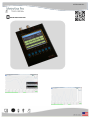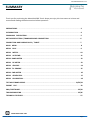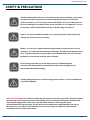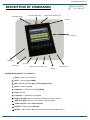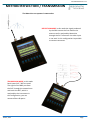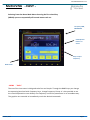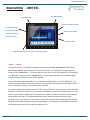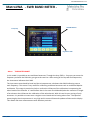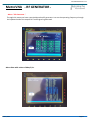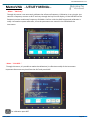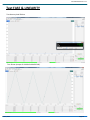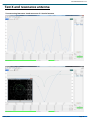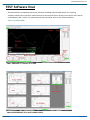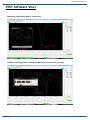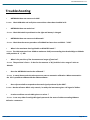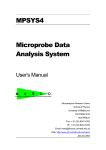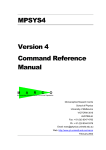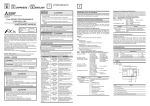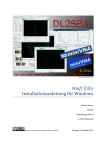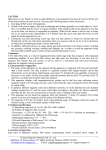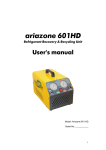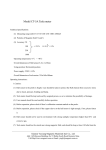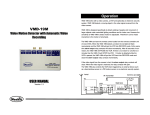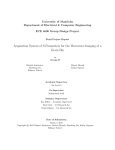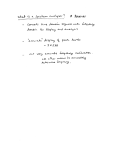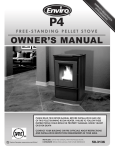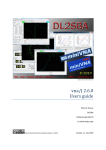Download USER MANUAL www.metrovna.com
Transcript
USER MANUAL www.metrovna.com US USER GUIDE Ver 2.0.3 SUMMARY Thank you for purchasing the MetroVNA PRO Touch. Hope you enjoy this instrument to its best and recommend reading the below sections before operation. PRECAUTIONS… ......................................................................................................................................... 3 INTRODUCTION.......................................................................................................................................... 4 COMMAND DESCRIPTION ....................................................................................................................... 5 METHOD REFLECTION / TRANSMISSION & CONNECTION. .................................................................... 6 CONNECTION AND PAIRING ON PC / TABLET ..........................................................................................7 MAIN MENU ............................................................................................................................................ 8 MENU EASY… ........................................................................................................................................... 9 MENU METER…........................................................................................................................................10 MENU AUTOSWR….................................................................................................................................. 11 MENU BAND METER. ...............................................................................................................................12 MENU RF METER…................................................................................................................................... 13 MENU GRAPHIC. ...................................................................................................................................... 14 MENU TX GRAPHIC . ................................................................................................................................ 15 MENU SWR METER ................................................................................................................................... 16 MENU GENERATOR… .............................................................................................................................. 17 MENU CALIBRATION…............................................................................................................................. 18 TEST MULTIBAND DIPOLE……………………………….…...…………...………………………………….………………… 19/20/21 EXPORT PDF… .......................................................................................................................................... 22 VNA/J SOFTWARE………..….………...…………………………………………………………………………...…………………… 23/24 TROUBLESHOOTING …………………………………………………………………………………………………………………….. 25/26 TECHNICAL FEATURES… ............................................................................................................................ 27 www.metrovna.com IZ7LDG ,2015 Page 2 US USER GUIDE Ver 2.0.3 SAFETY & PRECAUTIONS Handle the MetroVna with care. It is made of metal, glass and plastic and contains sensitive electronic components. It may be damaged if dropped, incinerated, drilled or broken or if it comes into contact with liquids. Do not use MetroVna if it has been damaged, for example if the screen is broken, as it is dangerous. You can protect the surface of MetroVna from any scratches using an enclosure. Repairs. Do not open MetroVna and try to repair by yourself. Disassembly may damage the device or cause you injury. Battery. Do not try to replace the battery MetroVna yourself because you may damage it, or could cause overheating and damage. The lithium-ion batteries must be re- cycled or disposed off separately from household waste. Do not incinerate the battery or exceed the recharge time of 6 hours. Do not charge the battery in areas with presence of flammable gases. Disconnect the MetroVna from the electrical outlet after charging, do not leave unattended while charging. Avoid prolonged exposure to heat for long periods of time, in case of malfunction turn off immediately. IMPORTANT INFORMATION. Read carefully the operational instructions, the safety recommendations and warnings in the instruction manual. Identifying in time the potential hazardous situations and observing the appropriate safety rules, they will avoid accidents. Observing the above recommendations help to prevent all risks. Never use the MetroVna inappropriately, but only as directed in the user manual. The manufacturer reserves the right to update the technical data contained in this manual without notice. IZ7LDG ,2015 Page 3 US USER GUIDE Ver 2.0.3 Introduction The MetroVna is a useful tool for the amateur radio environment for the development of antennas, filters and measurement of transmission lines. This project is technologically very advanced and has the aim to surpass the best features of commercial VNA without neglecting the simplicity, constructive and flexibility of use. Thanks to the small size, low weight and use of a rechargeable battery pack, it`s perfectly compatible with all the requirements of a modern OM, both in the laboratory and outside. The instrument has the ability to be interfaced via USB or wirelessly via Bluetooth up to a distance of 10 meters with: PC Windows, Mac, Linux Tablets and Smart phones with Android This feature makes it unique, also all graphs and measurements can be stored on HD. Later they can be exported for each type of simulation or easily printable. The tool allows you to perform the following steps: SWR, Best SWR Impedance Z Resist R Reactance X Phase Return Loss RL Transmission Loss RF meter in db All parameters are displayed simultaneously and can be displayed graphically on the display. Also through convenient menu you can choose the type of measurement of multiband antennas, that of quartz, filters or traps all with extreme simplicity. Below is an explanation of operation for all the internal menus. IZ7LDG ,2015 Page 4 US USER GUIDE Ver 2.0.3 DESCRIPTION OF COMMANDS OUT/DET 50ohm (11) DUT 50ohm (12) Switch Power On/Off (10) USB (9) Display (8) Menu (1) Span (3) Band -(2) Band +(4) Frequency - (5) Frequency +(7) Step(6) Keyboard buttons No. 1-7 and ports Menu : Flows internal menus Band - : band change DOWN Span : Double function Span / Virtual Keyb on/off Band + : band change UP Frequency - : frequency change DOWN Step : Set Step Frequency + : frequency change UP Display Touch Screen for virtual keys & measurement readings USB : Port USB connect to PC control + battery charge Power On/Off : Switch Power On/Off OUT/DET : IN/DUT : IZ7LDG ,2015 BNC 50 ohm OUT DET BNC 50 ohm IN (connect antenna or Device Under Test ) Page 5 US USER GUIDE Ver 2.0.3 METHOD REFLECTION / TRANSMISSION The MetroVna can operate in two modes: REFLECTION MODE in this mode the signal produced by the DDS crosses the line reaches the antenna and is analyzed by MetroVna through the DUT connector the other input is not used. In this configuration its possible to measure antennas. TRASMISSION MODE in this mode both inputs DUT / DET are used. The signal of the DDS part from the DUT through the network test and reach the DET, which is analyzed by the instrument. In this configuration, you can measure filters & quartz. quartz. IZ7LDG ,2015 Page US USER GUIDE Ver 2.0.3 CONNECT - PC & Wireless The MetroVNA apart that works well with its comfortable graphical display has the possibility to be interfaced with a PC, TABLET & SMARTPHONE. The instrument has both a USB port & an internal Bluetooth module with a chance to be repositioned up to 10 meters away. It can also be connected directly to the antenna and make all the measurements easily, example under the shade! Through the USB port, when connected to a PC or laptop it will simultaneously charge the battery. In mode Bluetooth can associate MetroVNA as a normal device through small and simple steps: Set your PC or Smartphone in search mode Select “METROVNA PRO” insert the pin “1234” Save and Exit. In a few seconds the VNA is recognized and installed. Whilst connected and while data transfer, an icon flashes on the display. The green LED on the virtual display indicates the LINK and blinks to indicate that the VNA and ready for connection. The instrument has the possibility to be powered through the USB port, and simultaneously charge the internal battery only if the device is capable of delivering minimum of 500mA. When connected to the PC via USB its necessary that driver and dedicated software are installed on the PC. When the program transfers data via USB, an icon illuminates on the display. IZ7LDG ,2015 Page 7 US USER GUIDE Ver 2.0.3 MetroVNA - MAIN MENUs Turning ON the instrument & after booting, the Main Menu appears which allows you to manage all the internal menus. The first two rows of the virtual screen keys relate to instrument`s 10 user menus, whilst the third row, are for the service menu. User Menu Service Menu The MetroVNA has a large color touch-screen display, & the entire instrument can be managed through convenient virtual screen keys. To increase the flexibility of use & comfort, a series of keyboard buttons can be used which will enter / change the operating frequencies or band and activate or deactivate the virtual keyboard on the display. The instrument features 10 internal (USER) menus + 4 utility (SERVICE) menus and by touching the keys on screen, you can access from one menu to another. You can also change menu through the MENU button on the keyboard. Menu button IZ7LDG ,2015 Keyboard buttons Page 8 US USER GUIDE Ver 2.0.3 MetroVNA - EASY Selecting from the above Main Menu choosing the first virtual key (MENU) opens to sequentially all internal menus such as:- Frequency SWR, IMPEDANCE Use Keyboard buttons or virtual Keys to input Frequency Band Switch - MENU “ EASY “ The use of the instrument is designed to be fast and simple. Through the BAND keys you change the operating band and with Frequency keys, change frequency & step. It`s also possible to use the virtual keyboard to enter directly the frequency and all the parameters in an immediate way. The graphics are essential to immediately reach the desired commands. IZ7LDG ,2015 Page 9 US USER GUIDE Ver 2.03 MetroVNA - METER Frequency DDS BATTERY indicator Ind ication of Phase in value R: Resistance (ohm) Z: Impedance (ohm) Instant value of SWR X: Reactance (ohm) P: Phase in steps Log Meter SWR Multi Meter Resistance, Impedance, Reactance, Phase. - Menu “ Meter ” Through this menu it`s possible to make measurements of SWR, IMPEDANCE, REACTANCE, RESISTANCE, PHASE with antenna connected to the DUT. Just change the tuning frequency using the keys FREQUENCY + - and acting on the step you can set any frequency in the range of 1 to 180 MHz. The steps set are highlighted by a red triangle below the corresponding figure that moves each time the button STEP is pressed. The comfortable Logarithmic Meter is in real time the SWR, while the MULTI METER, R, Z, X measure simultaneously, all the core values of the antenna and represents them with vertical meter in different colours. The central value is 50 ohm. For optimal adjustment of the antenna in TEST values of R and Z must be closer to the value of 50 ohms, reactance X shall be close to 0 ohms and SWR value has to be reduced up to 1:1. The value X is the reactive component of the antenna and the instrument shows only the absolute value without the sign. This value depends on many factors above ground, away from obstacles and is also the loss of the antenna and must tend to 0 ohms. Measurements in ham bands can be chosen quickly through the keys BAND + - to achieve the desired band, since the instrument has pre-set of all bands from 160m to 2m. IZ7LDG ,2015 Page 10 US USER GUIDE Ver 2.03 MetroVNA - AUTO SWR METER Band (Example 20mt) BEST FREQUENCY Sweep range SWR reading at indicator (white triangle) - Menu "AUTO METER SWR". Through this menu it’s possible to measure the SWR in MODE AUTOMATIC. Operation is very simple by pressing BAND + - you select the operating band from 160m to 2m. Automatically on the left side of the screen, two values appear showing BEST FREQ and BEST SWR. With key Frequency you can input the precise frequency where you want to measure. Moving the white triangular indicator also changes the chart and the measurement of SWR through the range indicating real SWR on the right side. If the antenna has a very narrow bandwidth, you can also select SPAN sweep through the keys. In this mode the DDS does not generate a fixed frequency but one SWEEP between the values of F-start and F-stop with a bandwidth represented in SPAN. We make an example in the figure above: F-start 9,000 F-stop 19,000 Span 10 MHz This means that the DDS generates a sweep from 9.000 to 19.000 MHz and analyze the total bandwidth of 10 MHz SPAN. The processor in this RANGE identifies the lowest ROS and represent the Best Freq and ROS in numerical value and shown on the left side. The SWR of the indicated point of span is marked on the bigger numeric value on the bottom right This feature is useful during calibration of an antenna since any changes in element lengthening or shortening is automatically detected the point of BEST ROS with speed of split seconds. It can also vary over the band's range through the SWEEP SPAN key. Narrow band antennas such as the LOOP antenna, it`s recommend a span of 100 kHz and push the FREQ + - to adjust the span to the center of the sweep. Obviously the smaller SPAN the more accuracy of the value of measured SWR. IZ7LDG ,2015 Page 11 US USER GUIDE Ver 2.0.3 MetroVNA - SWR BAND METER - SWR Multiband Frequency Log Meter SWR - Menu "SWR METER BAND" In this mode it`s possible to test multiband antennas. Through the keys FREQ + - Step you can enter the frequency and with the SPAN key you go to the next line. After setting all the 4 preferred frequencies, the instrument indicates their SWR. The instrument tunes band by band and the microprocessor calculates their SWR indicating next to each frequency. This menu is very useful for calibrating multiband antennas such as multiband dipoles and beams. This usage is practical to help us realize the influence of the calibration incorporating the other bands of the antenna. It`s well known that in the case of multiband dipoles the variation in length of an element also influences the calibration of the other bands. With this tool its easy tuning of such antennas. It`s possible to insert even a single or more bands whilst leaving others free. The speed of processing by the microprocessor is very high and in some milliseconds updates all data on the display. This allows real-time measurements with absolute precision. IZ7LDG ,2015 Page 12 US USER GUIDE Ver 2.0.3 MetroVNA - RF METER - Value of RF shown in uW on 50ohm Value of RF shown in mW on 50ohm Value of RF shown in dbm on 50ohm Log Meter (Range –70db/ MAX +5 db) - Menu “ RF Meter ” Through this mode it`s possible to measure an RF signal connected at input point DET. Connecting a small antenna at DET you can turn this into a VNA FIELD ANALYZER with operating range -70dB to + 5 dB with error of + /- 3dB max. Meanwhile If we insert an RF signal coming from a generator thru the DET input, the instrument can detect dbm through the virtual indicator arrow. You can also set the 0db through the keys BAND + and BAND- to calibrate the instrument compensating the attenuation of cables. The accuracy of the instrument is not very high but still allows good measures in the range between 1 MHz and 500 MHz. Measurement beyond the 500 MHz is possible but with an increasing error. This feature is useful when you are looking for RF noise or the extent of gain of an antenna or just to test an RF stage. The impedance of the instrument is 50 ohm, so it is recommended in the case of measures of critical stages the connecting of an active probe. The MAXIMUM SIGNAL measurable is + 5 dB, do not exceed this threshold in order to avoid damaging the instrument. Max signal DET +5db IZ7LDG ,2015 Page 13 US USER GUIDE Ver 2.0.3 MetroVNA - GRAPHIC FREQ MARKER SPAN STEP BEST SWR METER SWR INSTANT SWR IMPEDANCE Z FREQ STOP FREQ START FREQ CENTRALE + STEP - Menu “ MENU GRAPHIC “ Through this menu you can view the progress of axes SWR, RL, R, Z, X, PH antenna. This can be set via FREQ + - Step and only the central frequency, the microprocessor automatically calculates on the selected SPAN, the frequency F-START & F-STOP. In this way the curve is always centered since the span is only the RANGE between the start frequency and the stop. Example from 10.000 MHz and 11.000 MHz the SPAN is 1.000 MHz. Once the selected desired CENTRAL frequency through Freq + - or keys BAND + -, the Micro draws the curve on the display. You can turn the marker by touching (MRK) so you can view all the parameters relevant to a single point. Moving with the keys FREQ + - will translate the curve to the right or left and the value MRK is the relative frequency of the marker. It`s important to keep in mind that tool always indicates the Best SWR automatically calculating exactly the frequency at the point of best swr. This function is extremely useful to understand what is the resonant frequency. And at any time you can activate the virtual keyboard ( Keyb ) to directly set all parameters Band, Span and operating frequency. Calibration The MetroVna has two types of calibration, the first mode is automatically during booting. When turned on, if the inputs DUT and DET are free, the instrument calibrates automatically and the display show Calibrate otherwise Uncalibrate. Calibration is done manually through the CALIB key on the screen virtual key IMPORTANT: If the SPAN is too high, according to the center frequency set on the display, an error may appear << OUTRNG >> indicating that the sweep is out of range, then lower the value of SPAN in the correct operating range. IZ7LDG ,2015 Page 14 US USER GUIDE Ver 2.0.3 MetroVNA - TX GRAPHIC - SPAN FREQ MARKER STEP RF dbm FREQ START FREQ CENTRAL FREQ STOP - MENU “ TX GRAPHIC “ Here the instrument works in MODE TRANSMISSION and the DUT and DET inputs are used. Imagine measuring a filter, this is to be connected in series between the DUT and DET. Through this menu you can view the TL or TRANSMISSION LOSS such of a filter or an attenuator on test. Just set the range through SWEEP FREQ + - STEP SPAN and the display shows the curve with accuracy of +/ - 2dB. By increasing or decreasing the SPAN you can widen or tighten the curve. You can turn the Marker touching (MRK) and the display shows the frequency in the relevant point. You can turn virtual (Keyb) to input parameters and the center frequency. IMPORTANT: If the SPAN is too high according to the center frequency set on the display, an error may appear << OUTRNG >> indicating that the sweep is out of range, then please lower the SPAN. Max signal DET +5db IZ7LDG ,2015 Page 15 US USER GUIDE Ver 2.0.2 MetroVNA - SWR METER - Menu “ SWR meter “ - Menu “ S meter “ - By activating these menus you see a comfortable Analog S Meter with SWR and IMPEDANCE, very helpful to appreciate the small variations of SWR. IZ7LDG ,2015 Page 16 US USER GUIDE Ver 2.0.3 MetroVNA - RF GENERATOR - Menu “ RF Generator “ Through this menu you have a precise MetroVna RF generator. Just set the operating frequency through the keyboard and at the output DUT an RF signal is generated. - Menu dbm table values of dbm/V,Po. IZ7LDG ,2015 Page 17 US USER GUIDE Ver 2.0.3 MetroVNA - UTILITY MENUs - Menu “ CAL Freq “ Through this menu it can accurately calibrate the reference frequency. Calibration is very simple: just connect a frequency counter on DUT and vary through the keys on the display, till the DDS REF on the frequency counter reads exact frequency of 10MHz. Confirm with the SAVE button and calibration is ready . No need to repeat calibration, since the parameters are stored in the EEPROM of the instrument. - Menu “ CAL REFL “ Through this menu, it`s possible to make the calibration (in reflection mode) of the instrument. Important disconnect any load from the DUT and press SAVE. For calibration open DET IZ7LDG ,2015 Page 18 US USER GUIDE Ver 2.0.3 Test FASE & LINEARITY Test dummy load 50ohm. Test Phase (except of shielded cable RG316). IZ7LDG ,2015 Page 19 US USER GUIDE Ver 2.0.3 Test Multiband Dipole Test of reflection. In the graphs below clearly show the curves of resonance of a multiband dipole. IZ7LDG ,2015 Page 20 US USER GUIDE Ver 2.0.3 Test X and resonance antenna Test measuring Reactance X and resonance of a Vertical antenna IZ7LDG ,2015 Page 21 US USER GUIDE Ver 2.0.3 Export on PDF The MetroVna through the software allows you to export the data and measures in various formats, print graphics and export them to PDF. In the below figure, an example of test on filter COWN LADDER. IZ7LDG ,2015 Page 22 US USER GUIDE Ver 2.0.3 TEST Software VnaJ The MetroVNA is compatible with many software including VNAJ DL2SBA which this amazing software allows you to perform measurements of antennas & filters directly from the PC and it works on Windows / Mac / Linux. For operation and manual please refer to the author's website www.vnaj.dl2sba.com. VNAJ MEASURE of a DIPOLE at 21 MHz. VNAJ MEASUREMENT OF A MULTIBAND DIPOLE. IZ7LDG ,2015 Page 23 US USER GUIDE Ver 2.0.3 TEST Software Vna J Measuring a 80m dipole with its` Smith chart Another interesting feature making the MetroVna as a precise RF generator. VNA COMMERCIALE IZ7LDG ,2015 Page 24 US USER GUIDE Ver 2.0.3 Troubleshooting METROVNA does not connect via USB ! Answer Check USB cable and verify that correct driver s have been installed in PC. METROVNA does not switch on ! Answer Check ON switch is positioned on the right and battery is charged. METROVNA does not connect via Bluetooth ! Answer Check that the correct procedure of PAIRING has been done and PIN is “1234” What is the maximum level applicable on RF METER mode ? Answer The VNA measures from -65db to maximum +5db (not exceeding that threshold)up to 500mhz with precision of +/- 3db What is the precision of the instrument and range of functions? Answer The precision is from +- 5 ohm for the measure of R,Z,X whilst in the range of 1mhz to 180mhz Does the METROVNA need to be calibrated ? Answer In stand-alone mode the microprocessor sets to automatic calibration. When connected to the PC it`s possible to calibrate with the relative software . Does reference 0db correspond to the actual signal produced by the DDS ? Answer No the reference 0db is only numeric, in reality the instrument gives a RF signal of -6dbm. In what conditions can the VNA give error values ? Answer It can vary either from high RF signals present in the areas of cables exceeding 100mt or defective connectors IZ7LDG ,2015 Page 25 US USER GUIDE Ver 2.0.3 Troubleshooting From what distance it is possible to remote the METROVNA? Answer Depending from obstructions in the vicinity. In the clear its` about 10mt. ATTENION do not obstruct the Bluetooth antenna. Is it possible to charge the battery by inserting power cable ? Answer The battery charges thru the USB port if the PC will supply at least 500mA. If not the instrument can be charged by other means. Why the VNA is not identified ? Answer Make sure that the correct COM port of the PC has been chosen. When the VNA is connected the display does not update the data ! Answer When the VNA is connected to the PC or TABLET all the data are deviated to the device to save the resources of the microprocessor, making the display in Standby and non updating. Is it possible to upgrade the Firmware ? Answer Yes, just slide the switch under the instrument to the RIGHT , and insert the latest updated Firmware thru the suitable software. IZ7LDG ,2015 Page 26 US USER GUIDE Ver 2.0.3 Technical Features Technical Features MetroVna Pro Touch 180 MHz - Coverage 1/180 MHz 160/2mt - Measure R,Z,|X|(no sign),SWR, TL, Phase, Return Loss - Exit DUT -6Bbm on 50ohm - Max signal input –70/+5db - Accuracy +-2db - Operating voltage 3.3V - Dimensions 125mm x 95mm x 20mm - Weight 200gr Functional characteristics - Display TFT 3.1” 16 K colour touch screen - Ten User Menu + four service menu - Internal Rechargeable Battery LI-ion 5000mAh - Battery charging circuit USB - Interface USB / Wireless - updating Firmware thru USB - compatible with IG/VNA, VNA/J , BluVNA and more - Compatible with Tablet, Smart phone in Android - Platforms SW WIN, LINUX, ANDROID, MAC www.metrovna.com Bluetooth® word mark and logos are registered trademarks owned by Bluetooth SIG. IZ7LDG ,2015 Page 27