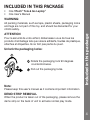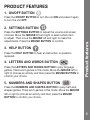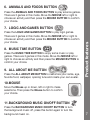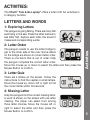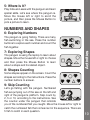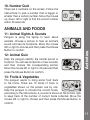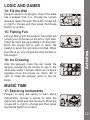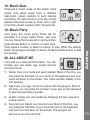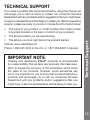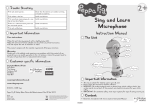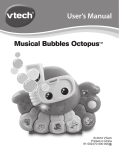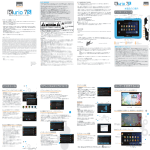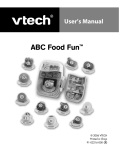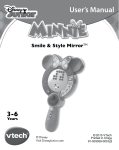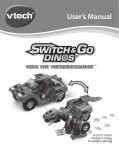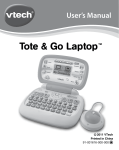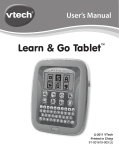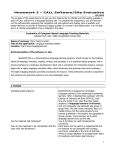Download Tote & Go Laptop®
Transcript
User’s Manual Tote & Go Laptop ® © 2014 VTech Printed in China 91-009695-000 US INTRODUCTION LCD Screen All About Me Button Settings Button ON/OFF Button Help Button Number Buttons Introduction Thank you for purchasing the VTech® Tote & Go Laptop®. This laptop offers progressive, age-appropriate curriculum through 20 exciting activities. A friendly penguin character encourages children as they learn capital and small letters, phonics, spelling, math, shapes, animals, foods, logic, music and more! You can also customize your experience by entering your child’s name, age, favorite food, and selecting a tune to play when the laptop powers on. Letter Buttons Letters and Words Button 4-Directional Mouse Numbers and Shapes Button Animals and Foods Button Logic and Games Button Music Time Button Background Music On/Off Button A 3 INCLUDED IN THIS PACKAGE • One VTech® Tote & Go Laptop® • One User’s Manual WARNING: ATTENTION Pour la sécurité de votre enfant, débarrassez-vous de tous les produits d’emballage tels que rubans adhésifs, feuilles de plastique, attaches et étiquettes. Ils ne font pas partie du jouet. Unlock the packaging locks: Rotate the packaging lock 90 degrees counterclockwise. Pull out the packaging locks. Note: Included in this package All packing materials, such as tape, plastic sheets, packaging locks and tags are not part of this toy, and should be discarded for your child’s safety. Please keep this user’s manual as it contains important information DEMO STRIP REMOVAL When the product is taken out of the packaging, please remove the demo strip on the back of unit to activate normal play mode. A 4 GETTING STARTED BATTERY INSTALLATION Note: When the batteries are changed, all information stored in the activity ALL ABOUT ME will be erased. BATTERY NOTICE • Use new alkaline batteries for maximum performance. • Use only batteries of the same or equivalent type as recommended. • Do not mix different types of batteries: alkaline, standard (carbon-zinc) or rechargeable (Ni-Cd, Ni-MH), or new and used batteries. • Do not use damaged batteries. • Insert batteries with the correct polarity. • Do not short-circuit the battery terminals. • Remove exhausted batteries from the toy. • Remove batteries during long periods of non-use. • Do not dispose of batteries in fire. • Do not charge non-rechargeable batteries. • Remove rechargeable batteries from the toy before charging (if removable). • Rechargeable batteries are only to be charged under adult supervision. Getting started 1. Make sure the unit is OFF. 2. Locate the battery cover on the back of the unit. 3. Install 2 new “AA” Size (AM-3/LR6) batteries following the diagram inside the battery box. (The use of new alkaline batteries is recommended for maximum performance.) 4. Replace the battery cover. A 5 PRODUCT FEATURES 1. ON/OFF BUTTON Press the ON/OFF BUTTON to turn the unit ON and press it again to turn the unit OFF. Press the SETTINGS BUTTON to adjust the volume and screen contrast. Move the MOUSE left and right to select which item to adjust. Then move the MOUSE left and right to make the adjustments. Press the MOUSE BUTTON to confirm. 3. HELP BUTTON Press the HELP BUTTON to hear an instruction or question repeated. 4. LETTERS AND WORDS BUTTON Press the LETTERS AND WORDS BUTTON to play language games. There are 5 games in this mode. Move the MOUSE left or right to choose an activity and then press the MOUSE BUTTON to confirm your choice. Product features 2. SETTINGS BUTTON 5. NUMBERS AND SHAPES BUTTON Press the NUMBERS AND SHAPES BUTTON to play math and shapes games. There are 5 games in this mode. Move the MOUSE left or right to choose an activity and then press the MOUSE BUTTON to confirm your choice. A 6 6. ANIMALS AND FOODS BUTTON Press the ANIMALS AND FOODS BUTTON to play science games. There are 3 games in this mode. Move the MOUSE left or right to choose an activity and then press the MOUSE BUTTON to confirm your choice. Press the LOGIC AND GAMES BUTTON to play logic games. There are 3 games in this mode. Move the MOUSE left or right to choose an activity and then press the MOUSE BUTTON to confirm your choice. 8. MUSIC TIME BUTTON Press the MUSIC TIME BUTTON to enjoy some music or play games. There are 3 games in this mode. Move the MOUSE left or right to choose an activity and then press the MOUSE BUTTON to confirm your choice. 9. ALL ABOUT ME BUTTON Press the ALL ABOUT ME BUTTON to customize your name, age, favorite food, wallpaper, opening tune and create your own avatar. Product features 7. LOGIC AND GAMES BUTTON 10.MOUSE Move the Mouse up or down, left or right to make selections. Then press the Mouse button to confirm your choice. 11.BACKGROUND MUSIC ON/OFF BUTTON Press the BACKGROUND MUSIC ON/OFF BUTTON to turn the background music off, press this button again to turn the background music on. A 7 Press the LETTER BUTTONS to learn letters or to answer letter related questions. 13.NUMBER BUTTONS Press the NUMBER BUTTONS to learn numbers or to answer number related questions. 14.AUTO-LEVELING FEATURE In most activities, after answering 2 or 3 questions correctly, the game automatically advances to the next level of difficulty. There are 3 challenging levels to explore. Product features 12.LETTER BUTTONS 15.AUTOMATIC SHUT-OFF To preserve battery life, the unit will automatically turn off after several minutes without input. The unit can be turned on again by pressing the ON/OFF BUTTON. The unit will also automatically turn off when the batteries are very low. A warning will be displayed on the screen as a reminder to change the batteries. A 8 ACTIVITIES: The VTech® Tote & Go Laptop® offers a total of 20 fun activities in 6 category buttons. LETTERS AND WORDS 1: Exploring Letters The penguin is going fishing. There are many fish swimming in the sea. Press the letter buttons to see letter fish. Explore each letter, the sound it makes and corresponding words. The penguin needs to use the letter bridge to get to the other side of the river. Some letters on the bridge are shown in correct letter order. There is one block that is out of order. Help the penguin complete the correct letter order. Move the mouse up or down to select the letter and then press the Mouse Button to confirm. Activities 2: Letter Order 3: Letter Quiz There are 4 letters on the screen. Follow the instructions to find the capital or small letters. Move the mouse up, down, left or right to find the correct letter within 30 seconds. 4: Missing Letter Help the penguin find the correct missing letter. A word is shown on the screen with one letter missing. The player can select from among three letter choices. Move the mouse left or right to select the letter and then press the Mouse Button to confirm. A 9 5: Where Is It? Play hide-and-seek with the penguin and learn spatial skills. Let’s see where the penguin is. Move the mouse left or right to scroll the picture, and then press the Mouse Button to pick a picture to learn. NUMBERS AND SHAPES 6: Exploring Numbers 7: Exploring Shapes The penguin is using the laptop to learn about shapes. Move the mouse left or right to choose and then press the Mouse Button to learn about a shape and its related object. 8: Shapes Counting Activities The penguin is going fishing. There are many fish swimming in the sea. Press the number buttons to explore each number and count the fish together. Some shapes appear on the screen. Count the shapes according to the instructions. Press the number buttons to answer. 9: Skip Counting Let’s go fishing with the penguin. Numbered fish are jumping out of the sea on the left and right of the penguin’s platform. Skip count by 2, 5 or 10, according to the instructions. See the counter under the penguin that reminds you of the numbered fish you caught. Move the mouse left or right to catch the numbered fish that comes next in the sequence. There are 5 fish to catch in each question. A 10 10. Number Quiz There are 4 numbers on the screen. Follow the instructions to pick a number that is bigger or smaller than a certain number. Move the mouse up, down, left or right to find the correct number within 30 seconds. ANIMALS AND FOODS Penguin is using the laptop to learn about animals. Choose a picture to hear an animal’s sound and see its footprints. Move the mouse left or right to choose and then press the Mouse Button to confirm. 12: Animal Quiz Help the penguin identify the animal sound or footprint. You will see footprints or hear sounds, and then choose the corresponding animal. Move the mouse left or right to choose and then press the Mouse Button to confirm. Activities 11: Animal Sights & Sounds 13: Fruits & Vegetables The penguin wants to bring some food back to his home. There are 10 kinds of fruits or vegetables shown on the screen one by one. Help the penguin to choose the correct foods, according to the instructions. A counter is shown at the bottom right to keep track of the number of correct foods collected. Move the mouse left or right to choose and then press the Mouse Button to confirm. A 11 LOGIC AND GAMES 14: Fix the Wall Penguin wants to fix his igloo. One of the walls has a shaped hole in it. Choose the correct shape to repair the wall. Move the mouse left or right to choose and then press the Mouse Button to confirm. Let’s go fishing with the penguin. Some fish are jumping out of the sea on the left or right side. Catch as many fish as possible in 30 seconds. Move the mouse left or right to catch. Be careful to avoid the old cans or bottles. When the time is up, you will see the total number of fish caught. 16: Ice Crossing Help the penguin cross the ice! Guide the penguin across the ice blocks to get to the other side within 1 minute. When an ice block appears, move the mouse up, down, left or right to make the penguin jump to the ice block. Activities 15: Fishing Fun MUSIC TIME 17: Exploring Instruments Penguin is using the laptop to learn about instruments. Choose a picture to learn the instrument name and hear its sound. Move the mouse left or right to choose and then press the Mouse Button to confirm. A 12 18: Music Quiz There are 4 music notes on the screen. Each music note plays music from a different instrument. Listen carefully to each melody and follow the instructions to pick the correct answer. Move the mouse up, down, left or right to find the correct number within 30 seconds. Let’s enjoy the music party! There are 30 melodies in 3 music styles: Rock, Jazz and Country. Move the mouse left or right and then press Mouse Button to confirm a music style. Then press a number to select a melody to play. When the melody starts, the penguin will begin to dance. Press any letter button to add fun sounds. 20. ALL ABOUT ME Let’s add your personal information. You can include your own name, age, avatar, favorite food and more! Activities 19: Music Party 1) Name: Input your name and see it spelled. Most of the time, you can press the first letter of your name on the keyboard, and your name will show on the screen. Your name will also display in the unit opening. 2) Age: Input your age. Count it out loud with the penguin. Most of the time, you can press the number of your age on the keyboard to hear the age being counted. 3) Avatar: Create your own avatar by changing the hair, eyes and nose & mouth. 4) Favorite food: Select your favorite food. Most of the time, you can press the first letter of your favorite food on the keyboard, and your food will show on the screen. The penguin will announce your favorite food. A 13 5) Opening wallpaper: Select your wallpaper and watch it display in the unit opening. CARE & MAINTENANCE 1. Keep the unit clean by wiping it with a slightly damp cloth. 2. Keep the unit out of direct sunlight and away from any direct heat sources. 3. Remove the batteries when the unit is not in use for an extended period of time. 4. Do not drop the unit on a hard surface and do not expose the unit to excess moisture or water. TROUBLESHOOTING If for some reason the program/activity stops working or malfunctions, then please follow these steps: 1. Turn the unit OFF. 2. Interrupt the power supply by removing the batteries. 3. Let the unit stand for a few minutes, then replace the batteries. 4. Turn the unit back ON. The unit should now be ready to play again. 5. If the product still does not work, replace with an entire set of new batteries. Care & Maintenance / Troubleshooting 6) Opening tune: Select your opening tune and hear it play in the unit opening. A 14 TECHNICAL SUPPORT If you have a problem that cannot be solved by using this manual, we encourage you to visit us online or contact our Consumer Services Department with any problems and/or suggestions that you might have. A support representative will be happy to assist you. Before requesting support, please be ready to provide or include the information below: • The name of your product or model number (the model number is typically located on the back or bottom of your product). • The actions you took right before the problem started. Internet: www.vtechkids.com Phone: 1-800-521-2010 in the U.S. or 1-877-352-8697 in Canada IMPORTANT NOTE: Creating and developing VTech® products is accompanied by a responsibility that we take very seriously. We make every effort to ensure the accuracy of the information which forms the value of our products. However, errors sometimes can occur. It is important for you to know that we stand behind our products and encourage you to call our Consumer Services Department with any problems and/or suggestions that you might have. A service representative will be happy to help you. Technical Support • The actual problem you are experiencing. A 15 Note: This equipment has been tested and found to comply with the limits for a Class B digital device, pursuant to Part 15 of the FCC Rules. These limits are designed to provide reasonable protection against harmful interference in a residential installation. This equipment generates, uses and can radiate radio frequency energy and, if not installed and used in accordance with the instructions, may cause harmful interference to radio communications. However, there is no guarantee that interference will not occur in a particular installation. If this equipment does cause harmful interference to radio or television reception, which can be determined by turning the equipment off and on, the user is encouraged to try to correct the interference by one or more of the following measures: • Reorient or relocate the receiving antenna. • Connect the equipment into an outlet on a circuit different from that to which the receiver is connected. • Consult the dealer or an experienced radio/TV technician for help. Note • Increase the separation between the equipment and receiver. Caution : changes or modifications not expressly approved by the party responsible for compliance could void the user’s authority to operate the equipment. A 16