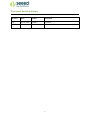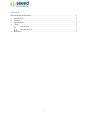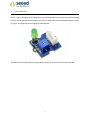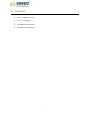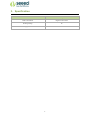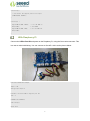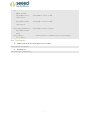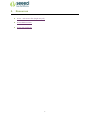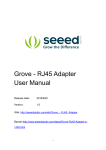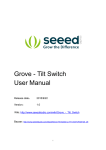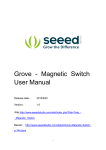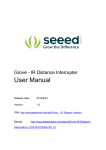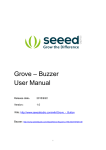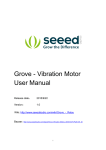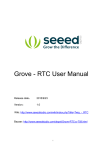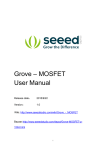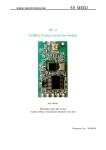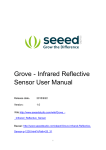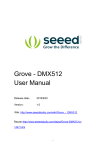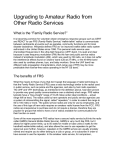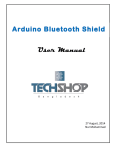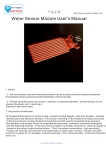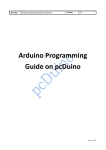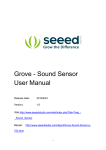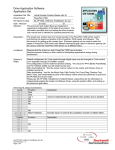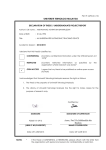Download Grove - Red LED User Manual
Transcript
Grove - Red LED
User Manual
Release date:
2015/9/22
Version:
1.0
Wiki: http://www.seeedstudio.com/wiki/Grove_-_LED
Bazaar:http://www.seeedstudio.com/depot/Grove-Red-LED-p1142.html
1
Document Revision History
Revision
Date
Author
Description
1.0
Sep 22, 2015
Jiankai.li
Create file
2
Contents
Document Revision History ·········································································2
1. Introduction ·······················································································2
2. Features ····························································································3
3. Specification ······················································································4
4. Usage ······························································································5
With Arduino ························································································5
With Raspberry Pi ··················································································6
5.
Resources ··························································································8
3
Disclaimer
For physical injuries and possessions loss caused by those reasons which are not related to
product quality, such as operating without following manual guide, natural disasters or force
majeure, we take no responsibility for that.
Under the supervision of Seeed Technology Inc., this manual has been compiled and published
which covered the latest product description and specification. The content of this manual is
subject to change without notice.
Copyright
The design of this product (including software) and its accessories is under tutelage of laws. Any
action to violate relevant right of our product will be penalized through law. Please consciously
observe relevant local laws in the use of this product.
1
1. Introduction
Grove - LED is designed for the beginners of Arduino/Seeeduino to monitor controls from digital
ports. It can be mounted to the surface of your box or desk easily and used as pilot lamp for power
or signal. Its brightness can be adjust by potentiometer.
There are four products which can light different colors. They have the same work principle.
2
2.
Features
Grove compatible interface
3.3V/5V Compatible
Adjustable LED orientation
Adjustable LED brightness
3
3. Specification
Item
Description
LED Control Mode
Digital Pin of Arduino
Working Voltage
5V
Supply Mode
Grove Interface
4
4. Usage
With Arduino
Here we show how to use Arduino to control the state of the LED.
1. Connect the LED to Base Shield's digital port 2 with 4pin Grove Cable.Of course you can
change to other valid digital ports if it's necessary and the definitions of the port should be changed
too.
2. Plug it onto the Arduino/Seeeduino. Connect the board to PC using USB cable.
3. Copy the demo code to your sketch, then upload to Arduino or Seeeduino board. Please
click here if you do not know how to upload.
You will see the LED blink every second.
/*************************
2012 Seeedstudio
**************************
* File Name
: GroveLEDDemoCode.ino
* Author
: Seeedteam
* Version
: V1.1
* Date
: 18/2/2012
* Description
: Demo code for Grove - LED
*************************************************************************/
#define LED 2 //connect LED to digital pin2
5
void setup() {
// initialize the digital pin2 as an output.
pinMode(LED, OUTPUT);
}
void loop() {
digitalWrite(LED, HIGH);
// set the LED on
delay(500);
// for 500ms
digitalWrite(LED, LOW);
// set the LED off
delay(500);
}
With Raspberry Pi
Connect the LED to Port D4 and power on the Raspberry Pi, using the Grove wire connector. This
is a test to make led blinking. You can connect to GrovePi+ with it as the picture below.
# GrovePi LED Blink example
import time
from grovepi import *
# Connect the Grove LED to digital port D4
led = 4
pinMode(led,"OUTPUT")
time.sleep(1)
while True:
6
try:
#Blink the LED
digitalWrite(led,1)
# Send HIGH to switch on LED
time.sleep(1)
digitalWrite(led,0)
# Send LOW to switch off LED
time.sleep(1)
except KeyboardInterrupt:
# Turn LED off before stopping
digitalWrite(led,0)
break
except IOError:
# Print "Error" if communication error encountered
print "Error"
Run The Program
Find the path to the file(According to your own path)
cd GrovePi/Software/Python/
Run Program
sudo python grove_led_blink.py
7
5.
Resources
Grove - LED Source files (Eagle and pdf)
GroveLEDDemoCode
Grove-LED Socket Kit
8