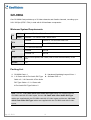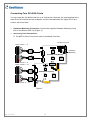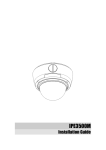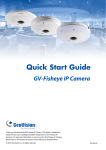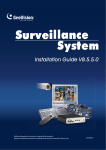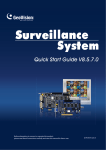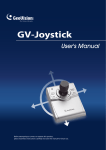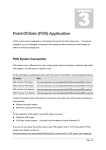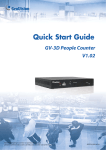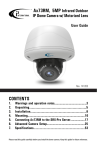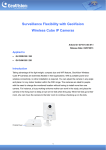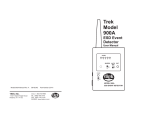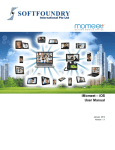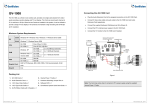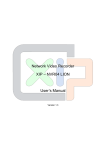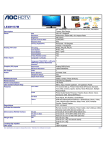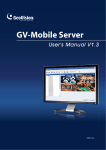Download GV-900A - GeoVision
Transcript
GV-900A One GV-900A Card provides up to 32 video channels and 8 audio channels, recording up to 240 / 200 fps (NTSC / PAL) in total with H.264 software compression. Minimum System Requirements 32-bit Windows XP / Vista / 7 / 8 / Server 2008 64-bit Windows 7 / 8 / Server 2008 / Server 2012 OS GV-900A Pentium 4, 3.0 GHz with Dual Core GV-900A x 2 Core i5-750, 2.66 GHz CPU RAM 2 x 1 GB Dual Channels GV-900A 160 GB GV-900A x 2 500 GB HDD Graphic Card AGP or PCI-Express, 800 x 600 (1280 x 1024 recommended), 32-bit color DirectX 9.0c Packing List 1. GV-900A Card x 1 3. Hardware Watchdog Jumper Wire x 1 2. 1-16 Cams with 4-Port Audio DVI-Type 4. Software DVD x 1 Cable x 2 / 1-8 Cams with 4-Port Audio DVI-Type Cable x 2 / 1-4 Cams with 4-Port Audio DVI-Type Cable x 2 Note: The two 1-16 Cams with 4-Port Audio DVI-Type cables are supplied with the GV-900A card with 32 video inputs, the two 1-8 Cams with 4-Port Audio DVI-Type cables are supplied with the GV-900A card with 16 video inputs and the two 1-4 Cams with 4-Port Audio DVI-Type cables are supplied with the GV-900A card with 8 video inputs. May 13, 2013 1 Connecting One GV-900A Card Here we use the GV-900A Card of 8 channels to illustrate the connection. • Connect the video / audio cables into the DVI ports of the GV-900A Card. • Connect the supplied Hardware Watchdog Jump Wire (Figure 3). Video 1 ~ 4 (Black) GV-NET I/O Card Hardware Watchdog Audio 1 ~ 4 (Red) Video 5 ~ 8 (Black) GV-900A Card Audio 5 ~ 8 (Red) Figure 1 2 May 13, 2013 Connecting Two GV-900A Cards You can install two GV-900A Cards for up to 32 channels. Normally, the card attached to the lower PCI-E slot number will act as Master, and the card attached to the higher PCI-E slot number will act as Slave. • Hardware Watchdog Connection: Connect the supplied Hardware Watchdog Jump Wire to the Master Card only (Figure 3). • Accessory Card Connections: GV-NET/IO Card: Connect the card to the Master Card only. GV-NET I/O Card Video / Audio 1 ~ 4 Hardware Watchdog GV-900A Card (Master) Video / Audio 5 ~ 8 Video / Audio 9 ~ 12 GV-900A Card (Slave) Video / Audio 13 ~ 16 Figure 2 May 13, 2013 3 Connecting Hardware Watchdog Insert the Hardware Watchdog Jumper Wire to the 2-pin connectors on the Card. The (+) pin on the Card must connect to the Reset (+) pin on the motherboard, and the (-) pin on the Card to the Ground (-) pin on the motherboard. Ensure the connection is correct; otherwise the hardware watchdog will not work. PC Reset Switch + + + - _ RST PWSW HDD LED Motherboard Front Panel Jumper GV-900A Card Hardware Watchdog Figure 3 Note: To locate the motherboard’s Reset (+) pin and (-) pin, please refer to the motherboard’s user manual. 4 May 13, 2013 Installing Drivers After installing the GV-900A Card in the computer, insert the software DVD. The DVD will run automatically and an installation window will pop up. Select Install or Remove GeoVision GV-Series Driver, and select Install or Remove GeoVision GV-Series Card Drivers to install card drivers. To verify the drivers are installed correctly, go to Windows Device Manager and see if their entries are listed. The image below is an example of installing one GV-900A card. Figure 4 Expand the DVR-Devices field, you can see: GV-900A Card Entry Single-card mode GV900(A) Audio #1 ~ 8 GV900(A) Video #1 ~ 8 Two-card mode GV900(A) Audio #1 GV900(A) Audio #1 GV900(A) Audio #2 GV900(A) Audio #2 GV900(A) Audio #3 GV900(A) Audio #3 GV900(A) Audio #4 GV900(A) Audio #4 GV900(A) Audio #5 GV900(A) Audio #5 GV900(A) Audio #6 GV900(A) Audio #6 GV900(A) Audio #7 GV900(A) Audio #7 GV900(A) Audio #8 GV900(A) Audio #8 May 13, 2013 5 GV900(A) Video #1 GV900(A) Video #1 GV900(A) Video #2 GV900(A) Video #2 GV900(A) Video #3 GV900(A) Video #3 GV900(A) Video #4 GV900(A) Video #4 GV900(A) Video #5 GV900(A) Video #5 GV900(A) Video #6 GV900(A) Video #6 GV900(A) Video #7 GV900(A) Video #7 GV900(A) Video #8 GV900(A) Video #8 Specifications GV-900A GV-900A x 2 Interface PCI-E (x1) PCI-E (x1) x 2 Input Type DVI Video Input 8, 16, 32 Cams 16, 24, 32 Cams Audio Input 8 Channels 16 Channels 8-port: 240 fps 8+8 port: 480 fps 32-port: 240 fps 16+16 port: 480 fps 8-port: 200 fps 8+8 port: 400 fps 32-port: 200 fps 16+16 port: 400 fps 8-port: 240 fps 8+8 port: 480 fps 32-port: 120 fps 16+16 port: 240 fps 8-port: 200 fps 8+8 port: 400 fps 32-port: 100 fps 16+16 port: 200 fps 8-port: 240 fps 8+8 port: 480 fps 32-port: 240 fps 16+16 port: 480 fps 8-port: 200 fps 8+8 port: 400 fps 32-port: 200 fps 16+16 port: 400 fps 8-port: 240 fps 8+8 port: 480 fps 32-port: 120 fps 16+16 port: 240 fps 8-port: 200 fps 8+8 port: 400 fps 32-port: 100 fps 16+16 port: 200 fps NTSC CIF PAL Recording Rate NTSC D1 PAL NTSC CIF PAL Display Rate NTSC D1 PAL NTSC Video Resolution PAL 704 x 480, 704 x 480 De-interlace, 640 x 480, 640 x 480 De-interlace, 352 x 240, 320 x 240 704x 576, 704 x 576 De-interlace, 640 x 480, 640 x 480 De-interlace, 352 x 288, 320 x 240 Video Compression Format Geo MPEG4, Geo H264 Audio Format 16 kHz / 16-bit, 32 kHz / 16-bit GV-NET/IO Card Support Yes Dimensions (W x H) 120 x 112 mm / 4.7 x 4.4 in 6 May 13, 2013