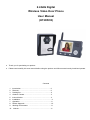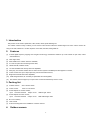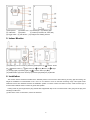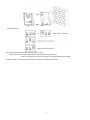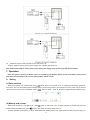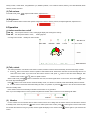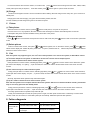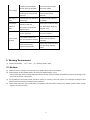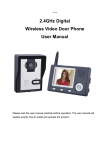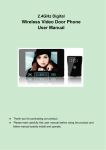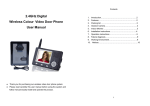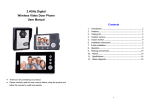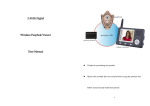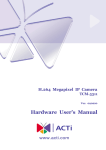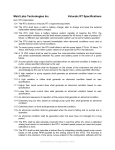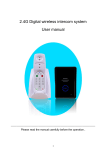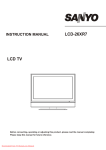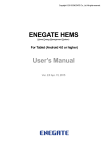Download 2.4GHz Digital Wireless Video Door Phone User Manual (HT
Transcript
2.4GHz Digital Wireless Video Door Phone User Manual (HT-DW35) ● ● Thank you for purchasing our product. Please read carefully this user manual before using the product and follow manual exactly install and operate. Contents 1. 2. 3. 4. 5. 6. 7. 8. 9. 10. Introduction…………………………………………………2 Features ……………………………………………………2 Packing list……………………………………… …………2 Outdoor Camera……………………………………………3 Indoor Monitor………………………………………………3 Installation……………………………………………………4 Operation…………………………………………………… 6 Failure diagnosis……………………………………………10 Working Environment ……………………………………11 Notices ……………………………………………………11 1. Introduction This product can be used in apartments, villas, hotels, offices, public buildings etc. The outdoor camera is easy to install, you can use the indoor monitor where the wireless signal can reach. Indoor monitor can hang on the wall, cabinet etc. can also be place on the desk, tea table, dining table etc. 2. Features (1) 2.4GHz digital frequency hopping and encryption technology, transmission distance up to 300 meters at open area, robust anti-interference; (2) Clear night vision; (3) Rain shield for the outdoor camera is available; (4) 3.5 inch TFT panel and monitoring all the while; (5) Hands-free talk, wireless unlock; (6) 16 chord melodies and melody volume is adjustable; (7) Date (only one outdoor camera with one indoor monitor system is available) and time appears on screen; (8) Indoor monitor store up to 100pcs pictures, pictures mark date and time; (9) Brightness and talk volume are adjustable; (10) USB charge interface, BL-5J battery is replaceable and rechargeable; (11) One outdoor camera support up to 4pcs indoor monitors simultaneously and vice versa; 3. Packing list (1) Outdoor camera Size: 126×93×42mm (2) Indoor monitor Size: 141×87×20mm (3) Power adapter for outdoor camera; Input: 100-240V 50/60Hz Output: 5V/1A Cable length: 150cm (4) Power adapter for indoor monitor; Input: 100-240V 50/60Hz Output: 5V/1A USB cable length: 80cm (5) BL-5J li-on battery (6) User manual (7) Screws and stoppers for the installation of outdoor camera 4. Outdoor camera 1 (1) Microphone (2) Camera Lens (3) Infrared light (4) Indicating light (5) ‘Call’ Button (6) Speaker (7) Interface(+5V,GND, NC, COM, NO) (8) Toggle switch (9) ‘Pair‘ Button (10) Obligate area welding antenna 5. Indoor Monitor (1) Speaker (2) 3.5” TFT screen (3) Antenna (4) Microphone (5) (6) ’Unlock’ button (7) ’Talk’ button (8) (11) charging light (12) Working light (13) ‘Monitor’ button Left (9) ▼Down (10) Right ‘Camera’ button (14)▲Up (15) USB interface (16) Power switch (17) Fixed slot (18) Battery lid (19) Bracket 6. Installation The outdoor camera should be installed at the shielded position to be free from direct shinning of strong light and raining, the height for installation is recommended to be 1.5m~1.7m for camera to focus on the best monitoring range. Com-signal will be weakened if there are obstacles between the installation position of outdoor camera and indoor monitor, check the best sign of monitor when install the outdoor camera to get the best position. If wiring needs to go through wall, the plug shall be first wrapped with tape so as to avoid the sand or dirt going into the plug thus resulting in malfunction. (1) Take off the screw on the bottom, remove the back box. 2 (2) Set unlock time (3) Connect the power adaptor and lock with outdoor camera Unlock signal wire pull down or penetrate wall from the bottom hole of back box, User must according to the power of the lock to select appropriate unlock adaptor, Power-on unlock is connect NO and COM, power-off unlock is connect NC and COM. 3 (4) Embed the outdoor camera to back box and use screw to fix Plug the adaptor to power cord and power supply cord, Indicating light show red. Note: Before install outdoor camera, please plug off the power supply cord, we will not provide unlock adaptor. 7. Operation Note: the system in working condition, if there is no blocking wall between indoor monitor and outdoor camera, must keep above 6 meters between two units to avoid produce ‘whistle’ sound. A Setting (1) Date and time When indoor monitor is in non-talk mode, press ‘Unlock’ button for 3 seconds, show "T" character left the battery symbols on the screen, users can set the date (year/month/day) and the current time (hour/min): time format for 24 hours, Date only one outdoor camera with one indoor monitor is available, press , button to select, press ▲, ▼ button to adjust the time and date in grey. (2) Melody and volume When indoor monitor is in non-talk mode, melody selected simultaneously, press press button to select one of the 16 chord melodies for the bell and sound the choose to the volume of melody, adjust level: 1-2 16 chord melodies are Ding-dong, To Alice, Westminster bell, Butterfly lovers, The cygnet, Red river valley, My heart will go on, 4 Turkey’s march, Small dance, Congratulations you, William's prelude, Love romance hudson, Memory, The Little Mermaid, Green sleeves, Romeo and Juliet (3) Talk volume In the talk mode, press , adjust the talk volume, adjust level: 0-7 (4) Brightness In the talk mode and indoor monitor has dynamic image from outdoor camera, press ▲, ▼adjust brightness, adjust level: 0-7 B Operation (1) Indoor monitor turn on/off Turn on: Turn off: Turn the power switch to “ON”, working light display red and rings the melody. Turn the power switch to “OFF”, working light off。 Com-sign max is level 6. Battery bar max is level 4. (2) Talk, unlock The visitor presses the “call” button of the outdoor camera, all indoor monitors will sound melody and show the image of visitor. A. Press button of one indoor monitor to speak to visitor before unlock. Other indoor monitors can see the image but can not hear sound of the visitor. If you want to let other indoor monitor to talk, press another indoor monitor press When in talk mode, press button to close the current dialogue, then button to speak to visitor. button to release the door lock, the unlock signal shows on the screen, when release button, the unlock signal will disappear. Press B. button to turn off the screen and enter standby mode, or it will turn into standby mode automatically after 30 seconds. If do not want to receive the visitor after seeing the video, no operation or press the button to turn off the screen and then enter into standby mode. Indoor monitor enter into the standby mode after 30 seconds if no any operation. Note: if you use multiple indoor monitors, please keep distance between indoor monitors to avoid affecting talk effect. (3) Monitor For one camera or more cameras with one indoor monitor, if there is no calling from the outdoor camera, and the indoor monitors in standby mode. User can press the button once to wake up the indoor monitor; press and monitor the outdoor as long as you like, monitor signal will display on the screen. Press screen. 5 button again to enter monitor mode button again to quit and close the button show the image from the CAM1, CAM2, CAM3, For several cameras with one indoor monitor, in monitor mode, press CAM4 (if the system has) in sequence; At the last camera, press button again to quit and close the screen. (4) Charge The first to be charged more than 5 hours to activate the lithium battery, after that charge 3 hours every time, up to 100 hours of standby time. Charging led in red when charging, turn green when the battery is filled, the color of frame of battery bar will change from green to red when low power. C Picture (1) Take picture When has video from outdoor camera, presses button to take picture, one press for one picture. If the user isn't in or no any operation, all indoor monitors save the image from outdoor automatically after 10 seconds. It will replace first picture if exceed available memory when take a new picture. (2) Browse picture Press , button to browse the stored pictures in the non-talk mode, then press button or after 10 seconds to quit browse mode. (3) Delete picture First turn off the indoor monitor, then press and button together, turn on the indoor monitor, press still the screen display text: ’Delete all photo, please wait’ ‘no photo , Please Power off’, and button After that all pictures have been deleted. Please turn off the indoor monitor. D Pair Note: the system only support 3 types, user can’t mix it when purchase it. For one-to-one system, to add outdoor camera can’t become multiple-to-one system. To add indoor monitor can’t become one-to-multiple system. (1) One outdoor camera and one indoor monitor system Press pair button of outdoor camera, indicating light flash, press and button of indoor monitor at the same time, system pair when screen display “1V1 paring…”, if pair succeeds, the video from outdoor camera will be shown in the screen of indoor monitor. (2) One camera and up to 4 indoor monitors system Firstly, press pair button of outdoor camera, indicating light flash, press and button of indoor monitor at the same time, system pair when screen display “1V4 pair…”, if pair succeeds, the video from outdoor camera will be shown in the screen of indoor monitor. Secondly, repeat the above operation asap until finish all pairs. (3) Up to 4 outdoor cameras and one indoor monitor system Note: Pair this system is more complex than the above two systems. After turn on camera and indoor monitor, press button asap so not let any part enter into standby mode. Firstly, press the pair button of camera, indicating light flash, press and button of indoor monitor at the same time, system pair screen will show “4V1 pair…”, if pair succeeds, the video will be shown in the screen of indoor monitor. Secondly, repeat the above operation asap until finish pair. Thirdly, check whether pair succeed, let system power on again, and then press monitor button continuously to monitor each camera, if each one can monitor, it means that system pair successfully. Otherwise repeat the first operation. 8. Failure diagnosis Malfunction Fail to start the product Checking Debug If turn the switch to the "ON"? Turn the switch to the ON If the power of Li-on battery is not enough? Charge the Li-on battery 6 If the plug of power adaptor Re-connect indoor monitor correctly plug into miniUSB? with power adaptor If the power adaptor correctly Re-insert the plug to make get through the 100-240V AC power adaptor get AC electricity? electricity. Talk mode no If the talk volume is adjusted to To adjust the talk volume to voice be the least? be suitable. Fail to charge The image is flashing or noise Indoor monitor no signal If the indoor monitor is close to induction cooker and Keep indoor monitor far away from these things which has microwave oven which has magnetic wave. magnetic wave? If the outdoor camera doesn't To connect power adaptor to connect the power? the outdoor camera Keep the distance in 60 If the outdoor camera is far away from the indoor monitor? meters within (stopped by multi-wall) Keep indoor monitor far away If there is other strong magnetic space bother? from the strong magnetic space 9. Working Environment (1) Working temperature: -15℃—+55℃ (2) Working humidity: ≤85% 10. Notices (1) Please don’t cover anything on the Microphone or speaker when there is conversation. (2) Please always use the specified electric source power supplier adaptor, or that with the same type (same standard voltage and electric current). Using the adaptor unspecified may lead to the damage of the circuit and component of the product. (3) Do not attempt to service this product yourself as opening or removing covers may expose you to dangerous voltage or other hazards. Refer all servicing to qualified service personnel. (4) Please strictly follow the user manual before you install and test this product. If there is any question, please contact our tech support and customer service; 7