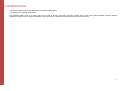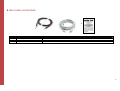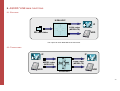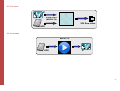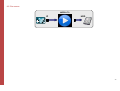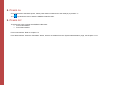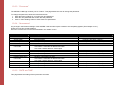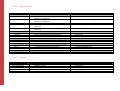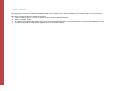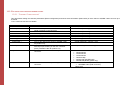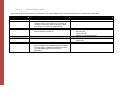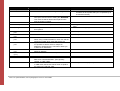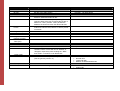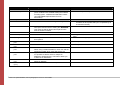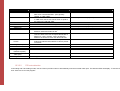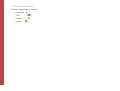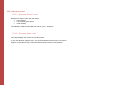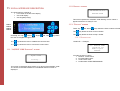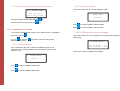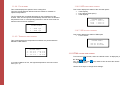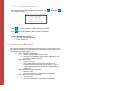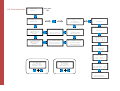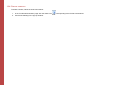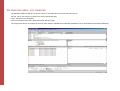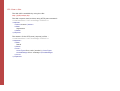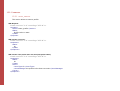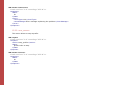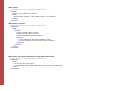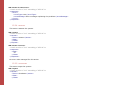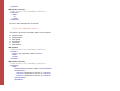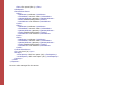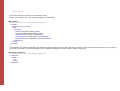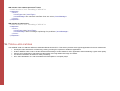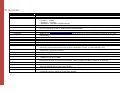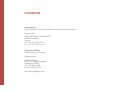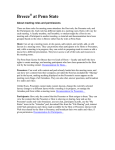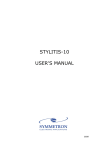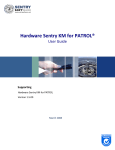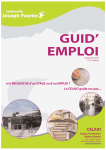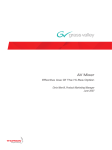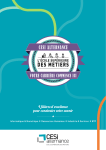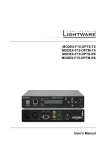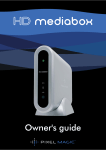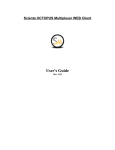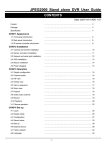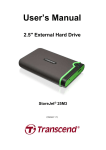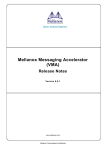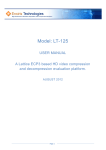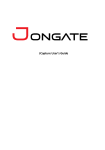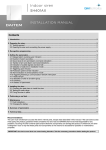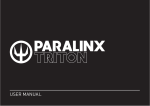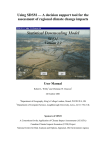Download AQORD *LINK user`s manual
Transcript
AQORD *LINK User Manual Valid for build version 4.1.0 and newer 29.03.2012 TABLE OF CONTENT 10.3. Encoding profiles management pages _____________________ 20 1. INTRODUCTION _____________________________________ 4 5. Technical features _____________________________________ 9 10.3.1. “Channel Configuration”___________________________________ 20 10.3.2. “Profile List” ____________________________________________ 21 10.3.2.1 “Profile settings” page _______________________________ 22 10.3.2.2 PID auto detection __________________________________ 26 10.3.2.3 “FEC” Parameters: Forward Error Correction ____________ 27 10.3.1. Download page __________________________________________ 27 10.3.2. Upload page ____________________________________________ 27 10.3.3. Report LOG page ________________________________________ 28 6. AQORD *LINK main functions _________________________ 10 10.4. User disk space _______________________________________ 29 6.1. Encoding _____________________________________________ 10 10.4.1. “Storage Status” page _____________________________________ 29 10.4.2. “Storage Area” page ______________________________________ 29 6.2. Transcoding __________________________________________ 10 11. Local interface description _____________________________ 30 6.3. Decoding _____________________________________________ 11 11.1. “AQORD *LINK Starting” screen _______________________ 30 6.4. Streaming ____________________________________________ 11 11.2. Default screen ________________________________________ 30 6.5. Recording ____________________________________________ 12 11.3. “Profile” screen _______________________________________ 30 6.6. AQORD *LINK SC ____________________________________ 13 11.3.1. Description _____________________________________________ 30 11.3.2. Confirmation of profile starting action ________________________ 31 2. Security instructions ___________________________________ 5 3. Product description ____________________________________ 7 4. Enclosed accessories ___________________________________ 8 7. Installation _________________________________________ 14 8. Power on ___________________________________________ 15 9. Power off ___________________________________________ 15 10. Web interface_______________________________________ 16 10.1. “Home” page_________________________________________ 16 10.2. “System administration” pages __________________________ 16 10.2.1. “Shutdown/restart” ______________________________________ 10.2.2. “Machine Name” ________________________________________ 10.2.3. “Password” ____________________________________________ 10.2.4. “Networking” __________________________________________ 10.2.5. “DATE and TIME” ______________________________________ 10.2.6. “System Status” _________________________________________ 10.2.7. “Version” ______________________________________________ 10.2.8. “Update” ______________________________________________ 16 16 17 17 17 18 18 19 11.4. “administration” screen ________________________________ 31 11.4.1. Restart screen ___________________________________________ 31 11.4.2. Shutdown screen _________________________________________ 31 11.4.3. LCD Backlight/Contrast screen _____________________________ 31 11.4.4. Fan screen ______________________________________________ 32 11.4.5. Temperatures screen ______________________________________ 32 11.4.6. HDD user area screen _____________________________________ 32 11.4.7. SDI statuts screen ________________________________________ 32 11.5. ETH0 connection screen________________________________ 32 11.5.1. IP address screen _________________________________________ 33 11.5.2. Sub mask screen _________________________________________ 33 11.5.3. Gateway screen __________________________________________ 33 11.6. Factory parameter screen ______________________________ 33 11.6.1. Minimal restoration _______________________________________ 33 11.6.2. Complete restoration ______________________________________ 34 11.7. Definition of LED Status _______________________________ 34 -2- 11.8. Tree structure ________________________________________ 35 12. Managing profiles ___________________________________ 36 12.1. Define a new profile ___________________________________ 36 12.2. Modify profile parameters______________________________ 36 12.3. Duplicate a Profile ____________________________________ 36 12.4. Delete a profile _______________________________________ 37 13. User disk area : file transfer ___________________________ 38 14. Software update _____________________________________ 39 15. XML API __________________________________________ 39 15.1. General presentation __________________________________ 39 15.2. How to Use __________________________________________ 40 15.3.1. start_profile _____________________________________________ 41 15.3.2. stop_profile _____________________________________________ 42 15.3.3. get_profile_list __________________________________________ 43 15.3.4. restart__________________________________________________ 45 15.3.5. shutdown _______________________________________________ 45 15.3.6. get_hardware_status ______________________________________ 46 15.3.7. set_ip __________________________________________________ 48 16. Typical applications __________________________________ 49 16.1. Duplex application : academic application example _________ 50 16.2. Transcoding MPEG2 or H.264 input to H.264 codec output __ 51 16.3. Dual HD and SD encoding using the same HD-SDI input ____ 52 16.4. Live event to Studio contribution ________________________ 53 17. Glossary____________________________________________ 54 15.3. Commands __________________________________________ 41 -3- 1. INTRODUCTION This manual explains how to use and install an AQORD *LINK product. This manual is for AQORD *LINK users. The AQORD *LINK is part of a system that can be used to encode, transcode, transrate, decode, store, replay and transmit MPEG2 Transport Stream (H264/AVC codec) to other equipment (Satellite, internet provider, IP network transmission) through Internet Protocols. -4- 2. SECURITY INSTRUCTIONS Notice The information contained in this document is subject to change without notice. DIGIGRAM shall not be liable for errors contained herein or for incidental or consequential damages in connection with the furnishing, performance, or use of this material. General instructions for security The device is manufactured in accordance with today’s technology and with respect to security regulations. The encoder must not be opened. Top removal or disassembly of mechanical parts results in the invalidation of the product warranty. The top housing of this AQORD *LINK product should always be in place during normal operation. Top removal should be performed only by a qualified person. You, as the user of the product, should follow these warnings and all other safety precautions necessary for the safe operation of the equipment in your operating environment. Please make sure to read the whole User’s manual before connecting AQORD *LINK equipment. This manual is part of the device and is delivered with it. Please refer to and respect safety and security precautions. The electrical safety hazards should not be ignored, as they are as great as other electrical systems operating from AC power lines. The voltages involved and the current available have the potential to cause fatal electric shock. Although the AQORD *LINK product is compliant to CE electrical requirements and additional safety features have been included in their design, the following safety precautions should be noted and observed under the control of the responsible authority: 1. AQORD *LINK from the Mains power and must be kept accessible to the user at all times. 3. The mains cord must be plugged in a socket comprising an Earth connection. The unit must not be disconnected from the Earth as it may impair the electrical protection and render the equipment dangerous. The User must observe the safety precautions listed below to ensure the safety of personnel and equipment. Do not operate in explosive atmospheres Do not operate the equipment in the presence of flammable gases and fumes. The use of equipment in this environment constitutes a danger to plant and personnel. Do not substitute parts or modify equipment Introducing any substitute parts not provided by DIGIGRAM invalidates warranty and poses an additional risk. It is forbidden to install substitute boards or perform any equipment modification whatsoever without the prior approval of DIGIGRAM.. Environment Do not operate the device in an uncontrolled environment where temperature is below 0°C (32 F) or above 50°C (122 F), as this will damage the equipment. Do not allow liquid to enter the equipment, accidentally or otherwise. Ventilation holes are sized for correct air convection, they protect the equipment from overheating, do not cover the ventilation holes at any time. Do not remove top cover of the AQORD *LINK product. 2. The Mains power cord is connected to the power source by an IEC connector that can be used to disconnect the -5- Warning EN 55022 “Limits and methods of measurement of radio interference characteristics of information technology equipment,” Class A. The system must be plugged to electrical equipment, which conforms to the country norms in use (France – NFC 15-100). The electrical equipment must be fitted out with protections over intensity, over voltage, ground plug defaults EN 61000-6-2 “Electromagnetic compatibility - Generic immunity standard Part 2: Residential, commercial, and light industry.” EN 61000-3-2 “Limits for harmonic currents emissions’’ All equipment connected to the AQORD *LINK should be in accordance with EN 60950-1. EN 61000-3-3 ‘’ Limitation of voltage fluctuation and flickers in low voltage supply systems Power supply plug is used as safety device. The base of the socket must be placed next to the equipment and be easily accessible. EN 61000-4-2 “limits and methods of measurement - Section 2: electrostatic discharge immunity test” Keep air intakes free of any obstruction to avoid any risk of over heating. EN 61000-4-3 “limits and methods of measurement – Section 3: Radiated radio-frequency, electromagnetic field immunity test” When system is open, do not perform any other modifications except from those from user’s manual. EN 61000-4-4 “limits and methods of measurement - Section 4: Electrical fast transient / burst immunity test’’ EN 61000-4-5 “limits and methods of measurement - Section 5: Surge immunity test” To avoid personal injury or equipment damage, turn power off before performing any technical support. Under certain conditions, dangerous voltages may exist even with power cable removed. to avoid injuries, always disconnect power and discharge circuits before touching them. If battery is replaced with different battery type, there may be a risk of explosion. Please recycle old batteries as directed by national environmental protection regulation. CE Notice (European Community) Marking a system with the “CE” symbol indicates compliance of that system to the EMC and Low Voltage directives of the European Community. A system with the CE marking meets or exceeds the following technical standards: EN 61000-4-6 “limits and methods of measurement - Section 6: immunity to conducted disturbances, induced by radio-frequency fields” EN 61000-4-8 ‘‘limits and methods of measurement - Section 8: Power frequency magnetic field immunity test’’ EN 61000-4-11 “limits and methods of measurement - Section 11: Voltage dips, short interruptions as voltage variations immunity tests” ENV 50204 ‘’ Radiated electromagnetic field from digital radio telephones immunity test.’’ EN 60950-1 (2006) “Safety of information technology equipment, including electrical business equipment.” In accordance with European Community directives, a “Declaration of Conformity” has been made and is available by request at DIGIGRAM – 143 rue Louis NEEL F-38920 Crolles Cedex FRANCE. -6- 3. PRODUCT DESCRIPTION AQORD *LINK products are HD and SD hardware video encoder, decoder, transcoder using the H.264/AVC codec. The AQORD *LINK product line includes 3 products: • AQORD *LINK 1C : 1 channel • AQORD *LINK 2C : 2 channels • AQORD *LINK SC : 2 channels and downscaler inside Option can be added to these products: • AQORD-OPT/1CH-HD: HD option for AQORD*LINK 1C only. Video formats supported: 1280x720 59.94p, 1440x1080 59.94i, 1440x1080 50i, 1920x1080 59.94i, 1920x1080 50i. • AQORD-OPT/2CH-HD: HD option for AQORD*LINK 2C only. Video formats supported: 1280x720 59.94p, 1440x1080 59.94i, 1440x1080 50i, 1920x1080 59.94i, 1920x1080 50i. • AQORD-OPT/SW-ENC: Software encoder option. Add software encoding capability to AQORD *LINK products for WebTV, mobile phone and IPTV applications. Video codecs available: H.264, MPEG2. Audio codec: AAC series. Container format: MPEG-TS, HTTP Live Streaming, Flash RTMP… (to use this option refer to AQORD-OPT/SW-ENC specific user manual). • AQORD-OPT/FEC : FEC option, Pro Mpeg FEC CoP3 standard See chapter Erreur ! Source du renvoi introuvable. for product and option commercial references and contact your local reseller for more information. The device form factor is 19'' in width and 1RU in height. It is rack mountable in a 19" rack. On the rack side, a label identifies the product. The label details: • The serial number • The commercial reference -7- 4. ENCLOSED ACCESSORIES 2 3 1 N° 1 2 3 Accessory SDI SD/HD cable Ethernet cable Quick Start Guide Function The input raw video SD / HD is via the cable Used to connect the device to an Ethernet network Instruction to quickly install and configure your AQORD *LINK -8- 5. TECHNICAL FEATURES Technical features CHANNEL NUMBER CHANNEL FUNCTIONS ENCODING FUNCTION DECODING FUNCTION TRANSCODING FUNCTION : MPEG2 to H.264 TRANSCODING FUNCTION : H.264 to H.264 (2 channels used) VIDEO RESOLUTIONS VIDEO SPECIFICATIONS AUDIO SPECIFICATIONS IP INPUT/OUTPUT STORAGE CAPACITY APPLIANCE MANAGEMENT OTHERS FEATURES DIMENSIONS/WEIGHT POWER SUPPLY ENVIRONMENTAL SPECIFICATIONS COMPLIANCE Descriptions up to 2 channels Encoding or Decoding or Transcoding Input: SD/HD-SDI (SMPTE 292, 259M) Output: MPEG2 Transport Stream over UDP-RTP/IP or HDD Input: MPEG2 Transport Stream over UDP-RTP/IP or HDD Output: SD/HD-SDI (SMPTE 292, 259M) Input: MPEG2 Transport Stream over UDP-RTP/IP or HDD Output: MPEG2 Transport Stream over UDP-RTP/IP or HDD Input: MPEG2 Transport Stream over UDP-RTP/IP or HDD Output: MPEG2 Transport Stream over UDP-RTP/IP or HDD 720x480 59.94i, 720x576 50i 1920x1080 59.94i, 1920x1080 50i, 1440x1080 59.94i, 1440x1080 50i, 1280x720 59.94p, H264/AVC Main Profile Level 3.0, High Profi le Level 4.0 VBR, CBR 4.2.0 8-bit Video encoding rate: 0.5 to 20 Mbps Encoding and Decoding formats: - MPEG1 Layer 2 2-ch 3 GbE RJ45, RTP-UDP/IP, Unicast/Multicast Stream up to 20 different IP addresses 1TBytes SATA disk Remote: Web based management Local MMI/LCD-Keypad Security: Fan control, Temperature control Presets: Up to 100 different encoding/decoding profiles Pro-MPEG CoP#3 Forward Error Correction Web encoding format, HTTP Live Streaming, Adobe Flash Downscaling HD to SD 19”, 1RU, 43.9 cm depth; Weight 7.9 kg Input Voltage Range: 90-264VAC Power consumption: (Max) 80W, 2 channels Temperature: Operating 0°C TO 50°C, Storage -20°C TO 70°C, Humidity 85% non-condensing EMC: EN55022, EN55024 Safety: EN 60950 AQORD 1C 1 X X X X X AQORD 2C 2 X X X X X AQORD SC 2 X X X X X X X X X X X X X X X X X X XX* X X X X X X X X X X X X X XX* XX* XX* X X X X X X X X X X X X X XX* XX* X X X X X X X X X X X X X X X X X X X X X X X X X X X X XX* XX* X X X X X X X X XX* : Optional -9- 6. AQORD *LINK MAIN FUNCTIONS 6.1. ENCODING H.264-AVC IP H.264 codec (MPEG2-TS) SDI raw video HDD The output can be IP and HDD at the same time. 6.2. TRANSCODING IP IP H.264 codec (MPEG2-TS) MPEG2 codec (MPEG2-TS) HDD HDD H.264-AVC - 10 - 6.3. DECODING IP H.264 codec (MPEG2-TS) SDI Raw video HDD 6.4. STREAMING MPEG2-TS HDD IP - 11 - 6.5. RECORDING MPEG2-TS IP HDD - 12 - 6.6. AQORD *LINK SC Channel 1 SDI Input 1 H.264-AVC Downscaller Channel 2 SDI Input 2 INPUT H.264-AVC SDI 1 SD2 SD1 Downscaled from HD to SD Encoding Channel 1 Encoding Channel 2 Examples of application: • Encode the same HD-SDI input in HD and SD at the same time. • Encode the same HD-SDI input in two HD streams with different bit rates for two different diffusions (Satellite and IPTV). - 13 - 7. INSTALLATION Before connecting Mains plug, verify that the power switch located next to the outlet (A) is in position "0". Refer to the Quick Start Guide provided with the AOQRD *LINK to proceed to the cabling. List of connections (AQORD *LINK Encoder example, see serigraphy on rear panel for detail of connection for each product): • Mains cord socket (A) • Audio XLR cable, balanced Audio (F, G) : optional • Video SDI input cable (K, D): optional • Monitoring cable (L, E) : optional • Ethernet cable (I, J, C) : optional • Copper cord on the stud (beside the power switch off) A. B. C. D. E. F. G. H. I. J. K. L. Main plug USB 2.0 connectors (x2) Gigabit Ethernet connector ETH0 SDI input, Channel 2 Monitoring of SDI inputs, Channel 2 Audio XLR input, Channel 1 Audio XLR input, Channel 2 RS232 connector Gigabit Ethernet connector ETH2 Gigabit Ethernet connector ETH1 SDI input, Channel 1 Monitoring of SDI inputs, Channel 1 - 14 - 8. POWER ON Once connected to the Mains power, switch power button located next to the outlet (A) to position "1". The key allows the User to start the AQORD *LINK Encoder. 9. POWER OFF There are two ways to power the AQORD *LINK down: • From local interface • From Web interface From local interface: Refer to chapter 11.4 From Web interface: Press the “Shutdown” button, which is accessible from the “System Administration” page, see Chapter 10.2.1. - 15 - 10. WEB INTERFACE During the first AQORD *LINK connection through an Internet browser, use the following IP address: • http://192.168.0.1 (factory setting) To configure the IP address of the AQORD *LINK, see Chapter 10.2.4. To revert to factory settings, see Chapter 11.6. Note: use "admin" for login and "admin" for password (factory setting). 10.1. “HOME” PAGE This page shows the type of AQORD *LINK product which the browser is connected to, namely: "AQORD *LINK 1C / 1C / SC”. It allows quick access to various settings of the machine: • Profile administration: “Profile”. • User hard disk space and video files: “Video Files”. • Systems parameters: “System Administration”. 10.2. “SYSTEM ADMINISTRATION” PAGES 10.2.1. “SHUTDOWN/RESTART” This screen allows you to restart or stop the AQORD *LINK. Re-starting AQORD *LINK is necessary when changing network settings (see chapter 10.2.4). 10.2.2. “MACHINE NAME” An arbitrary name can be assigned to the AQORD *LINK. This name then appears in the Internet browser tab and in the banner at the top of the page (written in white). - 16 - 10.2.3. “PASSWORD” The AQORD *LINK login is factory set to: "admin". This page allows the User to change the password. To change the password, follow the instructions below: 1. Enter the factory settings or your own login and password. 2. Enter the new password and confirm the new password. 3. Click on “Save Setting” button to save these new parameters. 10.2.4. “NETWORKING” Any change in the Ethernet settings of the AQORD *LINK unit will require a restart to be completely applied. (See Chapter 10.2.1). ETH0 can only have a static address. We ETH1 or ETH2 are not used check disable in the “Mode” choice. Field “ETH0 connection” IP address Subnet mask Gateway address “ETH1 connection” interface state and user mode IP address Subnet mask Gateway address “ETH2 connection” interface state and user mode IP address Subnet mask Gateway address Description Possible value Self explanatory Self explanatory Self explanatory Example : 172.16.176.1 (Write) Example: 255.255.0.0 (Write) Example: 172.16.176.20 (Write) “Disable”: connection not used “Use DHCP”: Automatic IP address allocation. “Use static network address”: Self explain Self explanatory Self explanatory Self explanatory Example: 172.16.176.2 (Write) Example: 255.255.0.0 (Write) Example: 172.16.176.20 (Write) “Disable”: connection not used “Use DHCP”: Automatic IP address allocation “Use static network address”: Self explain Self explanatory Self explanatory Self explanatory Example: 172.16.176.3 (Write) Example: 255.255.0.0 (Write) Example: 172.16.176.20 (Write) 10.2.5. “DATE AND TIME” This page allows the setting of the system time and date. - 17 - 10.2.6. “SYSTEM STATUS” Field “SDI link” Channel 1 Channel 2 “Hardware error” Channel 1 Channel 2 “Temperatures” Sensor 1 Sensor 2 Sensor 3 “Fan’s Speed” Fan 1 Fan 2 “Network interface” ETH0 ETH1 ETH2 “CPU Load” Total Description Possible value Indicates whether an SDI signal is present on the SDI input on Channel 1 Indicates whether an SDI signal is present on the SDI input on Channel 2 Locked, Unlocked (Read only) Indicates that an error occurs during encoding on Channel 1 Indicates that an error occurs during encoding on Channel 2 (Read only) Internal chassis temperature at location 1 Internal chassis temperature at location 2 Internal chassis temperature at location 3 (Read only) (Read only) (Read only) Self explanatory Self explanatory rpm (Read only) rpm (Read only) IP address dedicated to this interface IP address dedicated to this interface IP address dedicated to this interface 192.168.0.1 (Read only) 192.254.0. 60(Read only) 192.235.0.1 (Read only) Image of the CPU load 15% (Read only) Description Type of AQORD *LINK product Software version Firmware version Hardware identification (Channels 1 and 2) H264 version identification Possible value (Read only) (Read only) (Read only) (Read only) (Read only) Locked, Unlocked (Read only) (Read only) 10.2.7. “VERSION” Field Machine identification Build identification Software identification Hardware identification H264 identification - 18 - 10.2.8. “UPDATE” This page allows the User to update the AQORD *LINK version software from using an update file or to add an option using a license file. Follow the instructions below to update the software: 1. Click on “Select a file” or “Choisir un fichier” button to browse and select the file. 2. Click on “Update” button. 3. The page below displays the update report at the end of the update process.. Verify that the status of all of the steps displayed is “OK”. 4. A restart is required to complete the upgrade. Click on the button "Restart". - 19 - 10.3. ENCODING PROFILES MANAGEMENT PAGES 10.3.1. “CHANNEL CONFIGURATION” This page allows setting the channels parameters (Board configuration) and shows some information (Board infos) of each channel. AQORD *LINK can have up to 2 channels. “True” means the function is available. Field Board infos SDI input lock Downscaler available Encoder Decoder Transcoder HD supported Board configuration Downscaler SDI input Input Video Format Input Audio Description Possible value Status of SDI input connector. Then “true”, a SDI signal is present on the connector Feature available in AQORD *LINK SC Encoding function Decoding function Transcoding function Type of AQORD *LINK product True/False(Read only) Turn on the downscaler function. AQORD *LINK SC product only. Allow to choose input video from SDI1 input or SDI2 input (see marking on the rear connector panel). AQORD *LINK SC product only. Should represent the video format input in the SDI connector. Indicated if raw audio is input through XLR or SDI connector. True/False (Read only) True/False (Read only) True/False (Read only) True/False (Read only) (Read only) On/Off (Write only, channel 1 only) 1/2 (Write only, channel 2 only) • • • • • • • 1920x1080 50i 1920x1080 60i 1440x1080 50i 1440x1080 60i 1280x720 60p 720x576 50i (PAL/SECAM) 720x480 50i (NTSC) (Write only) • Embedded audio (SDI connector) • AES/EBU audio (XLR connector) (Write only) - 20 - 10.3.2. “PROFILE LIST” The Profiles defined in the AQORD *LINK are displayed in this page. Each Profile can be started, stopped, copied, modified or deleted from this page. It allows the management of encoding Profiles. For more details, see chapter 12 of this manual. The following buttons / allow the User to respectively start and stop the corresponding Profile. When the button has a grey colour the Profile can not be started because the channel is already used by another Profile. Before starting a profile, please check the “Channels configuration” parameters are correct (match the input video format and audio input). Meaning of the icons: • the profile is stopped • the profile is started • the profile cannot be started because the channel is already used by another Profile • access to profile parameters • copy the profile • delete the profile • create a new profile - 21 - 10.3.2.1 “Profile settings” page Depending on the function chosen in “Using Mode”, the “Profile Setting Page” changes and displays the corresponding parameters. Field/Button “Identification” Profile name Default Profile “Using mode” Function “SDI input” SDI channel “Container” Muxer output format Description Possible values Name assigned to this Profile One Profile in the list can be nominated as the “Default” Profile. This Profile can be "Started" or "Stopped" respectively when sending the "REC" and "STOP" commands via an RS422 link. 20 alphanumeric characters checked, not checked Choice of the function performed by the machine (see the glossary section 14). • • • • Encoder HW Decoder HW Transcoder HW MPEG2 TS Streamer/Recorder Choice of the encoding channel. • • Channel #1 Channel #2 Choice of the container. Only MPEG-TS available. (Over containers are available adding the software encoding option : AQORD-OPT/SW-ENC contact your DIGIGRAM representative for more information) • MP2-TS (MPEG-TS) - 22 - Field/Button “Output” Local file name Description “Browse” button Opens a window to see the hard disk content of user space and choose an existing file. WARNING: This video file will be deleted and replaced each time the Profile is started. Clears the contents of the field “Local file name” Choice of transmission protocol on the network. “Clear” button Network protocol “Settings…” button IP Address & UDP port IP Address & UDP port IP Address & UDP port IP Address & UDP port IP Address & UDP port IP Time To Live (TTL) “Video” Bit rate mode Video bit rate 1 Name of file to be created during encoding Allows you to choose the number of TS packets in an IP packet Field “IP address “ Field “Port” Possible values No space allowed. Use “%i” in the file name to create a new file at each profile start (“%i” is replaced by an incremental number) “Network UDP”, “Network RTP”, and “Network RTP with 1 FEC” Default value = 7 [1..7] Example : 172.16.176.20 Example : 5004 Check “M” and “Interfaces 0, 1, 2” When using a multicast address, check "M" and the interfaces number which video will stream out “Append” button It is possible to stream video to multiple IP addresses simultaneously. This button allows you to add new IP addresses. “Clear” button Delete IP address. Define the TTL number of the IP packets. Allows the User to choose between “Variable Bit Rate” and “Constant Bit Rate”. (See glossary chapter 14, CBR, VBR). Defined the bit rate in CBR mode, In VBR mode, the bit rate can be lower or equal to the value in the “Bit rate” field. Example : 7000 kbps (kbit/s) FEC is an optional feature, refer to paragraph 10.3.2.3 for more details - 23 - Field/Button “Audio” Codec Bit rate “MPEG-TS” MPEG-TS bit rate MPEG-TS bit rate Estimated Network bit rate Program Map Table Video PID Audio PID Program Clock Reference (PCR) Selection Information Table (SIT) Program Number “Identification” Profile name Default Profile “Using mode” Function “SDI input” SDI channel Description CODEC used for audio encoding Bit rate of the audio stream Possible values • Calculated bit rate of MPEG Transport Stream based on Audio and Video bit rate “MPEG-TS bit rate forced (NULL padding)” This box allows t the User to impose the bit rate of MPEG-TS, NULL packets.. NULL packets are added to the stream to reach the desired bit rate. Calculated bit rate on the IP network depends on audio and video bit rates, MPEG-TS and IP packet overheads. PMT ID number Video ID number Audio ID number PCR ID number MPEG-1 Audio Layer2 Example : 128 kbps (kbit/s) checked, not checked 1 1 1 1 8190 8190 8190 8190 SIT ID number 1 8190 Program ID 1 65535 Name assigned to this Profile One Profile in the list can be nominated as the “Default” Profile. This Profile can be "Started" or "Stopped" respectively when sending the "REC" and "STOP" commands via an RS422 link. 20 alphanumeric characters checked, not checked Choice of the function performed by the machine (see the glossary section 14). • • • • Encoder HW Decoder HW Transcoder HW MPEG2 TS Streamer/Recorder Choice of the encoding channel. • • Channel #1 Channel #2 - 24 - Field/Button “Container” Muxer output format “Output” Local file name “Browse” button “Clear” button Network protocol “Settings…” button IP Address & UDP port IP Address & UDP port IP Address & UDP port IP Address & UDP port IP Address & UDP port IP Time To Live (TTL) 1 Description Choice of the container. Only MPEG-TS available. (Over containers are available adding the software encoding option : AQORD-OPT/SW-ENC contact your DIGIGRAM representative for more information) Name of file to be created during encoding Opens a window to see the hard disk content of user space and choose an existing file. WARNING: This video file will be deleted and replaced each time the Profile is started. Clears the contents of the field “Local file name” Choice of transmission protocol on the network. Allows you to choose the number of TS packets in an IP packet Field “IP address “ Field “Port” Possible values • MP2-TS (MPEG-TS) No space allowed. Use “%i” in the file name to create a new file at each profile start (“%i” is replaced by an incremental number) “Network UDP”, “Network RTP”, and “Network RTP with 1 FEC” Default value = 7 [1..7] Example : 172.16.176.20 Example : 5004 Check “M” and “Interfaces 0, 1, 2” When using a multicast address, check "M" and the interfaces number which video will stream out “Append” button It is possible to stream video to multiple IP addresses simultaneously. This button allows you to add new IP addresses. “Clear” button Delete IP address. Define the TTL number of the IP packets. FEC is an optional feature, refer to paragraph 10.3.2.3 for more details - 25 - Field/Button “Video” Bit rate mode Description Allows the User to choose between “Variable Bit Rate” and “Constant Bit Rate”. (See glossary chapter 14, CBR, VBR). Defined the bit rate in CBR mode, In VBR mode, the bit rate can be lower or equal to the value in the “Bit rate” field. Video bit rate “Audio” Codec Bit rate “MPEG-TS” MPEG-TS bit rate MPEG-TS bit rate Estimated Network bit rate Program Map Table Video PID Audio PID Program Clock Reference (PCR) Selection Information Table (SIT) Program Number 10.3.2.2 Possible values CODEC used for audio encoding Bit rate of the audio stream Calculated bit rate of MPEG Transport Stream based on Audio and Video bit rate “MPEG-TS bit rate forced (NULL padding)” This box allows t the User to impose the bit rate of MPEG-TS, NULL packets.. NULL packets are added to the stream to reach the desired bit rate. Calculated bit rate on the IP network depends on audio and video bit rates, MPEG-TS and IP packet overheads. PMT ID number Video ID number Audio ID number PCR ID number Example : 7000 kbps (kbit/s) • MPEG-1 Audio Layer2 Example : 128 kbps (kbit/s) checked, not checked 1 1 1 1 8190 8190 8190 8190 SIT ID number 1 8190 Program ID 1 65535 PID auto detection In Decoding and Transcoding modes, use the “Scan Input PID” button to automatically scan the encoded video input. The detected PIDs are display. To use this PID, click “Click here to use this program”. - 26 - 10.3.2.3 “FEC” Parameters: Forward Error Correction Unfortunately, real networks are not perfect and packet losses occur. In order to cope with packet losses, the AQORD *LINK has implemented Pro-MPEG FEC according to Pro-MPEG Code of Practice #3 rev. 2. Pro-MPEG FEC is carried out on RTP packets. The mechanism is based on the insertion of additional data containing the result of an XOR (exclusive OR)-operation of packets over a time window. The generation of FEC packets is based on the use of a matrix. The matrix size is defined by the number of columns (L) and the number of rows (D). By iterative operations it is possible to correct more than one missing packet per column or row. Please note that 4 ≤ L ≤ 32, 4 ≤ D ≤ 32 and L+D ≤ 32 and that the maximum matrix size is 256(L*D). When using column FEC only, L is allowed to be in the range 1 ≤ L ≤ 32. The size of the matrix is a trade between latency, transmission overhead and error protection. Column FEC provides correction for consecutive burst packets loss of up to L packets. The FEC packets are generated per a column within the matrix allowing loss of any single media packet within a column or a burst of packets of errors within a row to be corrected through the FEC packet. Column FEC is used to correct burst errors and random errors. Row FEC provides correction of non-consecutive packet loss and can correct any single packet loss within a row of media packets. The FEC packets are generated per a row allowing loss of any single packet to be recovered. Row FEC is ideal for correcting random packet errors. Once the FEC packets have been computed they are transmitted with the media packets to the receiver site. FEC column packets are transmitted on UDP port n+2 and FEC row packets are transmitted on UDP port n+4 where n is the UDP port of the media data. This is in accordance with Pro-MPEG CoP 3. 10.3.1. DOWNLOAD PAGE This menu allows saving in a file the profile set in the unit. Check all profile number you want to save and click “Download” button. This file can be used in another unit to set profile using the “Upload” Menu. 10.3.2. UPLOAD PAGE This menu allows adding some profile using a file downloaded from another system. Check if you want to keep existing profiles or replace all profiles then click “Upload” button. - 27 - 10.3.3. REPORT LOG PAGE There are 3 different types of message: • Information • Error • Warning • Debug - 28 - 10.4. USER DISK SPACE 10.4.1. “STORAGE STATUS” PAGE Displays the status of the user disk space: • Total capacity • Free capacity (free space) • Used capacity The AQORD *LINK internal HDD size can be up to 1 Terabytes 10.4.2. “STORAGE AREA” PAGE This page displays the content of user disk space. If your web browser supports FTP, you can download the files from the user space. Chapter 13 provides a way to store and download files from the user partition. - 29 - 11.2. DEFAULT SCREEN 11. LOCAL INTERFACE DESCRIPTION FW-DIGIVB vX.X.X The local interface consists of: • Four LEDs on the left of the display • One LCD display • One keypad (6 keys) MACHINE NAME This screen replaces the "AQORD *LINK Starting” screen. When it appears the device is ready for use. 11.3. “PROFILE” SCREEN LED 1 LED 2 LED 3 LED 4 These “Up” Generally, the "Up" , "Down" , "Right" the User to navigate through menus. and "Left" The key allows the User to validate the current action. The key allows the User to cancel the current action. and “Down” keys allows the User to select a Profile. This key allows the User to start a Profile. This key allows the User to stop a Profile. keys allow 11.1. “AQORD *LINK STARTING” SCREEN AQORD *LINK Starting... 11.3.1. DESCRIPTION PROFILE 1 - Example: 01: PROFILE NAME 1920x1080 50i MPEG1 Layer2 STOPPED A Profile consists of 4 lines: 1. Number : Profile name 2. Encoded Video raster 3. Audio Codec used 4. Profile status STOPPED/RUNNING This screen is displayed during power up or reboot of the AQORD *LINK. The access to the Web Interface is not available while this screen is displayed. - 30 - 11.3.2. CONFIRMATION OF PROFILE STARTING ACTION 01: PROFILE NAME 11.4.2. SHUTDOWN SCREEN This screen allows the User to stop AQORD *LINK Are you sure to start the profile? SYSTEM ADMIN Shutdown? Confirm the launch of the Profile with the Cancel Profile from starting with the key. key. Press to confirm AQORD *LINK shutdown. Press to cancel AQORD *LINK shutdown. 11.4. “ADMINISTRATION” SCREEN To access the administration screens, when “default screen” is displayed, press the "Left" key . The "Up” and "Down" administration screens. 11.4.3. LCD BACKLIGHT/CONTRAST SCREEN This screen allows the User to adjust the contrast and the backlight of the LCD display. keys allow to access to the various SYSTEM ADMIN 11.4.1. RESTART SCREEN This screen allows the User to restart the AQORD *LINK. This is necessary when changing settings of ETH0 Ethernet interface (see Chapter 11.5). LCD backlight : 50% LCD contrast : 50% Use the arrow keys to change these settings. SYSTEM ADMIN Restart? Press to confirm AQORD *LINK restart. Press to cancel AQORD *LINK restart. - 31 - 11.4.4. FAN SCREEN 11.4.6. HDD USER AREA SCREEN This screen displays the speed of each cooling fans. Two fans provide efficient airflow inside the chassis to maintain an optimum temperature. The fan speeds are controlled depending on the temperature of the chassis. Thus, the fan speed is automatically reduced when the ambient temperature is low. A corresponding reduction in the fan noise level will also be noticed in these conditions. This screen displays the status of the user disk space: • Total capacity • Free capacity (free space) • Used capacity SYSTEM Total : Free : Used : ADMIN xxx.x G xxx.x G xxx.x G SYSTEM ADMIN 1 – XXXX rpm 2 – XXXX rpm 11.4.5. TEMPERATURES SCREEN 11.4.7. SDI STATUTS SCREEN This screen displays the status of SDI inputs • Lock or unlock SYSTEM ADMIN This screen displays the temperature measured at 3 points inside the AQORD *LINK chassis. SDI #1 Locked SDI #2 Unlocked SYSTEM ADMIN 1 – 40.2°C / 104.3°F 2 – 25.8°C / 78.5°F 3 – 29.1°C / 84.4°F 11.5. ETH0 CONNECTION SCREEN To access the ETH0 screen, when the “default screen” is displayed, press the "Right" key In normal conditions of use, the highest temperature must not exceed 55°C (131 °F) . The "Up" and "Down" configuration screens. keys allow th User to select the various Use the arrow keys to change these settings. - 32 - 11.5.1. IP ADDRESS SCREEN ETH0 NETWORK SETTING 11.6.1. MINIMAL RESTORATION To restore the minimal configuration, press the "Right" keys simultaneously. IP address 172.016.176.015 and "Left" Are you sure to restore minimal factory configuration ? 11.5.2. SUB MASK SCREEN ETH0 NETWORK SETTING Network mask 255.255.255.000 11.5.3. GATEWAY SCREEN ETH0 NETWORK SETTING Gateway address xxx.xxx.xxx.xxx 11.6. FACTORY PARAMETER SCREEN Press to confirm AQORD *LINK minimal restoration. Press to cancel AQORD *LINK minimal restoration. List of initialized parameters: • ETH0 parameters o IP address : 192.168.0.1 o Sub-mask : 255.255.0.0 o Gateway : 0.0.0.0 • Login and password o Login : admin o Password : admin • AQORD *LINK name • Contrast and backlight level at 50% You can restore the factory settings of some parameters. Two levels of restoration are possible: • Minimal restoration • Complete restoration - 33 - 11.6.2. COMPLETE RESTORATION To restore the complete configuration, press the "Up" keys simultaneously. and "Down" Are you sure to restore full factory configuration ? Press to confirm AQORD *LINK complete restoration. Press to cancel AQORD *LINK complete restoration. List of initialized parameters: • Same as minimal restoration • Reset Profile list 11.7. DEFINITION OF LED STATUS This chapter describes the meaning of the four LEDs on front panel (on the left of the LCD display). The description of LEDs is from top to bottom (their positions are specified chapter 11). • LED 1- AQORD *LINK status Green = the AQORD *LINK is ready Orange = the AQORD *LINK is main supplied but not started or it is being started. • LED 2- Error LED Green = no error Red = temperature error (at least one sensor is reporting a temperature higher than 55°C) or a fan malfunction (at least one fan has a fan speed below 2000 rpm) • LED 3- Encoding Channel 1 status Orange = Idle Green = Encoding or Transcoding are pending • LED 4- Encoding Channel 2 status Orange = Idle Green = Encoding or Transcoding are pending - 34 - 11.8. TREE STRUCTURE AQORD *LINK Starting... Then power ON ETH0 NETWORK SETTING FW-DIGIVB vX.X.X MACHINE NAME IP address 172.016.176.015 SYSTEM ADMIN Shutdown? SYSTEM ADMIN 01: PROFILE NAME 1920x1080 50i MPEG1 Layer2 STOPPED 02: PROFILE NAME 1920x1080 50i MPEG1 Layer2 STARTED 01: PROFILE NAME ETH0 NETWORK SETTING Are you sure to start the profile? 01: PROFILE NAME Restart? Network mask 255.255.255.000 ETH0 NETWORK SETTING Are you sure to stop the profile? SYSTEM ADMIN 1 – 40.2°C / 104.3°F 2 – 25.8°C / 78.5°F 3 – 29.1°C / 84.4°F Gateway address xxx.xxx.xxx.xxx SYSTEM ADMIN 1 – XXXX rpm 2 – XXXX rpm SYSTEM Total : Free : Used : Are you sure to restore minimal factory configuration ? Are you sure to restore full factory configuration ? ADMIN xxx.x G xxx.x G xxx.x G SYSTEM ADMIN LCD backlight : 50% LCD contrast : 50% SYSTEM ADMIN SDI #1 Locked SDI #2 Unlocked - 35 - 12. MANAGING PROFILES The Profile management is done through the Web interface. To access the Web interface of the AQORD *LINK, follow the instructions below: 1. Start your Web browser (Firefox ou Internet Explorer) on a computer which has network access to the AQORD *LINK. 2. Enter the IP address of the AQORD *LINK in your Web browser. Example: http://192.168.0.1 (this is the factory setting). 3. Enter the login and password of the AQORD *LINK (see chapter 11.6.1 for default values). 4. The “Home” page of the AQORD *LINK Web interface is now displayed. 5. Profile management is available through "Profile Administration". 12.1. DEFINE A NEW PROFILE To create a new Profile, follow the instructions below: 5. In "Profile Administration" page click the “New Profile” icon. 6. Choose the parameters that define the Profile. See chapter 10.3.2.1 for more details. 7. Click “Save Profile” button to save this new Profile. The Profile now appears on the "Profile Management" page. 12.2. MODIFY PROFILE PARAMETERS To modify a Profile, follow the instructions below: 1. In the "Profile Administration" page click the parameter icon corresponding to the Profile to be modified. 2. The Profile parameters are now accessible and can be modified. See chapter 10.3.2.1 for more details. 3. Click the “Save Profile” button to save this new Profile. 12.3. DUPLICATE A PROFILE It may be convenient to create a Profile from an existing Profile when few parameters vary. To duplicate a Profile follow the instructions below: 1. In "Profile Administration" page click the duplicate icon corresponding to the Profile to be duplicated. A new Profile is created at the bottom of the Profile list with the same name of the copied Profile preceded by "Copy". To modify the duplicated Profile, follow the instructions Chapter 12.2. - 36 - 12.4. DELETE A PROFILE To delete a Profile, follow the instructions below: 1. In the "Profile Administration" page click the delete icon 2. Confirm the deleting in the pop-up window. corresponding to the Profile to be deleted. - 37 - 13. USER DISK AREA : FILE TRANSFER The AQORD *LINK includes an FTP server to write or read video files in the user disk area via FTP. For this, use an FTP client to connect to the server and transfer files. Login: anonymous (no password). This account opens read, write, delete and create directory rights. The image below shows an example of the FTP client using the FileZilla Internet Browser (FileZilla is free to download from the Internet Software): - 38 - 14. SOFTWARE UPDATE See chapter 10.2.8. 15. XML API XML API allows to control the unit from another application or external equipment through the network. 15.1. GENERAL PRESENTATION The Digigram video products provide a XML API that allows the following actions: • ....... start_profile : Start a profile. • ....... stop_profile : Stop a profile • ....... get_profile_list : Return the profile list • ....... restart : Restart the unit • ....... shutdown : Shutdown the unit • ....... get_hardware_status : Return the hardware status of the unit (temperature, Fan speed, IP address, Storage status) • ....... set_ip : Allow IP configuration. - 39 - 15.2. HOW TO USE The XML API is available by using the URL: http://@IP/xmlapi.php The XML request must be done using HTTP post command: <?xml version="1.0" encoding="UTF-8"?> <request> <action>Action</action> <data> Arguments </data> </request> The answer of the HTTP post (request) will be : <?xml version="1.0" encoding="UTF-8"?> <response> <data> Result </data> <error> <errorType>Error code (number)</errorType> <errorMessage>Error message</errorMessage> </error> </response> - 40 - 15.3. COMMANDS 15.3.1. START_PROFILE This action allows to start a profile. XML Request: <?xml version="1.0" encoding="UTF-8"?> <request> <action>start_profile</action> <data> Profile index to start </data> </request> XML answer if no error: <?xml version="1.0" encoding="UTF-8"?> <response> <data> ok </data> </response> XML answer if the profile does not exist (bad profile index): <?xml version="1.0" encoding="UTF-8"?> <response> <data> ko </data> <error> <errorType>2</errorType> <errorMessage>the profile index does not exist</errorMessage> </error> </response> - 41 - XML answer if other errors: <?xml version="1.0" encoding="UTF-8"?> <response> <data> ko </data> <error> <errorType>100</errorType> <errorMessage>Error message explaining the problem</errorMessage> </error> </response> 15.3.2. STOP_PROFILE This action allows to stop a profile. XML request: <?xml version="1.0" encoding="UTF-8"?> <request> <action>stop_profile</action> <data> profile index to stop </data> </request> XML answer if no error: <?xml version="1.0" encoding="UTF-8"?> <response> <data> ok </data> </response> - 42 - XML answer if profile index doesn’t exist (bad profile index): <?xml version="1.0" encoding="UTF-8"?> <response> <data> ko </data> <error> <errorType>2</errorType> <errorMessage>the profile index does not exist</errorMessage> </error> </response> XML answer if other errors: <?xml version="1.0" encoding="UTF-8"?> <response> <data> ko </data> <error> <errorType>100</errorType> <errorMessage>Error message explaining the problem</errorMessage> </error> </response> 15.3.3. GET_PROFILE_LIST This action returns the profile list. For each profile, this command returns: ● The profile index ● The profile name ● The profile status (running or stopped) ● The bitrate (input/output) if the profile is running If a profile index is set, this action returns only the status of this profile. - 43 - XML request: <?xml version="1.0" encoding="UTF-8"?> <request> <action>get_profile_list</action> <data> profile index (empty = all profiles, index = one profile) </data> </request> XML answer if no error: <?xml version="1.0" encoding="UTF-8"?> <response> <data> <profile> <index>profile index</index> <name>profie name</name> <status>stopped/running</status> <bitrate> <input>bitrate of the input stream</input> <output>bitrate of the output stream</output> </bitrate> </profile> </data> </response> XML answer if the profile index doesn’t exist (bad profile index): <?xml version="1.0" encoding="UTF-8"?> <response> <error> <errorType>2</errorType> <errorMessage>the profile index does not exist</errorMessage> </error> </response> - 44 - XML answer for other errors: <?xml version="1.0" encoding="UTF-8"?> <response> <error> <errorType>100</errorType> <errorMessage>Error message explaining the problem</errorMessage> </error> </response> 15.3.4. RESTART This action restarts the system. XML request: <?xml version="1.0" encoding="UTF-8"?> <request> <action>restart</action> <data> </data> </request> XML answer if no error: <?xml version="1.0" encoding="UTF-8"?> <response> <data> ok </data> </response> No error code managed for this action. 15.3.5. SHUTDOWN This action stops the system. XML request: <?xml version="1.0" encoding="UTF-8"?> <request> <action>shutdown</action> <data> </data> - 45 - </request> XML answer if no error: <?xml version="1.0" encoding="UTF-8"?> <response> <data> ok </data> </response> No error code managed for this action. 15.3.6. GET_HARDWARE_STATUS This action returns the hardware status of the system: ● ● ● ● ● ● System name. Temperature. Fan speed. IP address. CPU load. HDD status. XML request: <?xml version="1.0" encoding="UTF-8"?> <request> <action>get_hardware_status</action> <data> </data> </request> XML answer if no error: <?xml version="1.0" encoding="UTF-8"?> <response> <data> <machineName>machine name</machineName> <temperature> <sensor1>temperature (sensor 1)</sensor1> <sensor2>temperature (sensor 2)</sensor2> <sensor3>temperature (sensor 3)</sensor3> </temperature> <fanSpeed> - 46 - <fan1>Fan speed (fan 1)</fan1> <fan2>Fan speed (fan 2)</fan2> </fanSpeed> <networkInterfaces> <eth0> <ipAddress>ip address</ipAddress> <subnetMask>network mask</subnetMask> <gatewayAddress>gateway</gatewayAddress> <mode>disabled/dhcp/static</mode> <macAddress>mac address</macAddress> </eth0> <eth1> <ipAddress>ip address</ipAddress> <subnetMask>network mask</subnetMask> <gatewayAddress>gateway</gatewayAddress> <mode>disabled/dhcp/static</mode> <macAddress>mac address</macAddress> </eth1> <eth2> <ipAddress>ip address</ipAddress> <subnetMask>network mask</subnetMask> <gatewayAddress>gateway</gatewayAddress> <mode>disabled/dhcp/static</mode> <macAddress>mac address</macAddress> </eth2> </networkInterfaces> <cpu>cpu load (%)</cpu> <storage> <freeCapacity>HDD free space (Go)</freeCapacity> <usedCapacity>HDD used space (Go)</usedCapacity> </storage> </data> </response> No error code managed for this action. - 47 - 15.3.7. SET_IP This action allows to configure the network ports. At the end of this action, the system restarts automatically. XML request: <?xml version="1.0" encoding="UTF-8"?> <request> <action>set_ip</action> <data> <interface> <name>eth0/eth1/eth2</name> <mode>disabled/dhcp/static</mode> <ipAddress>ip address</ipAddress> <subnetMask>network mask</subnetMask> <gatewayAddress>gateway</gatewayAddress> </interface> </data> </request> The interface tag can be duplicated for configure several network ports (the limit is the number of the network port present on the system). For ETH0, the mode is not configurable. ETH0 is always configured in static mode (mode is ignored). XML answer if no error: <?xml version="1.0" encoding="UTF-8"?> <response> <data> ok </data> </response> - 48 - XML answer if the network port doesn’t exist: <?xml version="1.0" encoding="UTF-8"?> <response> <error> <errorType>10</errorType> <errorMessage>the network interface does not exist</errorMessage> </error> </response> XML answer for other errors: <?xml version="1.0" encoding="UTF-8"?> <response> <error> <errorType>100</errorType> <errorMessage>Error message explaining the problem</errorMessage> </error> </response> 16. TYPICAL APPLICATIONS The AQORD *LINK can address different markets like Braodcast and IPTV. This section presents some typical applications for these markets like: • Full Duplex video transfert for conferencing, training, meeting for corporate or academic applications. • H.264 or MPEG2 video codec to H.264 hardware transcoding to reduce bitrate for IPTV application while maintaining a good video quality. • Point to point contribution to transmit high video quality over long distances through IP network. • Live Event Contribution to Studio for video processing. • IPTV video distribution on Local Area Network for SetTopBox or computer player. - 49 - 16.1. DUPLEX APPLICATION : ACADEMIC APPLICATION EXAMPLE Amphitheater Teacher SDI OUT SDI OUT SDI IN SDI IN 2 channels Encoder Decoder 2 channels Encoder Decoder Router Router LAN – WAN IP network - 50 - 16.2. TRANSCODING MPEG2 OR H.264 INPUT TO H.264 CODEC OUTPUT IPTV Receiver MPEG2-TS (H.264 or MPEG2 video codec) MPEG2-TS (H.264 video codec) AQORD *LINK DATA CENTER - 51 - 16.3. DUAL HD AND SD ENCODING USING THE SAME HD-SDI INPUT IPTV CAM1 AQORD *LINK SC HD STREAM CAM1 HD STREAM CAM2 CAM2 AQORD *LINK SC SD STREAM CAM1 SD STREAM CAM2 Scaling capability - 52 - 16.4. LIVE EVENT TO STUDIO CONTRIBUTION MUTIPLEX LIVE EVENT CONTRIBUTION Router Router Router Router Router Router WAN IP network Router - 53 - 17. GLOSSARY Term CBR BALANCED AUDIO ETHERNET GOP FEC FIREFOX CHROME H.264/AVC HD HDD MPEG MPEG2 MPEG2-TS PID PCR PMT SD SDI STREAMING Ta TRANSCODING USB VBR Description “Constant Bit Rate“: The encoding is done at a constant rate very close to the value of "Video Rate" defined. Audio numeric interface. Connector used: XLR RJ45 connectors: \ 10 Base-T : 10 Mb/s \ 100 Base-T : 100 Mb/s \ 1000 Base-T : 1000 Mb/s (Gigabit Ethernet) Groups of Pictures, which consist of keyframes and delta frames. The Pro-MPEG CoP #3 FEC scheme uses the RTP transport protocol as a building block for providing packet recovery techniques to ensure reliable real-time media transport. Web browser: http://www.firefox.com Web browser: https://www.google.com/chrome/ H264 is a standard codec for video encoding. H264 allows two times more compression than MPEG2 for the same image quality. High definition video Hard Disk Drive Motion Picture Expert Group MPEG2 is a standard codec for video encoding MPEG2 Transport Stream. Do not be confused with the MPEG2 Codec. An MPEG2-TS is composed of video stream, audio stream, subtitles etc... Each of these packages is composed of an elementary packet stream stamped with a unique identification number, or Packet IDentifier (PID) Program Clock Reference. In order for the decoder to synchronize to the correct decoding speed of the TS packet a PCR Packet is periodically inserted. Program Mapping Table. Identifies and shows different PID for each program contained in the MPEG2 TS stream. Standard definition video “Serial Digital Interface”, raw video interface using BNC 75 Ohms cable. Bit rate of 270 Mbits/s for SD video, 1.5Gbits/s for HD video (1080i) The "streaming" function allows AQORD *LINK to send or receive video in real time over the Ethernet network. During transmission the video is sent from the hard disk. During reception the video is stored on the hard disk. Ambient temperature The "Transcoding" function enables the conversion of a video file compressed with an MPEG2 codec SD/HD into a video compressed with an H.264 codec SD/HD. “Universal Serial Bus”. Standard of connection between a computer and its peripherals. “Variable Bit Rate”: The encoding is done at a rate that varies depending on the video content. The bit rate is maintained equal to or below the "Video Rate" defined. - 54 - DIGIGRAM Headquarters Serving Europe, Russia, the Middle East, Latin America and Africa Digigram S.A. 82/84 Allée Galilée (INOVALLEE) 38330 Montbonnot France Tel: +33 (0)4 76 52 47 47 Fax: +33 (0)4 76 52 18 44 Singapore Offices Serving Asia and Oceania Digigram Asia 60 Albert Street #09-11 OG Albert Complex Singapore 189969 Tel: +65/6291 2234 Fax: +65/6291 3433 http://video.digigram.com - 55 -