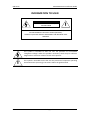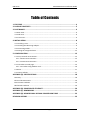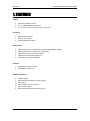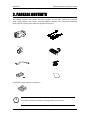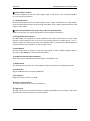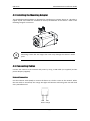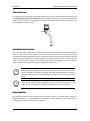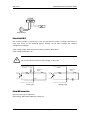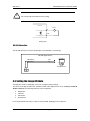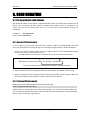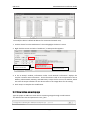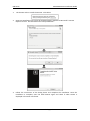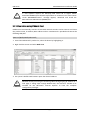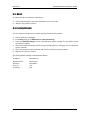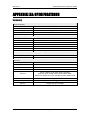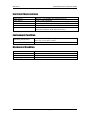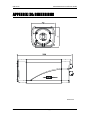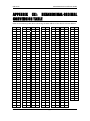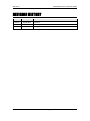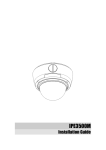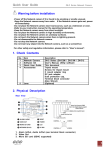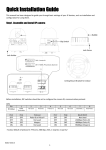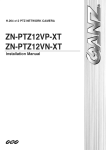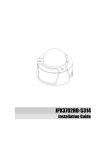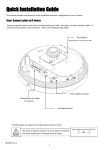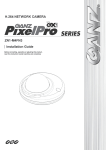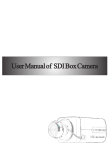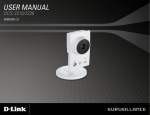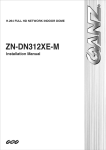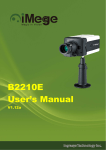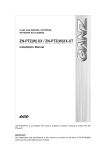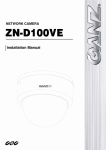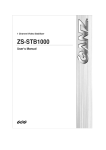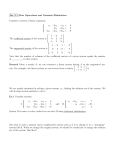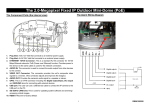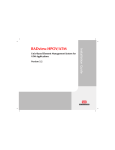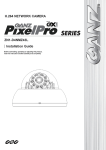Download IPN Series - Videoline TVCC
Transcript
IPN1202HD
Installation Guide
01A.03
UDP Technology Ltd.
i
IPN Series
IPN1202HD-5241 Installation Guide
INFORMATION TO USER
CAUTION
RISK OF ELECTRIC SHOCK,
DO NOT OPEN
!
CAUTION: TO REDUCE THE RISK OF ELECTRIC SHOCK,
DO NOT REMOVE THE DEVICE COVER (OR BACK).
CONTACT QUALIFIED SERVICE PERSONNEL FOR INTERNAL PART
SERVICES.
This symbol is intended to alert the user the presence of un-insulated
“dangerous voltage” within the product’s enclosure, which may be sufficient
magnitude to constitute a electric shock risk to persons.
!
01A.03
This symbol is intended to alert the user the presence of important operating
and maintenance (servicing) instructions within the guide manual
UDP Technology Ltd.
2
IPN Series
IPN1202HD-5241 Installation Guide
Table of Contents
1. FEATURES ............................................................................................................. 4
2. PACKAGE CONTENTS............................................................................................. 5
3. PART NAMES ........................................................................................................ 6
3.1. Rear View ........................................................................................................................... 6
3.2. Side View ............................................................................................................................ 6
3.3. Front View .......................................................................................................................... 6
4. INSTALLATION ...................................................................................................... 8
4.1. Installing a Lens .................................................................................................................. 8
4.2. Installing the Mounting Adaptor ........................................................................................ 9
4.3. Connecting Cables .............................................................................................................. 9
4.4. Setting the Image Attribute ............................................................................................. 12
5. CONFIGURATION ................................................................................................ 13
5.1. Set up network environment ........................................................................................... 13
5.1.1. Generic IP Environment ............................................................................................ 13
5.1.2. Custom IP Environment............................................................................................. 13
5.2. View video on web page .................................................................................................. 14
5.2.1. View video using IPAdmin Tool ................................................................................. 16
5.3. Reset ................................................................................................................................. 17
5.4. Factory Default ................................................................................................................. 17
APPENDIX (A): SPECIFICATIONS .............................................................................. 18
Summary ................................................................................................................................. 18
Electrical Characteristics ......................................................................................................... 19
Environment Condition ........................................................................................................... 19
Mechanical Condition ............................................................................................................. 19
APPENDIX (B): POWER OVER ETHERNET ................................................................. 20
APPENDIX (C): DIMENSIONS ................................................................................... 21
APPENDIX (D): HEXADECIMAL-DECIMAL CONVERSION TABLE ................................. 22
REVISION HISTORY ................................................................................................. 23
01A.03
UDP Technology Ltd.
3
IPN Series
IPN1202HD-5241 Installation Guide
1. FEATURES
Camera
•
•
•
Box type full-HD IP camera
1/2.7” 1080p CMOS Image Sensor
3.1~8 mm, F1.2, F1.2 DC auto iris lens, CS mount
Streaming
•
•
•
Dual streaming mode
Burnt-in text support
Unicast/Multicast support
Video/Audio
•
•
•
•
•
Video compression: H.264/MJPEG, 25/30FPS@1080p(PAL/NTSC)
Audio compression: G.711(µLaw, aLaw)/PCM
Analog video out for external monitors
Video motion detection supported
Two-way mono audio supported
Network
•
•
RTSP/ HTTP protocol support
10/100 Base-T Ethernet
Additional Features
•
•
•
•
•
•
01A.03
RS-485 support
MicroSD card slot support (Local storage)
PoE support
Built-in Video Content Analysis
Burnt-in text support
SDK (Software Development Kit) support
UDP Technology Ltd.
4
IPN Series
IPN1202HD-5241 Installation Guide
2. PACKAGE CONTENTS
The package contains main camera, DC power adaptor, DC jack cable, camera lens, terminal
block, power adaptor jack, screws, mounting adaptor, clamping core, and quick installation
guide. Unpack carefully and handle the equipment with care.
Camera
DC power adaptor
Lens
Terminal block
Power adaptor jack
Screws
Adaptor for mounting the camera
Quick installation guide
Clamping core
To prevent electromagnetic interference
i
The above contents are subject to change without prior notice.
Note
01A.03
UDP Technology Ltd.
5
IPN Series
IPN1202HD-5241 Installation Guide
3. PART NAMES
3.1. Rear View
③
○
4
○
5
○
2
○
6
○
1
-
+
○
7
9 ⑧
○
3.2. Side View
⑩
3.3. Front View
01A.03
11
○
UDP Technology Ltd.
6
IPN Series
IPN1202HD-5241 Installation Guide
① Power Adaptor Connect
The camera requires DC 12V for power supply. Refer to the section “4.3. Connecting Cables”
for more specific information
② PAL/NTSC button
Press the PAL/NTSC button to set video output as PAL or NTSC. The default is no video output.
Each time pressing the button cycles through PAL, NTSC, and no video output mode: No video
output -> PAL->NTSC
③ 11 pin terminal block for D/I, D/O, audio, and serial communication
Refer to the section “4.3. Connecting Cables” for more specific information.
④ Analog Video Out Connector
Use BNC cable (not supplied) to connect between the camera and monitor to verify image
focuses at the installation site. Users must cycle through button (no video output -> PAL ->
NTSC) to select the video output. Once the PAL/NTSC button is pressed, the video displays for
3 minutes before returns back to ‘no video output’ status.
⑤ Reset Button
Use the reset button to restart or reset the camera back to factory default settings. Refer to
the section “5.3. Reset” for more specific information.
⑥ RS-485 Termination Switch (120ohm)
Select ON or OFF for RS-485 termination register. The default is off.
⑦ Network Port
Use the RJ45 LAN connector for connecting the camera to network or supplying PoE power.
⑧ USB 2.0 Port
Plug an USB flash drive or wireless LAN device.
⑨ SD Card Slot
Supports memory cards up to 32GB.
⑩ Auto Iris Lens Connector
The 4-pin connector for an auto iris camera lens.
⑪ Light Sensor
The light sensor is used to detect the level of ambient light detect intensity of light. The sensor
should not be blocked by cable or any other objects.
01A.03
UDP Technology Ltd.
7
IPN Series
IPN1202HD-5241 Installation Guide
4. INSTALLATION
4.1. Installing a Lens
High definition (HD) lenses are recommended on the camera to utilize the full resolution of a
megapixel camera. Installing a standard definition (SD) lens to a megapixel camera may
exacerbate camera noises and possibly introduce traditional edge effects.
If a camera is exposed to harsh temperature environment (ex. diurnal temperature variations
higher than ±10˚C), condensation or thermal expansion are likely to occur in camera and lens
parts, causing lens focus to shift time to time. Be advised to consider the environment
condition impact when installing the device in a long term.
Auto Iris Lens Connector
Light Sensor
To mount a DC auto iris lens,
1. Place the lens mount to the camera and tighten the mount by turning clockwise.
2. Connect the lens cable to the 4-pin auto iris connector on the side of the camera. Refer
to the figure above for more details about the connector.
2 1
4 3
4 pin connector
PIN
1
2
3
4
DC Auto Iris Lens
DampDamp+
Drive+_
Drive-
3. Manually adjust the zoom and focus of the image with the zoom lever and focus lever
on the lens mount. (Refer to the manual provided with your lens.)
01A.03
UDP Technology Ltd.
8
IPN Series
IPN1202HD-5241 Installation Guide
4.2. Installing the Mounting Adaptor
The provided mounting adaptor is designed for installing an IP camera device on a bracket or
tripod. Tripod screw holes are available on both top and bottom of the camera. Refer to the
following image for instruction.
i
Note
Mounting screws that are longer than 7mm may damage the camera’s inside
parts.
4.3. Connecting Cables
Connect the camera to the network and power by using a LAN cable (not supplied) and DC
power adopter (supplied).
Network Connection
Use the Ethernet cable (RJ45) to connect the device to a hub or router in the network. When
the LAN cable is connected, the orange LED light will become solid and green LED will blink
every 250 millisecond.
LED
LED
Green Orange
01A.03
UDP Technology Ltd.
9
IPN Series
IPN1202HD-5241 Installation Guide
Power Connection
The camera can be powered from either 12VDC or PoE. If the camera is powered via PoE, refer
to Appendix (B). Power over Ethernet for more details. To operate your camera using 12VDC,
make sure the polarity is correct before connecting the power cable. Incorrect connection may
cause damages to the IP device.
-
BLACK
-
+
+
RED
Analog Video Out Connection
Use a 75 ohm video coaxial cable to connect to a monitor’s analog video output and check the
camera’s connection and its image focus at the installation site. Be sure to press the output
configuration button (PAL/NTSC button), located on the left side of the reset button to see the
video. The factory default is ‘no video output’; Press once to set the video to PAL, and press
again to set the video to NTSC. Pressing the button again will go back to ‘no video output’
mode, disabling the viewing through the analog video connection.
i
Note
i
Note
The video output configuration must be set before you connect the power
cable. When changes get made while power cable is connected, users must
restart the device to reflect the change. Once the PAL/NTSC button is pressed,
the video display lasts for 3 minutes before it goes back to ‘no video output’
mode.
Users cannot adjust the video brightness while connected through the analog
video output. The brightness can be controlled only from a Web browser.
Audio connection
The camera provides a mono audio input and output. Due to low audio output power, an
amplified speaker is recommended for enhanced sound. (Reframe from connecting a
headphone or earphone directly to the camera.)
01A.03
UDP Technology Ltd.
10
IPN Series
IPN1202HD-5241 Installation Guide
AUDIO
In
Out
Mic
Amp Speaker
Sensor Input (D/I)
The camera provides 1 channel D/I. It can be connected to either a voltage type sensor or
relay type sensor as the following figures. Settings can be done through the camera’s
configuration webpage.
Input voltage range: 0VDC minimum to 5VDC maximum, Max 50mA
Input voltage threshold: 1.5V
!
Do not exceed the maximum input voltage or relay rate.
Caution
Internal
+5V
Internal
DI
Output of
Sensor
+
-
DI
COM
COM
Relay Type
Output of
Sensor
+
-
-
+
Voltage Type
Alarm (DO) connection
Only the relay type is supported.
Relay Rating: Max 24VAC 500mA or 12VDC 1A
01A.03
UDP Technology Ltd.
11
IPN Series
!
IPN1202HD-5241 Installation Guide
Do not exceed the maximum relay rating.
Caution
Internal
Device
DO
COM
Relay Type
RS-485 Connection
The RS-485 serial port consists of TRX+(RX+) and TRX-(RX-) as following.
<RS-485 Application>
TRX+(RX+)
TRX-(RX-)
TX+
TXRS-485 Device
PTZ Device
+
-
4.4. Setting the Image Attribute
Through the camera’s webpage, users can configure image settings.
The menu of image attribute are available under Video Appearance menu in Setup > Video &
Audio > Camera. The following features can be adjusted:
•
•
•
•
Brightness
Contrast
Saturation
Orientation
For more detailed information, refer to the provided ‘Webpage User’s Manual’.
01A.03
UDP Technology Ltd.
12
IPN Series
IPN1202HD-5241 Installation Guide
5. CONFIGURATION
5.1. Set up network environment
The default IP address of the device is 192.168.XXX.XXX. Users can identify the IP address of the
device from converting the MAC address’s hexadecimal numbers, which is attached to the
device. Be sure that the device and PC are on a same area network before running the
installation.
IP address : 192.168.xxx.xxx
Subnet mask: 255.255.0.0
5.1.1. Generic IP Environment
In case of generic private network environment where IP address 192.168.XXX.XXX are used,
users may view the live streaming images on a web page using the device’s default IP address:
1. Convert the device’s MAC address to the IP address. Refer to the Hexadecimal-Decimal
Conversion Chart at the end of the manual.
(The MAC address of the device is attached on the side or bottom of the device.)
MAC address = 00-13-23-01-14-B1 → IP address = 192.168.20.177
Convert the last two set of hexadecimal numbers to decimal numbers.
2. Start the Microsoft® Internet Explorer web browser and enter the address of the device.
3. Web streaming and device configurations are supported through ActiveX program. When the
ActiveX installation window appears, authorize and install the ActiveX.
5.1.2. Custom IP Environment
IPAdminTool is provided with SDK at the following SDK path.
{SDK root}\BIN\TOOLS\AdminTool\
IPAdminTool is a management tool, which automatically scans all of the network products for
users to perform administrative tasks, which includes network configurations, firmware update,
device reboot, and device organizations.
01A.03
UDP Technology Ltd.
13
IPN Series
IPN1202HD-5241 Installation Guide
To modify the device’s default IP address for customized network area;
1. Find the device from the IPAdminTool’s list and highlight the device’s name.
2. Right-click the mouse and select “IP Address”; IP Setup window appears.
Give new unique IP
address in last two sets
PC environment Info
3. In the IP Setup’s window, information under ‘Local Network information’ displays the
user/PC’s network area information. Those information need to be incorporated to the IP
Address, Subnet Mask, Gateway, and DNS boxes, except the last 2 sets of IP Address, which
are to be the unique numbers for the device. Refer to the image above for the setting
4. Click ‘Setup’ to complete the modification.
5.2. View video on web page
Type the proper IP address to view the live streaming images through a web browser.
The default username and password is root / pass.
01A.03
UDP Technology Ltd.
14
IPN Series
IPN1202HD-5241 Installation Guide
1.
The browser asks to install the ActiveX. Click Allow.
2.
Setup.exe installation link or pop-up window appears, depends on Microsoft® Internet
Explorer version. Proceed with rest of setup installation.
3.
Follow the instructions of the dialog boxes and complete the installation. Once the
installation is complete, start the web browser again and check if video stream is
displayed in the main view frame.
01A.03
UDP Technology Ltd.
15
IPN Series
!
Caution
IPN1202HD-5241 Installation Guide
If “This software requires the Microsoft XML Parser V6 or higher. Please
download MSXML6 from the Microsoft website to continue. Error code: Cannot
create XMLDOMDocument.” message appears, download and install the
Microsoft Core XML Services (MSXML) 6.0.
5.2.1. View video using IPAdmin Tool
IPAdminTool automatically searches all activated network encoders and IP cameras and shows
the product name, IP address, MAC address and etc. IPAdminTool is provided with SDK at the
following SDK path.
{SDK root}\BIN\TOOLS\AdminTool\
1. From the IPAdminTool’s product list, select the device by highlighting it.
2. Right-click the mouse and select Web view
3. The system’s default web browser opens the device’s address.
!
Caution
01A.03
Whether directly accessing the streaming video through typing IP address on a
web page or taking steps through IPAdminTool, the ActiveX is needed to be
installed for the Microsoft® Internet Explorer to have the complete
configuration privileges.
UDP Technology Ltd.
16
IPN Series
IPN1202HD-5241 Installation Guide
5.3. Reset
To reboot the device, follow the steps below
1.
2.
Using a pointed object, press the reset button for 2~3 seconds.
Wait for the system to reboot.
5.4. Factory Default
To reset the device to the factory default settings, follow the steps below;
1. Access the device’s webpage
2. From Setup page, go to Maintenance > Reset All Settings.
3. Press the ‘Reset All Settings’ button. Click OK when popup message “Do you want to reset
all settings?” appears.
4. After few seconds of loading, another popup message appears, asking the user to reboot the
system. Click OK.
5. Click “Start Reboot” button and click “OK” when verification message appears.
6. Wait for the system to reboot.
The factory default settings are described as below:
IP address:
Network mask:
Gateway:
User ID:
Password:
01A.03
192.168.xx.yy
255.255.0.0
192.168.0.1
root
pass
UDP Technology Ltd.
17
IPN Series
IPN1202HD-5241 Installation Guide
APPENDIX (A): SPECIFICATIONS
Summary
Camera Module
Image Sensor
Effective Pixels
Scanning system
Lens (Optional)
Day & Night
Video
Compression Format
Number of Streams
Resolution
Compression FPS
Motion Detection
Burnt-in Text (Digital)
Output
Audio
1/2.7” 1080p CMOS
1920 x 1080 (HD 1080p, 2M)
Progressive Scan
3.1~8 mm, F1.2, Auto Iris
Removable IR Cut Filter
H.264, MPEG-4, MJPEG Selectable per Stream
Dual Stream, Configurable
1920x1080, 1280x720, 800x450, 480x270, 320x180
25/30fps@1080p
Built-in
Video stream overlay text
Analog video output for installation only
Input / Output
1/1 channel
Compression Format
G.711
Function
Digital Input
1 channel
Digital Output
1 channel
RS-485
Support
Network
10/100 Base-T
Protocol
TCP/IP, UDP/IP, HTTP, RTSP, RTCP, RTP/UDP,
RTP/TCP, SNTP, mDNS, UPnP, SMTP, SOCK, IGMP,
DHCP, FTP, DDNS, SSL v2/v3, IEEE 802.1X, SSH, SNMP v2/v3
Power over Ethernet
Supported
USB 2.0
Support (Local storage, Wireless LAN)
SD Slot
Support (SD up to 32 GB)
01A.03
UDP Technology Ltd.
18
IPN Series
IPN1202HD-5241 Installation Guide
Electrical Characteristics
Power Source
Video Output
Audio Input
Audio Output
D/I
D/O
DC 12V / PoE IEEE802.3af compliant(Class 0)
1 Vp-p, 75Ω, Composite
Linein, 1.43Vp-p(Min 1.35Vp-p, max 1.49 Vp-p), 39 KΩ
Lineout, 46mW Power, 16 Ω
Max 50mA@5VDC, 1.5V threshold
Max 500mA@24VAC or 1A@12VDC
On-state resistance: 50 Ω (max continuous)
Environment Condition
Operating Temperature
Operating Humidity
DC12V : 0˚C ~ 50˚C (32˚F ~ 122˚F)
PoE : 0˚C ~ 50 ˚C (32˚F ~ 122˚F)
Up to 85% RH
Mechanical Condition
Material
Color
Dimension
Weight (Approx)
01A.03
Aluminum Die Casting
White
71(W) x 64(H) x 140(D) mm
1.2kg
UDP Technology Ltd.
19
IPN Series
IPN1202HD-5241 Installation Guide
APPENDIX (B): POWER OVER ETHERNET
The Power over Ethernet (PoE) is designed to extract power from a conventional twisted pair
Category 5 Ethernet cable, conforming to the IEEE 802.3af Power-over-Ethernet (PoE) standard.
The IEEE 802.3af-2003 standard allows up to 15.4 W power to device. However, 12.95W is the
maximum available power, as some power gets lost in the cable.
PoE has advantages over conventional power in such places where AC powers cannot be
reached or expensive to wire.
The device’s power consumption is 5.28 W or 5.40W when the fan is on.
Note: For proper activation of 12V PoE, the Category 5 cable must be shorter than 140m and
conform the PoE standard.
PoE compatibility
With non Power Sourcing Equipment (PSE)
When it is connected with non-PSE, the power adaptor should be used.
With power adaptor
Connecting both PSE and power adaptor do not cause any harms to the products.
Disconnecting power adaptor while it is operating does not stop operation. The product
continues to work without rebooting.
Power classification
The PoE Power Class supported by the IP device is Class 0.
Class
Usage
Minimum Power Levels
Output at the PSE
Maximum Power Levels at the
Powered Device
0
Default
15.4W
0.44 to 12.95W
01A.03
UDP Technology Ltd.
20
IPN Series
IPN1202HD-5241 Installation Guide
APPENDIX (C): DIMENSIONS
UNIT: mm
01A.03
UDP Technology Ltd.
21
IPN Series
IPN1202HD-5241 Installation Guide
APPENDIX (D): HEXADECIMAL-DECIMAL
CONVERSION TABLE
Refer to the following table when converting the MAC address of the device to the IP address.
Hex
Dec
Hex
Dec
Hex
Dec
Hex
Dec
Hex
Dec
Hex
Dec
Hex
Dec
0
0
25
37
4A
74
6F
111
94
1
1
26
38
4B
75
70
112
95
148
B9
185
DE
222
149
BA
186
DF
223
2
2
27
39
4C
76
71
113
96
150
BB
187
E0
224
3
3
28
40
4D
77
72
114
97
4
4
29
41
4E
78
73
115
98
151
BC
188
E1
225
152
BD
189
E2
226
5
5
2A
42
4F
79
74
116
99
153
BE
190
E3
227
6
6
2B
43
50
80
75
7
7
2C
44
51
81
76
117
9A
154
BF
191
E4
228
118
9B
155
C0
192
E5
229
8
8
2D
45
52
82
77
119
9C
156
C1
193
E6
230
9
9
2E
46
53
83
78
120
9D
157
C2
194
E7
231
0A
10
2F
47
54
84
79
121
9E
158
C3
195
E8
232
0B
11
30
48
55
85
7A
122
9F
159
C4
196
E9
233
0C
12
31
49
56
86
7B
123
A0
160
C5
197
EA
234
0D
13
32
50
57
87
7C
124
A1
161
C6
198
EB
235
0E
14
33
51
58
88
7D
125
A2
162
C7
199
EC
236
0F
15
34
52
59
89
7E
126
A3
163
C8
200
ED
237
10
16
35
53
5A
90
7F
127
A4
164
C9
201
EE
238
11
17
36
54
5B
91
80
128
A5
165
CA
202
EF
239
12
18
37
55
5C
92
81
129
A6
166
CB
203
F0
240
13
19
38
56
5D
93
82
130
A7
167
CC
204
F1
241
14
20
39
57
5E
94
83
131
A8
168
CD
205
F2
242
15
21
3A
58
5F
95
84
132
A9
169
CE
206
F3
243
16
22
3B
59
60
96
85
133
AA
170
CF
207
F4
244
17
23
3C
60
61
97
86
134
AB
171
D0
208
F5
245
18
24
3D
61
62
98
87
135
AC
172
D1
209
F6
246
19
25
3E
62
63
99
88
136
AD
173
D2
210
F7
247
1A
26
3F
63
64
100
89
137
AE
174
D3
211
F8
248
1B
27
40
64
65
101
8A
138
AF
175
D4
212
F9
249
1C
28
41
65
66
102
8B
139
B0
176
D5
213
FA
250
1D
29
42
66
67
103
8C
140
B1
177
D6
214
FB
251
1E
30
43
67
68
104
8D
141
B2
178
D7
215
FC
252
1F
31
44
68
69
105
8E
142
B3
179
D8
216
FD
253
20
32
45
69
6A
106
8F
143
B4
180
D9
217
FE
254
21
33
46
70
6B
107
90
144
B5
181
DA
218
FF
255
22
34
47
71
6C
108
91
145
B6
182
DB
219
23
35
48
72
6D
109
92
146
B7
183
DC
220
24
36
49
73
6E
110
93
147
B8
184
DD
221
01A.03
UDP Technology Ltd.
22
IPN Series
IPN1202HD-5241 Installation Guide
REVISION HISTORY
MAN#
DATE(M/D/Y)
01A.01
03/30/2012
Created
01A.02
04/24/2012
Overall modification and device function verification
01A.03
05/03/2012
Configuration update
01A.03
Comments
UDP Technology Ltd.
23