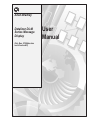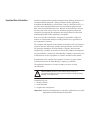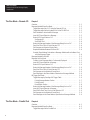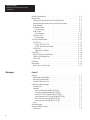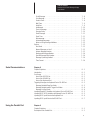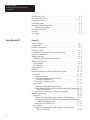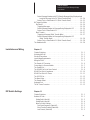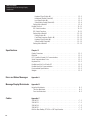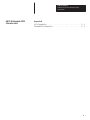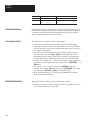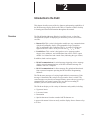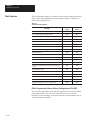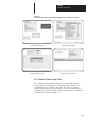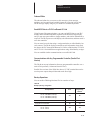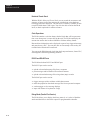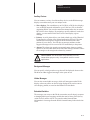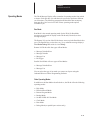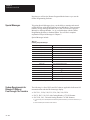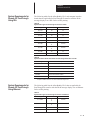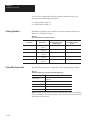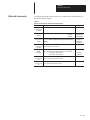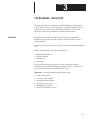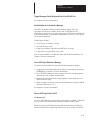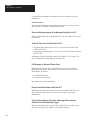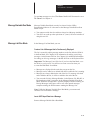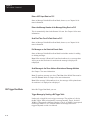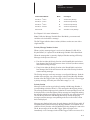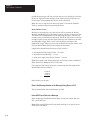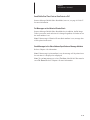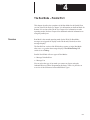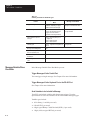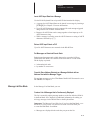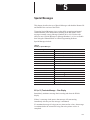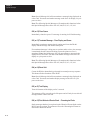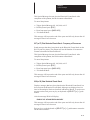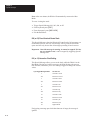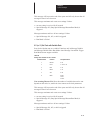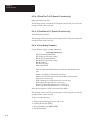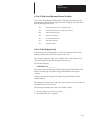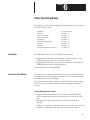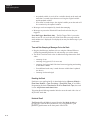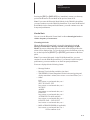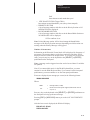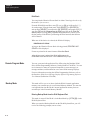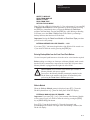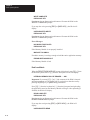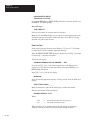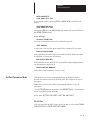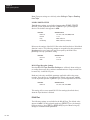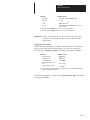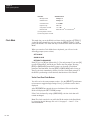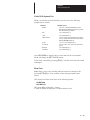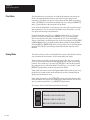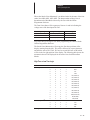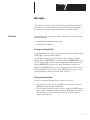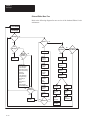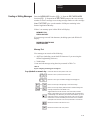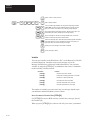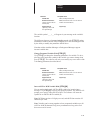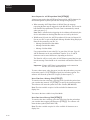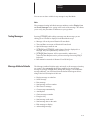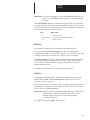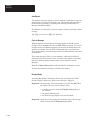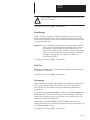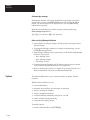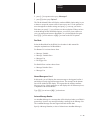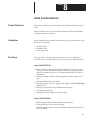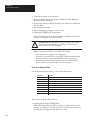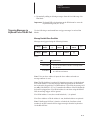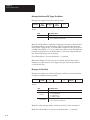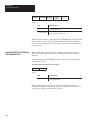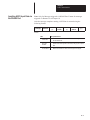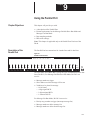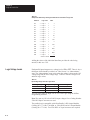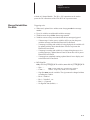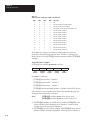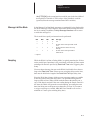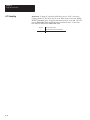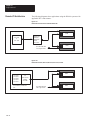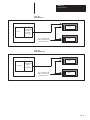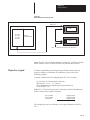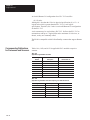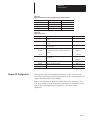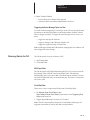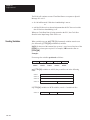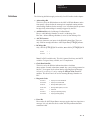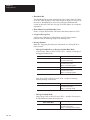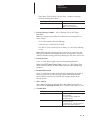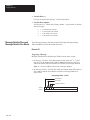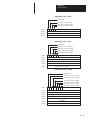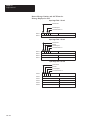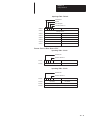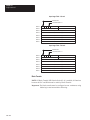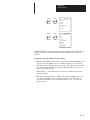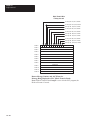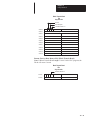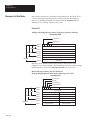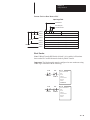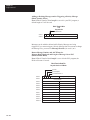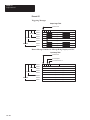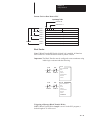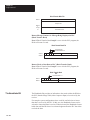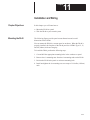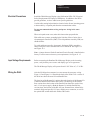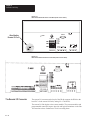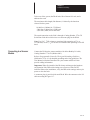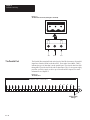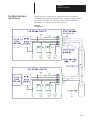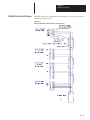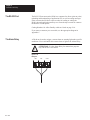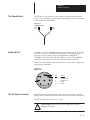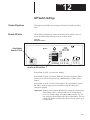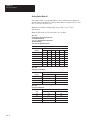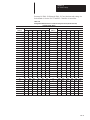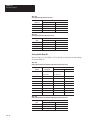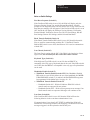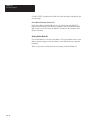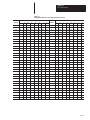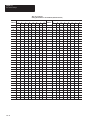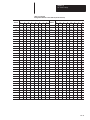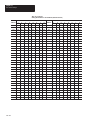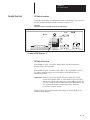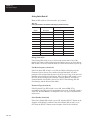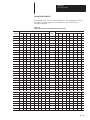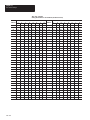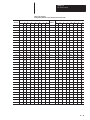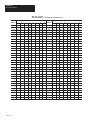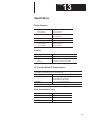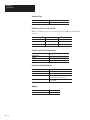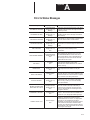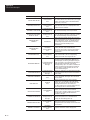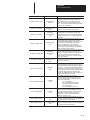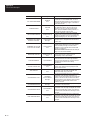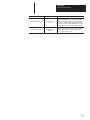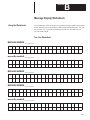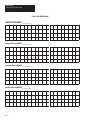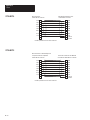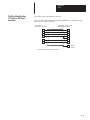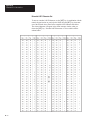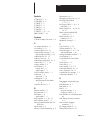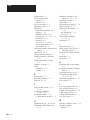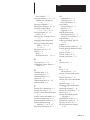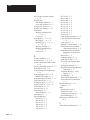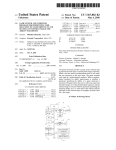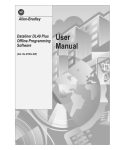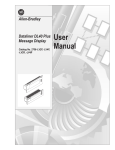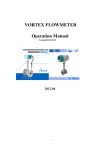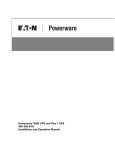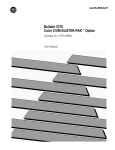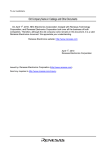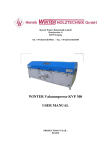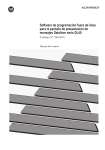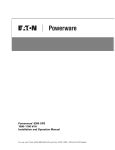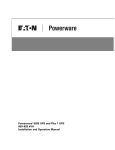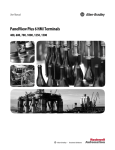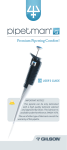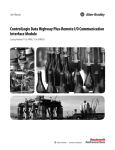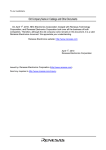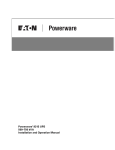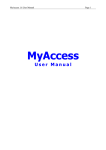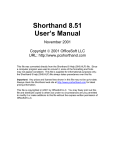Download 2706-807, DL40 User Manual
Transcript
Allen-Bradley Dataliner DL40 Series Message Display (Cat. Nos. 2706-ExxJxxx and -ExxJxxxB1) User Manual Important User Information Solid state equipment has operational characteristics differing from those of electromechanical equipment. “Safety Guidelines for the Application, Installation and Maintenance of Solid State Controls” (Publication SGI-1.1) describes some important differences between solid state equipment and hard–wired electromechanical devices. Because of this difference, and also because of the wide variety of uses for solid state equipment, all persons responsible for applying this equipment must satisfy themselves that each intended application of this equipment is acceptable. In no event will the Allen-Bradley Company be responsible or liable for indirect or consequential damages resulting from the use or application of this equipment or software. The examples and diagrams in this manual are included solely for illustrative purposes. Because of the many variables and requirements associated with any particular installation, the Allen-Bradley Company cannot assume responsibility or liability for actual use based on the examples and diagrams. No patent liability is assumed by Allen-Bradley Company with respect to use of information, circuits, equipment, or software described in this manual. Reproduction of the contents of this manual, in whole or in part, without written permission of the Allen-Bradley Company is prohibited. Throughout this manual we use notes to make you aware of safety considerations. ! ATTENTION: Identifies information about practices or circumstances that can lead to personal injury or death, property damage, or economic loss. Attentions help you: • identify a hazard • avoid the hazard • recognize the consequences Important: Identifies information that is especially important for successful application and understanding of the product. Table of Contents Dataliner DL40 Series Message Display User Manual Overview Chapter 1 Chapter Objectives . . . . . . . . . . . . . . . . . . . . . . . . . . . . . . . . . . . . . . . . . Overview of this Manual . . . . . . . . . . . . . . . . . . . . . . . . . . . . . . . . . . . . . . Intended Audience . . . . . . . . . . . . . . . . . . . . . . . . . . . . . . . . . . . . . . . . . . Conventions Used . . . . . . . . . . . . . . . . . . . . . . . . . . . . . . . . . . . . . . . . . . Related Publications . . . . . . . . . . . . . . . . . . . . . . . . . . . . . . . . . . . . . . . . Introduction to the DL40 1–1 1–1 1–2 1–2 1–2 Chapter 2 Overview . . . . . . . . . . . . . . . . . . . . . . . . . . . . . . . . . . . . . . . . . . . . . . . . Main Features . . . . . . . . . . . . . . . . . . . . . . . . . . . . . . . . . . . . . . . . . . . . . Offline Programming Software Option (Catalog Number 2706-ND1) . . . . . PLC-5 Remote I/O PassThrough Via DH+ . . . . . . . . . . . . . . . . . . . . . . . PLC-5E Remote I/O PassThrough Via Ethernet . . . . . . . . . . . . . . . . . . . Support for Extended ASCII Character Set . . . . . . . . . . . . . . . . . . . . . . . Onboard Editor . . . . . . . . . . . . . . . . . . . . . . . . . . . . . . . . . . . . . . . . . . Send ASCII Data to a PLC Via a Remote I/O Link . . . . . . . . . . . . . . . . . . Communications with Any Programmable Controller (Parallel Port Version) Backup Operations . . . . . . . . . . . . . . . . . . . . . . . . . . . . . . . . . . . . . . . Historical Events Stack . . . . . . . . . . . . . . . . . . . . . . . . . . . . . . . . . . . . . Clock Operations . . . . . . . . . . . . . . . . . . . . . . . . . . . . . . . . . . . . . . . . . RS-232 and RS-485 Ports . . . . . . . . . . . . . . . . . . . . . . . . . . . . . . . . . . Debug Mode (Parallel Port Version) . . . . . . . . . . . . . . . . . . . . . . . . . . . . Auxiliary Devices . . . . . . . . . . . . . . . . . . . . . . . . . . . . . . . . . . . . . . . . . Background Messages . . . . . . . . . . . . . . . . . . . . . . . . . . . . . . . . . . . . . Hidden Messages . . . . . . . . . . . . . . . . . . . . . . . . . . . . . . . . . . . . . . . . Embedded Variables . . . . . . . . . . . . . . . . . . . . . . . . . . . . . . . . . . . . . . Data Mode Selection . . . . . . . . . . . . . . . . . . . . . . . . . . . . . . . . . . . . . . Message Chaining . . . . . . . . . . . . . . . . . . . . . . . . . . . . . . . . . . . . . . . . Adjustable Parameters for Serial Communications . . . . . . . . . . . . . . . . . Operating Modes . . . . . . . . . . . . . . . . . . . . . . . . . . . . . . . . . . . . . . . . . . . Run Mode . . . . . . . . . . . . . . . . . . . . . . . . . . . . . . . . . . . . . . . . . . . . . . Other Operating Modes . . . . . . . . . . . . . . . . . . . . . . . . . . . . . . . . . . . . Special Messages . . . . . . . . . . . . . . . . . . . . . . . . . . . . . . . . . . . . . . . . . . System Requirements for Remote I/O Without PassThrough File Transfers . System Requirements for Remote I/O PassThrough Using DH+ . . . . . . . . . System Requirements for Remote I/O PassThrough Using Ethernet . . . . . . Catalog Numbers . . . . . . . . . . . . . . . . . . . . . . . . . . . . . . . . . . . . . . . . . . . Compatible Keyboards . . . . . . . . . . . . . . . . . . . . . . . . . . . . . . . . . . . . . . . Options & Accessories . . . . . . . . . . . . . . . . . . . . . . . . . . . . . . . . . . . . . . . 2–1 2–2 2–2 2–3 2–4 2–4 2–5 2–5 2–5 2–5 2–6 2–6 2–6 2–6 2–7 2–7 2–7 2–7 2–8 2–8 2–8 2–9 2–9 2–9 2 – 10 2 – 10 2 – 11 2 – 11 2 – 12 2 – 12 2 – 13 i Table of Contents Dataliner DL40 Series Message Display User Manual The Run Mode – Remote I/O Chapter 3 Overview . . . . . . . . . . . . . . . . . . . . . . . . . . . . . . . . . . . . . . . . . . . . . . . . 3 – 1 Message/Variable/Slave Run Mode . . . . . . . . . . . . . . . . . . . . . . . . . . . . . . 3 – 2 Trigger Messages Via a PLC Using the Remote I/O Port . . . . . . . . . . . . . 3 – 2 Trigger Messages Via the Keyboard Port Or the RS-485 Port . . . . . . . . . 3 – 3 Send Variables to be Included In Message . . . . . . . . . . . . . . . . . . . . . . . 3 – 3 Insert ASCII Input Data Into a Message . . . . . . . . . . . . . . . . . . . . . . . . . 3 – 3 Return ASCII Input Data to a PLC . . . . . . . . . . . . . . . . . . . . . . . . . . . . . 3 – 3 Via Remote I/O . . . . . . . . . . . . . . . . . . . . . . . . . . . . . . . . . . . . . . . . 3 – 3 Via RS-485 Port . . . . . . . . . . . . . . . . . . . . . . . . . . . . . . . . . . . . . . . . 3 – 4 Return the Message Number of the Message Being Run to a PLC . . . . . . 3 – 4 Send Real Time Clock Or Date Data to a PLC . . . . . . . . . . . . . . . . . . . . 3 – 4 Put Messages on Historical Events Stack . . . . . . . . . . . . . . . . . . . . . . . 3 – 4 Require Handshake Between DL40 and PLC . . . . . . . . . . . . . . . . . . . . . 3 – 4 Override Slave Address Selected as a Message Attribute with an Address Sent with the Message Trigger . . . . . . . . . . . . . . . . . . . . . . . . . . . . . . . . 3 – 4 Message/Variable Run Mode . . . . . . . . . . . . . . . . . . . . . . . . . . . . . . . . . . 3 – 5 Message List Run Mode . . . . . . . . . . . . . . . . . . . . . . . . . . . . . . . . . . . . . . 3 – 5 Create a List of Messages that is Continuously Displayed . . . . . . . . . . . . 3 – 5 Insert ASCII Input Data into a Message . . . . . . . . . . . . . . . . . . . . . . . . . 3 – 5 Return ASCII Input Data to a PLC . . . . . . . . . . . . . . . . . . . . . . . . . . . . . 3 – 6 Return the Message Number of the Message Being Run to a PLC . . . . . . 3 – 6 Send Real Time Clock Or Date Data to a PLC . . . . . . . . . . . . . . . . . . . . 3 – 6 Put Messages on the Historical Events Stack . . . . . . . . . . . . . . . . . . . . . 3 – 6 Send Message to the Slave Address Selected as a Message Attribute . . . 3 – 6 Bit Trigger Run Mode . . . . . . . . . . . . . . . . . . . . . . . . . . . . . . . . . . . . . . . . 3 – 6 Trigger Message by Sending a Bit Trigger Table . . . . . . . . . . . . . . . . . . . 3 – 6 Priority Message Number Section . . . . . . . . . . . . . . . . . . . . . . . . . . . 3 – 7 Priority Section . . . . . . . . . . . . . . . . . . . . . . . . . . . . . . . . . . . . . . . . 3 – 7 Round Robin Section . . . . . . . . . . . . . . . . . . . . . . . . . . . . . . . . . . . . 3 – 8 Return the Message Number of the Message Being Run to a PLC . . . . . . 3 – 8 Insert ASCII Input Data into a Message . . . . . . . . . . . . . . . . . . . . . . . . . 3 – 8 Send DL40’s Real Time Clock or Date Data to a PLC . . . . . . . . . . . . . . . 3 – 9 Put Messages on the Historical Events Stack . . . . . . . . . . . . . . . . . . . . . 3 – 9 Send Messages to the Slave Address Specified as a Message Attribute . . 3 – 9 The Run Mode – Parallel Port Chapter 4 Overview . . . . . . . . . . . . . . . . . . . . . . . . . . . . . . . . . . . . . . . . . . . . . . . . Message/Variable/Slave Run Mode . . . . . . . . . . . . . . . . . . . . . . . . . . . . . . Trigger Messages Via the Parallel Port . . . . . . . . . . . . . . . . . . . . . . . . . ii 4–1 4–2 4–2 Table of Contents Dataliner DL40 Series Message Display User Manual Trigger Messages Via the Keyboard Port or the RS-485 Port . . . . . . . . . . 4 – 2 Send Variables to be Included In Message . . . . . . . . . . . . . . . . . . . . . . . 4 – 2 Insert ASCII Input Data Into a Message . . . . . . . . . . . . . . . . . . . . . . . . . 4 – 3 Return ASCII Input Data to a PLC . . . . . . . . . . . . . . . . . . . . . . . . . . . . . 4 – 3 Put Messages on Historical Events Stack . . . . . . . . . . . . . . . . . . . . . . . 4 – 3 Override Slave Address Selected as a Message Attribute with an Address Sent with the Message Trigger . . . . . . . . . . . . . . . . . . . . . . . . . . . . . . . . 4 – 3 Message List Run Mode . . . . . . . . . . . . . . . . . . . . . . . . . . . . . . . . . . . . . . 4 – 3 Create a List of Messages that is Continuously Displayed . . . . . . . . . . . . 4 – 3 Put Messages on the Historical Events Stack . . . . . . . . . . . . . . . . . . . . . 4 – 4 Send Message to the Slave Address Selected as a Message Attribute . . . 4 – 4 Special Messages Chapter 5 901 (or 01) Terminate Message – Clear Display . . . . . . . . . . . . . . . . . . . . . 902 (or 02) Clear Queue . . . . . . . . . . . . . . . . . . . . . . . . . . . . . . . . . . . . . . 903 (or 03) Terminate Message – Clear Display and Queue . . . . . . . . . . . . 904 (or 04) Reset Unit . . . . . . . . . . . . . . . . . . . . . . . . . . . . . . . . . . . . . . . 905 (or 05) Test Display . . . . . . . . . . . . . . . . . . . . . . . . . . . . . . . . . . . . . . 906 (or 06) Print Historical Events Stack – Chronological Order . . . . . . . . . . 907 (or 07) Print Historical Events Stack – Frequency of Occurrence . . . . . . 908 (or 08) View Historical Events Stack . . . . . . . . . . . . . . . . . . . . . . . . . . 909 (or 09) Clear Historical Events Stack . . . . . . . . . . . . . . . . . . . . . . . . . . 910 (or 10) Interactive Clock Setting . . . . . . . . . . . . . . . . . . . . . . . . . . . . . 911 (or 11) Set Clock with Variable Data . . . . . . . . . . . . . . . . . . . . . . . . . . 912 (or 12) Send Time To PLC (Remote I/O versions only) . . . . . . . . . . . . . 913 (or 13) Send Date to PLC (Remote I/O versions only) . . . . . . . . . . . . . . 914 (or 14) View Display Parameters . . . . . . . . . . . . . . . . . . . . . . . . . . . . . 915 (or 15) Stop Special Messages/Resume Run Mode . . . . . . . . . . . . . . . 916 (or 16) Set Display Intensity . . . . . . . . . . . . . . . . . . . . . . . . . . . . . . . . Other Operating Modes 5–1 5–2 5–2 5–2 5–2 5–2 5–3 5–3 5–4 5–4 5–5 5–6 5–6 5–6 5–7 5–7 Chapter 6 Help Mode . . . . . . . . . . . . . . . . . . . . . . . . . . . . . . . . . . . . . . . . . . . . . . . Historical Recall Mode . . . . . . . . . . . . . . . . . . . . . . . . . . . . . . . . . . . . . . . Putting Messages on the Stack . . . . . . . . . . . . . . . . . . . . . . . . . . . . . . . Time and Date Stamping of Messages Put on the Stack . . . . . . . . . . . . . Resetting the Stack . . . . . . . . . . . . . . . . . . . . . . . . . . . . . . . . . . . . . . . Historical Recall . . . . . . . . . . . . . . . . . . . . . . . . . . . . . . . . . . . . . . . . . . View the Stack . . . . . . . . . . . . . . . . . . . . . . . . . . . . . . . . . . . . . . . . . . Chronological Order . . . . . . . . . . . . . . . . . . . . . . . . . . . . . . . . . . . . . Number of Occurrences . . . . . . . . . . . . . . . . . . . . . . . . . . . . . . . . . . Print Stack . . . . . . . . . . . . . . . . . . . . . . . . . . . . . . . . . . . . . . . . . . . . . 6–1 6–1 6–1 6–2 6–2 6–2 6–3 6–3 6–5 6–6 iii Table of Contents Dataliner DL40 Series Message Display User Manual Remote Program Mode . . . . . . . . . . . . . . . . . . . . . . . . . . . . . . . . . . . . . . Backup Mode . . . . . . . . . . . . . . . . . . . . . . . . . . . . . . . . . . . . . . . . . . . . . Entering Backup Mode from the DL40 Keyboard Port . . . . . . . . . . . . . . . Entering Backup Mode from the Front Panel Push Buttons . . . . . . . . . . . Write to Module . . . . . . . . . . . . . . . . . . . . . . . . . . . . . . . . . . . . . . . . . . Read from Module . . . . . . . . . . . . . . . . . . . . . . . . . . . . . . . . . . . . . . . . Error Messages . . . . . . . . . . . . . . . . . . . . . . . . . . . . . . . . . . . . . . . . Write to Tape . . . . . . . . . . . . . . . . . . . . . . . . . . . . . . . . . . . . . . . . . . . . Error Messages . . . . . . . . . . . . . . . . . . . . . . . . . . . . . . . . . . . . . . . . Read from Tape . . . . . . . . . . . . . . . . . . . . . . . . . . . . . . . . . . . . . . . . . . Error Messages . . . . . . . . . . . . . . . . . . . . . . . . . . . . . . . . . . . . . . . . Set Port Parameters Mode . . . . . . . . . . . . . . . . . . . . . . . . . . . . . . . . . . . . RS–232 Port . . . . . . . . . . . . . . . . . . . . . . . . . . . . . . . . . . . . . . . . . . . . PGMR / PRNTR SETUP . . . . . . . . . . . . . . . . . . . . . . . . . . . . . . . . . RS-232 Tape Recorder Settings . . . . . . . . . . . . . . . . . . . . . . . . . . . . RS-485 Port . . . . . . . . . . . . . . . . . . . . . . . . . . . . . . . . . . . . . . . . . . . . Triggering Port Settings . . . . . . . . . . . . . . . . . . . . . . . . . . . . . . . . . . Clock Mode . . . . . . . . . . . . . . . . . . . . . . . . . . . . . . . . . . . . . . . . . . . . . . . Via the Front Panel Push Buttons . . . . . . . . . . . . . . . . . . . . . . . . . . . . . Via the DL40 Keyboard Port . . . . . . . . . . . . . . . . . . . . . . . . . . . . . . . . . Show Clock . . . . . . . . . . . . . . . . . . . . . . . . . . . . . . . . . . . . . . . . . . . . . Print Mode . . . . . . . . . . . . . . . . . . . . . . . . . . . . . . . . . . . . . . . . . . . . . . . Debug Mode . . . . . . . . . . . . . . . . . . . . . . . . . . . . . . . . . . . . . . . . . . . . . . High True or Low True Logic . . . . . . . . . . . . . . . . . . . . . . . . . . . . . . . . . Messages Chapter 7 Overview . . . . . . . . . . . . . . . . . . . . . . . . . . . . . . . . . . . . . . . . . . . . . . . . Entering the Onboard Editor . . . . . . . . . . . . . . . . . . . . . . . . . . . . . . . . . Exiting the Onboard Editor . . . . . . . . . . . . . . . . . . . . . . . . . . . . . . . . . . Onboard Editor Menu Tree . . . . . . . . . . . . . . . . . . . . . . . . . . . . . . . . . . Creating or Editing Messages . . . . . . . . . . . . . . . . . . . . . . . . . . . . . . . . . . Message Text . . . . . . . . . . . . . . . . . . . . . . . . . . . . . . . . . . . . . . . . . . . Variables . . . . . . . . . . . . . . . . . . . . . . . . . . . . . . . . . . . . . . . . . . . . . . . Insert Formatted Variable With [CTRL][V] . . . . . . . . . . . . . . . . . . . . . . Change Formatted Variable With [CTRL][F] . . . . . . . . . . . . . . . . . . . . Insert ASCII or BCD Variable With [CTRL][W] . . . . . . . . . . . . . . . . . . . Insert Request for ASCII Input Data With [CTRL][X] . . . . . . . . . . . . . . Insert Time Into a Message With [CTRL][T] . . . . . . . . . . . . . . . . . . . . Insert Date Into a Message With [CTRL][Y] . . . . . . . . . . . . . . . . . . . . Note . . . . . . . . . . . . . . . . . . . . . . . . . . . . . . . . . . . . . . . . . . . . . . . . . . Testing Messages . . . . . . . . . . . . . . . . . . . . . . . . . . . . . . . . . . . . . . . . . . Message Attribute Defaults . . . . . . . . . . . . . . . . . . . . . . . . . . . . . . . . . . . . Display Line . . . . . . . . . . . . . . . . . . . . . . . . . . . . . . . . . . . . . . . . . . . . iv 6–6 6–6 6–6 6–7 6–7 6–8 6–9 6–9 6 – 10 6 – 10 6 – 11 6 – 11 6 – 11 6 – 12 6 – 12 6 – 12 6 – 13 6 – 14 6 – 14 6 – 15 6 – 15 6 – 16 6 – 16 6 – 17 7–1 7–1 7–1 7–2 7–3 7–3 7–4 7–4 7–5 7–5 7–6 7–6 7–6 7–7 7–7 7–7 7–8 Table of Contents Dataliner DL40 Series Message Display User Manual Scroll Message . . . . . . . . . . . . . . . . . . . . . . . . . . . . . . . . . . . . . . . . . . Print Message . . . . . . . . . . . . . . . . . . . . . . . . . . . . . . . . . . . . . . . . . . . Send to Slave . . . . . . . . . . . . . . . . . . . . . . . . . . . . . . . . . . . . . . . . . . . Wait Time . . . . . . . . . . . . . . . . . . . . . . . . . . . . . . . . . . . . . . . . . . . . . . AutoClear . . . . . . . . . . . . . . . . . . . . . . . . . . . . . . . . . . . . . . . . . . . . . . AutoRepeat . . . . . . . . . . . . . . . . . . . . . . . . . . . . . . . . . . . . . . . . . . . . . Chain to Message . . . . . . . . . . . . . . . . . . . . . . . . . . . . . . . . . . . . . . . . Energize Relay . . . . . . . . . . . . . . . . . . . . . . . . . . . . . . . . . . . . . . . . . . Stack Message . . . . . . . . . . . . . . . . . . . . . . . . . . . . . . . . . . . . . . . . . . Stack Time . . . . . . . . . . . . . . . . . . . . . . . . . . . . . . . . . . . . . . . . . . . . . Hide message . . . . . . . . . . . . . . . . . . . . . . . . . . . . . . . . . . . . . . . . . . . Acknowledge message . . . . . . . . . . . . . . . . . . . . . . . . . . . . . . . . . . . . Notes on Using Message Attributes . . . . . . . . . . . . . . . . . . . . . . . . . . . . Options . . . . . . . . . . . . . . . . . . . . . . . . . . . . . . . . . . . . . . . . . . . . . . . . . . Run Mode . . . . . . . . . . . . . . . . . . . . . . . . . . . . . . . . . . . . . . . . . . . . . . Newest Message on Line 1 . . . . . . . . . . . . . . . . . . . . . . . . . . . . . . . . . . Autorun Message Number . . . . . . . . . . . . . . . . . . . . . . . . . . . . . . . . . . Background Message Number . . . . . . . . . . . . . . . . . . . . . . . . . . . . . . . Special Message Start Number . . . . . . . . . . . . . . . . . . . . . . . . . . . . . . . Message Queueing Enabled . . . . . . . . . . . . . . . . . . . . . . . . . . . . . . . . . Time Format . . . . . . . . . . . . . . . . . . . . . . . . . . . . . . . . . . . . . . . . . . . . Serial Communications Chapter 8 Chapter Objectives . . . . . . . . . . . . . . . . . . . . . . . . . . . . . . . . . . . . . . . . . Introduction . . . . . . . . . . . . . . . . . . . . . . . . . . . . . . . . . . . . . . . . . . . . . . . Port Usage . . . . . . . . . . . . . . . . . . . . . . . . . . . . . . . . . . . . . . . . . . . . . . . Uses of the RS-232 Port . . . . . . . . . . . . . . . . . . . . . . . . . . . . . . . . . . . . Uses of the RS-485 Port . . . . . . . . . . . . . . . . . . . . . . . . . . . . . . . . . . . . Uses of the Keyboard Port . . . . . . . . . . . . . . . . . . . . . . . . . . . . . . . . . . Triggering Messages via Keyboard Port or RS-485 Port . . . . . . . . . . . . . . . Message/Variable/Slave Run Mode . . . . . . . . . . . . . . . . . . . . . . . . . . . . Message/Variable and Bit Trigger Run Modes . . . . . . . . . . . . . . . . . . . . Message List Run Mode . . . . . . . . . . . . . . . . . . . . . . . . . . . . . . . . . . . . Inputting Binary/BCD Variables via Keyboard Port or RS-485 Port . . . . . . . . Inputting ASCII / BCD Variables via Keyboard Port or RS-485 Port . . . . . . . Inputting ASCII Input Data via the Keyboard Port . . . . . . . . . . . . . . . . . . . . Inputting ASCII Input Data via the RS-485 Port . . . . . . . . . . . . . . . . . . . . . . Using the Parallel Port 7–8 7–8 7–8 7–9 7–9 7 – 10 7 – 10 7 – 10 7 – 11 7 – 11 7 – 11 7 – 12 7 – 12 7 – 12 7 – 13 7 – 13 7 – 13 7 – 14 7 – 14 7 – 14 7 – 14 8–1 8–1 8–1 8–1 8–1 8–2 8–3 8–3 8–4 8–4 8–5 8–5 8–6 8–7 Chapter 9 Chapter Objectives . . . . . . . . . . . . . . . . . . . . . . . . . . . . . . . . . . . . . . . . . Description of the Parallel Port . . . . . . . . . . . . . . . . . . . . . . . . . . . . . . . . . 9–1 9–1 v Table of Contents Dataliner DL40 Series Message Display User Manual Selecting Data Format . . . . . . . . . . . . . . . . . . . . . . . . . . . . . . . . . . . . . . . Using Binary Data Input . . . . . . . . . . . . . . . . . . . . . . . . . . . . . . . . . . . . . . Using BCD Data Input . . . . . . . . . . . . . . . . . . . . . . . . . . . . . . . . . . . . . . . Logic Voltage Levels . . . . . . . . . . . . . . . . . . . . . . . . . . . . . . . . . . . . . . . . Message/Variable/Slave Run Mode . . . . . . . . . . . . . . . . . . . . . . . . . . . . . . Triggering Rules example: . . . . . . . . . . . . . . . . . . . . . . . . . . . . . . . . Message List Run Mode . . . . . . . . . . . . . . . . . . . . . . . . . . . . . . . . . . . . . . Sampling . . . . . . . . . . . . . . . . . . . . . . . . . . . . . . . . . . . . . . . . . . . . . . . . AC Sampling . . . . . . . . . . . . . . . . . . . . . . . . . . . . . . . . . . . . . . . . . . . . . . Using Remote I/O 9–2 9–2 9–3 9–4 9–5 9–6 9–7 9–7 9–8 Chapter 10 Chapter Objectives . . . . . . . . . . . . . . . . . . . . . . . . . . . . . . . . . . . . . . . . . 10 – 1 Communication . . . . . . . . . . . . . . . . . . . . . . . . . . . . . . . . . . . . . . . . . . . . 10 – 1 Remote I/O Architecture . . . . . . . . . . . . . . . . . . . . . . . . . . . . . . . . . . . . . . 10 – 2 Physical vs. Logical . . . . . . . . . . . . . . . . . . . . . . . . . . . . . . . . . . . . . . . . . 10 – 5 Corresponding Publications for Processors and Scanners . . . . . . . . . . . . . . 10 – 6 Remote I/O Configuration . . . . . . . . . . . . . . . . . . . . . . . . . . . . . . . . . . . . . 10 – 7 Triggering Messages . . . . . . . . . . . . . . . . . . . . . . . . . . . . . . . . . . . . . . . . 10 – 8 Triggering the Same Message Twice in a Row . . . . . . . . . . . . . . . . . . . . 10 – 9 Returning Data to the PLC . . . . . . . . . . . . . . . . . . . . . . . . . . . . . . . . . . . . 10 – 9 ASCII Input Data . . . . . . . . . . . . . . . . . . . . . . . . . . . . . . . . . . . . . . . . . 10 – 9 Clock/Date Data . . . . . . . . . . . . . . . . . . . . . . . . . . . . . . . . . . . . . . . . . 10 – 9 Sending Variables . . . . . . . . . . . . . . . . . . . . . . . . . . . . . . . . . . . . . . . . . . 10 – 10 Definitions . . . . . . . . . . . . . . . . . . . . . . . . . . . . . . . . . . . . . . . . . . . . . . . . 10 – 11 Message/Variable/Slave and Message/Variable Run Modes . . . . . . . . . . . . 10 – 14 Discrete I/O . . . . . . . . . . . . . . . . . . . . . . . . . . . . . . . . . . . . . . . . . . . . . 10 – 14 Triggering a Message . . . . . . . . . . . . . . . . . . . . . . . . . . . . . . . . . . . . 10 – 14 Return Message Number and ASCII Data for Message Displayed to PLC . . . . . . . . . . . . . . . . . . . . . . . . . . . . . 10 – 16 Return Clock or Date Data to PLC . . . . . . . . . . . . . . . . . . . . . . . . . . . 10 – 17 Block Transfer . . . . . . . . . . . . . . . . . . . . . . . . . . . . . . . . . . . . . . . . . . . 10 – 18 Triggering a Message (Block Transfer Write) . . . . . . . . . . . . . . . . . . . 10 – 19 Return Message Number and ASCII Data for Message Being Displayed to PLC (Block Transfer Read) . . . . . . . . . . . . . . . . . . . . . . . . . . . . . . . . . 10 – 20 Return Clock or Date Data to PLC (Block Transfer Read) . . . . . . . . . . 10 – 21 Message List Run Mode . . . . . . . . . . . . . . . . . . . . . . . . . . . . . . . . . . . . . . 10 – 22 Discrete I/O . . . . . . . . . . . . . . . . . . . . . . . . . . . . . . . . . . . . . . . . . . . . . 10 – 22 Adding or Deleting Messages and/or Triggering a Priority Message . . . 10 – 22 Return Message Number and ASCII Data for Message Being Displayed and Length of Message List to PLC . . . . . . . . . . . . . . . . . . . . . . . . . . 10 – 22 Return Clock or Date Data to PLC . . . . . . . . . . . . . . . . . . . . . . . . . . . 10 – 23 Block Transfer . . . . . . . . . . . . . . . . . . . . . . . . . . . . . . . . . . . . . . . . . . . 10 – 23 Adding or Deleting Messages and/or Triggering a Priority Message (Block Transfer Write) . . . . . . . . . . . . . . . . . . . . . . . . . . . . . . . . . 10 – 24 vi Table of Contents Dataliner DL40 Series Message Display User Manual Return Message Number and ASCII Data for Message Being Displayed and Length of Message List to PLC (Block Transfer Read) . . . . . . . . . . 10 – 24 Return Clock or Date Data to PLC (Block Transfer Read) . . . . . . . . . . 10 – 25 Bit Trigger Run Mode . . . . . . . . . . . . . . . . . . . . . . . . . . . . . . . . . . . . . . . . 10 – 25 Discrete I/O . . . . . . . . . . . . . . . . . . . . . . . . . . . . . . . . . . . . . . . . . . . . . 10 – 26 Triggering Messages . . . . . . . . . . . . . . . . . . . . . . . . . . . . . . . . . . . . 10 – 26 Return Message Number for Message Being Displayed to PLC . . . . . . 10 – 26 Return Clock or Date Data to PLC . . . . . . . . . . . . . . . . . . . . . . . . . . . 10 – 27 Block Transfer . . . . . . . . . . . . . . . . . . . . . . . . . . . . . . . . . . . . . . . . . . . 10 – 27 Triggering a Message (Block Transfer Write) . . . . . . . . . . . . . . . . . . . 10 – 27 Return Message Number for Message Being Displayed to PLC (Block Transfer Read) . . . . . . . . . . . . . . . . . . . . . . . . . . . . . . . . . 10 – 28 Return Clock or Date Data to PLC (Block Transfer Read) . . . . . . . . . . 10 – 28 The Handshake Bit . . . . . . . . . . . . . . . . . . . . . . . . . . . . . . . . . . . . . . . . . 10 – 28 Installation and Wiring Chapter 11 Chapter Objectives . . . . . . . . . . . . . . . . . . . . . . . . . . . . . . . . . . . . . . . . . Mounting the DL40 . . . . . . . . . . . . . . . . . . . . . . . . . . . . . . . . . . . . . . . . . Electrical Precautions . . . . . . . . . . . . . . . . . . . . . . . . . . . . . . . . . . . . . . . . Input Voltage Requirements . . . . . . . . . . . . . . . . . . . . . . . . . . . . . . . . . . . Wiring the DL40 . . . . . . . . . . . . . . . . . . . . . . . . . . . . . . . . . . . . . . . . . . . . The Remote I/O Connector . . . . . . . . . . . . . . . . . . . . . . . . . . . . . . . . . . . . Connecting to a Scanner Module . . . . . . . . . . . . . . . . . . . . . . . . . . . . . . . The Parallel Port . . . . . . . . . . . . . . . . . . . . . . . . . . . . . . . . . . . . . . . . . . . The RS-485 Port Set to Open Protocol . . . . . . . . . . . . . . . . . . . . . . . . . . . RS-485 Port Set to Programmer . . . . . . . . . . . . . . . . . . . . . . . . . . . . . . . . RS-485 Port Set to DL Slaves . . . . . . . . . . . . . . . . . . . . . . . . . . . . . . . . . . The RS-232 Port . . . . . . . . . . . . . . . . . . . . . . . . . . . . . . . . . . . . . . . . . . . The Alarm Relay . . . . . . . . . . . . . . . . . . . . . . . . . . . . . . . . . . . . . . . . . . . The Remote Reset . . . . . . . . . . . . . . . . . . . . . . . . . . . . . . . . . . . . . . . . . . Keyboard Port . . . . . . . . . . . . . . . . . . . . . . . . . . . . . . . . . . . . . . . . . . . . . The AC Power Connector . . . . . . . . . . . . . . . . . . . . . . . . . . . . . . . . . . . . . DIP Switch Settings 11 – 1 11 – 1 11 – 5 11 – 5 11 – 5 11 – 6 11 – 7 11 – 8 11 – 9 11 – 10 11 – 11 11 – 12 11 – 12 11 – 13 11 – 13 11 – 13 Chapter 12 Chapter Objections . . . . . . . . . . . . . . . . . . . . . . . . . . . . . . . . . . . . . . . . . Remote I/O Units . . . . . . . . . . . . . . . . . . . . . . . . . . . . . . . . . . . . . . . . . . . Setting Switch Bank #1 . . . . . . . . . . . . . . . . . . . . . . . . . . . . . . . . . . . . Setting Switch Bank #2 . . . . . . . . . . . . . . . . . . . . . . . . . . . . . . . . . . . . Notes on Switch Settings . . . . . . . . . . . . . . . . . . . . . . . . . . . . . . . . . . . Fast Reset Sequence (Switch #3) . . . . . . . . . . . . . . . . . . . . . . . . . . . Block Transfer Enabled (Switch #4) . . . . . . . . . . . . . . . . . . . . . . . . . . Last Chassis (Switch #5) . . . . . . . . . . . . . . . . . . . . . . . . . . . . . . . . . 12 – 1 12 – 1 12 – 2 12 – 4 12 – 5 12 – 5 12 – 5 12 – 5 vii Table of Contents Dataliner DL40 Series Message Display User Manual Keyboard Type (Switch #6) . . . . . . . . . . . . . . . . . . . . . . . . . . . . . . . . Handshake Enable (Switch #7) . . . . . . . . . . . . . . . . . . . . . . . . . . . . . Last State (Switch #8) . . . . . . . . . . . . . . . . . . . . . . . . . . . . . . . . . . . Select Button Enable (Switch #9) . . . . . . . . . . . . . . . . . . . . . . . . . . . Setting Switch Bank #3 . . . . . . . . . . . . . . . . . . . . . . . . . . . . . . . . . . . . Parallel Port Unit . . . . . . . . . . . . . . . . . . . . . . . . . . . . . . . . . . . . . . . . . . . DIP Switch Locations . . . . . . . . . . . . . . . . . . . . . . . . . . . . . . . . . . . . . . DIP Switch Functions . . . . . . . . . . . . . . . . . . . . . . . . . . . . . . . . . . . . . . Setting Switch Bank #1 . . . . . . . . . . . . . . . . . . . . . . . . . . . . . . . . . . . . Debug (Switch #2) . . . . . . . . . . . . . . . . . . . . . . . . . . . . . . . . . . . . . . Fast Reset Sequence (Switch #3) . . . . . . . . . . . . . . . . . . . . . . . . . . . Keyboard Type (Switch #6) . . . . . . . . . . . . . . . . . . . . . . . . . . . . . . . . Select Enable (Switch #9) . . . . . . . . . . . . . . . . . . . . . . . . . . . . . . . . . Setting Switch Bank #2 . . . . . . . . . . . . . . . . . . . . . . . . . . . . . . . . . . . . Specifications Chapter 13 Display Characters . . . . . . . . . . . . . . . . . . . . . . . . . . . . . . . . . . . . . . . . . Electrical . . . . . . . . . . . . . . . . . . . . . . . . . . . . . . . . . . . . . . . . . . . . . . . . . PLC Controller Remote I/O Communications . . . . . . . . . . . . . . . . . . . . . . . Serial Communications Ports . . . . . . . . . . . . . . . . . . . . . . . . . . . . . . . . . . Keyboard Port . . . . . . . . . . . . . . . . . . . . . . . . . . . . . . . . . . . . . . . . . . . . . Parallel Input Port 5 to 24 volts DC . . . . . . . . . . . . . . . . . . . . . . . . . . . . . . Parallel Input Port Communications . . . . . . . . . . . . . . . . . . . . . . . . . . . . . . Environmental Specifications . . . . . . . . . . . . . . . . . . . . . . . . . . . . . . . . . . Weights . . . . . . . . . . . . . . . . . . . . . . . . . . . . . . . . . . . . . . . . . . . . . . . . . Error and Status Messages Appendix A Message Display Worksheets Appendix B Using the Worksheets . . . . . . . . . . . . . . . . . . . . . . . . . . . . . . . . . . . . . . . Two Line Worksheet . . . . . . . . . . . . . . . . . . . . . . . . . . . . . . . . . . . . . . Four Line Worksheet . . . . . . . . . . . . . . . . . . . . . . . . . . . . . . . . . . . . . . Cables 13 – 1 13 – 1 13 – 1 13 – 1 13 – 2 13 – 2 13 – 2 13 – 2 13 – 2 B–1 B–1 B–2 Appendix C 2706-NC12 . . . . . . . . . . . . . . . . . . . . . . . . . . . . . . . . . . . . . . . . . . . . . . . 2706-NC13 . . . . . . . . . . . . . . . . . . . . . . . . . . . . . . . . . . . . . . . . . . . . . . . 2706-NC14 . . . . . . . . . . . . . . . . . . . . . . . . . . . . . . . . . . . . . . . . . . . . . . . 2706-NC15 . . . . . . . . . . . . . . . . . . . . . . . . . . . . . . . . . . . . . . . . . . . . . . . DL40 to Allen-Bradley 1770-SA or -SB Tape Recorder . . . . . . . . . . . . . . . . viii 12 – 5 12 – 5 12 – 5 12 – 6 12 – 6 12 – 11 12 – 11 12 – 11 12 – 12 12 – 12 12 – 12 12 – 12 12 – 12 12 – 13 C–1 C–1 C–2 C–2 C–3 Table of Contents Dataliner DL40 Series Message Display User Manual ASCII & Extended ASCII Character Sets Appendix D ASCII Character Set . . . . . . . . . . . . . . . . . . . . . . . . . . . . . . . . . . . . . . . . Extended ASCII Character Set . . . . . . . . . . . . . . . . . . . . . . . . . . . . . . . . . D–1 D–2 ix Chapter 1 Overview Chapter 1 Figure 1Table 1 Overview Chapter Objectives Read this chapter to familiarize yourself with the rest of the manual. You will learn about: • Contents of this manual • Intended audience • Conventions used. Overview of this Manual This manual will tell you how to install and use your DL40 Series Dataliner Message Display, Version 3.00. Note: The version of your unit is displayed when you reset or power–up your DL40. The manual contains the following Chapters and Appendixes: Chapter 1 2 Title Using This Manual Introduction to the DL40 3 The Run Mode – Remote I/O 4 The Run Mode – Parallel Port Describes how the DL40 parallel version operates in the Run Mode and how it uses Special Messages. 5 Other Operating Modes 6 Using the Onboard Editor 7 Messages Describes how the DL40 operates in the other operational modes. A quick reference for using the Onboard Editor. Describes how to use the Onboard Editor to edit messages and set message options. 8 Using the Parallel Port 9 Using Remote I/O 10 Installation and Wiring 11 DIP Switch Settings 12 Appendix A Appendix B Specifications Error & Status Messages Message Display Worksheets Purpose An overview of the manual. Describes main features and operating capabilities of the DL40. Describes how the DL40 Remote I/O version operates in the Run Mode and how it uses Special Messages. Describes the Parallel Port and data sampling methods. Describes using the Remote I/O version of the DL40 with Allen–Bradley PLCs. Installation procedures for both the Parallel Port and Remote I/O DL40s. Setting DIP switches for Remote I/O and Parallel Port versions of the DL40. 1–1 Chapter 1 Overview Chapter Appendix C Appendix D Title Cables Extended ASCII Character Set Purpose Intended Audience No special knowledge is needed to enter or edit messages. However, since the Dataliner message display must be connected to peripheral equipment, we assume you are familiar with communication terminology, especially when using the Remote I/O version with a PLC. Conventions Used The following conventions are used in this manual: • All menus and screens reproduced in this manual are approximate renderings of what you will see on your terminal screen. Allen-Bradley reserves the right to make minor modifications to any menu or screen to help improve performance. • A symbol or word in brackets represents a single key that you press. These include keys such as [A] or [Del]. Since the Dataliner can be programmed with a variety of keyboards or terminals, the printing on your keyboard may be different from the symbol or word indicated in brackets. This manual uses ↵ to specify the carriage return function of a keyboard. On your keyboard this may correspond to an [ENTER], ↵ , or [Rtrn] key. • The up caret, ^, may be used in place of the [CTRL] where space requires. For example, ^W means the same as [CTRL][W]. This means you should press [CTRL] and [W] keys simultaneously. • In the following chapters we will refer to the Dataliner DL40 Series Message Display as the DL40. Related Publications Other publications to which you may want to refer include: • Dataliner DL40 Series Message Display Offline Programming Software User Manual (Publication 2706–808) 1–2 Chapter 2 Introduction to the DL40 Chapter 2 Figure 2Table 2 Chapter 1 Introduction to the DL40 This chapter describes some of the key features and operating capabilities of the DL40 message display. Refer to the Table of Contents or Index for help in locating more detailed information throughout this manual. Overview The DL40 Dataliner Message Display is available in two- or four-line configurations (capable of displaying 20 characters per line) in two basic versions: • Remote I/O. This version is designed to enable two-way communications with the Allen-Bradley family of Programmable Logic Controllers (PLCs) and Small Logic Controllers (SLCs). A remote I/O DL40 can appear to the PLC or SLC as any size I/O rack (1/4, 1/2, 3/4, or full). • Parallel Port. This version is designed to receive message number triggers, slave addresses, and variable data from a PLC or SLC output module via 16 data lines and 4 strobe lines (indicating the type of data). In addition, both versions support: • RS-485 communications for serial message triggering or slave message display network communications, or RS-485 networked message file transfers with a PC Computer. • RS-232 communications for direct message file upload and downloads from a personal computer operating the DL40 Offline Programming Software. The DL40 stores messages of varying length within its own memory. Each message is identified with a unique message number from 1 to 9999. The stored messages are placed in an internal memory queue when triggered by a command from your control system. They are then run according to attributes you have selected in the DL40 system. The DL40 can display a wide variety of characters and symbols, including: • • • • Uppercase letters Lowercase letters Punctuation Special characters from the extended ASCII character set A person with normal vision can easily read the display from a distance of up to 25 feet. 2–1 Chapter 2 Introduction to the DL40 Main Features The DL40 message display is a versatile tool that comes equipped with a full range of high-end programming and performance features. A summary of those features appears below. Table 2.A Summary of DL40 capabilities Remote I/O Version Parallel Port Version Supports offline programming software Yes Yes PLC-5 Remote I/O PassThrough via DH+ Yes No PLC-5E Remote I/O PassThrough via Ethernet Yes No Extended ASCII character set support Yes Yes Onboard editor Yes Yes Send ASCII data to a PLC via a Remote I/O link Yes No Send ASCII data to a device via an RS-485 link Yes Yes Communications with any programmable controller No Yes Backup operations Yes Yes Customizable historical events stack Yes Yes Clock operations Yes Yes RS-232 and RS-485 ports Yes Yes Debug Mode No Yes Support for auxiliary devices such as slave displays and printers Yes Yes Background messages Yes Yes Hidden messages Yes Yes Embedded variables Yes Yes Data mode selection Yes Yes Message chaining Yes Yes Adjustable parameters for serial communications Yes Yes Capability Offline Programming Software Option (Catalog Number 2706-ND1) You can easily and quickly create and edit application files using this offline programming utility. You can use its interactive menus on a personal computer to create messages, set message attributes, and download to one or more DL40 message displays. 2–2 Chapter 2 Introduction to the DL40 Figure 2.1 Easy to understand, menu–driven interface that helps guide you through the program Create Message editing screen Set Message Attributes window Download Message Files screen Convert DL20 files for use with a DL40 PLC-5 Remote I/O PassThrough Via DH+ PLC-5 Remote I/O PassThrough allows you to upload and download message files from a computer to a DL40 connected by remote I/O to a programmable Logic Controller on the DH+ link. There is no need to connect separate wiring from the computer to the DL40. PassThrough is available only on Series D or higher DL40 message displays. A summary of compatible PLCs appears on page 2 – 11. 2–3 Chapter 2 Introduction to the DL40 Figure 2.2 Remote I/O PassThrough via DH+ Computer DH+ Network Remote I/O Link Remote I/O Link DL40 DL40 DL40 PLC-5E Remote I/O PassThrough Via Ethernet PLC-5E Remote I/O PassThrough allows you to upload and download message files from a computer to a DL40 connected by remote I/O to a programmable Logic Controller on the Ethernet link. There is no need to connect separate wiring from the computer to the DL40. PassThrough is available only on Series D or higher DL40 message displays. A summary of compatible PLCs appears on page 2 – 11. Figure 2.3 Remote I/O PassThrough via Ethernet Computer Ethernet Network Remote I/O Link DL40 Remote I/O Link DL40 DL40 Support for Extended ASCII Character Set The extended ASCII character set allows you to create messages in alternate languages such as French, German, Italian, and Spanish with the Offline Programming Software (Revision 2.0 or greater) and displayed on a DL40 (Revision 2.0 or greater). 2–4 Chapter 2 Introduction to the DL40 Onboard Editor The onboard editor lets you create or edit messages, select message attributes, and set options and variable formats on a Version 2.00 or later DL40 message display using any of a number of standard keyboards. Send ASCII Data to a PLC Via a Remote I/O Link Using Remote I/O communications, you can send ASCII data to your PLC. Simply attach an IBM compatible keyboard to the DL40 message display, and you can enter parts numbers, badge numbers, and similar information as required. The DL40 processes and displays the information, and then sends it on to the controller. You can enter bar code data using a wedge attached to an Allen-Bradley bar code scanner. The DL40 displays scanned bar code information, then sends the data to the PLC through the Remote I/O. Refer to Publications 2755-824 and 2755-824.1 for information on applications using Allen-Bradley wedges. You can establish similar communications over an RS-485 link. Communications with Any Programmable Controller (Parallel Port Version) The DL40 can accept information from any programmable controller over a total of 20 input lines (16 data and 4 strobe lines). Parallel Port versions of the DL40 also have a 12 VDC terminal that can be used to power outputs that pull data and strobe lines high. Backup Operations You can archive DL40 applications files in a number of ways. Table 2.B Backup options by configuration DL40 DL40 w/Offline Programming Software Allen-Bradley plug-in memory module Cat. No. 2706-NMM16 (16K byte) Cat. No. 2706-NMM32 (32K byte) Cat. No. 2706-NMM64 (64K byte) Yes No Personal computer hard disk No Yes Floppy disk or micro diskette No Yes Tape on Allen-Bradley data recorder Cat. No. 1770-SA Cat. No. 1770-SB Yes Yes Backup Medium 2–5 Chapter 2 Introduction to the DL40 Historical Events Stack With the DL40’s Historical Events Stack you can record the occurrence and sequence of some or all of the messages or variable data values that have been triggered and/or displayed. The 16K bytes of memory available for this record will hold about 1,000 events. You can view this record on the DL40 itself, or obtain a printout for offline reference. Clock Operations The DL40 contains a real-time battery-backed clock that will keep accurate time even when power is removed from the unit. The DL40 can display the current time and/or date in either AM/PM or 24-hour military format. Date and time information can be displayed as part of any triggered message, and passed on to a PLC. You can also date- or time-stamp events as they are recorded in the Historical Events Stack. You can set the DL40 internal clock from the front panel menus, from a PLC, or through the Offline Programming Software. RS-232 and RS-485 Ports The DL40 has both an RS-232 and RS-485 port. The RS-232 port can be used to: • upload or download message files from a computer • print messages and/or Historical Event Stack contents • upload or download message files using a data (tape) recorder The RS-485 port can be used to: • • • • trigger messages with or without variable data content multi-drop upload or download message files from a personal computer send messages to slave message displays input ASCII data via keyboard or wedge Debug Mode (Parallel Port Version) The DL40 allows you to display the binary status (1 or 0 value) of both the strobe and data lines to check the output of a programmable controller. 2–6 Chapter 2 Introduction to the DL40 Auxiliary Devices You can connect a variety of useful auxiliary devices to the DL40 message display as needed to meet your own unique needs. • Slave displays. You can address up to 126 DL10 or DL50 slave displays over an RS-485 network at distances up to 2,500 feet (762 m) from the originating DL40. You can also control the annunciation relay on remote DL50 Series slave displays. By assigning a specific address to each slave display, you can control which slaves receive and display a given message. • Printers. A serial printer allows you obtain a hard copy of the Historical Events Stack or a listing of the internal application file itself. The time and date that a message was triggered can be included on the stack printout if you so desire. You can also set message attributes so that triggered messages will be sent via RS-232 immediately to the printer. • Alarms. The alarm relay permits an external remote alarm or warning light to be activated and deactivated. Individual message attributes can be set to energize or de-energize the alarm relay contacts ! ATTENTION: The DL40 alarm relay should be used for annunciation purposes only. It may not be used for control applications. Background Messages You can specify a background message that will be displayed whenever the DL40 has no other triggered messages in the queue to run. Hidden Messages You can also create hidden messages which will not appear on the DL40 display or have any affect on what is being displayed, but can be sent to a slave display, printed, or stored on the Historical Events Stack. Embedded Variables The messages you create on the DL40 can contain variable data in response to changing data input. Incoming variable data can be binary, BCD (binary coded decimal), and/or ASCII. You can also embed time and date information in a message from the DL40’s internal battery-backed real-time clock. 2–7 Chapter 2 Introduction to the DL40 Data Mode Selection When using the DL40 message display, you can select from two data modes • binary • Binary Coded Decimal (BCD) either signed or unsigned Within any application, triggers and variable data can be in either form. For example, message triggers can be in a binary format, while variable data can be BCD. Message Chaining The DL40 allows you to create a chain of messages for display in sequence. Only the first event in the chain need be triggered from outside. Then each message in the chain can trigger the next until the complete sequence has run. Adjustable Parameters for Serial Communications With the DL40 you can configure RS-232 or RS-485 port parameters as needed for compatibility with printers, data recorders, slave displays, or control computers. Configurable parameters include: • Baud Rate. Available baud rates include: • • • • • 2–8 300 4800 1200 9600 2400 19200 Parity. You can transmit data with: Odd parity Even parity No parity Handshake. You can choose from: Software Hardware None Data Bits per Character. Either 7 or 8 Null Count. From 0 to 255. This setting allows you to send a string of nulls to the printer between characters. It is useful with slower printers that drop characters because they can’t keep up with normal DL40 output. Page Width. Between 20 and 132 characters Chapter 2 Introduction to the DL40 Operating Modes The DL40 Message Display offers a number of operating modes from which to choose. Each provides you with the tools you need to perform a different set of functions. The following paragraphs and the tables that accompany them provide a brief overview of the various operating mode options available to you. Run Mode Run Mode is the normal operating mode for the DL40. In Run Mode messages are triggered for display on the DL40 and (if desired) on slave message displays. The Remote I/O version of the DL40 always comes up in the Run Mode after reset. The Parallel Port version does, too, except when the message display’s Run Mode/Debug DIP switch is set to Debug. Remote I/O DL40s offer four types of Run Modes: • • • • Message/Variable/Slave Message/Variable Message List Bit Trigger Parallel Port DL40s offer two types of Run Modes: • Message/Variable/Slave • Message List You can select the type of run mode you want as an Option using the Onboard Editor or Offline Programming Software. Other Operating Modes In addition to the Run Modes described above, the DL40 offers the following operating modes: • • • • • • • • Help Mode Historical Recall Mode Remote Program Mode Backup Mode Set RS-232/RS-485 Port Mode Clock Mode Print Mode Debug Mode (on parallel port versions only) 2–9 Chapter 2 Introduction to the DL40 Note that you will use the Remote Program Mode whenever you use the Offline Programming Software. Special Messages Triggering Special Messages gives you the ability to monitor and control certain functions of the DL40 without leaving Run Mode. These messages normally occupy Message Numbers 901 to 916. You can move Special Messages to Message Number 1 to 16, or disable them with the Offline Programming Software or Onboard Editor. You will find a complete explanation of Special Messages in Chapter 5. Special Messages include: Table 2.C Summary of Special Messages Content Message Number ➀ System Requirements for Remote I/O Without PassThrough File Transfers 901 (or 01) Terminate Message – Clear Display 902 (or 02) Clear Queue 903 (or 03) Terminate Message – Clear Display and Queue 904 (or 04) Reset Unit 905 (or 05) Test Display 906 (or 06) Print Historical Events Stack – Chronological Order 907 (or 07) Print Historical Events Stack – Frequency of Occurrence 908 (or 08) View Historical Events Stack 909 (or 09) Clear Historical Events Stack 910 (or 10) Set Interactive Clock 911 (or 11) Set Clock with Variable Data 912 (or 12) Send Time to PLC➀ 913 (or 13) Send Date to PLC➀ 914 (or 14) View Display Parameters 915 (or 15) Stop Special Messages/Resume Run Mode 916 (or 16) Set Display Intensity Remote I/O versions only The following is a list of PLCs and SLCs that are applicable for Remote I/O communications with the DL40 message display. • PLC-5/11, 5/15➀, 5/20, 5/25, 5/30, 5/40, 5/60, 5/250 • PLC-2, PLC-5/10, 5/12 with Catalog Number 1771-SN Scanner • SLC-5/02, 5/03, 5/04 with Catalog Number 1747-SN Scanner➁ ➀ If you are using a PLC-5/15 with partial rack addressing and block transfers, you must use Series B, Rev. J or later. ➁ Block Transfer requires a Series B or later Scanner. 2 – 10 Chapter 2 Introduction to the DL40 System Requirements for Remote I/O PassThrough Using DH+ The following tables list the Allen-Bradley PLCs and computer interface boards that are applicable for PassThrough file transfers with the DL40 message display over a DH+ link as of this printing. Table 2.D Applicable PLC types for PassThrough file transfers over DH+ PLC Types Series Revision PLC-5/11 All All PLC-5/15 B N or later PLC 5/20 All All PLC 5/25 A J or later PLC 5/30 A B or later PLC 5/40 A B E or later PLC 5/60 A B B or later PLC 5/80 All All PLC 5/250 All All Table 2.E Applicable interface boards and modules for PassThrough file transfers over DH+ Description Catalog No. 1784-KT 1/ -slot interface board 2 1784-KTX 1/ -slot interface board 2 1784-KL Interface board for Allen-Bradley 1784-T45 or -T47 1784-KT2 Interface module for IBM PS2 1770-KF2 Serial to DH+ interface module 1784-PCMK PCMCIA interface board➀ ➀ System Requirements for Remote I/O PassThrough Using Ethernet Requires 2706-ND1 Series D Ver 3.0, which includes Interchange drivers. The following table lists the Allen-Bradley PLCs that are applicable for PassThrough file transfers with the DL40 message display over an Ethernet link as of this printing. Table 2.F Applicable PLC types for PassThrough file transfers over Ethernet PLC Types Series Revision PLC 5/40E A B E or later PLC 5/60E A B B or later PLC 5/80E All All PLC 5/250 All All 2 – 11 Chapter 2 Introduction to the DL40 Use one of the Allen-Bradley Ethernet computer interface boards (or its equivalent) for PassThrough file transfers. • Catalog Number 6628-A5 • Catalog Number 6628-A7 Catalog Numbers DL40 Message Displays are available with varying amounts of memory in either two- or four-line versions. Table 2.G Product Identification and Catalog Numbers Description Two Line Display 16 K Message Memory 32 K Message Memory 32 K Message Memory 64 K Message Memory 128 K Message Memory Two Line Display Four Line Display Four Line Display Four Line Display Compatible Keyboards Remote I/O Communication Version Catalog Number Memory Size Parallel Communication Port Versions Catalog Number 2706–E23J16B1 2706–E23J16 2706–E23J32B1 2706–E23J32 2706–E43J32B1 2706–E43J32 2706–E43J64B1 2706–E43J64 2706–E43J128B1 2706–E43J128 The following keyboards are compatible with the DL40 Message Display. Table 2.H Applicable keyboards for use with the DL40 Message Display Catalog No. Description 6120 & 6121 Allen-Bradley industrial computer standard keyboards 1784-T50 Allen-Bradley industrial terminal keyboard 1784-T60 Allen-Bradley industrial terminal keyboard IBM-PC or compatible -XT, -AT standard keyboard IBM-PC or compatible -PC enhanced keyboard NOTE: When used with the DL40, the Num Lock and Caps Lock indicators will not illuminate. We recommend you use the 1784-T60 terminal keyboard with Num Lock turned off. 2 – 12 Chapter 2 Introduction to the DL40 Options & Accessories The following options and accessories are available from Allen-Bradley for the DL40 message display. Table 2.I Options and accessories for the DL40 message display Item Offline Programming Software Memory Modules Communication Cables 120 Volt Parallel Input Converter NEMA Enclosure Keyboard Front Panel Access Kit RS-232 Front Panel Access Kit Description Catalog No. Three 31/2 inch micro diskettes Solid state backup for files and messages 2706-ND1 16 Kbyte 32 Kbyte 64 Kbyte For connecting the DL40 to a range of PCs, converters, and recorders. Refer to Appendix B for detailed information on cables. Converter to connect 120 VAC input voltages to parallel input port (2 required for each DL40) NEMA Type 12/13 enclosure complete with mounting holes and cutout for one DL40 display. Access door is gasketed. Enclosure for two-line DL40 Enclosure for four-line DL40 Panel mount 8-pin DIN keyboard connecter, NEMA 4 panel access cover, keyboard extension cable Panel mount 9-pin D shell connector, NEMA 4 panel access cover, DL40 RS-232 extension cable 2706-NMM16 2706-NMM32 2706-NMM64 2706-NC12 2706-NC13 2706-NC14 2706-NC15 2706-NG2 2706-NE1 2706-NE2 2706-NKAK1 2706-NDAK2 2 – 13 Chapter 3 The Run Mode – Remote I/O Chapter 3 Figure 3Table 3 Chapter 2 The Run Mode – Remote I/O This chapter describes the operations of the Run Mode for the Remote I/O version of the DL40. It also describes the use of Special Messages. Refer to Chapter 4 for information on the Run Mode for Parallel versions of the DL40. See Chapter 6 for information on other operating modes. Overview Run Mode is the normal operating mode for the DL40. In Run Mode, messages are triggered for display on the DL40 and (if desired) on slave message displays. The Remote I/O version of the DL40 always comes up in the Run Mode after reset. Remote I/O DL40s offer four types of Run Modes: • • • • Message/Variable/Slave Message/Variable Message List Bit Trigger You can select the type of run mode you want as an Option using the Onboard Editor or Offline Programming Software. Table 3.A provides an overview of the differences among Run Mode Types. Important: A message completes running when either: • • • • • • the Wait Time expires message is acknowledged message completes printing message is sent to slave(s) handshaking is complete all ASCII Input Data is entered 3–1 Chapter 3 The Run Mode – Remote I/O Table 3.A Summary of Remote I/O Run Mode Types Feature Message/Variable/Slave Run Mode Message/Variable Run Mode Message List Run Mode Trigger messages Trigger a message with 1 to 40 variables, depending on rack size, trigger method, and variable type Triggering method 1/4 rack – Block Transfer only 1/2, 3/4, full rack – Discrete I/O or Block Transfer Keyboard RS-485 link Discrete I/O or Block Transfer Keyboard Port RS-485 link Send messages to slave display Slave address for each message can be specified with message trigger. (Overrides address specified as Message Attribute) Slave address specified as a Message Attribute Send variables to place in message Up to 10 (16 bit) binary or (4 digit) BCD Up to 20 (8 bit) ASCII Up to 40 (4 bit) BCD No Variable types Binary – Signed and Unsigned BCD ASCII Not Applicable Handshaking Yes Diagnostic code sent to PLC Yes Message acknowledgement Yes Input and display of ASCII input data (via keyboard port) Up to 20 ASCII characters Return ASCII input data to PLC via Remote I/O port Discrete I/O – Up to 12 characters, depending on rack size Block Transfer – Up to 20 characters, independent of rack size Return ASCII input data via RS-485 port Up to 20 characters, independent of rack size Put message on Historical Events Stack Yes Message/Variable/Slave Run Mode Triggers a message list of up to 20 messages in Round Robin Order Bit Trigger Run Mode Triggers a Priority Message and up to 496 messages in Priority and/or Round Robin Order Discrete I/O or Block Transfer Keyboard (for Priority Message only) RS-485 link (for Priority Message only) No In the Message/Variable/Slave Run Mode you can: Trigger Messages Via a PLC Using the Remote I/O Port You can trigger a single message by either discrete I/O or a Block Transfer Write. See Chapter 10 for more information. 3–2 Chapter 3 The Run Mode – Remote I/O Trigger Messages Via the Keyboard Port Or the RS-485 Port See Chapter 8 for more information. Send Variables to be Included In Message Your PLC can include variables with the message trigger. Up to the equivalent of 6 full word variables can be sent if using Discrete I/O (depending on rack size) or up to the equivalent of 10 full word variables can be sent using a Block Transfer Write (independent of rack size). See Chapter 10 for more information. Variable types include: • • • • 16 bit binary (1 variable per word) 8 bit ASCII (2 per word) 4 digit signed Binary Coded Decimal (BCD) (1 per word) 1 digit (4 bit) unsigned BCD (4 per word) You can send variables via an RS-485 link or the DL40 Keyboard Port. See Chapter 8 for more information. Insert ASCII Input Data Into a Message Use the DL40 Keyboard Port to input ASCII data intended for display. • A request for ASCII Input Data can be placed in a message by inserting a [CTRL][X]. See Chapter 6 for more information. • Up to l20 ASCII characters can be requested for each message triggered using Discrete I/O or Block Transfer Write. • Requests for ASCII data can be strung together to form inputs up to 20 ASCII characters long. • While a message is running, enter the ASCII character or string of ASCII characters followed by a [↵ ]. See Chapter 8 for more information. Return ASCII Input Data to a PLC Via Remote I/O Up to 12 ASCII characters (depending on rack size) are returned via Discrete I/O. Up to 20 ASCII characters are returned via Block Transfer Read. When all required ASCII data has been entered, the message will time out and the Enter Bit in the Input Image Table will be set. It is only after this bit 3–3 Chapter 3 The Run Mode – Remote I/O is set that the data should be considered valid. See Chapter 10 for more information. Via RS-485 Port Up to 20 ASCII characters (independent of rack size) are returned via the RS-485 Port. See Chapter 8 for more information. Return the Message Number of the Message Being Run to a PLC This is automatically done in the Remote I/O scan. See Chapter 10 for more information. Send Real Time Clock Or Date Data to a PLC • Triggering Special Message 912 (or 12) will cause the DL40 to send clock data to a PLC. • Triggering Special Message 913 (or 13) will cause the DL40 to send date data to a PLC. Information on Special Messages appears in Chapter 5. See Chapter 7 for more information on formatting time and date data. Put Messages on Historical Events Stack Both triggered messages and variable data can be put on the 16 Kbyte Historical Events Stack. The contents of the stack can be viewed on the DL40 display or printed: • in chronological order • by number or occurrences See Chapter 6 for more information. Require Handshake Between DL40 and PLC Handshaking provides an indication to the sender (either the DL40 or the PLC) that Image Table Data was received. See Chapter 10 for more information. Override Slave Address Selected as a Message Attribute with an Address Sent with the Message Trigger Note: For this mode only, if your DL40 is configured as a 1/4 rack device, you must specify the slave address as a Message Attribute. 3–4 Chapter 3 The Run Mode – Remote I/O To send any message to a slave, Port Use of the RS-485 Port must be set to DL Slaves. See Chapter 4. Message/Variable Run Mode Message/Variable Run Mode can only be selected via the Offline Programming Software. It is the same as the Message/Variable/Slave Run Mode except: • You cannot override the slave address selected as a Message Attribute. • Your PLC can send up to the equivalent of 7 (not 6) full word variables if using discrete I/O. Message List Run Mode In the Message List Run Mode you can: Create a List of Messages that is Continuously Displayed The list is created by adding message numbers to the list while the DL40 is in the Run Mode. See Chapter 10 for information for adding (or deleting) messages via the Remote I/O Port. See Chapter 8 for additional information for adding (or deleting) messages via the RS-485 Port or the Keyboard Port. Important: The Message List will be lost if you leave the Run Mode, reset the DL40, or cycle power. You will have to create a new list when you re–enter the Run Mode. In addition: • Messages are displayed in the order they are put on the list. • Messages can be added to or deleted from the list while the list is running. • Messages are always added to the end of the list. If a message is deleted and re-added to the list, it will be re-added to the end of the list. • You can send a Priority Message Number via the Remote I/O, RS-485, or Keyboard port which is queued as in the Message/Variable/ Slave Run Mode. When the message that is currently displayed finishes running, all Priority Messages in the queue will be run. After queued messages complete running, the DL40 resumes running the Message List. Note: Unlike the Message/Variable/Slave Run Mode, you cannot send variables to be included in a message. Insert ASCII Input Data into a Message Same as Message/Variable/Slave Run Mode. 3–5 Chapter 3 The Run Mode – Remote I/O Return ASCII Input Data to a PLC Same as Message/Variable/Slave Run Mode; however, see Chapter 10 for more information. Return the Message Number of the Message Being Run to a PLC This is automatically done in the Remote I/O scan. See Chapter 10 for more information. Send Real Time Clock Or Date Data to a PLC Same as Message/Variable/Slave Run Mode; however, see Chapter 10 for more information. Put Messages on the Historical Events Stack Same as Message/Variable/Slave Run Mode but includes entries for adding or deleting messages. Note: If the message’s Historical Events Stack attribute is set, message data will be put on the stack once for each time the message is displayed or redisplayed. Send Message to the Slave Address Selected as a Message Attribute See Chapter 7 for more information. Note: To send any message to a slave, Port Use of the RS-485 Port must be set to DL Slaves. Refer to Chapter 6 for more information. Note: If the message’s Print attribute is set, the message will be printed once for each time it is displayed or redisplayed. Bit Trigger Run Mode In the Bit Trigger Run Mode you can: Trigger Message by Sending a Bit Trigger Table It takes only a single bit (set) to trigger a message. The position of a bit (in the Bit Trigger Table) corresponds to a message number. That is, bit 00 of WORD 1 corresponds to Message Number 1; bit 01 of WORD 1 corresponds to Message Number 2; etc. The total number of messages that can be triggered depends on rack size allowed: 3–6 Chapter 3 The Run Mode – Remote I/O Communications Method Words Consisting Of Discrete I/O – 1/4 Rack 17 1 word & Priority Message Discrete I/O – 1/2 Rack 49 3 words & Priority Message Discrete I/O – 3/4 Rack 81 5 words & Priority Message Discrete I/O – Full Rack 113 7 words & Priority Message Block Transfer 497 31 words & 1 Priority Message See Chapter 10 for more information. Note: Unlike the Message/Variable/Slave Run Mode, you cannot send variables to be included in a message. The Bit Trigger table has three sections (all three sections are sent with a single transfer): Priority Message Number Section When a priority message trigger is received (via Remote I/O, RS-485 or Keyboard Port), it is queued as in the Message/Variable/ Slave Run Mode. When the message that is currently displayed finishes running, all Priority Messages in the queue will be run. • If no bits in either the Priority Section or the Round Robin section have been changed, the DL40 will return to where it left off (in either section) and resume running messages. • If any bit in either the Priority Section or the Round Robin section has been changed, the DL40 will return to the start of the Priority Section to resume running messages. The Priority message can be any message even a Special Message. Send the number of the message you want to trigger in the Priority Message Number Section of the Bit Trigger Table. See page 10-24. If you don’t want to trigger a priority message, leave this part of the table empty (i.e. = 0). Priority Section Messages in this section are prioritized, starting with Message Number 1 (corresponding to bit 00 of Word 1). This message has the highest priority. The message with the highest priority (that has its corresponding bit set) will be displayed first. After the highest priority message has completed running, the message with the next highest priority (with its bit set) will be displayed. The DL40 will continue to run through the Priority Section displaying messages until the message corresponding to the last set bit in this section has been displayed. Messages are displayed only once for each change to the Bit Trigger table. If an updated table (with a new Priority Message Number or at least one bit in either the Priority Section or the Round Robin Section changed) is sent to the DL40, the messages of the new Bit Trigger Table will begin to run immediately even if messages in the old Bit Trigger Table were not run. It is 3–7 Chapter 3 The Run Mode – Remote I/O possible that messages with low priorities may never be displayed. After the DL40 has displayed all the messages in the Priority Section (with bits set), the messages in the Round Robin Section will be displayed. Note: The size (in words) of the Priority Section is set with the Onboard Editor or with the Offline Programming Software. Round Robin Section Messages with trigger bits set in this section will be run after the Priority Message and all messages in the Priority Section with bits set have been run. The DL40 will run through this section displaying messages. After the last message in this section has been displayed, the DL40 will go back to the first message (in this section) and start again. Messages will continue to run until an updated Bit Trigger Table is sent. After all priority messages in the updated Bit Trigger Table have been run, the DL40 will return to where it left off in the Round Robin Section and continue on from there. Length of the Round Robin Section in (16 bit) words is: • the length of the Bit Trigger Table – 32 words • minus the Priority Message – 1 word • minus the Length of the Priority Section – X words Note: The lengths of the Priority Message, the Priority Section, and Round Robin Section are always in full (16 bit) words. For example, If the Priority Section is 9 words long, then the length of the Round Robin Section would be: = 32 words –1 word –9 words 22 words In this mode, you can also: Return the Message Number of the Message Being Run to a PLC This is automatically done in the Remote I/O scan. Insert ASCII Input Data into a Message Same as Message/Variable/Slave Run Mode; except only returns data to a PLC via RS-485 Port. Note: If the message Historical Event Stack Attribute is set, data is put on Historical Events Stack. 3–8 Chapter 3 The Run Mode – Remote I/O Send DL40’s Real Time Clock or Date Data to a PLC Same as Message/Variable/Slave Run Mode; however, see page 10-26 & 27 for more information. Put Messages on the Historical Events Stack Same as Message/Variable/Slave Run Mode but, in addition, the Bit Image Table is put on the stack each time it is changed regardless of whether or not the stack attribute is set. Note: If the message’s Historical Events Stack attribute is set, message data will be placed on the stack Send Messages to the Slave Address Specified as a Message Attribute Refer to Chapter 4 for information. Note: If the message’s print attribute is set, the message will be printed once for each time it is displayed or redisplayed. Note: To send any message to a slave, Port Use of the RS-485 Port must be set to DL Slaves. Refer to Chapter 6 for more information. 3–9 Chapter 4 The Run Mode – Parallel Port Chapter 4 Figure 4Table 4 Chapter 3 The Run Mode – Parallel Port This chapter describes the operations of the Run Mode for the Parallel Port version of the DL40. Refer to Chapter 3 for information on the Run Mode for Remote I/O versions of the DL40. See Chapter 6 for information on other operating modes. Refer to Chapter 9 for additional technical information on using the parallel port. Overview Run Mode is the normal operating mode for the DL40. In Run Mode, messages are triggered for display on the DL40 and (if desired) on slave message displays. The Parallel Port version of the DL40 always comes up in the Run Mode after reset, except when the message display’s Run Mode/Debug DIP switch is set to Debug. Parallel Port DL40s offer two types of Run Modes: • Message/Variable/Slave • Message List You can select the type of run mode you want as an Option using the Onboard Editor or Offline Programming Software. Table 4.A provides an overview of the differences between Run Mode Types. 4–1 Chapter 4 The Run Mode – Parallel Port Table 4.A Summary of Parallel Port Run Mode Types Message/Variable/Slave Run Mode Feature Message/Variable/Slave Run Mode Message List Run Mode Trigger messages Trigger a message with 1 to 40 variables, depending on trigger method and and variable type Triggers a message list of up to 20 messages in Round Robin Order Send messages to slave display Slave address for each message can be specified with message trigger. (Overrides address specified as Message Attribute) Slave address specified as a Message Attribute Send variables to place in message Up to 10 (16 bit) binary or (4 digit) BCD Up to 20 (8 bit) ASCII Up to 40 (4 bit) BCD No Variable types Binary – Signed and Unsigned BCD ASCII Not Applicable Message acknowledgement Yes Input and display of ASCII input data (via keyboard port) Up to 20 ASCII characters Return ASCII input data via RS-485 port Up to 20 characters Put message on Historical Events Stack Yes In the Message/Variable/Slave Run Mode you can: Trigger Messages Via the Parallel Port You can trigger a single message. See Chapter 9 for more information. Trigger Messages Via the Keyboard Port or the RS-485 Port See Chapter 9 for more information. Send Variables to be Included In Message Your PLC can include variables with the message trigger. Up to the equivalent of 10 full word variables can be sent with the message trigger. Variable types include: • • • • 4–2 16 bit binary (1 variable per word) 8 bit ASCII (2 per word) 4 digit signed Binary Coded Decimal (BCD) (1 per word) 1 digit (4 bit) unsigned BCD (4 per word) Chapter 4 The Run Mode – Parallel Port Insert ASCII Input Data Into a Message Use the DL40 Keyboard Port to input ASCII data intended for display. • A request for ASCII Input Data can be placed in a message by inserting a [CTRL][X]. See Chapter 5 for more information. • Up to l20 ASCII characters can be requested for each message triggered using Discrete I/O or Block Transfer Write. • Requests for ASCII data can be strung together to form inputs up to 20 ASCII characters long. • While a message is running, enter the ASCII character or string of ASCII characters followed by a [↵ ]. Return ASCII Input Data to a PLC Up to 20 ASCII characters are returned via the RS-485 Port. Put Messages on Historical Events Stack Both triggered messages and variable data can be put on the 16 Kbyte Historical Events Stack. The contents of the stack can be viewed on the DL40 display or printed: • in chronological order • by number or occurrences Override Slave Address Selected as a Message Attribute with an Address Sent with the Message Trigger To send any message to a slave, Port Use of the RS-485 Port must be set to DL Slaves. See Chapter 6. Message List Run Mode In the Message List Run Mode you can: Create a List of Messages that is Continuously Displayed The list is created by adding message numbers to the list while the DL40 is in the Run Mode. See Chapter 8 for additional information for adding (or deleting) messages via the RS-485 Port or the Keyboard Port. Important: The Message List will be lost if you leave the Run Mode, reset the DL40, or cycle power. You will have to create a new list when you re–enter the Run Mode. In addition: • Messages are displayed in the order they are put on the list. 4–3 Chapter 4 The Run Mode – Parallel Port • Messages can be added to or deleted from the list while the list is running. • Messages are always added to the end of the list. If a message is deleted and re-added to the list, it will be re-added to the end of the list. • You can send a Priority Message Number which is queued as in the Message/Variable/ Slave Run Mode. When the message that is currently displayed finishes running, all Priority Messages in the queue will be run. After queued messages complete running, the DL40 resumes running the Message List. Note: Unlike the Message/Variable/Slave Run Mode, you cannot send variables to be included in a message. Put Messages on the Historical Events Stack Same as Message/Variable/Slave Run Mode but includes entries for adding or deleting messages. Note: If the message’s Historical Events Stack attribute is set, message data will be put on the stack once for each time the message is displayed or redisplayed. Send Message to the Slave Address Selected as a Message Attribute See Chapter 7 for more information. Note: To send any message to a slave, Port Use of the RS-485 Port must be set to DL Slaves. See Chapter 6 for more information. Note: If the message’s Print attribute is set, the message will be printed once for each time it is displayed or redisplayed. 4–4 Chapter 5 Special Messages Chapter 5 Figure 5Table 5 Chapter 4 Special Messages This chapter describes the use of Special Messages with both the Remote I/O and Parallel Port versions of the DL40. Triggering Special Messages gives you the ability to monitor and control certain functions of the DL40 while remaining in the Run Mode. These messages normally occupy Message Numbers 901 to 916. You have the ability to move Special Messages to Message Numbers 1 to 16 or to disable them using the Onboard Editor or Offline Programming Software. Special Messages include: Table 5.A Summary of Special Messages Message Number Content 901 (or 01) Terminate Message – Clear Display 902 (or 02) Clear Queue 903 (or 03) Terminate Message – Clear Display and Queue 904 (or 04) Reset Unit 905 (or 05) Test Display 906 (or 06) Print Historical Events Stack – Chronological Order 907 (or 07) Print Historical Events Stack – Frequency of Occurrence 908 (or 08) View Historical Events Stack 909 (or 09) Clear Historical Events Stack 910 (or 10) Set Interactive Clock 911 (or 11) Set Clock with Variable Data 912 (or 12) Send Time to PLC➀ 913 (or 13) Send Date to PLC➀ 914 (or 14) View Display Parameters 915 (or 15) Stop Special Messages/Resume Run Mode 916 (or 16) Set Display Intensity ➀ Remote I/O versions only 901 (or 01) Terminate Message – Clear Display Immediately terminates message that is running and clears the DL40’s display. If there is a message in the queue, that message will start running immediately after the previous message is terminated. If a terminated message is being sent to a printer and/or a slave, the message is terminated after the current line being sent to the printer or slave is completed. 5–1 Chapter 5 Special Messages Note: Special Message 901 will not terminate a message being displayed on a slave unit. You must send another message to the slave for display or cycle power to slave. Note: The following Special Messages will complete their functions before this Special Message takes effect: 901-905, 909, 912, 913, 915, 916. 902 (or 02) Clear Queue Immediately clears the queue. If a message is running it will finish running. 903 (or 03) Terminate Message – Clear Display and Queue Immediately terminates message that is running and clears the DL40’s display and the message and variable data queue. If a terminated message is being sent to a printer and/or a slave, the message is terminated after the current line being sent to the printer or slave is completed. Note: Special Message 903 will not terminate a message being displayed on a slave unit. You must send another message to the slave for display or cycle power to slave. Note: The following Special Messages will complete their functions before this Special Message takes effect: 901-905, 909, 912, 913, 915, 916. 904 (or 04) Reset Unit Causes the DL40 to immediately go through its normal power-up sequence. This aborts all other functions of the DL40. Note: Special Message 904 will not terminate a message being displayed on a slave unit. You must send another display message to the slave or cycle power to the slave. 905 (or 05) Test Display Turns all elements of the display on for 2 seconds. This message will be put at the end of the queue and will only be run after all messages before it have been run. 906 (or 06) Print Historical Events Stack – Chronological Order Sends messages that have been placed on the Historical Events Stack out the RS-232 port to a printer. The printout will use the Chronological Format as described in Historical Recall. 5–2 Chapter 5 Special Messages This Special Message does not clear the Historical Events Stack. After completion of the printout, the DL40 returns to Run Mode. To cancel the printout: • • • • Trigger Special Message 901, 903, 904, or 915 From keyboard–press [ESC] From front panel–press [MSG ACK] Exit the Run Mode This message will be put at the end of the queue and will only be run after all messages before it have been run. 907 (or 07) Print Historical Events Stack – Frequency of Occurrence Sends messages that have been placed on the Historical Events Stack out the RS-232 port to a printer. The printout will use the Number of Occurrences Format as described in Historical Recall. This Special Message does not clear the Historical Events Stack. After completion of the printout, the DL40 returns to Run Mode. To cancel the printout: • • • • Trigger Special Message 901, 903, 904, or 915 From keyboard–press [ESC] From front panel–press [MSG ACK] Exit the Run Mode This message will be put at the end of the queue and will only be run after all messages before it have been run. 908 (or 08) View Historical Events Stack Displays messages that have been placed on the Historical Events Stack, but does not clear the Historical Events Stack. Messages are displayed one at a time in Chronological Order as described in Historical Recall. To see the next message on the stack, press any key on keyboard or [SELECT] or [↵ ] push button. After last message DL40 will display: END OF H.E. STACK PRESS ANY KEY This message will be put at the end of the queue and will only be run after all messages before it have been run. Press any key on the keyboard or [SELECT] or [↵ ] push button to return the DL40 to the run mode 5–3 Chapter 5 Special Messages Note: After one minute, the DL40 will automatically return to the Run Mode. To cease viewing the stack: • • • • Trigger Special Message 901, 903, 904, or 915 From keyboard–press [ESC] From front panel–press [MSG ACK] Exit the Run Mode 909 (or 09) Clear Historical Events Stack This Special Message clears the Historical Events Stack of all messages put on the stack before it was run. This message will be put at the end of the queue and will only be run after all messages preceding it have been run. Important: Once this message is running, it cannot be stopped. If it has not yet started to run, it can be stopped by triggering Special Message 902. 910 (or 10) Interactive Clock Setting This Special Message allows you to set the clock while the DL40 is in the Run Mode. Having received this message, the DL40 displays the current time and date, and allows you to use message triggers to change the current values. If you trigger Message Number The clock will 1 increment 1 second 129 decrement 1 second 2 increment 1 minute 130 decrement 1 minute 4 increment 1 hour 132 decrement 1 hour 8 increment 1 day 136 decrement 1 day 16 increment 1 month 144 decrement 1 month 32 increment 1 year 160 decrement 1 year 64 toggles AM–PM If triggering a message puts clock/date data out of range, the message is ignored. 5–4 Chapter 5 Special Messages This message will be put at the end of the queue and will only be run after all messages before it have been run. This message terminates and retains new settings if either: • no new setting is received for 20 seconds • Special Message 915 (Stop Special Message/Resume Run Mode) is triggered. Message terminates and loses all new settings if either: • Special Message 901, 903, or 904 is triggered • Run Mode is Exited 911 (or 11) Set Clock with Variable Data Sets clock with data sent as a variable. Functions only in Message/Variable and Message/Variable/Slave Run Modes since Message List and Bit Trigger Run Modes do not support variables. Table 5.B Setting clock with data sent as a variable Variable Number Contains Acceptable Values 1 Minutes 0–59 2 Hours 1–12 or 0–23 3 Date 1–31 4 Month 1–12 5 Year 0–99 6 Mode 0=AM 1=PM 2=24 hr Note on using Discrete I/O: Since the number of variables that can be sent depends on the rack size, small rack sizes cannot set all clock parameters. This message will be put at the end of the queue and will only be run after all messages before it have been run. This message terminates and retains new settings if either: • no new setting is received for 20 seconds • Special Message 915 (Stop Special Message/Resume Run Mode) is triggered. Message terminates and loses all new settings if either: • Special Message 901, 903, or 904 is triggered • Run Mode is Exited 5–5 Chapter 5 Special Messages 912 (or 12) Send Time To PLC (Remote I/O versions only) Sends clock data to the PLC. This message will be put at the end of the queue and will only be run after all messages before it have been run. 913 (or 13) Send Date to PLC (Remote I/O versions only) Sends date data to the PLC. This message will be put at the end of the queue and will only be run after all messages before it have been run. 914 (or 14) View Display Parameters Causes DL40 to display operating parameters. Operating Parameters RS-232 Serial Port Baud Rate RS-232 Serial Port Parity Setting RS-485 Serial Port Baud Rate RS-485 Serial Port Parity Setting RS-485 Address RS-485 Port Usage DL40’s Run Mode External Application Module Status (Installed or Not Installed, and size) Memory Available for Historical Events Stack Memory Used by Historical Events Stack DL40’s Rack Address (Remote I/O version only) DL40’s Starting I/O Group (Remote I/O version only) DL40’s Rack Size (Remote I/O version only) Remote I/O Baud Rate (Remote I/O version only) Block Transfers Enabled (Remote I/O version only) After the last parameter, DL40 will return to Run Mode. This message will be put at the end of the queue and will only be run alter all messages before it have been run. To stop viewing parameters: • • • • 5–6 Trigger Special Message 901, 903, 904, or 915 From keyboard–press [ESC] From front panel–press [MSG ACK] Exit the Run Mode Chapter 5 Special Messages 915 (or 15) Stop Special Messages/Resume Run Mode If one of the following Special Messages is running, Special Message 915 immediately terminates that message and clears the display. Does not affect Special Messages in the queue. 906 Print Historical Events Stack – Chronological Order 907 Print Historical Events Stack – Frequency of Occurrence 908 View Historical Events Stack 910 Interactive Clock Setting 911 Set Clock with Variable Data 914 View Display Parameters 916 Set Display Intensity 916 (or 16) Set Display Intensity Sets intensity of the DL40 display to a value between 0 and 100% of full intensity. Default value after reset or power–up is 70%. This message contains a single 16 bit variable with a valid domain of 0 to 100, which represents the desired display intensity level. The DL40 will display: % INTENSITY IS__ __ __ __ Only allows changes in Message/Variable and Message/Variable/Slave Run Modes since Message List and Bit Trigger Run Modes do not support variables. Displays operating in Message List and Bit Trigger Run Modes cannot change intensity. This message will be put at the end of the queue and will only be run after all messages before it have been run. This message terminates and retains new settings if either: • no new setting is received for 5 seconds • Special Message 915 is triggered 5–7 Chapter 6 Other Operating Modes Chapter 6 Figure 6Table 6 Chapter 5 Other Operating Modes This chapter describes DL40 message display operating modes other than the Run Mode. These include: Help Mode Run Mode(s) See Chapters 3 and 4 Help Mode See page 6 – 1 Historical Recall Mode See page 6 – 1 Remote Program Mode See page 6 – 6 Backup Mode See page 6 – 6 Set RS-232/RS-485 Port Mode See page 6 – 11 Clock Mode See page 6 – 14 Print Mode See page 6 – 16 Debug Mode (Parallel Port Version only) See page 6 – 16 The Help Mode is entered by pressing [F1] on the keyboard. • If entering the Help Mode from Run Mode, the DL40 displays a list of [CTRL] characters you can use to enter other modes. • If entering the Help Mode from the Onboard Editor, the Help Mode lists [CTRL] characters used for editing messages. Exit the Help Mode by pressing [ESC]. Historical Recall Mode This mode lets you display the Historical Events Stack on the DL40 or send the contents of the stack to a printer via the RS-232 port. Enter the Historical Recall Mode by pressing [CTRL][S]. The Historical Events Stack (or stack) is a separate 16K byte memory in the DL40. It is used to record information about the triggering and display of messages. Putting Messages on the Stack • Requires the Message Attribute to be set using the Onboard Editor or Offline Programming Software for each message you wish to go on the stack. • Messages will be put on the stack with variables and ASCII Input included. • Variables in a message are put on the stack as soon as they are received by the DL40. An additional stack entry for a message will be made if: 6–1 Chapter 6 Other Operating Modes – an updated variable is received for a variable already on the stack and more than 2 seconds elapse between receiving the original variable and the updated variable. – If less than 2 seconds elapse, the original variable put on the stack will be overwritten by the updated variable. • Messages can be accompanied by time & date stamping. • Messages are put on the Historical Events Stack each time they are triggered. Note: Bit Trigger Run Mode Only – The Bit Trigger Table is put on the Stack as soon as it is received by the DL40. Each time a message with the stack attribute set is displayed or redisplayed, an entry for that message is put on the stack. Time and Date Stamping of Messages Put on the Stack • Requires the Message Attribute to be set using the Onboard Editor or Offline Programming Software for each message you wish to stamp. • The DL40’s real time clock value is added to message data on the stack when: – a message is run – a message is triggered (if it is never run) – a message is triggered and if the time between triggering and running is more than 1 minute – if an additional stack entry is made because variable data is updated (see above) – a message is acknowledged Resetting the Stack Each time a new application file is downloaded using a Memory Module – Read from Module, a Tape Functions – Read from Tape, or an Offline Programming Software Download to DL40 or Read from Tape, the stack is reset. All previous stack data is lost. Triggering Special Message number 909 also resets the stack with a loss of all previous stack data. Historical Recall The Historical Recall Mode is entered from the Run Mode by either a [CTRL] [S] via the DL40 Keyboard Port or by using [SELECT] and [ENTER ] push buttons on the front panel of the DL40. 6–2 Chapter 6 Other Operating Modes Pressing the [ESC] or [MSG ACK] key immediately returns you from any point in the Historical Events Mode to the previous menu level. Note: If you enter the Historical Recall Mode via the DL40 Keyboard Port, you must continue to use the DL40 Keyboard Port. If you enter the Historical Recall Mode via the front panel bush buttons, you must continue to use the front panel push buttons. View the Stack You can view the Historical Events Stack in either chronological order or relative frequency of occurrences. Chronological Order When the Historical Events Stack is viewed in chronological order in Message/Variable/Slave, Message/Variable, and Message List Run Modes, the newest information placed on stack will be displayed first; the oldest will be displayed last. To view the next screen of stack data, press any key on the keyboard or [SELECT] or [ENTER ] push buttons on the front panel. Note: If you entered this mode via the DL40 Keyboard Port, you must continue to use the DL40 Keyboard Port; if you entered via the front panel push buttons, you must continue to use the front panel push buttons. Events are displayed in the following format: – Message Number – Message Text (including variables, time, date) – TRIGGERED (if time stamped and if time between triggering and display more than 1 minute) hour:minute:second month date year * – Status RAN hour:minute:second month date year* SENT TO SLAVE: XXX hour:minute:second month date year* NOT RUN ADDED hour:minute:second month date year* DELETED hour:minute:second month date year* ATTEMPTED TO ADD (Add fail) hour:minute:second month date year* DEL(ETE) FAIL – NOT IN LIST hour:minute:second month date year* – MSG ACKNOWLEDGED (if applicable) hour:minute:second month date year * * If Time attribute is set. 6–3 Chapter 6 Other Operating Modes If a variable is called for but no variable is available, the message will be put on the Historical Events Stack with symbols replacing variables: * for [CTRL][V] variables @ for [CTRL][W] variables ^ for ASCII Input Data using [CTRL][X] Press any key on the keyboard or the [SELECT] or [ENTER ] push button on the front panel to scroll through the stack entry for a message. After you have scrolled through the entry, pressing any key on the keyboard or the [SELECT] or [ENTER] push button on the front panel will bring up the next entry. Pressing [ESC] or [MSG ACK] returns you to the CHRONOLOGICAL prompt. After the last event is displayed, the DL40 will display: END OF H.E. STACK PRESS ANY KEY. When the Historical Events Stack is viewed in chronological order in Bit Trigger mode, the Bit Trigger Tables on the Historical Events Stack will be displayed in chronological order. The newest information placed on the stack will be displayed first; the oldest will be displayed last. A new Bit Trigger Table will be put on the stack only when the state of one or more bits in either the Priority Section or the Round Robin Section is changed. To view the next stack entry, press any key on the keyboard or the [SELECT] or [ENTER] push button on the front panel. Note: If you entered this mode via the DL40 Keyboard Port, you must continue to use the DL40 Keyboard Port; if you entered via the front panel push buttons, you must continue to use the front panel push buttons. All messages (with stack attribute set) in the Bit Trigger Table that were actually displayed will be shown first. They will be in the same format as messages for other Run Modes. Following these messages will be the Bit Trigger Table. Stack data for the Bit Trigger Run Mode is displayed in the following format (data put on stack last will be displayed first): – List of Round Robin messages that were run MESSAGE # Message Text RAN hour:minute:second month date year* – List of Priority Section messages that were run MESSAGE # Message Text 6–4 Chapter 6 Other Operating Modes RAN hour:minute:second month date year* – NEW IMAGE FILE (Bit Trigger Table) hour:minute:second month date year (always time stamped) – PRIORITY SECTION a list of message numbers with bits set in the Priority Section or NO MESSAGES will be displayed. – ROUND ROBIN SECTION a list of message numbers with bits set in the Round Robin Section or NO MESSAGES will be displayed. * If Time attribute is set. Note: Priority Message entries will be found among the Round Robin messages or the Priority Section messages depending on which section was running when the Priority Message was triggered. Number of Occurrences Information on the Historical Events Stack will be displayed by frequency of occurrence. The message that is stacked (see note below) the most will be displayed first; the least will be displayed last. To view the next event on the stack, you press any key on the keyboard or the [SELECT] or [ENTER] push button on the front panel. Note: A message can be triggered once but stacked several times if variables are updated. Note: If you entered this mode via the DL40 Keyboard Port, you must continue to use the DL40 Keyboard Port; if you entered via the front panel push buttons, you must continue to use the front panel push buttons. Events are displayed (one message per screen) in the following format: MSG#: NNNN XXX Where: NNNN = Message Number (1–9999) XXX = Number of times message was triggered (after 999 the count will recycle to 1) Press any key on the keyboard or the [SELECT] or [ENTER] push button on the front panel to bring up the next message. Pressing [ESC] or [MSG ACK] returns you to the # OF OCCURRENCES prompt. After the last event is displayed, the DL40 will display: END OF H.E. STACK PRESS ANY KEY 6–5 Chapter 6 Other Operating Modes Print Stack You can print the Historical Events Stack in either Chronological order or by the number of occurrences. From the DL40 Keyboard Port, enter [Y] (yes) or [N] (no) followed by [↵ ] for each prompt. From the front panel, enter [SELECT] or [ENTER] for each prompt. [SELECT] corresponds to [N]; [ENTER] corresponds to [Y]. If you enter [N] to # of Occurrences, the DL40 goes back to the Print the Stack prompt. Pressing [ESC] or [MSG ACK] immediately returns you to the last prompt. If the DL40 is performing the Print function, that function will be aborted. When one of the choices is selected, the DL40 will display: PRINTING H.E. STACK As long as the Historical Events Stack is being printed, PRINTING H.E. STACK will be displayed. Events are printed in the same format as View the Stack. After the last event is printed, the DL40 will return to the CHRONOLOGICAL OR # OF OCCURRENCES prompt. Remote Program Mode You can create and edit application files offline using the Dataliner DL40 Series Offline Programming Software (Catalog Number 2706-ND1). You can use its interactive menus on a personal computer to create messages, set message attributes, and download to one or more DL40 message displays. For more information on using the Offline Programming Software, refer to the Dataliner DL40 Series Message Display Offline Programming Software User Manual (Publication 2706-808). Backup Mode This mode will let you write (down load) the DL40’s internal application memory to an external tape or to an External Memory Module. You can also read (upload) data into the DL40’s internal application memory from an external tape or the External Memory Module. Entering Backup Mode from the DL40 Keyboard Port This mode is entered if the DL40 is in the Run Mode by a [CTRL] [B] via the DL40 Keyboard Port. When you enter the Backup Mode from the DL40 Keyboard Port, you will receive the following prompts (one at a time): 6–6 Chapter 6 Other Operating Modes WRITE TO MODULE READ FROM MODULE WRITE TO TAPE READ FROM TAPE RETURN TO RUN MODE Enter [Y] (Yes) or [N] (No) followed by [↵ ] for each prompt. If you enter [N] to Return to Run Mode, the DL40 goes back to the first prompt. Pressing the [ESC] key immediately takes you from the Write to or Read from prompt to the Run Mode. Pressing the [ESC] key while Writing or Reading will return you to the Write / Read prompt. If the DL40 is performing a backup function, that function will be aborted. Important: During this Read from Module or Read from Tape procedure you will receive the prompt: INTERNAL MEMORY WILL BE ERASED – – OK? If you enter [Y] [↵ ] the internal application of the DL40 will be erased even if you decide to abort the read by pressing the [ESC] key. Entering Backup Mode from the Front Panel Push Buttons Use the front panel push buttons to select the read or write function required. Before reading or writing to or from tape or Memory Module, make certain that the DL40 is connected to a tape recorder via the RS–232 port or that a Memory Module is plugged into the right side of the DL40. ! ATTENTION: Never connect or disconnect tape recorder or Memory Module with power applied. Do not leave the Memory Module permanently attached to the DL40. Remove the module (with power off immediately after performing the Read from or Write to procedure. Write to Module When the Write to Module prompt is displayed, enter [Y] [↵ ] from the DL40 Keyboard Port or [↵ ] from the front panel. DL40 will display: EXTERNAL MODULE WILL BE ERASED – – OK? Important: If you enter [Y] [↵ ] or [↵ ] the contents of the Memory Module will be erased even if you decide to abort the write by pressing the [ESC] key or [MSG ACK] push button. Press [Y] [↵ ] from the keyboard or [↵ ] from the front panel and downloading to the module will begin. After downloading is finished, the DL40 will display: 6–7 Chapter 6 Other Operating Modes WRITE COMPLETE PRESS ANY KEY Pressing any key or front panel push button will return the DL40 to the WRITE TO MODULE prompt. If you stop the write (pressing [ESC] or [MSG ACK] ), the DL40 will display: USER ABORTED WRITE PRESS ANY KEY Pressing any key or front panel push button will return the DL40 to the WRITE TO MODULE prompt. Error Messages NO MODULE INSTALLED PRESS ANY KEY If the Memory Module is not properly installed. MODULE TOO SMALL If module memory is not large enough to hold the entire application memory. ERROR WRITING MODULE If the Memory Module is bad. Read from Module When the READ FROM MODULE prompt is displayed, enter [Y] [↵ ] from the DL40 Keyboard Port or [↵ ] from the front panel. DL40 will display: INTERNAL MEMORY WILL BE ERASED – – OK? Important: If you enter [Y] [↵ ] or [↵ ] the contents of the DL40’s internal application memory will be erased even if you decide to abort the read by pressing the [ESC] key or [MSG ACK] push button. Press [Y] [↵ ] from the keyboard or [↵ ] from the front panel and uploading the application stored on the Memory Module will begin. After uploading is finished, the DL40 will display: READ COMPLETE PRESS ANY KEY Pressing any key or front panel push button will return the DL40 to the READ FROM MODULE prompt. If you stop the read (pressing [ESC] or [MSG ACK] ), the DL40 will display: USER ABORTED READ 6–8 Chapter 6 Other Operating Modes Pressing any key or front panel push button will return you to the READ FROM MODULE prompt. Error Messages NO MODULE INSTALLED PRESS ANY KEY If the Memory Module is not properly installed. MEMORY TOO SMALL If DL40 internal application memory size is not large enough to hold the entire application stored on the Memory Module. ERROR WRITING MEMORY If the DL40’s internal memory circuitry is bad. Write to Tape Allows the contents of the DL40’s internal application memory to be written (downloaded) to an Allen–Bradley 1770-SA or 1770-SB tape recorder. When the WRITE TO TAPE prompt is displayed, press [Y] [↵ ] from the keyboard or [↵ ] from the front panel. The DL40 will display: START TAPE, BAUD = __ __ __ __ PRESS ANY KEY Note: The baud rate of the DL40 and the tape recorder must match. Press any key from the keyboard or any push button from the front panel and downloading to the tape recorder will begin. The DL40 will display: SENDING XXXX OF YYYY Where: XXXX = Message being downloaded (first, second, third, etc.) YYYY = Total number of messages in the file When the entire file is downloaded, the DL40 will display: WRITE COMPLETE XXXX GOOD YYYY FAIL Showing successful and unsuccessful message writes. If you stop the write (pressing [ESC] or [MSG ACK] ), the DL40 will display: 6–9 Chapter 6 Other Operating Modes USER ABORTED WRITE XXXX GOOD YYYY FAIL Pressing the [ESC] key or [MSG ACK] push button will return the DL40 to the WRITE TO TAPE prompt. Error Messages TAPE TIMEOUT If the DL40 is unable to complete the write function. Note: If tape unit ERROR light is on or tape is not moving during the write operation, data was not properly loaded onto tape. Check RS-232 cabling from RS-232 port to tape recorder. Read from Tape Reads a tape (uploads) from an Allen–Bradley 1770–SA or 1770–SB tape recorder into the DL40’s internal application memory. When the READ FROM TAPE prompt is displayed, press [Y] [↵ ] from the keyboard or [↵ ] from the front panel. The DL40 will display: INTERNAL MEMORY WILL BE ERASED – – OK? If you press [Y] [↵ ] or [↵ ] the internal application of the DL40 will be erased even if you decide to abort the read by pressing the [ESC] key or [MSG ACK] push button. Press [Y] [↵ ] or [↵ ] DL40 will display: WORKING... while the internal application memory is being cleared. Then the DL40 will display: START TAPE, BAUD= _ _ _ _ Note: The baud rate of the DL40 and the tape recorder must match. Start the tape and the DL40 will display: READING XXXX OF YYYY Where XXXX = Message being uploaded (first, second, third, etc.) YYYY = Total number of messages in the file When the entire file is uploaded, the DL40 will display the following summary showing successful and unsuccessful message transfers: 6 – 10 Chapter 6 Other Operating Modes READ COMPLETE XXXX GOOD YYYY FAIL If you stop the read (by pressing [ESC] or [MSG ACK] ), the DL40 will display: USER ABORTED READ XXXX GOOD YYYY FAIL Pressing the [ESC] key or [MSG ACK] push button will return the DL40 to the READ FROM prompt. Error Messages NO INPUT FROM TAPE If no data of any kind has been received from the tape port. TAPE TIMEOUT If some data is received but input stopped before complete file was read. INVALID TAPE HEADER If the application file on the tape is incompatible with the DL40 and cannot be uploaded or if baud rates are different. BAD SYS ATTRIBUTES If the attributes chosen under SETUP in the Offline Programming Software are incompatible with the DL40. ERROR WRITING MEMORY If the DL40’s internal memory circuitry is bad. Set Port Parameters Mode This mode lets you set the operating parameters of the RS-232 Port or RS-485 Port from a keyboard or the front panel. See Chapter 8 for uses of these ports. Note: You can also use the Offline Programming Software to set port parameters. Use a [CTRL][R] from the keyboard or the [SELECT] and [↵ ] push buttons on the front panel to enter this mode. Select either SET RS–232 PORT or SET RS–485 PORT. RS–232 Port After you select the the RS-232 port you will be able to select either PGMR / PRNTR SETUP or TAPE PORT SETTINGS. 6 – 11 Chapter 6 Other Operating Modes Note: Tape port settings are valid only when Writing to Tape or Reading from Tape. PGMR / PRNTR SETUP The following settings are available when you select PGMR / PRNTR SETUP. Use the keyboard spacebar or [SELECT] to cycle through the choices. The default value appears in bold. Parameter Available choices Baud Rate 300, 1200, 2400, 4800, 9600, 19200 Data Bits 7 or 8 Parity None, Odd, Even Handshaking None, Soft(ware), Hard(ware) Below are the settings of the RS-232 Port when the Print Stack or Print Mode function is active. The following settings are acceptable for these parameters. Note that entries out of range will not be accepted by the DL40. Press [ENTER] to accept a parameter setting. Parameter Available choices Null Count 0 to 255 Width 20 to 132 RS-232 Tape Recorder Settings Note that RS-232 Tape Recorder Settings are valid only when writing to or reading from a tape drive, and that communications to a tape recorder can be made only via the RS-232 port. Baud rate is the only modifiable parameter applicable while using a tape recorder. Your choices are listed below. The default value appears in bold. Use the keyboard spacebar or [SELECT] to cycle through baud rate choices. Parameter Baud Rate Available choices 300, 1200, 2400, 4800, 9600 This setting will revert to normal RS-232 Port settings (described above) when the Tape function is finished. RS-485 Port The following settings are available for the RS-485 Port. The default value appears in bold. Use the keyboard spacebar or [SELECT] to cycle through baud rate choices. Press [ESC] or [MSG ACK] to quit without saving any changes to communications parameters. 6 – 12 Chapter 6 Other Operating Modes Parameter Available choices Baud Rate 300, 1200, 2400, 4800, 9600, 19200 Data Bits 7 or 8➀ Parity None, Odd, Even➁ DL40 Programmer, DL Slaves, Devices Using Open Protocol ➀ This setting should always be 8 if Port Use is set to Programmer. Port Use ➁ This setting should always be None if Port Use is set to Programmer. Important: Do not set Port Usage to DL Slaves or Devices Using Open Protocol if downloading message files to the DL40 via the RS-485 Port. Triggering Port Settings The parameters presented here will differ between Remote I/O and Parallel Port versions of the DL40 Message Display. The following settings are available only on Remote I/O units. The default value appears in bold. Parameter Available choices Message Format Binary, BCD Variable Format Binary, BCD Control-W Format BCD, ASCII Bit Trigger Priority Section Size Always Send Clock Data 0 to 31 words Yes or No➀ ➀ If selection is Yes, only clock data will be returned to a PLC no matter what attributes are set or what data is requested. The following settings are available only on Parallel Port units. The default value appears in bold. 6 – 13 Chapter 6 Other Operating Modes Parameter Message Format Available choices Binary, BCD Variable Format Binary, BCD Control-W Format BCD, ASCII High True Logic Yes or No Using AC/DC Converter Yes or No Data Hold Time 40 to 255 msec➀ or 10 to 255 msec➁ ➀ If using AC/DC Converter ➁ If not using AC/DC Converter Clock Mode This mode lets you set the DL40’s real time clock by entering a [CTRL] [C] via the DL40 Keyboard Port or by the using the [SELECT] and [↵ ] front panel push buttons. This mode can only be entered if the DL40 is in the Run Mode. When you enter the Clock Mode from a keyboard, you will receive the following prompts (one at a time): SET CLOCK SHOW CLOCK RETURN TO RUN MODE Enter [Y] (yes) or [N] (no) followed by [↵ ] for each prompt. If you enter [N] to return to Run Mode, the DL40 goes back to the first prompt. Pressing [ESC] or [MSG ACK] immediately returns you from the Clock Mode prompts to the Run Mode. Pressing [ESC] or [MSG ACK] while Setting or Showing the clock immediately returns you to the Clock Mode prompts. If the DL40 is performing a clock function, that function will be aborted. Via the Front Panel Push Buttons You will receive the same prompts as above. Use the [SELECT] push button to increment or toggle through settings. Press [↵ ] when the correct data is displayed. After SECONDS are entered, the new clock data will be saved and the DL40 will display the SET CLOCK prompt. If Set Clock is aborted by using a [MSG ACK], real time clock data will remain unchanged. Note: The clock can also be set (while the DL40 remains in the Run Mode) by triggering Special Message 910 or 911. See pages 5 – 4 and 5 – 5 for more information. 6 – 14 Chapter 6 Other Operating Modes Via the DL40 Keyboard Port When you enter the Set Clock function, you will receive the following prompts (one at a time): Parameter MONTH Available choices Jan to Dec – Use the spacebar to cycle through the months, then press [↵ ] when the correct entry is shown. DAY 1 to 31 followed by [↵ ] YEAR 0 to 99 followed by [↵ ] TIME FORMAT Use the spacebar to toggle between time formats. Press [↵ ] when the correct entry is shown. Select [AM/PM] or [24 hr] HOUR 1 to 12 or 1 to 23 followed by [↵ ] IS THIS AM MINUTES Only for 12-hour clocks. Enter [Y] or [N] followed by [↵ ] 0 to 59 followed by [↵ ] SECONDS 0 to 59 followed by [↵ ] After SECONDS are entered, the new clock data will be saved and the DL40 will display the SET CLOCK prompt. If Set Clock is aborted (by pressing [ESC] ), real time clock data will remain unchanged. Show Clock Note: Show Clock is only available when the menus are entered via the keyboard[CTRL][C]; it is not available via the front panel push button menus. This displays real time clock values in the following format: HH:MM:SSA DAY MON YR HH = hour MM = minute SS = second A (AM) or P(PM) not displayed if 24 hour format is used. 6 – 15 Chapter 6 Other Operating Modes Print Mode The Print Mode lets you print the list of Message Numbers and text in the DL40’s internal application memory and/or the current settings for all parameters. This mode can only be entered from the Run Mode by entering either a [CTRL] [P] via the DL40 Keyboard Port or by using the [SELECT] and [↵ ] push buttons on the front panel of the DL40. If you enter the Print Mode via a keyboard, you can select to print messages and/or parameters. If you enter the Print Mode via the front panel, you can only print both messages and parameters. From the keyboard, enter [Y] (yes) or [N] (no) followed by [↵ ] for each prompt. From the front panel, enter [SELECT] or [↵ ] for each prompt. Select corresponds to No; Enter corresponds to Yes. If you enter [N] to Return to Run Mode, the DL40 goes back to the first prompt. Pressing [ESC] or [MSG ACK] returns you from the Print Mode prompts to the Run Mode. Pressing [ESC] or [MSG ACK] while printing returns you to the Print Mode prompts. If the DL40 is performing a print function, that function will be aborted. Debug Mode This mode will only exist on the Parallel Port Version of the DL40. It allows you to monitor the current state of all of the parallel port inputs. There are three ways that you can enter this mode. The first way is for the unit to be powered up with the Debug/Run Mode DIP switch in the Debug position. The second way is to enter a [CTRL] [D] via the DL40 Keyboard Port when the unit is in the Run Mode. The third way is to use the [↵ ] and [SELECT] push buttons on the front panel of the DL40. If this mode was entered via the Debug/Run Mode DIP switch on power–up, the DL40 will remain in this mode until the dip switch is changed to Run Mode position and unit is reset. If this mode is entered via the [CTRL] [D] or front panel push buttons while in the Run Mode, the display will remain in this mode until the user presses any key on the keyboard or [↵ ] or [SELECT] push button. The display will have the following format in this mode: MS0 0 0 0 0 0 0 1 0 0 0 0 0 0 0 1 0 D1 0 1 0 1 0 1 0 1 0 0 1 0 0 1 0 1 D2 0 1 0 1 0 0 0 1 0 1 1 0 0 0 1 0 MS1 0 1 0 1 0 0 0 0 0 0 0 1 0 0 0 0 6 – 16 Chapter 6 Other Operating Modes Where the Strobe Lines Mnemonic is an abbreviation for the state of the four strobe lines MS0, MS1, MS2, MS3. The interpretation of these lines is dependent on the Run Mode selected by the user with the Offline Programmer Software. The Data Lines State will be a pattern of sixteen 1s and 0s indicating the voltage state of the data inputs D0–D15. Voltage Range 0 – 0.8 VDC High True Logic 0 (OFF) Low True Logic 1 (ON) 0.8 – 3.5 VDC Indeterminate Indeterminate 3.5 – 25 VDC 1 (ON) 0 (OFF) You select the type of logic to use when programming the DL40 with the Offline Programmer Software. The Strobe Lines Mnemonic will occupy the first three positions of the display (starting from the left). This will be followed by a space character and then the state of D15, D14, D13 and so on until the state of D0 which will be in the far right position of the display. The following table shows the mnemonics that will be displayed for the strobe lines for different Run Modes. High True or Low True Logic Run Mode Msg/Var/Slave Message List➀ MS3 0 0 0 0 1 1 1 1 1 1 1 1 0 0 0 0 X X X X MS2 0 0 0 0 0 0 0 0 1 1 1 1 1 1 1 1 X X X X MSl 0 0 1 1 0 0 1 1 0 0 1 1 1 1 0 0 0 0 1 1 MS0 0 1 0 1 0 1 0 1 0 1 0 1 0 1 0 1 0 1 0 1 Mnemonic NUL MSG SLV SGN D1 (Variable 1) D2 (Variable 2) D3 (Variable 3) D4 (Variable 4) D5 (Variable 5) D6 (Variable 6) D7 (Variable 7) D8 (Variable 8) D9 (Variable 9) D10(Variable 10) NV(Not Valid) INV(Invalid) NUL PRl ADD DEL ➀ x = Ignored 6 – 17 Chapter 7 Messages Chapter 7 Figure 7Table 7 Chapter 6 Messages This chapter describes the use of the DL40 message display’s front panel push buttons or its Onboard Editor and an optional keyboard to manage message files, messages, and the attributes that control their display. Overview The functions listed in this chapter can be controlled by one or both of the following methods: • Onboard Editor with optional keyboard • Front Panel Push Buttons Entering the Onboard Editor The Onboard Editor can only be entered from the Run or Help Mode. Press [CTRL] [E] to enter the Onboard Editor. Use the Menu Tree shown on the following page as a guide to onboard editing. Answer [Y][ENTER] to enter into a function; [N][ENTER] to go to the next function. After you have gone through all the functions on a level, entering [N][ENTER] will return you to the first function on that level. Note: Pressing [ESC] returns you to the previous menu level. You can exit the Onboard Editor at any time by pressing [ESC] one, two, three, or four times depending on which level of the editor you are at. Exiting the Onboard Editor You can exit from the Onboard Editor in either of two ways: • To exit and save your work, press [F10] to save your work, then press [ESC] three times to return to Run Mode. • To exit without saving any changes you have made, press [ESC], answer [Y][↵ ] to the confirmation request, then press [ESC] three more times. You will not be asked to confirm your decision if you have made no changes to the message. 7–1 Chapter 7 Messages Onboard Editor Menu Tree Refer to the following diagram for an overview of the Onboard Editor’s basic architecture. RUN MODE [CTRL][E] Messages? No Options? Yes Edit Messages? No Yes No Triggering Port Setup? No Return to Run Mode? Run Mode Yes Message Number Message Attribute Defaults? Yes No Yes Display Line Scroll Message Print Message Sent Msg to Slave Wait Time for Msg Autoclear Autorepeat Chain Message Energize Relay Send Msg to Stack Send Time to Stack Hide Message Acknowledge Msg No Newest Message on Line 1 Triggering Port Setup Autorun Message Number Message Format Variable Format Background Message Number [Ctrl] [W] Format Special Message Start Number Message Queueing Enable Delete Messages? Time Format Yes Message Number Yes Exit & Save? No Parallel Port Units Remote I/O Units Use High True Logic Bit Trigger Priority Size Using AC/DC Converter Always Send Clock Data Data Hold Time 7–2 No Yes Chapter 7 Messages Creating or Editing Messages Enter the MESSAGES function ([Y][↵ ]). Enter the EDIT MESSAGES function ([Y][↵ ]). Respond to the EDIT MSG prompt with a new message number to create a message or an existing message number to edit a message. Note: FILE FREE gives you the number of kilobytes remaining in the Internal Application Memory. If there is no memory space left the DL40 will display: MEMORY FULL PRESS ANY KEY If your message exceeds 200 characters (including spaces) the DL40 will display: MAXIMUM LENGTH MSG PRESS ANY KEY Message Text Your messages can consist of the following: • ASCII text (including extended ASCII characters if you are using the Offline Programming Software) • Variable data Create and edit messages using the rules presented in Table 7.A. Table 7.A Keys for navigating and editing your message text Any alphabetic or numeric key Inserts that character at the position of the cursor. ↑ ↓ Moves the cursor up or down one line at a time ← → Moves the cursor right or left without changing the underlying text or Moves cursor directly to the beginning or end of the message or Moves cursor exactly 1 display window forward or backward through the message (except when Scroll attribute is set) Toggles between Insert and Overstrike. In the Insert mode, the DL40 displays a large blinking cursor. In the Overstrike mode, the DL40 displays a small blinking cursor. Whenever you enter the Onboard Editor, you are in Insert mode. If there is a character at the position of the cursor, the Insert mode inserts a character immediately to the left of the cursor; Overstrike mode replaces the character at the cursor position with a new character. Deletes the character to the left of the cursor Deletes the character at the cursor position 7–3 Chapter 7 Messages plus V F W X T or ↵ Inserts a return to start a new line Y Add or modify variables A Lets you set Message Attributes for only the message being created or edited. Note: The new message attributes will not be used if you press [ESC] or a timeout occurs while in the [CTRL][A] prompt sequence B Start and end marker for blinking characters. Must be used in pairs. The text between the markers will blink on the message display. E Erases message text, but leaves message number intact. You will be asked to confirm this action before it takes effect. Returns to Messages menu. Note that the Abort Message Edit confirmation pop-up will appear if you have changed the message in any way. The pop-up will ask if you want to discard your changes. Displays and scrolls through a list of editor commands F10 Saves message as edited Variables You can send variables to the DL40 from a PLC via the Remote I/O, RS-485, or Parallel Input Port. Variables can be sent to message only in the Message/Variable/Slave or Message/Variable Run Modes. You can insert variables by using the [CTRL] key in combination with a letter. Commands to add or modify variables include: Command Function [CTRL][V] Insert a BCD or binary variable [CTRL][F] Change the formatting parameters of a variable [CTRL]W] Insert ASCII or BCD variable data [CTRL][X] Insert request for ASCII input data [CTRL][T] Insert the system time into a message [CTRL][Y] Insert the system date into a message The number of variables you can insert in any one message depends upon your hardware and the Run Mode you have chosen. Insert Formatted Variable With [CTRL][V] Use [CTRL][V] to insert a BCD or binary variable into a message. Specify the variable type. When you press [CTRL][V], the software will ask you to enter 3 parameters: 7–4 Chapter 7 Messages Parameter Acceptable values Variable Size 1 to 7 (including decimal point) Decimal Point Position (number of places after the decimal point) 0 to 6 (the maximum value is one less than the variable size selected above) Suppress Zeroes (appearing in front of the first significant digit) Y(es) or N(o) The variable symbol _ _ _S_ _ will appear in your message at the variable’s location. The difference between a formatted variable entered with [CTRL][V] and an unformatted variable entered with [CTRL][W] lies in the flexibility provided by the ability to modify the parameters shown above. Note that neither AutoRun Messages or Background Messages support inserted variable data. Change Formatted Variable With [CTRL][F] Use [CTRL][F] to change the formatting parameters of a variable. To do so, place the cursor under the symbol for the variable you want to change, then press [CTRL][F]. The software will ask you to modify any one or more of the 3 formatting parameters described above: Parameter Acceptable values Variable Size 1 to 7 (including decimal point) Decimal Point Position (number of places after the decimal point) 0 to 6 (the maximum value is one less than the variable size selected above) Suppress Zeroes (appearing in front of the first significant digit) Y(es) or N(o) Insert ASCII or BCD Variable With [CTRL][W] You can send a single word ASCII or BCD variable for insertion into a message. Use [CTRL][W] to specify the insertion position. The software will prompt you to specify either ASCII or BCD. The software will insert the symbol for an ASCII or BCD variable (↕). Note: BCD data consists of 4 digits per word, and ASCII data consists of 2 characters per word. Note: Variables can be strung together to form compound variables up to 20 ASCII or 40 BCD characters long in any combination as long as the total does not exceed 10 words. 7–5 Chapter 7 Messages Insert Request for ASCII Input Data With [CTRL][X] A data request requires that ASCII Input Data (an 8-bit ASCII character) be entered through the keyboard port into the message being displayed. • When returning ASCII Input Data via RS-485 Port, the message requesting the data must be triggered via the RS-485 Port. This is true for both Parallel Port and Remote I/O units. Data is automatically entered when you press [↵ ]. Note: Data is returned to the triggering device without solicitation by the device and without an checking that data was received by the device. • With Remote I/O units, the ASCII input data will be sent via Remote I/O Port to your PLC as part of the Return Message Number Being Displayed. Data can be returned to your PLC in: – Message/Variable/Slave Run Mode – Message/Variable Run Mode – Message List Run Mode User requested data is sent to the PLC as part of the I/O scan. Up to 20 ASCII characters can be sent with Block Transfer. Up to 12 ASCII characters can be sent with Discrete, depending on rack size. The Enter bit will be set only after all ASCII data requested has been put into the message. Data should not be considered valid until the Enter bit is set. Important: If more ASCII data is requested than can be returned to the PLC, the excess data will be lost. To enter a data request, place the cursor just after the point where you want to insert the request. Use [CTRL][X] to specify the insertion position. The software will insert the symbol for a single byte data request (↑). Insert Time Into a Message With [CTRL][T] To enter the time into a message, place the cursor just after the point where you want the time inserted. Use [CTRL][T] to specify the insertion position. The software will insert the symbol for a time variable (HH:MM:SS). Note: The time variable occupies 8 of the available 20 characters on a display line. You can use the time variable in any Run Mode. Insert Date Into a Message With [CTRL][Y] To enter the date into a message, place the cursor just after the point where you want the date to appear, and then press [CTRL][Y]. The software will insert the date symbol (DAY MON YR). Note: The date variable occupies 10 of the available 20 characters on a display line. 7–6 Chapter 7 Messages You can use one date variable in any message in any Run Mode. Note We recommend setting individual message attributes such as Display Line and Scroll Message before typing in the words of the message. This allows you to verify the placement of characters as you type them. Testing Messages Pressing [CTRL][R] while editing a message runs the message you are editing just as it would be displayed in the Run Mode except: • • • • Message will not be put on Historical Events Stack Time and Date are not put on Historical Events Stack Special Messages cannot be run [CTRL][V] and [CTRL][W] variable data will not be displayed in a message. They are represented by asterisks (****) • [CTRL][X] Data Requests will be represented by underscores (_ _ _ _). Values for Data Requests can be put into a message for testing using a keyboard • Data cannot be returned via Remote I/O or RS-485 port Message Attribute Defaults The Message Attribute Defaults apply universally to all messages when they are created. (You can modify the message attributes for an individual message by using [CTRL][A] while editing that message.) The modifiable message attributes you can control from the Online Editor appear below, along with a brief description of their use. • • • • • • • • • • • • • Display message on what line Scroll message Print message Send message to Slave number Wait Time for message Clear message automatically AutoReplace Chain message to another Energize relay Send message to the stack Send message time to the stack Hide message on display Acknowledge message 7–7 Chapter 7 Messages Note: The following Message Attributes are new in Version 3.00 or later firmware and can be accessed only through the Offline Programming Software (Catalog No. 2706-ND1, Series D, Ver. 3.00 or later): • Slave Color • Slave Relay • Slave Length Display Line This value controls where on the DL40 display the message will appear. Options are different for 2 and 4 line versions. Use the spacebar to move through the available choices, then press [↵ ] when you see the correct value. With 2 line units, choose from With 4 line units, choose from All Lines All Lines Line 1 Only Line 1 Only Line 2 Only Line 2 Only Line 3 Only Line 4 Only Scroll Message This message attribute determines whether the message will scroll across the DL40 Message Display. You can activate scrolling only if the Line Usage attribute (described above) has been set to use a single line. Type [Y][↵ ] to activate or [N][↵ ] to deactivate. Print Message If the Print message attribute is set to Y, then the DL40 Message Display will send any triggered message to a printer via the DL40 RS-232 Port. The message will be printed only once (even if the Auto repeat attribute is active) unless the message contains changed variable data. If new variable data is received while the message is running, then the message will be printed more than once. Type [Y][↵ ] to activate or [N][↵ ] to deactivate. Send to Slave If you enter a slave number here and a message is triggered via the Remote I/O or Parallel or Keyboard ports, the message will be sent to the slave with the specified address. This attribute is valid for all Run Modes. However, the slave address set when operating in the Message/Variable/Slave Run Mode overrides this attribute. 7–8 Chapter 7 Messages Important: To send any message to a slave, Port Use for the RS-485 port must be set to DL Slave. Refer to page 6 – 12 for information on Ports. If the AutoReplace attribute is active, the message will be sent to the slave each time it repeats. If the message has embedded variables, it will be sent to the slave each time new variable values are received during the message wait time. Possible values for this field include: Entry: Which means: 0 Don’t send to slave 1 through 126 Send to the single identified slave address 127 Send to all slaves Wait Time This setting can mean either of two things to the message display. If you have activated Scroll message, the value here represents the scrolling rate in tenths of a second. For example, a value of 8 here will result in display of the next new character in a message every 0.8 seconds. If Scroll message is not active, then the value here represents the number of seconds a message will appear on the message display. For example, a value of 5 here will assure that the message will appear on screen for 5 seconds whenever it runs. Acceptable values for this field can range from 0 through 31. AutoClear Activating this attribute instructs the DL40 to clear the message from the display after the Wait Time for message has expired even if no other messages have been triggered. This value applies only to the lines used by a single message. For example, if this message uses only lines 2 and 3, then only lines 2 and 3 will be cleared. Lines 1 and 4 will remain unchanged. Important: AutoClear will de-energize the alarm relay only if the message which was cleared had energized the relay. A DL50 slave message display must always be sent a message that de-energizes the relay. Type [Y][↵ ] to activate or [N][↵ ] to deactivate. 7–9 Chapter 7 Messages AutoRepeat This attribute causes the display to repeat a message continually as long as no other message is in the queue waiting to run. This attribute only functions if the DL40 message display is operating in the Message/Variable/Slave or Message/Variable Run Mode. This attribute is useful when you need to update variables repeatedly within a message. Type [Y][↵ ] to activate or [N][↵ ] to deactivate. Chain to Message With this attribute you can link two messages together so that the second message will run automatically after the Wait Time has expired. The second message requires no additional triggering and no special modification of its attributes to respond. Also, the link is independent of the second message, which means that the second message can also run independently under other circumstances. The second message will have its own attributes, which may be different from those of the first message. There is no limit to the number of messages that can be chained together, and messages can be chained to Special Messages. Note: The Chain to Msg attribute will be disabled if AutoRepeat is active. Activate this attribute by entering a valid message number. Energize Relay Activating this attribute will display the message and energize the DL40 message display’s alarm relay whenever the message is triggered. Important: The alarm relay will not de-energize even after the Wait Time has expired. The relay will de-energize when: • a message is run for which the Energize relay attribute is not activated • any Special Message runs • the DL40 message display leaves the Run Mode Important: AutoClear will de-energize the alarm relay only if the message which is cleared has the Energize relay enabled. 7 – 10 Chapter 7 Messages ! ATTENTION: Use the relay for annunciator purposes only. Do not use it for control. Type [Y][↵ ] to activate or [N][↵ ] to deactivate. Stack Message When a message is triggered, enabling this attribute will put the message number on the Historical Events Stack. Variables will also be placed on the stack. Stacked messages can also be time stamped with the time the message was triggered and/or run. Important Even if AutoRepeat is enabled, the message number (and time) will be put on the Historical Events Stack only once each time the message is triggered and/or run rather than each time it repeats. The message number, variables, and time (if applicable) will be put on the Historical Events Stack while the message is running or repeating only when updates to variables are received by the DL40 Type [Y][↵ ] to activate or [N][↵ ] to deactivate. Stack Time Enabling this attribute allows for time and date stamping of messages sent to the Historical Events Stack. Type [Y][↵ ] to activate or [N][↵ ] to deactivate. Hide message When activated, the message will not appear on the DL40, but rather will be sent to a slave display, printer, tape recorder, or placed on the Historical Events Stack. The other attribute settings for the message determine its destination(s). For example, assume Hide message is enabled, as are Print message and Send to slave 2. There will be no change on the DL40 display when the message runs, although a copy of the message will be printed and it will be displayed on the slave addressed as 2. Note: When used with [CTRL][X] (ASCII Input Data), the underscore prompt for this data will still be displayed on the DL40 message display even when Hide message is active. Type [Y][↵ ] to activate or [N][↵ ] to deactivate. 7 – 11 Chapter 7 Messages Acknowledge message Enabling this attribute will instruct the DL40 message display to hold the message until you press the [MSG ACK] button on the front of the DL40 display. The next message will be displayed only after the [MSG ACK] button has been pushed. Note: We recommend that you enable message queueing when using Acknowledge msg attribute. Type [Y][↵ ] to activate or [N][↵ ] to deactivate. Notes on Using Message Attributes • If the defaults are changed, changes will apply only to messages created • • • • Options after that change. To change the Message Attributes of a single existing message, use the [CTRL][A] editing function. Some message attributes can be entered only via the Offline Programming Software. They include: – Slave Message Color – Slave Message Length – Echo Relay to Slave Characters from the Extended ASCII Character Set can only be entered via the Offline Programming Software. See Appendix A. Refer to the Dataliner DL40 Series Offline Programming Software User Manual (Publication 2706–808) for additional information. The Onboard Editor allows you to control a number of options from the keyboard. With the Onboard Editor you can: • • • • • • • select the Run Mode determine where and how new messages are displayed specify a message to AutoRun specify a background message set Special Message numbering to begin at 01 or 900 enable or disable message queueing control the time display format To modify Options: 1. enter the Onboard editor with [CTRL][X] 7 – 12 Chapter 7 Messages 2. press [↵ ] in response to the query Messages? 3. press [Y] to the query Options? The DL40 Onboard Editor will display each modifiable Option and give you a chance to accept the current value or enter a new one. Use the spacebar to move through the available settings, and press [↵ ] to accept your choice. Each time you press [↵ ], you will move to the next Option. When you have worked through all the modifiable Options, you will be given a chance to save your settings and return to Run Mode, or cycle through the list again. Press [Y][↵ ] to exit and save or [N][↵ ] to return to the list of Options. Run Mode Select the Run Mode for the DL40. See elsewhere in this manual for complete explanations of all Run Modes. For Remote I/O versions choose from: • • • • Message/ Variable Message/ Variable/Slave Message List Bit Trigger List For Parallel Port versions choose from: • Message/Variable/ Slave • Message List Newest Message on Line 1 In this mode, you will display the newest message to be triggered on line 1 and shift previously triggered messages down. The message on the bottom line will be shifted off the display. This supersedes the message attribute Message on Line # Only (messages are still displayed in 20 character pieces). Compatible with all Run Modes. Type [Y][↵ ] to activate or [N][↵ ] to deactivate. Autorun Message Number An AutoRun Message is a message that will be displayed when your DL40 is powered up. It can be any message including a message in the Message List. The AutoRun Message does not support inserted variable data. Specify a Message Number (a value of 0 deactivates AutoRun Message). 7 – 13 Chapter 7 Messages Note: Remote I/O units only – If communications between a DL40 and a PLC are not established at power-up, AutoRun Message will run only if switch 8 on Switch Bank #2 (Last State) is ON. Background Message Number The Background Message runs for a minimum of 2 seconds after the last message triggered has finished its display wait time. This message will be displayed until a valid message is triggered or until the Run Mode is exited. The Background Message does not support inserted variable data. Specify a Message Number (a value of 0 deactivates Background Message). Note: Remote I/O units only – If communications between DL40 and PLC are inactive or faulted, Background Message will run only if switch 8 on Switch Bank #2 (Last State) is ON. Special Message Start Number Special messages give you the ability to monitor and control certain functions of the DL40. These messages can occupy message numbers 1 thru 16, 901 thru 916, or be completely disabled. Choose: No Special Messages Special Messages at l Special Messages at 901 Choice: Which means: None Deactivate Special Messages 1 Special Messages start with 1 901 Special Messages start with 901 Message Queueing Enabled Lets you put up to 20 messages in the Queue. These messages will be displayed in the order they were received as soon as the previous message has completed running. Deactivating this Option is the equivalent of creating a queue of 1. Note: Messages not queued will be lost. Type [Y][↵ ] to activate or [N][↵ ] to deactivate. Time Format Choose: 7 – 14 AM/PM or 24Hr Chapter 8 Serial Communications Chapter 8 Figure 8Table 8 Chapter 7 Serial Communications Chapter Objectives This chapter explains the use of the three serial communication ports on the DL40. Note: The Remote I/O Port is described in Chapter 10. Wiring and cabling instructions appear in Chapter 11. Introduction Serial communications with the DL40 are made via three ports located on the back panel of the DL40: • the RS-232 Port • the RS-485 Port • the Keyboard Port Port Usage Each port can be used to perform a different set of tasks. A summary of potential uses for each port appears below. You can use the RS-232 Port for: Uses of the RS-232 Port • Direct (point to point) uploading or downloading of message files up to • • • • • • 50 feet (15.24 m.). Refer to the Dataliner DL40 Series Message Display Offline Programming Software User Manual (Publication 2706-808) for information. Reading or writing a DL40’s Internal Application Memory from or to a tape. Printing the Historical Events Stack. Printing messages as they are triggered for display (if the Print Message attribute is set). Printing user application file (parameters and messages). Test displaying messages. Setting DL40 using computer’s real time clock. Uses of the RS-485 Port • Multi-drop uploading and downloading of message files. • Communicating to a slave message display. Note: To send messages to a slave, Port Use of the RS-485 Port must be set to DL Slave. 8–1 Chapter 8 Serial Communications • Triggering messages in any run mode. • Inputting variable data in the Message Variable/Slave Run Mode and • • • • Message/Variable Run Mode. Dynamically adding or deleting messages to or from the list in Message List Run Mode. Test displaying messages. Setting DL40 using computer’s real time clock. Returning [CTRL][X] (ASCII Input) data. Note: ASCII Input Data can only be returned via the RS-485 Port if the message was triggered via the RS-485 Port. ! ATTENTION: Do not attempt to trigger messages and return ASCII Input Data simultaneously. Doing so will cause both transmissions to become corrupted. Note: If more than one DL40 is on the RS-485 link and — if a transmission is in progress to a DL40 and — if power to a second DL40 is cycled (OFF–ON), the transmission to the DL40 will time out because the DL40 which is powering up temporarily interrupts the link (this does not occur with displays having a firmware revision number of 2.02 or greater). Uses of the Keyboard Port Use the Keyboard Port to control a variety of DL40 functions. Keystroke Function [CTRL][T] Triggering messages [CTRL][V] Inputting variables to fill [CTRL][V] callouts [CTRL][A] Inputting variables to fill [CTRL][W] callouts [CTRL][E] Onboard editing [CTRL][P] Printer user application file [CTRL][S] Historical Events Stack (viewing or printing) [CTRL][B] Backup (tape or memory module) [CTRL][C] Clock setting [CTRL][D] Debug Mode You can also use the Keyboard Port for: • Inputting ASCII Input [CTRL][X] Data. Note: ASCII Input Data can only be returned via the RS-485 Port if the message was triggered via the RS-485 Port or via the Remote I/O Port if the message was triggered via the Remote I/O Port. 8–2 Chapter 8 Serial Communications • Dynamically adding or deleting messages from the list in Message List Run Mode. Important: Keyboard DIP switch settings on the DL40 must be set to the keyboard being used (XT or AT). Triggering Messages via Keyboard Port or RS-485 Port Use the following to understand how to trigger messages in various Run Modes. Message/Variable/Slave Run Mode Messages are triggered using the following formats: [CTRL][T] Msg. Number Backslash (\) Slave Address Backslash (\) DL40 Address [CTRL][T] Msg. Number Backslash (\) Backslash (\) DL40 Address [↵ ] [↵ ] where: Data Acceptable Values Msg. Number 1 to 4 digits (1 to 9999) Slave Address 1 to 3 ASCII digits (1 to 127) 0 or null = use slave address selected as a message attribute 127 = all slaves DL40 Address 1 to 3 digits (0 to 127) 127 = all DL40s on RS-485 link Note: If 0 or no slave address is input, the slave address selected as a message attribute is used. Note: The DL40 address is optional if triggering a message via the keyboard. If no DL40 address is sent, the message will be triggered on the DL40 that the keyboard is plugged into. If a DL40 address is specified, the message will run only if the address is 127 or if it matches the address of the DL40 that the keyboard is plugged into. If no DL40 address is sent when using the RS-485 link, the message trigger will be ignored. If no DL40 address is sent, the second backslash ( \ ) is optional. If no Slave Address or DL40 Address is sent, both backslashes are optional. Note: If the Remote I/O Port is inactive or faulted, the Last State switch (number 8 on SW2) must be ON to trigger messages from the keyboard or via the RS-485 Port. 8–3 Chapter 8 Serial Communications Message/Variable and Bit Trigger Run Modes Messages are triggered using the following forms: Msg. Number [CTRL][T] Backslash (\) DL40 Address [↵ ] where: Data Acceptable Values Msg. Number 1 to 4 digits (1 to 9999) DL40 Address 1 to 3 digits (0 to 127) 127 = all DL40s on RS-485 link Note: The DL40 address is optional if triggering a message via the keyboard. If no DL40 address is sent, the message will be triggered on the DL40 that the keyboard is plugged into. If a DL40 address is specified, the message will run only if the address is 127 or if it matches the address of the DL40 that the keyboard is plugged into. If no DL40 address is sent when using the RS-485 link, the message trigger will be ignored. If no DL40 address is sent, the backslash ( \ ) is optional. Note: If the Remote I/O Port is inactive or faulted, the Last State switch (number 8 on SW2) must be ON to trigger messages from the keyboard or via the RS-485 Port. Message List Run Mode Messages are triggered as a Priority Message or added to or deleted from the message list using the following format: Msg. Number [CTRL][T] Backslash (\) Function Backslash (\) DL40 Address [↵ ] where: Data Acceptable Values Msg. Number 1 to 4 digits (1 to 9999) Function 1 ASCII digit (1 to 3) 1 = Priority Message 2 = add message 3 = delete message DL40 Address 1 to 3 digits (0 to 127) 127 = all DL40s on RS-485 link Note: The same message number cannot be used twice in the message list. Note: If no DL40 address is sent, the second backslash ( \ ) is optional. 8–4 Chapter 8 Serial Communications If no address is sent when using the RS-485 link, the message trigger will be ignored. Note: If the Remote I/O Port is inactive or faulted, the Last State switch (number 8 on SW2) must be ON to trigger messages from the keyboard or via the RS-485 Port. Inputting Binary/BCD Variables via Keyboard Port or RS-485 Port For Message/Variable/Slave and Message/Variable Run Modes only. Note: Inputting variables via Parallel Port or via Remote I/O Port is described in Chapters 9 and 10. Variable data to fill [Ctrl][V] callouts (see page 7 – 4) is input using the following format: Variable Data [CTRL][V] Backslash (\) Variable Position Backslash (\) DL40 Address [↵ ] where: Data Acceptable Values Variable Data Variable Position DL40 Address 1 to 5 ASCII digits with an optional leading plus or minus sign ( + or – ). Data is for the latest message sent to the specified DL40. 1 or 2 ASCII digits that specify the position of the variable within the message (1 through 10) 1 to 3 digits (0 to 127) 127 = all DL40s on RS-485 link Note: If no DL40 address is sent, the second backslash ( \ ) is optional. If the 2 backslashes are together: [CTRL][V] Variable Data Backslash (\) Backslash (\) DL40 Address [↵ ] The variable position is assumed to be 1. If no address is sent when using the RS-485 link, the variable data will be ignored. Inputting ASCII / BCD Variables via Keyboard Port or RS-485 Port Note: Whenever using this function to fill [CTRL][W] callouts, always set [CTRL][W] Format to ASCII. See page 6 – 13. Note: For Message/Variable/Slave and Message/Variable Run Modes only, inputting variables via Parallel Port or Remote I/O Port is described in Chapters 9 & 10. Data to fill [CTRL][W] callouts is input via the keyboard or RS-485 link using the following format: 8–5 Chapter 8 Serial Communications [CTRL][A] ASCII Data Backslash (\) DL40 Address [↵ ] where: Data Acceptable Values ASCII Data DL40 Address 1 to 20 ASCII characters. Data is for the latest message sent to the specified DL40. 1 to 3 digits (0 to 127) 127 = all DL40s on RS-485 link Note: The DL40 address is not required for [CTRL][W] data (ASCII Variable Data) entered via the keyboard. If no DL40 address is sent, the backslash ( \ ) is optional. If no address is sent when using the RS-485 link, the ASCII data will be ignored. Inputting ASCII Input Data via the Keyboard Port When ASCII Input Data is required in a message, the message will have underscored spaces. A flashing cursor will mark the position of the ASCII character. ASCII Input Data to fill [CTRL][X] callouts is input via the keyboard using the following format: ASCII (keyboard characters) data [CR] ASCII Data [↵ ] where: Data ASCII Data Acceptable Values 1 to 20 ASCII characters. Data is for the latest message sent to the specified DL40. Note: ASCII Input Data can only be returned via the RS-485 Port if the message was triggered via the RS-485 Port or via the Remote I/O Port if the message was triggered via the Remote I/O Port. 8–6 Chapter 8 Serial Communications Inputting ASCII Input Data via the RS-485 Port Note: Only for Messages triggered via RS-485 Port. Format for messages triggered via Remote I/O in Chapter 10. After the message completes running, ASCII data is returned using the following format: [CTRL][B] ASCII Data Backslash (\) Msg. Number Backslash (\) DL40 Address [↵ ] where: Data ASCII Data Message Number DL40 Address Acceptable Values 1 to 20 ASCII characters. Data is for the latest message sent to the specified DL40. 1 to 4 ASCII digits (1 to 9999). Number of the message which received [CTRL][X] (ASCII Input) data. 1 to 3 digits (0 to 127) Address of the DL40 on which the message was displayed. 8–7 Chapter 9 Using the Parallel Port Chapter 9 Figure 9Table 9 Chapter 8 Using the Parallel Port Chapter Objectives This chapter will provide you with: • A description of the Parallel Port. • Format requirements for the Message Variable/Slave Run Mode and Message List Run Mode. • Data sampling methods. • DIP switch settings. Note: This chapter is applicable only to the Parallel Port Versions of the DL40. Description of the Parallel Port The Parallel Port has connections for 4 strobe lines and 16 data lines. Figure 9.1 Parallel Port Connections PARALLEL PORT 5-24 VDC INPUT D 15 D 14 D 13 D 12 D 11 D 10 D 9 D 8 D 7 D 6 D 5 D 4 D 3 D 2 D 1 D 0 M S 3 M S 2 M S 1 M S 0 ISO + 12V ISO GND The four strobe lines (MS0–MS3) specify the type of information on the data lines (D0–D15). For Message/Variable/Slave Run Mode, D0–D15 can receive: • Message number to trigger • Slave address to which message will be sent • Variables to be placed in message – – – – 16 bit binary 4 digit signed BCD l digit unsigned BCD 1 character ASCII For Message List Run Mode, D0–D15 can receive: • Priority msg. number to trigger (interrupts message list) • Message number to add to message list • Message number to delete from message list 9–1 Chapter 9 Using the Parallel Port Table 9.A Relative significance of each data line D15 D14 D13 D12 D11 D10 D9 D8 D7 D6 D5 D4 D3 D2 D1 MSB D0 LSB Selecting Data Format The parallel port uses either the binary numbering system or the Binary Coded Decimal (BCD) numbering system to transfer message numbers and [CTRL][V] (formatted) variables. It uses BCD or ASCII for [CTRL][W] (unformatted) variables. You must select which numbering system best suits your needs, and then set the parallel port to the selected data format using the Onboard Editor or Offline Programming Software. Each numbering system, binary or BCD, has its own merits. Your choice will often be based upon the format used by your controller. However, the use of binary numbers to input variables allows you to use variable data in the range of –32,768 to +32,767 (2’s complement binary). If you use BCD numbers to input variable data, the variable may range in value from –9,999 to +9,999. Using Binary Data Input A data line may either be at ground level or have a voltage present. The convention of having a voltage represent a value of 1 and ground representing a value of 0, is known as High True Logic. The opposite convention is called Low True Logic. You can set the DL40 to accept either High True or Low True Logic using the Offline Programming Software. Table 9.B shows the value of each data line. Table 9.B Binary Value of Data Lines Data Line Data Line Value D15 D14 32768 16384 D13 D12 D11 D10 D9 D8 D7 D6 D5 D4 D3 D2 D1 D0 8192 4096 2048 1024 512 256 128 64 32 16 8 4 2 1 MSB LSB For example, assume the following logic levels appear as shown in Table 9.C. 9–2 Chapter 9 Using the Parallel Port Table 9.C Sample value obtained by summing the binary value of each data line’s logic level Data Line Logic Level Value D0 = Logic 1 = 1 D1 = Logic 0 = 0 D2 = Logic 0 = 0 D3 = Logic 0 = 0 D4 = Logic 1 = 16 D5 = Logic 0 = 0 D6 = Logic 0 = 0 D7 = Logic 1 = 128 D8 = Logic 0 = 0 D9 = Logic 0 = 0 D10 = Logic 0 = 0 D11 = Logic 0 = 0 D12 = Logic 0 = 0 D13 = Logic 0 = 0 D14 = Logic 0 = 0 D15 = Logic 0 = 0 Sum of all values 145 Adding the values of the individual data lines provides the value being entered, 145. Using BCD Data Input The 16 data lines can also be used to input BCD data. The BCD numbering system uses a group of four binary digits to represent a single decimal digit. Table 9.D shows the value of each data line. Table 9.D BCD Value of Data Lines Data Line D15 D14 D13 D12 D11 D10 D9 D8 D7 D6 D5 D4 D3 D2 D1 D0 Data Line Value 8000 4000 2000 1000 800 400 200 100 80 40 20 10 8 4 2 1 Thousands Digit (0 – 9) Hundreds Digit (0 – 9) Tens Digit Ones Digit (0 – 9) (0 – 9) For example, assume the following logic levels appear as shown in Table 9.E. 9–3 Chapter 9 Using the Parallel Port Table 9.E Sample value obtained by summing the BCD value of each data line’s logic level Data Line Logic Level Value D0 = Logic 1 = 1 D1 = Logic 0 = 0 D2 = Logic 1 = 4 D3 = Logic 0 = 0 D4 = Logic 0 = 0 D5 = Logic 0 = 0 D6 = Logic 1 = 40 D7 = Logic 0 = 0 D8 = Logic 1 = 100 D9 = Logic 0 = 0 D10 = Logic 1 = 400 D11 = Logic 0 = 0 D12 = Logic 1 = 1000 D13 = Logic 0 = 0 D14 = Logic 1 = 4000 D15 = Logic 0 = 0 Sum of all values 5545 Adding the values of the individual data lines provides the value being entered, in this case 5545. Logic Voltage Levels Each parallel input interprets two voltage levels: ON or OFF. There is also a third state which should be avoided, an “I don’t know” or “indeterminate” state. The “indeterminate” state occurs when the voltage is between the ON voltage range and the OFF voltage range. Table 9.F lists the voltage levels and their logic values. Table 9.F Input Voltage Ranges and Their Logic Values Voltage Range 0 – 0.8 VDC 0.8 – 3.5 VDC 3.5 – 24 VDC High True Logic 0 (OFF) Indeterminate 1 (ON) Low True Logic 1 (ON) Indeterminate 0 (OFF) You can select either the High True or Low True Logic using the Offline Programming Software. Note: You can use 120 volt AC/60 Hz input voltages if two Catalog Number 2706-NG2 Input Converters are used. The parallel port is compatible with Allen-Bradley’s DC Output Modules (Catalog No. 1771-OB, 1746-OB8, or 1746-OB16) and AC Output Module (Catalog No. 1771-OA). Two 2706-NG2 AC input converters are required 9–4 Chapter 9 Using the Parallel Port with the AC Output Module. The ISO +12V connection can be used to power the DC connections of the 2706–NG2 AC input converters. Message/Variable/Slave Run Mode Triggering rules: • When used, optional slave address must always precede the message number. • Up to 10 variables are addressable within a message. • Variables must always follow the message number. • Variables sent are always associated with the last message triggered: – if the message is in the queue, variables will be put into the queue (with the message) and onto the Historical Events Stack. – if message is running and variable is being displayed, the variable will be updated with the latest data this data will also be put onto the Historical Events Stack. – if message is running and variable is no longer being shown (as in a scrolling message), updated data will not be shown but will be put on Historical Events Stack. – if message has completed running, updated data is lost to display and to the Historical Events Stack. • BCD Sign Bit Only valid for [CTRL][V] BCD variables; not valid for [CTRL][W] BCD. – Set = – Note: For BCD variables only. Ignored for binary and ASCII variables. To sign a binary variable, use 2’s complement. – Clear = + – Sign bits must precede variables. The sign cannot be changed without resending the variable. – Bit 0 = Variable l – Bit 1 = Variable 2, etc. – Bits 9 = 15 ignored – No Sign Bit sent (default) = + 9–5 Chapter 9 Using the Parallel Port Table 9.G Strobe line states specify type of data on the data lines MS3 0 0 0 0 1 1 1 1 1 1 1 1 0 0 MS2 0 0 0 0 0 0 0 0 1 1 1 1 1 1 MS1 0 0 1 1 0 0 1 1 0 0 1 1 1 1 MS0 0 1 0 1 0 1 0 1 0 1 0 1 0 1 Data Type null D0–D15 contain the message number D0–D15 contain the slave address D0–D9 BDC sign bits for (Ctrl V) variables 1–10 D0–D15 contain variable 1 D0–D15 contain variable 2 D0–D15 contain variable 3 D0–D15 contain variable 4 D0–D15 contain variable 5 D0–D15 contain variable 6 D0–D15 contain variable 7 D0–D15 contain variable 8 D0–D15 contain variable 9 D0–D15 contain variable 10 The number you assign to a variable by setting strobe lines does not necessarily correspond to the position of the variable in a message. The DL40 expects to see all [CTRL][V] variables numbered before [CTRL][W] variables. Triggering Rules example: If a message has variables positioned as follows: [CTRL][V] [CTRL][W] [CTRL][V] [CTRL][W] [CTRL][V] First Position Second Position Third Position Fourth Position Fifth Position they must be numbered: [CTRL][V] first position = Variable 1 [CTRL][V] third position = Variable 2 [CTRL][V] fifth position = Variable 3 [CTRL][W] Second and fourth position = Variable 4 (See NOTE below) If the variables were not numbered as shown, they would be displayed in wrong positions and possibly corrupted. Note: [CTRL][V] variables always use a (16 bit) word; [CTRL][W] variables do not use a full (16 bit) word. • If [CTRL][W] variables are ASCII (8 bit) variables, [CTRL][W] second position would be sent in the high byte of Variable 4; fourth position would be sent in the low byte of Variable 4. • If [CTRL][W]s are BCD (4 bit) variables, the [CTRL][W] in the second position would be sent in the high nibble of the high byte of Variable 4; 9–6 Chapter 9 Using the Parallel Port the [CTRL][W] in the second position would be sent in the low nibble of the high byte of Variable 4. The low byte of the Variable 4 would be ignored (unless the message contained more BCD variables). Message List Run Mode In the Message List Run Mode, messages are continually being displayed by the DL40. Messages can be added to or deleted from the message list while the list is running. In addition, Priority Message Numbers can be sent to override the message list. The 4 strobe lines specify an instruction to be performed. MS3 x x MS2 x x MS1 0 1 MS0 0 0 x x 0 1 x x 1 1 Data Type null D0–D15 contain a message number to add to list. D0–D9 contain the number of a Priority Message. D0–D15 contain a message number to delete from list. x = Ignored Sampling While the DL40 is in Run or Debug Mode, it regularly monitors the 20 lines on the parallel port. Input data is only considered valid when all lines remain unchanged for the time specified by Data Hold Time in the Triggering Port Setup. You must insure that any data sent to the DL40 is held stable for at least as long as the Data Hold Time. If there are any switching delays on the lines, data must be held for the length of the Data Hold Time plus delay time. Since the DL40 has a feature which prevents a message number or variable from being entered more than once, there is no problem holding data for longer periods of time. When a DL40 reads the data at the parallel port, a copy of the data is retained. If the next reading during the sample interval is the same, the DL40 will ignore the second sampling, preventing the same data from being sent to the queue more than once per scan. If you want to re–trigger a message or variable, MS0–MS3 lines should be set too for a minimum of 5 msec (plus switching delay time). 9–7 Chapter 9 Using the Parallel Port AC Sampling Important: To input AC into the Parallel Port, two AC to DC Converters (Catalog Number 2706–NG2) must be used. When using a converter, Using AC/DC Converter in the Triggering Port Setup must be set to Yes. This will prevent Data Hold Time from being set to less than 40 msec. Conversion time must be added to the Data Hold Time. 34 msec + 9–8 NG2 conversion time Data Hold Time (40 msec minimum) Total hold time for your data Chapter 10 Using Remote I/O Chapter 10 Figure 10Table 10 Chapter 9 Using Remote I/O Chapter Objectives This chapter discusses communication and compatibility considerations related to using the DL40 Message Display with programmable controllers. Topics also include the Remote I/O architecture and factors in calculating rack size, as well as triggering messages. Communication The Remote I/O version of the DL40 Message Display communicates with all Allen-Bradley programmable controllers that support the Remote I/O link. These displays communicate with PLC controllers and Remote I/O scanners and sub-scanners as if they were a Remote I/O rack. The displays contain all the necessary electronics to connect directly to the Remote I/O cable that originates from a PLC, scanner, or sub-scanner. These scanners have both physical and logical specifications which are as follows: Physical Specifications – The maximum number of separate Remote I/O devices (I/O racks, drive systems, DL40s, etc.) the scanner can communicate to. Logical Specifications – The maximum number of racks the scanner can address. Note: Different scanners have different physical and logical specifications. Please refer to Table 10.E (Remote I/O Configuration) for these specifications. To configure DL40s with the PLC controllers you need to know: 1. The appropriate PLC or scanner module. This is found in the next section, Remote I/O Architecture. 2. The amount of I/O the DL40 uses for different applications. 3. The number of chassis (1771 I/O racks or DL40s) and the amount of rack I/O addressing the scanner can accommodate. 10 – 1 Chapter 10 Using Remote I/O Remote I/O Architecture The following diagrams show applications using the DL40 in systems with applicable PLCs and scanners. Figure 10.1 DL40s with PLC–2/20 or PLC 2/30 with Remote I/O DL40 Remote I/O Scanner/ Distribution Panel 1772-SD2 PLC 2/20 or PLC–2/30 Up to 16 DL40s total and 7 logical racks DL40 Figure 10.2 DL40s with PLC 2/05, PLC 2/15, PLC 2/16, PLC 2/17, PLC 5/12 DL40 PLC 2/20 PLC 2/15 PLC 2/16 PLC 2/17 PLC 5/12 I/O Sub-scanner Module 1771-SN* * 1771 scanner module must be mounted in rack with the PLC. 10 – 2 Up to 16 DL40s total and 7 logical racks DL40 Chapter 10 Using Remote I/O Figure 10.3 DL40s with PLC 3 DL40 PLC 3 Scanner Module 1775-S4A, 1775-S4B, or 1775-S5 Up to 4 channels of 16 DL40s per channel total, and 32 logical racks. DL40 Figure 10.4 DL40s with PLC 3/10 DL40 PLC 3/10 Scanner Module 1775-SR or 1775-SR5 Up to 4 channels of 16 DL40s per channel total, and 16 logical racks. DL40 10 – 3 Chapter 10 Using Remote I/O Figure 10.5 DL40s with PLC 5/250 Remote I/O DL40 Pyramid Integrator PLC 5/250 Scanner Module 5250-RS DL40 Up to 32 modules/scanner; 4 scanners/processor and 8 logical racks/scanner; 4 scanners/processor Figure 10.6 DL40s with PLC 5/11, -5/15, -5/20,-5/25, -5/30, -5/40, -5/60, or -5/80 Remote I/O DL40 PCL-5/11 PLC 5/15 PLC 5/20 PLC 5/25 PLC 5/30 PLC 5/40 PLC 5/60 or PLC 5/80 These PLCs can be set up in scanner mode. In this way, 2706-DL40 displays may be connected directly to the processor. No external scanner is needed. DL40 Up to -12 DL40s and 3 logical racks with a PLC 5/15 -16 DL40s and 7 logical racks with a PLC 5/25 -64 DL40s and 15 logical racks with a PLC 5/40 -64 DL40s and 23 logical racks with a PLC 5/60 The PLC 5/11, -5/15, -5/20, -5/25, -5/30, -5/40, -5/60, and -5/80 have built-in Remote I/O scanners. Like all scanners, built-in scanners have both physical and logical specifications. See Table 10.D on page 10-7. 10 – 4 Chapter 10 Using Remote I/O Figure 10.7 DL40s with SLC 5/01, 5/02, 5/03, 5/04 Remote I/O DL40 SLC 5/01 SLC 5/02 SLC 5/03 CLS 5/04 1747-SN Scanner Module DL40 Up to -12 DL40s and 3 logical racks with an SLC Note: The SLC Series B Scanner Module (Catalog No. 1747-SN) will allow Block Transfers. Series A units will allow only Discrete Bit Transfers. Physical vs. Logical To further explain Physical and Logical specifications, and to help you properly configure your Remote I/O architecture, please refer to the following example: A typical valid Remote I/O configuration for PLC 5/15 would be: (4) 1/4 racks, (2) 1/2 racks and (1) full rack Total devices = 4 + 2 + 1 = 7 devices. This configuration is within the physical specification of 12 for the PLC 5/15. Note: PLC 5/15 Series B, Revision H or later have partial rack addressing. Earlier versions were limited to full racks. 4 x 1/4 racks 2 x 1/2 racks 1 full rack = = = = 1 logical rack 1 logical rack 1 logical rack 3 logical racks The example given is also within the 3-rack logical limitation of the PLC 5/15. 10 – 5 Chapter 10 Using Remote I/O An invalid Remote I/O configuration for a PLC 5/15 would be: (8) 1/2 racks. Although 8 is less than the 12 device physical specification, (8) x 1/2 = 4 logical racks which is greater than the PLC 5/15’s 3 rack logical specification. Therefore (8)1/2 racks is an invalid Remote I/O configuration for the PLC 5/15. A sub-scanner may be used with any PLC 5/15. It allows the PLC 5/15 to communicate with up to 7 logical racks and a maximum of 16 devices, or chassis, as they are commonly called. The DL40 is compatible with all Allen-Bradley scanners that support Remote I/O. Corresponding Publications for Processors and Scanners Tables 10.A, 10.B, and 10.C list applicable PLCs and their respective scanners. Table 10.A Applicable Programmable Controllers Catalog Number 1772-LP1 1772-LP2 1772-LP3 1775-L1, L2 1775-LP4 LP8 1785-LT 1785-LT2 5250-LP1,-LP2 Description PLC 2/20 PLC 2/20 PLC 2/30 PLC 3 PLC 3/10 PLC 5/15 PLC 5/25 PLC 5/250 Related Pub. No. 1772-6.8.1 1772-6.8.1 1772-6.8.3 1775-6.4.1 1775-2.20-DUI 1785-6.8.2 1785-6.8.2 5000-2.17 Table 10.B Applicable Programmable Controllers Requiring a 1771-SN Sub-Scanner Catalog Number Description Related Pub. No. 1772-LS, LSP Mini-PLC 2/05 1772-6.8.6 1772-LV Mini-PLC 2/15 1772-6.8.2 1772-LX, LXP Mini-PLC 2/16 1772-2.26 1772-LW, LWP Mini-PLC 2/17 1772-2.25 1772-LN Mini-PLC 2 1772-6.8.4 178I-LT3 PLC 5/12 1785-6.8.2 * The 1771–SN Sub–Scanner may be used with any PLC–2 or PLC–5 family processor. 10 – 6 Chapter 10 Using Remote I/O Table 10.C Applicable Small Logic Controllers Requiring a 1747-SN Sub-Scanner Catalog Number Description Related Pub. No. 1747-L511, -L524 SLC 5/01 1747-6.2 1747-L524 SLC 5/02 1747-6.2 1747-L532 SLC 5/03 1747-6.2 1747-L542 SLC 5/04 1747-6.2 Table 10.D Applicable Scanners Catalog Number 1772-SD, SD2* 1771-SN 1775-SR, SR5 1775-S4A 1775-S4B 1775-S5 1785 Description Remote scanner/distribution panel for PLC 2 family. Sub I/O scanner module for PLC 2 and PLC 5/15 families. I/O Scanner Communication Adapter Module for PLC 3/10 family. I/O scanner-programmer interface module for PLC 3 family. I/O scanner-message handling module for PLC 5/15 & 5/25 5250-RS Remote scanner for PLC 5/250 6008-SI IBM PC I/O Scanner Module 6008-SV VME Bus I/O Scanner Module * Scanner 1772-SD2 Rev. 3 or later. Remote I/O Configuration Related Pub. No. 1772-2.18 1771-2.91 1772-2.22 1775-6.5.2 1775-6.5.3 1775-6.5.5 1785-6.6.1 1785-6.8.1 5000-2.17 6008-6.5.3 6008-6.5.2 Once you have selected the appropriate scanner for a PLC controller, use Table 10.E to find out how many separate chassis or devices that scanner can support and how much I/O it can address. Note: For any application, the total of all the I/O used by each device (I/O rack, drive system, or DL40) connected to the cable gives the number of full racks of I/O being supported by the scanner or sub-scanner for that application. 10 – 7 Chapter 10 Using Remote I/O Table 10.E Remote I/O Configuration 1771–SN PLC Scanners Sub–Scanners Processors Physical Logical Mini-PLC’s 2/05 215 2/16 2/17 ––– PLC 5/11 4 Devices PLC 5/12 PLC 5/15➁ PLC 5/20➂ PLC 5/25➂ Physical Logical ––– 16 Devices➀ 7 Racks 4 Racks 16 Devices➀ 7 Racks Devices➀ 7 Racks 16 ––– ––– 12 Devices 3 Racks 16 Devices➀ 7 Racks 4 Racks 16 Devices➀ 7 Racks 16 Devices➀ 7 Racks 16 Devices➀ 7 Racks Devices➀ 7 Racks 16 Devices 16 Devices 7 Racks PLC 5/30 28 Devices PLC 5/40 16 Devices/channel 4 Channels/scanner 16 Devices/channel 4 Channels/scanner 24 Devices/channel 4 Channels/scanner 15 Racks 16 23 Racks 16 Devices➀ 7 Racks 32 Racks 16 Devices➀ 7 Racks 32 Devices/scanner 8 Racks/Scanner 16 Devices➀ 7 Racks 4 Scanners/processor 4 Scanners/processor 16 Devices/ channel 7 Racks total 16 Devices➀ 7 Racks 16 Devices/channel 32 Racks (64 using 16 Devices➀ 7 Racks 4 Channels/scanner complimentary I/O) 16 Devices/channel 16 Racks total 16 Devices➀ 7 Racks PLC 5/60 PLC 5/80 PLC 5/250 PLC 2/30 8 Racks 2 Channels/scanner PLC 3 PLC 3/10 4 Channels/scanner ➀ Two of these may be Bulletin 1771 chassis. ➁ PLC 5/15 Series B Revision H or later have partial rack addressing. Earlier versions were limited to (3) devices. ➂ PLC 5/25 Series A Revision D or later have partial rack addressing. Earlier versions were limited to (7) devices. Triggering Messages With the Remote I/O version of the DL40, messages are normally triggered from a PLC connected to the DL40. However, messages can also be triggered via the Keyboard Port or the RS-485 Port. DIP Switch 2-4 Enables or Disables Block Transfers. • Discrete I/O (Block Transfers Disabled) – Block Transfers are ignored. – Amount of data sent/returned depends on rack size. 10 – 8 Chapter 10 Using Remote I/O • Block Transfer Enabled – Data in Discrete I/O Image Tables ignored. – Amount of data sent/returned independent of rack size. Triggering the Same Message Twice in a Row To avoid needless retriggering of a message via the I/O scan, the DL40 looks for changes to the Message Number in the Output Image or Block Transfer Write to trigger messages. To trigger the same message twice in a row, you must: – trigger the message the first time. – trigger a message with a Message Number of 0. – trigger the original message a second time. Note: In Message/Variable/Slave Run Mode, changing the slave address will also retrigger the same message. Returning Data to the PLC The DL40 returns two types of data to a PLC: • ASCII Input Data • Clock/Date Data ASCII Input Data The DL40 returns ASCII Input Data during the PLCs I/O scan as part of the Input Image Table or Block Transfer Read Data Table. This happens automatically unless you request that Clock/Date Data be returned. You can input ASCII Input Data only via the keyboard port. This data is cleared after one scan or read. Clock/Date Data There are two ways to request the DL40 return Clock/Date Data: • Set Always Send Clock Data to yes. Note: Always Send Clock Data is a parameter of the Triggering Port Setup for Remote I/O. • Trigger Special Message 912 (time) or 913 (date). Note: The PLC must internally keep track of which Special Message was triggered to determine if time or date data is being returned. 10 – 9 Chapter 10 Using Remote I/O The DL40 will continue to return Time/Date Data as a response to Special Message 912 or 913: • for 100 milliseconds if Hardware handshaking is not set or • until the DL40 receives acknowledgement that the PLC has received the data if Hardware handshaking is set. Whenever Clock/Date Data is being returned to the PLC, the Clock/Date Data Bit in the Input Image Table will be set. Sending Variables When variables are sent, all [CTRL][V] (formatted) variables must be sent first followed by [CTRL][W] (unformatted) variables. NOTE: In the text of this manual, the up caret, ^, may be used in place of the [CTRL] key where space requires. For example, ^W means the same as [CTRL][W]. Example: If a message has variables positioned as follows: [CTRL][V] [CTRL][W] [CTRL][V] [CTRL][W] [CTRL][V] First Position Second Position Third Position Fourth Position Fifth Position and [CTRL][W] variables are ASCII, they would be sent in the following order: WORD n ^V 1st position WORD n +1 ^V 3rd position WORD n +2 ^V 5th position ^W 2nd position WORD n +3 ^W 4th position MSB LSB If [CTRL][W] variables are BCD variables, word n+3 would look like: WORD n +3 ^W 2nd position ^W 4th position MSB 10 – 10 UNUSED LSB Chapter 10 Using Remote I/O Definitions The following definitions apply universally for all I/O tables in this chapter: • Acknowledge Bit This bit is set by the DL40 whenever the MSG ACK Push Button (on the front panel) is pressed after the message has completed running and the Acknowledge Attribute for the message is set. It indicates that an operator has physically acknowledged a message triggered by the PLC. • Add/Delete Bit (only for Message List Run Mode) Bit set = adds Message Number (in word 1) to Message List. Bit Clear = deletes Message Number (in word 1) from Message List. • ASCII Character One byte characters you input via the DL40 Keyboard Port. These are only valid for messages that have ASCII Input Data [CTRL][X] callouts. • BCD Sign Bit Only valid for [CTRL][V] BCD variables; not valid for [CTRL][W] BCD. Bit Set = – Bit Clear = + Note: For BCD variables only. This bit is ignored for binary and ASCII variables. To sign a binary variable, use 2’s complement. • Clock/Date Data Bit This bit is set by the DL40 to indicate that either clock data (hour–minute–second) or date data (month–day–year) is being returned to the PLC. You request clock or date data by triggering Special Message 912 (or 12) or 913 (or 13), or by setting the Always Send Clock file attribute. This bit will never be set for returning Message Number to a PLC. • Diagnostic Code Bit 10 Set = Display is not in the Run Mode Bit 10 Clear = Display is in the Run Mode Bit 11 Set = Message buffer (queue) is full Bit 11 Clear = Message buffer (queue) is not full Bit 12 = Reserved Bit 31 Set = Display not operating properly Bit 31 Clear = Display operating properly • Enter Bit Bit set after all ASCII Input Data a message requires has been input into a message. It is only after this bit is set that ASCII Input Data should be considered valid. 10 – 11 Chapter 10 Using Remote I/O • Handshake Bit The Handshake Bit provides an indication to the sender (either the DL40 or the PLC) that the Image Table (either Output or Input) was received by the receiver. Handshaking is selected by setting the Handshake DIP switch on the back of the unit. See page 28 of this chapter for a complete explanation. • Hour-Minute-Second/Month-Day-Year Each is a 2 digit BCD number with time or date data returned to a PLC. • Length of Message List Applies only in Message List Run Mode. An 8-bit binary number between 0 and 20 indicating length of the Message List. • Message Number Note: See Triggering Port Setup for information on selecting BCD or binary format. – Message/Variable/Slave or Message/Variable Run Mode Output Image Table or Block Transfer Write – number of message to be triggered on the DL40. Output Image Table 1/ or 1/ rack (equals 12-bit) 4 2 3/ or full rack (equals 16-bit) 4 Acceptable Values 0 to 999 in BCD format 0 to 4095 in binary format 0 to 9999 in BCD format 0 to 9999 in binary format Note: 0 = no message triggered Block Transfer Write Any size rack (equals 16-bit) 0 to 9999 in BCD format 0 to 9999 in binary format Note: 0 = no message triggered Input Image Table or Block Transfer Read – number of message currently running on the DL40. Input Image Table or Block Transfer Read Any size rack (equals 16-bit) Acceptable Values 0 to 9999 in BCD format 0 to 9999 in binary format Note: 0 = no message running – Message List Run Mode Output Image Table or Block Transfer Write – number of message to be added/deleted to/from the message list. Output Image Table or Block Transfer Write Any size rack (equals 16-bit) 10 – 12 Acceptable Values 0 to 9999 in BCD format 0 to 9999 in binary format Note: 0 = no message added or deleted Chapter 10 Using Remote I/O Input Image Table or Block Transfer Read – number of message currently running on the DL40. Input Image Table or Block Transfer Read Any size rack (equals 16-bit) Acceptable Values 0 to 9999 in BCD format 0 to 9999 in binary format Note: 0 = no message running • Priority Message Number – only in Message List or Bit Trigger Run Mode Note: See Triggering Port Setup for information on selecting BCD or binary format. 12 or 16 bit number of Priority Message. 0–999 (12 bit); 0–9999 (16 bit) in BCD 0 to 4095 (12 bit); 0–9999 (16 bit) in binary (0 = no Priority Message to run) Note: When a priority message trigger is received, its queued as in the Message/Variable/Slave Run Mode. When the message that is currently displayed finishes running, all Priority Messages in the queue will be run. • Priority Section Up to 31 words long. Length selected in Programming Software. Note: If the Bit Trigger Priority Size is set to 0 (i.e. Bit Trigger Table has no Priority Section), the Round Robin Section starts with Message Number 1. • Round Robin Section Up to 31 words long. Length equals the total length minus the length of the Priority Section. The first message number in the Round Robin Section follows consecutively after the last message number in the Priority Section. • Slave Address Slave address for Message/Variable/Slave Run Mode. Data will be in same format as Message Number above. Variable Data cannot be used. • Variable Data Callouts Acceptable Values [CTRL][V] 0 to 9999 in BCD format (+ / –, depending on BCD Sign Bit) –32,768 to +32,768 fir signed (twos complement) binary [CTRL][W] 0 to 99 for ASCII – 8-bit (2 per word) first variable in high byte 0 to 9999 for BCD – 4-bit (4 per word) first variable in high nibble of high byte 10 – 13 Chapter 10 Using Remote I/O • Variable Data (+) Can only be used in the Message / Variable Run Mode. • Variable Data Number For Discrete I/O, 1/4 Rack only. Binary number – sets position of variable data in message: Message/Variable/Slave and Message/Variable Run Modes 0 = First variable in the message 1 = Second variable in the message 2 = Third variable in the message 3 = Fourth variable in the message The following illustrates the format of the PLC Input and Output Image Tables and Block Transfer Read and Write files. Discrete I/O Triggering a Message Message/Variable/Slave and Message/Variable are the same except: • In Message / Variable / Slave Run mode, the last word (for 1/2, 3/4, full rack only) of the Output Image Table is always interpreted as the slave address no matter what slave address was chosen as a message attribute. Note: 0 = use slave address selected as a message attribute. • In Message Number / Variable Run mode, the Output Image Table has no slave address and the slave address selected as a message attribute is always used. Output Image Table - 1/4 rack Handshake Bit BCD Sign Bit Variable Data Number WORD 0 WORD 1 10 – 14 17 16 15 14 Message Number Variable Data Chapter 10 Using Remote I/O Output Image Table - 1/2 rack Handshake Bit BCD Sign Bit - 1st (Ctrl V) Variable BCD Sign Bit - 2nd (Ctrl V) Variable BCD Sign Bit - 3rd (Ctrl V) Variable WORD 0 17 16 15 14 Message Number WORD 1 Variable Data WORD 2 Variable Data WORD 3 Variable Data (+) or Slave Address Output Image Table - 3/4 rack Handshake Bit BCD Sign Bit - 1st (Ctrl V) Variable BCD Sign Bit - 2nd (Ctrl V) Variable BCD Sign Bit - 3rd (Ctrl V) Variable BCD Sign Bit - 4th (Ctrl V) Variable WORD 0 17 16 15 14 13 WORD 1 Message Number WORD 2 Variable Data WORD 3 Variable Data WORD 4 Variable Data WORD 5 Variable Data + or Slave Address Output Image Table - Full Rack Handshake Bit BCD Sign Bit - 1st (Ctrl V) Variable BCD Sign Bit - 2nd (Ctrl V) Variable BCD Sign Bit - 3rd (Ctrl V) Variable BCD Sign Bit - 4th (Ctrl V) Variable BCD Sign Bit - 5th (Ctrl V) Variable BCD Sign Bit - 6th (Ctrl V) Variable WORD 0 17 16 15 14 13 12 11 WORD 1 Message Number WORD 2 Variable Data WORD 3 Variable Data WORD 4 Variable Data WORD 5 Variable Data WORD 6 Variable Data WORD 7 Variable Data (+) or Slave Address 10 – 15 Chapter 10 Using Remote I/O Return Message Number and ASCII Data for Message Displayed to PLC Input Image Table - 1/4 rack Handshake Bit Acknowledge Bit Clock/Date Data Bit = 0 WORD 0 17 16 15 14 Diagnostic Code WORD 1 Message Number Input Image Table - 1/2 rack Handshake Bit Enter Bit Acknowledge Bit Clock/Date Data Bit = 0 WORD 0 17 16 15 14 Diagnostic Code WORD 1 Message Number WORD 2 ASCII Character 1 ASCII Character 2 WORD 3 ASCII Character 3 ASCII Character 4 Input Image Table - 3/4 rack Handshake Bit Enter Bit Acknowledge Bit Clock/Date Data Bit = 0 WORD 0 17 16 15 14 Diagnostic Code WORD 1 10 – 16 Message Number WORD 2 ASCII Character 1 ASCII Character 2 WORD 3 ASCII Character 3 ASCII Character 4 WORD 4 ASCII Character 5 ASCII Character 6 WORD 5 ASCII Character 7 ASCII Character 8 Chapter 10 Using Remote I/O Input Image Table - Full rack Handshake Bit Enter Bit Acknowledge Bit Clock/Date Data Bit = 0 WORD 0 17 16 15 14 Diagnostic Code WORD 1 Message Number WORD 2 ASCII Character 1 ASCII Character 2 WORD 3 ASCII Character 3 ASCII Character 4 WORD 4 ASCII Character 5 ASCII Character 6 WORD 5 ASCII Character 7 ASCII Character 8 WORD 6 ASCII Character 9 ASCII Character 10 WORD 7 ASCII Character 11 ASCII Character 12 Return Clock or Date Data to PLC Input Image Table - 1/4 rack Handshake Bit Clock/Date Data Bit = 1 WORD 0 17 16 15 WORD 1 14 Diagnostic Code Minute/Day Hour/Month Second/Year Input Image Table - 1/2 rack Handshake Bit Clock/Date Data Bit = 1 WORD 0 WORD 1 17 16 15 14 Diagnostic Code Minute/Day Hour/Month Second/Year WORD 2 Always Returned Empty WORD 3 Always Returned Empty 10 – 17 Chapter 10 Using Remote I/O Input Image Table - 3/4 rack Handshake Bit Clock/Date Data Bit = 1 WORD 0 17 16 15 WORD 1 14 Diagnostic Code Minute/Day Hour/Month Second/Year WORD 2 Always Returned Empty WORD 3 Always Returned Empty WORD 4 Always Returned Empty WORD 5 Always Returned Empty WORD 6 Always Returned Empty WORD 7 Always Returned Empty Input Image Table - Full rack Handshake Bit Clock/Date Data Bit = 1 WORD 0 WORD 1 17 16 15 14 Diagnostic Code Minute/Day Hour/Month Second/Year WORD 2 Always Returned Empty WORD 3 Always Returned Empty WORD 4 Always Returned Empty WORD 5 Always Returned Empty WORD 6 Always Returned Empty WORD 7 Always Returned Empty Block Transfer NOTE: If Block Transfer DIP Switch (Switch 2–4) is enabled, all functions between the PLC and DL40 must be made by Block Transfer. Important: The block transfer must be configured as non–continuous using ladder logic consistent with the following: 10 – 18 Chapter 10 Using Remote I/O BTW BTR BTR BLOCK TRNSFR READRACK GROUP ENABLE ENABLE MODULE CONTROL BLOCK DATA FILE LENGTH CONTINUOUS N BTW BTR BTW BLOCK TRNSFR WRITE RACK GROUP ENABLE ENABLE MODULE CONTROL BLOCK DATA FILE LENGTH CONTINUOUS N NOTE: The Block Transfer Read instruction is required if DL40 data is to be returned to the PLC or if the Handshake Enable DIP switch is in the ON position. Triggering a Message (Block Transfer Write) • Message/Variable/Slave Run Mode – Block Transfer Write Length can be 3 to 13 words. If Length is set to 0, a default length of 13 will be used. The DL40 always interprets the last word as a slave address. If more than 13 words are sent, the DL40 will interpret the thirteenth word as a slave address and ignore the rest. Note: Word 13 = 0 tells the DL40 to use the slave address selected as a message attribute. • Message/Variable Run Mode – Block Transfer Write Length can be 2 to 12 words. If Length is set to 0, a default length of 12 will be used. If more than 12 words are sent, the DL40 accepts the first 12 words and ignores the rest. 10 – 19 Chapter 10 Using Remote I/O Block Transfer Write File Any size rack BCD Sign Bit - 1st (Ctrl V) Variable BCD Sign Bit - 2nd (Ctrl V) Variable BCD Sign Bit - 3rd (Ctrl V) Variable BCD Sign Bit - 4th (Ctrl V) Variable BCD Sign Bit - 5th (Ctrl V) Variable BCD Sign Bit - 6th (Ctrl V) Variable BCD Sign Bit - 7th (Ctrl V) Variable BCD Sign Bit - 8th (Ctrl V) Variable BCD Sign Bit - 9th (Ctrl V) Variable BCD Sign Bit - 10th (Ctrl V) Variable WORD 0 17 16 15 14 13 12 11 10 7 WORD 1 Message Number WORD 2 Variable Data WORD 3 Variable Data WORD 4 Variable Data WORD 5 Variable Data WORD 6 Variable Data WORD 7 Variable Data WORD 8 Variable Data WORD 9 Variable Data WORD 10 Variable Data WORD 11 WORD 12 6 5 Variable Data Slave Address (Message/Variable/Slave Run Mode only) Return Message Number and ASCII Data for Message Being Displayed to PLC (Block Transfer Read) Note: If Block Transfer Read Length is set to 0 in the PLC program, the DL40 will return 12 words. 10 – 20 Chapter 10 Using Remote I/O Block Transfer Read File Any rack size Enter Bit Acknowledge Bit Clock/Date Data Bit = 0 WORD 0 17 16 15 14 Diagnostic Code WORD 1 Message Number WORD 2 ASCII Character 1 ASCII Character 2 WORD 3 ASCII Character 3 ASCII Character 4 WORD 4 ASCII Character 5 ASCII Character 6 WORD 5 ASCII Character 7 ASCII Character 8 WORD 6 ASCII Character 9 ASCII Character 10 WORD 7 ASCII Character 11 ASCII Character 12 WORD 8 ASCII Character 13 ASCII Character 14 WORD 9 ASCII Character 15 ASCII Character 16 WORD 10 ASCII Character 17 ASCII Character 18 WORD 11 ASCII Character 19 ASCII Character 20 Return Clock or Date Data to PLC (Block Transfer Read) Note: If Block Transfer Read Length is set to 0 in the PLC program, the DL40 will return 2 words. Block Transfer Read File Any size rack Clock/Date Data Bit = 1 WORD 0 WORD 1 17 16 15 14 Diagnostic Code Minute/Day Hour/Month Second/Year 10 – 21 Chapter 10 Using Remote I/O Message List Run Mode In this mode, messages are continually being displayed by the DL40. There is no need to trigger a message which is already in the list. Messages can, however, be dynamically added to or deleted from the Message List. In addition Priority Message Numbers can be sent. Discrete I/O Adding or Deleting Messages and/or Triggering a Priority Message Output Image Table Handshake Bit Add/Delete Bit 1/4 rack 1/2 rack 3/4 rack Full rack WORD 0 17 16 15 14 Priority Message Number WORD 1 Message Number WORD 2 Always Empty WORD 3 Always Empty WORD 4 Always Empty WORD 5 Always Empty WORD 6 Always Empty WORD 7 Always Empty Messages can be added or deleted while Priority Messages are being triggered. If you want to trigger a Priority Message but do not want to change the Message List, you must set Message Number (in word 1) to 0. Return Message Number and ASCII Data for Message Being Displayed and Length of Message List to PLC Input Image Table Handshake Bit Enter Bit Acknowledge Bit Clock/Date Data Bit WORD 0 17 16 15 14 Diagnostic Code WORD 1 1/2 rack 3/4 rack Full rack 10 – 22 Length of Message List Message Number WORD 2 ASCII Character 1 ASCII Character 2 WORD 3 ASCII Character 3 ASCII Character 4 WORD 4 ASCII Character 5 ASCII Character 6 WORD 5 ASCII Character 7 ASCII Character 8 WORD 6 ASCII Character 9 ASCII Character 10 WORD 7 ASCII Character 11 ASCII Character 12 Chapter 10 Using Remote I/O Return Clock or Date Data to PLC Input Image Table Handshake Bit Acknowledge Bit Clock/Date Data Bit WORD 0 WORD 1 1/2 rack 3/4 rack Full rack 17 16 15 Hour/Month 14 Diagnostic Code Minute/Day Second/Year WORD 2 Always Returned Empty WORD 3 Always Returned Empty WORD 4 Always Returned Empty WORD 5 Always Returned Empty WORD 6 Always Returned Empty WORD 7 Always Returned Empty Block Transfer Note: If Block Transfer DIP Switch (Switch 2–4) is enabled, all functions between the PLC and DL40 must be made by Block Transfer. Important: The block transfer must be configured as non–continuous using ladder logic consistent with the following: BTW BTR BTR BLOCK TRNSFR READ RACK GROUP ENABLE ENABLE MODULE CONTROL BLOCK DATA FILE LENGTH CONTINUOUS N BTW BTR BTW BLOCK TRNSFR WRITE RACK GROUP ENABLE ENABLE MODULE CONTROL BLOCK DATA FILE LENGTH CONTINUOUS N 10 – 23 Chapter 10 Using Remote I/O Adding or Deleting Messages and/or Triggering a Priority Message (Block Transfer Write) Note: If Block Transfer Write Length is set to 0 in your PLC program, a default length of 2 will be used. Block Transfer Write File Any rack size Add/Delete Bit WORD 0 17 16 15 14 Priority Message Number WORD 1 Message Number Messages can be added or deleted while Priority Messages are being triggered. If you want to trigger a Priority Message but do not want to change the Message List, you must set Message Number (in word 1) to 0. Return Message Number and ASCII Data for Message Being Displayed and Length of Message List to PLC (Block Transfer Read) Note: If Block Transfer Read Length is set to 0 in the PLC program, the DL40 will return 12 words. Block Transfer Read File Any rack size-2 to 12 Words Enter Bit Acknowledge Bit Clock/Date Data Bit = 0 WORD 0 17 16 15 14 Diagnostic Code WORD 1 10 – 24 Length of Message List Message Number WORD 2 ASCII Character 1 ASCII Character 2 WORD 3 ASCII Character 3 ASCII Character 4 WORD 4 ASCII Character 5 ASCII Character 6 WORD 5 ASCII Character 7 ASCII Character 8 WORD 6 ASCII Character 9 ASCII Character 10 WORD 7 ASCII Character 11 ASCII Character 12 WORD 8 ASCII Character 13 ASCII Character 14 WORD 9 ASCII Character 15 ASCII Character 16 WORD 10 ASCII Character 17 ASCII Character 18 WORD 11 ASCII Character 19 ASCII Character 20 Chapter 10 Using Remote I/O Return Clock or Date Data to PLC (Block Transfer Read) Note: If Block Transfer Read Length is set to 0 in the PLC program, the DL40 will return 2 words. Block Transfer Read File Any Size Rack Clock/Date Data Bit = 1 WORD 0 WORD 1 17 16 15 14 Diagnostic Code Minute/Day Hour/Month Second/Year Note: When sending Clock Data to a PLC from the DL40, the Acknowledge Bit will never change state (go to 1) even if MSG ACK is set for that message. Bit Trigger Run Mode In the Bit Trigger Run Mode, each bit in the Bit Trigger Table that is set will trigger a message. The position of a bit in the table corresponds to the Message Number. Bit 0 (LSB) of word 1 corresponds to message number 1; bit 1 in word 1 corresponds to message number 2. The Bit Trigger Table has 2 sections, the Priority Section and the Round Robin Section. Note: With 1/4 rack, Bit Trigger Table must be either priority section or round robin section. The length (in words) of the Priority Section is set in the Programming Software. The length of the Round Robin Section is what is left over (total table length minus the Priority Section length minus 1.) With Discrete I/O, the length of the table is 1, 3, 5, or 7 words long depending on rack configuration (1/4, 1/2, 3/4, full). With 16 bits per word, the maximum number of messages that can be triggered with discrete I/O is 112 (total for priority and/or round robin messages). The total length of the Bit Trigger Table for Block Transfer is 32 words. With 16 bits per word, the maximum number of messages that can be triggered is 496. Both sections are in whole words. In addition, Priority Message Numbers can be sent. 10 – 25 Chapter 10 Using Remote I/O Discrete I/O Triggering Messages Output Image Table Handshake Bit 1/2 rack 3/4 rack Full rack 14 Priority Message Number WORD 0 17 16 15 WORD 1 Msg. 16 Bit Trigger Table Msg. 1 WORD 2 Msg. 32 Bit Trigger Table Msg. 17 WORD 3 Msg. 48 Bit Trigger Table Msg. 33 WORD 4 Msg. 64 Bit Trigger Table Msg. 49 WORD 5 Msg. 80 Bit Trigger Table Msg. 65 WORD 6 Msg. 96 Bit Trigger Table Msg. 81 WORD 7 Msg. 112 Bit Trigger Table Msg. 97 Return Message Number for Message Being Displayed to PLC Input Image Table Handshake Bit Acknowledge Bit Clock/Date Data Bit = 0 WORD 0 WORD 1 1/2 rack 3/4 rack Full rack 10 – 26 17 16 15 14 Diagnostic Code Message Number WORD 2 Always Returned Empty WORD 3 Always Returned Empty WORD 4 Always Returned Empty WORD 5 Always Returned Empty WORD 6 Always Returned Empty WORD 7 Always Returned Empty Chapter 10 Using Remote I/O Return Clock or Date Data to PLC Input Image Table Handshake Bit Add/Delete Bit = 1 1/4 rack WORD 0 17 16 15 WORD 1 1/2 rack 3/4 rack Full rack 14 Diagnostic Code Minute/Day Hour/Month Second/Year WORD 2 Always Empty WORD 3 Always Empty WORD 4 Always Empty WORD 5 Always Empty WORD 6 Always Empty WORD 7 Always Empty Block Transfer Note: If Block Transfer DIP Switch (Switch 2-4) is enabled, all functions between the PLC and DL40 must be made by Block Transfer. Important: The Block Transfer must be configured as non-continuous using ladder logic consistent with the following: BTW BTR BTR BLOCK TRNSFR READ RACK GROUP ENABLE ENABLE MODULE CONTROL BLOCK DATA FILE LENGTH CONTINUOUS N BTW BTR BTW BLOCK TRNSFR WRITE RACK GROUP ENABLE ENABLE MODULE CONTROL BLOCK DATA FILE LENGTH CONTINUOUS N Triggering a Message (Block Transfer Write) Note: If Block Transfer Write Length is set to 0 in the PLC program, a default length of 32 will be used. 10 – 27 Chapter 10 Using Remote I/O Block Transfer Write File Priority Message Number WORD 0 Priority Section WORDS 1 through 31 Round Robin Section Return Message Number for Message Being Displayed to PLC (Block Transfer Read) Note: If Block Transfer Read Length is set to 0 in the PLC program, the DL40 will return 2 words. Block Transfer Read File Acknowledge Bit Clock/Date Data Bit = 1 WORD 0 17 16 15 14 Diagnostic Code Message Number WORD 1 Return Clock or Date Data to PLC (Block Transfer Read) Note: If Block Transfer Read Length is set to 0 in the PLC program, the DL40 will return 2 words. Block Transfer Read File Clock/Date Data Bit = 1 WORD 0 WORD 1 The Handshake Bit 17 16 15 14 Diagnostic Code Minute/Day Hour/Month Second/Year The Handshake Bit provides an indication to the sender (either the DL40 or the PLC) that the Image Table (either Output or Input) was received by the receiver. For complex system configurations, there could be too little time to insure that data is received by the PLC. In this case, the Handshake feature can be selected to insure that data is not lost. When activated, the Handshake feature holds data until the DL40 receives acknowledgment from the PLC that it has received the data. 10 – 28 Chapter 10 Using Remote I/O To accomplish this, the Handshake feature uses an input and output bit in the PLCs I/O Image Tables. The DL40 will automatically toggle the input Handshake Bit to its opposite state (0 to 1 or 1 to 0). To select the Handshake feature, enable (set ON) Switch 7 of DIP Switch Bank # 2. You should consider using the Handshake feature when: • • • • • a large number of Remote I/O devices are involved in an application, a large number of block transfers are in your PLC program, the PLC application is large, the PLCs updates to discrete I/Os may increase the program scan time. ASCII data is to be input using block transfers. Important: To use the Handshake feature with discrete transfers, the PLC program must have a rung that accepts the handshake bit and allows communications to continue. If you have selected the Handshake feature, the PLC program must contain this rung or the DL40 will not operate properly. If the DL40 does not detect the handshake for one minute, it will display the following message: NO PLC HANDSHAKE Figure 10.8 Ladder Logic Discrete Handshake and Block Transfer Handshake Rungs Input Handshake Bit Output Handshake Bit 17 17 Block Transfer Handshake Rungs BTW BTR BTW Block Transfer Handshake Rungs BTW BTR BLOCK TRNSFR READ RACK RACK GROUP ENABLE ENABLE BTR BLOCK TRNSFR WRITE MODULE ENABLE GROUP ENABLE MODULE CONTROL BLOCK CONTROL BLOCK DATA FILE DATA FILE LENGTH LENGTH CONTINUOUS N CONTINUOUS N 10 – 29 Chapter 11 Installation and Wiring Chapter 11 Figure 11Table 11 Chapter 10 Installation and Wiring Chapter Objectives In this chapter you will learn how to: • Mount the DL40 in a panel • Wire the DL40 to your control system Mounting the DL40 The following figures provide panel cutout dimensions and overall dimensions for the DL40. You can mount the DL40 in a custom panel or enclosure. When the DL40 is properly installed, the faceplate of the DL40 provides a NEMA Type 12, 13, and 4X (indoor) enclosure integrity. To install the DL40, perform the following steps: 1. Cut and drill the appropriate mounting holes in the enclosure or panel. 2. Remove the six mounting nuts from the six mounting studs on the DL40. 3. Position the DL40 in the panel or enclosure mounting hole. 4. Install and tighten the six mounting nuts to a torque of 14 in•lbs (1.6N•m) each. 11 – 1 Chapter 11 Installation and Wiring Figure 11.1 Panel Cutout Dimensions for Two-Line DL40 Cutout 13.62 (345.9) 0.19 (4.8) 6.81 (173.0) Cutout 3.50 (88.9) 0.19 (4.8) 3.88 (98.4) 6.94 (176.1) 13.87 (352.3) 0.25 (6.4) Dia. Hole (6 Places) Figure 11.2 Panel Cutout Dimensions for Four Line DL40 Cutout 13.62 (345.9) 0.19 (4.8) 6.81 (173.0) Cutout 5.30 (134.6) 0.19 (4.8) 5.68 (144.3) 6.94 (176.1) 13.87 (352.3) 0.25 (6.4) Dia. Hole (6 Places) NOTE: All dimensions expressed in inches. Metric dimensions (in millimeters) appear in parentheses. 11 – 2 Chapter 11 Installation and Wiring Figure 11.3 Two Line DL40 Overall Dimensions Top View 13.29 (337.6) 13.87 (352.3) Front View 14.37 (365.0) SELECT ENTER MSG ACK COMM FAULT 4.38 (111.3) Side View 0.12 (3.05) 0.12 (3.05) 4.53 (115.1) 0.12 Gasket Before Compression 4.38 (111.3) 3.50 (88.9) RS-232 Connector 3.88 (98.6) Terminal Block 0.22 (5.59) Front Panel #10-32 Mt’g Stud (6 Places) Panel Thickness 0.12 (3.05) NOTE: All dimensions expressed in inches. Metric dimensions (in millimeters) appear in parentheses. 11 – 3 Chapter 11 Installation and Wiring Figure 11.4 Four Line DL40 Overall Dimensions Top View 13.29 (337.6) 13.87 (352.3) Front View 14.37 (365.0) SELECT 6.18 (157.0) ENTER MSG ACK COMM FAULT Side View 0.12 (3.05) 0.12 (3.05) 4.53 (521.2) 0.12 Gasket Before Compression 6.18 (157.0) 5.68 (144.3) 5.30 (134.6) RS-232 Connector Terminal Block 0.22 (5.59) Front Panel #10-32 Mt’g Stud (6 Places) Panel Thickness 0.12 (3.05) NOTE: All dimensions expressed in inches. Metric dimensions (in millimeters) appear in parentheses. 11 – 4 Chapter 11 Installation and Wiring Electrical Precautions Install the DL40 Message Display using Publication NFPA 70E, Electrical Safety Requirements for Employee Workplaces. In addition to the NFPA general guidelines, we have added some specific guidelines. Careful cable routing helps minimize electrical noise. Route incoming power to the module by a separate path from the communication cables. Do not run communications wiring and power wiring in the same conduit! Where wire paths must cross, make their intersection perpendicular. With solid state systems, grounding helps limit the effects of noise due to electromagnetic interference (EMI). To avoid problems caused by EMI, use shielded cables. To avoid problems caused by electrostatic discharge (ESD), ground the chassis using the Chassis Ground at the rear of the DL40. See Figure 11.5 and Figure 11.6 Note: A jumper between Earth Ground and Chassis Ground is installed at the factory. It can be removed to meet your requirements. See Figure 11.15. Input Voltage Requirements Before connecting the Dataliner DL40 Message Display to the incoming power, verify that the power source and display type are in agreement. The DL40 Message Display will operate from 85–265 Volts AC, 47–63 Hz. Wiring the DL40 After the DL40 has been mounted you can connect the necessary wiring. Figure 11.5 and Figure 11.6 illustrate the back of the DL40. Two versions of the DL40 are shown: Remote I/O and Parallel Port. The drawing of the Remote I/O version shows the location of the Remote I/O Connector and the Rack Number DIP switch. The drawing of the Parallel Port version shows the location of the Parallel Port (data lines, strobe lines, and +12 volt power supply). Both the Remote I/O and the Parallel Port versions show the location of the RS–485 port, Remote Reset, Alarm Relay terminals, Keyboard port, RS–232 port, and the power connector, as well as the options DIP switch and Serial Address DIP switch. 11 – 5 Chapter 11 Installation and Wiring Figure 11.5 Rear View of Remote I/O Version of the DL40 (4-line version shown) RS-232 Allen-Bradley Remote I/O Port PWR RESET KEYBOARD SW1 SW2 COMM RS-485 1 – E GND 2 – SHLD 3 – COMM 4 – CH A 5 – CH B 6 – TERM SW3 AC PWR RELAY 1-2-3-4-5-6 REM ISO RES GND N.O. N.C. COM VAC E. CHA HOT NEU GND GND Figure 11.6 Rear View of Parallel Port Version of the DL40 (4-line version shown) The Remote I/O Connector The remote I/O connector at the back of the DL40 connects the DL40 to the host PLC via the remote I/O link (Catalog No. 1746-RT29). The remote I/O link begins at the scanner module. The scanner modules and programmable controllers impose physical and logical limitations on the link. You must know these limitations to avoid exceeding them. 11 – 6 Chapter 11 Installation and Wiring To the rest of the system, the DL40 looks like a Remote I/O rack, and is addressed as such. The maximum cable length (link distance) is limited by the baud rate selected for the system: 10,000 feet (2,800m) for 57.6K baud 5,000 feet (1,400m) for 115.2K baud 2,500 feet (700m) for 230.4K baud The actual connection to the Link is through a Catalog Number 1770–CD Serial Data Link cable which wires to a connector plug for the DL40. Note: Use 150Ω, 1/2W. resistors to terminate links operating at 57.6 or 115.2K baud; use 82Ω, 1/2W. resistors to terminate links operating at 230.4K baud. Connecting to a Scanner Module Connect the DL40 to the scanner module with Allen–Bradley I/O cable, Catalog Number 1770–CD (Belden 9463). Refer to Programmable Controller Wiring and Grounding Guidelines (Publication 1770–4.1) for detailed grounding and wiring guidelines. The User Manual or Product Data Sheet for your scanner module will also provide cabling information. Important: When first installed, the DL40 may misinterpret the hardware configuration if the DIP switch settings are not correct. If the FAULT indicator flashes after installation, verify the DIP switch settings and recycle power to clear the fault. A connector plug is provided with each DL40. Wire the connector to the I/O cable according to Figure 11.7. 11 – 7 Chapter 11 Installation and Wiring Figure 11.7 The Remote I/O Connector (Catalog No. 1746-RT29) Two The Parallel Port Shield One The Parallel Port terminal block at the back of the DL40 connects 20 parallel input lines from the DL40 to the host PLC. Four strobe lines (MS0 – MS3) indicate the type of data that is at the parallel port. The sixteen data lines (D0 through D15) provide the DL40 with its data input. The 12 volt power supply provides a positive supply to drive up to 20 external DC Outputs. For more information see Chapter 9. Figure 11.8 The Parallel Port PARALLEL PORT 5-24 VDC INPUT D 15 D 14 D 13 D 12 D 11 D 10 D 9 D 8 D 7 D 6 D 5 D 4 D 3 D 2 D 1 D 0 M S 3 M S 2 M S 1 M S 0 ISO + 12V 12V DC Supply Voltage 11 – 8 ISO GND Chapter 11 Installation and Wiring The RS-485 Port Set to Open Protocol The RS–485 port connects one or multiple DL40s to a computer for uploading and downloading application files, to trigger messages, and to connect one or multiple slave displays to the DL40. For additional information see Chapter 8, Serial Communications. Figure 11.9 The RS-845 Port 11 – 9 Chapter 11 Installation and Wiring RS-485 Port Set to Programmer When a personal computer is used to upload or download application memory to or from the DL40’s RS–485 port, a Black Box RS–485 converter, Model LD-485A-MP should be used. The link from the personal computer to the converter is an RS–232 link. The following cable is recommended: • for an AT style computer, use an Allen–Bradley 2706-NC 15. • for an XT style computer, see Appendix C. Connect from the converter to the DL40 as shown in Figure 11.10. The converter should be configured as follows: 1. Remove cover and set the converter as a DCE device using the XWlA jumper. This is a DIP shunt jumper. 2. Short TXA and RXA on TB1 of the converter. This should be connected to J6, pin 5 of the DL40. 3. Short TXB and RXB on TB1 of the converter. This should be connected to J6, pin 4 of the DL40. 4. Set switch W8 on the converter for full-duplex operation when downloading or triggering messages via the RS–485 Port. 5. Set the RTS/CTS delay time to 5 milliseconds using jumper W9. 6. Set switch S2 to Unterminated position. 7. Replace cover. 8. Set Normal/Loopback switch on front cover to Normal. Figure 11.10 Wiring the RS–485 Port when Port Use is Set to Programmer 11 – 10 Chapter 11 Installation and Wiring RS-485 Port Set to DL Slaves If the RS–485 Port is configured to send messages to slaves, wire the port as shown in the figure below. Figure 11.11 Wiring the RS–485 Port when Port Use is Set to DL Slaves 11 – 11 Chapter 11 Installation and Wiring The RS-232 Port The RS–232 Port connects the DL40 to a computer for direct (point to point) uploading and downloading of application files, as well as testing messages. It also connects the DL40 to a tape recorder for reading or writing the DL40’s internal application memory to or from the tape recorder or connects the DL40 to a serial printer. Catalog Numbers for Allen–Bradley cables are listed on page 2–10. If you want to construct your own cable, use the appropriate diagram in Appendix C. The Alarm Relay A DL40 can be used to trigger a remote alarm or warning light under specific conditions. You would attach this remote alarm or light to the Alarm Relay. ! ATTENTION: Use the Alarm Relay for annunciator purposes only. Do not use it for control. Figure 11.12 Relay Port N/O 11 – 12 N/C COM Chapter 11 Installation and Wiring The Remote Reset The DL40 can be reset from a remote location. In order to reset the DL40 from a remote location you would attach a normally open (N.O.) reset button to the remote reset (REM RES). Figure 11.13 The Remote Reset REM RES Keyboard Port ISO GND An IBM–AT, –XT or compatible keyboard can be attached to the 8–Pin DIN connector on the back of the DL40. The keyboard can be used to trigger messages, as well as access of the following functions: PRINTER, HISTORICAL EVENTS STACK, BACKUPS, CLOCK SET and DEBUG. In addition, the keyboard is used to send ASCII data back to the PLC. Note: The keyboard DIP switch setting must be set to the same setting as the keyboard type being used. Figure 11.14 Keyboard Port 2 4 5 1 PIN SIGNAL 1 2 4 5 Keyboard Clock Keyboard Data Ground +5 Volts Keyboard The AC Power Connector Note: Before connecting the power cable of the DL40, make sure DL40’s power switch is in the OFF position. This switch is on top panel of the DL40. The DL40 requires 85–265V AC, 47–63 Hz. ! ATTENTION: Incorrect power wire connection can cause damage to the DL40. 11 – 13 Chapter 11 Installation and Wiring Figure 11.15 The Power Connector VAC HOT NEU E GND CHA GND White Black Green Jumper is installed at the factory. It can be removed to meet your requirements. Note: Make certain all DIP switch settings are in the correct position before the DL40 is powered up. See Chapter 12 for the correct DIP switch settings. 11 – 14 Chapter 12 DIP Switch Settings Chapter 12 Figure 12Table 12 Chapter 11 DIP Switch Settings Chapter Objections This chapter gives DIP switch settings for Remote I/O and Parallel Port units. Remote I/O Units Three DIP switch banks are located on the back of the module. You can access the DIP switches through a cutout, as shown below. Figure 12.1 DIP Switch Locations RS-232 PWR RESET Allen-Bradley Remote I/O Port KEYBOARD SW1 SW2 COMM RS-485 1 – E GND 2 – SHLD 3 – COMM 4 – CH A 5 – CH B 6 – TERM SW3 AC PWR RELAY 1-2-3-4-5-6 REM ISO RES GND N.O. N.C. COM VAC E. CHA HOT NEU GND GND Location of DIP Switches Switch Bank #1 (SW–1) sets the rack address. Switch Bank #2 (SW–2) controls: Baud rate, Fast Reset Sequence, Block Transfer, Last Chassis, Keyboard Type, Handshaking, Last State, Select Enable. Switch Bank #3 (SW–3) sets the serial address. The serial address refers to the address used for triggers received from the serial RS–485 port or computer keyboard. Important: Remove power from the DL40 before setting any switch except Select Enable, SW2–9. Select Enable can be switched with power on. Switch settings are scanned only on power–up. The new setting for Select Enable takes effect immediately. The new settings for all other switches take effect when you power–up or reset the DL40. 12 – 1 Chapter 12 DIP Switch Settings Setting Switch Bank #1 Presented in Table 12.A through Table 12.C are functions and settings for Switch Bank #1 for the PLC-2 family. Rack address settings for PLC-3 and PLC-5 are listed in Table 12.D. Note: the rack address settings apply only to PLC-2 or 1771-SN Sub-Scanner. Note: A DIP switch is ON when in the “up” position. Table 12.A Switch Bank #1 when using DL40s with: – PLC-2 with Remote I/O – Any 1771–SN Sub-Scanner Application (Remote I/O Units) –SLC with 1747-SN Block Transfer I/O Rack Address 1 2 3 4 5 6 7 Specifying Rack Address of PLC-2 Switch Settings 1 2 3 4 5 ON ON ON ON ON ON ON ON ON ON ON ON ON ON OFF ON ON ON ON OFF ON ON ON OFF ON ON ON ON OFF ON ON ON ON OFF OFF Table 12.B Specifying First I/O Group First I/O Group 0 2 4 6 Switch Settings 7 ON ON OFF OFF 8 ON OFF ON OFF Table 12.C Specifying I/O Rack Size Rack Size 1/4 1/2 3/4 Full 12 – 2 Switch Settings 9 ON ON OFF OFF 10 ON OFF ON OFF 6 ON OFF ON OFF ON OFF ON Chapter 12 DIP Switch Settings Presented in Table 12.D through Table 12.F are functions and settings for Switch Bank #1 for the PLC-3 and PLC-5 families of controllers. Table 12.D Setting Switch Bank #1 for PLC-3 and PLC-5 Family Processors (Remote I/O Units) I/O Rack Address 01 02 03 04 05 06 07 10 11 12 13 14 15 16 17 20 21 22 23 24 25 26 27 30 31 32 33 34 35 36 37 1 ON ON ON ON ON ON ON ON ON ON ON ON ON ON ON ON ON ON ON ON ON ON ON ON ON ON ON ON ON ON ON 2 ON ON ON ON ON ON ON ON ON ON ON ON ON ON ON OFF OFF OFF OFF OFF OFF OFF OFF OFF OFF OFF OFF OFF OFF OFF OFF Switch Selections 3 4 ON ON ON ON ON ON ON OFF ON OFF ON OFF ON OFF OFF ON OFF ON OFF ON OFF ON OFF OFF OFF OFF OFF OFF OFF OFF ON ON ON ON ON ON ON ON ON OFF ON OFF ON OFF ON OFF OFF ON OFF ON OFF ON OFF ON OFF OFF OFF OFF OFF OFF OFF OFF I/O Rack Number Switch I/O Rack 5 6 Address ON OFF 41 OFF ON 42 OFF OFF 43 ON ON 44 ON OFF 45 OFF ON 46 OFF OFF 47 ON ON 50 ON OFF 51 OFF ON 52 OFF OFF 53 ON ON 54 ON OFF 55 OFF ON 56 OFF OFF 57 ON ON 60 ON OFF 61 OFF ON 62 OFF OFF 63 ON ON 64 ON OFF 65 OFF ON 66 OFF OFF 67 ON ON 70 ON OFF 71 OFF ON 72 OFF OFF 73 ON ON 74 ON OFF 75 OFF ON 76 OFF OFF 1 OFF OFF OFF OFF OFF OFF OFF OFF OFF OFF OFF OFF OFF OFF OFF OFF OFF OFF OFF OFF OFF OFF OFF OFF OFF OFF OFF OFF OFF OFF 2 ON ON ON ON ON ON ON ON ON ON ON ON ON ON ON OFF OFF OFF OFF OFF OFF OFF OFF OFF OFF OFF OFF OFF OFF OFF Switch Selections 3 4 ON ON ON ON ON ON ON OFF ON OFF ON OFF ON OFF OFF ON OFF ON OFF ON OFF ON OFF OFF OFF OFF OFF OFF OFF OFF ON ON ON ON ON ON ON ON ON OFF ON OFF ON OFF ON OFF OFF ON OFF ON OFF ON OFF ON OFF OFF OFF OFF OFF OFF 5 ON OFF OFF ON ON OFF OFF ON ON OFF OFF ON ON OFF OFF ON ON OFF OFF ON ON OFF OFF ON ON OFF OFF ON ON OFF 6 OFF ON OFF ON OFF ON OFF ON OFF ON OFF ON OFF ON OFF ON OFF ON OFF ON OFF ON OFF ON OFF ON OFF ON OFF ON 12 – 3 Chapter 12 DIP Switch Settings Table 12.E Specifying I/O Group (Remote I/O Units) Switch Settings First I/O Group 0 2 4 6 7 ON ON OFF OFF 8 ON OFF ON OFF Table 12.F Specifying I/O Rack Size (Remote I/O Units) Rack Size 1/4 1/2 3/4 Full Switch Settings 9 ON ON OFF OFF 10 ON OFF ON OFF Setting Switch Bank #2 Refer to Table 12.G and Table 12.H to identify switch functions and settings for Switch Bank #2. Table 12.G Setting Switch Bank #2 on Dataliner DL40 Displays (Remote I/O Units) Switch Settings Switch Description OFF ON 1 Remote I/O 2 Baud Select See Table 12.H 3 Fast Reset Disabled Enabled 4 Block Transfer Disabled Enabled 5 Last Chassis Last Not Last 6 Keyboard Type IBM–AT IBM–XT 7 Handshake Disabled Enabled 8 Last State Disabled Enabled 9 Select Button Disabled Enabled 10 Not Used Table 12.H Setting Switch Bank #2 on Dataliner DL40 Displays (Remote I/O Units) Baud Rate 57.6K 115.2K 230.4K 12 – 4 Switch Settings 1 ON OFF ON or OFF 2 ON ON OFF Chapter 12 DIP Switch Settings Notes on Switch Settings Fast Reset Sequence (Switch #3) If the Fast Reset DIP switch is set to ON, the DL40 will display only the Firmware Version, Screen Test, and the Selected Run Mode. All other prompts will be skipped (but the tests will still be run). If any of the tests fail, then that error message will still appear. If the Fast Reset DIP switch is set to OFF, the DL40 will display the Firmware Version, Memory Verification, External Module Verification, Screen Test, RS-232 Port Settings, RS-485 Port Settings, Remote I/O Settings, and the Selected Run Mode. Block Transfer Enabled (Switch #4) If the Block Transfer Enabled DIP switch is set to ON, then block transfer files are used for communication with the PLC. If the Block Transfer Enabled DIP switch is set to OFF, then Discrete I/O is used to communicate with the PLC. Last Chassis (Switch #5) The Last Chassis setting tells the PLC if the DL40 is the last device of that logical rack, not necessarily the last rack of the remote I/O link. Keyboard Type (Switch #6) If the Keyboard Type DIP switch is set to ON, then an IBM-XT or compatible is the only type of keyboard that can be used. If the DIP switch is set to OFF, then the IBM-AT or compatible is the only type of keyboard that can be used. Handshake Enable (Switch #7) • With Block Transfer Enable Switch OFF. If the Handshake Enabled DIP switch is set to ON this allows the use of the handshake bit. NOTE: If HANDSHAKE (switch #7) is enabled, the HANDSHAKE rung must be programmed in the ladder logic. See page 10 – 28. • With Block Transfer Enable Switch ON. – Handshake Switch ON – DL40 will indicate ERROR if no block transfer reads are requested for one minute. – Handshake Switch OFF – DL40 will not generate error message if no block transfer reads are requested. Messages will continue to run. Last State (Switch #8) If the Last State DIP switch is set to ON, then the DL40 will have the following behavior in the event that communication is lost. If communication is lost when LAST STATE is enabled, the DL40 will alternate the error message with the current display. The DL40 will still run messages triggered via the keyboard or the RS-485 port. 12 – 5 Chapter 12 DIP Switch Settings If LAST STATE is disabled, the DL40 will clear the display, and display the error message. Select Button Enable (Switch #9) If the Select Button Enable DIP switch is set to ON, then the [SELECT] button on the faceplate of the DL40 is enabled. If the Select Button Enable DIP switch is set to OFF, then the [SELECT] button on the faceplate of the DL40 is disabled. Setting Switch Bank #3 Use Switch Bank #3 to set the serial address. The serial address refers to the address used for triggers received from the serial RS-485 port or computer keyboard. Table 12.I gives the switch functions and settings for Switch Bank #3. 12 – 6 Chapter 12 DIP Switch Settings Table 12.I Setting Switch Bank #3 – Serial Address (Remote I/O Units) Switch Selections Address 1 2 3 Switch Selections 4 5 6 7 8 Address 1 2 3 4 5 6 7 8 00 ON ON ON ON ON ON ON ON 32 ON ON OFF ON ON ON ON ON 01 ON ON ON ON ON ON ON OFF 33 ON ON OFF ON ON ON ON OFF 02 ON ON ON ON ON ON OFF ON 34 ON ON OFF ON ON ON OFF ON 03 ON ON ON ON ON ON OFF OFF 35 ON ON OFF ON ON ON OFF OFF 04 ON ON ON ON ON OFF ON ON 36 ON ON OFF ON ON OFF ON ON 05 ON ON ON ON ON OFF ON OFF 37 ON ON OFF ON ON OFF ON OFF 06 ON ON ON ON ON OFF OFF ON 38 ON ON OFF ON ON OFF OFF ON 07 ON ON ON ON ON OFF OFF OFF 39 ON ON OFF ON ON OFF OFF OFF 08 ON ON ON ON OFF ON ON ON 40 ON ON OFF ON OFF ON ON ON 09 ON ON ON ON OFF ON ON OFF 41 ON ON OFF ON OFF ON ON OFF 10 ON ON ON ON OFF ON OFF ON 42 ON ON OFF ON OFF ON OFF ON 11 ON ON ON ON OFF ON OFF OFF 43 ON ON OFF ON OFF ON OFF OFF 12 ON ON ON ON OFF OFF ON ON 44 ON ON OFF ON OFF OFF ON ON 13 ON ON ON ON OFF OFF ON OFF 45 ON ON OFF ON OFF OFF ON OFF 14 ON ON ON ON OFF OFF OFF ON 46 ON ON OFF ON OFF OFF OFF ON 15 ON ON ON ON OFF OFF OFF OFF 47 ON ON OFF ON OFF OFF OFF OFF 16 ON ON ON OFF ON ON ON ON 48 ON ON OFF OFF ON ON ON ON 17 ON ON ON OFF ON ON ON OFF 49 ON ON OFF OFF ON ON ON OFF 18 ON ON ON OFF ON ON OFF ON 50 ON ON OFF OFF ON ON OFF ON 19 ON ON ON OFF ON ON OFF OFF 51 ON ON OFF OFF ON ON OFF OFF 20 ON ON ON OFF ON OFF ON ON 52 ON ON OFF OFF ON OFF ON ON 21 ON ON ON OFF ON OFF ON OFF 53 ON ON OFF OFF ON OFF ON OFF 22 ON ON ON OFF ON OFF OFF ON 54 ON ON OFF OFF ON OFF OFF ON 23 ON ON ON OFF ON OFF OFF OFF 55 ON ON OFF OFF ON OFF OFF OFF 24 ON ON ON OFF OFF ON ON ON 56 ON ON OFF OFF OFF ON ON ON 25 ON ON ON OFF OFF ON ON OFF 57 ON ON OFF OFF OFF ON ON OFF 26 ON ON ON OFF OFF ON OFF ON 58 ON ON OFF OFF OFF ON OFF ON 27 ON ON ON OFF OFF ON OFF OFF 59 ON ON OFF OFF OFF ON OFF OFF 28 ON ON ON OFF OFF OFF ON ON 60 ON ON OFF OFF OFF OFF ON ON 29 ON ON ON OFF OFF OFF ON OFF 61 ON ON OFF OFF OFF OFF ON OFF 30 ON ON ON OFF OFF OFF OFF ON 62 ON ON OFF OFF OFF OFF OFF ON 31 ON ON ON OFF OFF OFF OFF OFF 63 ON ON OFF OFF OFF OFF OFF OFF 12 – 7 Chapter 12 DIP Switch Settings Table 12.I, continued Setting Switch Bank #3 – Serial Address (Remote I/O Units) Switch Selections 12 – 8 Switch Selections Address 1 2 3 4 5 6 7 8 Address 1 2 3 4 5 6 7 8 64 ON OFF ON ON ON ON ON ON 96 ON OFF OFF ON ON ON ON ON 65 ON OFF ON ON ON ON ON OFF 97 ON OFF OFF ON ON ON ON OFF 66 ON OF ON ON ON ON OFF ON 98 ON OFF OFF ON ON ON OFF ON 67 ON OFF ON ON ON ON OFF OFF 99 ON OFF OFF ON ON ON OFF OFF 68 ON OFF ON ON ON OFF ON ON 100 ON OFF OFF ON ON OFF ON ON 69 ON OFF ON ON ON OFF ON OFF 101 ON OFF OFF ON ON OFF ON OFF 70 ON OFF ON ON ON OFF OFF ON 102 ON OFF OFF ON ON OFF OFF ON 71 ON OFF ON ON ON OFF OFF OFF 103 ON OFF OFF ON ON OFF OFF OFF 72 ON OFF ON ON OFF ON ON ON 104 ON OFF OFF ON OFF ON ON ON 73 ON OFF ON ON OFF ON ON OFF 105 ON OFF OFF ON OFF ON ON OFF 74 ON OFF ON ON OFF ON OFF ON 106 ON OFF OFF ON OFF ON OFF ON 75 ON OFF ON ON OFF ON OFF OFF 107 ON OFF OFF ON OFF ON OFF OFF 76 ON OFF ON ON OFF OFF ON ON 108 ON OFF OFF ON OFF OFF ON ON 77 ON OFF ON ON OFF OFF ON OFF 109 ON OFF OFF ON OFF OFF ON OFF 78 ON OFF ON ON OFF OFF OFF ON 110 ON OFF OFF ON OFF OFF OFF ON 79 ON OFF ON ON OFF OFF OFF OFF 111 ON OFF OFF ON OFF OFF OFF OFF 80 ON OFF ON OFF ON ON ON ON 112 ON OFF OFF OFF ON ON ON ON 81 ON OFF ON OFF ON ON ON OFF 113 ON OFF OFF OFF ON ON ON OFF 82 ON OFF ON OFF ON ON OFF ON 114 ON OFF OFF OFF ON ON OFF ON 83 ON OFF ON OFF ON ON OFF OFF 115 ON OFF OFF OFF ON ON OFF OFF 84 ON OFF ON OFF ON OFF ON ON 116 ON OFF OFF OFF ON OFF ON ON 85 ON OFF ON OFF ON OFF ON OFF 117 ON OFF OFF OFF ON OFF ON OFF 86 ON OFF ON OFF ON OFF OFF ON 118 ON OFF OFF OFF ON OFF OFF ON 87 ON OFF ON OFF ON OFF OFF OFF 119 ON OFF OFF OFF ON OFF OFF OFF 88 ON OFF ON OFF OFF ON ON ON 120 ON OFF OFF OFF OFF ON ON ON 89 ON OFF ON OFF OFF ON ON OFF 121 ON OFF OFF OFF OFF ON ON OFF 90 ON OFF ON OFF OFF ON OFF ON 122 ON OFF OFF OFF OFF ON OFF ON 91 ON OFF ON OFF OFF ON OFF OFF 123 ON OFF OFF OFF OFF ON OFF OFF 92 ON OFF ON OFF OFF OFF ON ON 124 ON OFF OFF OFF OFF OFF ON ON 93 ON OFF ON OFF OFF OFF ON OFF 125 ON OFF OFF OFF OFF OFF ON OFF 94 ON OFF ON OFF OFF OFF OFF ON 126 ON OFF OFF OFF OFF OFF OFF ON 95 ON OFF ON OFF OFF OFF OFF OFF 127 ON OFF OFF OFF OFF OFF OFF OFF Chapter 12 DIP Switch Settings Table 12.I, continued Setting Switch Bank #3 – Serial Address (Remote I/O Units) Switch Selections Switch Selections Address 1 2 3 4 5 6 7 8 Address 1 2 3 4 5 6 7 8 128 OFF ON ON ON ON ON ON ON 160 OFF ON OFF ON ON ON ON ON 129 OFF ON ON ON ON ON ON OFF 161 OFF ON OFF ON ON ON ON OFF 130 OFF ON ON ON ON ON OFF ON 162 OFF ON OFF ON ON ON OFF ON 131 OFF ON ON ON ON ON OFF OFF 163 OFF ON OFF ON ON ON OFF OFF 132 OFF ON ON ON ON OFF ON ON 164 OFF ON OFF ON ON OFF ON ON 133 OFF ON ON ON ON OFF OFF OFF 165 OFF ON OFF ON ON OFF ON OFF 134 OFF ON ON ON ON OFF OFF ON 166 OFF ON OFF ON ON OFF OFF ON 135 OFF ON ON ON ON OFF OFF OFF 167 OFF ON OFF ON ON OFF OFF OFF 136 OFF ON ON ON OFF ON ON ON 168 OFF ON OFF ON OFF ON ON ON 137 OFF ON ON ON OFF ON ON OFF 169 OFF ON OFF ON OFF ON ON OFF 138 OFF ON ON ON OFF ON OFF ON 170 OFF ON OFF ON OFF ON OFF ON 139 OFF ON ON ON OFF ON OFF OFF 171 OFF ON OFF ON OFF ON OFF OFF 140 OFF ON ON ON OFF OFF ON ON 172 OFF ON OFF ON OFF OFF ON ON 141 OFF ON ON ON OFF OFF ON OFF 173 OFF ON OFF ON OFF OFF ON OFF 142 OFF ON ON ON OFF OFF OFF ON 174 OFF ON OFF ON OFF OFF OFF ON 143 OFF ON ON ON OFF OFF OFF OFF 175 OFF ON OFF ON OFF OFF OFF OFF 144 OFF ON ON OFF ON ON ON ON 176 OFF ON OFF OFF ON ON ON ON 145 OFF ON ON OFF ON ON ON OFF 177 OFF ON OFF OFF ON ON ON OFF 146 OFF ON ON OFF ON ON OFF ON 178 OFF ON OFF OFF ON ON OFF ON 147 OFF ON ON OFF ON ON OFF OFF 179 OFF ON OFF OFF ON ON OFF OFF 148 OFF ON ON OFF ON OFF ON ON 180 OFF ON OFF OFF ON OFF ON ON 149 OFF ON ON OFF ON OFF ON OFF 181 OFF ON OFF OFF ON OFF ON OFF 150 OFF ON ON OFF ON OFF OFF ON 182 OFF ON OFF OFF ON OFF OFF ON 151 OFF ON ON OFF ON OFF OFF OFF 183 OFF ON OFF OFF ON OFF OFF OFF 152 OFF ON ON OFF OFF ON ON ON 184 OFF ON OFF OFF OFF ON ON ON 153 OFF ON ON OFF OFF ON ON OFF 185 OFF ON OFF OFF OFF ON ON OFF 154 OFF ON ON OFF OFF ON OFF ON 186 OFF ON OFF OFF OFF ON OFF ON 155 OFF ON ON OFF OFF ON OFF OFF 187 OFF ON OFF OFF OFF ON OFF OFF 156 OFF ON ON OFF OFF OFF ON ON 188 OFF ON OFF OFF OFF OFF ON ON 157 OFF ON ON OFF OFF OFF ON OFF 189 OFF ON OFF OFF OFF OFF ON OFF 158 OFF ON ON OFF OFF OFF OFF ON 190 OFF ON OFF OFF OFF OFF OFF ON 159 OFF ON ON OFF OFF OFF OFF OFF 191 OFF ON OFF OFF OFF OFF OFF OFF 12 – 9 Chapter 12 DIP Switch Settings Table 12.I, continued Setting Switch Bank #3 – Serial Address (Remote I/O Units) Switch Selections 12 – 10 Switch Selections Address 1 2 3 4 5 6 7 8 Address 1 2 3 4 5 6 7 8 192 OFF OFF ON ON ON ON ON ON 224 OFF OFF OFF ON ON ON ON ON 193 OFF OFF ON ON ON ON ON OFF 225 OFF OFF OFF ON ON ON ON OFF 194 OFF OFF ON ON ON ON OFF ON 226 OFF OFF OFF ON ON ON OFF ON 195 OFF OFF ON ON ON ON OFF OFF 227 OFF OFF OFF ON ON ON OFF OFF 196 OFF OFF ON ON ON OFF ON ON 228 OFF OFF OFF ON ON OFF ON ON 197 OFF OFF ON ON ON OFF ON OFF 229 OFF OFF OFF ON ON OFF ON OFF 198 OFF OFF ON ON ON OFF OFF ON 230 OFF OFF OFF ON ON OFF OFF ON 199 OFF OFF ON ON ON OFF OFF OFF 231 OFF OFF OFF ON ON OFF OFF OFF 200 OFF OFF ON ON OFF ON ON ON 232 OFF OFF OFF ON OFF ON ON ON 201 OFF OFF ON ON OFF ON ON OFF 233 OFF OFF OFF ON OFF ON ON OFF 202 OFF OFF ON ON OFF ON OFF ON 234 OFF OFF OFF ON OFF ON OFF ON 203 OFF OFF ON ON OFF ON OFF OFF 235 OFF OFF OFF ON OFF ON OFF OFF 204 OFF OFF ON ON OFF OFF ON ON 236 OFF OFF OFF ON OFF OFF ON ON 205 OFF OFF ON ON OFF OFF ON OFF 237 OFF OFF OFF ON OFF OFF ON OFF 206 OFF OFF ON ON OFF OFF OFF ON 238 OFF OFF OFF ON OFF OFF OFF ON 207 OFF OFF ON ON OFF OFF OFF OFF 239 OFF OFF OFF ON OFF OFF OFF OFF 208 OFF OFF ON OFF ON ON ON ON 240 OFF OFF OFF OFF ON ON ON ON 209 OFF OFF ON OFF ON ON ON OFF 241 OFF OFF OFF OFF ON ON ON OFF 210 OFF OFF ON OFF ON ON OFF ON 242 OFF OFF OFF OFF ON ON OFF ON 211 OFF OFF ON OFF ON ON OFF OFF 243 OFF OFF OFF OFF ON ON OFF OFF 212 OFF OFF ON OFF ON OFF ON ON 244 OFF OFF OFF OFF ON OFF ON ON 213 OFF OFF ON OFF ON OFF ON OFF 245 OFF OFF OFF OFF ON OFF ON OFF 214 OFF OFF ON OFF ON OFF OFF ON 246 OFF OFF OFF OFF ON OFF OFF ON 215 OFF OFF ON OFF ON OFF OFF OFF 247 OFF OFF OFF OFF ON OFF OFF OFF 216 OFF OFF ON OFF OFF ON ON ON 248 OFF OFF OFF OFF OFF ON ON ON 217 OFF OFF ON OFF OFF ON ON OFF 249 OFF OFF OFF OFF OFF ON ON OFF 218 OFF OFF ON OFF OFF ON OFF ON 250 OFF OFF OFF OFF OFF ON OFF ON 219 OFF OFF ON OFF OFF ON OFF OFF 251 OFF OFF OFF OFF OFF ON OFF OFF 220 OFF OFF ON OFF OFF OFF ON ON 252 OFF OFF OFF OFF OFF OFF ON ON 221 OFF OFF ON OFF OFF OFF ON OFF 253 OFF OFF OFF OFF OFF OFF ON OFF 222 OFF OFF ON OFF OFF OFF OFF ON 254 OFF OFF OFF OFF OFF OFF OFF ON 223 OFF OFF ON OFF OFF OFF OFF OFF Chapter 12 DIP Switch Settings DIP Switch Locations Two DIP switch banks are located on the back of the module. You can access the DIP switches through a cutout, as shown in Figure 12.2. Figure 12.2 DIP Switch Locations on Parallel Port Version of DL40 Displays RS-232 PWR RESET KEYBOARD PARALLEL PORT 5-24VDC INPUT RS-485 1 – E GND 2 – SHLD 3 – COMM 4 – CH A 5 – CH B 6 – TERM SW1 D15 D14 D13 D12 D11 D10 D9 D8 D7 D6 D5 D4 D3 D2 D1 D0 MS3 MS2 MS1 MS0 ISO +12V Parallel Port Unit SW2 1-2-3-4-5-6 RELAY REM ISO RES GND N.O. N.C. COM AC PWR VAC E. CHA HOT NEU GND GND Location of DIP Switches DIP Switch Functions Switch Bank #1 (SW–1) controls: Debug Mode, Fast Reset Sequence, Keyboard Type, Select Enable. Switch Bank #2 (SW–2) sets the serial address. The serial address refers to the address used for triggers received from the serial RS-485 port or computer keyboard. Important: Remove power from The DL40 before setting any switch except Select Enable, SW1–9. Select Enable can be switched with power ON. Switch settings are scanned only on power-up. The new setting for Select Enable takes effect immediately. The new settings for all other switches take effect when you power-up or reset the DL40. Table 12.J gives the switch functions and settings for Switch Bank #1 for Dataliner DL40 displays. 12 – 11 Chapter 12 DIP Switch Settings Setting Switch Bank #1 Note: A DIP switch is ON when in the “up” position. Table 12.J Setting Switch Bank #1 on Dataliner DL40 Displays (Parallel Port Units) Switch Settings Switch Description OFF ON 1 Not Used 2 Debug Disabled Enabled 3 Fast Reset Disabled Enabled 4 Not Used 5 Not Used 6 Keyboard IBM–AT IBM–XT 7 Not Used 8 Not Used 9 Select Enable Disabled Enabled 10 Not Used Debug (Switch #2) If the Debug DIP switch is set to ON, then the current state of all of the parallel port inputs will be displayed on the DL40 at power up. If the Debug DIP switch is set to OFF, then the DL40 will enter the run mode at power up. Fast Reset Sequence (Switch #3) If the Fast Reset DIP switch is set to ON, the DL40 will display only the Firmware Version, Screen Test, and the Selected Run Mode. All other prompts will be skipped (but the tests will still be run). If any of the tests fail, then that error message will still appear. If the Fast Reset DIP switch is set to OFF, the DL40 will display the Firmware Version, Memory Verification, External Module Verification, Screen Test, RS-232 Port Settings, RS-485 Port Settings, and the Selected Run Mode. Keyboard Type (Switch #6) If the Keyboard Type DIP switch is set to ON, then an IBM-XT or compatible is the only type of keyboard that can be used. If the DIP switch is set to OFF then the IBM-AT or compatible is the only type of keyboard that can be used. Select Enable (Switch #9) If the Select Enable DIP switch is set to ON, then the SELECT button on the faceplate of the DL40 is enabled. If the Select Enable DIP switch is set to OFF, then the SELECT button on the faceplate of the DL40 is disabled. 12 – 12 Chapter 12 DIP Switch Settings Setting Switch Bank #2 Switch Bank #2 is used to set the serial address. The serial address refers to the address used for triggers received from the serial RS-485 port or computer keyboard. Table 12.K Setting Switch Bank #2 – Serial Address (Parallel Port Units) Switch Selections Switch Selections Address 1 2 3 4 5 6 7 8 Address 1 2 3 4 5 6 7 8 00 ON ON ON ON ON ON ON ON 32 ON ON OFF ON ON ON ON ON 01 ON ON ON ON ON ON ON OFF 33 ON ON OFF ON ON ON ON OFF 02 ON ON ON ON ON ON OFF ON 34 ON ON OFF ON ON ON OFF ON 03 ON ON ON ON ON ON OFF OFF 35 ON ON OFF ON ON ON OFF OFF 04 ON ON ON ON ON OFF ON ON 36 ON ON OFF ON ON OFF ON ON 05 ON ON ON ON ON OFF ON OFF 37 ON ON OFF ON ON OFF ON OFF 06 ON ON ON ON ON OFF OFF ON 38 ON ON OFF ON ON OFF OFF ON 07 ON ON ON ON ON OFF OFF OFF 39 ON ON OFF ON ON OFF OFF OFF 08 ON ON ON ON OFF ON ON ON 40 ON ON OFF ON OFF ON ON ON 09 ON ON ON ON OFF ON ON OFF 41 ON ON OFF ON OFF ON ON OFF 10 ON ON ON ON OFF ON OFF ON 42 ON ON OFF ON OFF ON OFF ON 11 ON ON ON ON OFF ON OFF OFF 43 ON ON OFF ON OFF ON OFF OFF 12 ON ON ON ON OFF OFF ON ON 44 ON ON OFF ON OFF OFF ON ON 13 ON ON ON ON OFF OFF ON OFF 45 ON ON OFF ON OFF OFF ON OFF 14 ON ON ON ON OFF OFF OFF ON 46 ON ON OFF ON OFF OFF OFF ON 15 ON ON ON ON OFF OFF OFF OFF 47 ON ON OFF ON OFF OFF OFF OFF 16 ON ON ON OFF ON ON ON ON 48 ON ON OFF OFF ON ON ON ON 17 ON ON ON OFF ON ON ON OFF 49 ON ON OFF OFF ON ON ON OFF 18 ON ON ON OFF ON ON OFF ON 50 ON ON OFF OFF ON ON OFF ON 19 ON ON ON OFF ON ON OFF OFF 51 ON ON OFF OFF ON ON OFF OFF 20 ON ON ON OFF ON OFF ON ON 52 ON ON OFF OFF ON OFF ON ON 21 ON ON ON OFF ON OFF ON OFF 53 ON ON OFF OFF ON OFF ON OFF 22 ON ON ON OFF ON OFF OFF ON 54 ON ON OFF OFF ON OFF OFF ON 23 ON ON ON OFF ON OFF OFF OFF 55 ON ON OFF OFF ON OFF OFF OFF 24 ON ON ON OFF OFF ON ON ON 56 ON ON OFF OFF OFF ON ON ON 25 ON ON ON OFF OFF ON ON OFF 57 ON ON OFF OFF OFF ON ON OFF 26 ON ON ON OFF OFF ON OFF ON 58 ON ON OFF OFF OFF ON OFF ON 27 ON ON ON OFF OFF ON OFF OFF 59 ON ON OFF OFF OFF ON OFF OFF 28 ON ON ON OFF OFF OFF ON ON 60 ON ON OFF OFF OFF OFF ON ON 29 ON ON ON OFF OFF OFF ON OFF 61 ON ON OFF OFF OFF OFF ON OFF 30 ON ON ON OFF OFF OFF OFF ON 62 ON ON OFF OFF OFF OFF OFF ON 31 ON ON ON OFF OFF OFF OFF OFF 63 ON ON OFF OFF OFF OFF OFF OFF 12 – 13 Chapter 12 DIP Switch Settings Table 12.K, continued Setting Switch Bank #2 – Serial Address (Parallel Port Units) Switch Selections 12 – 14 Switch Selections Address 1 2 3 4 5 6 7 8 Address 1 2 3 4 5 6 7 8 64 ON OFF ON ON ON ON ON ON 96 ON OFF OFF ON ON ON ON ON 65 ON OFF ON ON ON ON ON OFF 97 ON OFF OFF ON ON ON ON OFF 66 ON OFF ON ON ON ON OFF ON 98 ON OFF OFF ON ON ON OFF ON 67 ON OFF ON ON ON ON OFF OFF 99 ON OFF OFF ON ON ON OFF OFF 68 ON OFF ON ON ON OFF ON ON 100 ON OFF OFF ON ON OFF ON ON 69 ON OFF ON ON ON OFF ON OFF 101 ON OFF OFF ON ON OFF ON OFF 70 ON OFF ON ON ON OFF OFF ON 102 ON OFF OFF ON ON OFF OFF ON 71 ON OFF ON ON ON OFF OFF OFF 103 ON OFF OFF ON ON OFF OFF OFF 72 ON OFF ON ON OFF ON ON ON 104 ON OFF OFF ON OFF ON ON ON 73 ON OFF ON ON OFF ON ON OFF 105 ON OFF OFF ON OFF ON ON OFF 74 ON OFF ON ON OFF ON OFF ON 106 ON OFF OFF ON OFF ON OFF ON 75 ON OFF ON ON OFF ON OFF OFF 107 ON OFF OFF ON OFF ON OFF OFF 76 ON OFF ON ON OFF OFF ON ON 108 ON OFF OFF ON OFF OFF ON ON 77 ON OFF ON ON OFF OFF ON OFF 109 ON OFF OFF ON OFF OFF ON OFF 78 ON OFF ON ON OFF OFF OFF ON 110 ON OFF OFF ON OFF OFF OFF ON 79 ON OFF ON ON OFF OFF OFF OFF 111 ON OFF OFF ON OFF OFF OFF OFF 80 ON OFF ON OFF ON ON ON ON 112 ON OFF OFF OFF ON ON ON ON 81 ON OFF ON OFF ON ON ON OFF 113 ON OFF OFF OFF ON ON ON OFF 82 ON OFF ON OFF ON ON OFF ON 114 ON OFF OFF OFF ON ON OFF ON 83 ON OFF ON OFF ON ON OFF OFF 115 ON OFF OFF OFF ON ON OFF OFF 84 ON OFF ON OFF ON OFF ON ON 116 ON OFF OFF OFF ON OFF ON ON 85 ON OFF ON OFF ON OFF ON OFF 117 ON OFF OFF OFF ON OFF ON OFF 86 ON OFF ON OFF ON OFF OFF ON 118 ON OFF OFF OFF ON OFF OFF ON 87 ON OFF ON OFF ON OFF OFF OFF 119 ON OFF OFF OFF ON OFF OFF OFF 88 ON OFF ON OFF OFF ON ON ON 120 ON OFF OFF OFF OFF ON ON ON 89 ON OFF ON OFF OFF ON ON OFF 121 ON OFF OFF OFF OFF ON ON OFF 90 ON OFF ON OFF OFF ON OFF ON 122 ON OFF OFF OFF OFF ON OFF ON 91 ON OFF ON OFF OFF ON OFF OFF 123 ON OFF OFF OFF OFF ON OFF OFF 92 ON OFF ON OFF OFF OFF ON ON 124 ON OFF OFF OFF OFF OFF ON ON 93 ON OFF ON OFF OFF OFF ON OFF 125 ON OFF OFF OFF OFF OFF ON OFF 94 ON OFF ON OFF OFF OFF OFF ON 126 ON OFF OFF OFF OFF OFF OFF ON 95 ON OFF ON OFF OFF OFF OFF OFF 127 ON OFF OFF OFF OFF OFF OFF OFF Chapter 12 DIP Switch Settings Table 12.K, continued Setting Switch Bank #2 – Serial Address (Parallel Port Units) Switch Selections Address 1 2 3 Switch Selections 4 5 6 7 8 Address 1 2 3 4 5 6 7 8 128 OFF ON ON ON ON ON ON ON 160 OFF ON OFF ON ON ON ON ON 129 OFF ON ON ON ON ON ON OFF 161 OFF ON OFF ON ON ON ON OFF 130 OFF ON ON ON ON ON OFF ON 162 OFF ON OFF ON ON ON OFF ON 131 OFF ON ON ON ON ON OFF OFF 163 OFF ON OFF ON ON ON OFF OFF 132 OFF ON ON ON ON OFF ON ON 164 OFF ON OFF ON ON OFF ON ON 133 OFF ON ON ON ON OFF OFF OFF 165 OFF ON OFF ON ON OFF ON OFF 134 OFF ON ON ON ON OFF OFF ON 166 OFF ON OFF ON ON OFF OFF ON 135 OFF ON ON ON ON OFF OFF OFF 167 OFF ON OFF ON ON OFF OFF OFF 136 OFF ON ON ON OFF ON ON ON 168 OFF ON OFF ON OFF ON ON ON 137 OFF ON ON ON OFF ON ON OFF 169 OFF ON OFF ON OFF ON ON OFF 138 OFF ON ON ON OFF ON OFF ON 170 OFF ON OFF ON OFF ON OFF ON 139 OFF ON ON ON OFF ON OFF OFF 171 OFF ON OFF ON OFF ON OFF OFF 140 OFF ON ON ON OFF OFF ON ON 172 OFF ON OFF ON OFF OFF ON ON 141 OFF ON ON ON OFF OFF ON OFF 173 OFF ON OFF ON OFF OFF ON OFF 142 OFF ON ON ON OFF OFF OFF ON 174 OFF ON OFF ON OFF OFF OFF ON 143 OFF ON ON ON OFF OFF OFF OFF 175 OFF ON OFF ON OFF OFF OFF OFF 144 OFF ON ON OFF ON ON ON ON 176 OFF ON OFF OFF ON ON ON ON 145 OFF ON ON OFF ON ON ON OFF 177 OFF ON OFF OFF ON ON ON OFF 146 OFF ON ON OFF ON ON OFF ON 178 OFF ON OFF OFF ON ON OFF ON 147 OFF ON ON OFF ON ON OFF OFF 179 OFF ON OFF OFF ON ON OFF OFF 148 OFF ON ON OFF ON OFF ON ON 180 OFF ON OFF OFF ON OFF ON ON 149 OFF ON ON OFF ON OFF ON OFF 181 OFF ON OFF OFF ON OFF ON OFF 150 OFF ON ON OFF ON OFF OFF ON 182 OFF ON OFF OFF ON OFF OFF ON 151 OFF ON ON OFF ON OFF OFF OFF 183 OFF ON OFF OFF ON OFF OFF OFF 152 OFF ON ON OFF OFF ON ON ON 184 OFF ON OFF OFF OFF ON ON ON 153 OFF ON ON OFF OFF ON ON OFF 185 OFF ON OFF OFF OFF ON ON OFF 154 OFF ON ON OFF OFF ON OFF ON 186 OFF ON OFF OFF OFF ON OFF ON 155 OFF ON ON OFF OFF ON OFF OFF 187 OFF ON OFF OFF OFF ON OFF OFF 156 OFF ON ON OFF OFF OFF ON ON 188 OFF ON OFF OFF OFF OFF ON ON 157 OFF ON ON OFF OFF OFF ON OFF 189 OFF ON OFF OFF OFF OFF ON OFF 158 OFF ON ON OFF OFF OFF OFF ON 190 OFF ON OFF OFF OFF OFF OFF ON 159 OFF ON ON OFF OFF OFF OFF OFF 191 OFF ON OFF OFF OFF OFF OFF OFF 12 – 15 Chapter 12 DIP Switch Settings Table 12.K, continued Setting Switch Bank #2 – Serial Address (Parallel Port Units) Switch Selections 12 – 16 Switch Selections Address 1 2 3 4 5 6 7 8 Address 1 2 3 4 5 6 7 8 192 OFF OFF ON ON ON ON ON ON 224 OFF OFF OFF ON ON ON ON ON 193 OFF OFF ON ON ON ON ON OFF 225 OFF OFF OFF ON ON ON ON OFF 194 OFF OFF ON ON ON ON OFF ON 226 OFF OFF OFF ON ON ON OFF ON 195 OFF OFF ON ON ON ON OFF OFF 227 OFF OFF OFF ON ON ON OFF OFF 196 OFF OFF ON ON ON OFF ON ON 228 OFF OFF OFF ON ON OFF ON ON 197 OFF OFF ON ON ON OFF ON OFF 229 OFF OFF OFF ON ON OFF ON OFF 198 OFF OFF ON ON ON OFF OFF ON 230 OFF OFF OFF ON ON OFF OFF ON 199 OFF OFF ON ON ON OFF OFF OFF 231 OFF OFF OFF ON ON OFF OFF OFF 200 OFF OFF ON ON OFF ON ON ON 232 OFF OFF OFF ON OFF ON ON ON 201 OFF OFF ON ON OFF ON ON OFF 233 OFF OFF OFF ON OFF ON ON OFF 202 OFF OFF ON ON OFF ON OFF ON 234 OFF OFF OFF ON OFF ON OFF ON 203 OFF OFF ON ON OFF ON OFF OFF 235 OFF OFF OFF ON OFF ON OFF OFF 204 OFF OFF ON ON OFF OFF ON ON 236 OFF OFF OFF ON OFF OFF ON ON 205 OFF OFF ON ON OFF OFF ON OFF 237 OFF OFF OFF ON OFF OFF ON OFF 206 OFF OFF ON ON OFF OFF OFF ON 238 OFF OFF OFF ON OFF OFF OFF ON 207 OFF OFF ON ON OFF OFF OFF OFF 239 OFF OFF OFF ON OFF OFF OFF OFF 208 OFF OFF ON OFF ON ON ON ON 240 OFF OFF OFF OFF ON ON ON ON 209 OFF OFF ON OFF ON ON ON OFF 241 OFF OFF OFF OFF ON ON ON OFF 210 OFF OFF ON OFF ON ON OFF ON 242 OFF OFF OFF OFF ON ON OFF ON 211 OFF OFF ON OFF ON ON OFF OFF 243 OFF OFF OFF OFF ON ON OFF OFF 212 OFF OFF ON OFF ON OFF ON ON 244 OFF OFF OFF OFF ON OFF ON ON 213 OFF OFF ON OFF ON OFF ON OFF 245 OFF OFF OFF OFF ON OFF ON OFF 214 OFF OFF ON OFF ON OFF OFF ON 246 OFF OFF OFF OFF ON OFF OFF ON 215 OFF OFF ON OFF ON OFF OFF OFF 247 OFF OFF OFF OFF ON OFF OFF OFF 216 OFF OFF ON OFF OFF ON ON ON 248 OFF OFF OFF OFF OFF ON ON ON 217 OFF OFF ON OFF OFF ON ON OFF 249 OFF OFF OFF OFF OFF ON ON OFF 218 OFF OFF ON OFF OFF ON OFF ON 250 OFF OFF OFF OFF OFF ON OFF ON 219 OFF OFF ON OFF OFF ON OFF OFF 251 OFF OFF OFF OFF OFF ON OFF OFF 220 OFF OFF ON OFF OFF OFF ON ON 252 OFF OFF OFF OFF OFF OFF ON ON 221 OFF OFF ON OFF OFF OFF ON OFF 253 OFF OFF OFF OFF OFF OFF ON OFF 222 OFF OFF ON OFF OFF OFF OFF ON 254 OFF OFF OFF OFF OFF OFF OFF ON 223 OFF OFF ON OFF OFF OFF OFF OFF 255 OFF OFF OFF OFF OFF OFF OFF OFF Chapter 13 Specifications Chapter 13 Figure 13Table 13 Chapter 12 Specifications Display Characters Character Height Two line display Four line display Character Set Characters Per Line Character Type Approximate Viewing Distance Two line display Four line display 0.45 inch (11.55 mm) 0.44 inch (11.3 mm) Standard & Extended ASCII Character Set 20 Vacuum fluorescent, dot matrix (VFD) 25 feet (7.6 meters) 25 feet (7.6 meters) Electrical Input Voltage 85–264 VAC Input Power 45 VA max. at 85 VAC Fuse Type USA European 1.25 amperes, 250 volts AC, Type MDL 1.5 amperes, 250 volts AC, Type GMC PLC Controller Remote I/O Communications Allen–Bradley Programmable Controller via Allen–Bradley 1771 Remote I/O Link and 1747-SN module Remote I/O Baud Rate 57.6K, 115.2K, or 230.4K Maximum I/O Cable Distance 10,000 feet (2800m) for 57.6K baud 5000 feet (1400m) for 115.2K baud 2500 feet (700m) for 230.4K baud 1/ ,1/ , 3/ or 1 (any starting module) Rack Sizes 4 2 4 Supports discrete I/O and block transfers Serial Communications Ports Type Baud Rate RS–232, RS–485 300, 1200, 2400, 4800, 9600,19200 Parity (send only) Odd, even, or none Data Bits/Character 7 or 8 13 – 1 Chapter 13 Specifications Keyboard Port Type Connector IBM-XT, -AT 8 pin DIN Parallel Input Port 5 to 24 volts DC Note: 120 volts AC± 10% (47–63 Hz) can be used but only with optional input converters. Voltage Range 0 – 0.8 VDC High True Logic 0 (OFF) Low True Logic 1 (ON) 0.8 – 3.5 VDC Indeterminate Indeterminate 3.5 – 24 VDC 1 (ON) 0 (OFF) Parallel Input Port Communications Data Lines Strobe Lines Output Input 16 4 + 12 Volts DC out, 300mA maximum 8mA per data line at 12 Volts DC Environmental Specifications Operating Temperature 0° to +60°C (+32° to + 140° F) Storage Temperature –40° to +85° C (–40° to +185°F) 5% to 95% (no condensation) NEMA Type 1,12,13 and 4X (indoor) (when mounted in a suitable enclosure) UL Listed CSA Certified Humidity NEMA Rating Device Rating Weights 13 – 2 2 Line Units 7.4 lbs. (3.4 kg.) 4 Line Units 9.2 lbs. (4.2 kg.) Appendix A Error & Status Messages Appendix Figure ATable A A Appendix A Error & Status Messages Message Type Meaning xxxK MEMORY VERIFIED Configuration/Status During Power–Up Message Displays the size of the internal memory of this DL40. ”VERIFIED” indicates that the message file stored in the memory is intact. xxxK MEMORY (BLANK) Configuration/Status During Power–Up Message Displays the size of the internal memory of this DL40. ”(BLANK)” indicates that no messages are stored in internal memory. xxxK MODULE VERIFIED Configuration/Status During Power–Up Message Displayed when an external module is installed in the DL40. This module contains a valid DL40 file. xxxK MODULE (BLANK) Configuration/Status During Power–Up Message Displayed when an external module is installed in the DL40. However, no DL40 messages are stored in this module. BAD CODE ROM Configuration/Status During Power–Up Error Checksums on the DL40 firmware chips have failed. Contact your local Allen–Bradley service representative. BAD INTERNAL MEMORY Configuration/Status During Power–Up Error This prompt indicates that an error was found in the internal message file. When this error occurs, the BAD INTERNAL MEMORY text will remain on the display until the DL40 is reset or powered down. All user messages are LOST! The user file should be reloaded after the unit is reset. BAD LIMITS Print Mode Error When setting up the range for messages to be printed, the user entered a smaller ”LAST MESSAGE” than ”FIRST MESSAGE”. Re–enter the numbers correctly. BAD MODULE Configuration/Status During Power–Up Error BAD SYS ATTRIBUTE Tape Read/Write Error The file being read from the tape was a valid DL40 file but the checksum on the System Attribute section of the file was bad. This could result from a corrupted tape, or electrical noise during transmission. BAD SYSTEM RAM Configuration/Status During Power–Up Error Tests performed on the internal read/write memory of the DL40 have failed. This is failure of the DL40’s internal circuitry. Contact your local Allen–Bradley service representative. BATTERY POSSIBLY BAD RESETTlNG HlST STACK Configuration/Status During Power–Up Error xxxK MEMORY VERIFIED On–Board Editor Error COMM TO PROG LOST Remote Program Error The external module is faulty. The contents of the module may be bad or the module circuitry has failed. Checksums on data in the internal read/write memory failed. This could be caused by a bad battery or corruption of data in the DL40. All Historical Stack data is lost, but the DL40’s file containing the user’s messages is still intact. The user has attempted to edit a message In the range of 1–16 or 901–916. See the OPTIONS menu (Chapter 6 or 7) to change Special Message range. While in Remote Program Mode, the communication between the computer and the DL40 has been disrupted. When this error occurs, it is likely that the file transfer has not completed successfully. If downloading, the DL40 file has already been erased, a new file must be transferred to the DL40 before messages can be displayed. Disconnected cabling or faulted hardware in the communication link will cause this message to be displayed. A–1 Appendix A Error & Status Messages Message Type CURSOR NOT ON VAR On–Board Editor Error DATA REQ SPACE FULL On–Board Editor Error DISPLAY CODE ROM HAS INCORRECT CHECKSUM DL40 NON–FUNCTIONAL MAIN CPU FAULT A–2 Configuration/Status During Power–Up Error Configuration/Status During Power–Up Error ERROR WRITING MEMORY General Error ERROR WRITING MODULE Read/Write External Module Error INCOMPATIBLE FILE Read/Write External Module Error lNlTIALlZING MEMORY Configuration/Status During Power–Up Message lNlTlALlZlNG MODULE Configuration/Status During Power–Up Message INVALID MSG NUMBER On–Board Editor Error INVALID MSG#: Run Mode Error INVALID TAPE HEADER Tape Read/Write Error LOADING EXT. MODULE Configuration/Status During Power–Up Message MAXIMUM LENGTH MSG On–Board Editor Error MEMORY TOO SMALL Read/Write External Module Error Meaning The (Ctrl F) character (change formatted variable) was entered, but the cursor was not on a (Ctrl V) type variable. If you want to create a formatted variable, enter (Ctrl V), not (Ctrl F). A DL40 message can contain only 20 (Ctrl X) ASCII Input Characters. This error is displayed when that number has been exceeded. This is an internal circuit failure of the DL40. Contact your local Allen–Bradley service representative. This is an internal circuit failure of the DL40. Contact your local Allen–Bradley service representative. While writing to its internal storage space, the DL40 could not write the data successfully. This is due to a failure of the DL40’s circuitry. Try resetting the unit and repeating the operation. If that does not work, contact your local Allen–Bradley service representative. While copying the file to the external memory module, the DL40 could not write the data successfully. This is due to a failure of the module’s circuitry. Contact your local Allen–Bradley service representative. The file being read into the DL40 was created on a newer version DL40 or Off–Line Programming software. This DL40 cannot support this file. When the DL40 memory for file storage Is Uninitialized (after BAD INTERNAL MEMORY has been displayed), this warning will appear during the power–up sequence. This indicates that the DL40 is setting up default File Attributes and clearing message memory space. If a module is installed, the module’s file data will be transferred to the DL40 at this time. With no module installed, the user’s file must be downloaded again. When an un–initialized or corrupted external module is detected by the DL40, the module is formatted as a blank module. The user attempted to edit message number 0. This Is not a valid number. Messages can be numbered from 1 to 9999. When a triggering device has sent a message number that is not contained in the DL40 internal memory, this error will show the number sent. If the message number format is set to BCD, and non–BCD characters are sent to the DL40, this error will be displayed, but no number will follow. Valid characters were received on the tape port; however, the format of the data received was incorrect. This is caused by reading a non–DL40 file from the tape, or reading a DL40 file that was corrupted on the tape. The DL40 is copying the external module file to internal memory after an un–initialized internal memory was found during power–up. The maximum length of each DL40 message is 200 characters (10 lines of text). This warning is displayed when the user attempts to enter more than 200 characters. The external module contains a DL40 file that is larger than the DL40’s internal storage space. Appendix A Error & Status Messages Message Type MESSAGE FILE IS FULL On–Board Editor Message MODULE TOO LARGE Configuration/Status During Power–Up Error MODULE TOO SMALL Read/Write External Module Error NO INPUT FROM TAPE Tape Read/Write Error NO MODULE INSTALLED Read/Write External Module Error NO MODULE PRESENT Configuration/Status During Power–Up Error NO PLC BLOCK XFERS Run Mode Error NO PLC COMMUNICATION Run Mode Error NO PLC HANDSHAKE Run Mode Error ONLY 1 DATE CALLOUT On–Board Editor Error ONLY 1 TIME CALLOUT On–Board Editor Error Meaning This reminder is displayed when creating a new message or adding to an existing message. The internal memory space in the DL40 is filled. The amount of memory available is displayed as FILE FREE.. xx. xK on the second line of the screen used to enter the on–board editor. The external module contains a DL40 file that is larger than the DL40’s internal storage space. When requesting a write to external memory module, the internal file size is larger than the size of the module. Either the file must be reduced by deleting messages (Chapter 6 or 7) or a larger module must be installed. The DL40 has timed out waiting for tape input. No valid characters were received on the tape port. Verify that READ FROM TAPE was pressed on tape unit, baud rates are compatible, and cabling is correct (see Appendix C). If this message is displayed, the internal DL40 file has already been erased; a new file must be transferred to the DL40 before messages can be displayed. The user has requested a copy to/from an external memory module, but the DL40 cannot detect its presence. If a module is installed, look for bent pins on the DL4O module connector. Otherwise, the module is faulted. Contact your local Allen–Bradley service representative. The DL40 did not detect an external module during the power–up sequence. When you enable the Handshake DIP switch on the DL40, and the Block Transfer DIP switch is ON, the DL40 expects periodic Block Transfer Read requests from the PLC. If no Block Transfer Read requests are detected for one minute, this error is displayed. The message will be cleared when a Block Transfer Read is performed. When status from the DL40 is not required, the HANDSHAKE dip switch should be set to OFF to avoid getting this message. The DL40 Remote I/0 port is not actively communicating with the PLC. Several things can cause this message to appear (but only when the DL40 is in the Run Mode). PLC not powered Loose or pulled Remote I/0 cable Reversed Remote I/0 cable wires Incorrect baud rate PLC not configured for this rack When the user has enabled the Handshake DIP switch on the DL40, the Handshake Bit in the PLC input image must be continually copied over to the output image. If the DL40 does not see the bit returned in one minute, this error status will be displayed. See page 10–28. The (Ctrl Y) character (date callout) can only occur one time in a DL40 message. This error is displayed if you attempt to enter more than one. The (Ctrl T) character (time callout) can only occur one time in a DL40 message. This error is displayed if you attempt to enter more than one. A–3 Appendix A Error & Status Messages A–4 Message Type PLC IN PROGRAM MODE Run Mode Error PRINTER ERROR Print Mode Error RACK CONFlG. ERROR Configuration/Status During Power–Up Error REMINDER: MSGS WON’T BE SENT TO SLAVES On–Board Editor Message REMINDER: SET RS–485 PORT USE FOR SLAVES On–Board Editor Error REMOTE I/0 CHIP FAIL Configuration/Status During Power–Up Error TAPE READ ERROR Tape Read/Write TAPE RS–232 FAILURE Tape Read/Write Error TAPE TIMEOUT Tape Read/Write Error USER ABORTED COPY Read/Write External Module Message USER ABORTED PRINT Print Mode Message USER ABORTED READ Tape Read/Write Error USER ABORTED WRITE Tape Read/Write Error Meaning A status message indicating that the PLC is not in the RUN Mode, it is in PROGRAM Mode. The PLC is communicating with the DL40 correctly, but the PLC is unable to send message triggers or variables to the DL40 at this time. While attempting to send data to the printer, an error was detected on the RS–232 port. This can be caused by a missing or incorrectly wired printer cable, improper baud/data bit/parity selections, or electrical noise picked up by the cable. An invalid combination of rack size and starting module group have been entered on the DL40 DIP switches. An example of such an error would be a starting module group of 2, with a full rack size. This reminder is brought up when the RS–485 PORT USE parameter is changed from DL10 SLAVES to another value. This message is displayed if you set the SEND TO SLAVE message attribute to a legal slave address, but the RS–485 port usage is not set to DL10 SLAVES. It is also displayed when the Run Mode selection is changed to MESSAGE/VARIABLE/SLAVE but the RS–485 port usage is not set to DL10 SLAVES. Occurs during DL40 power–up if tests in the internal Remote I/0 circuitry fail. Contact your local Allen–Bradley service representative. The file being read from the tape was a valid DL40 file but the checksum on the Message Attributes section of the file was bad. This could result from a corrupted tape, or electrical noise during transmission. Corrupted data was received on the RS–232 port for the tape. This could be caused by improper baud rates or electrical noise. The user has pressed the [Esc] key or [MSG ACK] push button. If this message is displayed, data written to the tape, if any, is not valid. The user has pressed the [Esc] key or [MSG ACK] push button. If this message is displayed for a module read, the internal DL40 file has already been erased; a new file must be transferred to the DL40 before messages can be displayed. If this message is displayed for a module write, the data in the module is not valid. The user has pressed the [Esc] key or [MSG ACK] push button to stop the printout. The user has pressed the [Esc] key or [MSG ACK] push button. If this message is displayed, the internal DL40 file has already been erased; a new file must be transferred to the DL40 before messages can be displayed. The user has pressed the [Esc] key or [MSG ACK] push button. If this message is displayed, the internal DL40 file has already been erased; a new file must be transferred to the DL40 before messages can be displayed. Appendix A Error & Status Messages Message Type VARIABLE SPACE FULL On–Board Editor Error VERSION x.xx y LINE Configuration/Status During Power–Up Message Meaning Each message in the DL40 can contain a limited number of formatted (Ctrl V) or ASCll BCD (Ctrl W) variables. A total of 40 variable units are allowed. Each (Ctrl V) variable requires 4 units. Each (Ctrl W) variable uses 2 units if CTRL–W MEANS ASCII Each (Ctrl W variable uses 1 unit if CTRL–W MEANS BCD. This is the first thing displayed by the DL40 when powered or reset. x.xx is the release number of the installed DL40 firmware. y is the number of display lines on the DL40, either 2 or 4. A–5 Appendix B Message Display Worksheets Appendix Figure BTable B B Appendix A Message Display Worksheets Using the Worksheets Use a photocopy of this worksheet to record the message number and content of the messages you create with the Offline Programming Software. For your convenience, we’ve provided worksheets for both two-line and four-line versions of the DL40. Two Line Worksheet MESSAGE NUMBER __________ MESSAGE NUMBER __________ MESSAGE NUMBER __________ MESSAGE NUMBER __________ MESSAGE NUMBER __________ B–1 Appendix B Message Display Worksheets Four Line Worksheet MESSAGE NUMBER __________ MESSAGE NUMBER __________ MESSAGE NUMBER __________ MESSAGE NUMBER __________ B–2 Appendix C Cables Appendix Figure CTable C C Appendix B Cables 2706-NC12 Allen-Bradley 1784-T47 Laptop or IBM Compatible Serial Port Female DB-25* Connector DL40 Serial Port Female DB-9* Connector DCD DCD 1 TXD 2 RXD 3 DTR 4 8 3 2 20 RXD TXD DTR COM 5 DSR 6 RTS 7 CTS 8 RI 9 7 6 COM DSR 4 5 22 1 RTS CTS RI Chassis Ground * Gender specified is for the cable connectors. 2706-NC13 DL40 Serial Port FemaleDB-9* Connector Allen-Bradley 6121 Computer, 1784-T47 Laptop, 1784-T60 or IBM AT Copatible Serial Port Female DB-9* Connector DCD 1 TXD 2 RXD 3 DTR 4 COM 5 DSR 6 RTS 7 CTS 8 9 1 2 DCD 3 4 RXD TXD DTR 5 6 COM DSR 7 8 9 RTS CTS * Gender specified is for the cable connectors. C–1 Appendix C Cables 2706-NC14 DL40 Serial Port Female DB-9* Connector Allen-Bradley 6120 Serial Port Female DB-9* Connector DCD 1 TXD 2 RXD 3 DTR 4 8 3 2 9 RXD TXD DTR COM 5 DSR 6 RTS 7 CTS 8 9 7 6 COM DSR 4 5 1 RTS CTS Chassis Ground DCD * Gender specified is for the cable connectors. 2706-NC15 DL40 Serial Port or Allen-Bradley 6121 Computer or IBM AT Compatible Female DB-9* Connector DCD 1 TXD 2 RXD 3 DTR 4 COM 5 DSR 6 RTS 7 CTS 8 9 * Gender specified is for the cable connectors. C–2 Serial Port or Black Box LD-485A-MP Converter Box Male DB-25* Connector 8 3 DCD 2 20 RXD TXD DTR 7 6 COM DSR 4 5 1 RTS CTS Chassis Ground Appendix C Cables DL40 to Allen-Bradley 1770-SA or -SB Tape Recorder This cable must be assembled by the user. For 1770-SA or -SB recorders connected to IBM PC/AT compatible 9-pin connector use 1784-CAS cable. DL40 Serial Port Female DB-9* Connector Allen-Bradley 1770-SA or -SB Male DB-25* Connector 2 3 2 3 5 6 7 6 7 20 5 8 4 1 Chassis Ground * Gender specified is for the cable connectors. C–3 Appendix D Extended ASCII Character Set Appendix D Figure DTable D ASCII & Extended ASCII Character Sets ASCII Character Set D–1 Appendix D Extended ASCII Character Set Extended ASCII Character Set To enter an extended ASCII character, use the [ALT] key in combination with the numeric keypad section on your keyboard. Hold down the [ALT] key, then enter one of the decimal values found in the extended ASCII character chart below. The selected character will appear in the offline message window when you release the [ALT] key. Extended ASCII characters are not available with the onboard editor. D–2 Index Symbols 2706-NG2 Input Converter, 9 – 4 Bit transfers, 10 – 5 Bit trigger priority size, 10 – 13 Bit Trigger Run Mode, 3 – 6–3 – 9 Bit Trigger Table, 3 – 6–3 – 8 and stack, 6 – 2 Block transfer, 10 – 18, 10 – 23, 10 – 27 Block transfer enabled DIP switch, 12 – 5 Block transfers, 10 – 5 enabling, 10 – 8 Brightness, setting, 5 – 7 A C AC output module, 9 – 4 Accessories, 2 – 13 Acknowledge bit, 10 – 11 Acknowledge message, 7 – 12 and message queueing, 7 – 12 Add/Delete bit, 10 – 11 Address, slave, 10 – 13 Addressing, partial rack, 10 – 5 Alarm relay, 2 – 7, 7 – 10 Archive media, 2 – 5 ASCII data, 2 – 5 request for, 7 – 6 word length, 7 – 5 ASCII variable, insert, 7 – 5 AutoClear, 7 – 9 with relay, 7 – 10 AutoRepeat, 7 – 10 and Historical Events Stack, 7 – 11 Auxiliary devices, 2 – 7 Caps Lock key, 2 – 12 Catalog numbers, 2 – 12 Chain messages, 2 – 8, 7 – 10 with AutoRepeat, 7 – 10 Change formatted variable, 7 – 5 Clear Display, 5 – 1 Clear Historical Events Stack, 5–4 Clear Queue, 5 – 2 Clock data, 2 – 6 Clock setting, 5 – 4, 5 – 5 Clock/Date data bit, 10 – 11 Code, diagnostic, 10 – 11 Completion of a message, 3 – 1 Compound variables, 7 – 5 [CTRL][V], 9 – 6 [CTRL][W], 9 – 6 [CTRL]F, 7 – 5 [CTRL]T, 7 – 6 [CTRL]V, 7 – 4 [CTRL]W, 7 – 5 [CTRL]X, 7 – 6, 7 – 11 [MSG ACK], 7 – 12 Numbers B Backup media, 2 – 5 Bar code data, 2 – 5 BCD data, 2 – 8 word length, 7 – 5 BCD sign bit, 9 – 5, 10 – 11 BCD variable, insert, 7 – 5 Binary Coded Decimal data. See BCD data Binary data, 2 – 8 Binary vs. BCD numbering, 9 – 2 D Data format, and parallel port, 9–2 Data hold time, 9 – 7 Data mode, 2 – 8 Date, 2 – 6 insert in message, 7 – 6 sending to a PLC, 5 – 6 Date data bit. See Clock/Date data bit Date stamp, messages on stack, 6–2 Date variable, length in characters, 7 – 7 DC output module, 9 – 4 Debug DIP switch, 12 – 12 Index – 1 Index Debug mode, 2 – 6 Device specifications logical, 10 – 1 physical, 10 – 1 Devices, auxiliary, 2 – 7 Diagnostic code, 10 – 11 DIP switch block transfer enabled, 12 – 5 debug, 12 – 12 handshake enable, 12 – 5 keyboard type, 12 – 5, 12 – 12 last chassis, 12 – 5 last state, 12 – 5 rast reset, 12 – 5, 12 – 12 select button enable, 12 – 6 select enable, 12 – 12 DIP switch settings, and keyboard type, 8 – 3 Discrete I/O, 10 – 8 Display intensity, setting, 5 – 7 Display message on what line, 7–8 Display parameters, viewing, 5–6 Distance, viewing, 2 – 1 DL40 capabilities, 2 – 2 versions, 2 – 1 I Input converter, 9 – 4 Input voltage, and 2706-NG2 Input Converter, 9 – 4 Insert ASCII or BCD Variable, 7–5 Insert date, 7 – 6 Insert time, 7 – 6 K Editing rules, 7 – 3 Embedded variables, 2 – 7 Enter bit, 10 – 11 Keyboard, DIP switch settings, 8–3 Keyboard commands, summary table, 8 – 2 Keyboard Port, uses of, 8 – 2 Keyboard type DIP switch, 12 – 5, 12 – 12 Keyboards, compatible, 2 – 12 Keys, special, 7 – 3 F L Fast reset DIP switch, 12 – 5, 12 – 12 File transfer, hardware, 2 – 10–2 – 12 Formatted variable, 7 – 4 vs. unformatted variable, 7 – 5 Last chassis DIP switch, 12 – 5 Last state DIP switch, 12 – 5 Length of message list, 10 – 12 Logic voltage levels, 9 – 4 Logical specifications, 10 – 1 Low True Logic, 9 – 2 H M Handshake bit, 10 – 12, 10 – 28 Handshake enable DIP switch, 12 – 5 Message, sending to stack, 7 – 11 Message attributes defined, 7 – 7 E Index – 2 Hardware, required for file transfer, 2 – 10–2 – 12 Hardware versions, 2 – 1 Help Mode, 6 – 1 Hide message on display, 7 – 11 High True Logic, 9 – 2 Historical Events Stack, 6 – 1, 7 – 11 and AutoRepeat, 7 – 11 overview, 2 – 6 Historical Recall Mode, 6 – 1–6 – 6 Hold time, 9 – 7 Index with variables, 7 – 7 Message chaining, 2 – 8, 7 – 10 disabled with AutoRepeat, 7 – 10 Message completion, 3 – 1 Message list, length of, 10 – 12 Message List Run Mode, 3 – 5–3 – 6, 4 – 3–4 – 4 Message number, 10 – 12 priority, 10 – 13 Message time, sending to stack, 7 – 11 Message/Variable Run Mode, 3–5 Message/Variable/Slave Run Mode, 3 – 2–3 – 5, 4 – 2–4 – 3 Messages, special, 2 – 10 Modes, 2 – 9 Help, 6 – 1 Historical Recall, 6 – 1–6 – 6 N Num Lock key, 2 – 12 Numbering systems, binary vs. BCD, 9 – 2 O Onboard editor, 2 – 5 Open Protocol, 11 – 9 Operating Modes, 2 – 9 Options, 2 – 13 Output image table, 10 – 14 Output module, 9 – 4 P Parallel Port, connections, 9 – 1 Parallel port units, 6 – 13 Parallel version, Run Mode types, 4–2 Parallel version Run Modes, 4 – 1 Partial rack addressing, 10 – 5 PassThrough file transfers, 2 – 3 PassThrough processing, hardware, 2 – 10–2 – 12 Physical specifications, 10 – 1 PLC sending date to, 5 – 6 sending time to, 5 – 6 using with DL40, 10 – 1 Port settings for slave display, 7 – 9 RS-485, 6 – 12 triggering, 6 – 13 Print Historical Stack chronological order, 5 – 2 frequency of occurrence, 5 – 3 Print message, 7 – 8 Printer port settings, RS-232, 6 – 12 Printers, 2 – 7 Priority message number, 10 – 13 Priority Message Number Section, 3 – 7–3 – 9 Priority Section, 3 – 7 Priority section, 10 – 13 Prompt, underscore, 7 – 11 Q Queue, clear, 5 – 2 R Relay, 7 – 10 with AutoClear, 7 – 10 Remote I/O, Run Mode types, 3–2 Remote I/O units, 6 – 13 Remote I/O version Run Modes, 3–1 Repeat message, 7 – 9 Repeat message automatically, 7 – 10 Repeating messages, 7 – 10 Request for ASCII data, 7 – 6 Reset Unit, 5 – 2 Resume Run Mode, Special Messages, 5 – 7 Round Robin Section, 3 – 8 Round robin section, 10 – 13 RS-232 port, uses of, 8 – 1 RS-232 printer port settings, 6 – 12 Index – 3 Index RS-232 tape recorder settings, 6 – 12 RS-485 Port and multiple DL40s, 8 – 2 set to open protocol, 11 – 9 RS-485 port, uses of, 8 – 1 RS-485 port settings, 6 – 12 Run Mode Message/Variable/Slave, 3 – 2–3 – 5 overview, 3 – 1 Run Modes, 2 – 9–2 – 12 Bit Trigger, 3 – 6–3 – 9 Message List, 3 – 5–3 – 6, 4 – 3–4 – 4 Message/Variable, 3 – 5 Message/Variable/Slave, 4 – 2–4 – 3 overview, 4 – 1 S Scanner module, 10 – 5 Scroll message, 7 – 8, 7 – 9 Select button enable DIP switch, 12 – 6 Select enable DIP switch, 12 – 12 Send Date to PLC, 5 – 6 Send message time to the stack, 7 – 11 Send message to slave, 7 – 8 RS-485 Port setting, 8 – 1 Send message to the stack, 7 – 11 Send Time to PLC, 5 – 6 Setting the clock, 5 – 4, 5 – 5 Sign bit, BCD, 9 – 5, 10 – 11 Slave address, 10 – 13 Slave devices, 6 – 13 Slave display, 2 – 7 Port settings for, 7 – 9 Special keys, 7 – 3 Special Messages 901 (or 01), 5 – 1 902 (or 02), 5 – 2 903 (or 03), 5 – 2 904 (or 04), 5 – 2 905 (or 05), 5 – 2 906 (or 06), 5 – 2 Index – 4 907 (or 07), 5 – 3 908 (or 08), 5 – 3 909 (or 09), 5 – 4 910 (or 10), 5 – 4 911 (or 11), 5 – 5 912 (or 12), 5 – 6 913 (or 13), 5 – 6 914 (or 14), 5 – 6 915 (or 15), 5 – 7 916 (or 16), 5 – 7 Clear Display and Queue, 5 – 2 Clear Historical Events Stack, 5–4 Clear Queue, 5 – 2 Interactive Clock Setting, 5 – 4 Print Historical Events Stack – Chronological Order, 5 – 2 Print Historical Events Stack – Frequency of Occurrence, 5–3 Reset Unit, 5 – 2 Send Date to PLC, 5 – 6 Send Time to PLC, 5 – 6 Set Clock with Variable Data, 5–5 Set Display Intensity, 5 – 7 Stop Special Messages/Resume Run Mode, 5 – 7 Terminate Message – Clear Display, 5 – 1 Test Display, 5 – 2 View Display Parameters, 5 – 6 View Historical Events Stack, 5–3 Special messages, 2 – 10 table of, 5 – 1 Stack Historical Event, 6 – 1 Historical Events, 7 – 11 sending message time to, 7 – 11 Special Messages, 5 – 2 Sub-scanner, with PLC 5/15, 10 – 6 T Table of Special Messages, 5 – 1 Index Tape, archiving internal application memory, 8 – 1 Tape recorder, RS-232 port settings, 6 – 12 Terminate Message, 5 – 1 Test Display, 5 – 2 Time, 2 – 6 insert in message, 7 – 6 sending to a PLC, 5 – 6 Time stamp, messages on stack, 6–2 Time variable, length in characters, 7 – 6 Triggering port settings, 6 – 13 U Underscore prompt, 7 – 11 V Variable, formatted, 7 – 4 Variable data, message attributes with, 7 – 7 Variables, 7 – 4 compound, 7 – 5 embedded, 2 – 7 View Display Parameters, 5 – 6 View Historical Events Stack, 5–3 Viewing distance, 2 – 1 Voltage, logic levels, 9 – 4 Voltage levels, logic, 9 – 4 W Wait time for message, 7 – 9 Word length, ASCII or BCD data, 7–5 Index – 5 . Rockwell Automation helps its customers receive a superior return on their investment by bringing together leading brands in industrial automation, creating a broad spectrum of easy-to-integrate products. These are supported by local technical resources available worldwide, a global network of system solutions providers, and the advanced technology resources of Rockwell. Worldwide representation. Argentina • Australia • Austria • Bahrain • Belgium • Bolivia • Brazil • Bulgaria • Canada • Chile • China, People’s Republic of • Colombia • Costa Rica • Croatia • Cyprus Czech Republic • Denmark • Dominican Republic • Ecuador • Egypt • El Salvador • Finland • France • Germany • Ghana • Greece • Guatemala • Honduras • Hong Kong Hungary • Iceland • India • Indonesia • Iran • Ireland • Israel • Italy • Jamaica • Japan • Jordan • Korea • Kuwait • Lebanon • Macau • Malaysia • Malta • Mexico • Morocco The Netherlands • New Zealand • Nigeria • Norway • Oman • Pakistan • Panama • Peru • Philippines • Poland • Portugal • Puerto Rico • Qatar • Romania • Russia • Saudi Arabia • Singapore • Slovakia • Slovenia • South Africa, Republic of • Spain • Sweden • Switzerland • Taiwan • Thailand • Trinidad • Tunisia • Turkey • United Arab Emirates United Kingdom • United States • Uruguay • Venezuela Rockwell Automation Headquarters, 1201 South Second Street, Milwaukee, WI 53204-2496 USA, Tel: (1) 414 382-2000 Fax: (1) 414 382-4444 Rockwell Automation European Headquarters, Avenue Hermann Debroux, 46, 1160 Brussels, Belgium, Tel: (32) 2 663 06 00, Fax: (32) 2 663 06 40 Rockwell Automation Asia Pacific Headquarters, 27/F Citicorp Centre, 18 Whitfield Road, Causeway Bay, Hong Kong, Tel: (852) 2887 4788, Fax: (852) 2508 1846 World Wide Web: http://www.ab.com Publication 2706-807 – July 1995 Supersedes Catalog Number 2706-ND002 Series B Supersedes Catalog Number 2706-ND003 Series B 40061-276-01(A) Copyright 1995 Allen-Bradley Company, Inc. Printed in USA Publication 2706-807 – July 1995