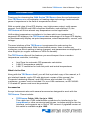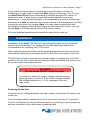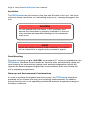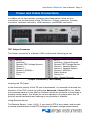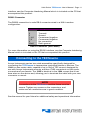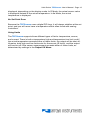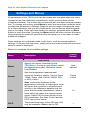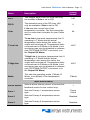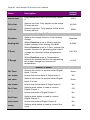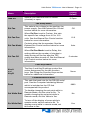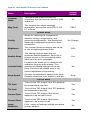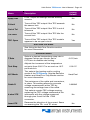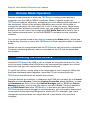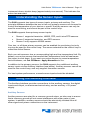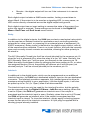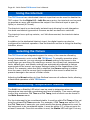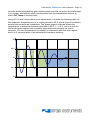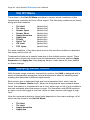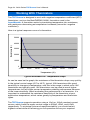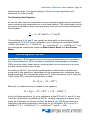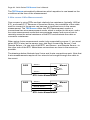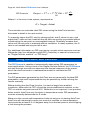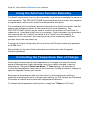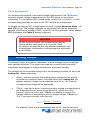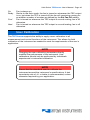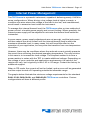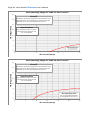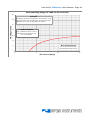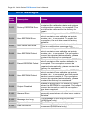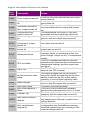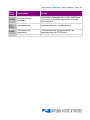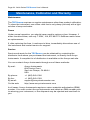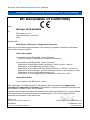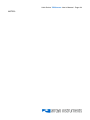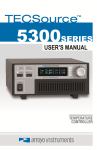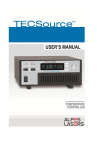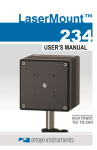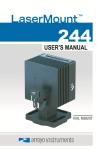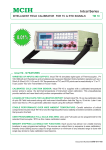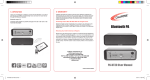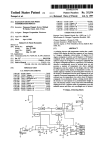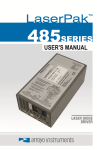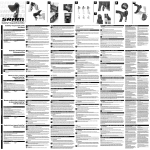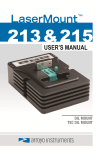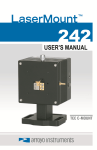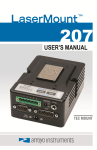Download 5400 TECSource User`s Manual
Transcript
Page 2 · 5400 Series TECSource User’s Manual Table of Contents Introduction ............................................................................................................. 3 Safety Terms and Symbols ..................................................................................... 4 Quick Start ............................................................................................................... 6 Installation ............................................................................................................... 7 Power and Cable Connections ............................................................................... 9 Connecting to the TECSource .............................................................................. 11 Front Panel Operation ........................................................................................... 12 Settings and Menus .............................................................................................. 16 Remote Mode Operation....................................................................................... 24 Installing the USB Drivers ..................................................................................... 24 Saving and Restoring Configurations ................................................................... 25 Using the Function Keys ....................................................................................... 25 Understanding the Sensor Inputs ......................................................................... 27 Using the Auxiliary Interface ................................................................................. 27 Auxiliary Sensors................................................................................................................ 27 Digital Inputs ...................................................................................................................... 28 Digital Outputs ................................................................................................................... 28 Relay .................................................................................................................................. 29 Interlock ............................................................................................................................. 29 Using the Interlock ................................................................................................ 30 Selecting the Fixture.............................................................................................. 30 Determining Temperature Stability ....................................................................... 30 Out Off Menu ......................................................................................................... 32 Applying Sensor Limits ......................................................................................... 32 Working With Thermistors ..................................................................................... 34 Working With RTDs ............................................................................................... 35 2-Wire versus 4-Wire Measurements ................................................................................ 36 Working With AD590s and LM335s ...................................................................... 37 Gain Control and the PID Loop............................................................................. 37 Using the AutoTune Function ............................................................................... 38 Using the AutoTune Function Remotely ............................................................... 40 Controlling the Temperature Rate of Change ...................................................... 40 Changing the Set Point Step Size......................................................................... 41 Resistive Heaters and Heat/Cool Only Modes ..................................................... 41 Correcting the TEC Voltage Measurement ........................................................... 42 Software Compensation .................................................................................................... 42 4-Wire Measurement ......................................................................................................... 43 Analog Output ....................................................................................................... 43 External Fan Control ............................................................................................. 44 User Calibration..................................................................................................... 45 Linking Instruments ............................................................................................... 46 Internal Power Management ................................................................................. 47 Specifications ........................................................................................................ 50 Error Messages ..................................................................................................... 52 Maintenance, Calibration and Warranty ............................................................... 56 European Community Declaration of Conformity ................................................ 58 5400 Series TECSource User’s Manual · Page 3 Introduction Thank you for choosing the 5400 Series TECSource from Arroyo Instruments. Your TECSource is a combination of leading edge technology combined with years of experience in the field of temperature control. With a crystal clear 4-line VFD display, very high power output, multi-sensor support, both RS232 and USB computer interfaces, and auxiliary I/O, the TECSource will fit into almost any temperature control application. Unlike other temperature controllers in its class which use inexpensive 7segment LED displays, the TECSource takes advantage of its large VFD display to simultaneously display set point temperature, actual temperature, current, and voltage. The user interface of the TECSource is engineered to make using the instrument straightforward. With its text-based menus, there is never any confusion over which setting is being changed, and parameters are displayed in clear English (no cryptic numbers or LEDs to decode). The TECSource offers all the features you would expect from a modern temperature controller, including: AutoTune for automatic PID parameter calculation 0.004°C temperature stability 0.001°C resolution for both set point and actual temperatures What’s in the Box Along with the TECSource itself, you will find a printed copy of the manual, a 2pin interlock header, and a CD with electronic copies of this manual, the Computer Interfacing Manual, and USB drivers are included. For USA customers, a power cord is included. For non-USA customers, an IEC-60320C13 rated AC power cord must be provided. Accessories Arroyo Instruments also sells several accessories designed to work with the TECSource. These include: TECSource Cable, 30A, 2m (p/n 1264) This cable has 17W2 male/female connectors for interfacing to the LaserMount or other connectorized fixtures, includes wiring for the fan interface, and supports up to 30A of TEC current. A pigtailed version of this cable is available as p/n 1265. Page 4 · 5400 Series TECSource User’s Manual TECSource Cable, 17W2 to DB15, 15A, 2m (p/n 1264-DB15) This cable has a 17W2 male connector for the instrument end and a DB15 female connector for the mount end, and is used to connect the 5400 to mounts that utilize the DB15 TEC connector, such as the 274 TECMount. The 1264-DB15 supports up to 15A of TEC current. 4400/5400 Series 2U Rack Mount Kit (p/n 1403-RM) For installing your 5400 Series TECSource into a standard 19” rack. 10kΩ Thermistor (p/n 1600-10K) 100Ω Platinum RTD (p/n 1600-100RTD) RS-232 NULL Cable, 3m (p/n 1200-NULL) USB Cable, 3m (p/n 1201) Safety Terms and Symbols The following safety-related terms are used in this manual: Warnings (noted by the WARNING heading) explain dangers that could result in physical injury or death; Cautions (noted by the CAUTION heading) explain conditions that could result in damage to the instrument, other equipment, or your device. Notes (noted by the NOTES heading) are not safety-related, and are intended simply to point out important information. If, at any time, any of the following conditions exist, or are suspected of existing, discontinue use of the unit until it can be inspected by qualified service personnel: Visible damage to the unit, including damage or stress caused during product shipment; Storage of the unit outside the standard storage temperature or humidity rating, or prolonged storage under harsh conditions; Failure to operate properly. If needed, contact your distributor or Arroyo Instruments for service or repair to ensure the safety of the product is maintained. 5400 Series TECSource User’s Manual · Page 5 Symbols Power Off Power On Caution, refer to manual Earth ground Caution, risk of electric shock General Warnings WARNING This instrument is intended for use by qualified personnel who understand the shock and laser hazards and are familiar with safety procedures required to avoid injury. Read this manual completely before attempting to use this product. WARNING To avoid electrical shock, ensure a 3-prong power cord is used, and is plugged into an earth-grounded receptacle. Failure to do so can result in severe injury or death. CAUTION There are no user-serviceable parts inside. All service and repair work shall be done by Arroyo Instruments or personnel authorized by Arroyo Instruments. Modifications done by non-authorized personnel will void the warranty. Please see the Service section later in this manual for instructions on how to obtain service for this instrument. Page 6 · 5400 Series TECSource User’s Manual Quick Start The 5400 TECSource was designed with ease of use in mind, and you will likely have little need for this manual for almost all of the features the unit offers. This section will show how you can quickly get the unit up and running in almost no time. The TECSource has a universal input power supply, accepting 90 to 240 VAC, and 50 or 60 Hz. This covers all conventional power worldwide, but ensure your AC power meets these requirements. Plug the AC cord into the unit and into the wall outlet. Turn on the power switch located on the IPC, and the unit will power up, displaying the model information and firmware version number. Press the Menu button to enter the menu, and using the knob, turn to the right until the I Lim setting is displayed. Press the knob to edit the setting, and adjust the limit as appropriate to your Peltier. Press the knob again to save the value. Make the same adjustments to the high and low temperature limits (T-High Lim and T-Low Lim), as appropriate for your application. The unit comes pre-programmed for the BetaTHERM 10K3A1 thermistor. If the TECSource is being connected to a LaserMount, no changes need to be made, as this is the thermistor used in the mount. However, if you are using manufacturer’s thermistor or a different BetaTHERM thermistor, you will need to verify the Steinhart-Hart coefficients are set correctly. Navigate to the Main Sensor Menu, pressing the knob to enter the sub-menu. Adjust the constants to reflect the values for your thermistor. Once you have made all your adjustments, press the Menu button to exit the menu (in the future, if you’re only changing one value, you do not need to press the knob --- pressing the Menu button while changing a value will save the value and exit). Next, connect the cable between your LaserMount or other fixture and the Output connector of the TECSource. We recommend using our cables as they have been designed to work well with the TECSource. If using your own cables, ensure they have been properly wired according to the pin-out of the TECSource and your fixture. Finally, set the set point to an appropriate temperature and press the Output button. The output will turn on and you will see the voltage and current begin driving the fixture to the set point you have chosen. Depending on the thermal size of your fixture, it may take seconds or several minutes to reach the set point. 5400 Series TECSource User’s Manual · Page 7 If you notice the temperature is oscillating around the set point and not stabilizing, you may need to adjust the Gain setting in the menu. You can use the AutoTune PID feature to automatically calculate the best PID values, or select from a set of eight factory preset values that typically cover most applications. To use the factory gains, if the temperature is quickly jumping up and down, the Gain will typically need to be reduced. If the temperature is slowly moving up and down, try a higher Gain. You may need to experiment with several gain settings to find the ideal value, and for even finer control, you can set the Gain to PID and directly set the PID control values. For more detailed operating and installation instructions, read on. Installation Installation of the 5400 TECSource is very straightforward, as the quick start section above illustrated. This section will provide additional details and considerations for installing your TECSource. After unpacking the unit, make sure all packing materials have been removed and nothing obscures the ventilation ports on the back and bottom of the unit. The TECSource has a universal input power supply, accepting 90 to 240 VAC, and 50 or 60 Hz. This covers all conventional power worldwide, but ensure your AC power meets these requirements. CAUTION Do not exceed 250VAC on the line input. It is critical to select the proper voltage selection prior to applying power to the unit. If the actual voltage exceeds the voltage selection by +/-10%, damage to the unit may occur. Powering Up the Unit Once the correct voltage selection has been made, connect the AC power cord to the unit. Turn the power switch, located on the front of the unit, into the on (|) position. The unit will display the current firmware revision, go through a quick power-up self-test, and return to the last known operating state. Page 8 · 5400 Series TECSource User’s Manual Ventilation The TECSource has vent holes on the rear and left side of the unit. You must not block these vent holes, or overheating may occur, causing damage to the unit. CAUTION Do not operate the unit above +40°C ambient, and ensure the instrument is properly ventilated, or the unit may overheat and possible damage to the instrument may occur. NOTE As the unit nears maximum load conditions, it is normal for the internal fan to significantly increase in speed. Rack Mounting The rack mounting kit (p/n 1403-RM) for standard 19” racks are available for the TECSource. Because the unit draws air from the side, and therefore inside the rack housing, be sure that the internal rack ambient temperature (which will typically be several degrees higher than room ambient) does not exceed the unit’s operating temperature. Warm-up and Environmental Considerations In order to achieve the highest level of accuracy, the TECSource should be powered on for at least one hour prior to taking measurements. In addition, ensure that the unit is not operating outside the ambient temperature range or humidity conditions. 5400 Series TECSource User’s Manual · Page 9 Power and Cable Connections In addition to the input power connector described above, there are five connectors on the rear panel of the TECSource: Output connector, Auxiliary connector, Interlock connector, USB connector, and RS232 connector. TECSource Rear Panel TEC Output Connector The Output connector is a female 17W2, and has the following pin-out: Pin A1 1 2 3 4 5 6 7 8 Description TE (+) Interlock+ Remote TEC Voltage Sense+ Sensor 1– Sensor 1+ Sensor 3 (AD590) – Sensor 2– Fan+ Pin Description A2 TE (–) 8 Interlock– (Signal Ground) 9 Remote TEC Voltage Sense– 10 Sensor 1 Remote Sense– 11 Sensor 1 Remote Sense+ 12 Sensor 3 (AD590)+ 13 Earth Ground 14 Sensor 2+ 15 Fan– (Signal Ground) Output Connector (17W2 Female) Inverting the TE Output In the event the polarity of the TE pins is backwards, it is possible to reverse the direction of the TEC current by setting the Advanced » Invert ITE to Yes. While not recommended as it can lead to confusion when the controller is used later is properly wired setups, this allows for correct operation of system when the TE pins are wired backwards and rewiring is not possible or feasible. Using Remote Sensor The Remote Sensor 1 pins (10 & 11) are used in RTD 4-wire mode, and provide a remote measurement of the RTD voltage to eliminate voltage measurement Page 10 · 5400 Series TECSource User’s Manual errors. See Working with RTDs below for more information. Only Sensor 1 has 4wire remote sense capability. Using Remote TEC Voltage Sense The Remote TEC Voltage Sense pins (2 & 9) are used to remotely measure the TEC voltage. See Using Remote TEC Voltage Sense below for more information. Auxiliary Connector The Auxiliary connector is a female DB-25, and has the following pin-out: Pin 1 2 3 4 5 6 7 8 9 10 11 12 13 Description Digital Input 1 Digital Input 2 Digital Output 1 Digital Output 2 +5V (100mA MAX) Relay N/C Contact Relay N/O Contact Reserved, no connection Reserved, no connection Pin 14 15 16 17 18 19 20 21 22 23 24 25 Description Digital I/O Ground Digital I/O Ground Digital I/O Ground Digital I/O Ground Digital I/O Ground Relay Common Reserved, no connection Reserved, no connection Sensor Ground Auxiliary Sensor 1 Sensor Ground Auxiliary Sensor 2 Sensor Ground Auxiliary Sensor 3 Sensor Ground Auxiliary Sensor 4 Auxiliary Connector (DB-25 Female) See Using the Auxiliary Interface below for additional information. Interlock Connector The Interlock connector is a 2-pin Phoenix socket with the following pin-out: Pin Description 1 Interlock 2 Interlock Ground Interlock Connector (2-Pin Phoenix) See Using the Interlock below for additional information. USB Connector The USB connector is a standard Type B female connector, and can be plugged into any USB 1.1 or USB 2.0 port. For more information on using the USB 5400 Series TECSource User’s Manual · Page 11 interface, see the Computer Interfacing Manual which is included on the CD that accompanied this product. RS232 Connector The RS232 connection is male DB-9 connector wired in a NULL modem configuration. Pin Description 2 Receive 3 Transmit 5 Ground 1,4,6 Commoned together 7,8 Commoned together 9 No connection Shell Earth ground RS232 Connector (DB-9 Male) For more information on using the RS232 interface, see the Computer Interfacing Manual which is included on the CD that accompanied this product. Connecting to the TECSource Arroyo Instruments carries two cable assemblies specifically designed for connecting the TECSource to temperature controlled fixtures or devices. The 1264 is a two meter cable, capable of up to 30A of TEC current, designed for use with Arroyo Instruments mounts, and has 17W2 connectors on both ends, one male and one female. The 1265 is identical to the 1264, except that it has bare wires on the device end, allowing you to terminate the cable with your own connector or mount. NOTE Connections to the TECSource and the fixture must be secure. Tighten any screws on the connectors, and make sure all connections are in good condition. See the manual for your fixture for additional safety and operational information. Page 12 · 5400 Series TECSource User’s Manual Front Panel Operation Operation of the TECSource is very straightforward. The sections below will help familiarize you with the front panel, the display, and the menu structure. The front panel is designed for simplicity in operation. There are six buttons on the front panel: Output, Menu, Display, Func A, Func B, and the adjustment knob button. The Output button is used to turn the output on and off. Whenever the output is on, the blue Output On LED will be lit. The Menu button is used to enter the TECSource menu. When in remote mode, it acts as a Local button, returning the instrument to local mode. The Display button is used to cycle through the display modes of the controller. Because the controller monitors more information than can be displayed at once, the Display button allows you to cycle between the TEC information, auxiliary temperature measurements, and digital I/O status. The Func A and Func B buttons are used to execute user-defined macros, recall saved settings, or other actions as defined in the Function Keys Menu. The large adjustment knob located on the right hand side of the unit is used to change the set point or parameters in the menu. It also acts as a push button, primarily as an enter button, when making changes in the menu. There are ten LEDs: A blue Output On LED that indicates the TECSource is actively controlling the temperature A red Error LED that indicates an error has occurred A yellow Remote LED that indicates the unit is being controlled via a computer A green Cool LED that indicates the instrument is cooling A green Heat LED that indicates the instrument is heating 5400 Series TECSource User’s Manual · Page 13 A green Stable LED that indicates the temperature is stable A green ITE Limit LED that indicates when the controller is in current limit A green VTE Limit LED that indicates when the controller is in voltage limit A yellow T Limit LED that indicates when the controller is in temperature limit A green Link LED that indicates when the controller is linked to a laser driver. Whenever an error is generated, the red Error LED will light, and the error will be displayed on the VFD display. There may be one or more errors, but only the first error will be displayed. To display the next error, press Menu button. To clear all errors, press the knob. A list of error codes can be found in the Error Messages section below. When the unit is in remote mode, the yellow Remote LED will be lit. More information about how the instrument behaves in remote mode can be found in the Remote Mode Operation section below. Control Modes The TECSource offers three control modes: constant temperature mode (T Mode), and constant resistance mode (R Mode), and constant current mode (Ite Mode). Changing the control mode is done through the menu by changing the Mode parameter to T Mode, R Mode, or Ite Mode. Constant temperature mode uses the sensor constants to calculate the resistance of the thermistor at the desired or actual temperature. While most users will only need the temperature control mode, the constant resistance mode allows you to bypass the sensor equation and directly select the sensor set point. This can be useful when only the desired sensor value is known, or when the sensor-to-temperature conversion values are not available for your sensor. Main Display Screen The top of the main display will be the temperature of the active sensor, except when adjusting the set point. The bottom half of the display can display one of three sets of data: 1. 2. 3. 4. Set point and TEC current and voltage Sensor readings for the non-active primary sensors Sensor readings for the auxiliary sensors Digital input and output status Page 14 · 5400 Series TECSource User’s Manual Example displays are shown below: T=25.000°c TSET= 25.000°C I= 3.25A V= 6.72V Main Display: Set Point and TEC Current and Voltage T=25.000°c Sens 2= 25.000°c Sens 3= Disabled Main Display: Additional Primary Sensors T=25.000°c Ax1=25.00 Ax2=25.00 Ax3= Ax4= Dis Dis Main Display: Auxiliary Sensors T=25.000°c Din 1/2/I:On / Off / Off Dout 1/2/R:Off / Off / Off Main Display: Digital I/O State The set point will depend on the control mode you have selected. When in T Mode, the set point will be temperature. When in R Mode, the set point will be in the active sensor’s units (ohms for thermistor and RTD, uA for AD590, and mV for LM335). When in Ite Mode, the set point will be in amps. Measurements The second line of the display contains the measurements appropriate for the control mode. In T Mode, the actual temperature, current, and voltage can be 5400 Series TECSource User’s Manual · Page 15 displayed, depending on the display mode. In R Mode, the actual sensor value is displayed instead of the actual temperature. In Ite Mode, the actual temperature is displayed. No Set Point Error Because the TECSource uses a digital PID loop, it will always stabilize at the set point, and you will never have a temperature offset often found with analog controllers. Using Limits The TECSource supports three different types of limits: temperature, sensor, and current. There is both a temperature high and temperature low limit, and if the actual temperature exceeds either of these limits, the output will be shut off. Likewise, both high and low limits exist for the sensor (R limits), and the output will be shut off if the sensor measurement exceeds either of these limits, as determined by settings in the Output Off Menu. Page 16 · 5400 Series TECSource User’s Manual Settings and Menus All parameters of the TECSource can be viewed and changed within the menu (except for the user calibration adjustments, which must be done via the computer interface). The menus are constructed with the most used parameters first. To change any setting, press Menu to enter the menu then rotate the knob to select the parameter to change. Press the knob to begin changing the value. As a visual indication that you are in edit mode, you will see an asterisk appear next to the value. Once you have made your change, press the knob or Menu button to store the value. Pressing the Menu button will store and exit the menu, while pressing the knob will store the value but leave you in the menu to make additional changes. Some settings are contained inside a sub menu, such as communications settings. To access the sub menu, simply press the knob to enter the sub menu when its name is displayed. Below is a complete list of available settings: Menu Factory Default Description Root Menu Mount Specify the mount connected to the TECSource. If using a LaserMount, select the appropriate model. Otherwise, select User Defined. User Defined Sensor Sets the temperature measurement sensorfor the active sensor. Can be Therm 100uA, Therm 10uA, LM335, AD590, RTD, or RTD (4-wire). Therm 100uA Gain Gain controls the response of the temperature controller. A higher gain value will cause the controller to respond more quickly to the difference between the set point and the actual temperature, while a lower value will cause it to respond more slowly. Select PID for direct access to the PID parameters. See Gain Control and the PID Loop section below. 10 PID P The proportional term of the PID loop. Will only be available if Gain is set to PID. 1 5400 Series TECSource User’s Manual · Page 17 Factory Default Menu Description PID I The integral term of the PID loop. Will only be available if Gain is set to PID. PID D The derivative term of the PID loop. Will only be available if Gain is set to PID. I Lim I Lim sets the current limit of the temperature controller. The limit should be set to a value that is suitable for your Peltier device. 3A T-Low Lim T-Low Lim is the lower temperature limit. If operating in T Mode and the actual temperature drops below this value, the output will be turned off. Temperature limits not monitored in R Mode or Ite Mode. Limit monitoring can also be disabled in software (see TEC:ENAB:OUTOFF command, or in the Output Off Menu). -99°C T-High Lim T-High Lim is the upper temperature limit. If operating in T Mode and the actual temperature rises above this value, the output will be turned off. Temperature limits not monitored in R Mode or Ite Mode. Limit monitoring can also be disabled in software (see TEC:ENAB:OUTOFF command, or in the Output Off Menu). 125°C Mode This sets the operating mode (T Mode, R Mode, or Ite Mode) of the temperature controller. 0.01 0 T Mode Main Sensor Menu Active Sensor Selects which primary sensor to be used as feedback sensor for the control loop. Sens 1 Sets the Primary 1 temperature sensor type. Therm 100uA Sens 2 Sets the Primary 2 temperature sensor type. Disabled Sens 3 Sets the Primary 3 temperature sensor type. Disabled 1 Page 18 · 5400 Series TECSource User’s Manual Factory Default Menu Description ThermA The A term in the Steinhart-Hart equation for use with primary sensors 1 & 2. 1.12924E-03 ThermB The B term in the Steinhart-Hart equation for use with primary sensors 1 & 2. 2.34108E-04 ThermC The C term in the Steinhart-Hart equation for use with primary sensors 1 & 2. 0.87755E-07 RTD A The A term in the RTD equation for use with primary sensors 1 & 2. 3.98480E-03 RTD B The B term in the RTD equation for use with primary sensors 1 & 2. -0.58700E-06 RTD C The C term in the RTD equation for use with primary sensors 1 & 2. 4.00000E-12 RTD R0 The R0 term (in Ω) in the RTD equation for use with primary sensors 1 & 2. 100.00 AD590 M The slope term in the AD590 correction equation for use with primary sensor 3. 1.00000 AD590 B The offset term, in °C, in the AD590 correction equation for use with primary sensor 3. 0.000 LM335 M The slope term in the LM335 correction equation for use with primary sensors 1 & 2. 1.00000 LM335 B The offset term, in °C, in the LM335 correction equation for use with primary sensors 1 & 2. 0.000 Tol Time Tolerance time is the amount of time, in seconds, that the actual temperature must be within the set point temperature +/- the Tol Temp value for the unit to be considered in tolerance. 5 seconds Tol Temp Tolerance temperature is a temperature band (in °C) around the set point temperature. When the actual temperature is within this band for longer than the Tol Time setting, then the unit is considered to be in tolerance. 0.1°C 5400 Series TECSource User’s Manual · Page 19 Menu Description Factory Default Aux Sensor Menu Aux1 Sets the Auxiliary 1 temperature sensor type. Disabled Aux2 Sets the Auxiliary 2 temperature sensor type. Disabled Aux3 Sets the Auxiliary 3 temperature sensor type. Disabled Aux4 Sets the Auxiliary 4 temperature sensor type. Disabled ThermA The A term in the Steinhart-Hart equation for use with auxiliary sensors. 1.12924E-03 ThermB The B term in the Steinhart-Hart equation for use with auxiliary sensors. 2.34108E-04 ThermC The C term in the Steinhart-Hart equation for use with auxiliary sensors. 0.87755E-07 Sensor Limits Menu T1 Lo Lim Low temperature limit for Primary Sensor 1 -99°C T1 Hi Lim High temperature limit for Primary Sensor 1 125°C T2 Lo Lim Low temperature limit for Primary Sensor 2 -99°C T2 Hi Lim High temperature limit for Primary Sensor 2 125°C T3 Lo Lim Low temperature limit for Primary Sensor 3 -99°C T3 Hi Lim High temperature limit for Primary Sensor 3 125°C Ax1 Lo Lim Low temperature limit for Auxiliary Sensor 1 -99°C Ax1 Hi Lim High temperature limit for Auxiliary Sensor 1 125°C Ax2 Lo Lim Low temperature limit for Auxiliary Sensor 2 -99°C Ax2 Hi Lim High temperature limit for Auxiliary Sensor 2 125°C Ax3 Lo Lim Low temperature limit for Auxiliary Sensor 3 -99°C Ax3 Hi Lim High temperature limit for Auxiliary Sensor 3 125°C Ax4 Lo Lim Low temperature limit for Auxiliary Sensor 4 -99°C Page 20 · 5400 Series TECSource User’s Manual Factory Default Menu Description Ax4 Hi Lim High temperature limit for Auxiliary Sensor 4 125°C R-Lo Lim Sensor low limit. Only applies to the active Primary sensor. 0.01kΩ R-Hi Lim Sensor high limit. Only applies to the active Primary sensor. 45kΩ Analog Out Menu Function Selects the output function of the Analog Output. Disabled Analog Set When Function is set to Direct, sets the output voltage of the Analog Out BNC. 0.000V T Error When Function is set to T Error, selects the transfer function for generating the output voltage as a function of the temperature error. 0.01°C/V T Range When Function is set to Temperature, selects the transfer function for generating the output voltage as a function of temperature. 10°C/V Digital I/O Menu Di1 Func Selects the action to perform when Digital Input 1 is true. Di1 Invert Inverts the active state of Digital Input 1. Di2 Func Selects the action to perform when Digital Input 2 is true. Di2 Invert Inverts the active state of Digital Input 2. No Do1 Func Selects what status is used to control Digital Output 1. Off Do1 Invert Inverts the state of Digital Output 1. No Do2 Func Selects what status is used to control Digital Output 2. Off Do2 Invert Inverts the state of Digital Output 2. No Relay Selects what status is used to control the relay. Off None No None 5400 Series TECSource User’s Manual · Page 21 Menu Description Factory Default Intlk Err Selects if an interlock error is closed (shorted) or open. If Open Fan Setup Menu Ext Fan This selects the voltage for the auxiliary fan power supply. See the External Fan Control section below for more information. Off Ext Fan Pwr When Ext Fan is set to Custom, this sets the specific fan voltage from 4.0 to 12.0 volts. See the External Fan Control section below for more information. 12.0 Ext Fan Mode Controls when the fan operates. See the External Fan Control section below for more information. Auto Ext Fan Off When Ext Fan Mode is set to Delay, this setting defines the number of minutes to delay turning off the fan after the TEC output has been turned off. See the External Fan Control section below for more information. 5 minutes Func Keys Menu Key A and Key B The Key A and Key B settings control the action assignment for the two function keys. See Using the Function Keys section below for additional information. None Communications Menu Baud This sets the baud rate for the RS-232 serial port. See the Computer Interfacing Manual which is included on the CD that accompanied this product. Set While Rmt To disable changing the set point while in Remote Mode, set this value to No. To enable changing the set point while in Remote mode, set this Value to Yes. No Err While Rmt To turn off the display of errors while in remote mode, set this value to No. To display errors while in remote mode, set this value to Yes. Yes 9600 Page 22 · 5400 Series TECSource User’s Manual Factory Default Menu Description Terminal Mode Terminal mode simply echoes any characters received over the serial or USB interfaces. No Msg Term This controls the output message termination, and can be set to CR/LF, CR, LF, or None. CR/LF System Menu Config Allows for restoring the instrument to defaults, saving configurations, and restoring configurations. See Saving and Restoring Configurations below for more information. No Change Brightness The vacuum florescent display can be set to one of eight brightness levels. 100% Audible Beep This setting controls when the unit produces audible feedback. Set to No to prevent sound, or Yes to enable audible alerts such an error messages. Yes Lockout Knob Lockout knob allows you to disable knob operation from the main display. This prevents accidental changes of the set point. The knob will always work in the menus regardless of this setting. No Knob Speed Controls the adjustment speed of the knob. Possible values are slow, medium, and fast. Slow Out Off Menu Thi Limit Turns off the TEC output if the TEC exceeds the temperature high limit Yes Tlo Limit Turns off the TEC output if the TEC exceeds the temperature low limit Yes Sensor Open Turns off the TEC output if the sensor appears to be an open circuit Yes Sensor Short Turns off the TEC output if the sensor appears to be a short circuit Yes Apply Nonactive If Yes, output off settings include non-active primary sensors No 5400 Series TECSource User’s Manual · Page 23 Factory Default Menu Description Apply Aux If Yes, output off settings include auxiliary sensors No R Limit Turns off the TEC output if the TEC exceeds the sensor limit No Out of Tol Turns off the TEC output if the TEC is out of tolerance No ITE Limit Turns off the TEC output if the TEC hits the current limit No TEC Open Turns off the TEC output if the TEC module appears to be an open circuit Yes AutoTune PID Menu See Using the AutoTune Function section for more information. Advanced Menu T Rate Selects a desired temperature ramp rate in degrees Celsius per minute. Set to 0.0°C/min to disable rate limiting. 0.0°C/min Tset Step Adjusts the increment of the temperature set point from 0.001°C to as much as 10°C per knob tick. 0.001°C H/C Mode This selects the heating and/or cooling mode of the TECSource. See the Resistive Heaters and Heat/Cool Only Modes section for more information. Heat/Cool Cable R The resistance of the cable and connectors, in ohms. This setting allows for accurate voltage measurement at the TEC by removing the voltage loss of the cable. 0.0080Ω 4-wire VTE This selects remote TEC voltage sensing, replacing the TEC voltage measured at the instrument with the voltage measured through pins 2 and 9 of the 17W2 connector. No Invert ITE Reverses the direction of the current. Same as reversing the TE+ and TE- wires. No Page 24 · 5400 Series TECSource User’s Manual Remote Mode Operation Remote mode operation is when the TECSource is being controlled by a computer over the USB or RS232 interfaces. When in remote mode, the TECSource behaves differently, preventing you from affecting the operation of the instrument. Some of the primary differences are you will not be able to change the set point, turn the output on or off, or enter the menu. While menu access is never allowed in remote mode, you can enable set point adjustment and out put on off control by changing the Set While Rmt menu item to Yes in the Communications menu, or use the REMSET command via the computer interface. You can exit remote mode at any time by pressing the Menu button, which has a secondary function to return the TECSource to local operation when in remote mode. Details on how to communicate with the TECSource can be found in a separate Computer Interfacing Manual, which is included on the CD that accompanied this product. Installing the USB Drivers Using the TECSource via USB is just as simple as using the serial port. In fact, once you have installed the USB drivers, the instrument will appear as a virtual serial port that you can use just like a standard serial port. To install the drivers, simply plug in the instrument to your computer. When the Add New Hardware wizard appears, insert the CD you received with the TECSource and follow the on-screen instructions. Once the drivers are installed, to determine the COM port number, go to Control Panel and select System. Once the System Properties dialog appears, choose the Hardware tab then click on the Device Manager button. When the Device Manager appears, click on the plus sign to the left of Ports. The port identified as an USB Serial Port is the TECSource. In the event you have multiple TECSource instruments plugged in simultaneously, you will need to experiment to see which instrument was assigned to which port. For example, you could change the set point when the output was off to see which unit’s set point changed. 5400 Series TECSource User’s Manual · Page 25 Saving and Restoring Configurations Using the System Menu » Config menu item, or the *SAV and *RCL commands over the computer interfaces, TECSource allows you to save up to four configurations. Each configuration will store all of the instrument settings (except scripts and the function key definitions), and allow you to quickly recall them. This is particularly useful when the instrument is used in multiple setups, and the particular configuration of each setup can be stored and later recalled for a quick reconfiguration. To store a configuration, simply change the Config menu item to select which configuration slot you want to store the current configuration into. The instrument will generate a message indicating the save was successful or not. You can also use the *SAV command over the computer interface to do this as well. To recall a configuration, change the Config menu item to recall the configuration you would like to use. You can also use the *RCL command over the computer interface to do this as well. A special option for the Config menu item is Defaults, and as the name implies, it will restore the unit to factory default configuration. However, scripts and configurations are not erased, and user calibration data is not cleared. To erase scripts and saved configurations, you must select Reset All in the Config menu item. User calibration data can only be reset remotely with the TEC:USERCAL:RESET command. Take care when clearing user calibration data, as this may change the performance of the instrument. Using the Function Keys The TECSource offers a unique capability: the ability to assign functions to front panel keys, allowing powerful configuration abilities at the touch of a button. There are two programmable function buttons. The function keys can be assigned either of the following actions: Run a script Load a stored configuration Page 26 · 5400 Series TECSource User’s Manual Running a script The most powerful capability of the function keys is the ability to execute command strings, or scripts. These scripts are made up of commands, as defined in the Computer Interfacing Manual, and can effect virtually the entire operation of the instrument. Any command (except DELAY, *WAI, SCRIPT:GO, or SCRIPT:PUT commands) can be used to construct a script, allowing you to configure the instrument, change modes, change set points, turn outputs on or off, or any other of a wide range of actions. Script creation must be done over the computer interface, see the Computer Interfacing Manual for more information on how to construct and store scripts. Loading a previously stored configuration Using the System Menu » Config menu item, or the *SAV command over the computer interface, up to four different configurations can be saved to memory, and can then be assigned as a recall function. For example, consider an application where different laser and/or temperature set points are used. By saving the different configurations, you can then assign the recall of the configurations to a function key, allowing you to switch between different setups or set points with a single button press. Prior to configuring the function keys, you need to create your configurations or scripts. Configurations are easy: simply setup the instrument the way you want, then go to System Menu » Config to store the configuration into one of the four configuration bins. Repeat the process for each setup you want to recall. Scripts are a bit more difficult, as you need to create them using the computer interface. See the Computer Interfacing Manual for more information on how to construct and store scripts. Once your configurations and scripts have been created, go to Func Key Menu » Key A and assign a recall configuration or execute script function. You will only be allowed to select the scripts and configurations you have created. --- Function Menu -«Return to Main Menu Key A= Recall Cfg 1 Key B= None Func Key Menu Once actions have been assigned to keys, return to the main screen. To initiate the action assigned to the A or B keys, press and hold the A or B key until the 5400 Series TECSource User’s Manual · Page 27 instrument does a double beep (approximately one second). This indicates the action has executed. Understanding the Sensor Inputs The 5400 supports two types of sensor inputs: primary and auxiliary. The principle difference between the two is that only primary sensors can be used to control the temperature of your device or mount. Auxiliary sensors can only be used for monitoring, and cannot be part of the control loop. The 5400 supports three primary sensor inputs: Sensor 1 supports thermistor, LM335, RTD, and 4-wire RTD sensors. Sensor 2 supports thermistor, and RTD sensors. Sensor 3 only supports AD590 sensor. One, two, or all three primary sensors can be enabled for monitoring, but only one can be used for the control loop. The sensor selected for the control loop is called the Active Sensor. Each non-active sensor has a corresponding high and low temperature limit. By default, non-active sensors that exceed their temperature limits will not cause the output to shut down. If you want non-active sensors to cause temperature limit shutdowns, set Out Off Menu » Apply Nonactive to Yes. In addition to the primary sensors, the 5400 supports four additional auxiliary sensor inputs via the Auxiliary Interface (see below). Auxiliary sensors cannot be used for the control loop, and only support thermistor sensors. For best system performance, unused sensor inputs should be disabled. Using the Auxiliary Interface The Auxiliary Interface provides connections to the auxiliary sensors, the digital inputs and output, an electromechanical relay, and an auxiliary +5V power supply. Auxiliary Sensors Auxiliary sensors are wired for a common ground return, so take care to ensure that a common ground will not cause interference with other parts of your system. In addition, auxiliary sensors should be electrically isolated from all other signal and power connections on the instrument. Page 28 · 5400 Series TECSource User’s Manual CAUTION Connecting a sensor signal or sensor ground to any other signal or power interface could cause damage to your instrument. Sensors should be fully electrically isolated from all other connections. Auxiliary sensor settings can be adjusted in the Aux Sensor Menu. The auxiliary sensors share a common set of Steinhart-Hart coefficients for temperature conversions which are independent from the primary sensors coefficients. This allows for dissimilar sensor types to be used. Each auxiliary sensor has a corresponding high and low temperature limit. By default, auxiliary sensors that exceed their temperature limits will not cause the output to shut down. If you want auxiliary sensors to cause temperature limit shutdowns, set Out Off Menu » Apply Aux to Yes. See Working With Thermistors below for more information on using thermistors. Digital Inputs The 5400 has two digital inputs: Digital Input 1 and Digital Input 2. They share a common ground with the digital outputs and 5V auxiliary power supply. If left unconnected, each digital input will be pulled up into an ‘On’ state via internal pull-up resistors. Each digital input can be assigned to act as either an additional interlock input, or as a remote output on/off control. The logic of the digital input can be reversed, or inverted, to allow for active low signals. These settings can be found in the Digital I/O Menu » Di# Func and Di# Invert menu entries. Digital Outputs The 5400 has two digital outputs: Digital Output 1 and Digital Output 2. They share a common ground with the digital inputs and 5V auxiliary power supply. Each digital output can be directly set to be Off (0V) or On (5V), or assigned a function to control its output state. The available functions are: Output On – the digital output will turn on when the TEC output is on Stable – the digital output will turn on when the instrument is considered to be stable (see Tol Time and Tol Temp settings) T Limit – the digital output will turn on if the temperature limit is exceeded I Limit – the digital output will turn on if the instrument is operating at its current limit. 5400 Series TECSource User’s Manual · Page 29 Remote – the digital output will turn on if the instrument is in remote mode. Each digital output includes a 249Ω series resistor, limiting current draw to about 20mA. If the output is to be used as a signaling LED, in many cases, an LED can be directly connected across the digital output and ground. Each digital output has an invert setting to reverse the state of the output if an active low signal is required. These settings can be found in the Digital I/O Menu » Do# Func and Do# Invert menu entries. Relay In addition to the digital outputs, the 5400 has an electro-mechanical relay which can be used as an isolated contact for applications such controlling external solenoids for valve control, or powering on an external piece of equipment (1A, 30VDC maximum). Relay control is identical to the digital output control, with all of the same functions available. There is no invert function, but both the normally open and normally closed contacts are available, allowing for either polarity to be wired in. The N/C (Normally Closed) pin 6 will be closed (shorted) to the common pin 19 when the unit is powered off or when the relay is in the “off” state. Similarly, the N/O (Normally Open) pin 7 will be open (not shorted) to the common pin 19. When the relay is energized, either by changing the menu setting to On, or when the assigned function is true, the polarity will reverse: pin 6 will be open (not shorted) and pin 7 will be closed (shorted) to the common pin 19. Interlock In additional to the digital inputs, which can be programmed as an additional interlock function, the 5400 has a dedicated interlock input on its own dedicated connector. The Interlock provides a separate, fully isolated ground to allow for maximum wiring flexibility in your application. Like the digital inputs, it will also be pulled up to an ‘On’ (or ‘Open’) state if left disconnected. The interlock input can only be used for the interlock function, but the polarity can be reversed using the Digital I/O Menu » Intlk Err menu setting. When this is set to If Open, the 5400 will generate an interlock error if the output is energized and the interlock input is open. Similarly, when this is set to If Closed, the 5400 will generate an interlock error if the output is energized and the interlock input is closed. To close the interlock, simply apply a shorting jumper across the two pins of the interlock connector. A 2-pin plug is supplied with a shorting jumper already installed. Page 30 · 5400 Series TECSource User’s Manual Using the Interlock The TECSource has a dedicated interlock input that can be used to disable the TEC output. Via the Digital I/O » Intlk Err menu entry, the interlock can be used to generate an error and shutdown the output if the interlock input is open (Is Open) or shorted (If Closed). The Interlock input is an electrically isolated input allowing for safe integration into both mechanical-type switch closures as well as electronic switches. The interlock has a pull-up resistor, so if left disconnected, the interlock status will be “on.” In addition to the dedicated Interlock input, the digital inputs can also be configured for interlock operation. See the Interlock section in Using the Auxiliary Interface, above. Selecting the Fixture The TECSource has integrated support for many of the mounts offered by Arroyo Instruments, such as the 286 TECMount. To simplify operation when using these mounts, you can change the Mount setting in the menu to the mount type you are using. By selecting a mount, the current limit, temperature limits, default gain, and sensor settings are automatically adjusted to values appropriate to the mount, and menu settings limited to the capabilities of the mount. For example, when the 286 is selected, the Sensor setting is hidden from the menu, and the current limit is adjusted to the mount’s rated limit to prevent damage to the mount’s Peltier cooler. Adjusting the Mount setting to User Defined removes all software limits, allowing unrestricted operation of the TECSource. Determining Temperature Stability The 5400 has a Stability LED which can be used to determine when the temperature has reached a predetermined level of stability. Two menu settings control this evaluation, Tol Time and Tol Temp, both of which can be found in the Main Sensor menu. For the instrument to be considered stable, it must be within Tol Temp of the set point for at least Tol Time seconds. For example, if Tol Temp was set to 0.5°C, and Tol Time was 5 seconds, you could rewrite the above statement to read: for the instrument to be considered stable, it must be within 0.5° of the set point for at least 5 seconds. Once this condition is met, the Stable LED will light. If at any 5400 Series TECSource User’s Manual · Page 31 time the actual temperature goes further away from the set point, the instrument is no longer, and will not start counting time until the temperature returns to within Tol Temp of the set point. Using 0.5°C and 5 seconds as your parameters, consider the following plot. In this example, temperature as it is cooling down to 25°C with a typical oscillation around the set point as it stabilizes. The green regions indicate where the temperature is within the tolerance window of 25°C +/- 0.5°C, but it is only on the fourth green region that it actually stays within the window for over 5 seconds. It’s not considered to be stable (in tolerance) until the blue region, which is 5 seconds after it last entered the tolerance window. 26 25.5 Stable 25 24.5 24 0 5 10 15 20 25 30 Page 32 · 5400 Series TECSource User’s Manual Out Off Menu The entries in the Out Off Menu are there to control which conditions of the temperature controller will turn off the output. The following conditions are listed, along with their defaults: Thi Limit Tlo Limit Sensor Open Sensor Short Apply Nonactive Apply Aux R Limit Out of Tol ITE Limit TEC Open (default Yes) (default Yes) (default Yes) (default Yes) (default No) (default No) (default No) (default No) (default No) (default Yes) For each condition, if the menu item is set to Yes and the condition is detected, the output will be shut off. Temperature limits are a special case due to the multiple sensor inputs. There are two menu items that control how the temperature limits are applied, Apply Nonactive and Apply Aux. See Applying Sensor Limits below for more details on these settings. Applying Sensor Limits With the wide range of sensor connectivity options, the 5400 is designed with a series of temperature protection limits and options to allow for flexibility when meeting the demands of different applications. Each sensor has a dedicated high and low temperature limit, which can be found in the Sensor Limits menu. When the temperature input exceeds these limits, that sensor is considered to be in limit, either high or low. Limit conditions are also activated when the sensor is open. For thermistor and AD590 sensors, an open circuit will trigger a low limit, while all other sensors will trigger a high limit. How the instrument reacts to these limits depends on four menu settings, all of which can be found in the Out Off Menu: Thi Limit Tlo Limit Apply Nonactive Apply Aux 5400 Series TECSource User’s Manual · Page 33 Thi and Tlo Limit select if a temperature limit should shut down the output, and are Yes be default. Apply Nonactive is used to include the temperature limits of the other active primary sensors when determining the system level temperature limit. When set to Yes, if a non-active primary sensor is in limit the output will be shut down. If No, non-active primary sensors can be in limit without shutting down the output. Similarly, Apply Aux is used to include the temperature limits of auxiliary sensors when determining the system level temperature limit. When set to Yes, if any auxiliary sensor is in limit the output will be shut down. If No, auxiliary sensors can be in limit without shutting down the output. By default, Apply Nonactive and Apply Aux are set to No, which means only a temperature limit of the primary active sensor will cause the temperature to shut down. In all cases, limits are only applied to enabled sensors. When a sensor is set to Disabled, it will not be evaluated for limit conditions. Page 34 · 5400 Series TECSource User’s Manual Working With Thermistors The TECSource is designed to work with negative temperature coefficient (NTC) thermistors, such as the BetaTHERM 10K3A1 thermistor used in the LaserMounts. A thermistor works by translating temperature into resistance, with resistance decreasing as temperature increases (hence the ‘negative coefficient’). Here is a typical response curve of a thermistor: 50000 Resistance (Ω) 40000 30000 20000 10000 0 -10.00 10.00 30.00 50.00 70.00 90.00 110.00 Temperature (°C) Typical Resistance vs. Temperature Graph As can be seen be the graph, the resistance of the thermistor drops very quickly. In the typical control range (0°C to 40°C), typical 10K thermistors offer good sensitivity to changes in temperature, and this is the range in which most 10K thermistors are typically used. 10K thermistors can be used at much higher temperatures, but will suffer poorer temperature stability performance because of the lower sensitivity. When evaluating the performance of a thermistor, it is important to understand the resistance sensitivity of the thermistor at your application temperature, which varies greatly by temperature and thermistor types. The TECSource supports operation using a 10μA or 100μA constant current source, which limits the upper control range to 450kΩ, 45kΩ, and 4.5kΩ, respectively. To minimize noise and maximize stability, you should select highest current while still allowing you full operation across your required 5400 Series TECSource User’s Manual · Page 35 temperature range. The typical setting is 100μA, but your application will determine the actual needs. The Steinhart-Hart Equation As can be seen from the temperature versus resistance graph above, resistance varies inversely with temperature in a non-linear fashion. This relationship can be accurately modeled by polynomial equations, and one such being the SteinhartHart equation: 1 A B * ln( R ) C * ln( R) 3 T The coefficients A, B, and C can usually be obtained from the thermistor manufacturer. The TECSource defaults to the coefficients for the BetaTHERM 10K3A1 thermistor (A = 1.12924x10-3, B = 2.34108x10-4, C = 0.87755x10-7). You can change the coefficients under the Main Sensor Menu and Aux Sensor Menu. Working With RTDs Like thermistors, RTDs also function by converting temperature into resistance, but unlike thermistors, RTDs increase in resistance as temperature increases. RTDs are also a fairly linear device, meaning they can be used across a much broader temperature control range. According to IEC751, the resistance/temperature relationship is determined using one of two equations, dependent on the temperature or resistance value being measured. For resistances above the R0 value (resistance at 0°C, typically 100Ω) of the RTD, the following equation is used: R R0 (1 AT BT 2 ) Below R0, an additional term is added to the equation: R R0 [1 AT BT 2 C (T 100)T 3 ] In both of these equations, R0 is the resistance of the RTD at 0°C, and A, B, and C are the coefficients as defined by IEC751, through regression analysis, or by using the Callendar-van Dusen method. By default, the TECSource uses the Laboratory standard coefficients, which are for a 0.003926Ω/ Ω/°C curve (A = 3.9848x10-3, B = -0.58700x10-6, C = 4.0000x10-12, and R0 = 100). Page 36 · 5400 Series TECSource User’s Manual The TECSource automatically determines which equation to use based on the conditions at the time of the measurement. 2-Wire versus 4-Wire Measurements One concern in using RTDs are their relatively low resistance (typically 100Ω at 0°C), and small Ω/°C. Because of these two factors, the resistance of the cable used to connect to the sensor can become a significant error in the sensor measurement. The TECSource offers two RTD measurement modes: a conventional two wire measurement mode, which is subject to this error, and a four wire measurement mode that uses separate sensor and source lines to remotely sense the actual resistance of the RTD and eliminate the cable or connector resistances. When using 4-wire measurement mode (only supported by sensor 1), you must select RTD (4-wire) as the sensor type, and then connect the Sensor+ and Remote Sensor+ at one side of the RTD, and Sensor– and Remote Sensor– to the other side of the RTD. Make these connections as close to the sensor as possible. The drawings below illustrate how 2-wire and 4-wire connections work. Note that 4-wire measurements require all four wires to be brought through the cable to the mount. 5400 Sensor+ Sensor– Mount RTD Sensor RTD 2-wire Measurement 5400 Sensor+ Remote Sensor+ Remote Sensor– Sensor– RTD 4-wire Measurement Mount RTD Sensor 5400 Series TECSource User’s Manual · Page 37 Working With AD590s and LM335s Unlike thermistors and RTDs, an AD590 or LM335 is considered an “IC” sensor because it has an active transistor element that responds to changes in temperature by producing a current (AD590) or voltage (LM335). Also unlike thermistors and RTDs, these IC sensors produce a linear response, making conversion to temperature a very straightforward calculation. AD590 sensors produce 1μA/K, so that 0°C (which is equal to 273.15K) would produce 273.15 μA. Similarly, LM335 sensors produce 10mV/K, so that 0°C would produce 2.7315V. For both sensors, because the response is linear, the sensor coefficients default to a slope of 1 and an offset of zero, but can be adjusted to achieve higher accuracy. The temperature correction formula for the AD590 or LM335 is: T = MTC + B Where TC is the temperature (in °C) calculated using the standard conversion value of 1°C/μA or 0.1°C/mV, as appropriate, and adjusted from Kelvin to Celsius. LM335 is only supported by sensor input 1, while AD590 is only supported by sensor input 3. Gain Control and the PID Loop The TECSource supports a fully configurable PID loop, allowing full customization of the PID control parameters. To simplify control, eight standard gain settings are also defined, and many applications can achieve acceptable performance with these predefined gain settings, eliminating the need to understand and adjust the PID loop. The predefined gains are numbered 1 through 300, and set using the Gain menu setting. Increasing the gain value will increase the speed of the control loop. For full access to the PID parameters, change the Gain setting to PID, and the individual P, I, and D values will be available as settings in the menu. The PID parameters function within a mathematical formula as described below: Page 38 · 5400 Series TECSource User’s Manual PID Formula: Output P * I * dt D * d dt Where is the error in the system, expressed as: = Target - Actual The controller can calculate ideal PID values using the AutoTune function, discussed in detail in the next section. To manually adjust the PID, start by changing the I and D values to zero, and adjust the P value so that it reaches the set point as quickly as possible without overshooting the set point an unacceptable amount. Gradually increase the I value until the set point is achieved without oscillation. In many systems, the D term is not needed and may be left at zero. For additional information on PID loop tuning, consult online resources such as Wikipedia (http://en.wikipedia.org/wiki/PID_controller) or search for terms such as “Ziegler-Nichols method”, or “PID Loop”. Using the AutoTune Function The TECSource is capable of automatically determining PID parameters for most applications. Using a form of the Ziegler-Nichols method, the TECSource will step through a process to determine the thermal response of the mount, which can then be used in a mathematical model to calculate the PID parameters. The PID parameters generated by AutoTune are not necessarily the ideal PID parameters, and small improvements may be possible by further refining the results manually. Before starting the AutoTune function, it is best to begin from ambient conditions, either with the TEC off and the mount stabilized at ambient, or the TEC on and the set point around 25°C. While this is not required, it can produce better results. AutoTune only functions in temperature mode. PID parameters must be manually determined for R mode. Make sure the current and temperature limits are set prior to starting AutoTune. AutoTune will intentionally cause your mount to oscillate, so the temperature limit should be at least 5 to 10 degrees away from the test point to avoid tripping a limit during the process. 5400 Series TECSource User’s Manual · Page 39 To start the AutoTune function, select the AutoTune PID menu entry from the main menu. Select the desired temperature setpoint. You will want to select your typical operating point. If you will be operating at two or more set points, you will usually want to select the set point furthest away from ambient. Once the temperature test point is selected, press then Enter. If you wish to perform AutoTune remotely, see the following section for more information. The instrument asks for a final confirmation to start the AutoTune process. Press Enter to start, or Menu to exit. Once the AutoTune process starts, the display will indicate the present temperature, which step it is performing, and the word “AutoTune” will flash on the display. Once the AutoTune process is complete, the output will remain on and the display will show “AutoTune Successful”. The three PID parameters will also be displayed. Due to display limitations, only the first 2 places of resolution is displayed, but additional resolution is available by viewing the PID parameters in the menu. The Gain setting will also be changed to PID. If the AutoTune process fails, the instrument will display an E-436 AutoTune Failed error message and turn the output off. Any of the following can cause the AutoTune to fail: Noisy temperature measurements, which make it difficult to accurately measure oscillations Any condition that causes the output to turn off (temperature limits, sensor limits, etc.) Systems with very low P or I terms If the Auto-Tune fails due to thermal system limitations, you will need to manually modify the PID parameters as described in the section above or select factory gain setting. You can turn the output off at any time to cancel the AutoTune process, and the PID parameters will remain unchanged (an E-436 will also be displayed). Page 40 · 5400 Series TECSource User’s Manual Using the AutoTune Function Remotely The AutoTune function can be done remotely, and works essentially the same as local operation. The TEC:AUTOTUNE command starts the process, and requires one parameter, which is the AutoTune temperature test point. The command will immediately put the instrument into AutoTune mode, and the display will indicate progress in the same way as local operation. The TEC:AUTOTUNE? query can be used to monitor the process of AutoTune. A response of 1 indicates AutoTune is in progress. Once complete, the instrument will respond with a 2 if AutoTune failed or a 3 if AutoTune succeeded. A response of 0 is returned if the instrument has never started an AutoTune process since the last power up. Turning the output off remotely will cancel the AutoTune process and generate an E-436 error. More details on the use of the command can be found in the Computer Interfacing Manual. Controlling the Temperature Rate of Change Some applications require that temperature is changed at a specific rate to prevent damage that might otherwise come from rapid changes in device temperature. Using the Advanced Menu » T Rate setting, it is possible to control the temperature ramp rate of the controller, limiting the rate of change to specific degrees Celsius per minute. Because the temperature rate function relies on the instrument tracking a gradually changing set point, a proper gain setting (or PID values) are important to achieve a smooth and continuous temperature transition. To disable the temperature rate function, simply set T Rate to 0.0°C/min. 5400 Series TECSource User’s Manual · Page 41 Changing the Set Point Step Size In many applications, user will manually adjust the instrument between only a few set points, such as thermal testing in a production environment. In these applications the high resolution of the temperature set point can actually be a hindrance, as precisely adjusting between 25.00°C and 50.00°C, for example, will entail over- and under-shoots as the operator changes from one set point to the other. Using the Advanced Menu » Tset Step setting, you can select a step size of 0.001, 0.005, 0.01, 0.05, 0.1, 0.5, 1, 5, or 10°C. In the above application, a step size of 5°C would allow for rapid and easy adjustment between the two temperatures. Note that the step will adjust based on the current set point, so, for example, if the set point was 25.31°C and the step size was 5°C, the instrument would adjust to 30.31°C, 35.31°C, etc. you may want to adjust the set point to a good starting point before increasing the step size. Note that changing the step size will not change the resolution of the displayed value for either the set point or the actual temperature. Resistive Heaters and Heat/Cool Only Modes The TECSource supports temperature control using resistive heaters instead of Peltier coolers. With resistive heaters, cooling is obviously not possible, and the TECSource must be configured to not attempt to cool the output, or a run-away condition will occur when the cooling current actually causes additional heating. If your application requires, you can also configure the TECSource to operate in a cool-only mode. This is only possible with Peltier coolers, as resistive heaters will heat regardless of the direction of current.. To change the cooling mode, adjust the Advanced Menu » H/C Mode setting to Heat/Cool, Heat Only, or Cool Only, as appropriate. Page 42 · 5400 Series TECSource User’s Manual Correcting the TEC Voltage Measurement Because the high currents the TECSource can drive through the Peltier, the voltage loss through the cable and connectors of the system can significantly affect the TEC voltage measurement. In most cases, accurate voltage measurements are not needed, and the default compensation of the instrument is sufficient. To improve the accuracy of voltage measurements, the TECSource provides two methods to compensate for voltage loss: a software compensation that requires no additional wiring, or a 4-wire measurement (sometimes called a “Kelvin” measurement), where the voltage of the TEC is measured with an independent set of wires. Software Compensation For software compensation, the Advanced Menu » Cable R setting allows you to specify the cable resistance, which is then used to dynamically subtract the voltage drop by simply using the formula V = IR to calculate the voltage loss, where I is the TEC ITE current, and R is the Cable R setting. This value is then removed from the voltage measurement to display an accurate TEC voltage measurement. The safest method of calculating cable resistance is to short the TE+ and TE– connections, making sure whatever you are using to short the terminals is not itself adding resistance to the circuit, and is rated for the current you intend to use as the test current. Use short, heavy gauge wires, preferably soldered onto the terminals to minimize any resistance the short might add. Place the short as close to the Peltier as is reasonable. A simple approach is to unplug the cable from the mount and place a shorting plug on the mount end of the cable, which is easily made from a male connector and a soldering iron to solder the TE+ and TE– pins together. Make sure the Peltier is disconnected to protect it from current overloading during the test. Change the instrument to ITE mode and set the current to 5A. Depending on your setup, you may first need to change the Mount to User Defined and adjust the limit higher. Turn on the output and after the voltage has stabilized, make a note of it and turn the output off. Enter the measured voltage into the following equation to calculate Cable R: Cable R = Voltage / Current Enter the resulting values into the Advanced Menu » Cable R entry and return the instrument to its original configuration. Typical values for Cable R are 0.008 to 0.040, but depend on your actual configuration. Once entered, the displayed TEC voltages will be adjusted based on the above formula. 5400 Series TECSource User’s Manual · Page 43 4-Wire Measurement For the best performance in accurate voltage measurement, the TECSource supports remote voltage measurement for the TEC using a 4-wire Kelvin connection. To use remote TEC voltage sense, wire pins 2 (+) and 9 (–) to the corresponding terminals as close to the TEC module as is reasonable. To enable the remote TEC voltage sense function, change Advanced Menu » 4wire VTE to Yes. The voltage indicated on the display will now be measured through pins 2 and 9 instead of TEC+ and TEC- at the instrument. When 4-wire VTE is enabled, the Cable R setting is ignored. CAUTION Do not confuse remote TEC voltage sense with the remote sensor input (pins 10 & 11 on the 17W2 connector), as they are two very different functions, and crossing their functionality could damage the instrument or the mount. Analog Output The Analog Output provides an adjustable, bi-polar voltage output controlled user-selected functions. The output can used as a control input to another instrument, data logged or simply monitored as a process variable. The voltage can be controlled using one of the following functions, as set in the Analog Out » Func menu item. Direct – with this function, the analog output voltage can be directly controlled to a specific value. A second menu item, Analog Set, will appear, and the voltage can be adjusted from -5V to +5V, and the corresponding voltage will be generated. T Error – with this function, the analog output voltage is proportional to the temperature error (actual minus set point). When set to this function, a second menu item, T Error, will appear to control the transfer function of temperature error to output voltage. T Error is in °C/V. The output function looks like this: For example, if the actual temperature was 25.4°C, and the set point Page 44 · 5400 Series TECSource User’s Manual was 25.0°C, and T Error was set to 0.1°C/V, then the analog output voltage would be 0.4V. Temperature – similar to the T Error function, but with this function, the analog output voltage is proportional to the actual temperature, not temperature error. When set to this function, a second menu item, T Range, will appear to control the transfer function of temperature to output voltage. T Range is in °C/V. The output function looks like this: Forexample, iftheactualtemperaturewas25.4°CandT Range was set to 10°C/V, then the analog output voltage would be 2.54V. ITE – with this function, the analog output voltage is proportional to the ITE current, with the current scaled such that at the current limit, 5V (or -5V) is generated. The output function looks like this: ∗5 Forexample, ifthecurrent limit (I Lim) was set to 15A, and the actual current was -4.50A, the analog output voltage would be -1.5V. External Fan Control The TECSource has a built-in user adjustable 4-12V DC power supply designed to provide up to 350mA to an external fan, such as those built into the 240 Series LaserMounts. When using the TECSource with mounts that require a fan, no additional external power supply is needed, and the Arroyo 126xB series cables all include the wiring to connect the fan power to the mount. Fan control is setup in the Fan Setup Menu using the Ext Fan, Ext Fan Pwr, Ext Fan Mode, and Ext Fan Off settings. Ext Fan can be set to Off, Slow, Medium, Fast, or Custom. When set to Off, the fan power is never turned on. Slow, Medium, and Fast correspond to 9V, 10.5V, and 12V. To select a different voltage, choose the Custom setting and then adjust the Ext Fan Pwr Menu item to the desired voltage, from 4.0V to 12.0V. The fan on/off mode can be controlled using the Ext Fan Mode setting. There are five modes: Auto Fan is turned on whenever the TEC output is on, and turns off when the TEC output is turned off. 5400 Series TECSource User’s Manual · Page 45 On Delay Cool Heat Fan is always on. Similar to the Auto mode, the fan is turned on whenever the TEC output is on, but when the TEC is turned off, the fan will remaining running for an addition number of minutes as defined by the Ext Fan Off setting. Fan is turned on whenever the TEC output is on and cooling, fan is off otherwise. Fan is turned on whenever the TEC output is on and heating, fan is off otherwise. User Calibration The TECSource supports the ability to apply a user calibration to all measurement and control functions of the instrument. This allows for field calibration of the instrument as needed to meet the requirements of the user’s application. NOTE Changing the user calibration parameters directly modifies the performance of the instrument. User calibrations should only be performed by individuals experienced in instrument calibration. NOTE Ensure that the standards used to calibrate the instrument exceed the instrument’s specifications. A test uncertainty ratio of 4:1 or better is recommended, unless otherwise required by your application. Page 46 · 5400 Series TECSource User’s Manual User calibration can only be performed by sending appropriate commands to the instrument over the computer interface (either USB or RS232). The commands are more fully documented in the Computer Interfacing Manual, but the essential commands are: TEC:USERCAL:EDIT TEC:USERCAL:PUT TEC:USERCAL:GET TEC:USERCAL:RESET Enabled modification of user calibration settings Changes user calibration settings Retrieves user calibration settings Resets all user calibration settings to factory defaults NOTE For sensors, the calibration is applied to the measurement of the sensor, not the temperature. To adjust the resistance-to-temperature conversion, change the sensor coefficients as needed. To prevent accidental modification of the calibration settings, the entries are only editable when TEC:USERCAL:EDIT 1 command is sent remotely. By default, M and B values are 1.000 and 0.00, respectively, but can be adjusted to change the sensor measurement. The calibrated measurement is computed as follows: User calibrated reading = M * reading + B For set point, such as ITE set and analog output, the set point is calculated as follows: User calibrated setpoint = M * set point + B B is always in the units of the sensor or TEC measurement (for example, kiloohms (kΩ) for thermistors, and ohms (kΩ) for RTDs, Amps for ITE current, etc.). Linking Instruments The TECSource has the ability to link to a 4400 LaserSource to provide extended functionality, including a laser interlock that prevents operation of the laser without the TEC on and stable. When linked, the green Link LED will light. Upon the release of the 4400 LaserSource, a firmware update of the TECSource will be made available to enable this feature. 5400 Series TECSource User’s Manual · Page 47 Internal Power Management The TECSource is a powerful instrument, capable of delivering nearly 1000W in some configurations. When driving a low voltage load at higher currents, a condition can arise where the voltage of the load is too low, and unaddressed, would result in excessive heat inside the instrument. To manage this internal thermal load, the TECSource relies on two methods of power control: a tunable power supply and current limiting. Where possible, the internal power supply will be adjusted to minimize the thermal load inside the instrument. In some cases, power supply adjustments are not enough, and the instrument will then reduce the drive current until the internal thermal load is within the maximum allowable load. In many cases, this will have little effect on the operation of your application, but may slow the transition from one temperature to another. However, there may be conditions where the reduced current actually prevents the mount from achieving the desired operating temperature. The only solution in this case is to increase the load voltage. The simplest method is to wire a power resistor in series with the TEC to create additional voltage. Depending on the voltage of your controller and application requirements, the value of the resistor will vary, but is typically in the 0.1Ω to 1Ω range. Contact the factory for additional support. When in ITE mode, the current will not be limited, and an error will be generated and the output turned off if operating outside the allowable range. The graphs below illustrate the minimum voltage requirements for the standard 5400-15-28, 5400-30-28, and 5400-20-56 TECSource controllers. Custom configurations will have a different profile. Page 48 · 5400 Series TECSource User’s Manual Safe Operating Range for 5400‐15‐28 TECSource 28 Example: At 10A, the minimum voltage at the TEC connector must be greater than ~2V. Anything less, and the instrument will lower the current to stay above the red line. 24 TEC Voltage (Volts) 20 Operating Zone Any combination of current and voltage that lies above the red line is acceptable. 16 12 8 4 Non‐Operating Zone TEC current will be limited if operating below the red line. 0 0 5 10 15 TEC Current (Amps) Safe Operating Range for 5400‐30‐28 TECSource 28 Example: At 25A, the minimum voltage at the TEC connector must be greater than ~8V. Anything less, and the instrument will lower the current to stay above the red line. 24 TEC Voltage (Volts) 20 Operating Zone Any combination of current and voltage that lies above the red line is acceptable. 16 12 8 Non‐Operating Zone 4 TEC current will be limited if operating below the red line. 0 0 5 10 15 TEC Current (Amps) 20 25 30 5400 Series TECSource User’s Manual · Page 49 Safe Operating Range for 5400‐15‐56 TECSource 56 Example: At 10A, the minimum voltage at the TEC connector must be greater than ~20V. Anything less, and the instrument will lower the current to stay above the red line. 48 TEC Voltage (Volts) 40 32 Operating Zone 24 Any combination of current and voltage that lies above the red line is acceptable. 16 Non‐Operating Zone 8 TEC current will be limited if operating below the red line. 0 0 5 10 TEC Current (Amps) 15 Page 50 · 5400 Series TECSource User’s Manual Specifications All values relate to a one-hour warm-up period. Description Drive Channel Current Range (A) Compliance Voltage (V) Max Power (W) Resolution (A) Accuracy (±[% set point + A]) Noise/Ripple (mA, rms) Temperature Control Range (°C)1 Resolution (°C) Thermistor Accuracy (±°C)3 AD560 Accuracy (±°C)3 LM335 Accuracy (±°C)3 RTD Accuracy (±°C)3 Short Term Stability (1hr) (±°C)5 Short Term Stability (24hr) (±°C)5 Measurement Channels Current Resolution (mA) Accuracy (±[% reading + mA]) Voltage Resolution (mV) Accuracy (±[% reading + V]) Sensor 10μA Thermistor Range (kΩ) Resolution (kΩ) Accuracy (± [% reading + kΩ]) 100μA Thermistor Range (kΩ) Resolution (kΩ) Accuracy (± [% reading + kΩ]) LM335 Bias (mA) Range (mV) Resolution (mV) 1 5400-15-28 5400-30-28 5400-15-56 15 28 420 0.01 0.5 + 0.01 < 20 30 28 840 0.01 0.5 + 0.01 < 30 15 56 840 0.01 0.5 + 0.01 < 25 -99 to 250 0.0012 0.054 0.05 0.05 0.05 0.004 0.01 0 + 30 10 0 + 60 0 + 30 10 0 + 0.05 0.1 – 450 0.01 0.05 + 50 0.05 – 45 0.001 0.05 + 5 1 1730 – 4250 0.1 Software limits. Actual range dependent on sensor type and system dynamics RTD and auxiliary sensor resolution 0.01°C 3 Accuracy figures are the additional error the 5400 adds to the measurement, and does not include the sensor uncertainties. 4 25°C, 100μA thermistor 5 Stability measurements done at 25°C using a 10kΩ thermistor on the 100μA setting. The number is ½ the peak-to-peak deviation from the average over the measurement period. 2 5400 Series TECSource User’s Manual · Page 51 Description Accuracy (±[% reading + mV]) AD590 Bias (V) Range (μA) Resolution (μA) Accuracy (± [% reading + μA]) RTD Range (Ω) Resolution (Ω) Accuracy (± [% reading + Ω]) Current Limit Resolution (A) Accuracy (±A) Other Fan Supply Relay Limits TEC Connector Display Type Computer Interface Power Size (H x W x D) [inches (mm)] Weight [lbs (kg)] Operating Temperature Storage Temperature 5400-15-28 5400-30-28 5400-15-56 0.3 + 1 4.5 173 – 473 0.01 0.03 + 0.1 20 – 192 0.01 0.03 + 0.1 0.1 0.2 4 – 12V, 350mA max 30VDC, 1A max Female 17W2 4x20 VFD USB 2.0 Full Speed and RS-232 (DB-9, male) 90 – 240 V, 50/60 Hz 600W 1100W 1100W 3.5 (90) x 12 (305) x 14 (356) 11.6 [5.3] +10°C to +40°C -20°C to +60°C Page 52 · 5400 Series TECSource User’s Manual Error Messages Error Code Description E-003 Factory EEPROM Error E-004 User EEPROM Error E-005 User Reset EEPROM E-006 User EEPROM Failed E-007 Preset EEPROM Failed E-008 User EEPROM Failed E-009 Output Disabled E-100 General Error E-102 Message too long E-104 Type not allowed E-123 Path not found Cause The factory section of the EEPROM, which contains the calibration data and system configuration systems, is corrupted. The unit must be returned to the factory for repair. The user settings section of the EEPROM, which contains user editable set points, modes, etc., is corrupted. To repair the corruption, the unit was reset to factory defaults. The user reset the unit to factory defaults. This is a notification message only. The user settings section of the EEPROM, which contains user editable set points, modes, etc., is corrupted. The corruption cannot be repaired automatically, please contact the factory for assistance. The preset settings section of the EEPROM, which contains user section defaults, is corrupted. The corruption cannot be repaired automatically, please contact the factory for assistance. The user settings section of the EEPROM, which contains user editable set points, modes, etc., is corrupted, and the preset section cannot restore it. The corruption cannot be repaired automatically, please contact the factory for assistance. Added to every ERR? or ERRSTR? query when the EEPROM is corrupted. The output cannot be turned on until the corruption has been repaired. The error code is non-specific, and is generally used when no other error code is suitable. The message is too long to process (USB/Serial only). The RADix type was invalid The message used an invalid path command (USB/Serial only). 5400 Series TECSource User’s Manual · Page 53 Error Code Description E-124 Data mismatch E-126 Too few or too many elements E-127 Change not allowed E-201 Data out of range E-202 Invalid data type E-204 Suffix not valid E-217 Configuration Recall failed E-218 Configuration Save failed E-220 Script Save Failed E-221 Cannot embed script E-222 Cannot execute script E-303 Input buffer overrun E-402 E-403 Sensor open, output turned off Module open, output turned off Cause The message contained data that did not match the expected format (USB/Serial only). The command requires more or less than the number of parameters actually supplied. An attempt was made to change a parameter that cannot be changed, or is currently read-only. The message attempted to set a value that was outside the allowable range (USB/Serial only). When trying to parse the message, the data was in an invalid format (USB/Serial only). An invalid number base suffix (radix) was encountered when parsing a number (USB/Serial only). An attempt recall a configuration failed. This can be caused if no configuration exists in the selected slot, the slot number is out of range, or if the configuration is corrupted. An attempt to save a configuration failed. This can be caused if the slot number is out of range, or the configuration memory is corrupted. An attempt to save a script failed. This can be caused if the script number is out of range, or the script memory is corrupted. A script was executed that contained a reference to another script. An attempt to execute a script failed. This can be caused if the script number is out of range, no script exists for the selected index, or the script memory is corrupted. The command input buffer overran, which can be caused by excessively long command strings or improperly terminated commands. A sensor open circuit was detected and the output was turned off. A Peltier module open circuit was detected and the output was turned off. Page 54 · 5400 Series TECSource User’s Manual Error Code Description E-404 I limit, output turned off E-405 V limit, output turned off E-406 Thermistor resistance limit, output turned off E-407 E-409 E-410 E-415 Temperature limit, output turned off Sensor change, output off Temperature was out of tolerance, output turned off Sensor short, output turned off E-416 Calibration failure E-419 TEC not stable E-433 Not a TEC E-434 Ite limit exceeds cable rating E-435 Mode change E-436 AutoTune Failed AutoTune Required T Mode E-437 E-438 Thermal Trip W-803 User reset to factory defaults W-805 User recall turned outputs off Cause A current limit was detected and the output was turned off. A voltage limit was detected and the output was turned off. The thermistor resistance limit (high or low) was exceeded and the output was turned off. The temperature limit (high or low) was exceeded and the output was turned off. The sensor was changed while the output was on, and the output was turned off. The temperature went out of tolerance and the output was turned off. A sensor short circuit was detected and the output was turned off. The calibration process failed due to improper setup, an interfering action (set point change, output on/off), or unexpected results. The TEC exceeded the stability limits as defined by the tolerance time and tolerance temperature settings, and the output was turned off. The TEC:CHAN command attempted to select a non-TEC channel The cable plugged into the unit cannot carry the current as limited by the Ite Limit setting. Lower the Ite limit to the cables capacity, or use a higher capacity cable. A mode change occurred when the output was on, and the output was turned off. The AutoTune process failed. The AutoTune process was cancelled because the instrument was not in T mode. The thermal limit of the heat sink was reached, and the output was turned off. Notification message only: User pressed key sequence on start-up to reset unit to factory defaults. Notification message only: A user configuration was recalled from memory while the outputs were on, resulting in the outputs being turned off. 5400 Series TECSource User’s Manual · Page 55 Error Code Description W-806 No function key assigned E-992 thru E-997 Hardware error Notification message only: User attempted to execute a function key action that was not assigned. A hardware related error occurred. If problem persists, contact factory. Command not supported Non-specific error A command was recognized but not supported by the TEC driver. A non-specific error was encountered. E-998 E-999 Cause Page 56 · 5400 Series TECSource User’s Manual Maintenance, Calibration and Warranty Maintenance The TECSource requires no regular maintenance other than product calibration. To clean the instrument, use cotton cloth that is only damp (not wet) with a light solution of soap and water. Fuses Under normal operation, you should never need to replace a fuse. However, if either fuse does blow, use only T 250V, 10A, IEC 60127-2 5x20mm metric fuses as replacements. If, after replacing the fuse, it continues to blow, immediately discontinue use of the instrument and contact service for support. Service Service and repair for the TECSource can be obtained by contacting the distributor from where you purchased the instrument, or directly from Arroyo Instruments. A complete list of distributors is available on the Arroyo web site. You can contact Arroyo Instruments through one of these methods: By mail: By phone: By fax: By email: On the web: Arroyo Instruments 624 Clarion Court San Luis Obispo, CA 93401 USA +1 (805) 543-1302 +1 (805) 543-1303 [email protected] http://www.arroyoinstruments.com In all cases, Arroyo Instruments requires a return materials authorization (RMA) number. You must contact Arroyo Instruments and obtain an RMA number prior to returning your instrument, or the shipment may be rejected and sent back to you. 5400 Series TECSource User’s Manual · Page 57 Warranty Arroyo Instruments warrants that this product will be free from defects in material and workmanship and will comply with Arroyo Instruments’ published specifications at the time of sale for a period of one year from date of shipment. If found to be defective during the warranty period, the product will either be repaired or replaced at Arroyo Instruments’ option. To exercise this warranty, write or call your local Arroyo Instruments representative, or contact the factory directly at the address given above. You will be given prompt assistance and return instructions. Send the product, freight prepaid, to the indicated service facility. Repairs will be made and the instrument returned freight prepaid. Repaired products are warranted for the balance of the original warranty period or 90 days, whichever first occurs. Limitation of Warranty The above warranties do not apply to products which have been repaired or modified without Arroyo Instruments’ written approval, or products subjected to unusual physical, thermal or electrical stress, improper installation, misuse, abuse, accident or negligence in use, storage, transportation or handling. This warranty also does not apply to fuses, batteries, or damage from battery leakage. THIS WARRANTY IS IN LIEU OF ALL OTHER WARRANTIES, EXPRESSED OR IMPLIED, INCLUDING ANY IMPLIED WARRANTY OF MERCHANTABILITY OR FITNESS FOR A PARTICULAR USE. ARROYO INSTRUMENTS SHALL NOT BE LIABLE FOR ANY INDIRECT, SPECIAL, OR CONSEQUENTIAL DAMAGES RESULTING FROM THE PURCHASE OR USE OF ITS PRODUCTS. Page 58 · 5400 Series TECSource User’s Manual European Community Declaration of Conformity EC Declaration of Conformity I/We Arroyo Instruments of 624 Clarion Court San Luis Obispo, CA 93401 USA declare that 5400 Series TECSource Temperature Controller conforms to the harmonized standard of the following European Commission Directives 2014/30/EU and 2014/35/EU: Under 2014/30/EU In accordance with EN 61326-1:2013, Emission CISPR 11 Class A radiated and conducted emissions In accordance with EN 61326-1:2013, Immunity EN61000-4-2:2009 Electrostatic discharge: ±4kV contact, ±8kV air EN61000-4-3:2010 Radiated Immunity: 3V/m EN61000-4-4:2012 Electrical Fast Transients/Burst: ±1kV AC, ±0.5kV I/O EN61000-4-5:2014 Surges: ±0.5kV differential mode, ±1kV common mode EN61000-4-6:2013 Conducted Immunity: 3V EN61000-4-11:2004 Supply Dips ad Variations: 100%, 60%, 30% Under 2014/35/EU In accordance with EN 61010-1:2010 This Certificate is the Manufacturer’s Declaration which states that the 5400 Series TECSource Temperature Controller is Compliant to the above noted EU Directives and are therefore, eligible to bear the CE MARK. I hereby declare that the equipment named above has been designed to comply with the relevant sections of the above referenced specifications. The unit complies with all essential requirements of the Directives. Paul Corr (NAME OF AUTHORIZED PERSON) President (TITLE OF AUTHORIZED PERSON) (SIGNATURE OF AUTHORIZED PERSON) 17 February 2015 (DATE OF ISSUE) 5400 Series TECSource User’s Manual · Page 59 NOTES: Page 60 · 5400 Series TECSource User’s Manual Copyright © 2015, Arroyo Instruments. All Rights Reserved. P/N 530-1039 Rev A